reset TOYOTA GT86 2019 Accessories, Audio & Navigation (in English)
[x] Cancel search | Manufacturer: TOYOTA, Model Year: 2019, Model line: GT86, Model: TOYOTA GT86 2019Pages: 144, PDF Size: 4.66 MB
Page 101 of 144
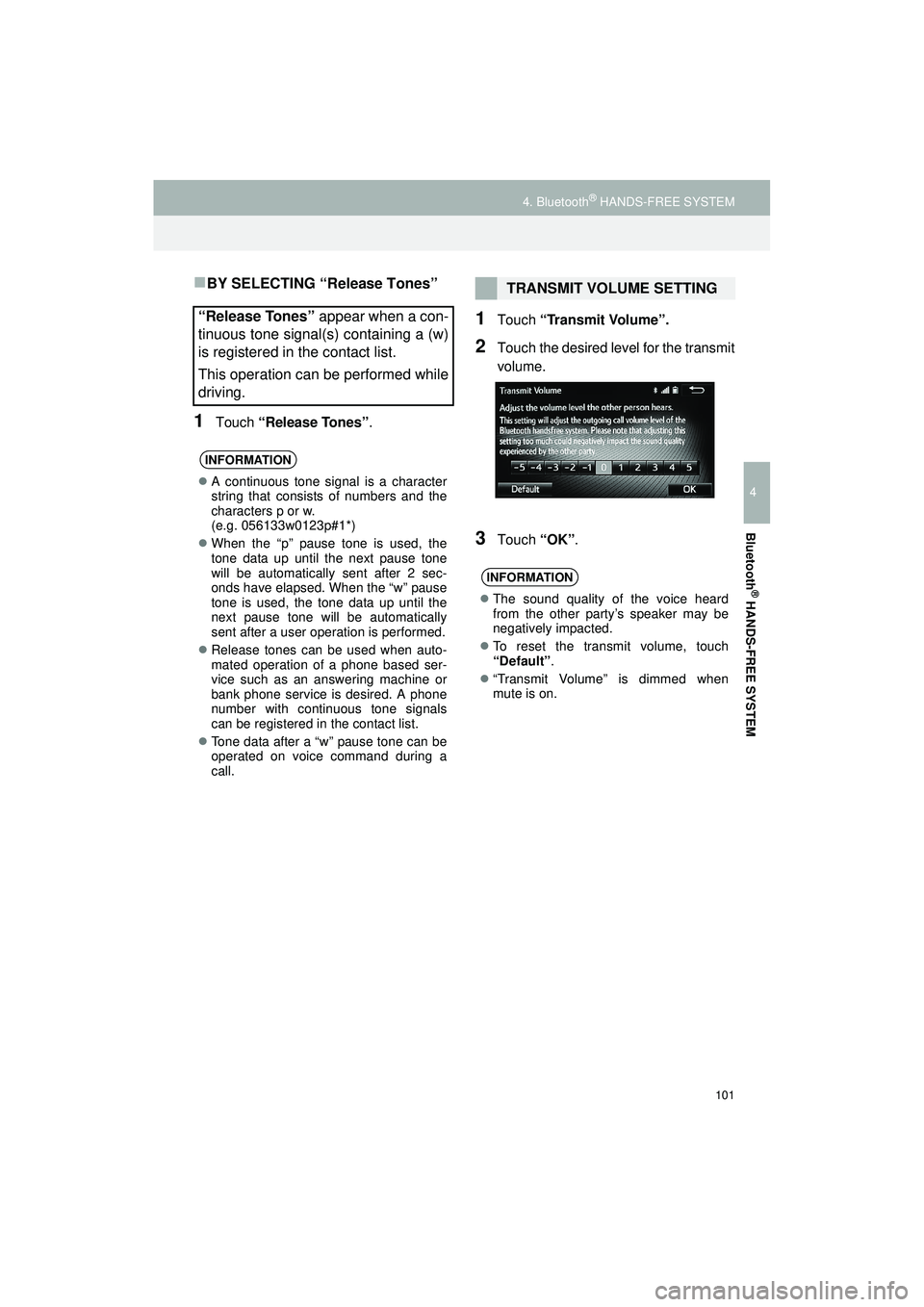
101
4. Bluetooth® HANDS-FREE SYSTEM
Highlander_Navi_MXS
4
Bluetooth
® HANDS-FREE SYSTEM
BY SELECTING “Release Tones”
1Touch “Release Tones” .
1Touch “Transmit Volume”.
2Touch the desired level for the transmit
volume.
3Touch “OK”.
“Release Tones” appear when a con-
tinuous tone signal(s) containing a (w)
is registered in the contact list.
This operation can be performed while
driving.
INFORMATION
A continuous tone signal is a character
string that consists of numbers and the
characters p or w.
(e.g. 056133w0123p#1*)
When the “p” pause tone is used, the
tone data up until the next pause tone
will be automatically sent after 2 sec-
onds have elapsed. When the “w” pause
tone is used, the tone data up until the
next pause tone will be automatically
sent after a user operation is performed.
Release tones can be used when auto-
mated operation of a phone based ser-
vice such as an answering machine or
bank phone service is desired. A phone
number with continuous tone signals
can be registered in the contact list.
Tone data after a “w” pause tone can be
operated on voice command during a
call.
TRANSMIT VOLUME SETTING
INFORMATION
The sound quality of the voice heard
from the other party’s speaker may be
negatively impacted.
To reset the transmit volume, touch
“Default” .
“Transmit Volume” is dimmed when
mute is on.
Page 106 of 144
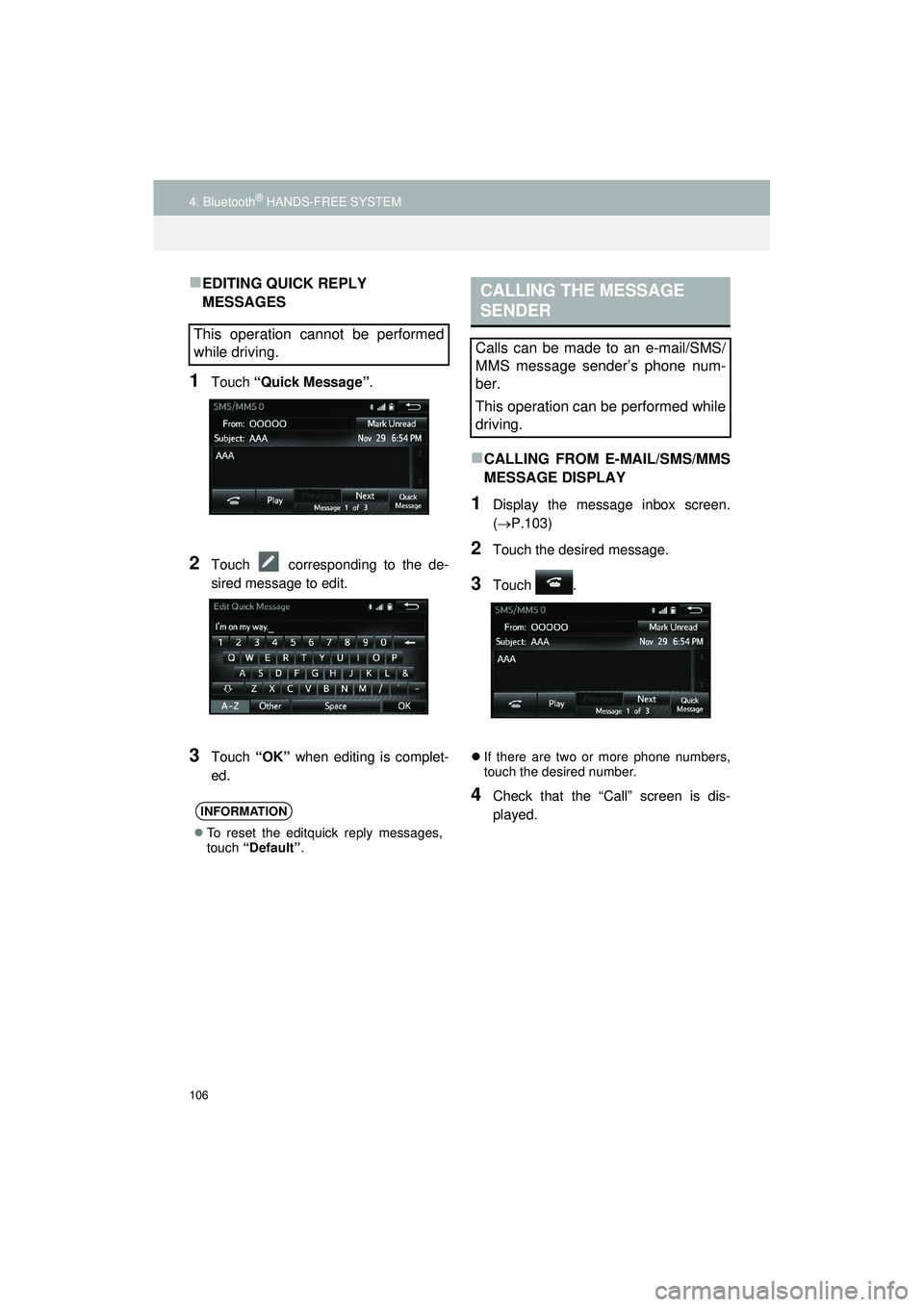
106
4. Bluetooth® HANDS-FREE SYSTEM
Highlander_Navi_MXS
EDITING QUICK REPLY
MESSAGES
1Touch “Quick Message” .
2Touch corresponding to the de-
sired message to edit.
3Touch “OK” when editing is complet-
ed.
CALLING FROM E-MAIL/SMS/MMS
MESSAGE DISPLAY
1Display the message inbox screen.
( P.103)
2Touch the desired message.
3Touch .
If there are two or more phone numbers,
touch the desired number.
4Check that the “Call” screen is dis-
played.
This operation cannot be performed
while driving.
INFORMATION
To reset the editquick reply messages,
touch “Default” .
CALLING THE MESSAGE
SENDER
Calls can be made to an e-mail/SMS/
MMS message sender’s phone num-
ber.
This operation can be performed while
driving.
Page 111 of 144
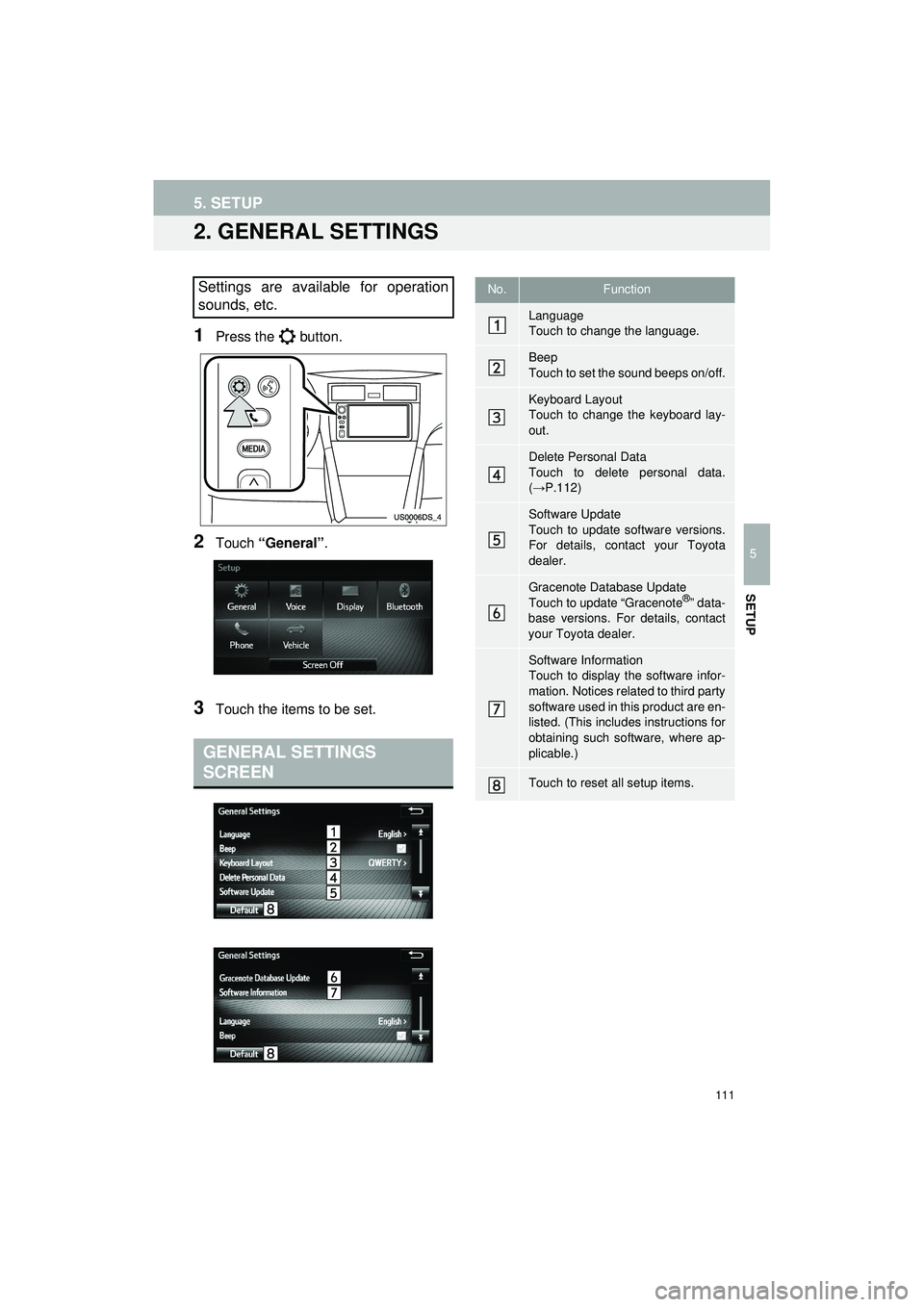
111
5. SETUP
Highlander_Navi_MXS
5
SETUP
2. GENERAL SETTINGS
1Press the button.
2Touch “General” .
3Touch the items to be set.
Settings are available for operation
sounds, etc.
GENERAL SETTINGS
SCREEN
No.Function
Language
Touch to change the language.
Beep
Touch to set the sound beeps on/off.
Keyboard Layout
Touch to change the keyboard lay-
out.
Delete Personal Data
Touch to delete personal data.
(→P.112)
Software Update
Touch to update software versions.
For details, contact your Toyota
dealer.
Gracenote Database Update
Touch to update “Gracenote®” data-
base versions. For details, contact
your Toyota dealer.
Software Information
Touch to display the software infor-
mation. Notices related to third party
software used in this product are en-
listed. (This includes instructions for
obtaining such software, where ap-
plicable.)
Touch to reset all setup items.
Page 116 of 144
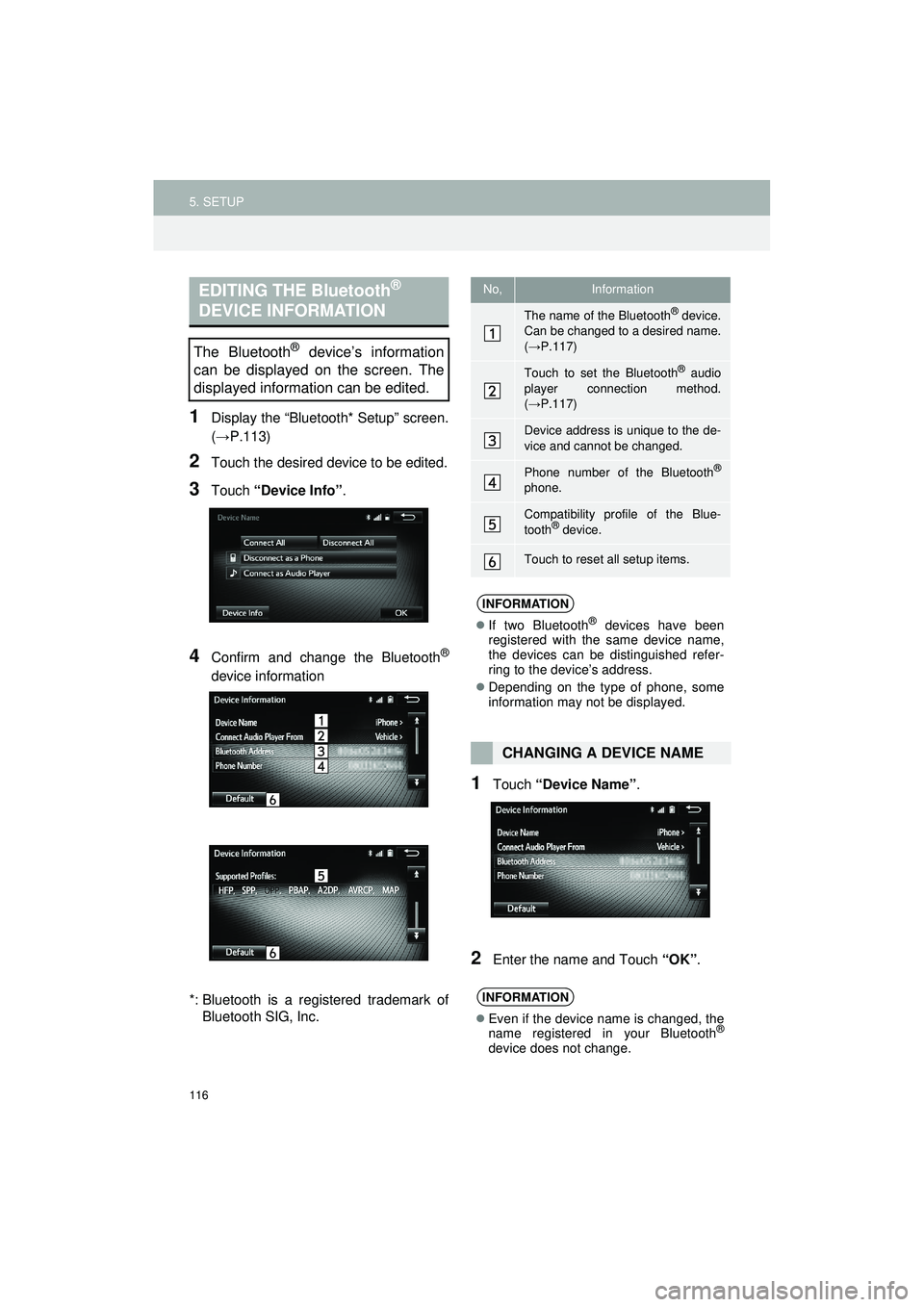
116
5. SETUP
Highlander_Navi_MXS
1Display the “Bluetooth* Setup” screen.
(→P.113)
2Touch the desired device to be edited.
3Touch “Device Info” .
4Confirm and change the Bluetooth®
device information
*: Bluetooth is a regi stered trademark of
Bluetooth SIG, Inc.
1Touch “Device Name” .
2Enter the name and Touch “OK”.
EDITING THE Bluetooth®
DEVICE INFORMATION
The Bluetooth® device’s information
can be displayed on the screen. The
displayed information can be edited.
No,Information
The name of the Bluetooth® device.
Can be changed to a desired name.
( → P.117)
Touch to set the Bluetooth® audio
player connection method.
( → P.117)
Device address is unique to the de-
vice and cannot be changed.
Phone number of the Bluetooth®
phone.
Compatibility profile of the Blue-
tooth® device.
Touch to reset all setup items.
INFORMATION
If two Bluetooth® devices have been
registered with the same device name,
the devices can be distinguished refer-
ring to the device’s address.
Depending on the type of phone, some
information may not be displayed.
CHANGING A DEVICE NAME
INFORMATION
Even if the device name is changed, the
name registered in your Bluetooth®
device does not change.
Page 117 of 144
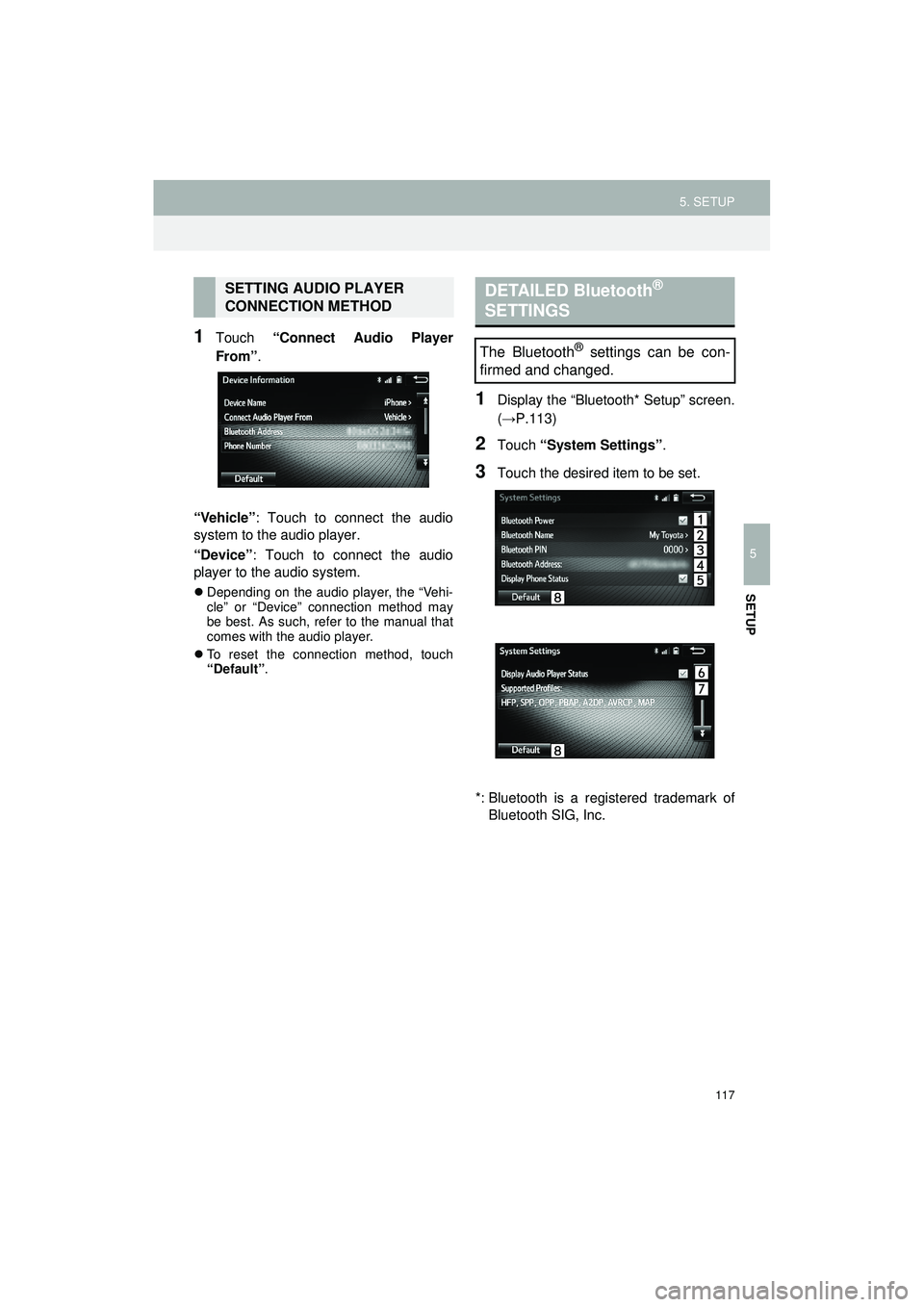
117
5. SETUP
Highlander_Navi_MXS
5
SETUP
1Touch “Connect Audio Player
From”.
“Vehicle” : Touch to connect the audio
system to the audio player.
“Device” : Touch to connect the audio
player to the audio system.
Depending on the audio player, the “Vehi-
cle” or “Device” connection method may
be best. As such, refer to the manual that
comes with the audio player.
To reset the connection method, touch
“Default” .
1Display the “Bluetooth* Setup” screen.
(→P.113)
2Touch “System Settings” .
3Touch the desired item to be set.
*: Bluetooth is a regi stered trademark of
Bluetooth SIG, Inc.
SETTING AUDIO PLAYER
CONNECTION METHODDETAILED Bluetooth®
SETTINGS
The Bluetooth® settings can be con-
firmed and changed.
Page 118 of 144
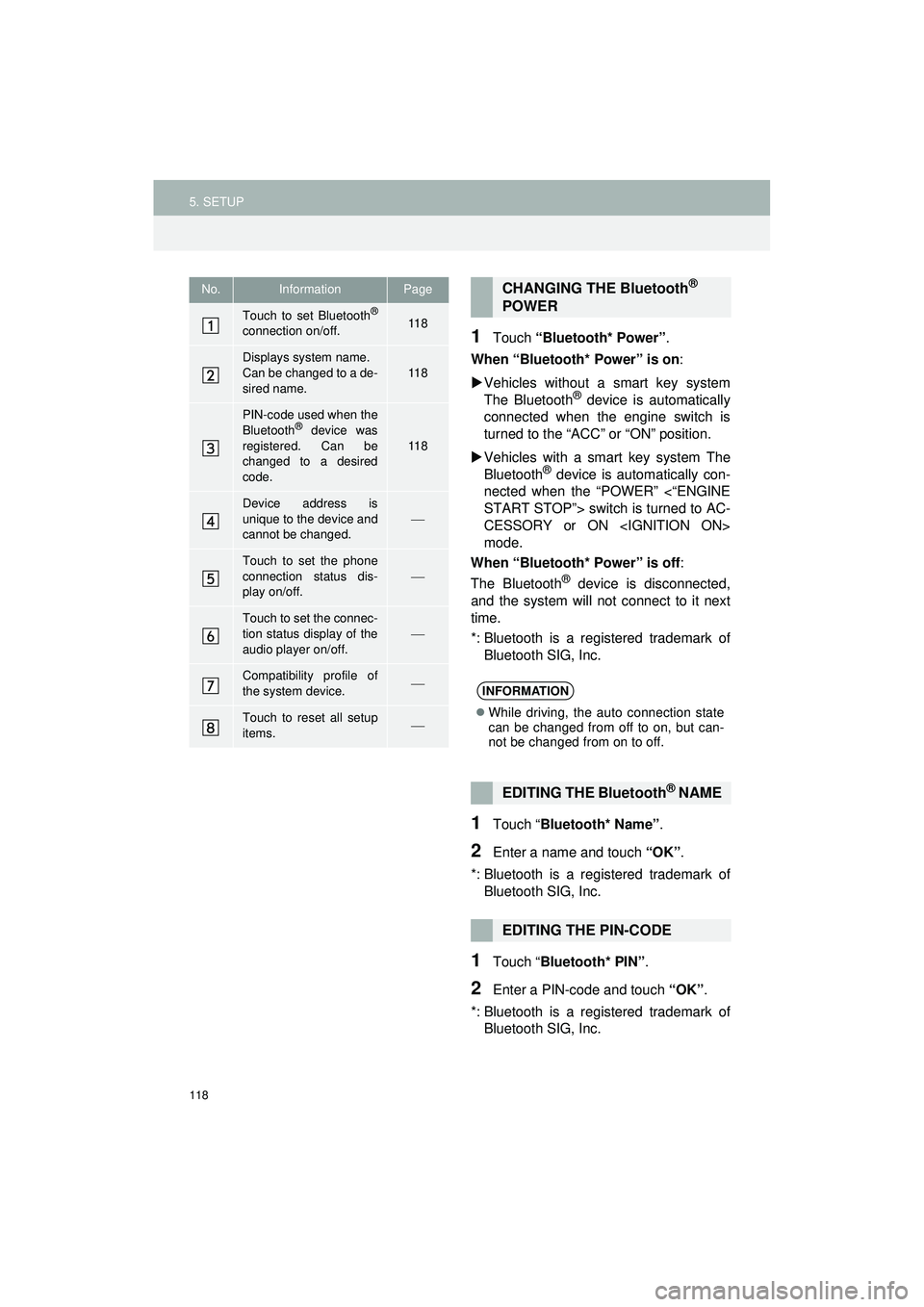
118
5. SETUP
Highlander_Navi_MXS
1Touch “Bluetooth* Power” .
When “Bluetooth* Power” is on :
Vehicles without a smart key system
The Bluetooth
® device is automatically
connected when the engine switch is
turned to the “ACC” or “ON” position.
Vehicles with a sm art key system The
Bluetooth
® device is automatically con-
nected when the “POWER” <“ENGINE
START STOP”> switch is turned to AC-
CESSORY or ON
mode.
When “Bluetooth* Power” is off :
The Bluetooth
® device is disconnected,
and the system will not connect to it next
time.
*: Bluetooth is a registered trademark of
Bluetooth SIG, Inc.
1Touch “ Bluetooth* Name” .
2Enter a name and touch “OK”.
*: Bluetooth is a registered trademark of Bluetooth SIG, Inc.
1Touch “ Bluetooth* PIN” .
2Enter a PIN-code and touch “OK”.
*: Bluetooth is a registered trademark of Bluetooth SIG, Inc.
No.InformationPage
Touch to set Bluetooth®
connection on/off.11 8
Displays system name.
Can be changed to a de-
sired name.11 8
PIN-code used when the
Bluetooth® device was
registered. Can be
changed to a desired
code.
11 8
Device address is
unique to the device and
cannot be changed.
Touch to set the phone
connection status dis-
play on/off.
Touch to set the connec-
tion status display of the
audio player on/off.
Compatibility profile of
the system device.
Touch to reset all setup
items.
CHANGING THE Bluetooth®
POWER
INFORMATION
While driving, the auto connection state
can be changed from off to on, but can-
not be changed from on to off.
EDITING THE Bluetooth® NAME
EDITING THE PIN-CODE
Page 121 of 144
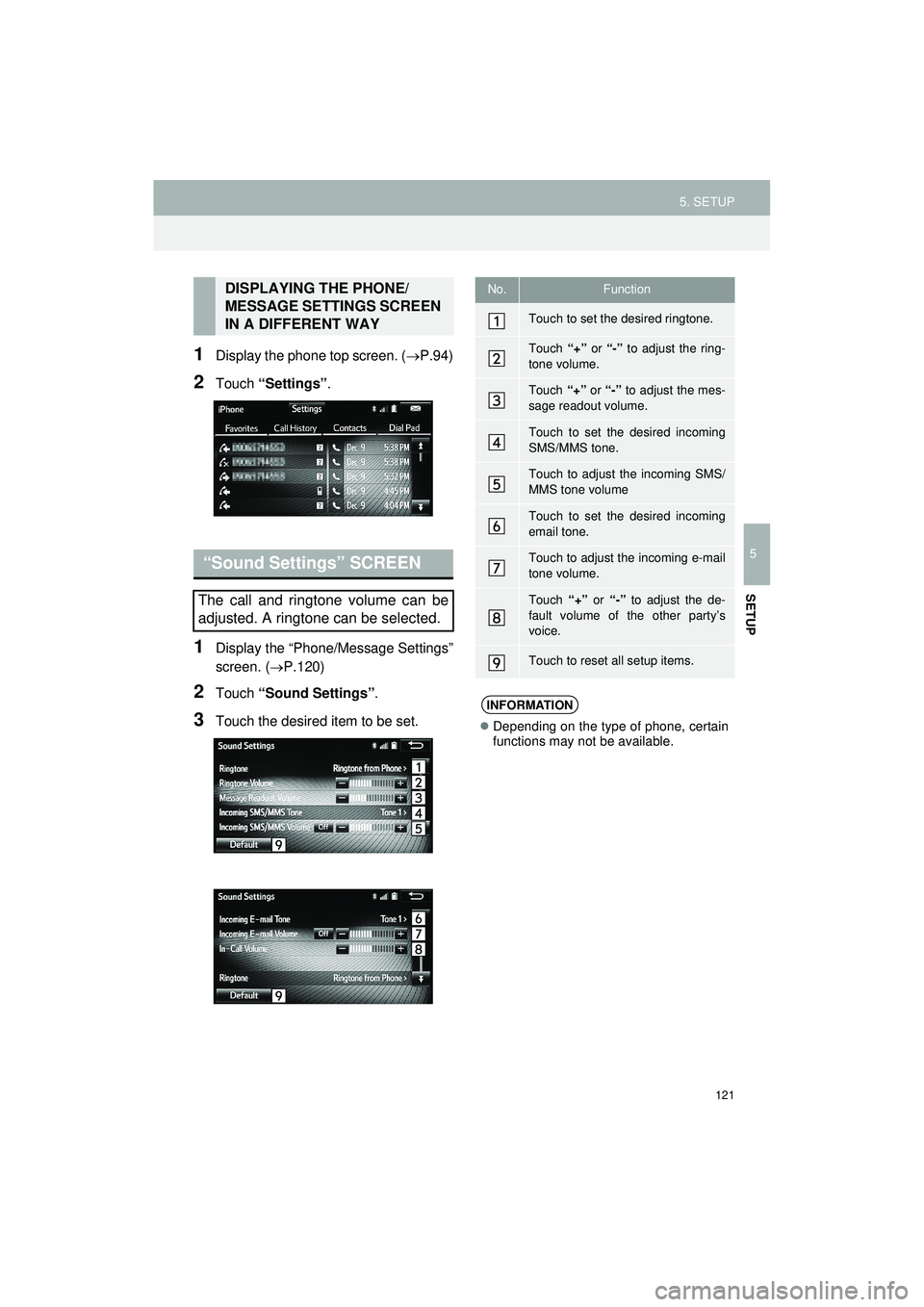
121
5. SETUP
Highlander_Navi_MXS
5
SETUP
1Display the phone top screen. (P.94)
2Touch “Settings” .
1Display the “Phone/Message Settings”
screen. (P.120)
2Touch “Sound Settings” .
3Touch the desired item to be set.
DISPLAYING THE PHONE/
MESSAGE SETTINGS SCREEN
IN A DIFFERENT WAY
“Sound Settings” SCREEN
The call and ringtone volume can be
adjusted. A ringtone can be selected.
No.Function
Touch to set the desired ringtone.
Touch “+” or “-” to adjust the ring-
tone volume.
Touch “+” or “-” to adjust the mes-
sage readout volume.
Touch to set the desired incoming
SMS/MMS tone.
Touch to adjust the incoming SMS/
MMS tone volume
Touch to set the desired incoming
email tone.
Touch to adjust the incoming e-mail
tone volume.
Touch “+” or “-” to adjust the de-
fault volume of the other party’s
voice.
Touch to reset all setup items.
INFORMATION
Depending on the type of phone, certain
functions may not be available.
Page 122 of 144
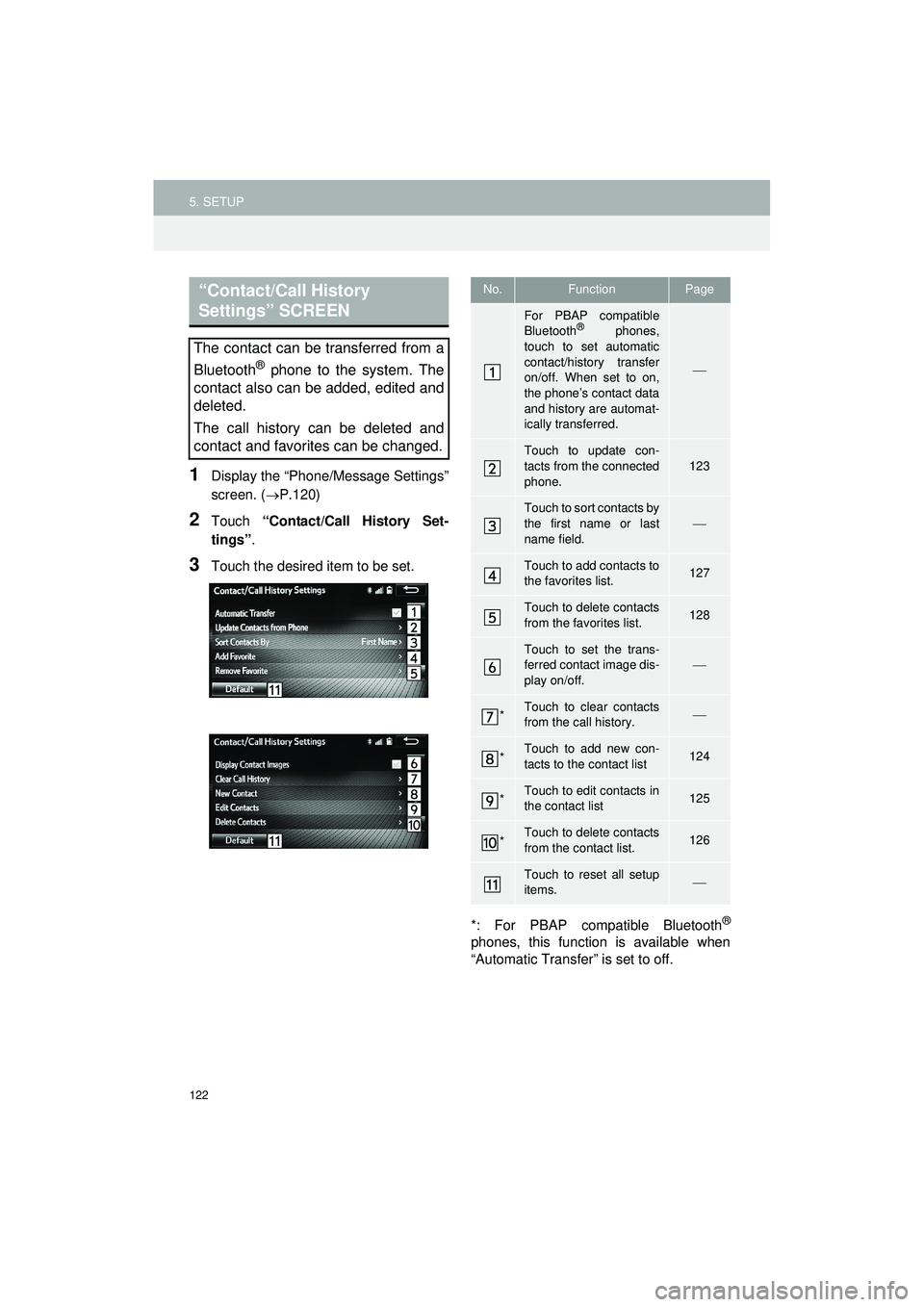
122
5. SETUP
Highlander_Navi_MXS
1Display the “Phone/Message Settings”
screen. (P.120)
2Touch “Contact/Call History Set-
tings” .
3Touch the desired item to be set.
*: For PBAP compatible Bluetooth
®
phones, this function is available when
“Automatic Transfer” is set to off.
“Contact/Call History
Settings” SCREEN
The contact can be transferred from a
Bluetooth
® phone to the system. The
contact also can be added, edited and
deleted.
The call history can be deleted and
contact and favorites can be changed.
No.FunctionPage
For PBAP compatible
Bluetooth® phones,
touch to set automatic
contact/history transfer
on/off. When set to on,
the phone’s contact data
and history are automat-
ically transferred.
Touch to update con-
tacts from the connected
phone.123
Touch to sort contacts by
the first name or last
name field.
Touch to add contacts to
the favorites list.127
Touch to delete contacts
from the favorites list.128
Touch to set the trans-
ferred contact image dis-
play on/off.
*Touch to clear contacts
from the call history.
*Touch to add new con-
tacts to the contact list124
*Touch to edit contacts in
the contact list125
*Touch to delete contacts
from the contact list.126
Touch to reset all setup
items.
Page 129 of 144
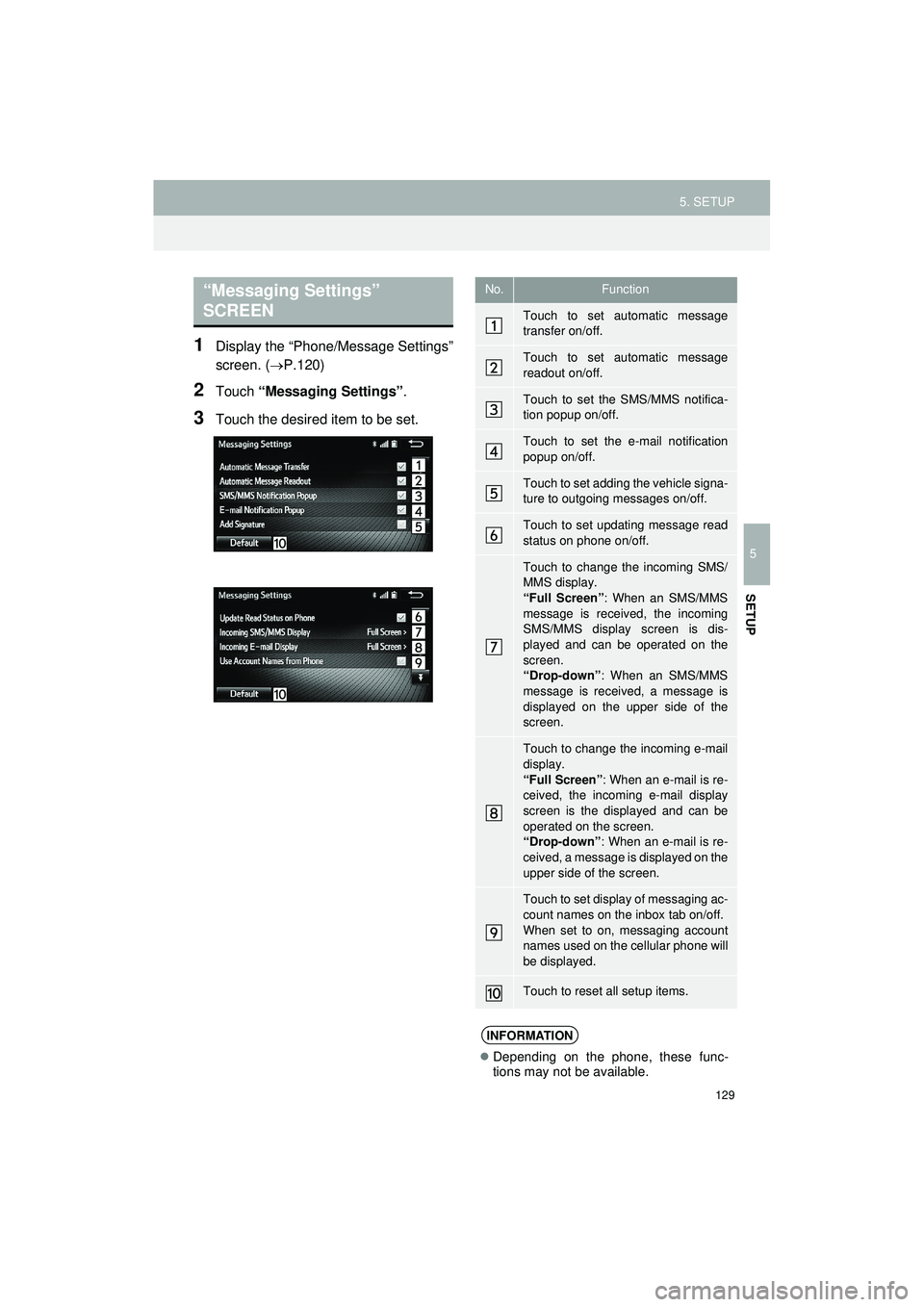
129
5. SETUP
Highlander_Navi_MXS
5
SETUP
1Display the “Phone/Message Settings”
screen. (P.120)
2Touch “Messaging Settings” .
3Touch the desired item to be set.
“Messaging Settings”
SCREENNo.Function
Touch to set automatic message
transfer on/off.
Touch to set automatic message
readout on/off.
Touch to set the SMS/MMS notifica-
tion popup on/off.
Touch to set the e-mail notification
popup on/off.
Touch to set adding the vehicle signa-
ture to outgoing messages on/off.
Touch to set updating message read
status on phone on/off.
Touch to change the incoming SMS/
MMS display.
“Full Screen”: When an SMS/MMS
message is received, the incoming
SMS/MMS display screen is dis-
played and can be operated on the
screen.
“Drop-down” : When an SMS/MMS
message is received, a message is
displayed on the upper side of the
screen.
Touch to change the incoming e-mail
display.
“Full Screen” : When an e-mail is re-
ceived, the incoming e-mail display
screen is the displayed and can be
operated on the screen.
“Drop-down” : When an e-mail is re-
ceived, a message is displayed on the
upper side of the screen.
Touch to set display of messaging ac-
count names on the inbox tab on/off.
When set to on, messaging account
names used on the cellular phone will
be displayed.
Touch to reset all setup items.
INFORMATION
Depending on the phone, these func-
tions may not be available.
Page 130 of 144
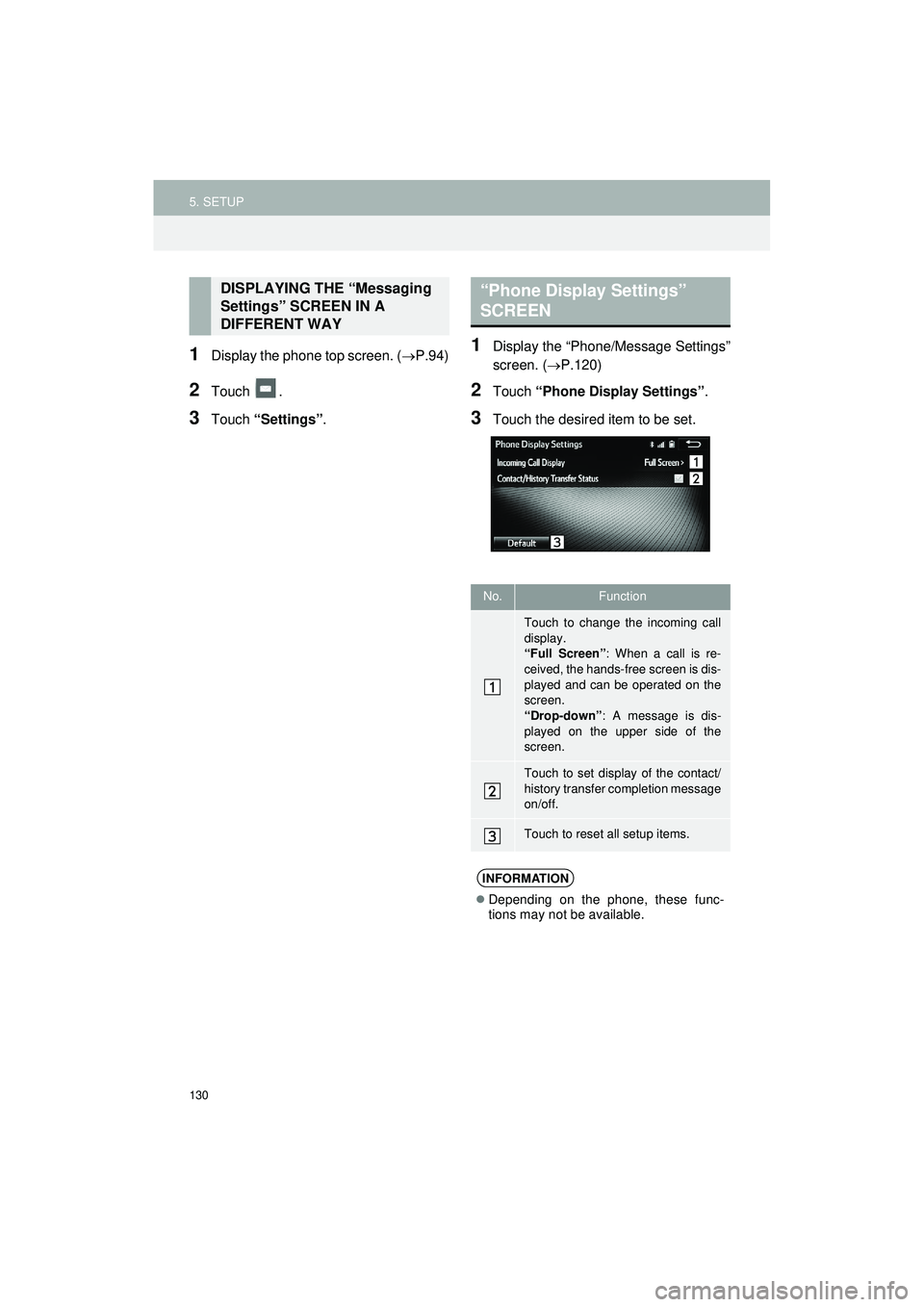
130
5. SETUP
Highlander_Navi_MXS
1Display the phone top screen. (P.94)
2Touch .
3Touch “Settings” .
1Display the “Phone/Message Settings”
screen. (P.120)
2Touch “Phone Display Settings” .
3Touch the desired item to be set.
DISPLAYING THE “Messaging
Settings” SCREEN IN A
DIFFERENT WAY“Phone Display Settings”
SCREEN
No.Function
Touch to change the incoming call
display.
“Full Screen”: When a call is re-
ceived, the hands-free screen is dis-
played and can be operated on the
screen.
“Drop-down”: A message is dis-
played on the upper side of the
screen.
Touch to set display of the contact/
history transfer completion message
on/off.
Touch to reset all setup items.
INFORMATION
Depending on the phone, these func-
tions may not be available.