warning TOYOTA HIGHLANDER 2015 XU50 / 3.G Navigation Manual
[x] Cancel search | Manufacturer: TOYOTA, Model Year: 2015, Model line: HIGHLANDER, Model: TOYOTA HIGHLANDER 2015 XU50 / 3.GPages: 356, PDF Size: 5.14 MB
Page 3 of 356
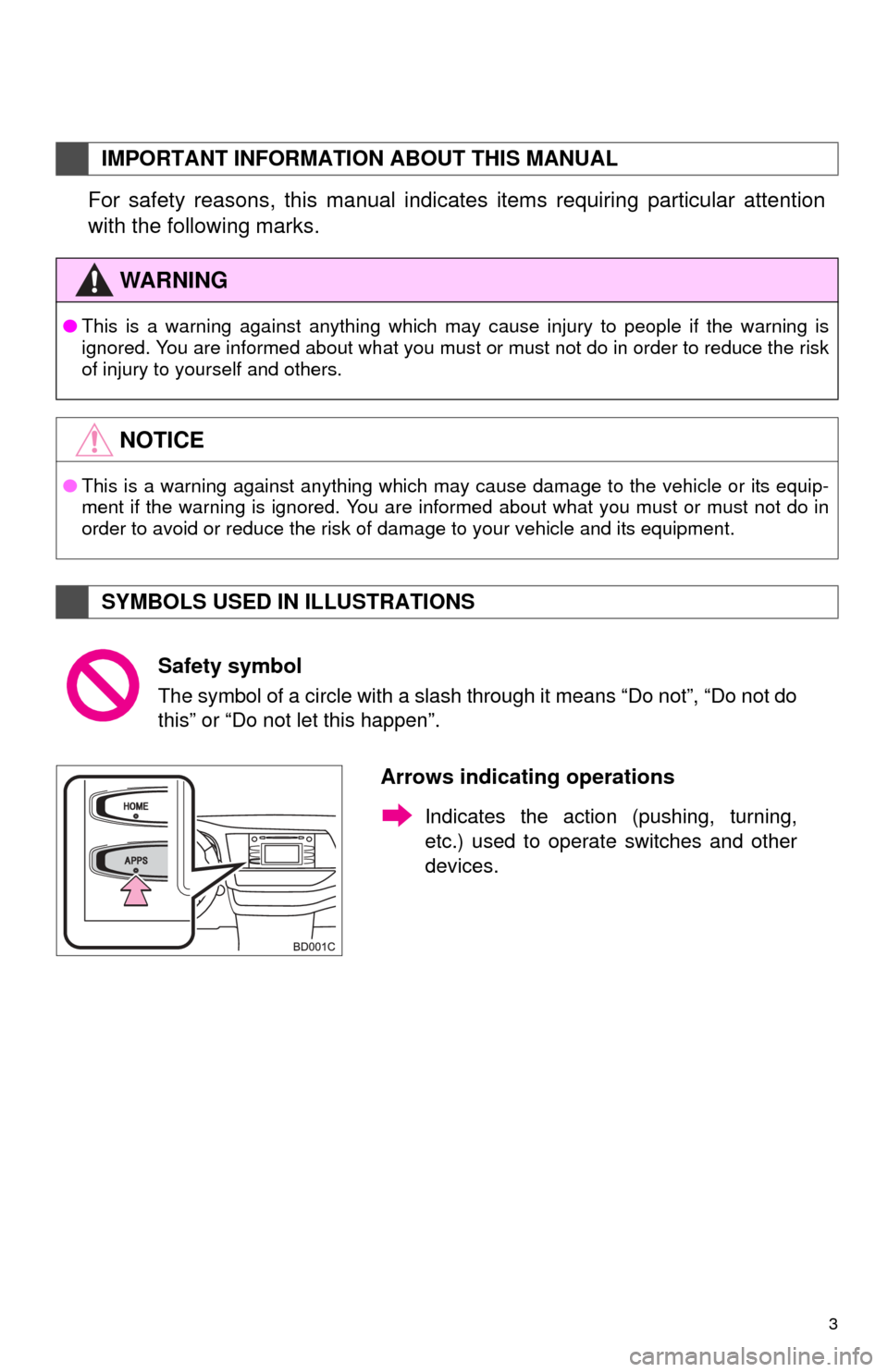
3
For safety reasons, this manual indicates items requiring particular attention
with the following marks.
IMPORTANT INFORMATION ABOUT THIS MANUAL
WA R N I N G
●This is a warning against anything which may cause injury to people if the warning is
ignored. You are informed about what you must or must not do in order to reduce the risk
of injury to yourself and others.
NOTICE
●This is a warning against anything which may cause damage to the vehicle or its equip-
ment if the warning is ignored. You are informed about what you must or must not do in
order to avoid or reduce the risk of damage to your vehicle and its equipment.
SYMBOLS USED IN ILLUSTRATIONS
Safety symbol
The symbol of a circle with a slash through it means “Do not”, “Do not do
this” or “Do not let this happen”.
Arrows indicating operations
Indicates the action (pushing, turning,
etc.) used to operat e switches and other
devices.
Page 46 of 356
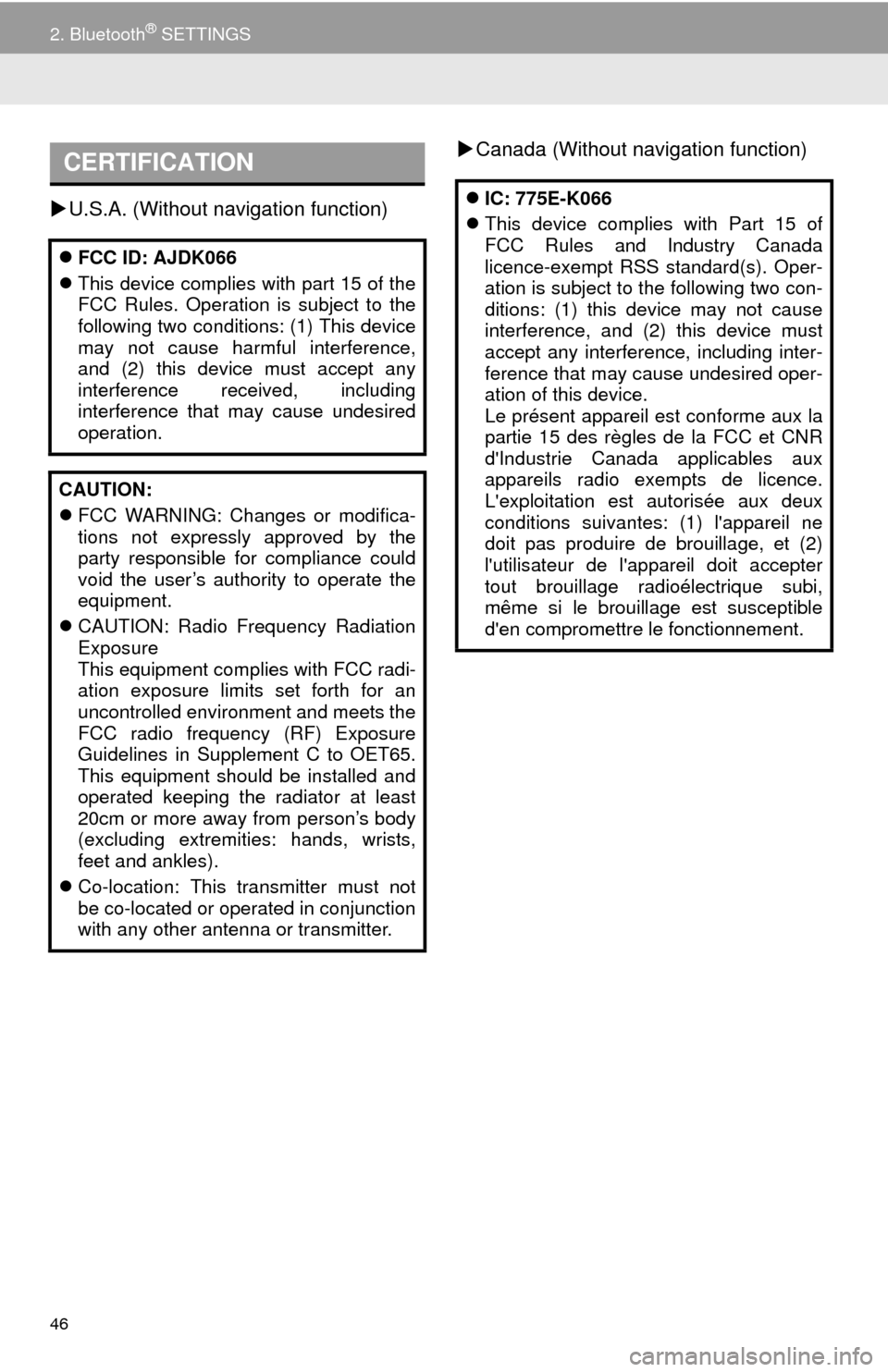
46
2. Bluetooth® SETTINGS
U.S.A. (Without navigation function)
Canada (Without navigation function)
CERTIFICATION
FCC ID: AJDK066
This device complies with part 15 of the
FCC Rules. Operation is subject to the
following two conditions: (1) This device
may not cause harmful interference,
and (2) this device must accept any
interference received, including
interference that may cause undesired
operation.
CAUTION:
FCC WARNING: Changes or modifica-
tions not expressly approved by the
party responsible for compliance could
void the user’s authority to operate the
equipment.
CAUTION: Radio Frequency Radiation
Exposure
This equipment complies with FCC radi-
ation exposure limits set forth for an
uncontrolled environment and meets the
FCC radio frequency (RF) Exposure
Guidelines in Supplement C to OET65.
This equipment should be installed and
operated keeping the radiator at least
20cm or more away from person’s body
(excluding extremities: hands, wrists,
feet and ankles).
Co-location: This transmitter must not
be co-located or operated in conjunction
with any other antenna or transmitter.
IC: 775E-K066
This device complies with Part 15 of
FCC Rules and Industry Canada
licence-exempt RSS standard(s). Oper-
ation is subject to the following two con-
ditions: (1) this device may not cause
interference, and (2) this device must
accept any interference, including inter-
ference that may cause undesired oper-
ation of this device.
Le présent appareil est conforme aux la
partie 15 des règles de la FCC et CNR
d'Industrie Canada applicables aux
appareils radio exempts de licence.
L'exploitation est autorisée aux deux
conditions suivantes: (1) l'appareil ne
doit pas produire de brouillage, et (2)
l'utilisateur de l'appareil doit accepter
tout brouillage radioélectrique subi,
même si le brouillage est susceptible
d'en compromettre le fonctionnement.
Page 47 of 356
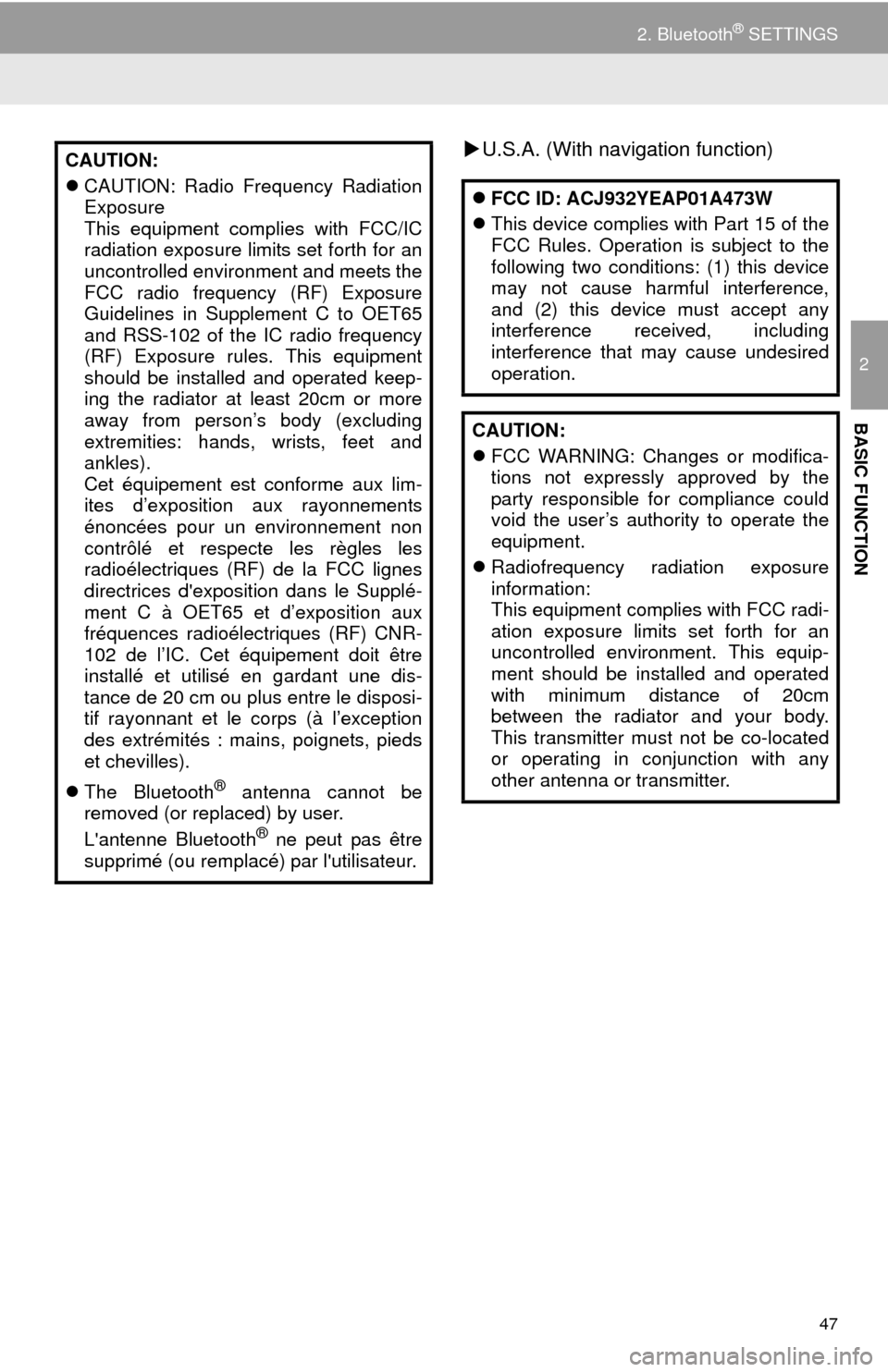
47
2. Bluetooth® SETTINGS
2
BASIC FUNCTION
U.S.A. (With navigation function)CAUTION:
CAUTION: Radio Frequency Radiation
Exposure
This equipment complies with FCC/IC
radiation exposure limits set forth for an
uncontrolled environment and meets the
FCC radio frequency (RF) Exposure
Guidelines in Supplement C to OET65
and RSS-102 of the IC radio frequency
(RF) Exposure rules. This equipment
should be installed and operated keep-
ing the radiator at least 20cm or more
away from person’s body (excluding
extremities: hands, wrists, feet and
ankles).
Cet équipement est conforme aux lim-
ites d’exposition aux rayonnements
énoncées pour un environnement non
contrôlé et respecte les règles les
radioélectriques (RF) de la FCC lignes
directrices d'exposition dans le Supplé-
ment C à OET65 et d’exposition aux
fréquences radioélectriques (RF) CNR-
102 de l’IC. Cet équipement doit être
installé et utilisé en gardant une dis-
tance de 20 cm ou plus entre le disposi-
tif rayonnant et le corps (à l’exception
des extrémités : mains, poignets, pieds
et chevilles).
The Bluetooth
® antenna cannot be
removed (or replaced) by user.
L'antenne Bluetooth
® ne peut pas être
supprimé (ou remplacé) par l'utilisateur.
FCC ID: ACJ932YEAP01A473W
This device complies with Part 15 of the
FCC Rules. Operation is subject to the
following two conditions: (1) this device
may not cause harmful interference,
and (2) this device must accept any
interference received, including
interference that may cause undesired
operation.
CAUTION:
FCC WARNING: Changes or modifica-
tions not expressly approved by the
party responsible for compliance could
void the user’s authority to operate the
equipment.
Radiofrequency radiation exposure
information:
This equipment complies with FCC radi-
ation exposure limits set forth for an
uncontrolled environment. This equip-
ment should be installed and operated
with minimum distance of 20cm
between the radiator and your body.
This transmitter must not be co-located
or operating in conjunction with any
other antenna or transmitter.
Page 74 of 356
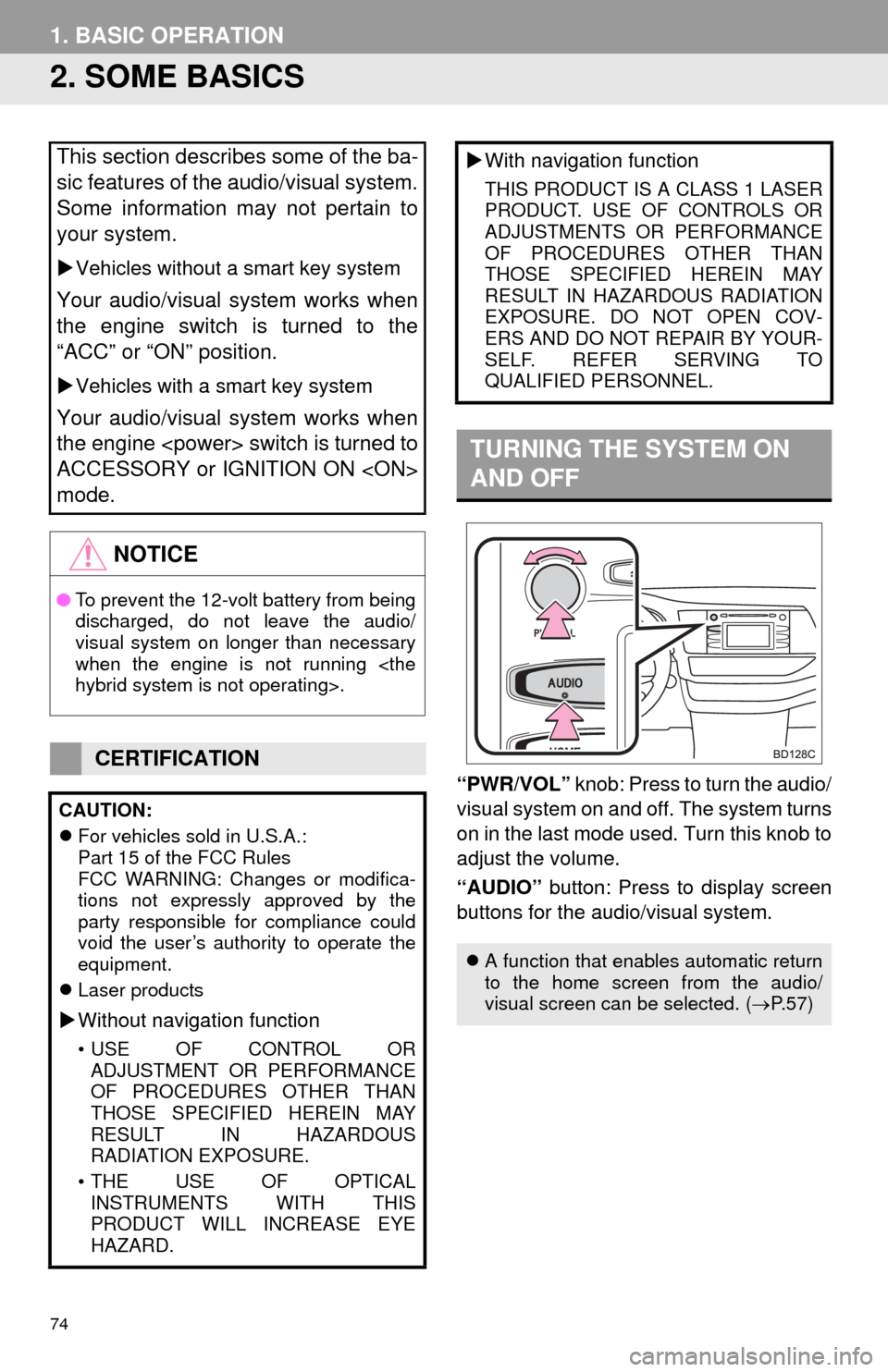
74
1. BASIC OPERATION
2. SOME BASICS
“PWR/VOL” knob: Press to turn the audio/
visual system on and off. The system turns
on in the last mode used. Turn this knob to
adjust the volume.
“AUDIO” button: Press to display screen
buttons for the audio/visual system.
This section describes some of the ba-
sic features of the audio/visual system.
Some information may not pertain to
your system.
Vehicles without a smart key system
Your audio/visual system works when
the engine switch is turned to the
“ACC” or “ON” position.
Vehicles with a smart key system
Your audio/visual system works when
the engine
ACCESSORY or IGNITION ON
mode.
NOTICE
● To prevent the 12-volt battery from being
discharged, do not leave the audio/
visual system on longer than necessary
when the engine is not running
CERTIFICATION
CAUTION:
For vehicles sold in U.S.A.:
Part 15 of the FCC Rules
FCC WARNING: Changes or modifica-
tions not expressly approved by the
party responsible for compliance could
void the user’s authority to operate the
equipment.
Laser products
Without navigation function
• USE OF CONTROL OR
ADJUSTMENT OR PERFORMANCE
OF PROCEDURES OTHER THAN
THOSE SPECIFIED HEREIN MAY
RESULT IN HAZARDOUS
RADIATION EXPOSURE.
• THE USE OF OPTICAL INSTRUMENTS WITH THIS
PRODUCT WILL INCREASE EYE
HAZARD.
With navigation function
THIS PRODUCT IS A CLASS 1 LASER
PRODUCT. USE OF CONTROLS OR
ADJUSTMENTS OR PERFORMANCE
OF PROCEDURES OTHER THAN
THOSE SPECIFIED HEREIN MAY
RESULT IN HAZARDOUS RADIATION
EXPOSURE. DO NOT OPEN COV-
ERS AND DO NOT REPAIR BY YOUR-
SELF. REFER SERVING TO
QUALIFIED PERSONNEL.
TURNING THE SYSTEM ON
AND OFF
A function that enables automatic return
to the home screen from the audio/
visual screen can be selected. ( P.57)
Page 92 of 356
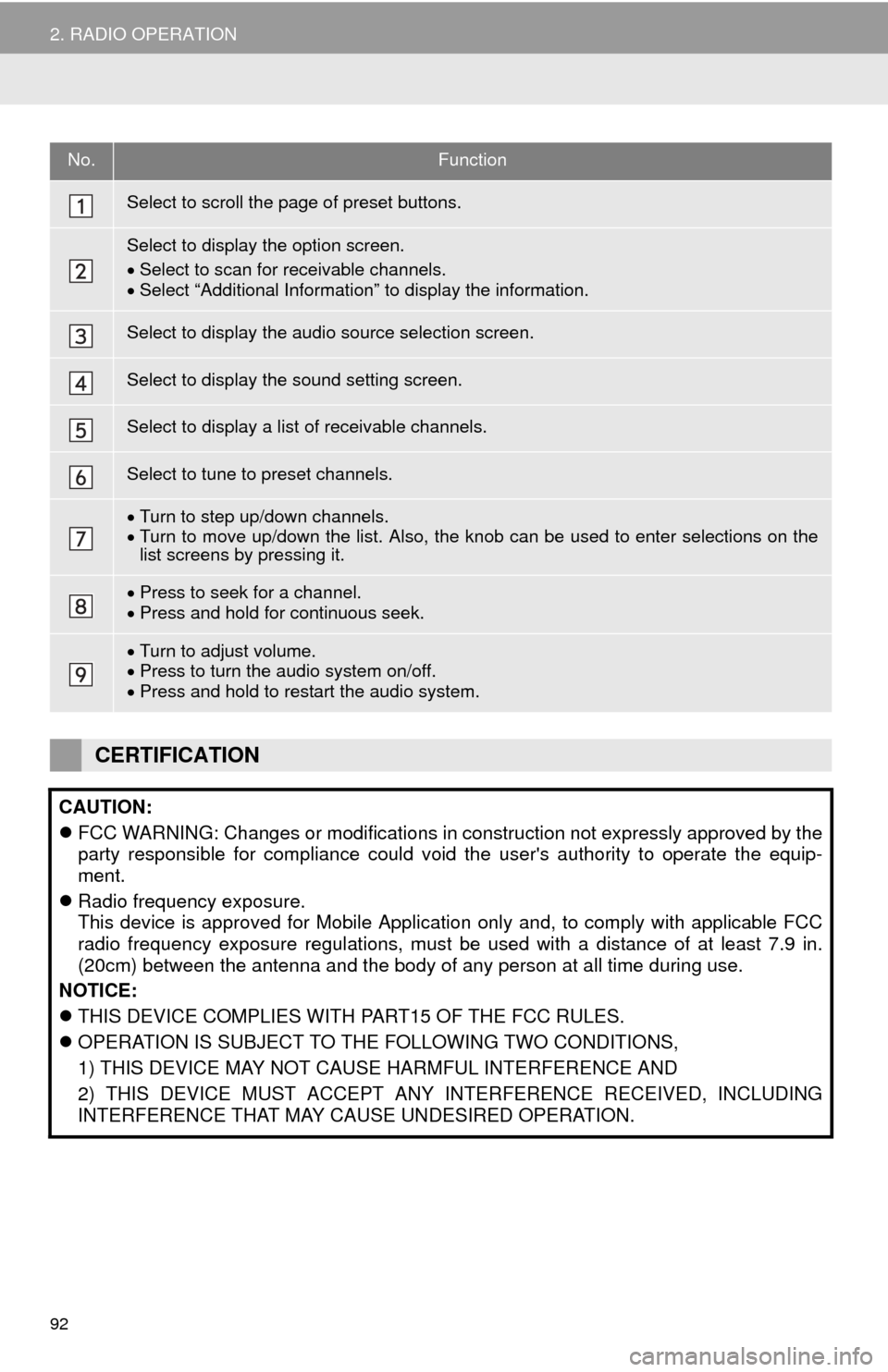
92
2. RADIO OPERATION
No.Function
Select to scroll the page of preset buttons.
Select to display the option screen.
Select to scan for receivable channels.
Select “Additional Information” to display the information.
Select to display the audio source selection screen.
Select to display the sound setting screen.
Select to display a list of receivable channels.
Select to tune to preset channels.
Turn to step up/down channels.
Turn to move up/down the list. Also, the knob can be used to enter selections on the
list screens by pressing it.
Press to seek for a channel.
Press and hold for continuous seek.
Turn to adjust volume.
Press to turn the audio system on/off.
Press and hold to restart the audio system.
CERTIFICATION
CAUTION:
FCC WARNING: Changes or modifications in construction not expressly approved by the
party responsible for compliance could void the user's authority to operate the equip-
ment.
Radio frequency exposure.
This device is approved for Mobile Application only and, to comply with applicable FCC
radio frequency exposure regulations, must be used with a distance of at least 7.9 in.
(20cm) between the antenna and the body of any person at all time during use.
NOTICE:
THIS DEVICE COMPLIES WITH PART15 OF THE FCC RULES.
OPERATION IS SUBJECT TO THE FOLLOWING TWO CONDITIONS,
1) THIS DEVICE MAY NOT CAUSE HARMFUL INTERFERENCE AND
2) THIS DEVICE MUST ACCEPT ANY INTERFERENCE RECEIVED, INCLUDING
INTERFERENCE THAT MAY CAUSE UNDESIRED OPERATION.
Page 93 of 356
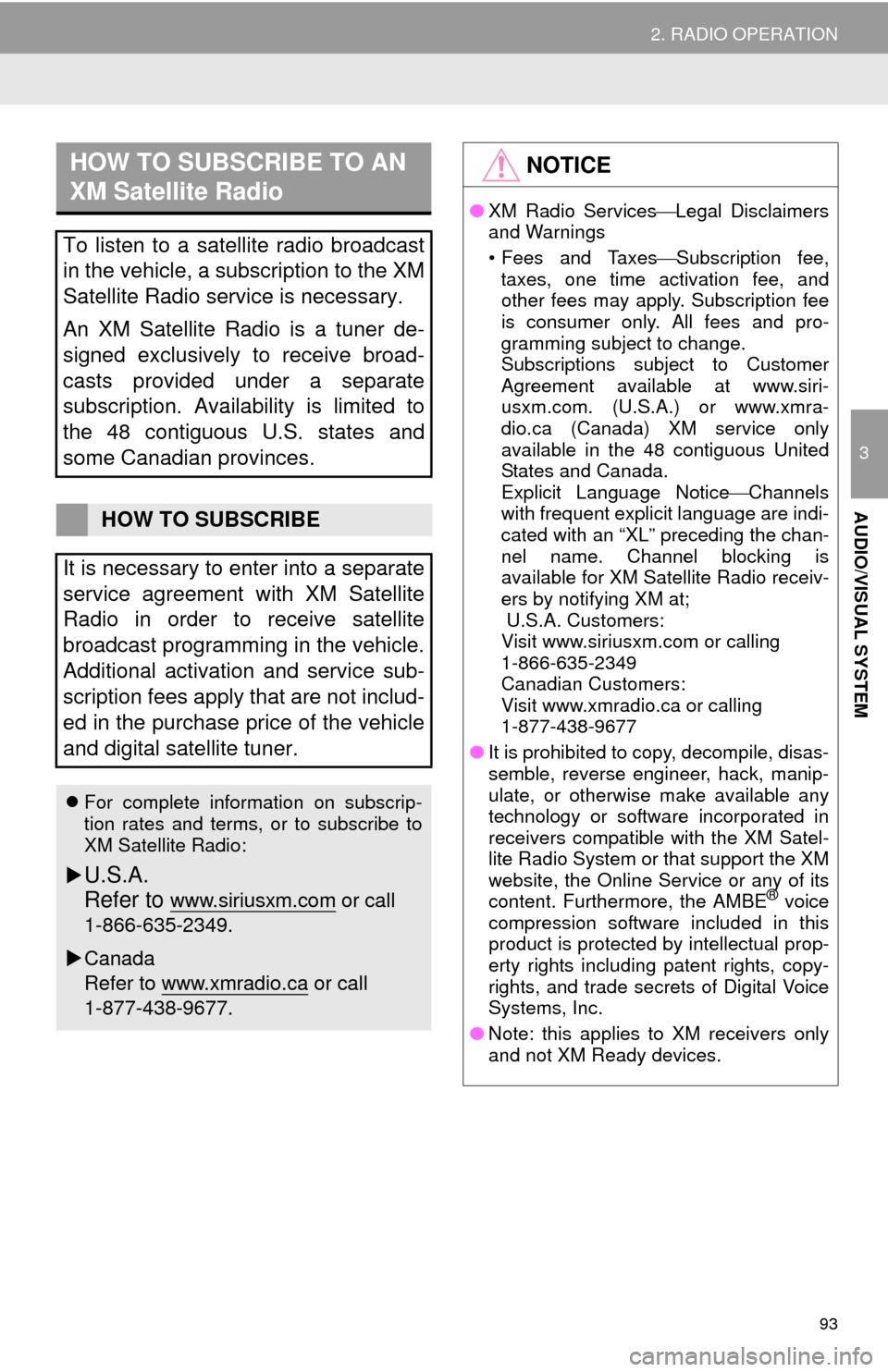
93
2. RADIO OPERATION
3
AUDIO/VISUAL SYSTEM
HOW TO SUBSCRIBE TO AN
XM Satellite Radio
To listen to a satellite radio broadcast
in the vehicle, a subscription to the XM
Satellite Radio service is necessary.
An XM Satellite Radio is a tuner de-
signed exclusively to receive broad-
casts provided under a separate
subscription. Availability is limited to
the 48 contiguous U.S. states and
some Canadian provinces.
HOW TO SUBSCRIBE
It is necessary to enter into a separate
service agreement with XM Satellite
Radio in order to receive satellite
broadcast programming in the vehicle.
Additional activation and service sub-
scription fees apply that are not includ-
ed in the purchase price of the vehicle
and digital satellite tuner.
For complete information on subscrip-
tion rates and terms, or to subscribe to
XM Satellite Radio:
U.S.A.
Refer to
www.siriusxm.com or call
1-866-635-2349.
Canada
Refer to www.xmradio.ca
or call
1-877-438-9677.
NOTICE
● XM Radio Services Legal Disclaimers
and Warnings
• Fees and Taxes Subscription fee,
taxes, one time activation fee, and
other fees may apply. Subscription fee
is consumer only. All fees and pro-
gramming subject to change.
Subscriptions subject to Customer
Agreement available at www.siri-
usxm.com. (U.S.A.) or www.xmra-
dio.ca (Canada) XM service only
available in the 48 contiguous United
States and Canada.
Explicit Language Notice Channels
with frequent explicit language are indi-
cated with an “XL” preceding the chan-
nel name. Channel blocking is
available for XM Satellite Radio receiv-
ers by notifying XM at;
U.S.A. Customers:
Visit www.siriusxm.com or calling
1-866-635-2349
Canadian Customers:
Visit www.xmradio.ca or calling
1-877-438-9677
● It is prohibited to copy, decompile, disas-
semble, reverse engineer, hack, manip-
ulate, or otherwise make available any
technology or software incorporated in
receivers compatible with the XM Satel-
lite Radio System or that support the XM
website, the Online Service or any of its
content. Furthermore, the AMBE
® voice
compression software included in this
product is protected by intellectual prop-
erty rights including patent rights, copy-
rights, and trade secrets of Digital Voice
Systems, Inc.
● Note: this applies to XM receivers only
and not XM Ready devices.
Page 187 of 356

6
187
1
2
3
4
5
7
6
8
9
1. TOYOTA PARKING ASSISTMONITOR .................................. 196
TOYOTA PARKING ASSIST
MON ITOR ......................................... 196
DRIVING PRECAUTIONS ................... 196
SCREEN DISPLAY ............................. 198
USING THE SYSTEM ......................... 199
2. ESTIMATED COURSE LINE DISPLAY MODE ........................ 201
SCREEN DESCRIPTION .................... 201
PARKING ............................................ 202
3. PARKING ASSIST GUIDE LINEDISPLAY MODE ........................ 203
SCREEN DESCRIPTION .................... 203
PARKING ............................................ 204
4. TOYOTA PARKING ASSISTMONITOR PRECAUTIONS ....... 205
AREA DISPLAYED ON SCREEN ....... 205
THE CAMERA ..................................... 206
DIFFERENCES BETWEEN THE
SCREEN AND THE
ACTUAL ROAD................................. 207
WHEN APPROACHING THREE-DIMENSIONAL
OBJECTS.......................................... 208
5. THINGS YOU SHOULD KNOW ........................................ 210
IF YOU NOTICE ANY SYMPTOMS .... 210
1. INTUITIVE PARKINGASSIST ...................................... 212
TYPES OF SENSORS......................... 212
INTUITIVE PARKING ASSIST
SWITCH ............................................ 212
DISPLAY .............................................. 212
THE DISTANCE DISPLAY AND BUZZER ............................................ 213
DETECTION RANGE OF THE SENSORS ......................................... 214
SENSOR DETECTION INFORMATION ................................. 214
INTUITIVE PARKING ASSIST-SENSOR FAILURE
WARNING ......................................... 216
CERTIFICATION ................................. 216
2. INTUITIVE PARKING ASSIST SETTING ................................... 217
SETTING AN ALERT VOLUME........... 217
SETTING A PARKING SONAR
DISPLAY ........................................... 217
SETTING A DISPLAY AND TONE INDICATION ...................................... 218
2TOYOTA PARKING ASSIST
MONITOR3INTUITIVE PARKING ASSIST
PERIPHERAL MONITORING SYSTEM
Page 216 of 356
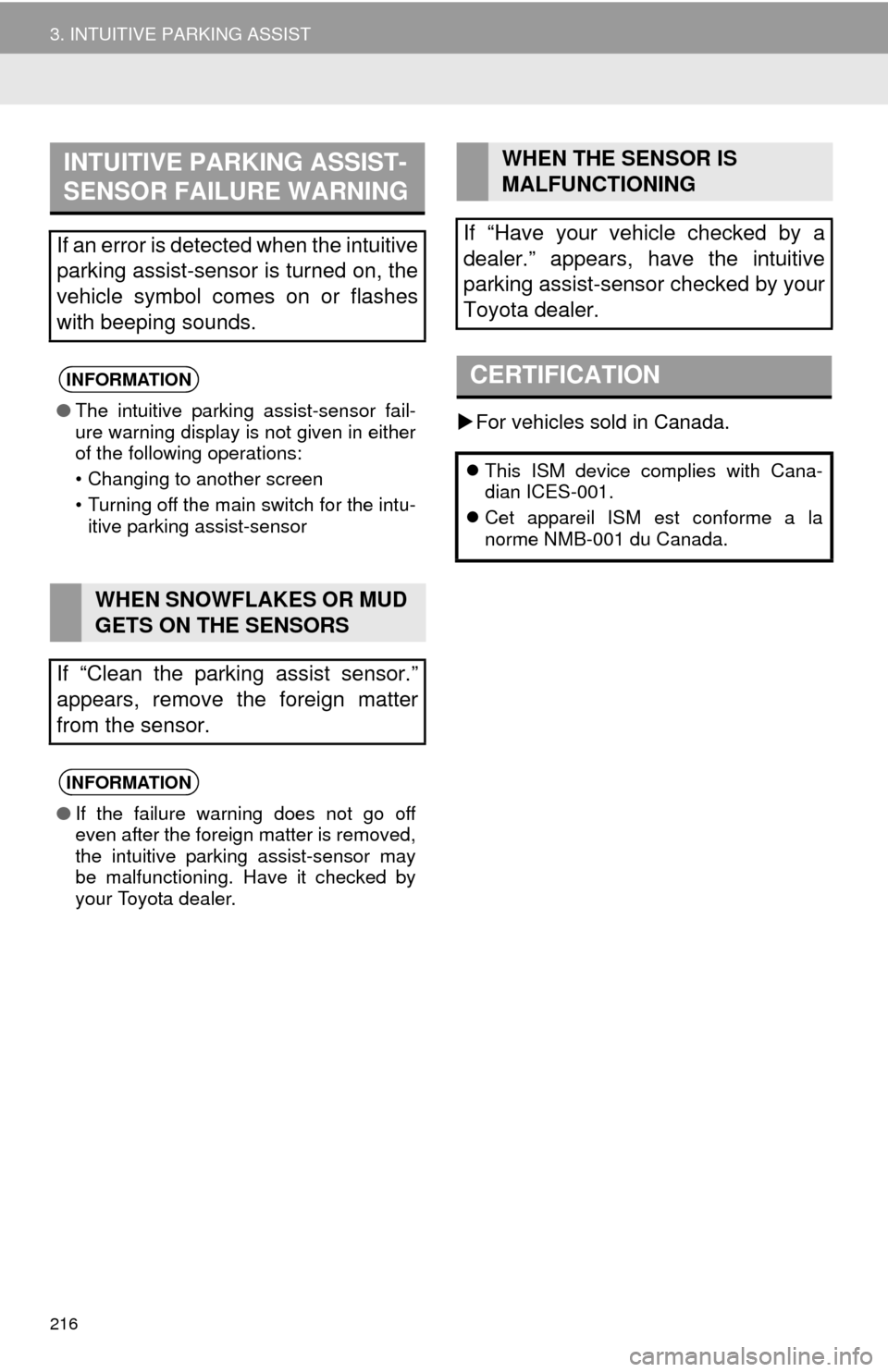
216
3. INTUITIVE PARKING ASSIST
For vehicles sold in Canada.
INTUITIVE PARKING ASSIST-
SENSOR FAILURE WARNING
If an error is detected when the intuitive
parking assist-sensor is turned on, the
vehicle symbol comes on or flashes
with beeping sounds.
INFORMATION
● The intuitive parking assist-sensor fail-
ure warning display is not given in either
of the following operations:
• Changing to another screen
• Turning off the main switch for the intu-
itive parking assist-sensor
WHEN SNOWFLAKES OR MUD
GETS ON THE SENSORS
If “Clean the parking assist sensor.”
appears, remove the foreign matter
from the sensor.
INFORMATION
● If the failure warning does not go off
even after the foreign matter is removed,
the intuitive parking assist-sensor may
be malfunctioning. Have it checked by
your Toyota dealer.
WHEN THE SENSOR IS
MALFUNCTIONING
If “Have your vehicle checked by a
dealer.” appears, have the intuitive
parking assist-sensor checked by your
Toyota dealer.
CERTIFICATION
This ISM device complies with Cana-
dian ICES-001.
Cet appareil ISM est conforme a la
norme NMB-001 du Canada.
Page 312 of 356
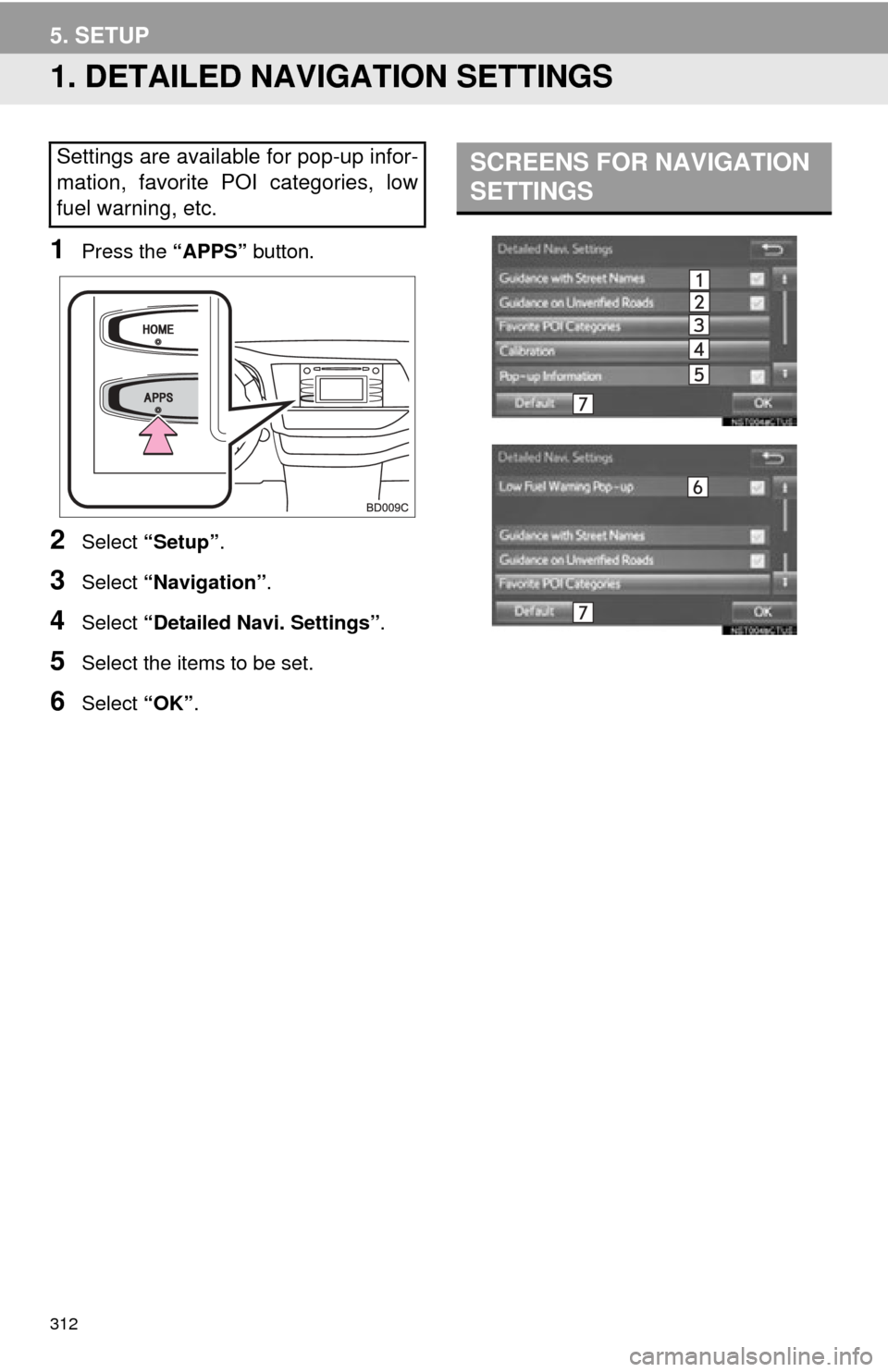
312
5. SETUP
1. DETAILED NAVIGATION SETTINGS
1Press the “APPS” button.
2Select “Setup” .
3Select “Navigation” .
4Select “Detailed Navi. Settings” .
5Select the items to be set.
6Select “OK”.
Settings are available for pop-up infor-
mation, favorite POI categories, low
fuel warning, etc.SCREENS FOR NAVIGATION
SETTINGS
Page 313 of 356
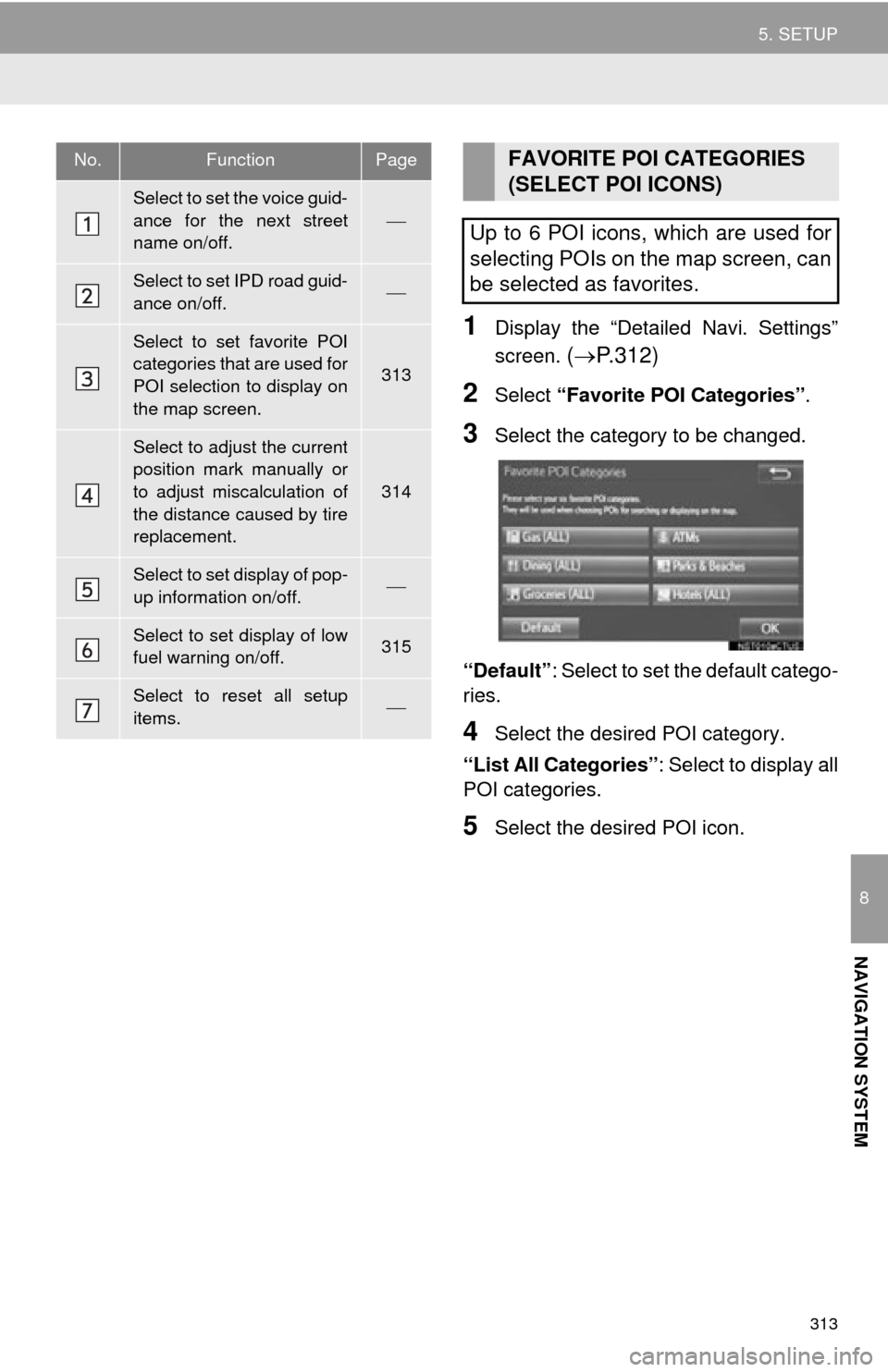
313
5. SETUP
8
NAVIGATION SYSTEM
1Display the “Detailed Navi. Settings”
screen.
( P.312)
2Select “Favorite POI Categories” .
3Select the category to be changed.
“Default” : Select to set the default catego-
ries.
4Select the desired POI category.
“List All Categories” : Select to display all
POI categories.
5Select the desired POI icon.
No.FunctionPage
Select to set the voice guid-
ance for the next street
name on/off.
Select to set IPD road guid-
ance on/off.
Select to set favorite POI
categories that are used for
POI selection to display on
the map screen.
313
Select to adjust the current
position mark manually or
to adjust miscalculation of
the distance caused by tire
replacement.
314
Select to set display of pop-
up information on/off.
Select to set display of low
fuel warning on/off.315
Select to reset all setup
items.
FAVORITE POI CATEGORIES
(SELECT POI ICONS)
Up to 6 POI icons, which are used for
selecting POIs on the map screen, can
be selected as favorites.