service TOYOTA HIGHLANDER 2017 XU50 / 3.G Quick Reference Guide
[x] Cancel search | Manufacturer: TOYOTA, Model Year: 2017, Model line: HIGHLANDER, Model: TOYOTA HIGHLANDER 2017 XU50 / 3.GPages: 56, PDF Size: 3.78 MB
Page 6 of 56
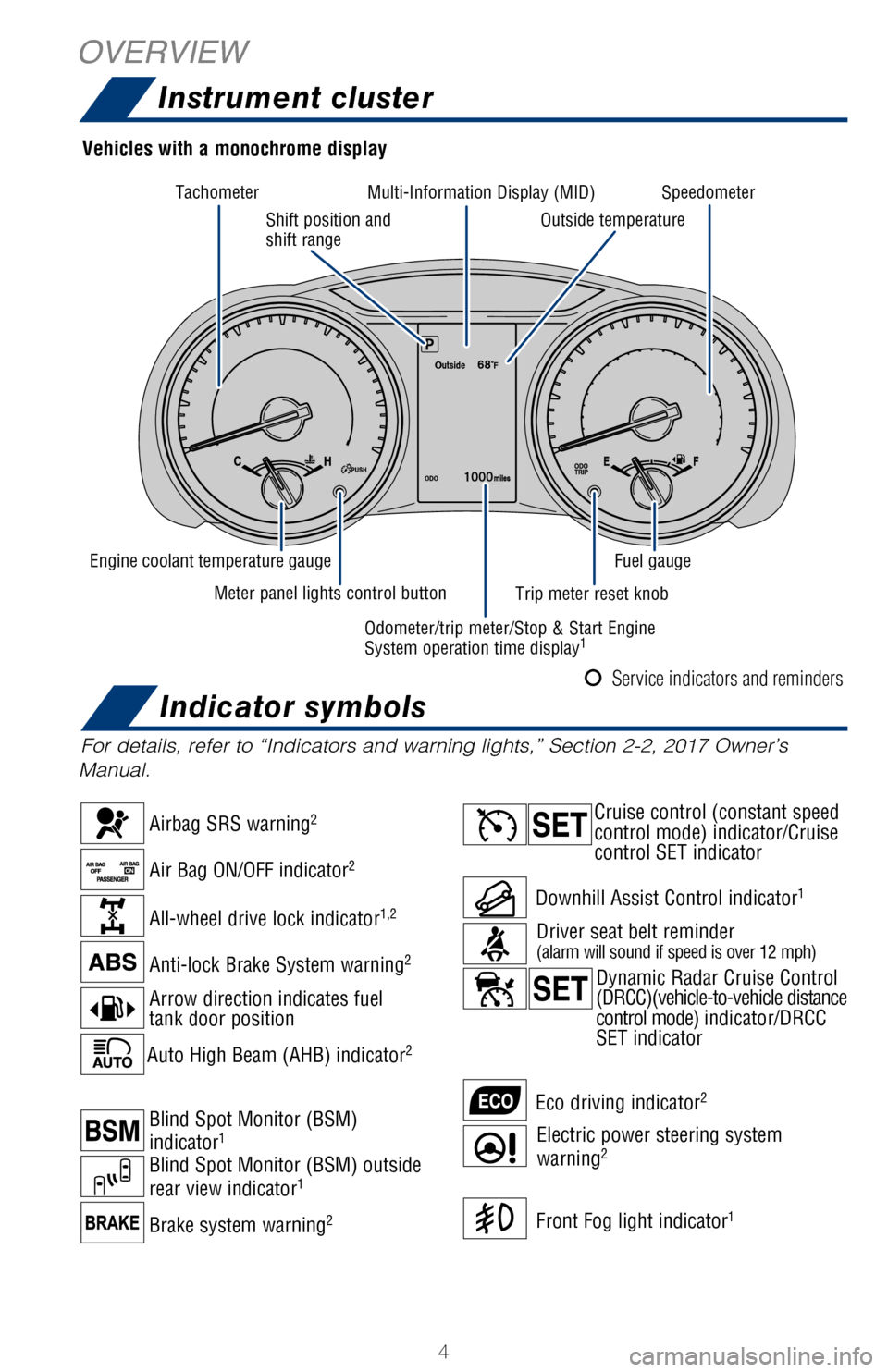
4
For details, refer to “Indicators and warning lights,” Section 2-2\
, 2017 Owner’s
Manual.
Vehicles with a monochrome display
1 If equipped.2 If indicator does not turn off within a few seconds of starting engine, \
there may be a malfunction.
Have vehicle inspected by your Toyota dealer.
Front Fog light indicator1
Cruise control (constant speed
control mode) indicator/Cruise
control SET indicator
Electric power steering system
warning2
Downhill Assist Control indicator1
Arrow direction indicates fuel
tank door position Anti-lock Brake System warning
2
Airbag SRS warning2
Air Bag ON/OFF indicator2
Auto High Beam (AHB) indicator2
All-wheel drive lock indicator1,2
Brake system warning2
Blind Spot Monitor (BSM) outside
rear view indicator1
Blind Spot Monitor (BSM)
indicator1
Eco driving indicator2
Driver seat belt reminder(alarm will sound if speed is over 12 mph)
Dynamic Radar Cruise Control
(DRCC)(vehicle-to-vehicle distance
control mode) indicator/DRCC
SET indicator
Engine coolant temperature gauge Shift position and
shift range
Tachometer
Multi-Information Display (MID) Speedometer
Fuel gauge
Outside temperature
Trip meter reset knob
Odometer/trip meter/Stop & Start Engine
System operation time display
1
Meter panel lights control button
Service indicators and reminders
OVERVIEW Instrument cluster
Indicator symbols
2017_Highlander_QRG_V1_1.indd 411/22/16 11:28 PM
Page 7 of 56
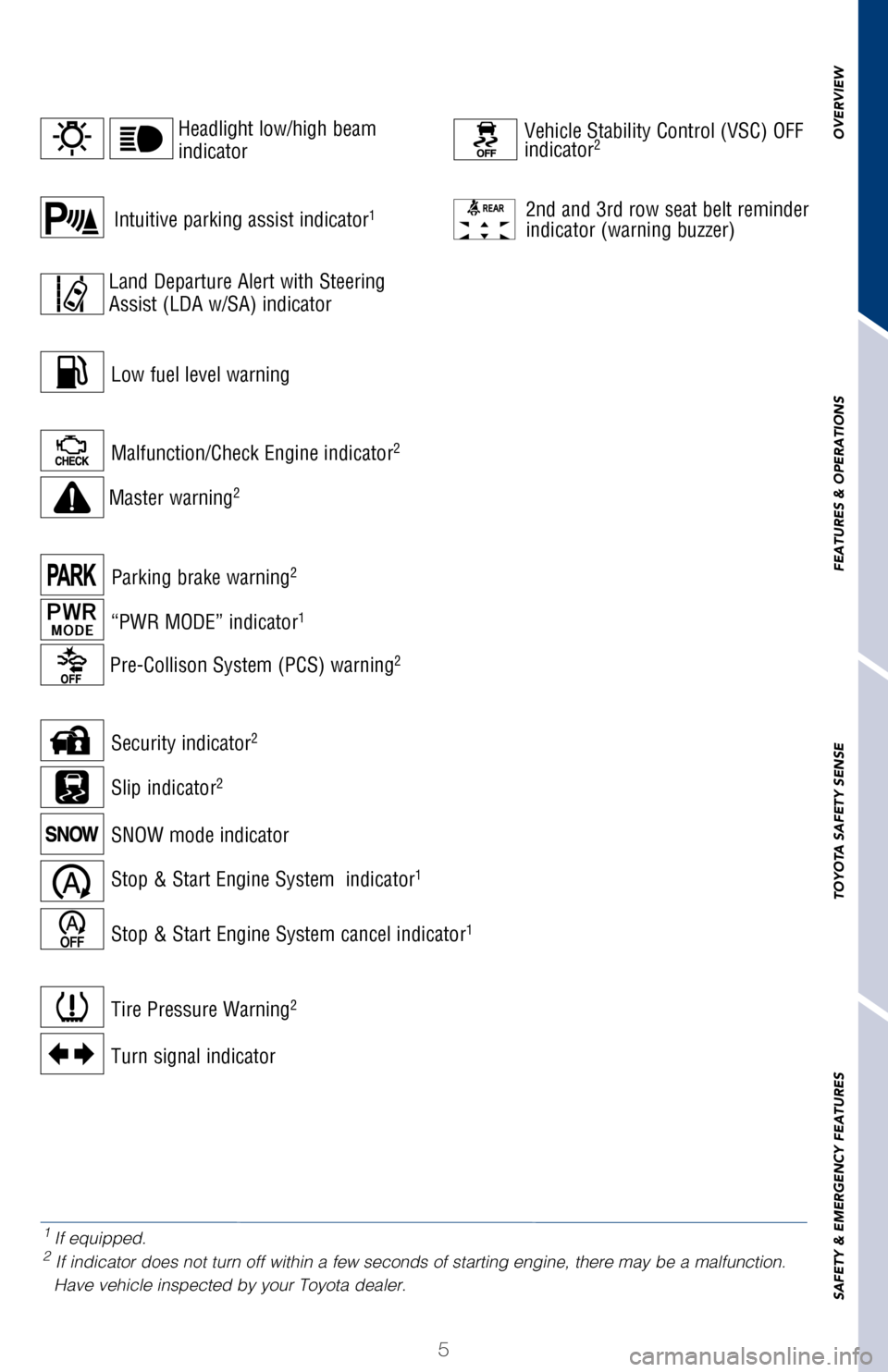
OVERVIEW
FEATURES & OPERATIONS
TOYOTA SAFETY SENSE
SAFETY & EMERGENCY FEATURES
5
For details, refer to “Indicators and warning lights,” Section 2-2\
, 2017 Owner’s
Manual.
1 If equipped.2 If indicator does not turn off within a few seconds of starting engine, \
there may be a malfunction.
Have vehicle inspected by your Toyota dealer.
Cruise control (constant speed
control mode) indicator/Cruise
control SET indicator
Electric power steering system
warning
2
Driver seat belt reminder(alarm will sound if speed is over 12 mph)
Dynamic Radar Cruise Control
(DRCC)(vehicle-to-vehicle distance
control mode) indicator/DRCC
SET indicator
Malfunction/Check Engine indicator2
Master warning2
Tire Pressure Warning2
Turn signal indicator
Intuitive parking assist indicator1
Vehicle Stability Control (VSC) OFF
indicator2
Slip indicator2
SNOW mode indicator
Stop & Start Engine System indicator1
Stop & Start Engine System cancel indicator1
Security indicator2
Headlight low/high beam
indicator
Low fuel level warning
Parking brake warning
2
“PWR MODE” indicator1
Land Departure Alert with Steering
Assist (LDA w/SA) indicator
Pre-Collison System (PCS) warning2
2nd and 3rd row seat belt reminder
indicator (warning buzzer)
Service indicators and reminders
2017_Highlander_QRG_V1_1.indd 511/22/16 11:28 PM
Page 46 of 56
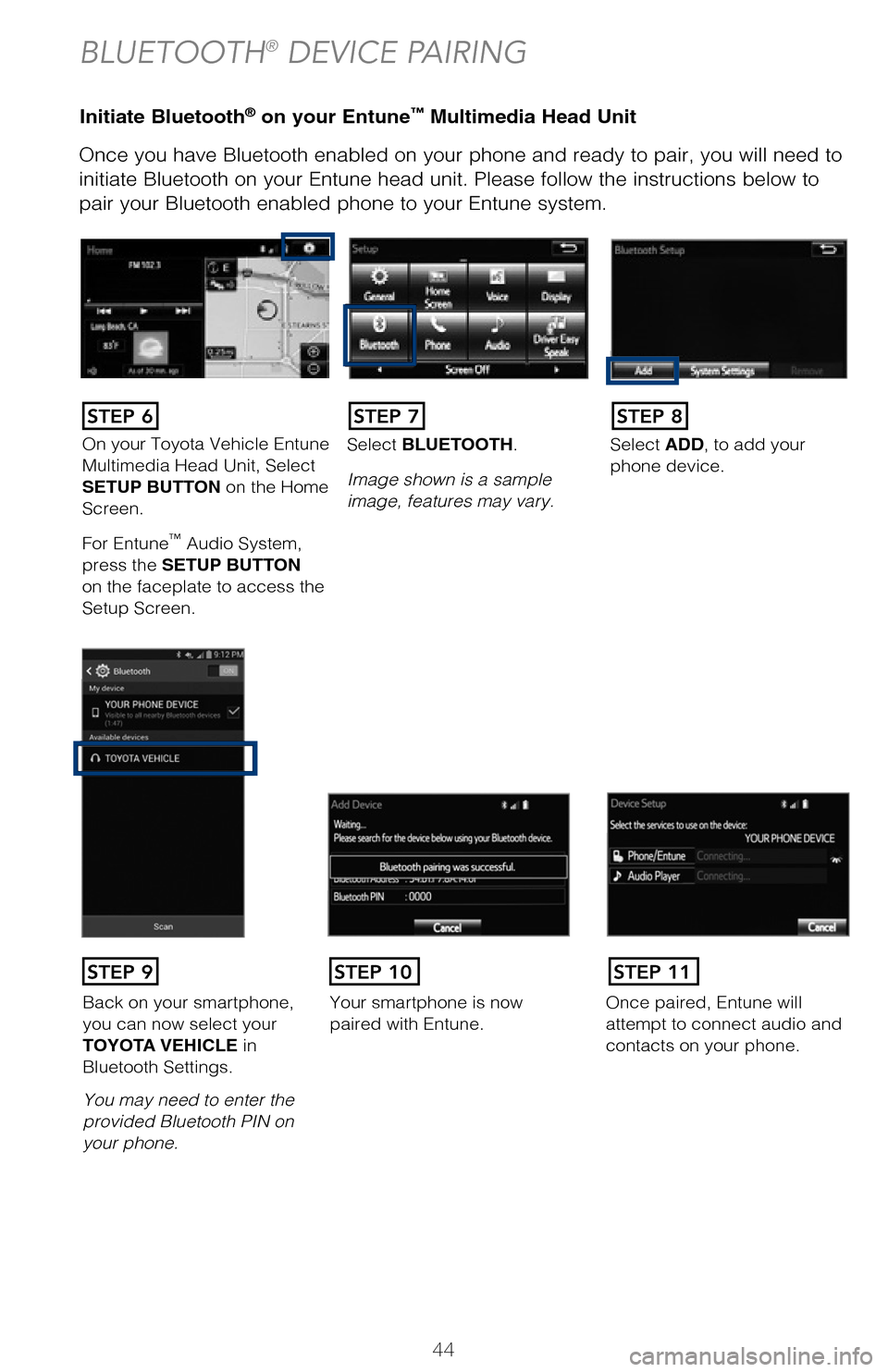
44
Initiate Bluetooth® on your Entune™ Multimedia Head Unit
Once you have Bluetooth enabled on your phone and ready to pair, you will ne\
ed to
initiate Bluetooth on your Entune head unit. Please follow the instructions belo\
w to
pair your Bluetooth enabled phone to your Entune system.Initiate Bluetooth® on your Entune™ Multimedia Head Unit
Using your smartphone, you will
need to allow Entune access to
your messaging and contacts.
It is recommended to check the
“Don’t ask again” box, so as not
to have to press OK every time the
phone makes a Bluetooth connec -
tion with your Toyota.
STEP 12
BLUETOOTH® DEVICE PAIRING
DisclosuresThis brochure is accurate at the time of print; content subject to change ba\
sed on periodic multimedia
software updates.
1. Concentrating on the road should always be your first priority while driving. Do not use the hands-free phone system if it will distract you.
2. The Bluetooth word mark and logos are registered trademarks owned by Bl\
uetooth SIG, Inc. and any use of such marks by Toyota is under license. A compatible Bluetooth enabled phone must first be paired.
Phone performance depends on software, coverage & carrier.
3. Android is a trademark of Google Inc.4. Apps/services vary by phone/carrier; functionality depends on many fact\
ors. Select apps use large amounts of data; you are responsible for charges. Apps & services subjec\
t to change. See Toyota.com/
entune for details.
On your Toyota Vehicle Entune
Multimedia Head Unit, Select
SETUP BUTTON on the Home
Screen.
For Entune
™ Audio System,
press the SETUP BUTTON
on the faceplate to access the
Setup Screen. Select BLUETOOTH.
Image shown is a sample
image, features may vary.
Select ADD, to add your
phone device.
Back on your smartphone,
you can now select your
TOYOTA VEHICLE in
Bluetooth Settings.
You may need to enter the
provided Bluetooth PIN on
your phone.Your smartphone is now
paired with Entune.Once paired, Entune will
attempt to connect audio and
contacts on your phone.
STEP 6STEP 7STEP 8
STEP 9STEP 11STEP 10
2017_Highlander_QRG_V1_1.indd 4411/22/16 11:29 PM
Page 47 of 56
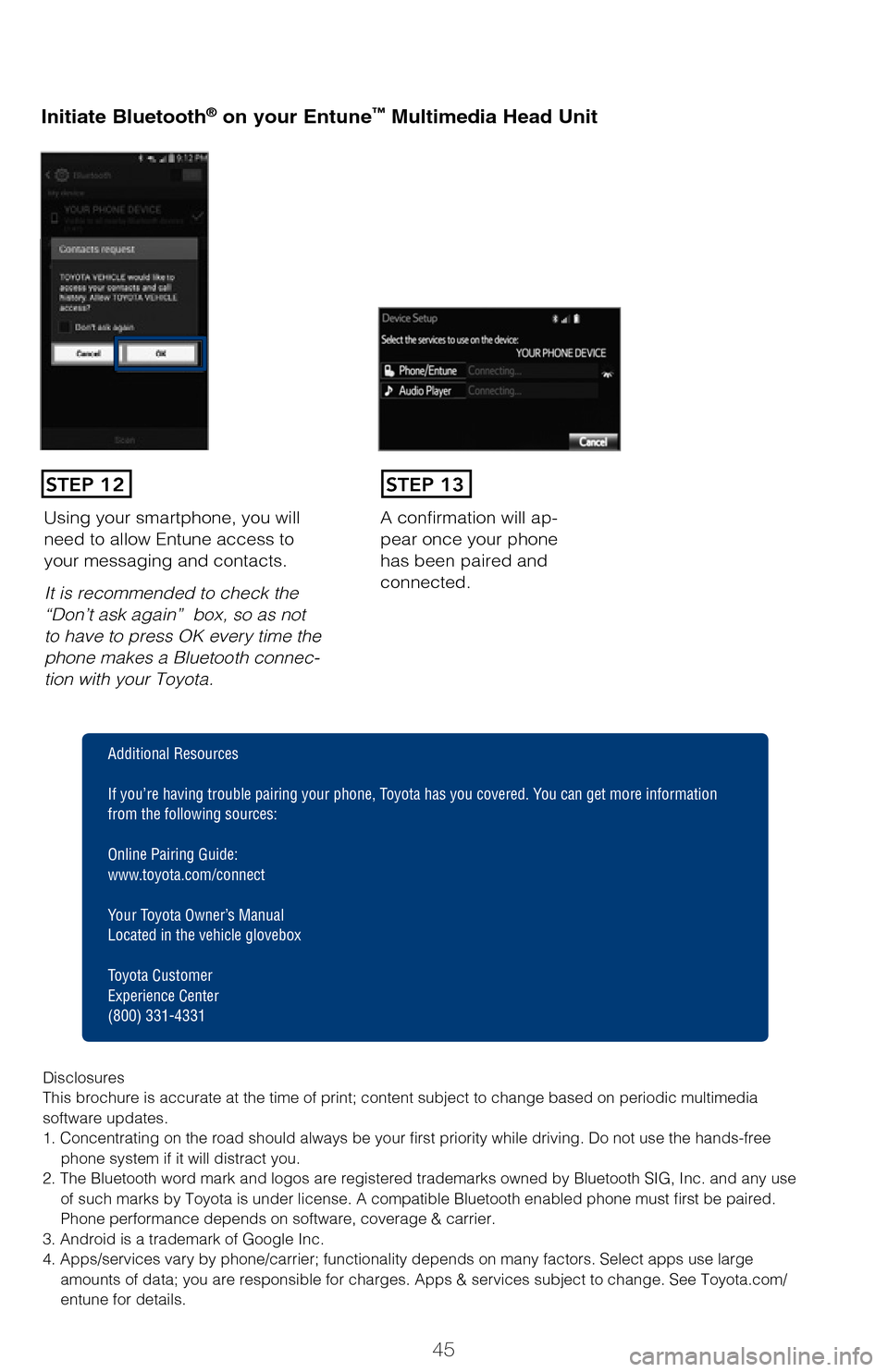
45
Initiate Bluetooth® on your Entune™ Multimedia Head Unit
Once you have Bluetooth enabled on your phone and ready to pair, you will ne\
ed
to
initiate Bluetooth on your Entune head unit. Please follow the instructions belo\
w to
pair your Bluetooth enabled phone to your Entune system.
Initiate Bluetooth® on your Entune™ Multimedia Head Unit
A confirmation will ap-
pear once your phone
has been paired and
connected.Using your smartphone, you will
need to allow Entune access to
your messaging and contacts.
It is recommended to check the
“Don’t ask again” box, so as not
to have to press OK every time the
phone makes a Bluetooth connec -
tion with your Toyota.
STEP 12STEP 13
Additional Resources
If you’re having trouble pairing your phone, Toyota has you covered. Yo u can get more information
from the following sources:
Online Pairing Guide:
www.toyota.com/connect
Your Toyota Owner’s Manual
Located in the vehicle glovebox
Toyota Customer
Experience Center
(800) 331-4331
Disclosures
This brochure is accurate at the time of print; content subject to chang\
e based on periodic multimedia
software updates.
1. Concentrating on the road should always be your first priority while driving. Do not use the hands-free phone system if it will distract you.
2. The Bluetooth word mark and logos are registered trademarks owned by \
Bluetooth SIG, Inc. and any use of such marks by Toyota is under license. A compatible Bluetooth enabled phone must first be paired.
Phone performance depends on software, coverage & carrier.
3. Android is a trademark of Google Inc.
4. Apps/services vary by phone/carrier; functionality depends on many fa\
ctors. Select apps use large amounts of data; you are responsible for charges. Apps & services subjec\
t to change. See Toyota.com/
entune for details.
Select ADD, to add your
phone device.
Once paired, Entune will
attempt to connect audio and contacts on your phone.
2017_Highlander_QRG_V1_1.indd 4511/22/16 11:29 PM
Page 50 of 56
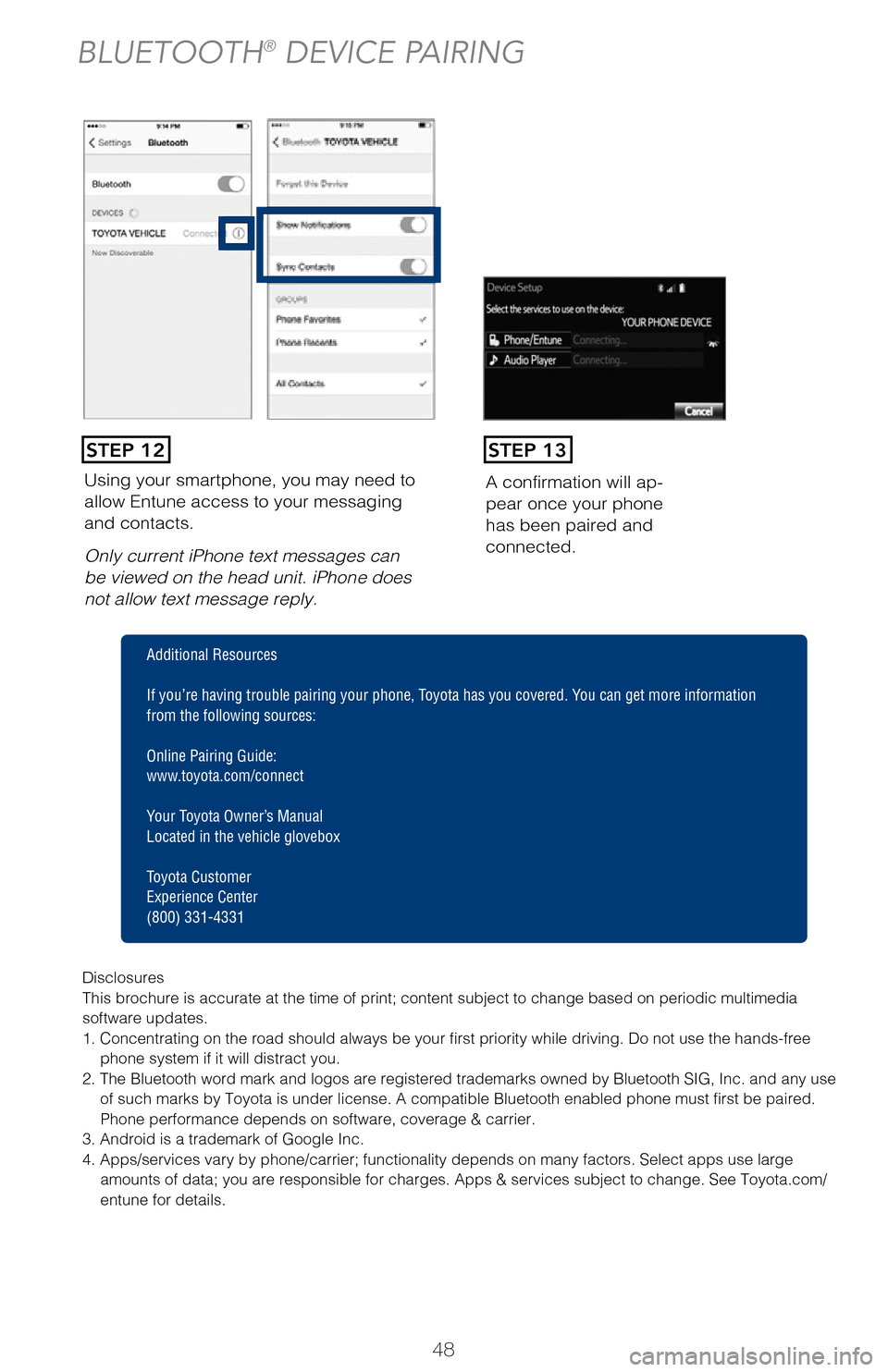
48
Using your smartphone, you may need to
allow Entune access to your messaging
and contacts.
Only current iPhone text messages can
be viewed on the head unit. iPhone does
not allow text message reply.A confirmation will ap
-
pear once your phone
has been paired and
connected.
Pairing your phone is the first step in connecting with your Toyota for hands-f\
ree
calling and for audio streaming via Bluetooth. This pairing process is quick an\
d
easy: all Windows Phone mobile digital devices have Bluetooth integrated; all\
you
have to do is setup the phone and multimedia system to “talk” to each \
other and
form a connection.
Initiate Bluetooth® on your Windows Phone®
From your APP LIST,
select SETTINGS.
STEP 1
STEP 12STEP 13
BLUETOOTH® DEVICE PAIRING
Disclosures
This brochure is accurate at the time of print; content subject to chang\
e based on periodic multimedia
software updates.
1. Concentrating on the road should always be your first priority while driving. Do not use the hands-free
phone system if it will distract you.
2. The Bluetooth word mark and logos are registered trademarks owned by \
Bluetooth SIG, Inc. and any use of such marks by Toyota is under license. A compatible Bluetooth enabled phone must first be paired.
Phone performance depends on software, coverage & carrier.
3. Android is a trademark of Google Inc.
4. Apps/services vary by phone/carrier; functionality depends on many fa\
ctors. Select apps use large amounts of data; you are responsible for charges. Apps & services subjec\
t to change. See Toyota.com/
entune for details.
Additional Resources
If you’re having trouble pairing your phone, Toyota has you covered. Yo u can get more information
from the following sources:
Online Pairing Guide:
www.toyota.com/connect
Your Toyota Owner’s Manual
Located in the vehicle glovebox
Toyota Customer
Experience Center
(800) 331-4331
2017_Highlander_QRG_V1_1.indd 4811/22/16 11:29 PM
Page 51 of 56
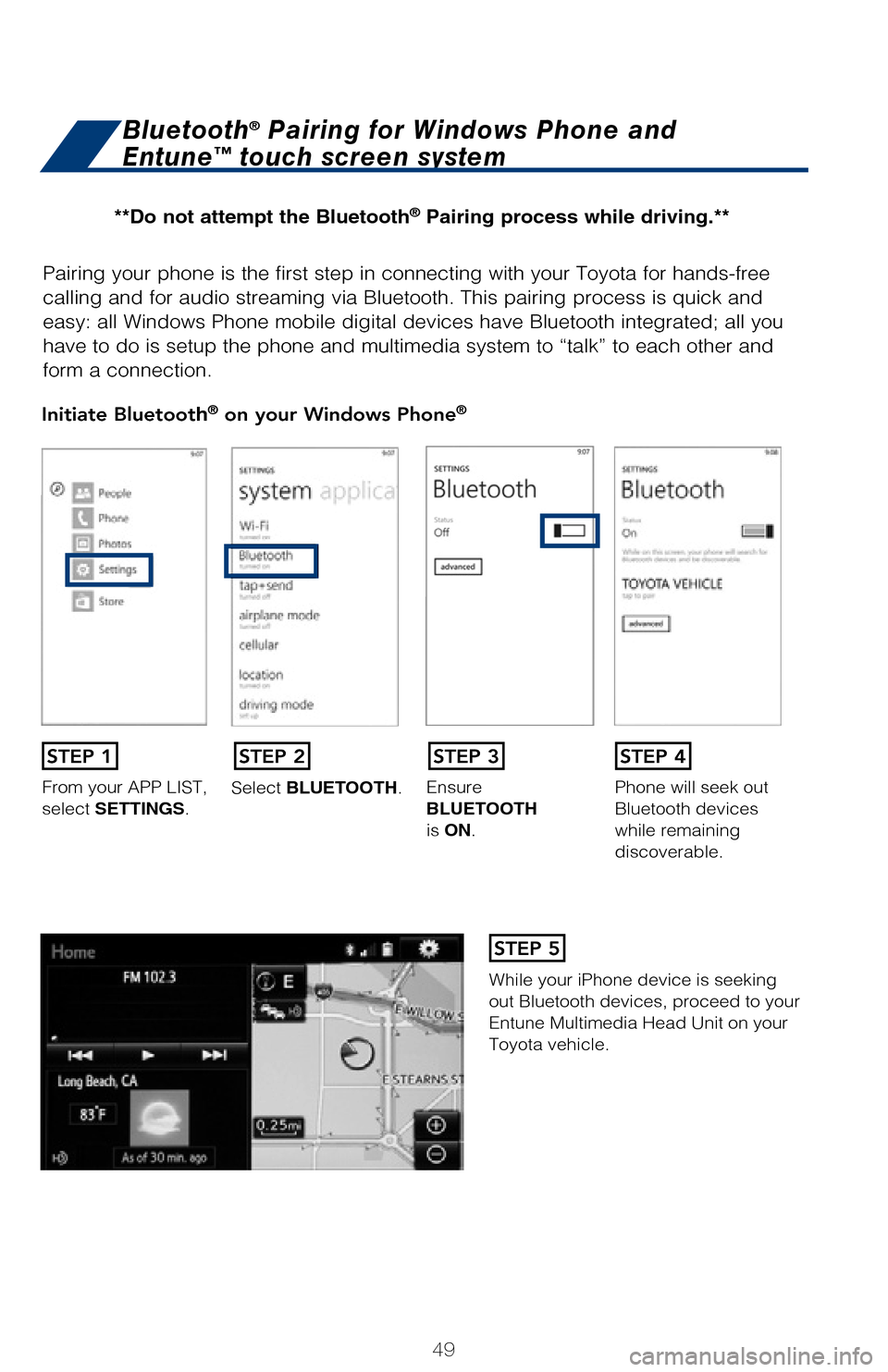
49
Pairing your phone is the first step in connecting with your Toyota for hands-f\
ree
calling and for audio streaming via Bluetooth. This pairing process is quick an\
d
easy: all Windows Phone mobile digital devices have Bluetooth integrated; all\
you
have to do is setup the phone and multimedia system to “talk” to each \
other and
form a connection.
Initiate Bluetooth® on your Windows Phone®
From your APP LIST,
select SETTINGS.Select BLUETOOTH.
Ensure
BLUETOOTH
is ON.Phone will seek out
Bluetooth devices
while remaining
discoverable.
While your iPhone device is seeking
out Bluetooth devices, proceed to your
Entune Multimedia Head Unit on your
Toyota vehicle.
Bluetooth® Pairing for Windows Phone and
Entune™ touch screen system
STEP 1STEP 2STEP 3STEP 4
STEP 5
Disclosures
This brochure is accurate at the time of print; content subject to chang\
e based on periodic multimedia
software updates.
1. Concentrating on the road should always be your first priority while driving. Do not use the hands-free
phone system if it will distract you.
2. The Bluetooth word mark and logos are registered trademarks owned by \
Bluetooth SIG, Inc. and any use
of such marks by Toyota is under license. A compatible Bluetooth enabled phone must first be paired.
Phone performance depends on software, coverage & carrier.
3. Android is a trademark of Google Inc.
4. Apps/services vary by phone/carrier; functionality depends on many fa\
ctors. Select apps use large amounts of data; you are responsible for charges. Apps & services subjec\
t to change. See Toyota.com/
entune for details.
Additional Resources
If you’re having trouble pairing your phone, Toyota has you covered. Yo u can get more information
from the following sources:
Online Pairing Guide:
www.toyota.com/connect
Your Toyota Owner’s Manual
Located in the vehicle glovebox
Toyota Customer
Experience Center
(800) 331-4331
**Do not attempt the Bluetooth® Pairing process while driving.**
2017_Highlander_QRG_V1_1.indd 4911/22/16 11:29 PM
Page 52 of 56
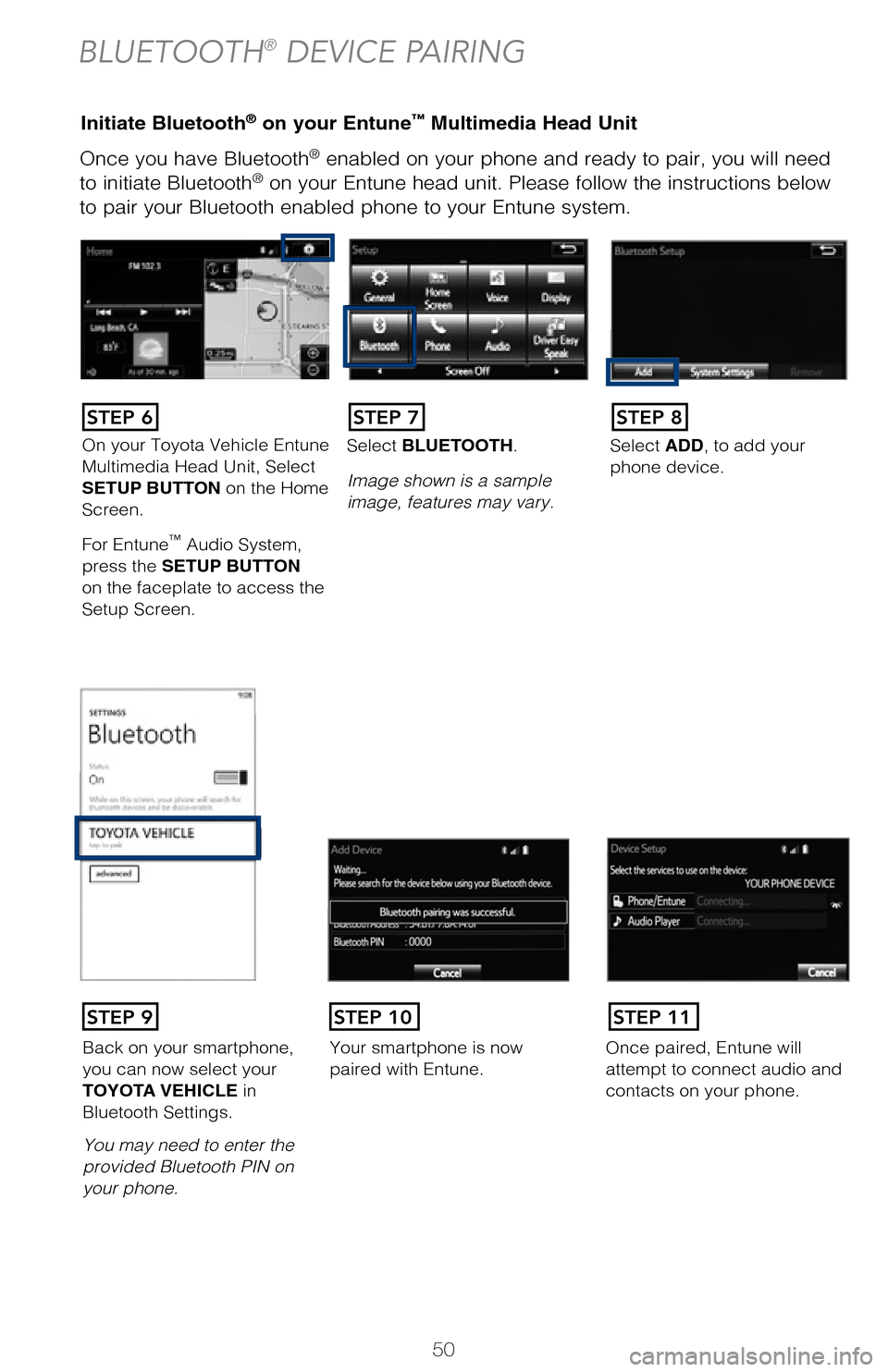
50
Once you have Bluetooth® enabled on your phone and ready to pair, you will need
to initiate Bluetooth® on your Entune head unit. Please follow the instructions below
to pair your Bluetooth enabled phone to your Entune system.
Using your smartphone, you may need to allow
Entune access to your
contacts.
Initiate Bluetooth® on your Entune™ Multimedia Head UnitInitiate Bluetooth® on your Entune™ Multimedia Head Unit
BLUETOOTH® DEVICE PAIRING
STEP 12
DisclosuresThis brochure is accurate at the time of print; content subject to change ba\
sed on periodic multimedia
software updates.
1. Concentrating on the road should always be your first priority while driving. Do not use the hands-free phone system if it will distract you.
2. The Bluetooth word mark and logos are registered trademarks owned by Bl\
uetooth SIG, Inc. and any use of such marks by Toyota is under license. A compatible Bluetooth enabled phone must first be paired.
Phone performance depends on software, coverage & carrier.
3. Android is a trademark of Google Inc.4. Apps/services vary by phone/carrier; functionality depends on many fact\
ors. Select apps use large amounts of data; you are responsible for charges. Apps & services subjec\
t to change. See Toyota.com/
entune for details.
On your Toyota Vehicle Entune
Multimedia Head Unit, Select
SETUP BUTTON on the Home
Screen.
For Entune
™ Audio System,
press the SETUP BUTTON
on the faceplate to access the
Setup Screen. Select BLUETOOTH.
Image shown is a sample
image, features may vary.
Select ADD, to add your
phone device.
Back on your smartphone,
you can now select your
TOYOTA VEHICLE in
Bluetooth Settings.
You may need to enter the
provided Bluetooth PIN on
your phone.
Your smartphone is now
paired with Entune.Once paired, Entune will
attempt to connect audio and
contacts on your phone.
STEP 6STEP 7STEP 8
STEP 9STEP 11STEP 10
2017_Highlander_QRG_V1_1.indd 5011/22/16 11:29 PM
Page 53 of 56
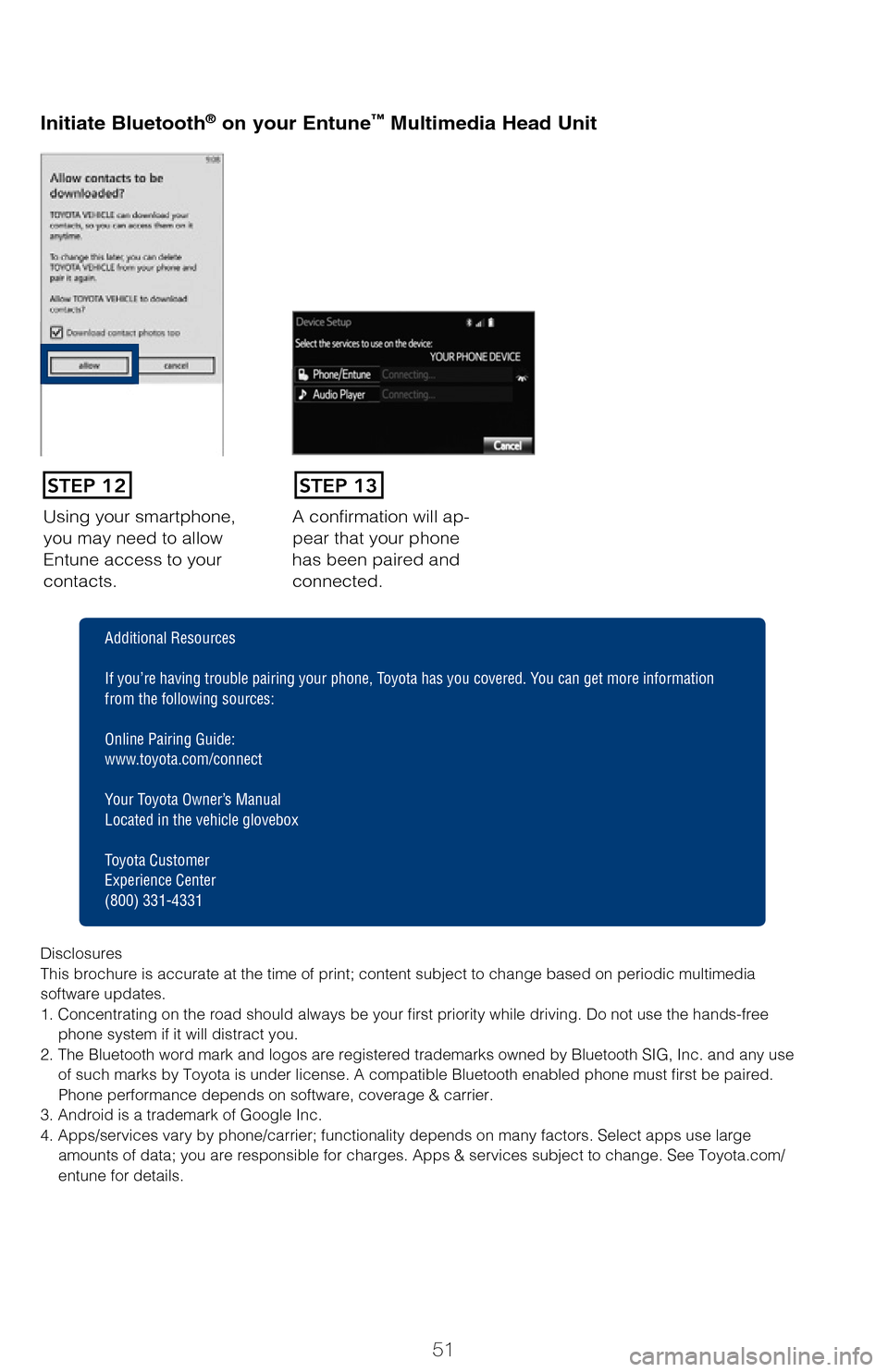
51
Once you have Bluetooth® enabled on your phone and ready to pair, you will need
to initiate Bluetooth® on your Entune head unit. Please follow the instructions below
to pair your Bluetooth enabled phone to your Entune system.
Using your smartphone,
you may need to allow
Entune access to your
contacts.A confirmation will ap-
pear that your phone
has been paired and
connected.
Initiate Bluetooth® on your Entune™ Multimedia Head UnitInitiate Bluetooth® on your Entune™ Multimedia Head Unit
STEP 12STEP 13
Disclosures
This brochure is accurate at the time of print; content subject to chang\
e based on periodic multimedia
software updates.
1. Concentrating on the road should always be your first priority while driving. Do not use the hands-free
phone system if it will distract you.
2. The Bluetooth word mark and logos are registered trademarks owned by \
Bluetooth SIG, Inc. and any use of such marks by Toyota is under license. A compatible Bluetooth enabled phone must first be paired.
Phone performance depends on software, coverage & carrier.
3. Android is a trademark of Google Inc.
4. Apps/services vary by phone/carrier; functionality depends on many fa\
ctors. Select apps use large amounts of data; you are responsible for charges. Apps & services subjec\
t to change. See Toyota.com/
entune for details.
Additional Resources
If you’re having trouble pairing your phone, Toyota has you covered. Yo u can get more information
from the following sources:
Online Pairing Guide:
www.toyota.com/connect
Your Toyota Owner’s Manual
Located in the vehicle glovebox
Toyota Customer
Experience Center
(800) 331-4331
Select ADD, to add your
phone device.
Once paired, Entune will
attempt to connect audio and contacts on your phone.
2017_Highlander_QRG_V1_1.indd 5111/22/16 11:29 PM