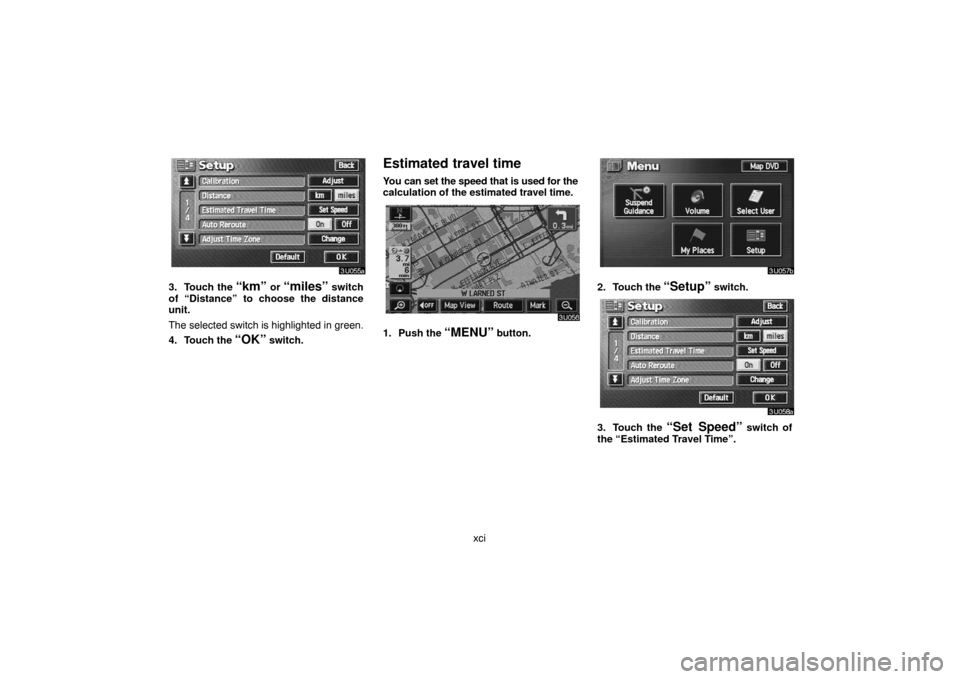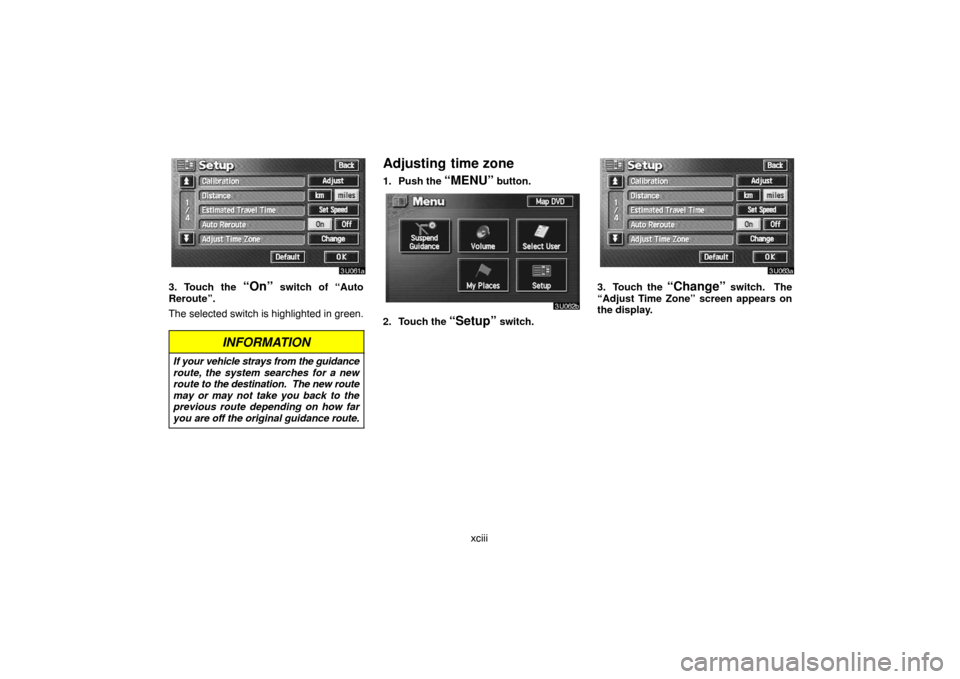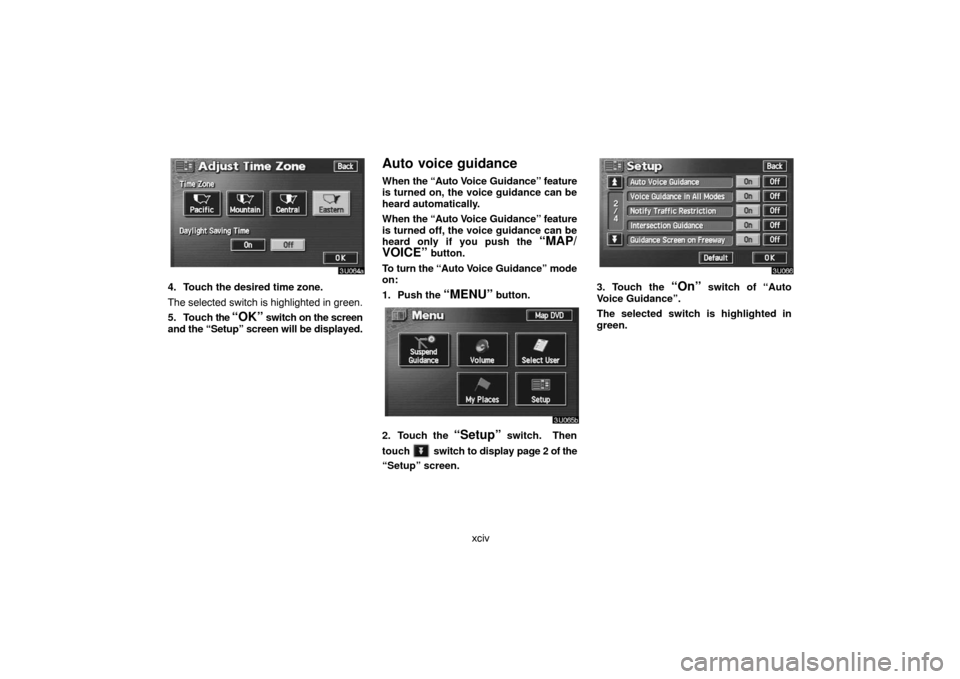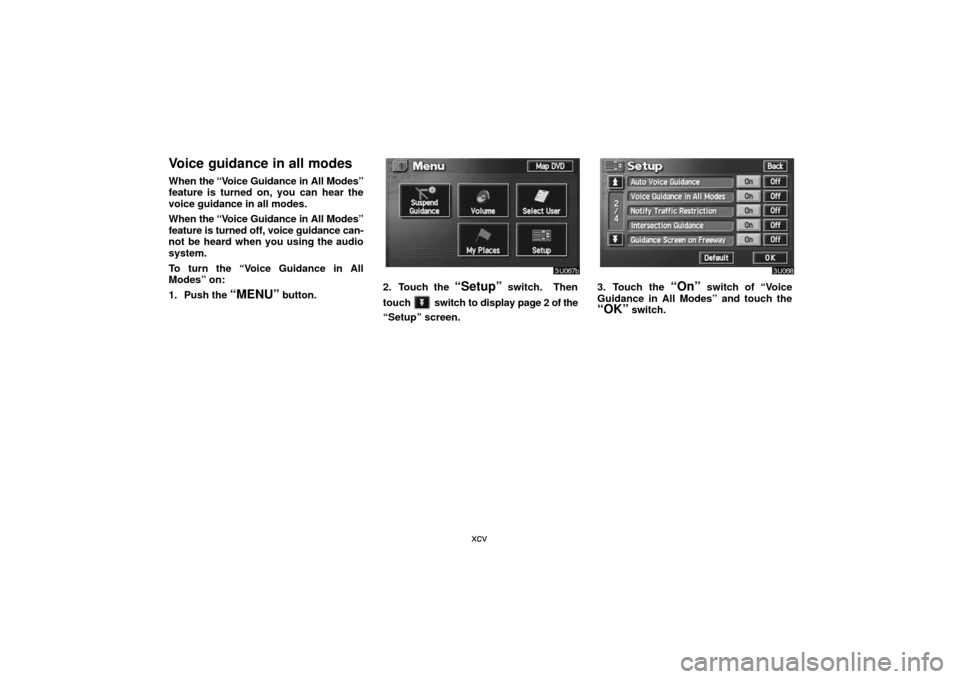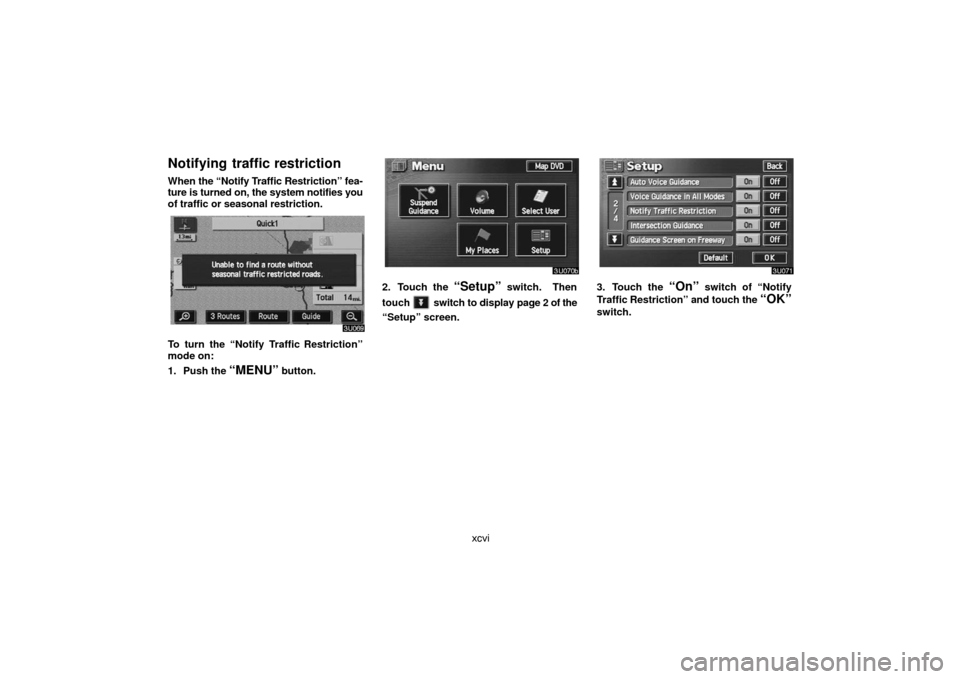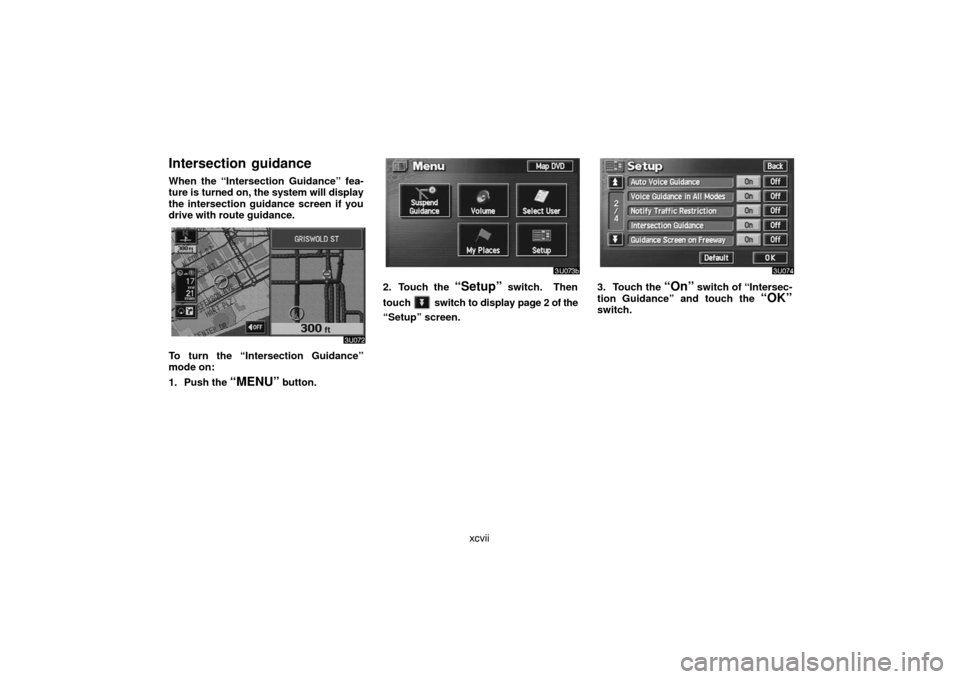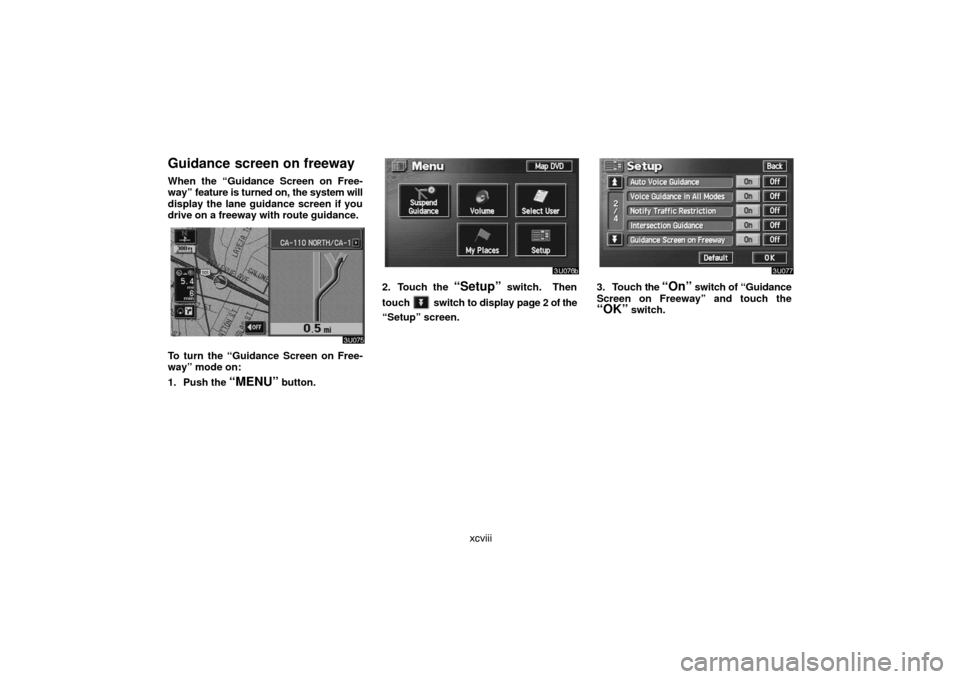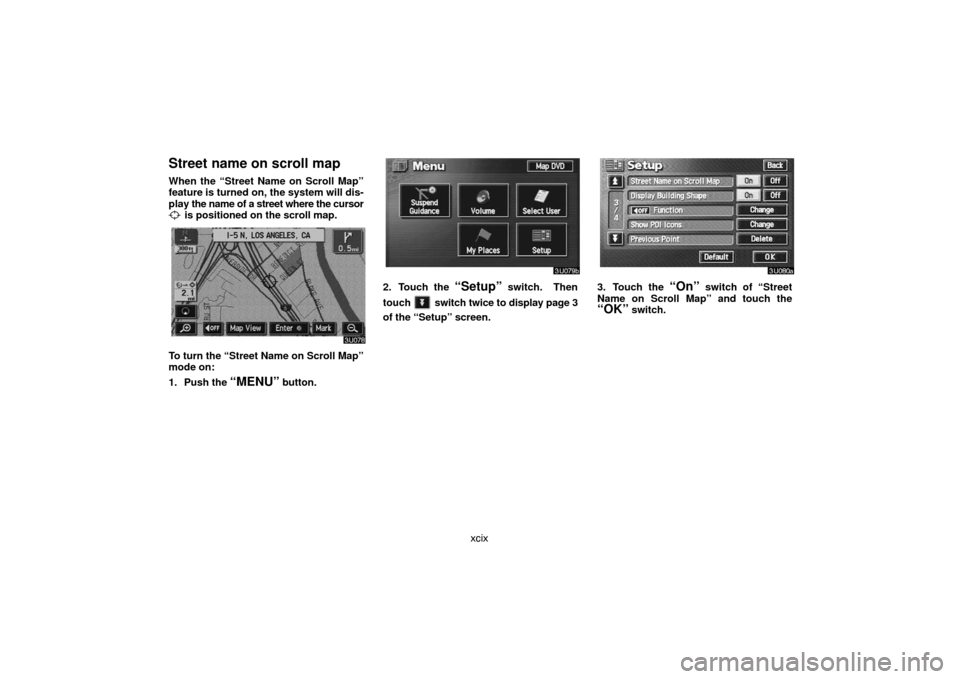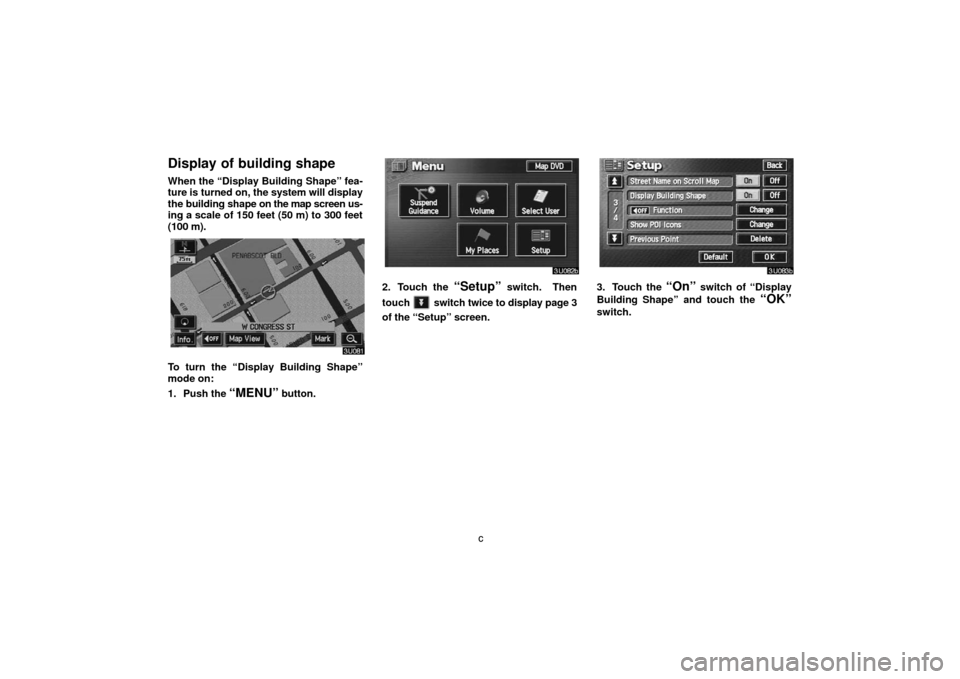TOYOTA LAND CRUISER 2007 J200 Navigation Manual
LAND CRUISER 2007 J200
TOYOTA
TOYOTA
https://www.carmanualsonline.info/img/14/6477/w960_6477-0.png
TOYOTA LAND CRUISER 2007 J200 Navigation Manual
Trending: window, wiper blades, start stop button, fuse, display, warning light, change time
Page 101 of 203
xci
3. Touch the “km” or “miles” switch
of “Distance” to choose the distance
unit.
The selected switch is highlighted in green.
4. Touch the
“OK” switch.
Estimated travel time
You can set the speed that is used for the
calculation of the estimated travel time.
1. Push the “MENU” button.
2. Touch the “Setup” switch.
3. Touch the “Set Speed” switch of
the “Estimated Travel Time”.
Page 102 of 203

xcii
4. Touch or to set the average
vehicle speeds for driving on a Freeway,
Main street, and Residential.
To set the default speeds, touch the
“De-
fault”
switch.
5. When you finish setting the desired
speeds, touch the
“OK” switch.
INFORMATION
�The displayed time to the destination
is the approximate driving time that
is calculated based on the speeds
you selected and your actual posi-
tion along the guidance route.
�The time shown on the screen may
vary greatly depending on your
progress along the route, which may
be affected by road conditions such
as traffic jams, construction work.
�It is possible to display up to 99
hours 59 minutes.
Auto reroute
When the “Auto Reroute” feature is
turned on, the system will automatically
search for a new route to the destination
if you strays from the guidance route.
This feature does not operate while you
are driving on roads where guidance is
not available.
To turn the “Auto Reroute” mode on:
1. Push the
“MENU” button.
2. Touch the “Setup” switch.
Page 103 of 203
xciii
3. Touch the “On” switch of “Auto
Reroute”.
The selected switch is highlighted in green.
INFORMATION
If your vehicle strays from the guidance
route, the system searches for a new
route to the destination. The new route
may or may not take you back to the
previous route depending on how far
you are off the original guidance route.
Adjusting time zone
1. Push the “MENU” button.
2. Touch the “Setup” switch.
3. Touch the “Change” switch. The
“Adjust Time Zone” screen appears on
the display.
Page 104 of 203
xciv
4. Touch the desired time zone.
The selected switch is highlighted in green.
5. Touch the
“OK” switch on the screen
and the “Setup” screen will be displayed.
Auto voice guidance
When the “Auto Voice Guidance” feature
is turned on, the voice guidance can be
heard automatically.
When the “Auto Voice Guidance” feature
is turned off, the voice guidance can be
heard only if you push the
“MAP/
VOICE”
button.
To turn the “Auto Voice Guidance” mode
on:
1. Push the
“MENU” button.
2. Touch the “Setup” switch. Then
touch
switch to display page 2 of the
“Setup” screen.
3. Touch the “On” switch of “Auto
Voice Guidance”.
The selected switch is highlighted in
green.
Page 105 of 203
xcv
Voice guidance in all modes
When the “Voice Guidance in All Modes”
feature is turned on, you can hear the
voice guidance in all modes.
When the “Voice Guidance in All Modes”
feature is turned off, voice guidance can-
not be heard when you using the audio
system.
To turn the “Voice Guidance in All
Modes” on:
1. Push the
“MENU” button.2. Touch the “Setup” switch. Then
touch
switch to display page 2 of the
“Setup” screen.
3. Touch the “On” switch of “Voice
Guidance in All Modes” and touch the
“OK” switch.
Page 106 of 203
xcvi
Notifying traffic restriction
When the “Notify Traffic Restriction” fea-
ture is turned on, the system notifies you
of traffic or seasonal restriction.
To turn the “Notify Traffic Restriction”
mode on:
1. Push the
“MENU” button.
2. Touch the “Setup” switch. Then
touch
switch to display page 2 of the
“Setup” screen.
3. Touch the “On” switch of “Notify
Traffic Restriction” and touch the
“OK”
switch.
Page 107 of 203
xcvii
Intersection guidance
When the “Intersection Guidance” fea-
ture is turned on, the system will display
the intersection guidance screen if you
drive with route guidance.
To turn the “Intersection Guidance”
mode on:
1. Push the
“MENU” button.
2. Touch the “Setup” switch. Then
touch
switch to display page 2 of the
“Setup” screen.
3. Touch the “On” switch of “Intersec-
tion Guidance” and touch the
“OK”switch.
Page 108 of 203
xcviii
Guidance screen on freeway
When the “Guidance Screen on Free-
way” feature is turned on, the system will
display the lane guidance screen if you
drive on a freeway with route guidance.
To turn the “Guidance Screen on Free-
way” mode on:
1. Push the
“MENU” button.
2. Touch the “Setup” switch. Then
touch
switch to display page 2 of the
“Setup” screen.
3. Touch the “On” switch of “Guidance
Screen on Freeway” and touch the
“OK” switch.
Page 109 of 203
xcix
Street name on scroll map
When the “Street Name on Scroll Map”
feature is turned on, the system will dis-
play the name of a street where the cursor
is positioned on the scroll map.
To turn the “Street Name on Scroll Map”
mode on:
1. Push the
“MENU” button.
2. Touch the “Setup” switch. Then
touch
switch twice to display page 3
of the “Setup” screen.
3. Touch the “On” switch of “Street
Name on Scroll Map” and touch the
“OK” switch.
Page 110 of 203
c
Display of building shape
When the “Display Building Shape” fea-
ture is turned on, the system will display
the building shape on the map screen us-
ing a scale of 150 feet (50 m) to 300 feet
(100 m).
To turn the “Display Building Shape”
mode on:
1. Push the
“MENU” button.
2. Touch the “Setup” switch. Then
touch
switch twice to display page 3
of the “Setup” screen.
3. Touch the “On” switch of “Display
Building Shape” and touch the
“OK”
switch.
Trending: service schedule, fog light, check oil, radio, oil change, key, brake