Screen TOYOTA LAND CRUISER 2014 J200 Navigation Manual
[x] Cancel search | Manufacturer: TOYOTA, Model Year: 2014, Model line: LAND CRUISER, Model: TOYOTA LAND CRUISER 2014 J200Pages: 427, PDF Size: 25.75 MB
Page 342 of 427
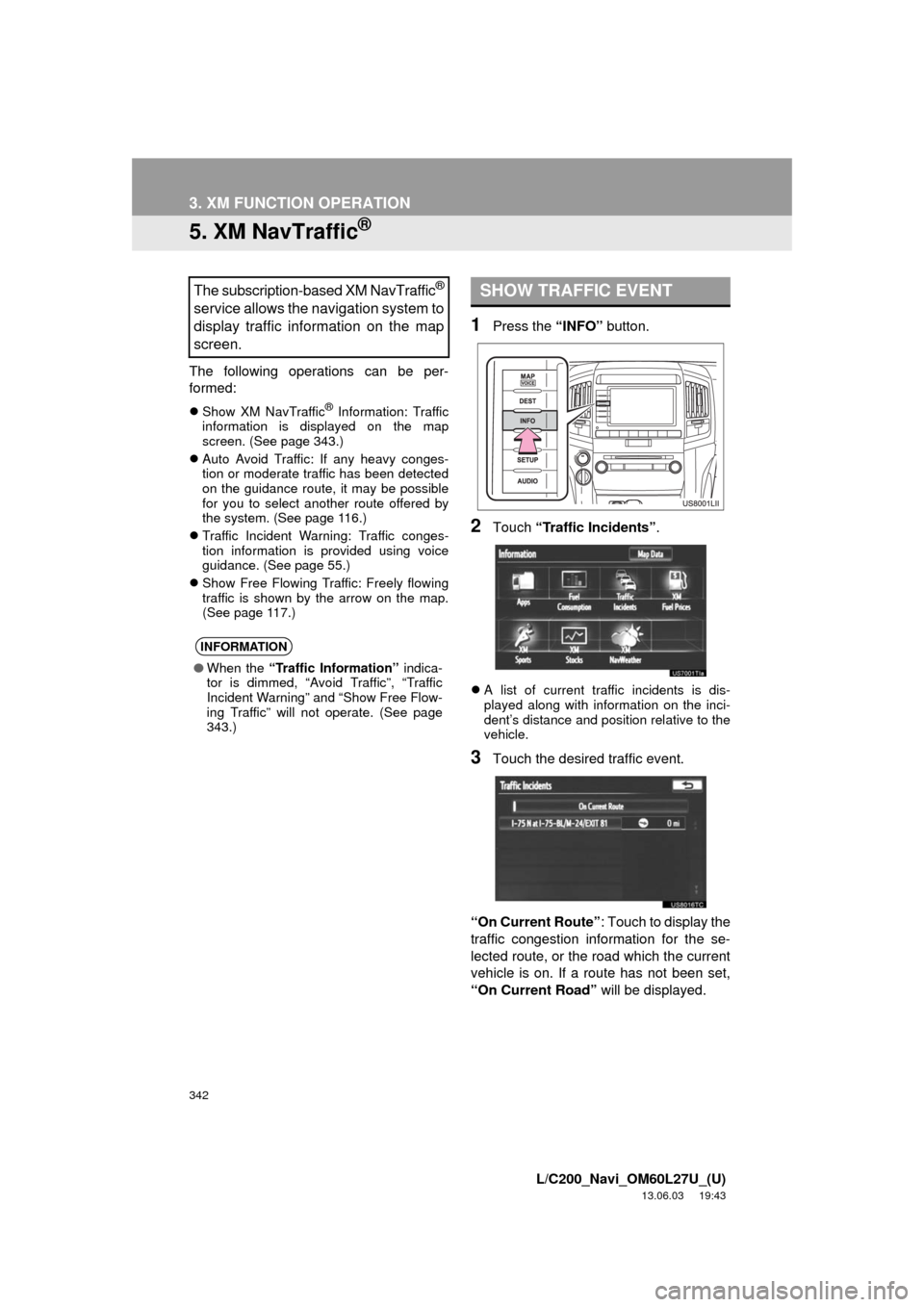
342
3. XM FUNCTION OPERATION
L/C200_Navi_OM60L27U_(U)
13.06.03 19:43
5. XM NavTraffic®
The following operations can be per-
formed:
Show XM NavTraffic® Information: Traffic
information is displayed on the map
screen. (See page 343.)
Auto Avoid Traffic: If any heavy conges-
tion or moderate traffic has been detected
on the guidance route, it may be possible
for you to select another route offered by
the system. (See page 116.)
Traffic Incident Warning: Traffic conges-
tion information is provided using voice
guidance. (See page 55.)
Show Free Flowing Traffic: Freely flowing
traffic is shown by the arrow on the map.
(See page 117.)
1Press the “INFO” button.
2Touch “Traffic Incidents”.
A list of current traffic incidents is dis-
played along with information on the inci-
dent’s distance and position relative to the
vehicle.
3Touch the desired traffic event.
“On Current Route”: Touch to display the
traffic congestion information for the se-
lected route, or the road which the current
vehicle is on. If a route has not been set,
“On Current Road” will be displayed.
The subscription-based XM NavTraffic®
service allows the navigation system to
display traffic information on the map
screen.
INFORMATION
●When the “Traffic Information” indica-
tor is dimmed, “Avoid Traffic”, “Traffic
Incident Warning” and “Show Free Flow-
ing Traffic” will not operate. (See page
343.)
SHOW TRAFFIC EVENT
Page 343 of 427
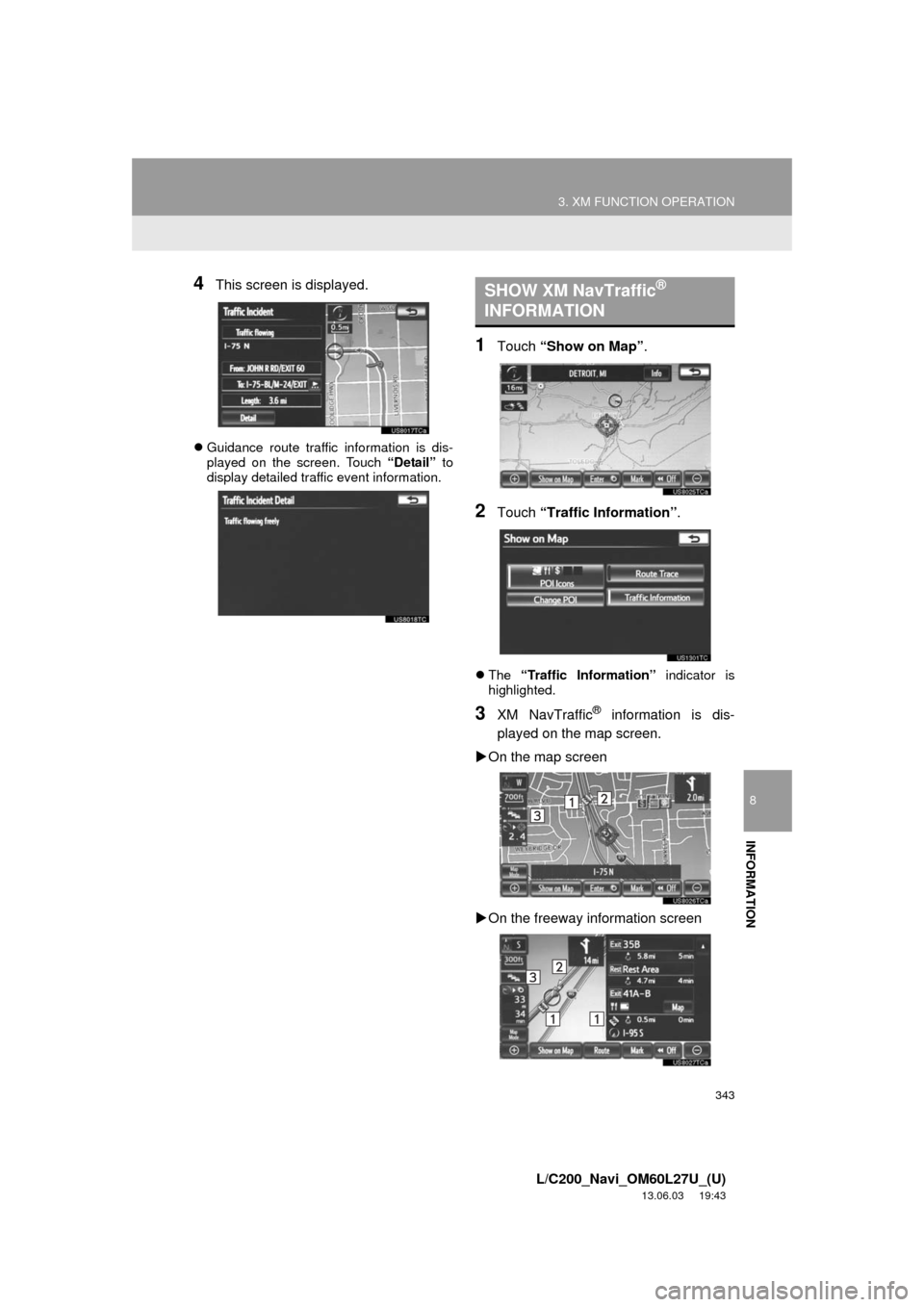
343
3. XM FUNCTION OPERATION
8
INFORMATION
L/C200_Navi_OM60L27U_(U)
13.06.03 19:43
4This screen is displayed.
Guidance route traffic information is dis-
played on the screen. Touch “Detail” to
display detailed traffic event information.
1Touch “Show on Map”.
2Touch “Traffic Information”.
The “Traffic Information” indicator is
highlighted.
3XM NavTraffic® information is dis-
played on the map screen.
On the map screen
On the freeway information screen
SHOW XM NavTraffic®
INFORMATION
Page 344 of 427
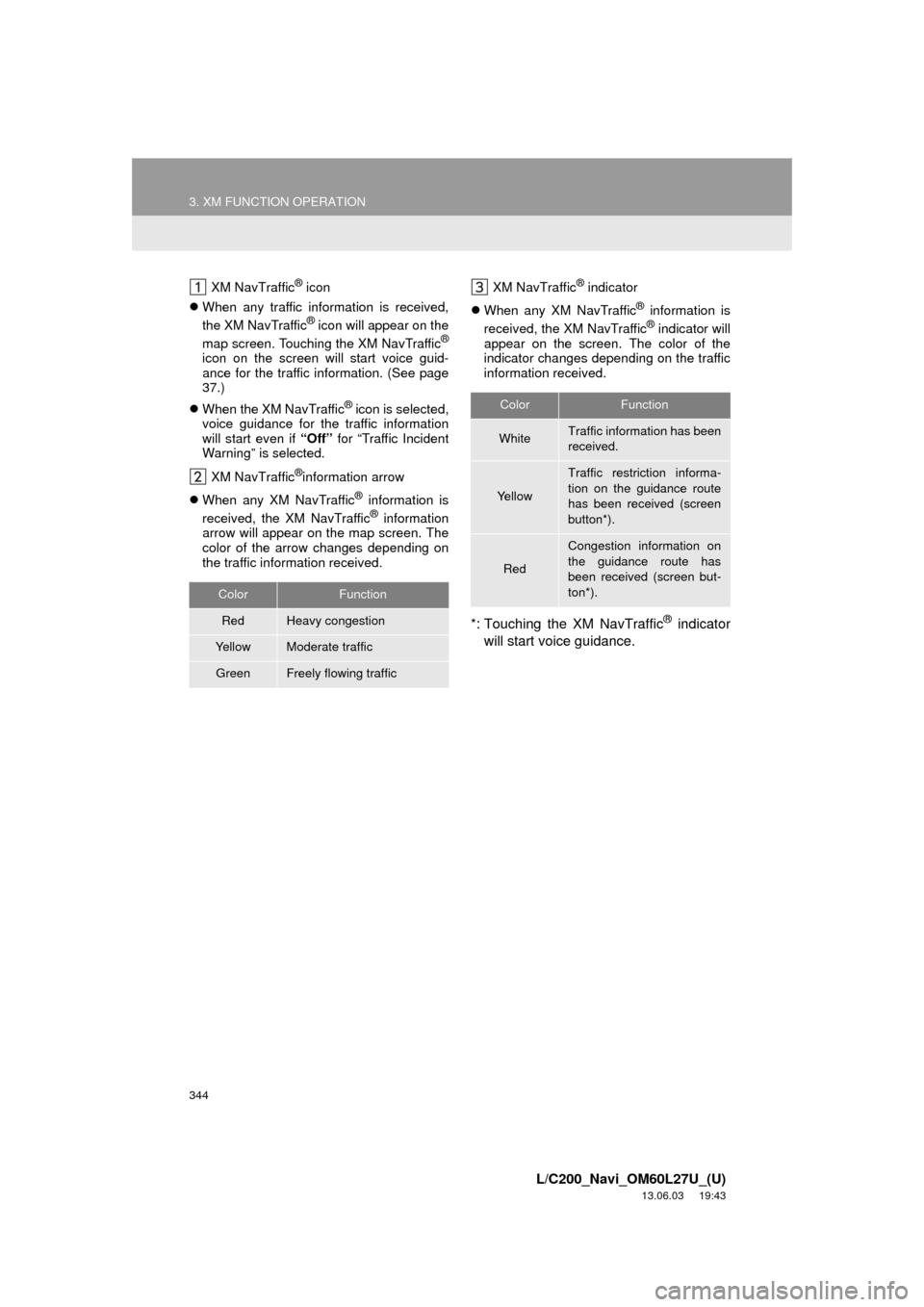
344
3. XM FUNCTION OPERATION
L/C200_Navi_OM60L27U_(U)
13.06.03 19:43
XM NavTraffic® icon
When any traffic information is received,
the XM NavTraffic
® icon will appear on the
map screen. Touching the XM NavTraffic®
icon on the screen will start voice guid-
ance for the traffic information. (See page
37.)
When the XM NavTraffic
® icon is selected,
voice guidance for the traffic information
will start even if “Off” for “Traffic Incident
Warning” is selected.
XM NavTraffic
®information arrow
When any XM NavTraffic
® information is
received, the XM NavTraffic® information
arrow will appear on the map screen. The
color of the arrow changes depending on
the traffic information received.XM NavTraffic
® indicator
When any XM NavTraffic
® information is
received, the XM NavTraffic® indicator will
appear on the screen. The color of the
indicator changes depending on the traffic
information received.
*: Touching the XM NavTraffic® indicator
will start voice guidance.
ColorFunction
RedHeavy congestion
Ye l l o wModerate traffic
GreenFreely flowing traffic
ColorFunction
WhiteTraffic information has been
received.
Ye l l o w
Traffic restriction informa-
tion on the guidance route
has been received (screen
button*).
Red
Congestion information on
the guidance route has
been received (screen but-
ton*).
Page 345 of 427

345
8
INFORMATION
L/C200_Navi_OM60L27U_(U)
13.06.03 19:43
4. SETUP
1. XM SETTINGS
1Press the “SETUP” button.
2Touch “Other”.
3Touch the item to be set.
On this screen, the following functions
can be performed:
Used for changing settings for XM
Sports, XM Stocks and XM Fuel Pric-
es.No.FunctionPage
Touch to set XM Sports.330
Touch to set XM Stocks.333
Touch to set XM Fuel Pric-
es.336
Page 347 of 427
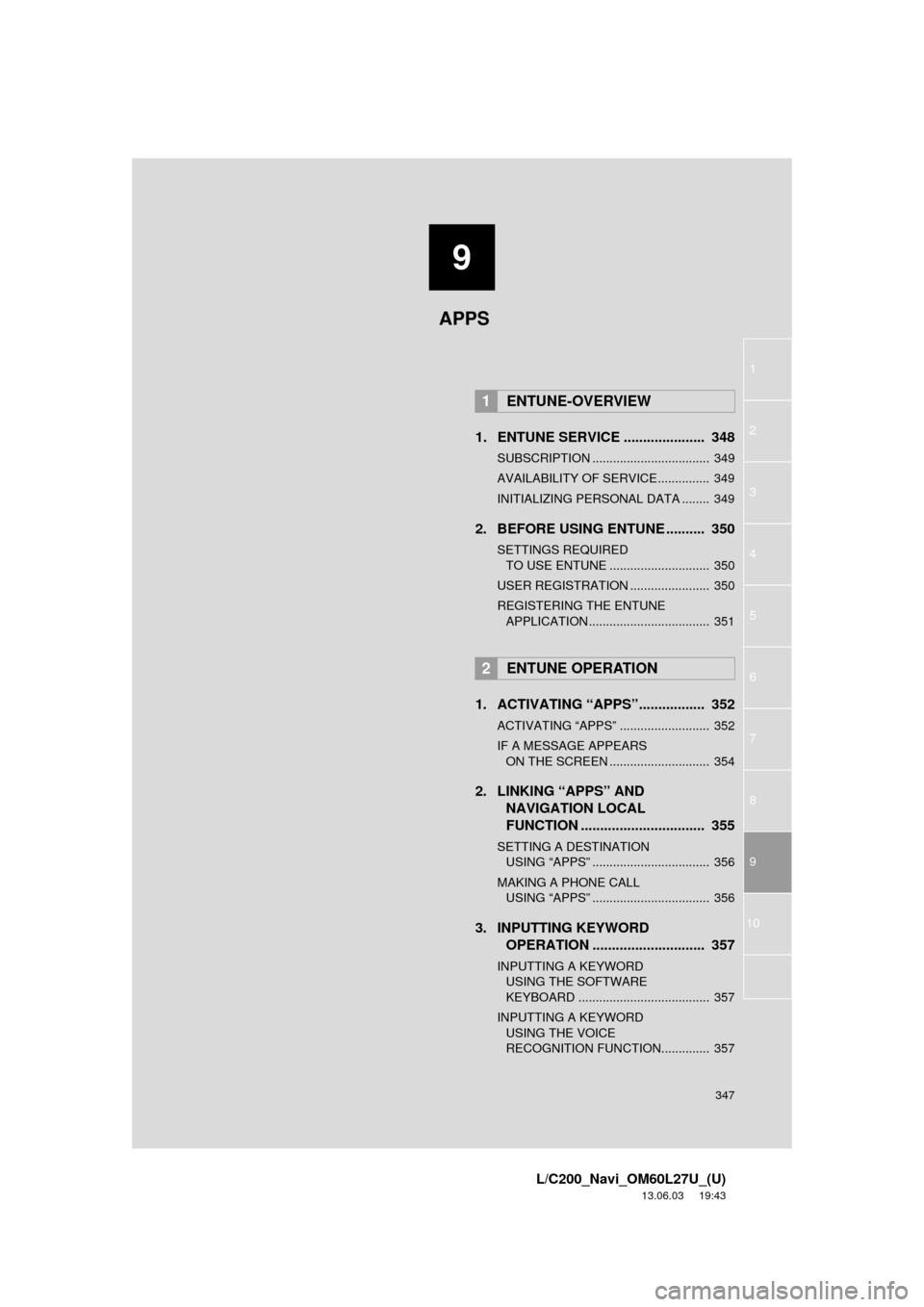
9
347
1
2
3
4
5
6
7
8
9
L/C200_Navi_OM60L27U_(U)
13.06.03 19:43
10
1. ENTUNE SERVICE ..................... 348
SUBSCRIPTION .................................. 349
AVAILABILITY OF SERVICE............... 349
INITIALIZING PERSONAL DATA ........ 349
2. BEFORE USING ENTUNE .......... 350
SETTINGS REQUIRED
TO USE ENTUNE ............................. 350
USER REGISTRATION ....................... 350
REGISTERING THE ENTUNE
APPLICATION ................................... 351
1. ACTIVATING “APPS”................. 352
ACTIVATING “APPS” .......................... 352
IF A MESSAGE APPEARS
ON THE SCREEN ............................. 354
2. LINKING “APPS” AND
NAVIGATION LOCAL
FUNCTION ................................ 355
SETTING A DESTINATION
USING “APPS” .................................. 356
MAKING A PHONE CALL
USING “APPS” .................................. 356
3. INPUTTING KEYWORD
OPERATION ............................. 357
INPUTTING A KEYWORD
USING THE SOFTWARE
KEYBOARD ...................................... 357
INPUTTING A KEYWORD
USING THE VOICE
RECOGNITION FUNCTION.............. 357
1ENTUNE-OVERVIEW
2ENTUNE OPERATION
APPS
Page 348 of 427
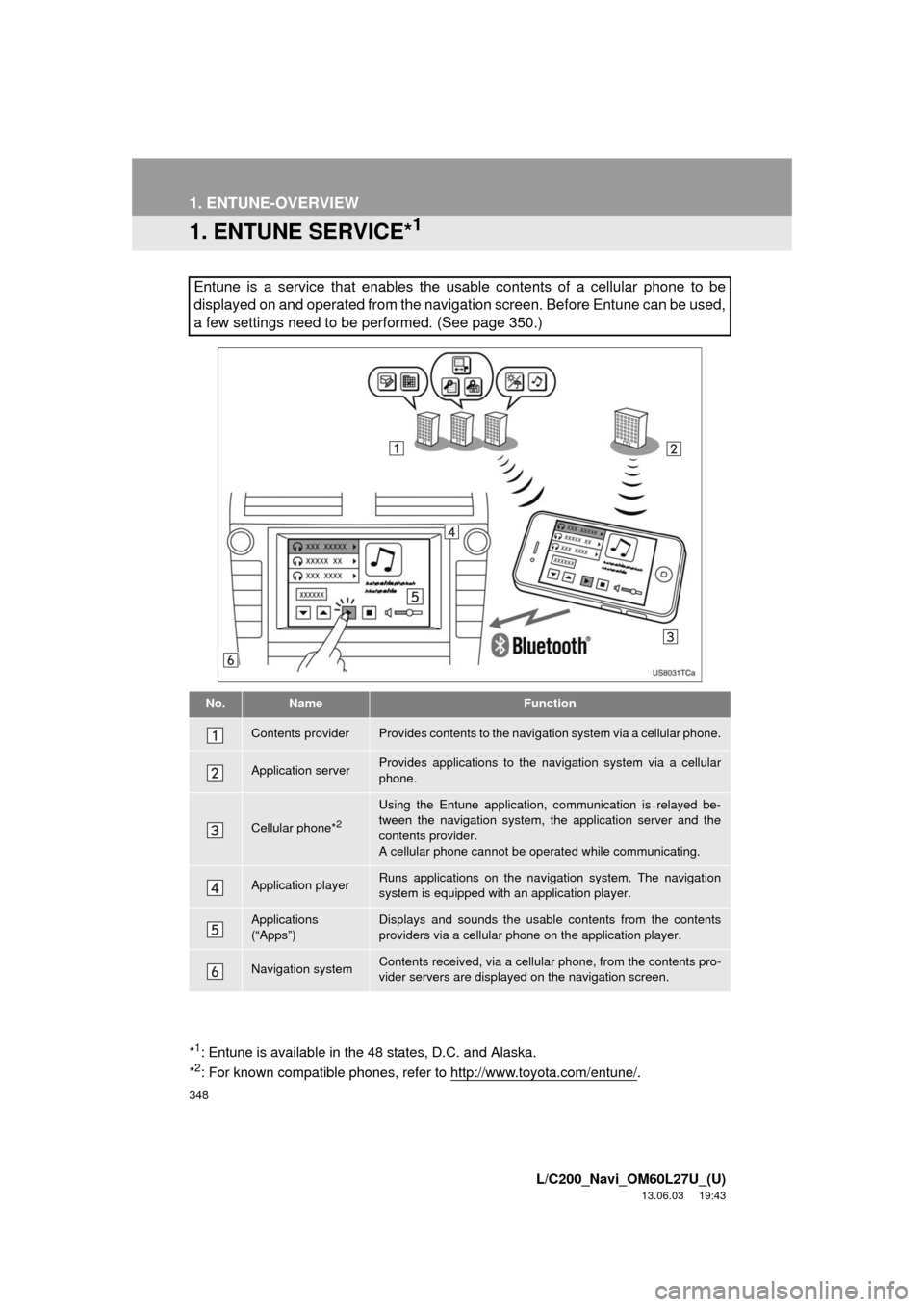
348
L/C200_Navi_OM60L27U_(U)
13.06.03 19:43
1. ENTUNE-OVERVIEW
1. ENTUNE SERVICE*1
Entune is a service that enables the usable contents of a cellular phone to be
displayed on and operated from the navigation screen. Before Entune can be used,
a few settings need to be performed. (See page 350.)
No.NameFunction
Contents providerProvides contents to the navigation system via a cellular phone.
Application serverProvides applications to the navigation system via a cellular
phone.
Cellular phone*2
Using the Entune application, communication is relayed be-
tween the navigation system, the application server and the
contents provider.
A cellular phone cannot be operated while communicating.
Application playerRuns applications on the navigation system. The navigation
system is equipped with an application player.
Applications
(“Apps”)Displays and sounds the usable contents from the contents
providers via a cellular phone on the application player.
Navigation systemContents received, via a cellular phone, from the contents pro-
vider servers are displayed on the navigation screen.
*1: Entune is available in the 48 states, D.C. and Alaska.
*2: For known compatible phones, refer to http://www.toyota.com/entune/.
Page 352 of 427
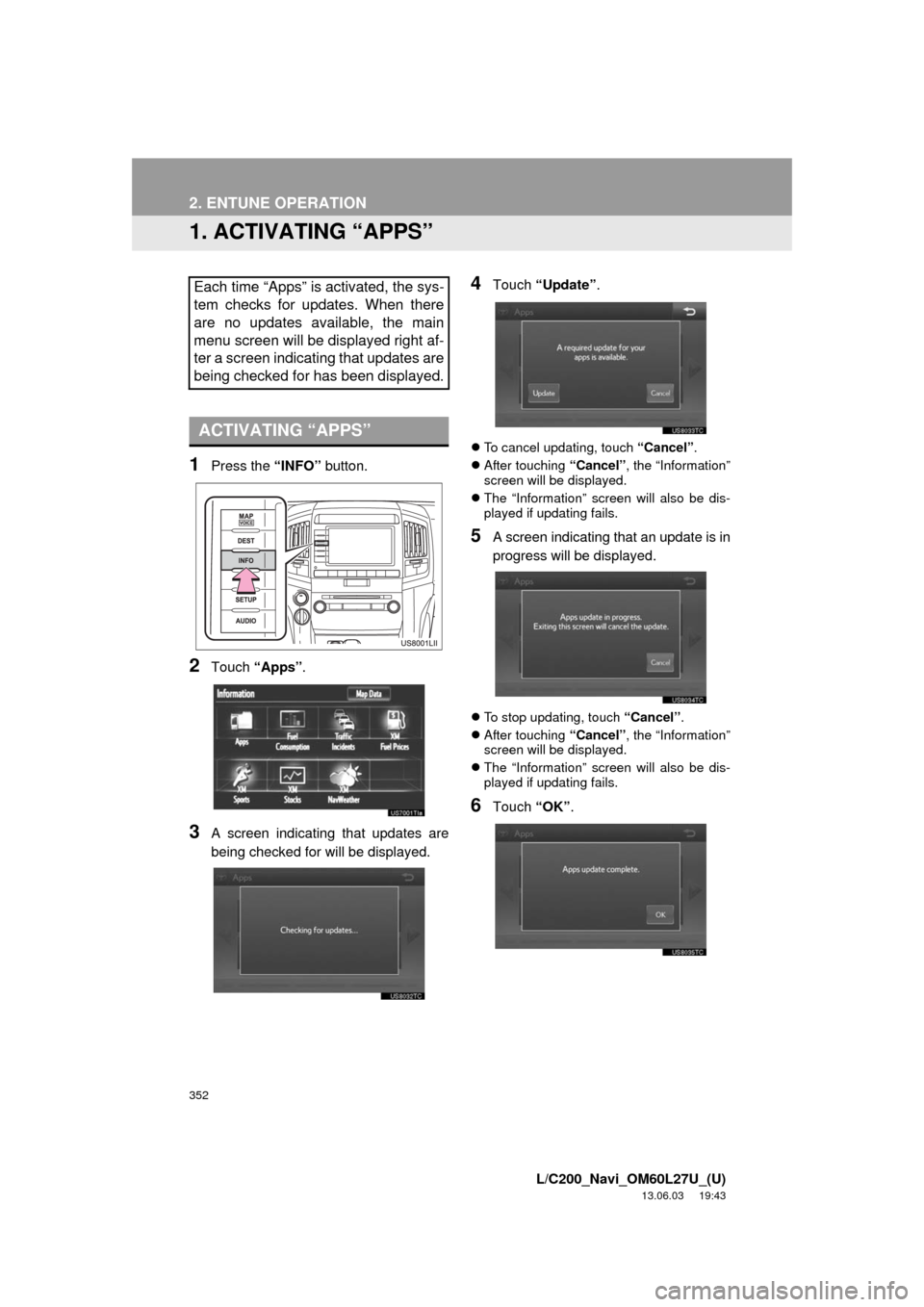
352
L/C200_Navi_OM60L27U_(U)
13.06.03 19:43
2. ENTUNE OPERATION
1. ACTIVATING “APPS”
1Press the “INFO” button.
2Touch “Apps”.
3A screen indicating that updates are
being checked for will be displayed.
4Touch “Update”.
To cancel updating, touch “Cancel”.
After touching “Cancel”, the “Information”
screen will be displayed.
The “Information” screen will also be dis-
played if updating fails.
5A screen indicating that an update is in
progress will be displayed.
To stop updating, touch “Cancel”.
After touching “Cancel”, the “Information”
screen will be displayed.
The “Information” screen will also be dis-
played if updating fails.
6Touch “OK”.
Each time “Apps” is activated, the sys-
tem checks for updates. When there
are no updates available, the main
menu screen will be displayed right af-
ter a screen indicating that updates are
being checked for has been displayed.
ACTIVATING “APPS”
Page 353 of 427
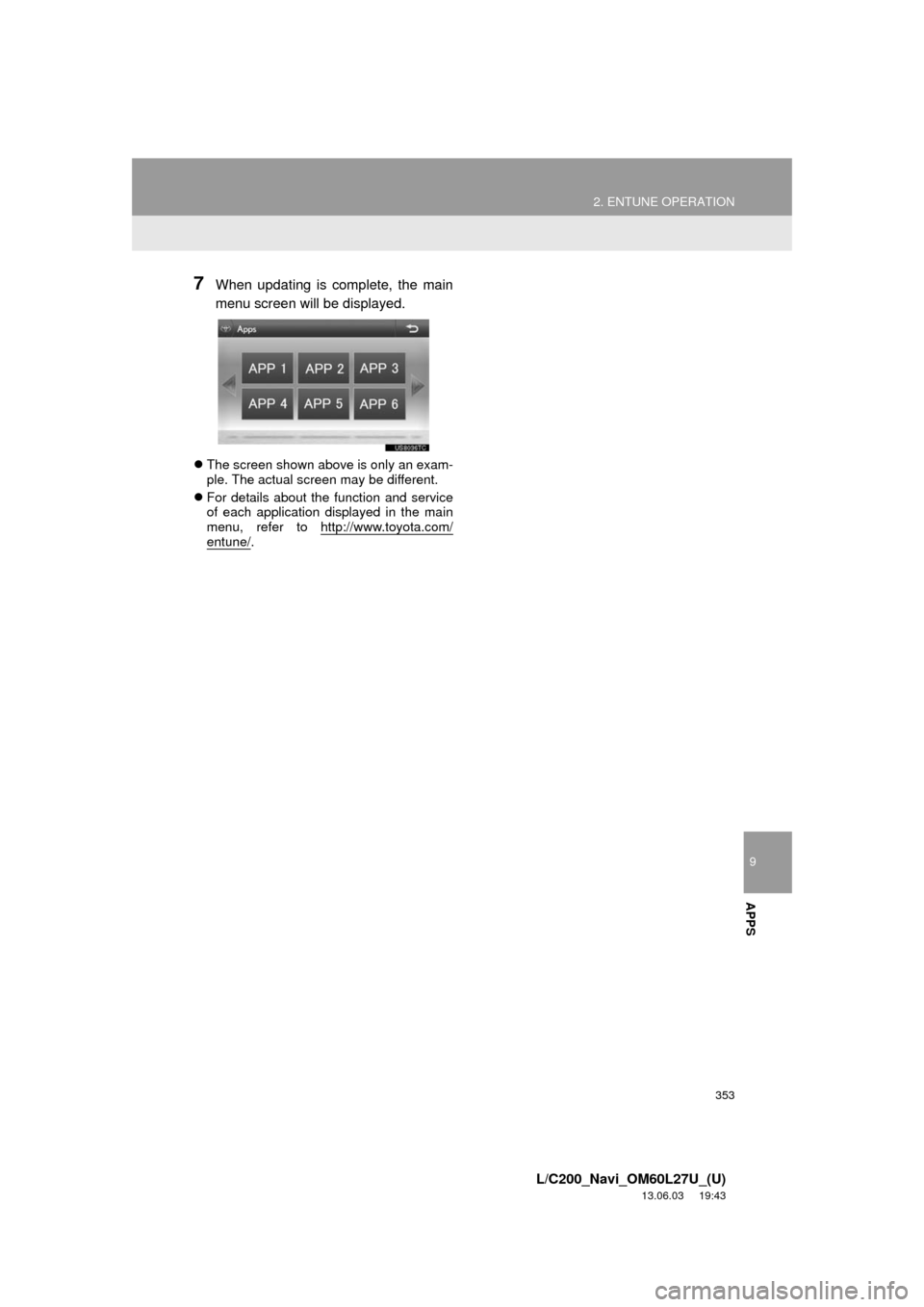
9
APPS
353
2. ENTUNE OPERATION
L/C200_Navi_OM60L27U_(U)
13.06.03 19:43
7When updating is complete, the main
menu screen will be displayed.
The screen shown above is only an exam-
ple. The actual screen may be different.
For details about the function and service
of each application displayed in the main
menu, refer to http://www.toyota.com/
entune/.
Page 354 of 427
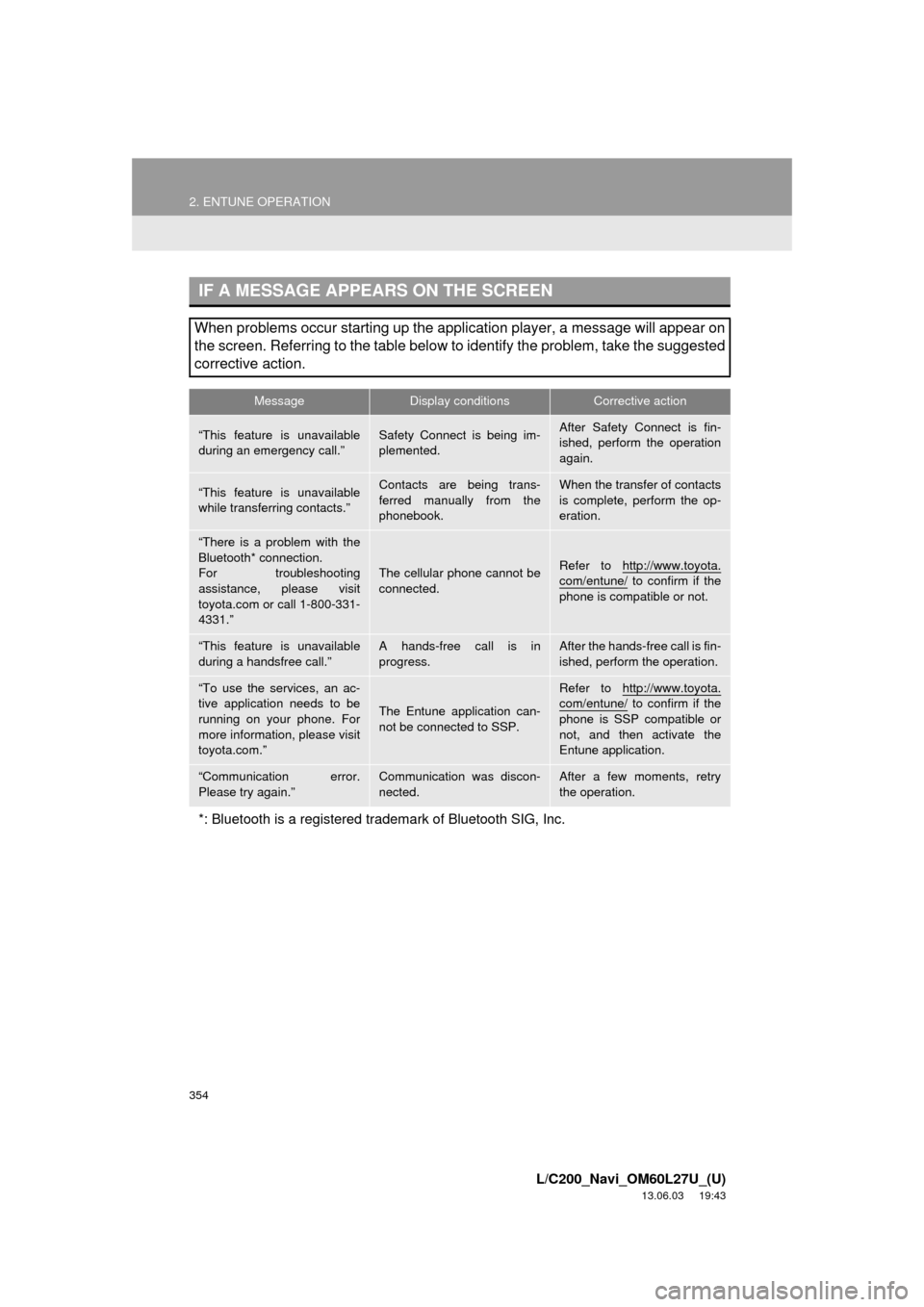
354
2. ENTUNE OPERATION
L/C200_Navi_OM60L27U_(U)
13.06.03 19:43
IF A MESSAGE APPEARS ON THE SCREEN
When problems occur starting up the application player, a message will appear on
the screen. Referring to the table below to identify the problem, take the suggested
corrective action.
MessageDisplay conditionsCorrective action
“This feature is unavailable
during an emergency call.”Safety Connect is being im-
plemented.After Safety Connect is fin-
ished, perform the operation
again.
“This feature is unavailable
while transferring contacts.”Contacts are being trans-
ferred manually from the
phonebook.When the transfer of contacts
is complete, perform the op-
eration.
“There is a problem with the
Bluetooth* connection.
For troubleshooting
assistance, please visit
toyota.com or call 1-800-331-
4331.”
The cellular phone cannot be
connected.Refer to http://www.toyota.
com/entune/ to confirm if the
phone is compatible or not.
“This feature is unavailable
during a handsfree call.”A hands-free call is in
progress.After the hands-free call is fin-
ished, perform the operation.
“To use the services, an ac-
tive application needs to be
running on your phone. For
more information, please visit
toyota.com.”
The Entune application can-
not be connected to SSP.
Refer to http://www.toyota.com/entune/ to confirm if the
phone is SSP compatible or
not, and then activate the
Entune application.
“Communication error.
Please try again.”Communication was discon-
nected.After a few moments, retry
the operation.
*: Bluetooth is a registered trademark of Bluetooth SIG, Inc.
Page 355 of 427
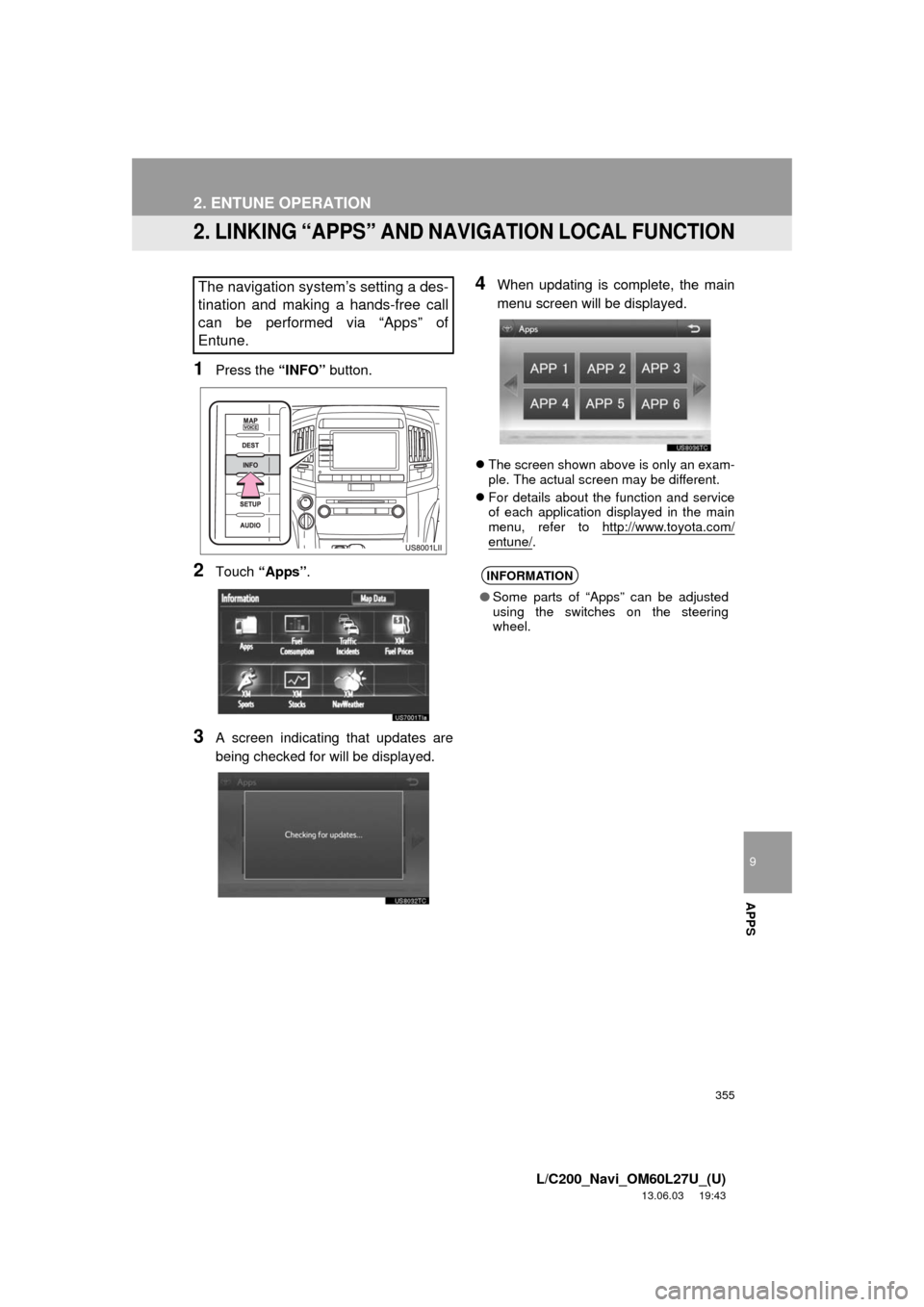
355
2. ENTUNE OPERATION
9
APPS
L/C200_Navi_OM60L27U_(U)
13.06.03 19:43
2. LINKING “APPS” AND NAVIGATION LOCAL FUNCTION
1Press the “INFO” button.
2Touch “Apps”.
3A screen indicating that updates are
being checked for will be displayed.
4When updating is complete, the main
menu screen will be displayed.
The screen shown above is only an exam-
ple. The actual screen may be different.
For details about the function and service
of each application displayed in the main
menu, refer to http://www.toyota.com/
entune/.
The navigation system’s setting a des-
tination and making a hands-free call
can be performed via “Apps” of
Entune.
INFORMATION
●Some parts of “Apps” can be adjusted
using the switches on the steering
wheel.