change time TOYOTA LAND CRUISER 2015 J200 Navigation Manual
[x] Cancel search | Manufacturer: TOYOTA, Model Year: 2015, Model line: LAND CRUISER, Model: TOYOTA LAND CRUISER 2015 J200Pages: 427, PDF Size: 7.69 MB
Page 292 of 427
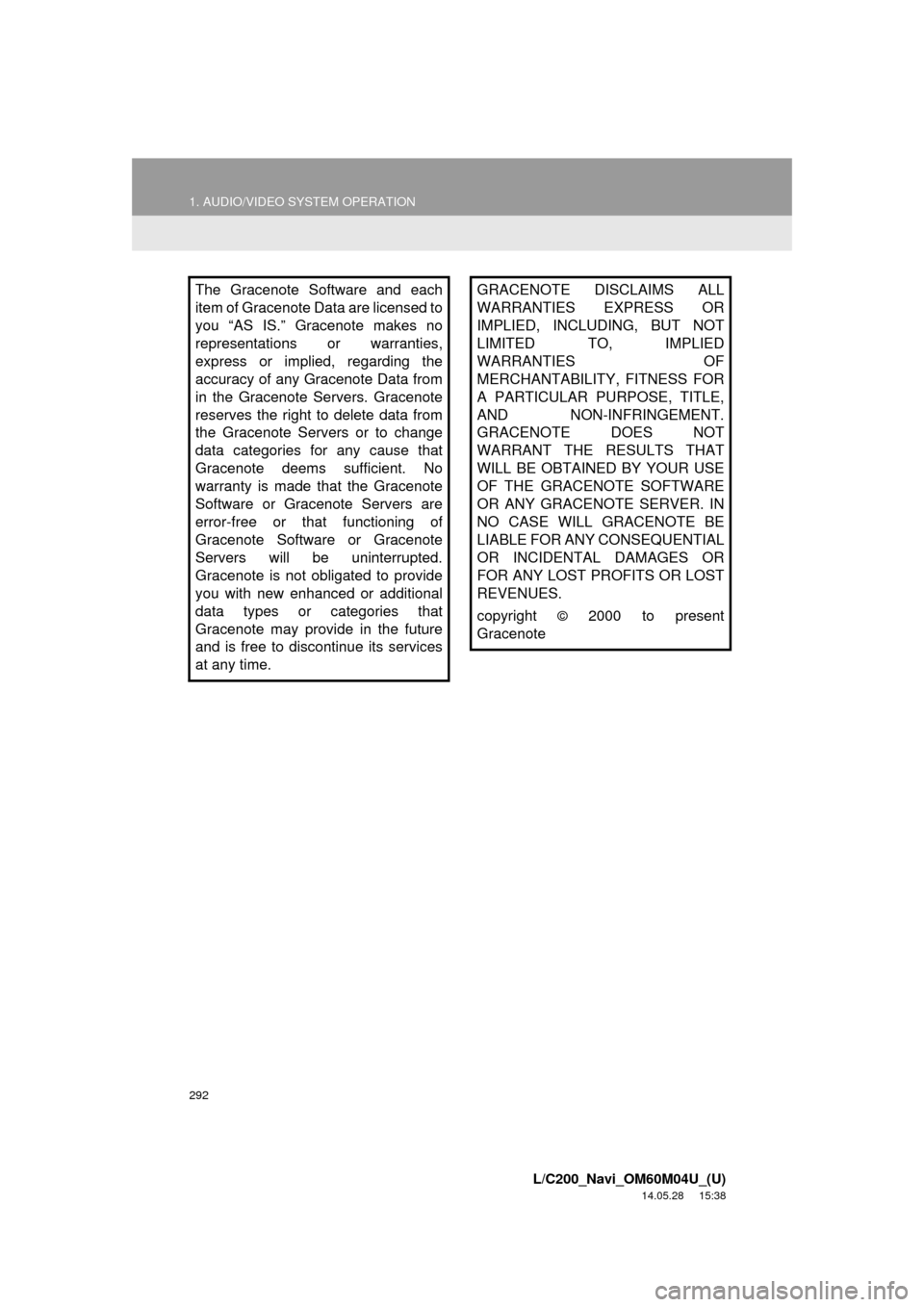
292
1. AUDIO/VIDEO SYSTEM OPERATION
L/C200_Navi_OM60M04U_(U)
14.05.28 15:38
The Gracenote Software and each
item of Gracenote Data are licensed to
you “AS IS.” Gracenote makes no
representations or warranties,
express or implied, regarding the
accuracy of any Gracenote Data from
in the Gracenote Servers. Gracenote
reserves the right to delete data from
the Gracenote Servers or to change
data categories for any cause that
Gracenote deems sufficient. No
warranty is made that the Gracenote
Software or Gracenote Servers are
error-free or that functioning of
Gracenote Software or Gracenote
Servers will be uninterrupted.
Gracenote is not obligated to provide
you with new enhanced or additional
data types or categories that
Gracenote may provide in the future
and is free to discontinue its services
at any time.GRACENOTE DISCLAIMS ALL
WARRANTIES EXPRESS OR
IMPLIED, INCLUDING, BUT NOT
LIMITED TO, IMPLIED
WARRANTIES OF
MERCHANTABILITY, FITNESS FOR
A PARTICULAR PURPOSE, TITLE,
AND NON-INFRINGEMENT.
GRACENOTE DOES NOT
WARRANT THE RESULTS THAT
WILL BE OBTAINED BY YOUR USE
OF THE GRACENOTE SOFTWARE
OR ANY GRACENOTE SERVER. IN
NO CASE WILL GRACENOTE BE
LIABLE FOR ANY CONSEQUENTIAL
OR INCIDENTAL DAMAGES OR
FOR ANY LOST PROFITS OR LOST
REVENUES.
copyright
© 2000 to present
Gracenote
Page 311 of 427
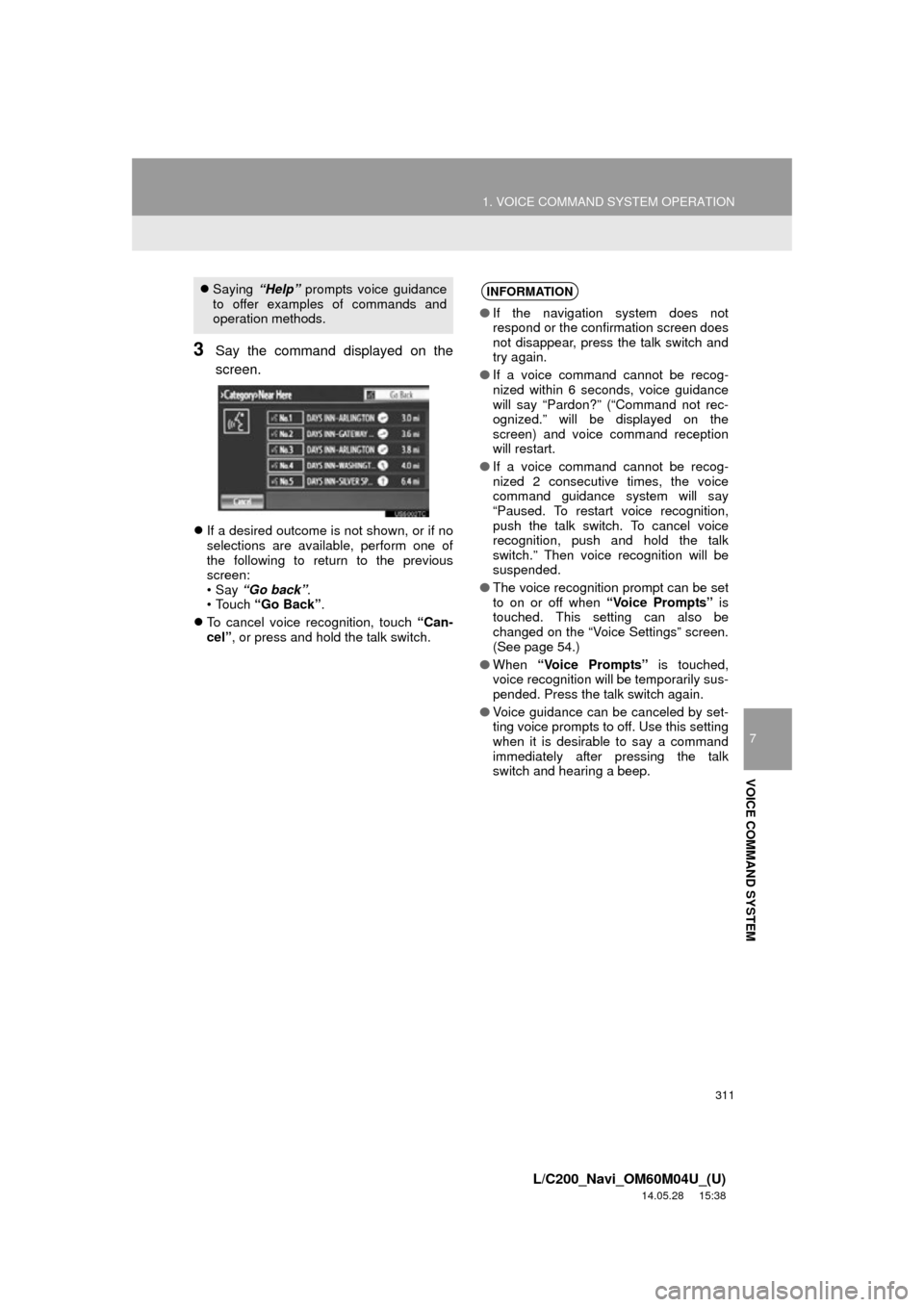
311
1. VOICE COMMAND SYSTEM OPERATION
7
VOICE COMMAND SYSTEM
L/C200_Navi_OM60M04U_(U)
14.05.28 15:38
3Say the command displayed on the
screen.
If a desired outcome is not shown, or if no
selections are available, perform one of
the following to return to the previous
screen:
•Say “Go back” .
• Touch “Go Back” .
To cancel voice recognition, touch “Can-
cel”, or press and hold the talk switch.
Saying “Help” prompts voice guidance
to offer examples of commands and
operation methods.INFORMATION
● If the navigation system does not
respond or the confirmation screen does
not disappear, press the talk switch and
try again.
● If a voice command cannot be recog-
nized within 6 seconds, voice guidance
will say “Pardon?” (“Command not rec-
ognized.” will be displayed on the
screen) and voice command reception
will restart.
● If a voice command cannot be recog-
nized 2 consecutive times, the voice
command guidance system will say
“Paused. To restart voice recognition,
push the talk switch. To cancel voice
recognition, push and hold the talk
switch.” Then voice recognition will be
suspended.
● The voice recognition prompt can be set
to on or off when “Voice Prompts” is
touched. This setting can also be
changed on the “Voice Settings” screen.
(See page 54.)
● When “Voice Prompts” is touched,
voice recognition will be temporarily sus-
pended. Press the talk switch again.
● Voice guidance can be canceled by set-
ting voice prompts to off. Use this setting
when it is desirable to say a command
immediately after pressing the talk
switch and hearing a beep.
Page 329 of 427
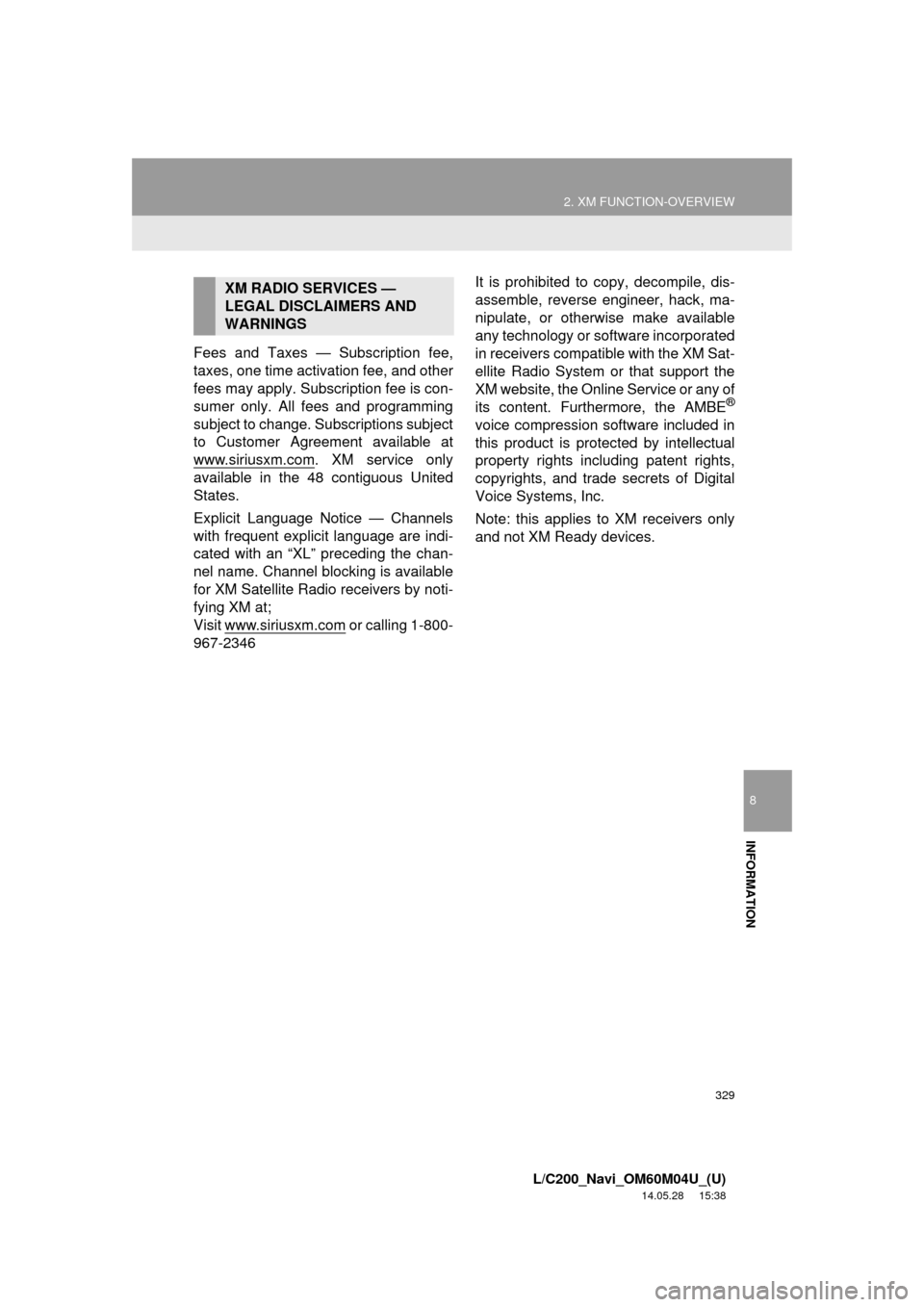
329
2. XM FUNCTION-OVERVIEW
8
INFORMATION
L/C200_Navi_OM60M04U_(U)
14.05.28 15:38
Fees and Taxes — Subscription fee,
taxes, one time activation fee, and other
fees may apply. Subscription fee is con-
sumer only. All fees and programming
subject to change. Subscriptions subject
to Customer Agreement available at
www.siriusxm.com
. XM service only
available in the 48 contiguous United
States.
Explicit Language Notice — Channels
with frequent explicit language are indi-
cated with an “XL” preceding the chan-
nel name. Channel blocking is available
for XM Satellite Radio receivers by noti-
fying XM at;
Visit www.siriusxm.com
or calling 1-800-
967-2346 It is prohibited to copy, decompile, dis-
assemble, reverse engineer, hack, ma-
nipulate, or otherwise make available
any technology or software incorporated
in receivers compatible with the XM Sat-
ellite Radio System or that support the
XM website, the Online Service or any of
its content. Furthermore, the AMBE
®
voice compression software included in
this product is protected by intellectual
property rights including patent rights,
copyrights, and trade secrets of Digital
Voice Systems, Inc.
Note: this applies to XM receivers only
and not XM Ready devices.
XM RADIO SERVICES —
LEGAL DISCLAIMERS AND
WARNINGS
Page 331 of 427
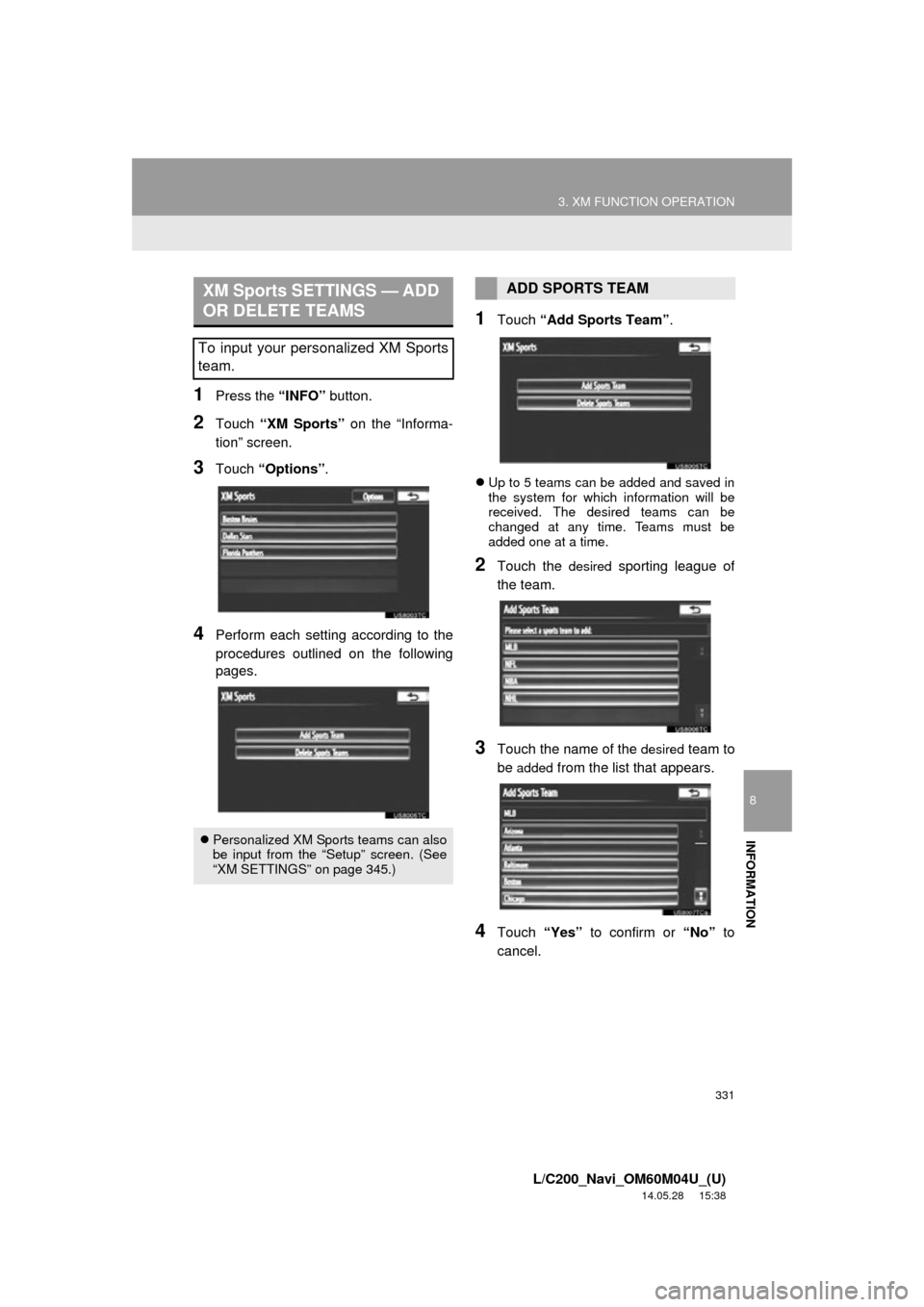
331
3. XM FUNCTION OPERATION
8
INFORMATION
L/C200_Navi_OM60M04U_(U)
14.05.28 15:38
1Press the “INFO” button.
2Touch “XM Sports” on the “Informa-
tion” screen.
3Touch “Options”.
4Perform each setting according to the
procedures outlined on the following
pages.
1Touch “Add Sports Team” .
Up to 5 teams can be added and saved in
the system for which information will be
received. The desired teams can be
changed at any time. Teams must be
added one at a time.
2Touch the desired sporting league of
the team.
3Touch the name of the desired team to
be
added from the list that appears.
4Touch “Yes” to confirm or “No” to
cancel.
XM Sports SETTINGS — ADD
OR DELETE TEAMS
To input your personalized XM Sports
team.
Personalized XM Sports teams can also
be input from the “Setup” screen. (See
“XM SETTINGS” on page 345.)
ADD SPORTS TEAM
Page 394 of 427
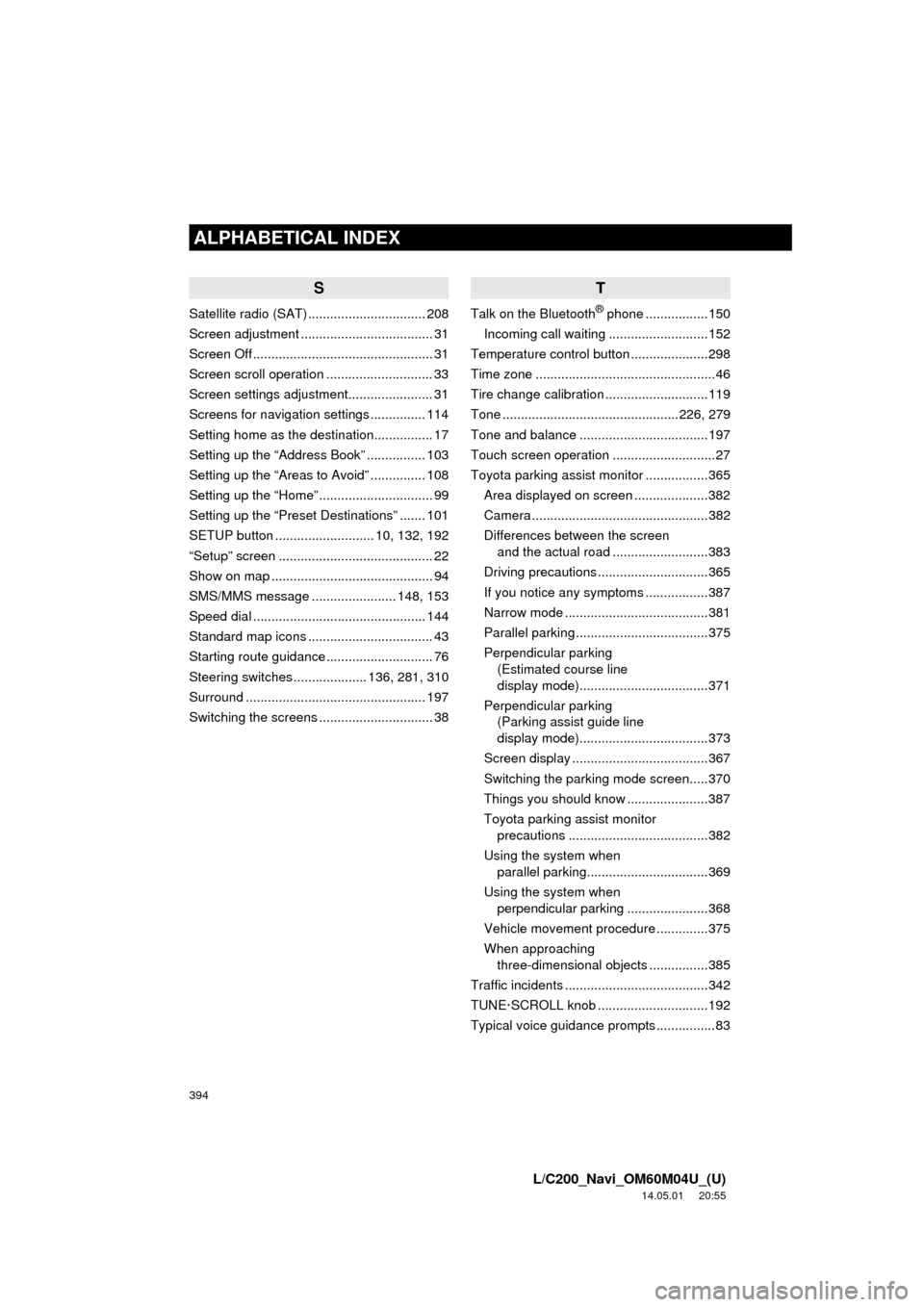
394
ALPHABETICAL INDEX
L/C200_Navi_OM60M04U_(U)
14.05.01 20:55
S
Satellite radio (SAT) ................................ 208
Screen adjustment .................................... 31
Screen Off ................................................. 31
Screen scroll operation ............................. 33
Screen settings adjustment....................... 31
Screens for navigation settings ............... 114
Setting home as the destination................ 17
Setting up the “Address Book” ................ 103
Setting up the “Areas to Avoid” ............... 108
Setting up the “Home” ............................... 99
Setting up the “Preset Destinations” ....... 101
SETUP button ........................... 10, 132, 192
“Setup” screen .......................................... 22
Show on map ............................................ 94
SMS/MMS message ....................... 148, 153
Speed dial ............................................... 144
Standard map icons .................................. 43
Starting route guidance ............................. 76
Steering switches .................... 136, 281, 310
Surround ................................................. 197
Switching the screens ............................... 38
T
Talk on the Bluetooth® phone .................150
Incoming call waiting ...........................152
Temperature control button .....................298
Time zone .................................................46
Tire change calibration ............................119
Tone ................................................226, 279
Tone and balance ...................................197
Touch screen operation ............................27
Toyota parking assist monitor .................365
Area displayed on screen ....................382
Camera ................................................382
Differences between the screen and the actual road ..........................383
Driving precautions ..............................365
If you notice any symptoms .................387
Narrow mode .......................................381
Parallel parking ....................................375
Perpendicular parking (Estimated course line
display mode)...................................371
Perpendicular parking (Parking assist guide line
display mode)...................................373
Screen display .....................................367
Switching the parking mode screen.....370
Things you should know ......................387
Toyota parking assist monitor precautions ......................................382
Using the system when parallel parking.................................369
Using the system when perpendicular parking ......................368
Vehicle movement procedure ..............375
When approaching three-dimensional objects ................385
Traffic incidents .......................................342
TUNE·SCROLL knob ..............................192
Typical voice guidance prompts ................83