reset TOYOTA LAND CRUISER 2020 Accessories, Audio & Navigation (in English)
[x] Cancel search | Manufacturer: TOYOTA, Model Year: 2020, Model line: LAND CRUISER, Model: TOYOTA LAND CRUISER 2020Pages: 277, PDF Size: 8.4 MB
Page 53 of 277
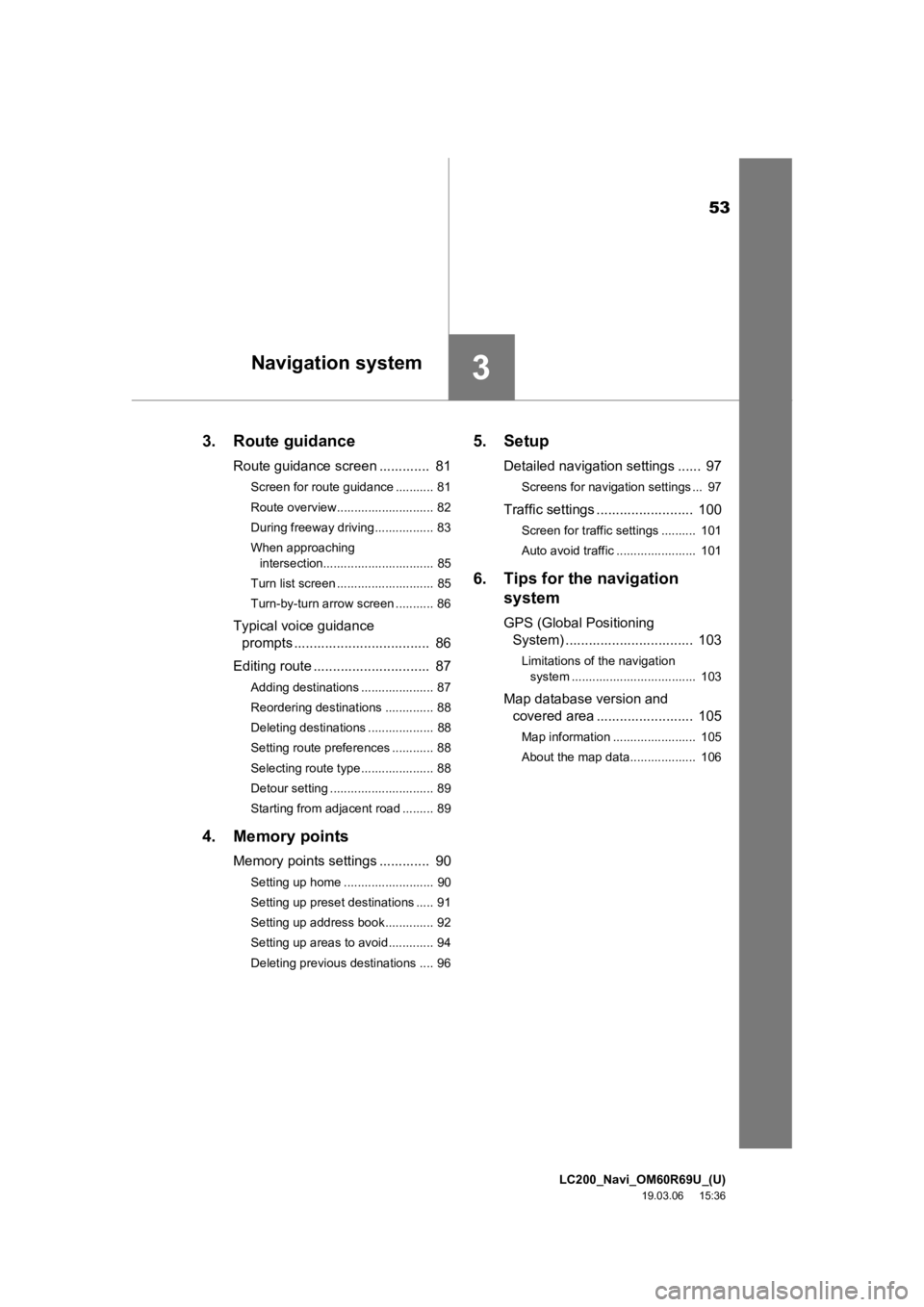
LC200_Navi_OM60R69U_(U)
19.03.06 15:36
53
3
3. Route guidance
Route guidance screen ............. 81
Screen for route guidance ........... 81
Route overview............................ 82
During freeway driving................. 83
When approaching intersection................................ 85
Turn list screen ............................ 85
Turn-by-turn arrow screen ........... 86
Typical voice guidance prompts ................................... 86
Editing route .............................. 87
Adding destinations ..................... 87
Reordering destinations .............. 88
Deleting destinations ................... 88
Setting route preferences ............ 88
Selecting route type..................... 88
Detour setting .............................. 89
Starting from adjacent road ......... 89
4. Memory points
Memory points settings ............. 90
Setting up home .......................... 90
Setting up preset destinations ..... 91
Setting up address book.............. 92
Setting up areas to avoid............. 94
Deleting previous destinations .... 96
5. Setup
Detailed navigation settings ...... 97
Screens for navigation settings ... 97
Traffic settings ......................... 100
Screen for traffic settings .......... 101
Auto avoid traffic ....................... 101
6. Tips for the navigation system
GPS (Global Positioning
System) ................................. 103
Limitations of the navigation
system .................................... 103
Map database version and covered area ......................... 105
Map information ........................ 105
About the map data................... 106
Navigation system
Page 68 of 277
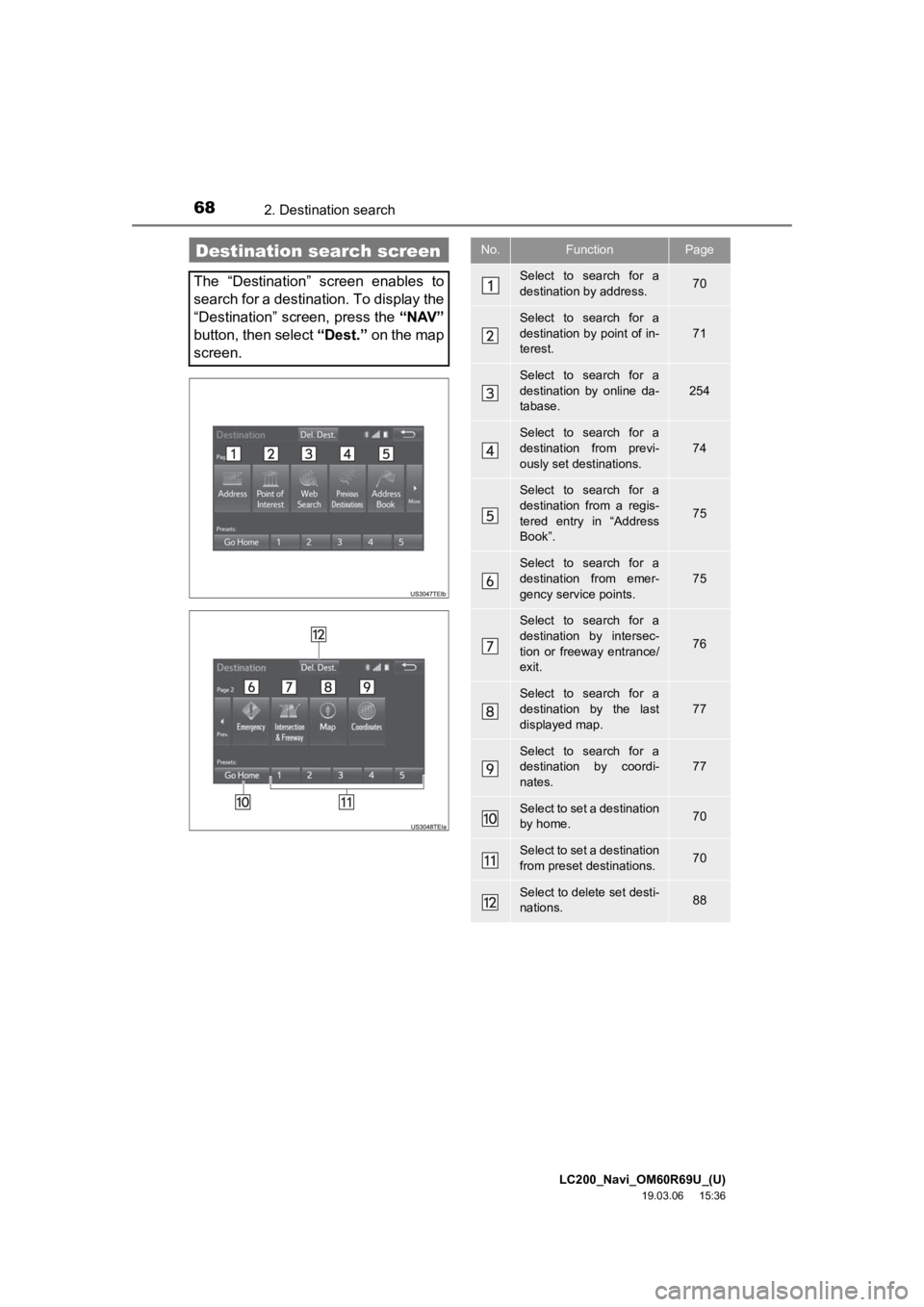
LC200_Navi_OM60R69U_(U)
19.03.06 15:36
682. Destination search
Destination search screen
The “Destination” screen enables to
search for a destination. To display the
“Destination” screen, press the “NAV”
button, then select “Dest.” on the map
screen.
No.FunctionPage
Select to search for a
destination by address. 70
Select to search for a
destination by point of in-
terest.
71
Select to search for a
destination by online da-
tabase.
254
Select to search for a
destination from previ-
ously set destinations.74
Select to search for a
destination from a regis-
tered entry in “Address
Book”.
75
Select to search for a
destination from emer-
gency service points.75
Select to search for a
destination by intersec-
tion or freeway entrance/
exit.
76
Select to search for a
destination by the last
displayed map.
77
Select to search for a
destination by coordi-
nates.77
Select to set a destination
by home.70
Select to set a destination
from preset destinations.70
Select to delete set desti-
nations.88
Page 70 of 277

LC200_Navi_OM60R69U_(U)
19.03.06 15:36
702. Destination search
4Select the desired state (province).
To change countries, select the “United
States” , “Canada” or “Mexico” tab.
For map database information and
updates: P. 1 0 5
1Display the “Destination” screen.
(P.69)
2Select “Go Home”.
The navigation system performs a search
for the route and the entire route map is
displayed. ( P.78)
1Display the “Destination” screen.
(P.69)
2Select any of the preset destination
buttons (1-5 ).
The navigation system performs a search
for the route and the entire route map is
displayed. ( P. 7 8 )
1Display the “Destination” screen.
( P.69)
2Select “Address” .
3Select the desired search method.
1Select “City”.
2Enter a city name and select “OK”.
“Last 5 Cities” : Select the city name from
the list of the last 5 cities.
Setting home as destination
To use this function, it is necessary to
register a home address. ( P.90)
Setting preset destinations as
destination
To use this function, it is necessary to
register preset destinations to the
preset destination buttons (1-5).
( P.91)
Searching by address
There are 2 methods to search for a
destination by address.
No.FunctionPage
Select to search by city.70
Select to search by street
address.71
Searching by city
Page 90 of 277
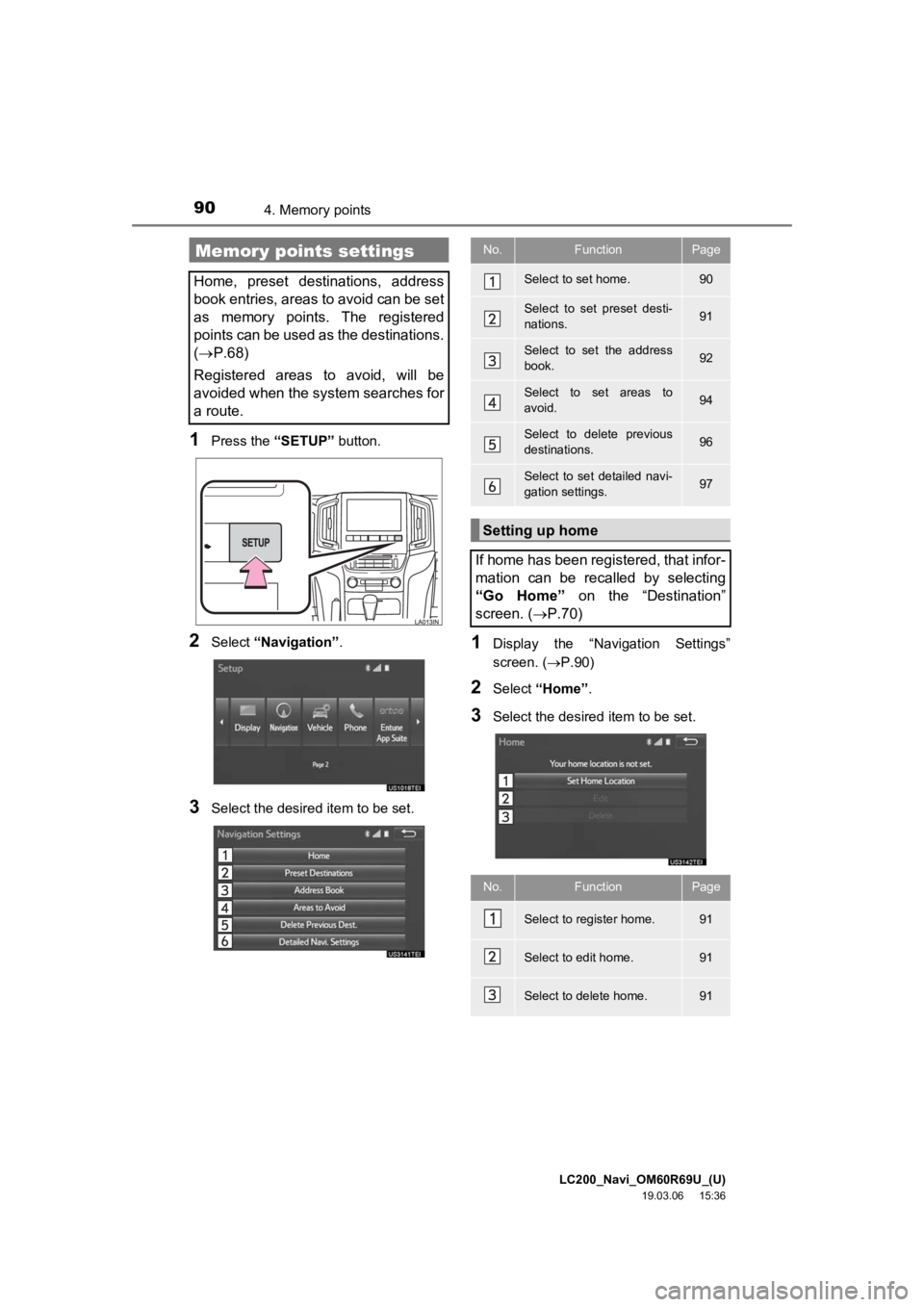
LC200_Navi_OM60R69U_(U)
19.03.06 15:36
904. Memory points
1Press the “SETUP” button.
2Select “Navigation” .
3Select the desired item to be set.
1Display the “Navigation Settings”
screen. (P.90)
2Select “Home” .
3Select the desired item to be set.
Memory points settings
Home, preset destinations, address
book entries, areas to avoid can be set
as memory points. The registered
points can be used as the destinations.
( P.68)
Registered areas to avoid, will be
avoided when the system searches for
a route.
No.FunctionPage
Select to set home.90
Select to set preset desti-
nations.91
Select to set the address
book.92
Select to set areas to
avoid.94
Select to delete previous
destinations.96
Select to set detailed navi-
gation settings.97
Setting up home
If home has been registered, that infor-
mation can be recalled by selecting
“Go Home” on the “Destination”
screen. ( P.70)
No.FunctionPage
Select to register home.91
Select to edit home.91
Select to delete home.91
Page 91 of 277
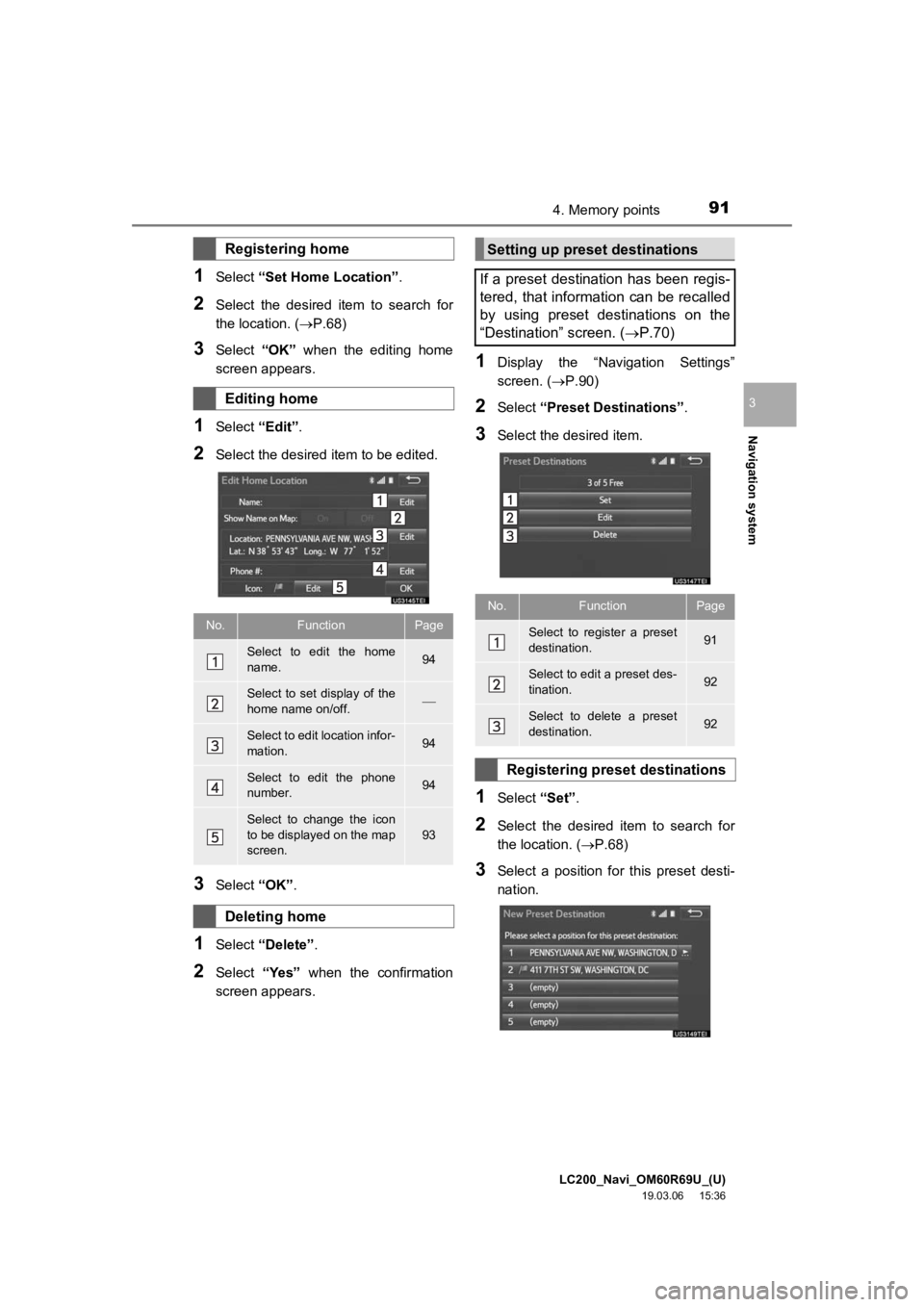
LC200_Navi_OM60R69U_(U)
19.03.06 15:36
Navigation system
3
914. Memory points
1Select “Set Home Location” .
2Select the desired item to search for
the location. (P.68)
3Select “OK” when the editing home
screen appears.
1Select “Edit”.
2Select the desired item to be edited.
3Select “OK”.
1Select “Delete” .
2Select “Yes” when the confirmation
screen appears.
1Display the “Navigation Settings”
screen. ( P.90)
2Select “Preset Destinations” .
3Select the desired item.
1Select “Set”.
2Select the desired item to search for
the location. ( P.68)
3Select a position for this preset desti-
nation.
Registering home
Editing home
No.FunctionPage
Select to edit the home
name.94
Select to set display of the
home name on/off.
Select to edit location infor-
mation.94
Select to edit the phone
number.94
Select to change the icon
to be displayed on the map
screen.93
Deleting home
Setting up preset destinations
If a preset destination has been regis-
tered, that information can be recalled
by using preset destinations on the
“Destination” screen. ( P.70)
No.FunctionPage
Select to register a preset
destination.91
Select to edit a preset des-
tination.92
Select to delete a preset
destination.92
Registering preset destinations
Page 92 of 277
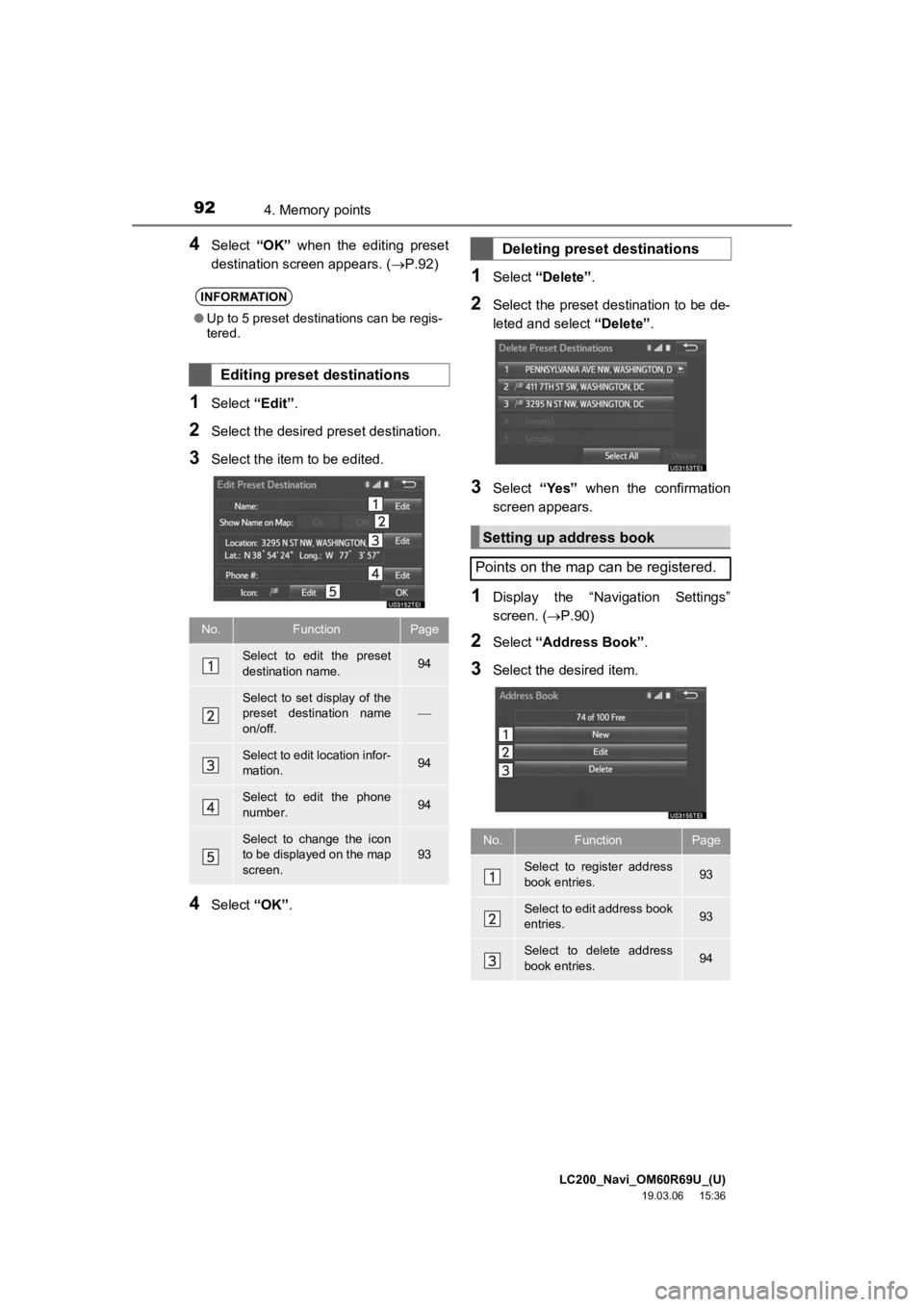
LC200_Navi_OM60R69U_(U)
19.03.06 15:36
924. Memory points
4Select “OK” when the editing preset
destination screen appears. ( P.92)
1Select “Edit”.
2Select the desired preset destination.
3Select the item to be edited.
4Select “OK”.
1Select “Delete” .
2Select the preset destination to be de-
leted and select “Delete”.
3Select “Yes” when the confirmation
screen appears.
1Display the “Navigation Settings”
screen. ( P.90)
2Select “Address Book” .
3Select the desired item.
INFORMATION
●Up to 5 preset destinations can be regis-
tered.
Editing preset destinations
No.FunctionPage
Select to edit the preset
destination name.94
Select to set display of the
preset destination name
on/off.
Select to edit location infor-
mation.94
Select to edit the phone
number.94
Select to change the icon
to be displayed on the map
screen.93
Deleting preset destinations
Setting up address book
Points on the map can be registered.
No.FunctionPage
Select to register address
book entries.93
Select to edit address book
entries.93
Select to delete address
book entries.94
Page 98 of 277
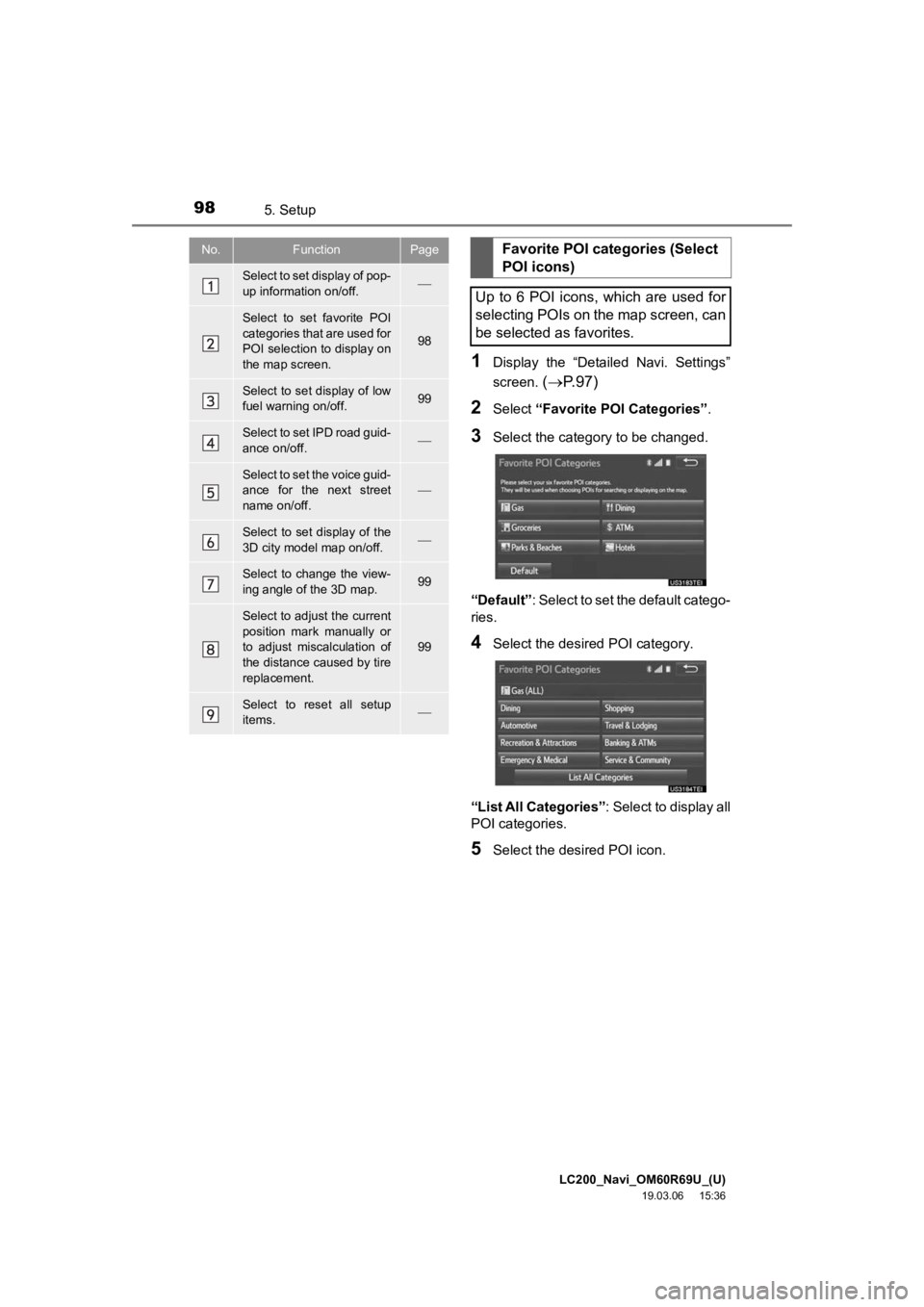
LC200_Navi_OM60R69U_(U)
19.03.06 15:36
985. Setup
1Display the “Detailed Navi. Settings”
screen.
( P.97)
2Select “Favorite POI Categories” .
3Select the category to be changed.
“Default”: Select to set the default catego-
ries.
4Select the desired POI category.
“List All Categories” : Select to display all
POI categories.
5Select the desired POI icon.
No.FunctionPage
Select to set display of pop-
up information on/off.
Select to set favorite POI
categories that are used for
POI selection to display on
the map screen.
98
Select to set display of low
fuel warning on/off.99
Select to set IPD road guid-
ance on/off.
Select to set the voice guid-
ance for the next street
name on/off.
Select to set display of the
3D city model map on/off.
Select to change the view-
ing angle of the 3D map.99
Select to adjust the current
position mark manually or
to adjust miscalculation of
the distance caused by tire
replacement.
99
Select to reset all setup
items.
Favorite POI categories (Select
POI icons)
Up to 6 POI icons, which are used for
selecting POIs on the map screen, can
be selected as favorites.
Page 101 of 277
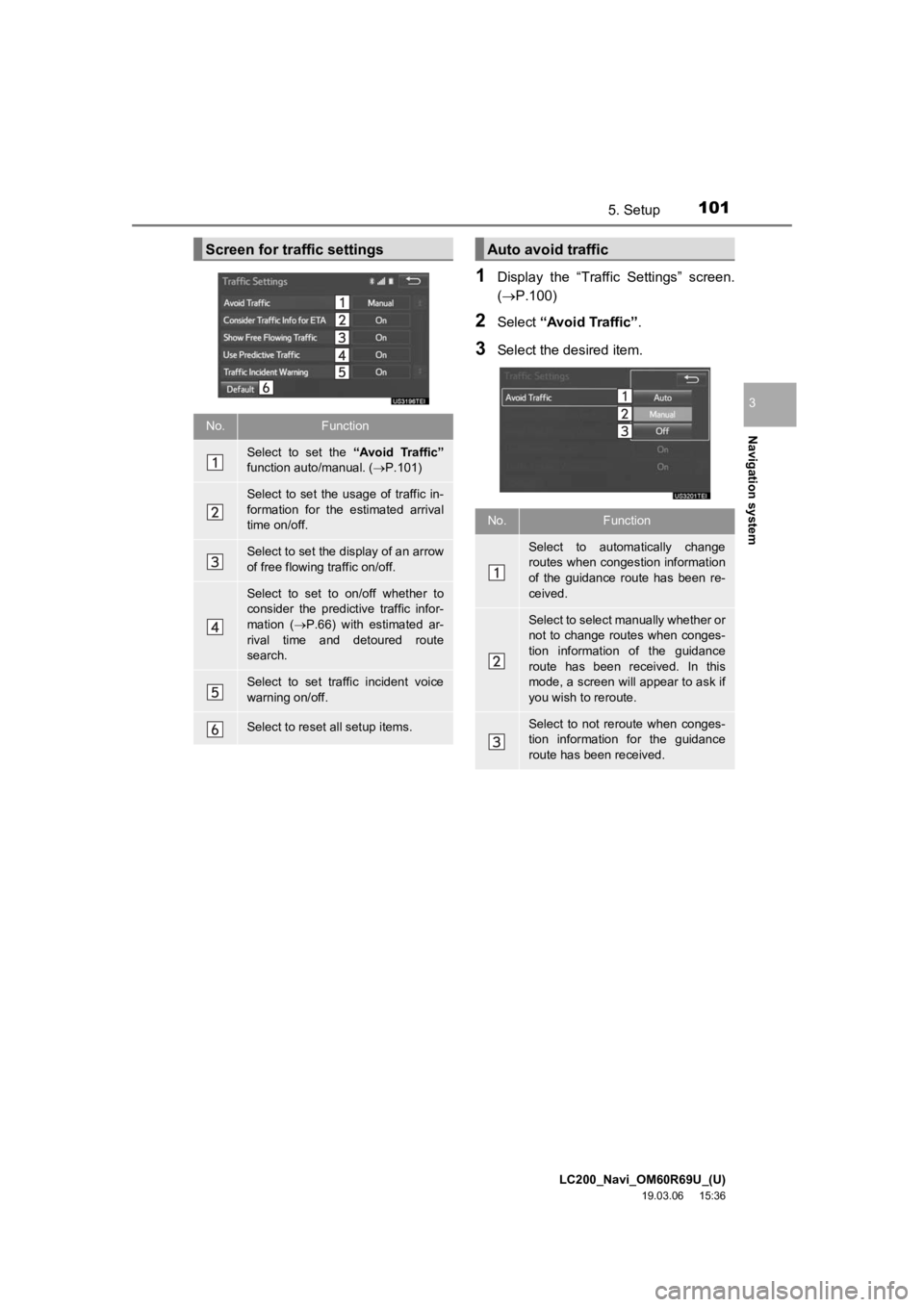
LC200_Navi_OM60R69U_(U)
19.03.06 15:36
Navigation system
3
1015. Setup
1Display the “Traffic Settings” screen.
(P.100)
2Select “Avoid Traffic” .
3Select the desired item.
Screen for traffic settings
No.Function
Select to set the “Avoid Traffic”
function auto/manual. ( P.101)
Select to set the usage of traffic in-
formation for the estimated arrival
time on/off.
Select to set the display of an arrow
of free flowing traffic on/off.
Select to set to on/off whether to
consider the predict ive traffic infor-
mation ( P.66) with estimated ar-
rival time and detoured route
search.
Select to set traffic incident voice
warning on/off.
Select to reset all setup items.
Auto avoid traffic
No.Function
Select to automatically change
routes when congestion information
of the guidance route has been re-
ceived.
Select to select manually whether or
not to change routes when conges-
tion information of the guidance
route has been received. In this
mode, a screen will appear to ask if
you wish to reroute.
Select to not reroute when conges-
tion information for the guidance
route has been received.
Page 108 of 277
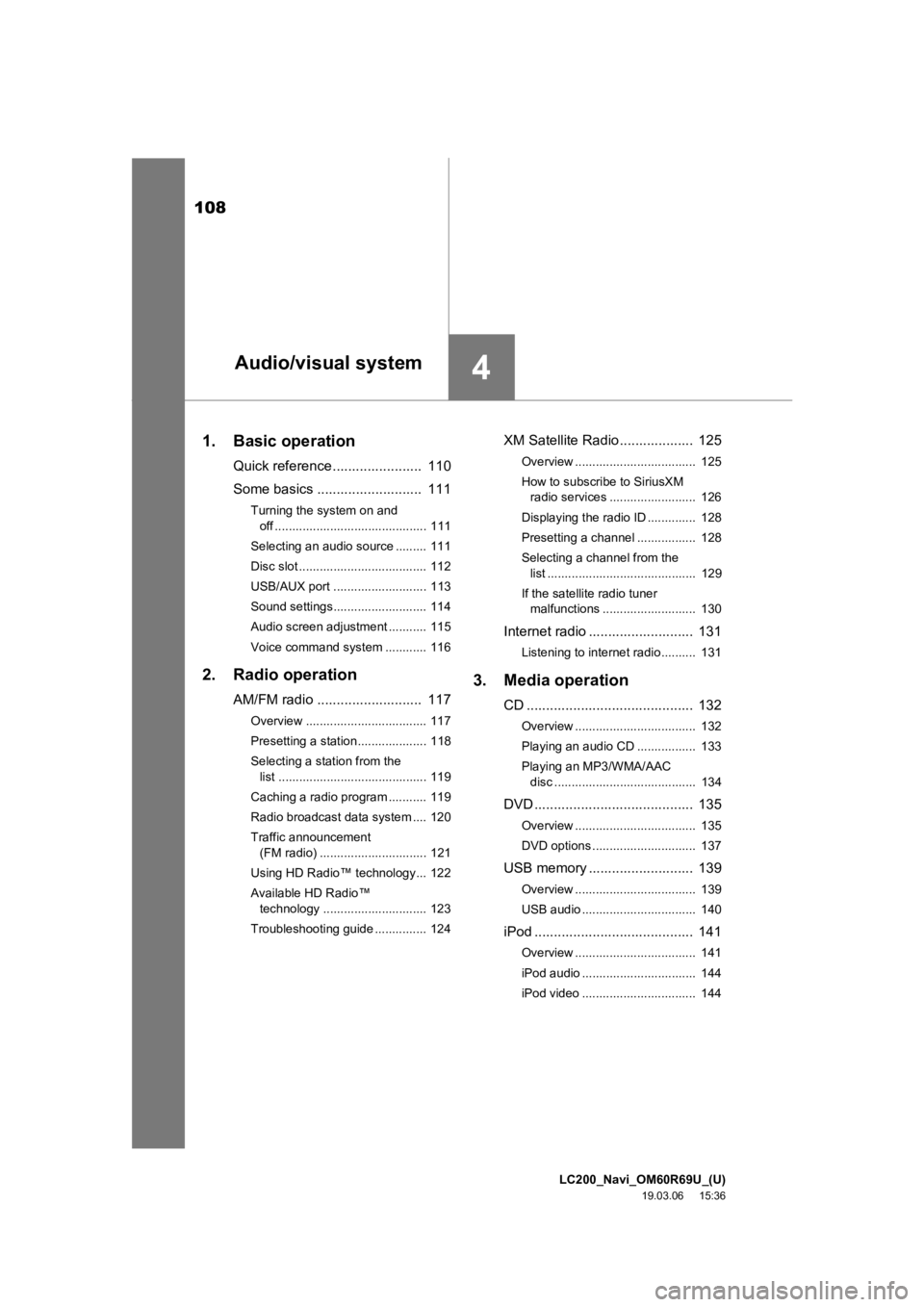
LC200_Navi_OM60R69U_(U)
19.03.06 15:36
108
1. Basic operation
Quick reference ....................... 110
Some basics .......... ................. 111
Turning the system on and
off ............................................ 111
Selecting an audio source ......... 111
Disc slot ..................................... 112
USB/AUX port ........................... 113
Sound settings........................... 114
Audio screen adjustment ........... 115
Voice command system ............ 116
2. Radio operation
AM/FM radio ........................... 117
Overview ................................... 117
Presetting a station.................... 118
Selecting a station from the list ........................................... 119
Caching a radio program ........... 119
Radio broadcast data system .... 120
Traffic announcement (FM radio) ............................... 121
Using HD Radio™ technology... 122
Available HD Radio™ technology .............................. 123
Troubleshooting guide ............... 124
XM Satellite Radio ................... 125
Overview ................................... 125
How to subscribe to SiriusXM radio services ......................... 126
Displaying the radio ID .............. 128
Presetting a channel ................. 128
Selecting a channel from the list ........................................... 129
If the satellite radio tuner malfunctions ........................... 130
Internet radio ........................... 131
Listening to internet radio.......... 131
3. Media operation
CD ........................................... 132
Overview ................................... 132
Playing an audio CD ................. 133
Playing an MP3/WMA/AAC
disc ......................................... 134
DVD ......................................... 135
Overview ................................... 135
DVD options .............................. 137
USB memory ........................... 139
Overview ................................... 139
USB audio ................................. 140
iPod ......................................... 141
Overview ................................... 141
iPod audio ................................. 144
iPod video ................................. 144
4Audio/visual system
Page 110 of 277
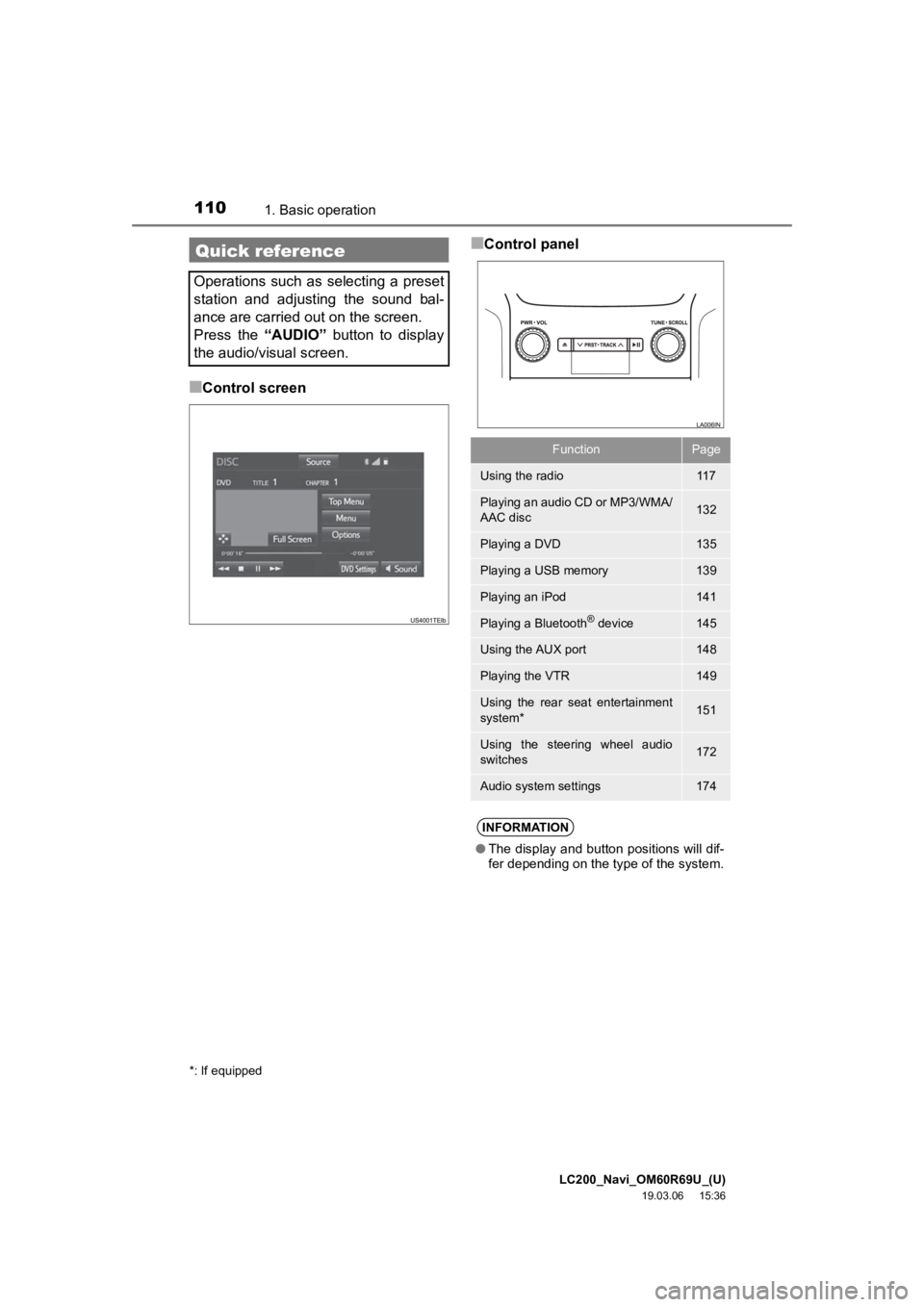
LC200_Navi_OM60R69U_(U)
19.03.06 15:36
1101. Basic operation
■Control screen
■Control panelQuick reference
Operations such as selecting a preset
station and adjusting the sound bal-
ance are carried out on the screen.
Press the “AUDIO” button to display
the audio/visual screen.
*: If equipped
FunctionPage
Using the radio11 7
Playing an audio CD or MP3/WMA/
AAC disc132
Playing a DVD135
Playing a USB memory139
Playing an iPod141
Playing a Bluetooth® device145
Using the AUX port148
Playing the VTR149
Using the rear seat entertainment
system*151
Using the steering wheel audio
switches172
Audio system settings174
INFORMATION
● The display and button positions will dif-
fer depending on the type of the system.