reset TOYOTA LAND CRUISER 2020 Accessories, Audio & Navigation (in English)
[x] Cancel search | Manufacturer: TOYOTA, Model Year: 2020, Model line: LAND CRUISER, Model: TOYOTA LAND CRUISER 2020Pages: 277, PDF Size: 8.4 MB
Page 117 of 277
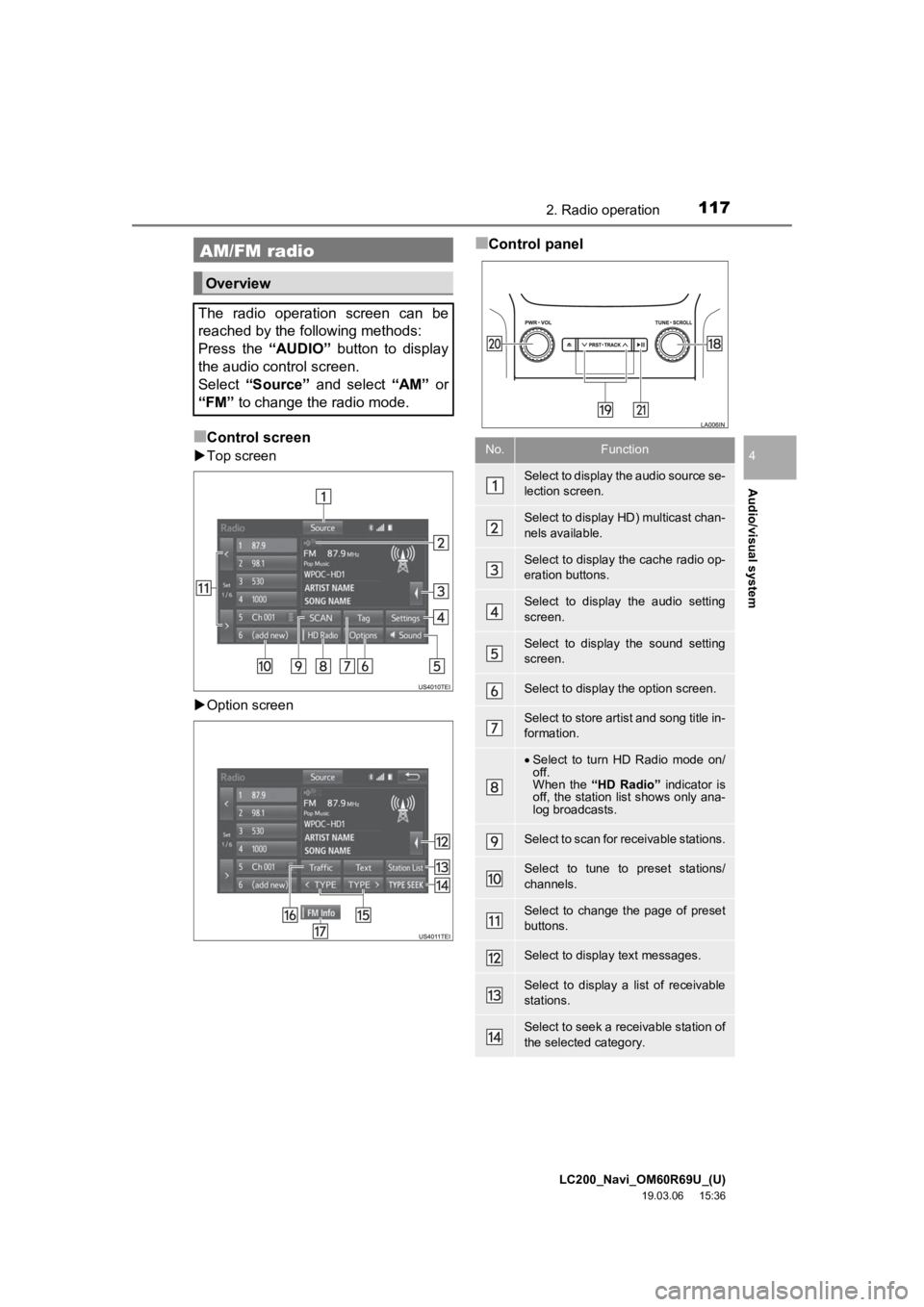
LC200_Navi_OM60R69U_(U)
19.03.06 15:36
Audio/visual system
4
1172. Radio operation
■Control screen
Top screen
Option screen
■Control panelAM/FM radio
Overview
The radio operation screen can be
reached by the following methods:
Press the “AUDIO” button to display
the audio control screen.
Select “Source” and select “AM” or
“FM” to change the radio mode.
No.Function
Select to display the audio source se-
lection screen.
Select to display HD) multicast chan-
nels available.
Select to display the cache radio op-
eration buttons.
Select to display the audio setting
screen.
Select to display the sound setting
screen.
Select to display the option screen.
Select to store artist and song title in-
formation.
Select to turn HD Radio mode on/
off.
When the “HD Radio” indicator is
off, the station list shows only ana-
log broadcasts.
Select to scan for receivable stations.
Select to tune to preset stations/
channels.
Select to change the page of preset
buttons.
Select to display text messages.
Select to display a list of receivable
stations.
Select to seek a receivable station of
the selected category.
Page 118 of 277
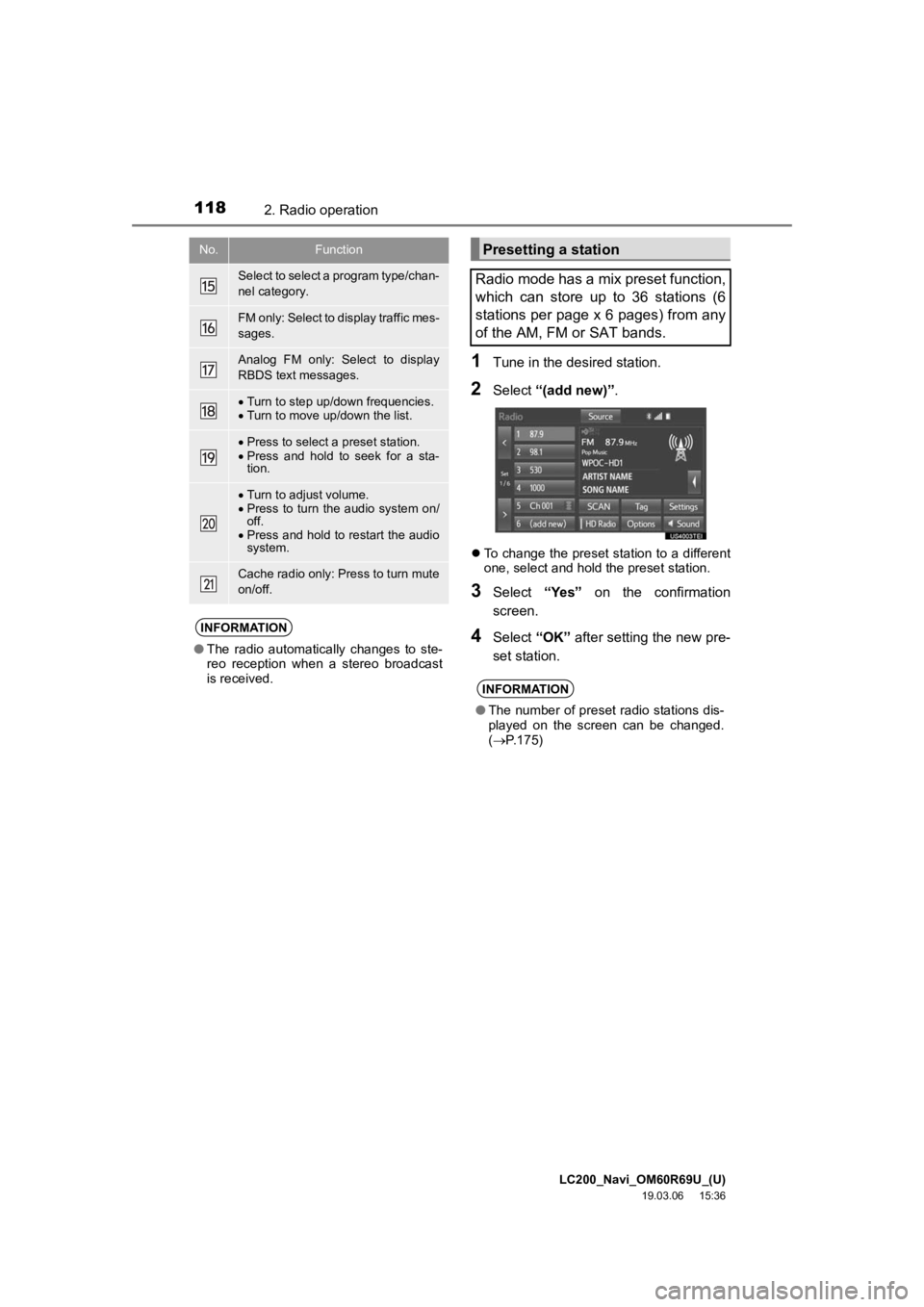
LC200_Navi_OM60R69U_(U)
19.03.06 15:36
1182. Radio operation
1Tune in the desired station.
2Select “(add new)” .
To change the preset station to a different
one, select and hold the preset station.
3Select “Yes” on the confirmation
screen.
4Select “OK” after setting the new pre-
set station.
Select to select a program type/chan-
nel category.
FM only: Select to d isplay traffic mes-
sages.
Analog FM only: Select to display
RBDS text messages.
Turn to step up/down frequencies.
Turn to move up/down the list.
Press to select a preset station.
Press and hold to seek for a sta-
tion.
Turn to adjust volume.
Press to turn the audio system on/
off.
Press and hold to restart the audio
system.
Cache radio only: Press to turn mute
on/off.
INFORMATION
● The radio automatically changes to ste-
reo reception when a stereo broadcast
is received.
No.FunctionPresetting a station
Radio mode has a mix preset function,
which can store up to 36 stations (6
stations per page x 6 pages) from any
of the AM, FM or SAT bands.
INFORMATION
● The number of preset radio stations dis-
played on the screen can be changed.
( P.175)
Page 123 of 277
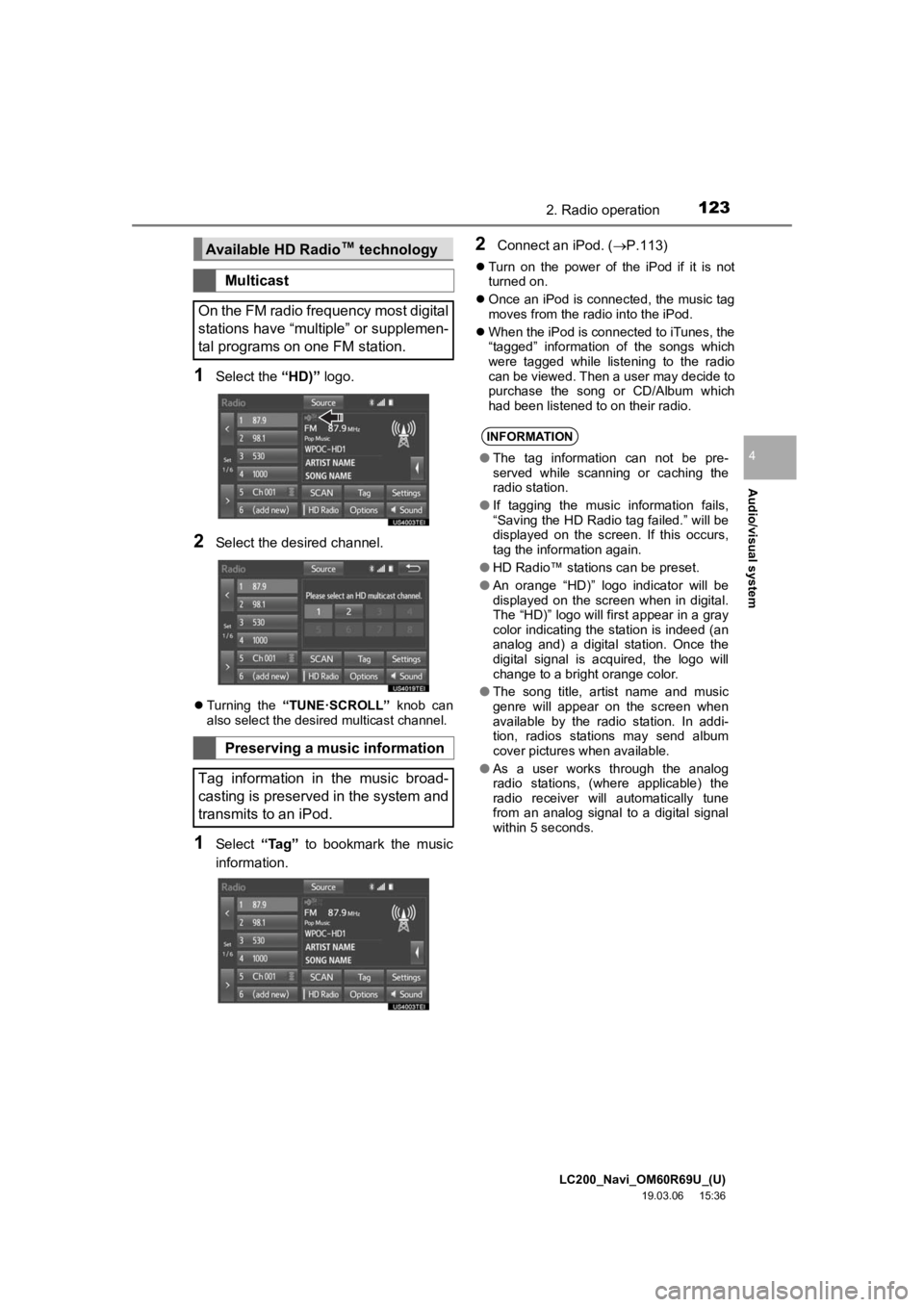
LC200_Navi_OM60R69U_(U)
19.03.06 15:36
Audio/visual system
4
1232. Radio operation
1Select the “HD)” logo.
2Select the desired channel.
Turning the “TUNE·SCROLL” knob can
also select the desired multicast channel.
1Select “Tag” to bookmark the music
information.
2Connect an iPod. ( P.113)
Turn on the power of the iPod if it is not
turned on.
Once an iPod is connected, the music tag
moves from the radio into the iPod.
When the iPod is connected to iTunes, the
“tagged” information of the songs which
were tagged while listening to the radio
can be viewed. Then a user may decide to
purchase the song or CD/Album which
had been listened to on their radio.
Available HD Radio ™
technology
Multicast
On the FM radio frequency most digital
stations have “multiple” or supplemen-
tal programs on one FM station.
Preserving a music information
Tag information in the music broad-
casting is preserved in the system and
transmits to an iPod.
INFORMATION
● The tag information can not be pre-
served while scanning or caching the
radio station.
● If tagging the music information fails,
“Saving the HD Radio tag failed.” will be
displayed on the screen. If this occurs,
tag the information again.
● HD Radio™ stations can be preset.
● An orange “HD)” logo indicator will be
displayed on the screen when in digital.
The “HD)” logo will first appear in a gray
color indicating the station is indeed (an
analog and) a digital station. Once the
digital signal is acquired, the logo will
change to a bright orange color.
● The song title, artist name and music
genre will appear on the screen when
available by the radio station. In addi-
tion, radios stations may send album
cover pictures when available.
● As a user works through the analog
radio stations, (where applicable) the
radio receiver will automatically tune
from an analog signal to a digital signal
within 5 seconds.
Page 124 of 277
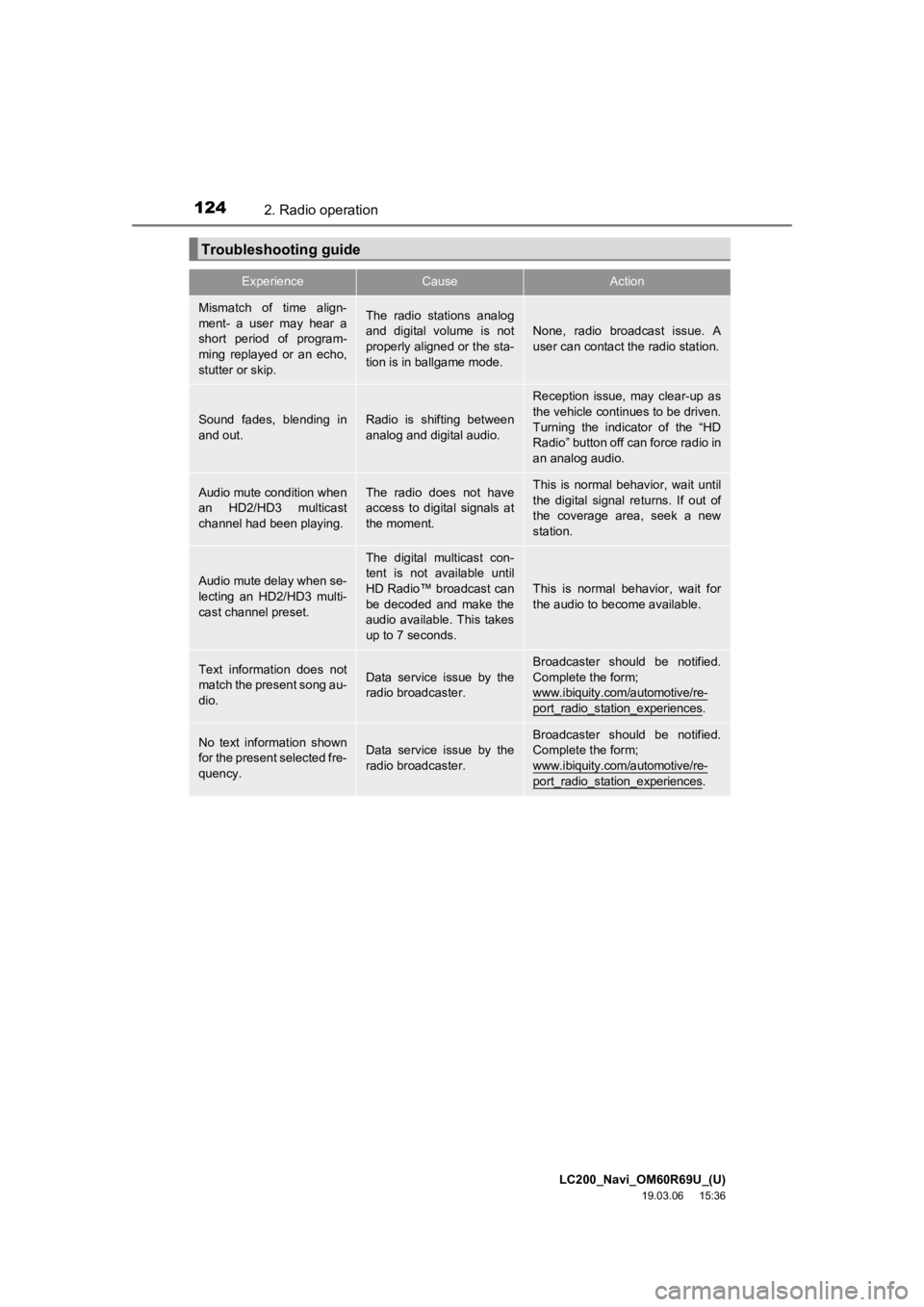
LC200_Navi_OM60R69U_(U)
19.03.06 15:36
1242. Radio operation
Troubleshooting guide
ExperienceCauseAction
Mismatch of time align-
ment- a user may hear a
short period of program-
ming replayed or an echo,
stutter or skip.The radio stations analog
and digital volume is not
properly aligned or the sta-
tion is in ballgame mode.
None, radio broadcast issue. A
user can contact the radio station.
Sound fades, blending in
and out.Radio is shifting between
analog and digital audio.
Reception issue, may clear-up as
the vehicle continues to be driven.
Turning the indicator of the “HD
Radio” button off can force radio in
an analog audio.
Audio mute condition when
an HD2/HD3 multicast
channel had been playing.The radio does not have
access to digital signals at
the moment.This is normal behavior, wait until
the digital signal returns. If out of
the coverage area, seek a new
station.
Audio mute delay when se-
lecting an HD2/HD3 multi-
cast channel preset.
The digital multicast con-
tent is not available until
HD Radio™ broadcast can
be decoded and make the
audio available. This takes
up to 7 seconds.
This is normal behavior, wait for
the audio to become available.
Text information does not
match the present song au-
dio.Data service issue by the
radio broadcaster.
Broadcaster should be notified.
Complete the form;
www.ibiquity.com/automotive/re-
port_radio_station_experiences.
No text information shown
for the present selected fre-
quency.Data service issue by the
radio broadcaster.Broadcaster should be notified.
Complete the form;
www.ibiquity.com/automotive/re-
port_radio_station_experiences.
Page 125 of 277
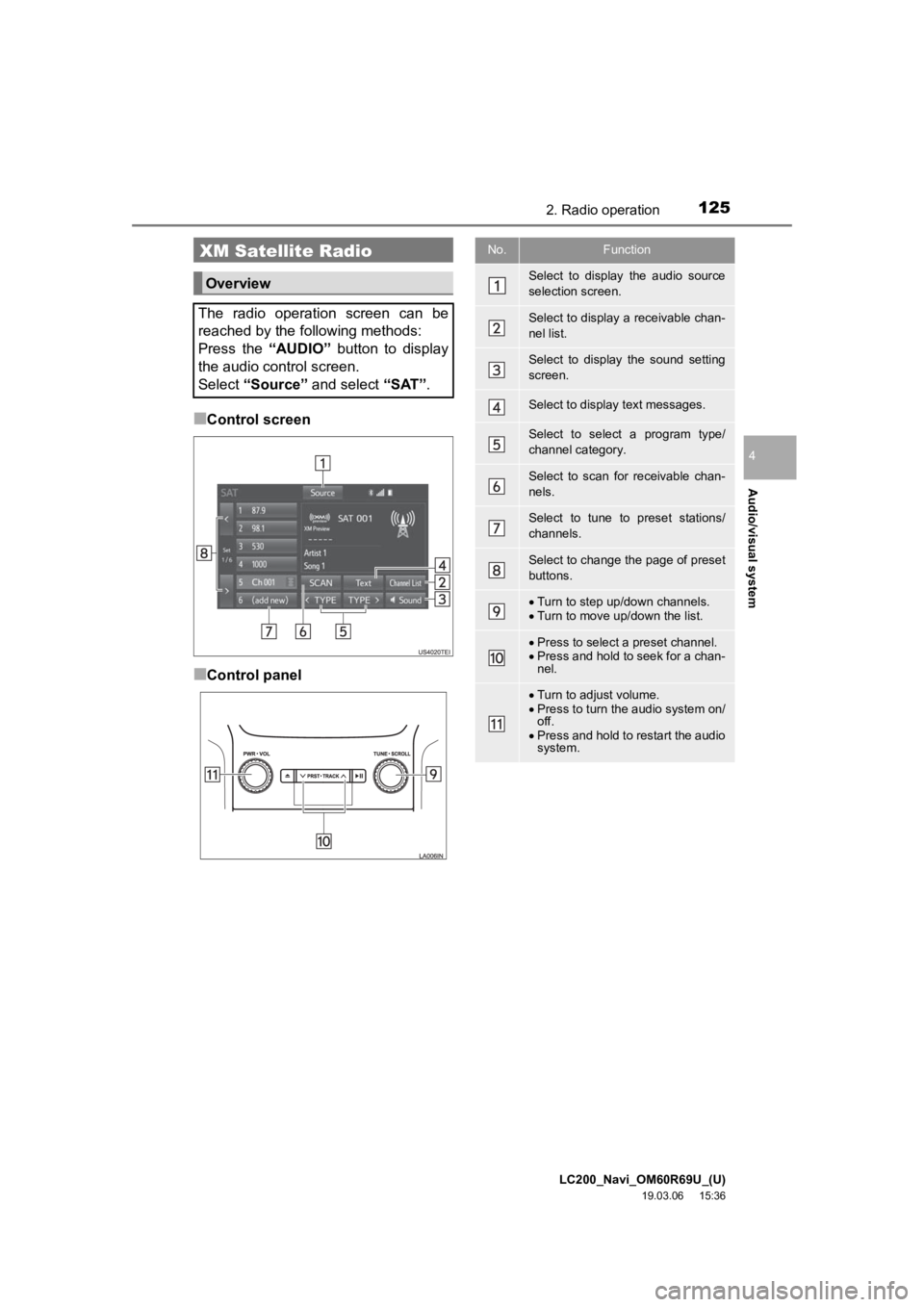
LC200_Navi_OM60R69U_(U)
19.03.06 15:36
Audio/visual system
4
1252. Radio operation
■Control screen
■Control panel
XM Satellite Radio
Overview
The radio operation screen can be
reached by the following methods:
Press the “AUDIO” button to display
the audio control screen.
Select “Source” and select “SAT”.
No.Function
Select to display the audio source
selection screen.
Select to display a receivable chan-
nel list.
Select to display the sound setting
screen.
Select to display text messages.
Select to select a program type/
channel category.
Select to scan for receivable chan-
nels.
Select to tune to preset stations/
channels.
Select to change the page of preset
buttons.
Turn to step up/down channels.
Turn to move up/down the list.
Press to select a preset channel.
Press and hold to seek for a chan-
nel.
Turn to adjust volume.
Press to turn the audio system on/
off.
Press and hold to restart the audio
system.
Page 128 of 277
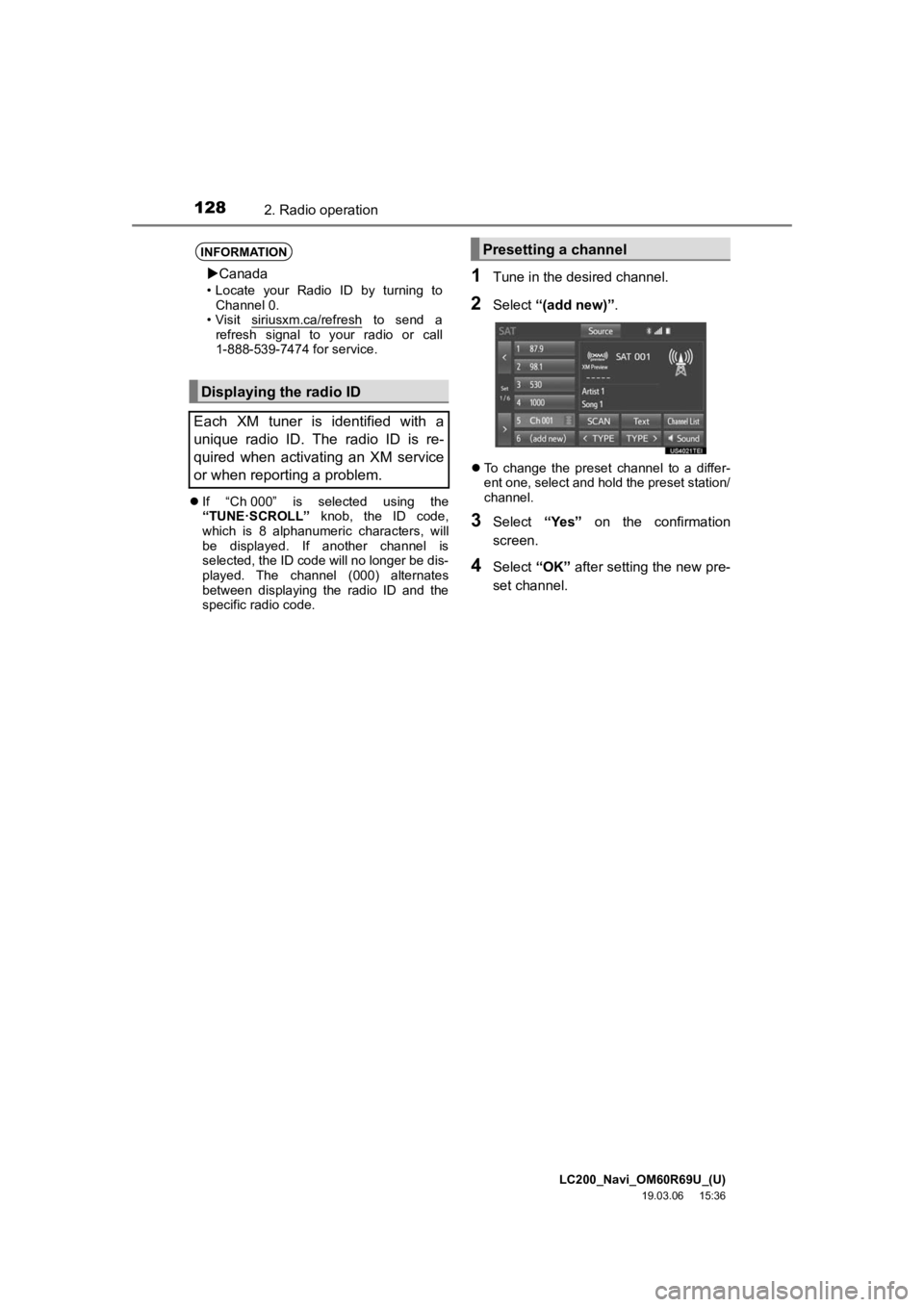
LC200_Navi_OM60R69U_(U)
19.03.06 15:36
1282. Radio operation
If “Ch 000” is selected using the
“TUNE·SCROLL” knob, the ID code,
which is 8 alphanumeric characters, will
be displayed. If another channel is
selected, the ID code will no longer be dis-
played. The channel (000) alternates
between displaying the radio ID and the
specific radio code.
1Tune in the desired channel.
2Select “(add new)” .
To change the preset channel to a differ-
ent one, select and hold the preset station/
channel.
3Select “Yes” on the confirmation
screen.
4Select “OK” after setting the new pre-
set channel.
INFORMATION
Canada
• Locate your Radio ID by turning to
Channel 0.
• Visit siriusxm.ca/refresh
to send a
refresh signal to your radio or call
1-888-539-7474 for service.
Displaying the radio ID
Each XM tuner is identified with a
unique radio ID. The radio ID is re-
quired when activating an XM service
or when reporting a problem.
Presetting a channel
Page 159 of 277

LC200_Navi_OM60R69U_(U)
19.05.29 15:08
Audio/visual system
4
1594. Rear seat entertainment system operation
■Controller
1Select “” on the radio control
screen.
2Select the desired cache radio opera-
tion button.
■Controller
No.Function
Press to select a preset station/
channel.
Press to select a station/chan-
nel.
Press and hold to seek for a
station/channel.
Press to select a station/chan-
nel.
Press and hold to seek for a
station/channel.
Caching a radio program
No.Function
Hides the cache operation buttons
Returns to the live radio broadcast
White dot: Shows what portion of the
cached broadcast is currently play-
ing.
White bar: Shows time in which
cache writing is in progress
No.Function
Press and hold fast rewinds continu-
ously
Pauses the playback (To restart, se-
lect “” )
Press and hold fast forwards contin-
uously
Page 172 of 277

LC200_Navi_OM60R69U_(U)
19.03.06 15:36
1725. Audio/visual remote controls
“ ” switch
Steering switches
Some parts of the audio/visual system
can be adjusted using the switches on
the steering wheel.
No.Switch
“ ” switch
Volume control switch
“MODE” switch
Mode
OperationFunction
AM/FM Radio
PressPreset station up/
down
Press and hold
(0.8 sec. or
more)Seek up/down contin-
uously while the
switch is being
pressed
S AT
PressPreset channel up/
down
Press and hold
(0.8 sec. or
more)Type seek up/down
Press and hold
(1.5 sec. or
more)
Fast up/down
CD
PressTrack up/down
Press and hold
(0.8 sec. or
more)
Fast forward/rewind
MP3/WMA/AAC disc
PressFile up/down
Press and hold
(0.8 sec. or
more)
Fast forward/rewind
DVD
PressChapter up/down
USB
PressFile/Track up/down
Press and hold
(0.8 sec. or
more)
Fast forward/rewind
iPod
PressTrack/File up/down
Page 174 of 277
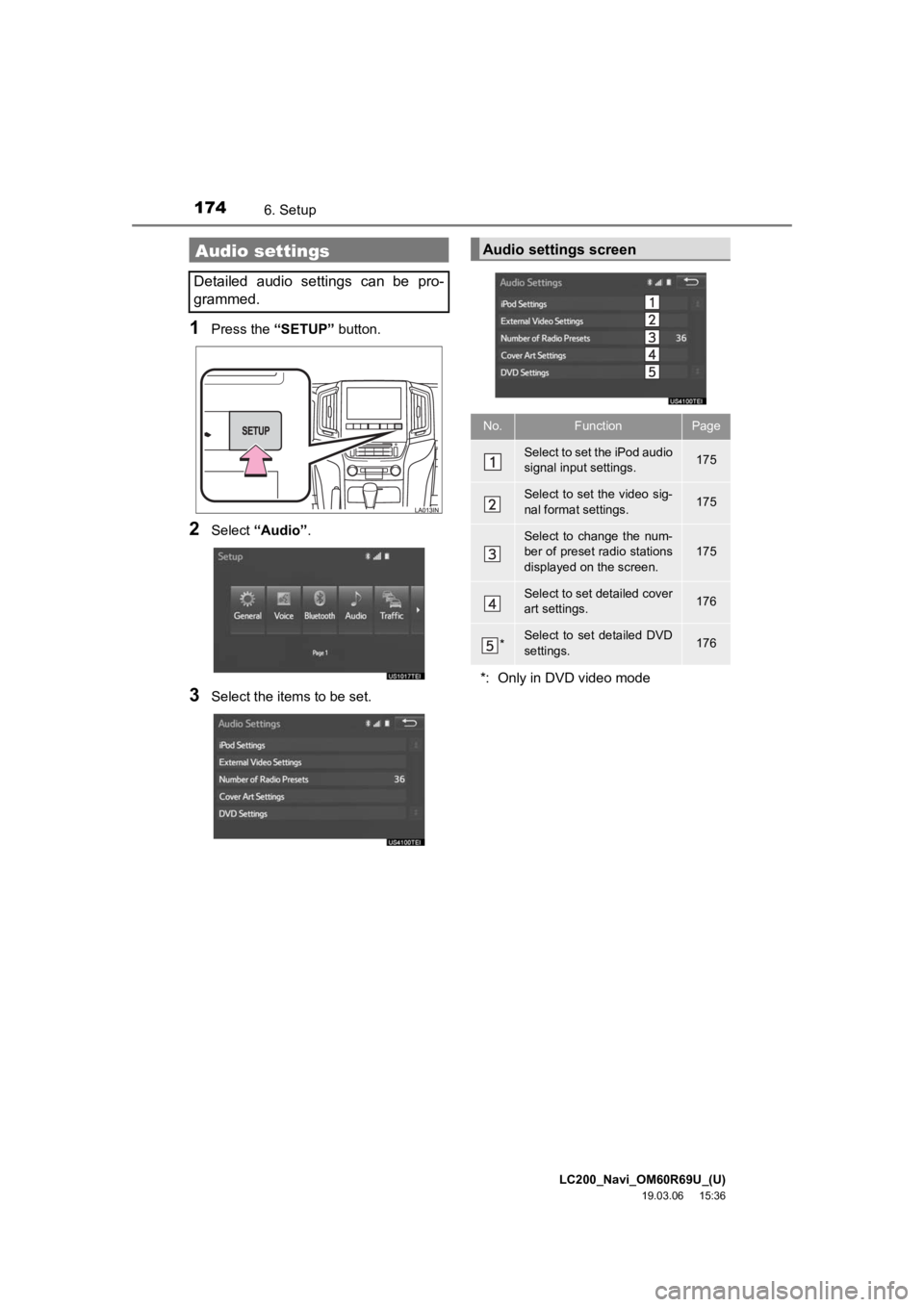
LC200_Navi_OM60R69U_(U)
19.03.06 15:36
1746. Setup
1Press the “SETUP” button.
2Select “Audio” .
3Select the items to be set.
Audio settings
Detailed audio settings can be pro-
grammed.
Audio settings screen
No.FunctionPage
Select to set the iPod audio
signal input settings.175
Select to set the video sig-
nal format settings.175
Select to change the num-
ber of preset radio stations
displayed on the screen.175
Select to set detailed cover
art settings.176
*Select to set detailed DVD
settings.176
*: Only in DVD video mode
Page 175 of 277
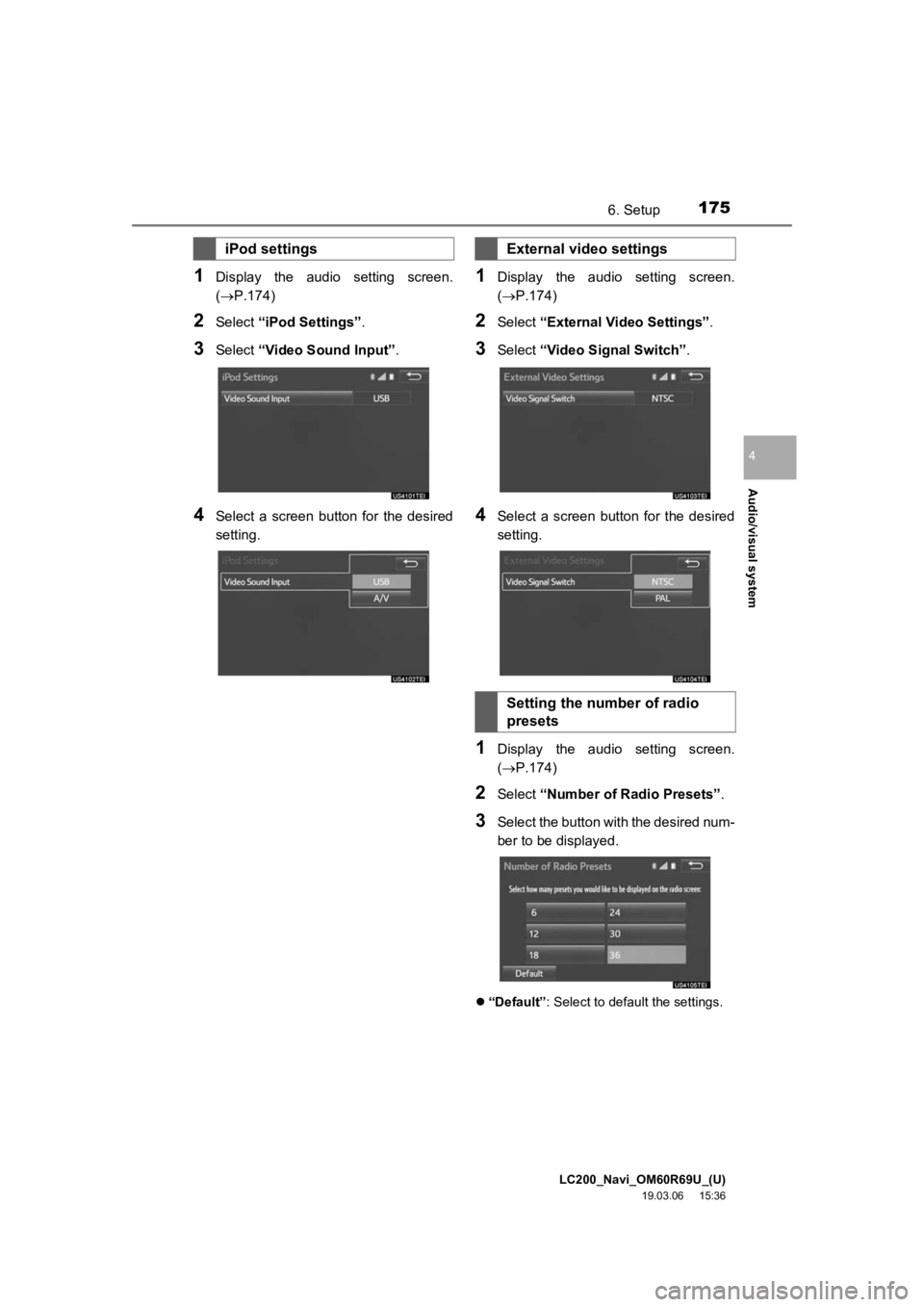
LC200_Navi_OM60R69U_(U)
19.03.06 15:36
Audio/visual system
4
1756. Setup
1Display the audio setting screen.
(P.174)
2Select “iPod Settings” .
3Select “Video Sound Input” .
4Select a screen button for the desired
setting.
1Display the audio setting screen.
(P.174)
2Select “External Video Settings” .
3Select “Video Signal Switch” .
4Select a screen button for the desired
setting.
1Display the audio setting screen.
(P.174)
2Select “Number of Radio Presets” .
3Select the button with the desired num-
ber to be displayed.
“Default”: Select to default the settings.
iPod settingsExternal video settings
Setting the number of radio
presets