buttons TOYOTA MIRAI 2016 1.G Navigation Manual
[x] Cancel search | Manufacturer: TOYOTA, Model Year: 2016, Model line: MIRAI, Model: TOYOTA MIRAI 2016 1.GPages: 276, PDF Size: 6.65 MB
Page 180 of 276

180
1. BASIC OPERATION
1. QUICK REFERENCE
MAP SCREEN
To display this screen, press the “APPS” button, then select “Navigation” on the
“Apps” screen.
No.NameFunctionPage
2D North-up, 2D
heading-up or 3D
heading-up sym-
bolIndicates whether the map orientation is set to
north-up or heading-up. The letter(s) beside this
symbol indicate the vehicle’s heading direction
(e.g. N for north). In 3D map, only a heading-up
view is available.
184
Options buttonSelect to display the “Navigation Options” screen.182
“GPS” mark
(Global Position-
ing System)Shows that the vehicle is receiving signals from
the GPS.241
Traffic indicator
Shows that traffic information is received. Select
to start voice guidance for traffic information.
When traffic information is received via HD, HD
mark is displayed on the right.
192
Scale indicatorThis figure indicates the map scale.183
Page 181 of 276
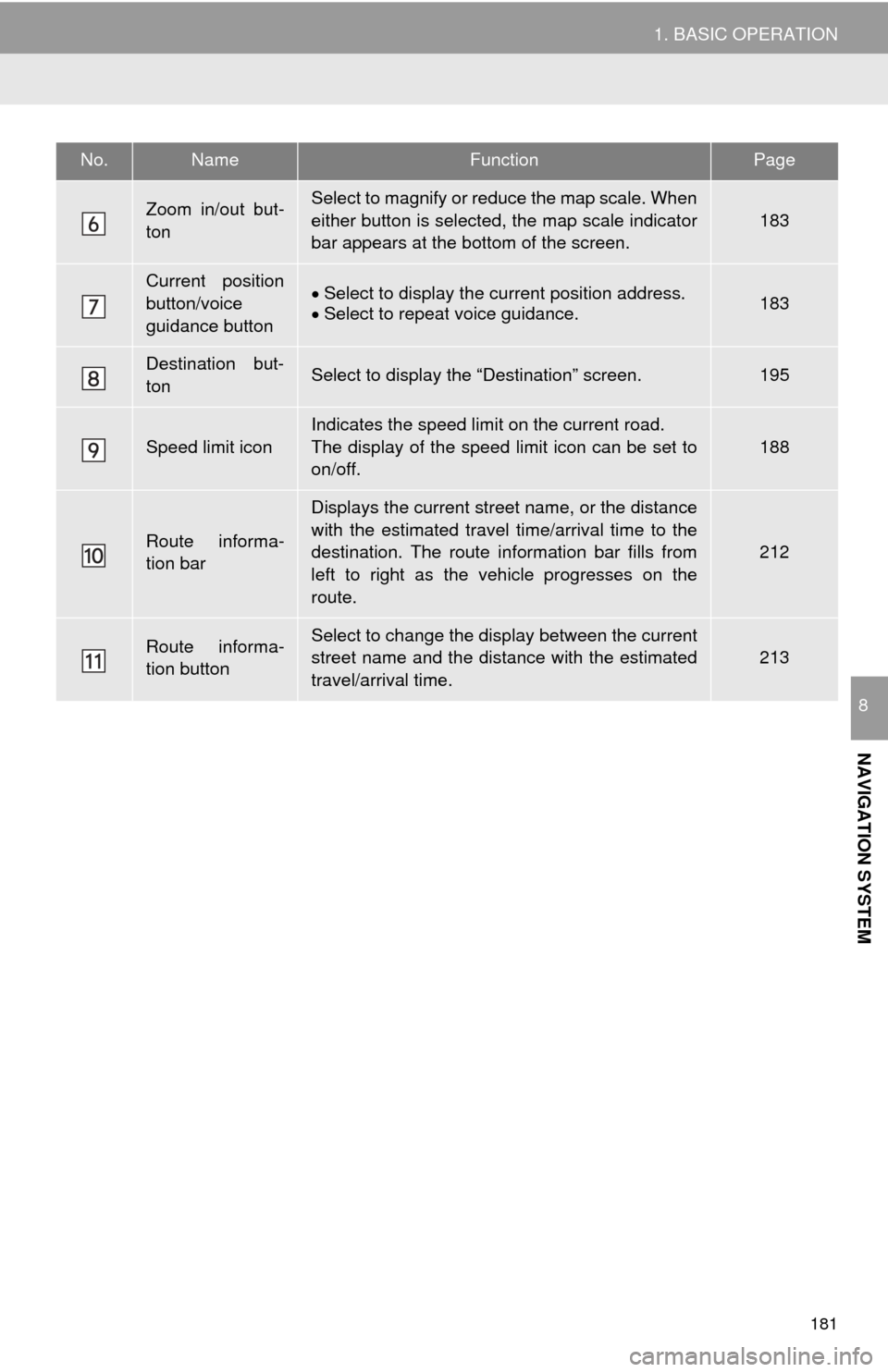
181
1. BASIC OPERATION
NAVIGATION SYSTEM
8
Zoom in/out but-
tonSelect to magnify or reduce the map scale. When
either button is selected, the map scale indicator
bar appears at the bottom of the screen.
183
Current position
button/voice
guidance buttonSelect to display the current position address.Select to repeat voice guidance.183
Destination but-
tonSelect to display the “Destination” screen.195
Speed limit icon
Indicates the speed limit on the current road.
The display of the speed limit icon can be set to
on/off.
188
Route informa-
tion bar
Displays the current street name, or the distance
with the estimated travel time/arrival time to the
destination. The route information bar fills from
left to right as the vehicle progresses on the
route.
212
Route informa-
tion buttonSelect to change the display between the current
street name and the distance with the estimated
travel/arrival time.
213
No.NameFunctionPage
Page 185 of 276
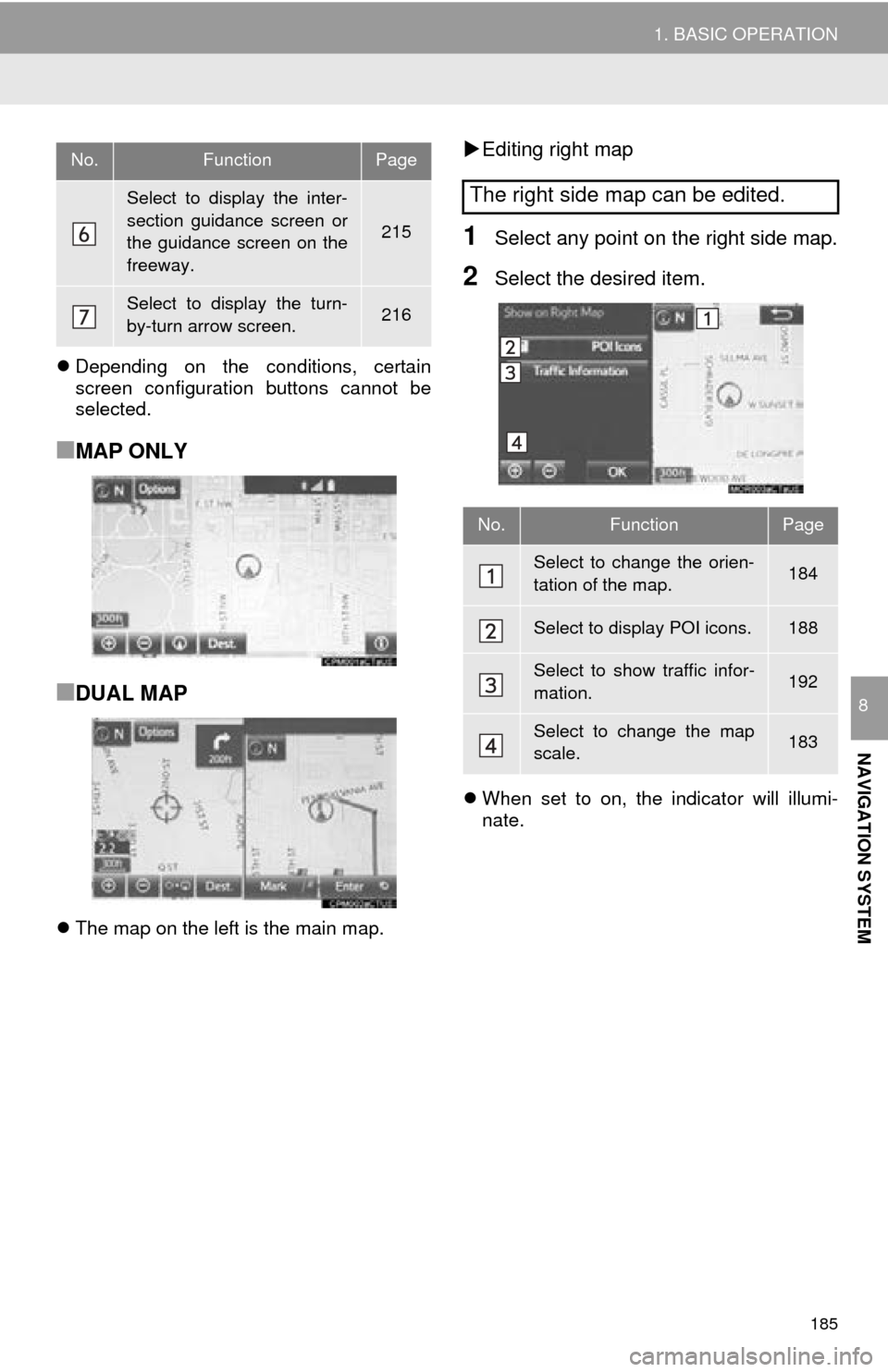
185
1. BASIC OPERATION
NAVIGATION SYSTEM
8
Depending on the conditions, certain
screen configuration buttons cannot be
selected.
■MAP ONLY
■DUAL MAP
The map on the left is the main map.
Editing right map
1Select any point on the right side map.
2Select the desired item.
When set to on, the indicator will illumi -nate.
Select to display the inter-
section guidance screen or
the guidance screen on the
freeway.
215
Select to display the turn-
by-turn arrow screen.216
No.FunctionPage
The right side map can be edited.
No.FunctionPage
Select to change the orien-
tation of the map.184
Select to display POI icons.188
Select to show traffic infor-
mation. 192
Select to change the map
scale.183
Page 198 of 276
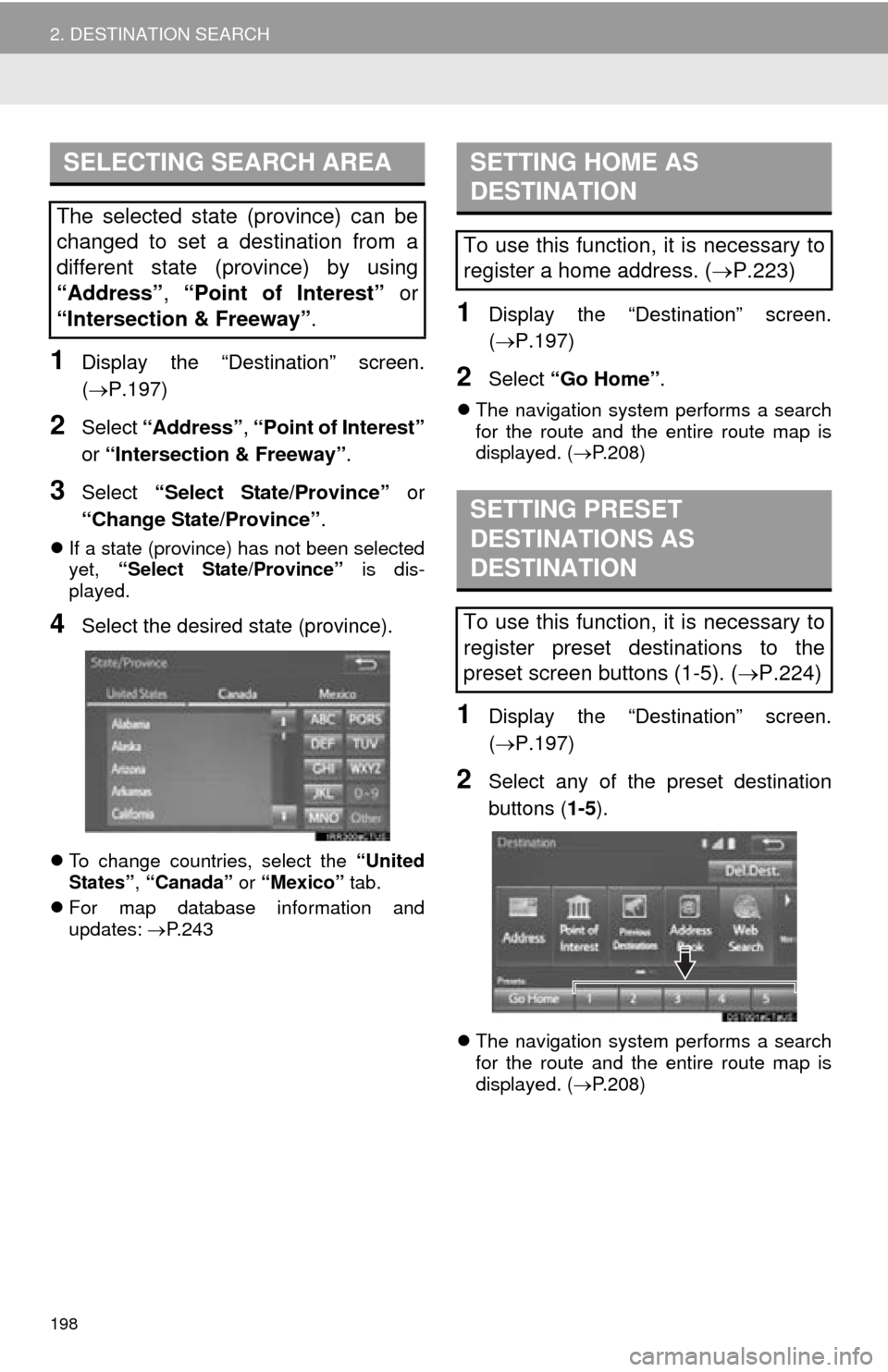
198
2. DESTINATION SEARCH
1Display the “Destination” screen.
(P.197)
2Select “Address” , “Point of Interest”
or “Intersection & Freeway” .
3Select “Select State/Province” or
“Change State/Province” .
If a state (province) has not been selected
yet, “Select State/Province” is dis-
played.
4Select the desired state (province).
To change countries, select the “United
States” , “Canada” or “Mexico” tab.
For map
database information and
updates: P. 2 4 3
1Display the “Destination” screen.
( P.197 )
2Select “Go Home” .
The navigation system performs a search
for the route and the entire route map is
displayed. ( P. 2 0 8 )
1Display the “Destination” screen.
(P.197 )
2Select any of the preset destination
buttons ( 1-5).
The navigation system performs a search
for the route and the entire route map is
displayed. ( P. 2 0 8
)
SELECTING SEARCH AREA
The selected state (province) can be
changed to set a destination from a
different state (province) by using
“Address”, “Point of Interest” or
“Intersection & Freeway” .
SETTING HOME AS
DESTINATION
To use this function, it is necessary to
register a home address. (P.223)
SETTING PRESET
DESTINATIONS AS
DESTINATION
To use this function, it is necessary to
register preset destinations to the
preset screen buttons (1-5). ( P.224)
Page 213 of 276
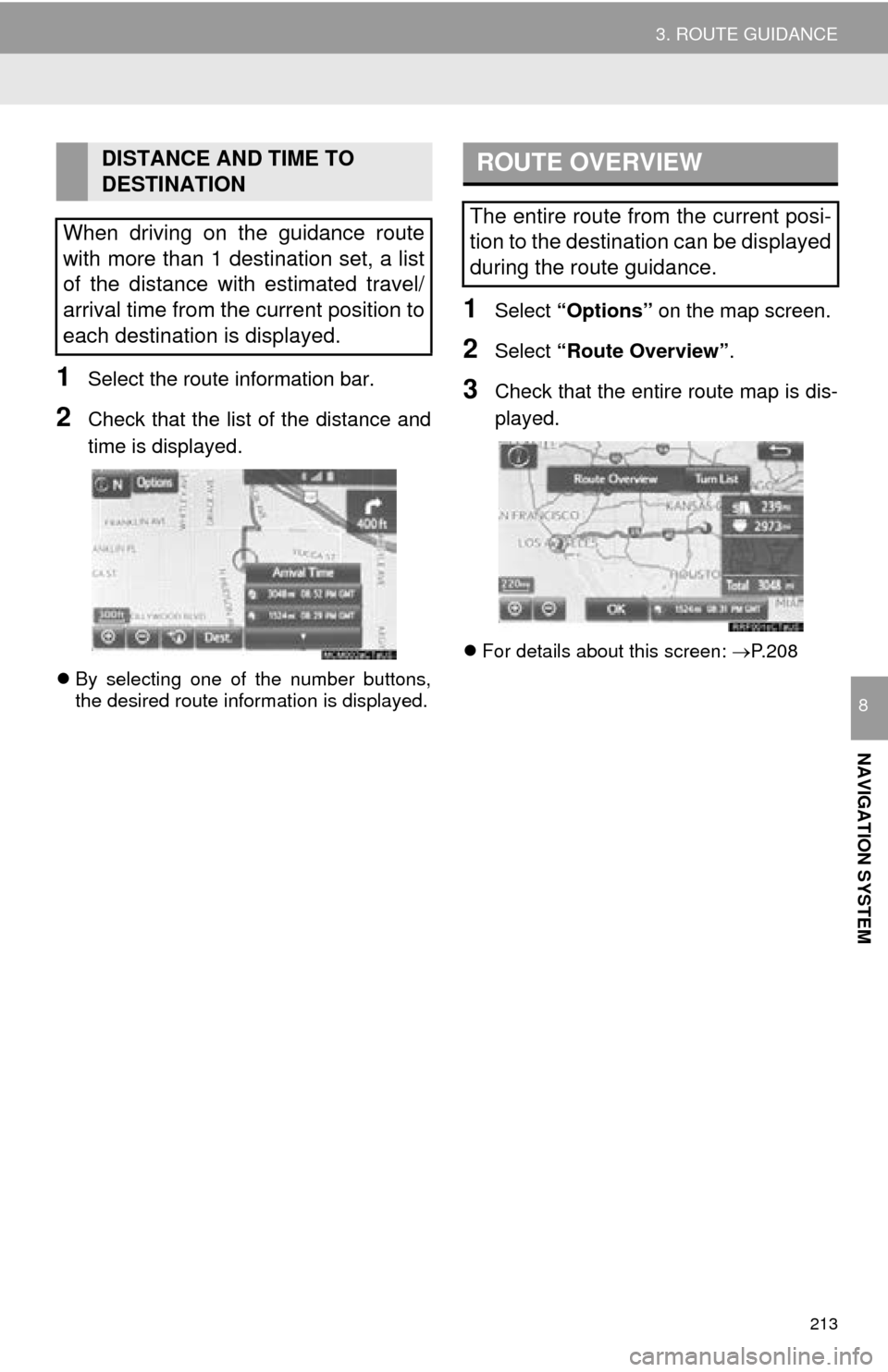
213
3. ROUTE GUIDANCE
NAVIGATION SYSTEM
8
1Select the route information bar.
2Check that the list of the distance and
time is displayed.
By selecting one of the number buttons,
the desired route information is displayed.
1Select “Options” on the map screen.
2Select “Route Overview” .
3Check that the entire route map is dis -
played.
For details about this screen: P.208
DISTANCE AND TIME TO
DESTINATION
When driving on the guidance route
with more than 1 destination set, a list
of the distance with estimated travel/
arrival time from the current position to
each destination is displayed.ROUTE OVERVIEW
The entire route from the current posi-
tion to the destination can be displayed
during the route guidance.