steering TOYOTA MIRAI 2018 Accessories, Audio & Navigation (in English)
[x] Cancel search | Manufacturer: TOYOTA, Model Year: 2018, Model line: MIRAI, Model: TOYOTA MIRAI 2018Pages: 292, PDF Size: 4.36 MB
Page 146 of 292
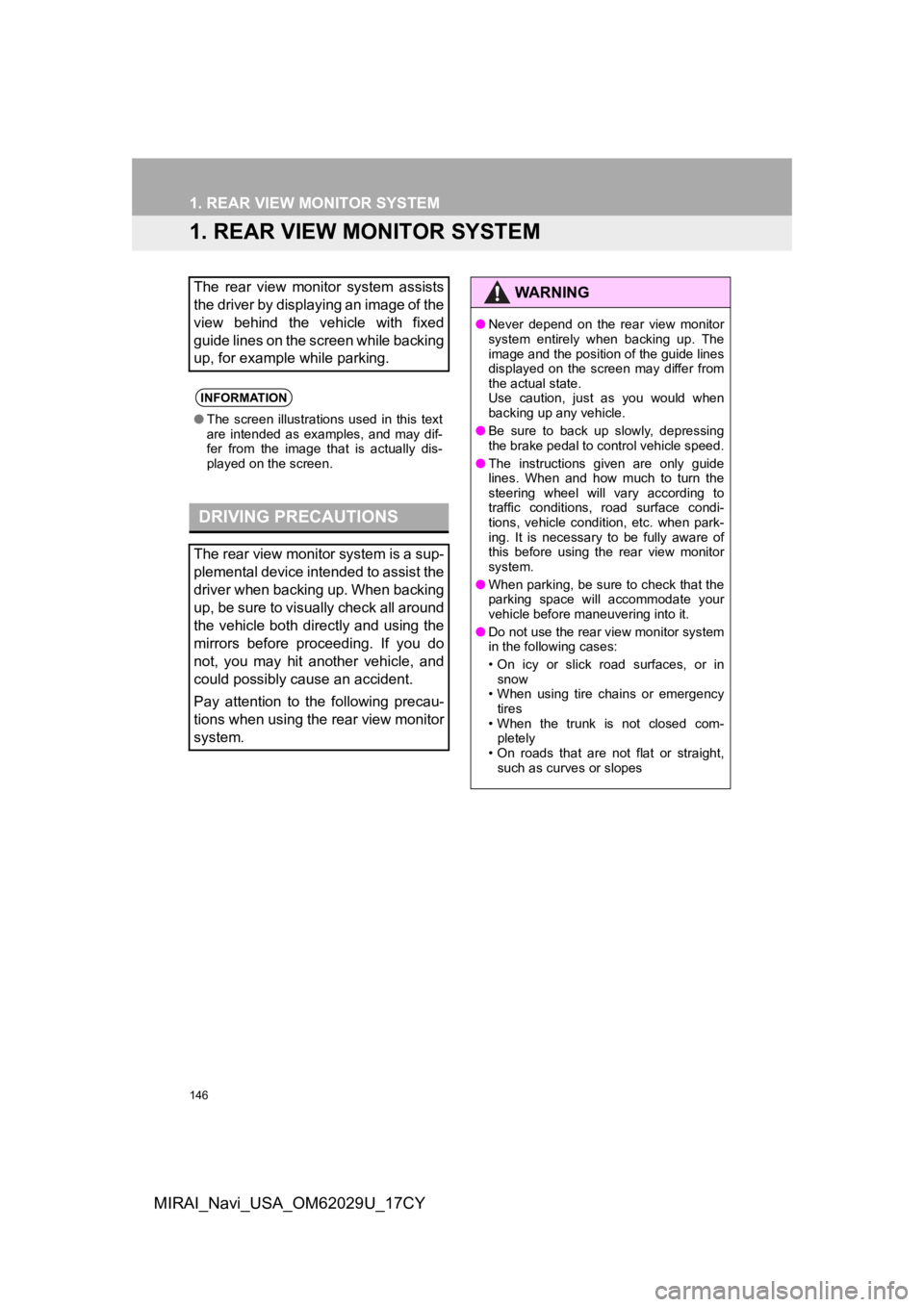
146
MIRAI_Navi_USA_OM62029U_17CY
1. REAR VIEW MONITOR SYSTEM
1. REAR VIEW MONITOR SYSTEM
The rear view monitor system assists
the driver by displaying an image of the
view behind the vehicle with fixed
guide lines on the screen while backing
up, for example while parking.
INFORMATION
●The screen illustrations used in this text
are intended as examples, and may dif-
fer from the image that is actually dis-
played on the screen.
DRIVING PRECAUTIONS
The rear view monitor system is a sup-
plemental device intended to assist the
driver when backing up. When backing
up, be sure to visually check all around
the vehicle both directly and using the
mirrors before proceeding. If you do
not, you may hit another vehicle, and
could possibly cause an accident.
Pay attention to the following precau-
tions when using the rear view monitor
system.
WA R N I N G
●Never depend on the rear view monitor
system entirely when backing up. The
image and the position of the guide lines
displayed on the screen may differ from
the actual state.
Use caution, just as you would when
backing up any vehicle.
● Be sure to back up slowly, depressing
the brake pedal to control vehicle speed.
● The instructions given are only guide
lines. When and how much to turn the
steering wheel will vary according to
traffic conditions, road surface condi-
tions, vehicle condition, etc. when park-
ing. It is necessary to be fully aware of
this before using the rear view monitor
system.
● When parking, be sure to check that the
parking space will accommodate your
vehicle before maneuvering into it.
● Do not use the rear view monitor system
in the following cases:
• On icy or slick road surfaces, or in
snow
• When using tire chains or emergency tires
• When the trunk is not closed com- pletely
• On roads that are not flat or straight,
such as curves or slopes
Page 157 of 292
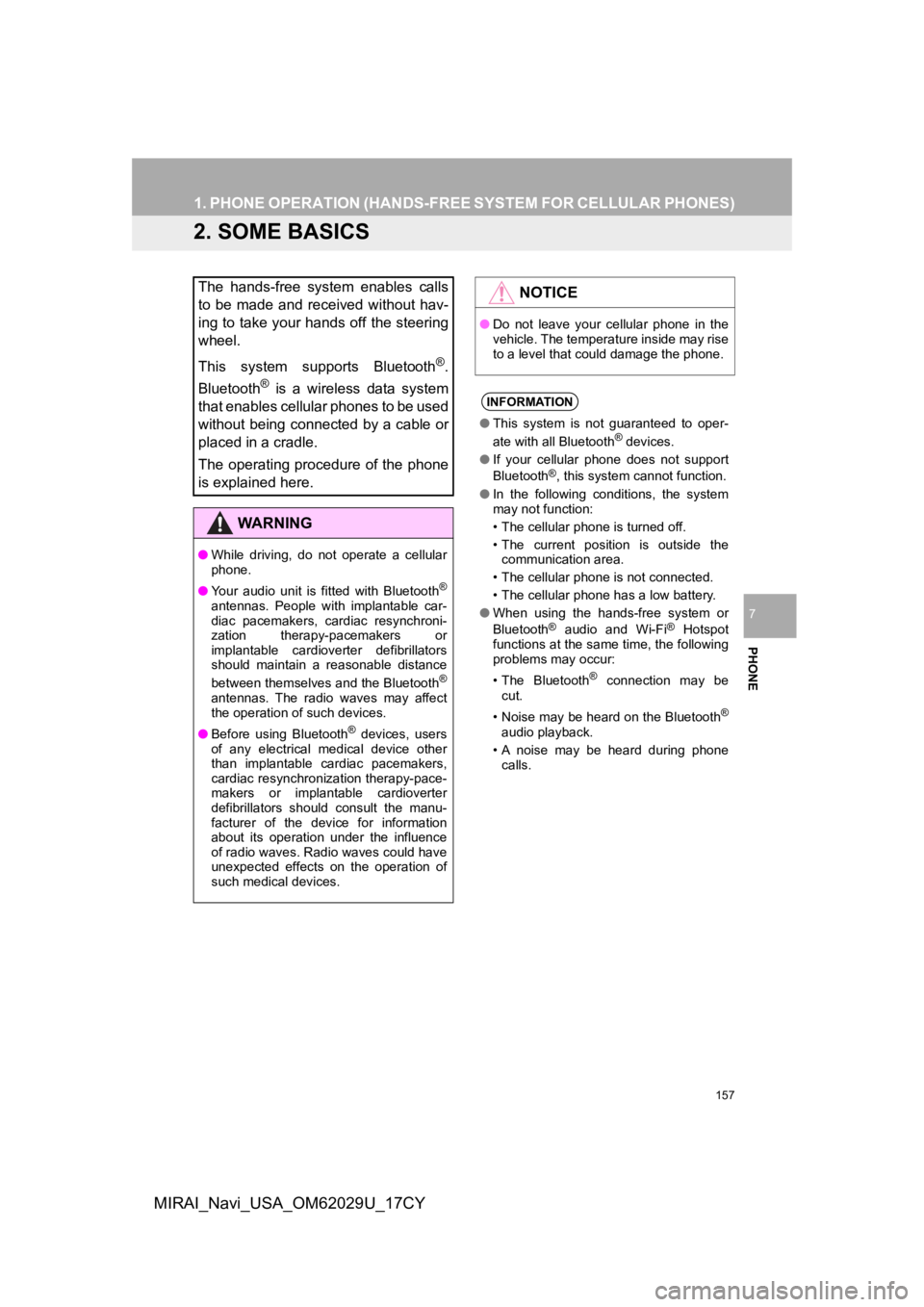
157
1. PHONE OPERATION (HANDS-FREE SYSTEM FOR CELLULAR PHONES)
PHONE
7
MIRAI_Navi_USA_OM62029U_17CY
2. SOME BASICS
The hands-free system enables calls
to be made and received without hav-
ing to take your hands off the steering
wheel.
This system supports Bluetooth
®.
Bluetooth
® is a wireless data system
that enables cellular phones to be used
without being connected by a cable or
placed in a cradle.
The operating procedure of the phone
is explained here.
WA R N I N G
● While driving, do not operate a cellular
phone.
● Your audio unit is fitted with Bluetooth
®
antennas. People with implantable car-
diac pacemakers, cardiac resynchroni-
zation therapy-pacemakers or
implantable cardioverter defibrillators
should maintain a reasonable distance
between themselves and the Bluetooth
®
antennas. The radio waves may affect
the operation of such devices.
● Before using Bluetooth
® devices, users
of any electrical medical device other
than implantable cardiac pacemakers,
cardiac resynchronization therapy-pace-
makers or implantable cardioverter
defibrillators should consult the manu-
facturer of the device for information
about its operation under the influence
of radio waves. Radio waves could have
unexpected effects on the operation of
such medical devices.
NOTICE
● Do not leave your cellular phone in the
vehicle. The temperature inside may rise
to a level that could damage the phone.
INFORMATION
●This system is not guaranteed to oper-
ate with all Bluetooth® devices.
● If your cellular phone does not support
Bluetooth
®, this system cannot function.
● In the following conditions, the system
may not function:
• The cellular phone is turned off.
• The current position is outside the
communication area.
• The cellular phone is not connected.
• The cellular phone has a low battery.
● When using the hands-free system or
Bluetooth
® audio and Wi-Fi® Hotspot
functions at the same time, the following
problems may occur:
• The Bluetooth
® connection may be
cut.
• Noise may be heard on the Bluetooth
®
audio playback.
• A noise may be heard during phone calls.
Page 158 of 292
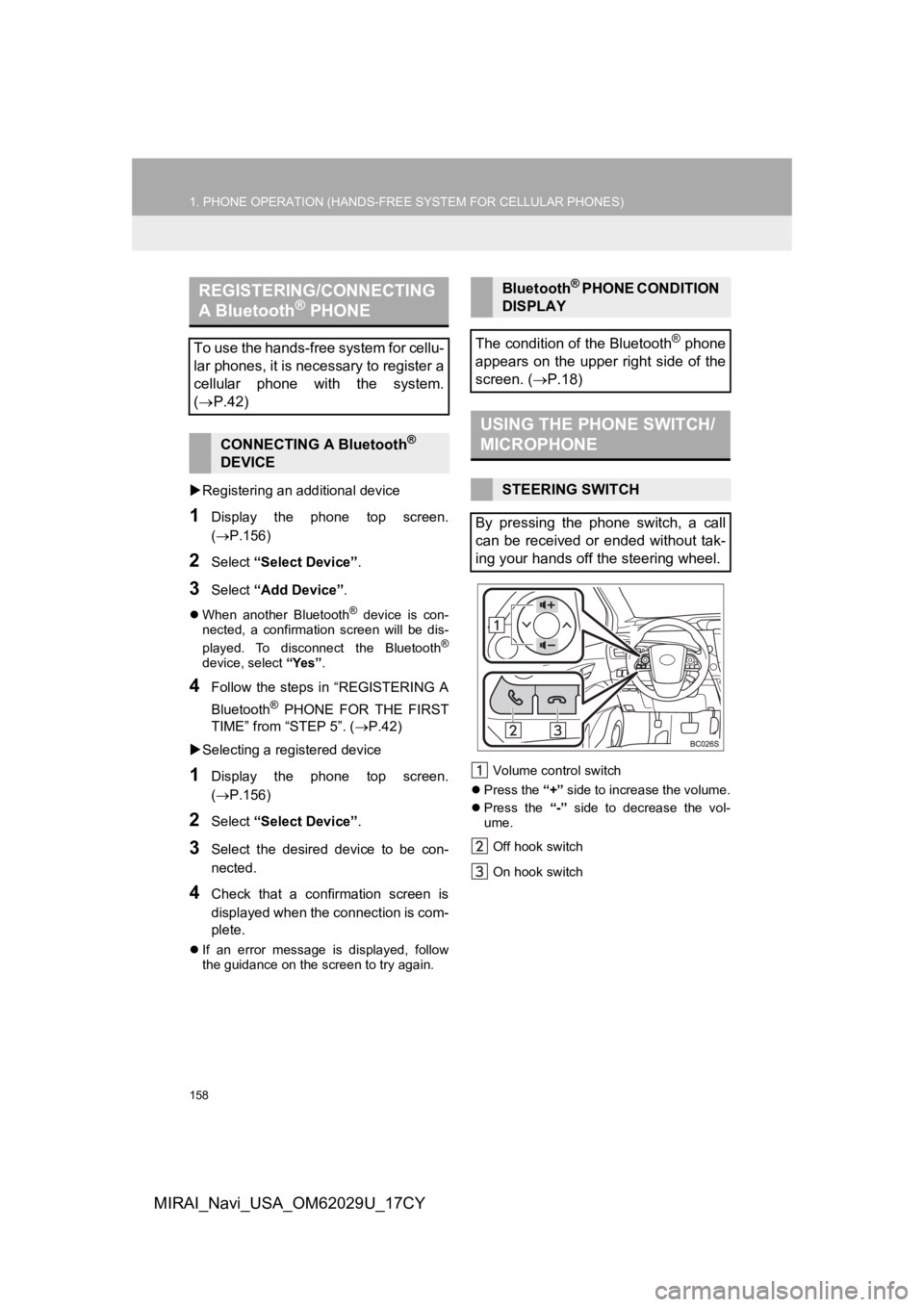
158
1. PHONE OPERATION (HANDS-FREE SYSTEM FOR CELLULAR PHONES)
MIRAI_Navi_USA_OM62029U_17CY
Registering an add itional device
1Display the phone top screen.
(P.156)
2Select “Select Device” .
3Select “Add Device” .
When another Bluetooth® device is con-
nected, a confirmation screen will be dis-
played. To disconnect the Bluetooth
®
device, select “Yes”.
4Follow the steps in “REGISTERING A
Bluetooth
® PHONE FOR THE FIRST
TIME” from “STEP 5”. ( P.42)
Selecting a registered device
1Display the phone top screen.
(P.156)
2Select “Select Device” .
3Select the desired device to be con-
nected.
4Check that a confirmation screen is
displayed when the connection is com-
plete.
If an error message is displayed, follow
the guidance on the screen to try again. Volume control switch
Press the “+” side to increase the volume.
Press the “-” side to decrease the vol-
ume.
Off hook switch
On hook switch
REGISTERING/CONNECTING
A Bluetooth® PHONE
To use the hands-free system for cellu-
lar phones, it is necessary to register a
cellular phone with the system.
( P.42)
CONNECTING A Bluetooth®
DEVICE
Bluetooth® PHONE CONDITION
DISPLAY
The condition of the Bluetooth
® phone
appears on the upper right side of the
screen. ( P.18)
USING THE PHONE SWITCH/
MICROPHONE
STEERING SWITCH
By pressing the phone switch, a call
can be received or ended without tak-
ing your hands off the steering wheel.
Page 164 of 292
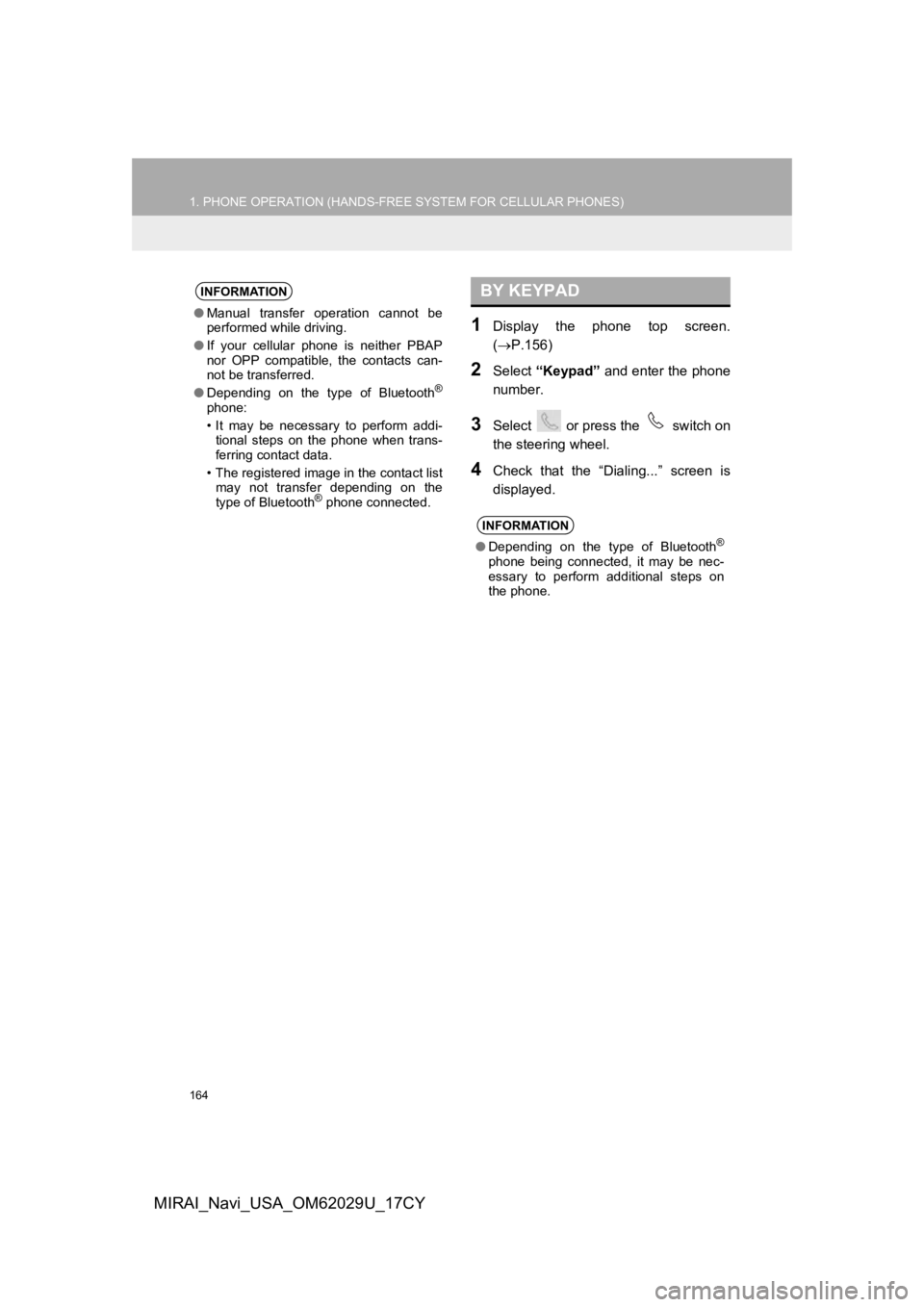
164
1. PHONE OPERATION (HANDS-FREE SYSTEM FOR CELLULAR PHONES)
MIRAI_Navi_USA_OM62029U_17CY
1Display the phone top screen.
(P.156)
2Select “Keypad” and enter the phone
number.
3Select or press the switch on
the steering wheel.
4Check that the “Dialing...” screen is
displayed.
INFORMATION
● Manual transfer operation cannot be
performed while driving.
● If your cellular phone is neither PBAP
nor OPP compatible, the contacts can-
not be transferred.
● Depending on the type of Bluetooth
®
phone:
• It may be necessary to perform addi-
tional steps on the phone when trans-
ferring contact data.
• The registered image in the contact list may not transfer depending on the
type of Bluetooth
® phone connected.
BY KEYPAD
INFORMATION
● Depending on the type of Bluetooth®
phone being connected, it may be nec-
essary to perform additional steps on
the phone.
Page 166 of 292
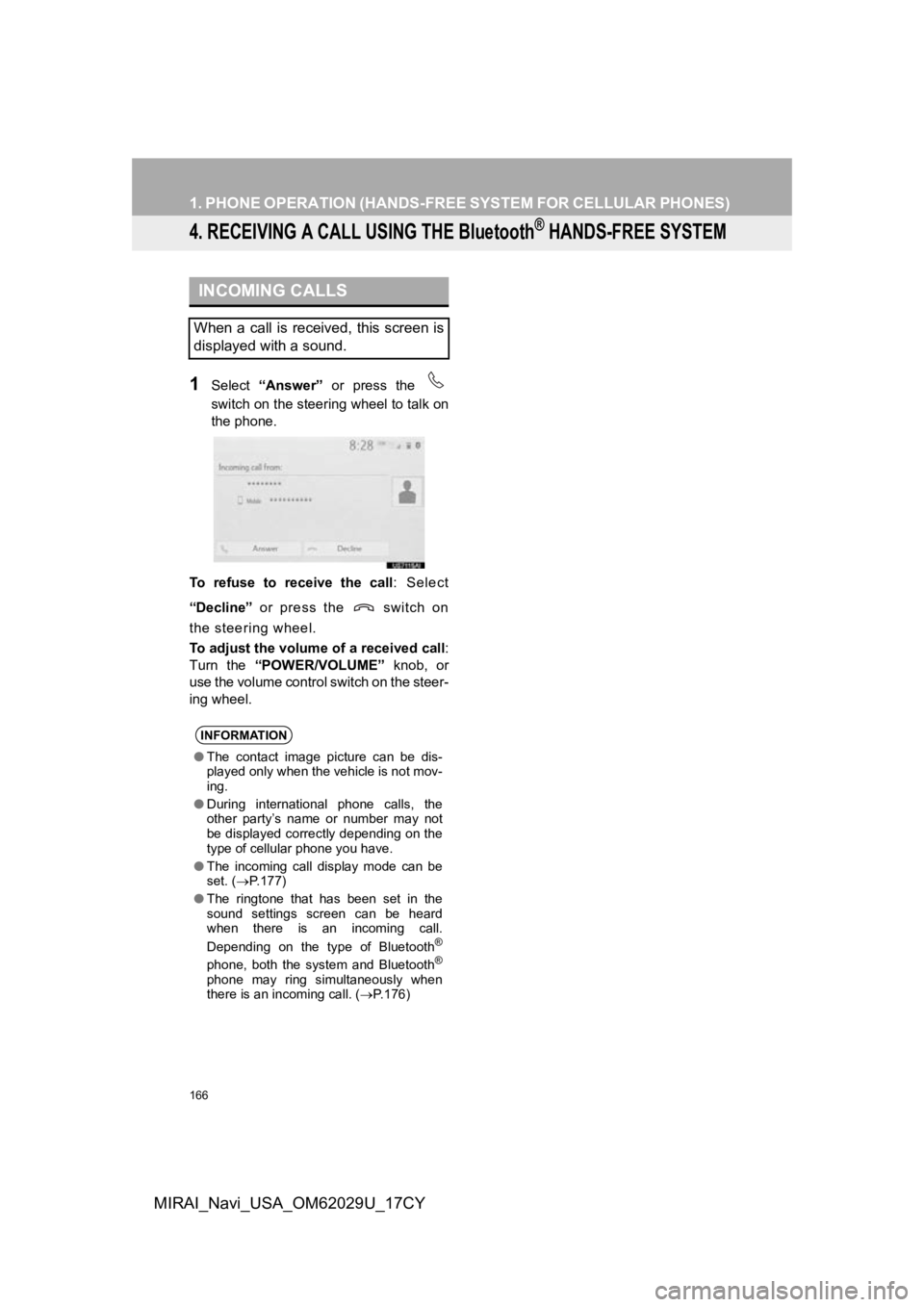
166
1. PHONE OPERATION (HANDS-FREE SYSTEM FOR CELLULAR PHONES)
MIRAI_Navi_USA_OM62029U_17CY
4. RECEIVING A CALL USING THE Bluetooth® HANDS-FREE SYSTEM
1Select “Answer” or press the
switch on the steering wheel to talk on
the phone.
To refuse to receive the call : Select
“Decline” or press the switch on
the steering wheel.
To adjust the volume of a received call :
Turn the “POWER/VOLUME” knob, or
use the volume control switch on the steer-
ing wheel.
INCOMING CALLS
When a call is received, this screen is
displayed with a sound.
INFORMATION
● The contact image picture can be dis-
played only when the vehicle is not mov-
ing.
● During international phone calls, the
other party’s name or number may not
be displayed correctly depending on the
type of cellular phone you have.
● The incoming call display mode can be
set. ( P.177)
● The ringtone that has been set in the
sound settings screen can be heard
when there is an incoming call.
Depending on the type of Bluetooth
®
phone, both the system and Bluetooth®
phone may ring simultaneously when
there is an incoming call. ( P.176)
Page 169 of 292
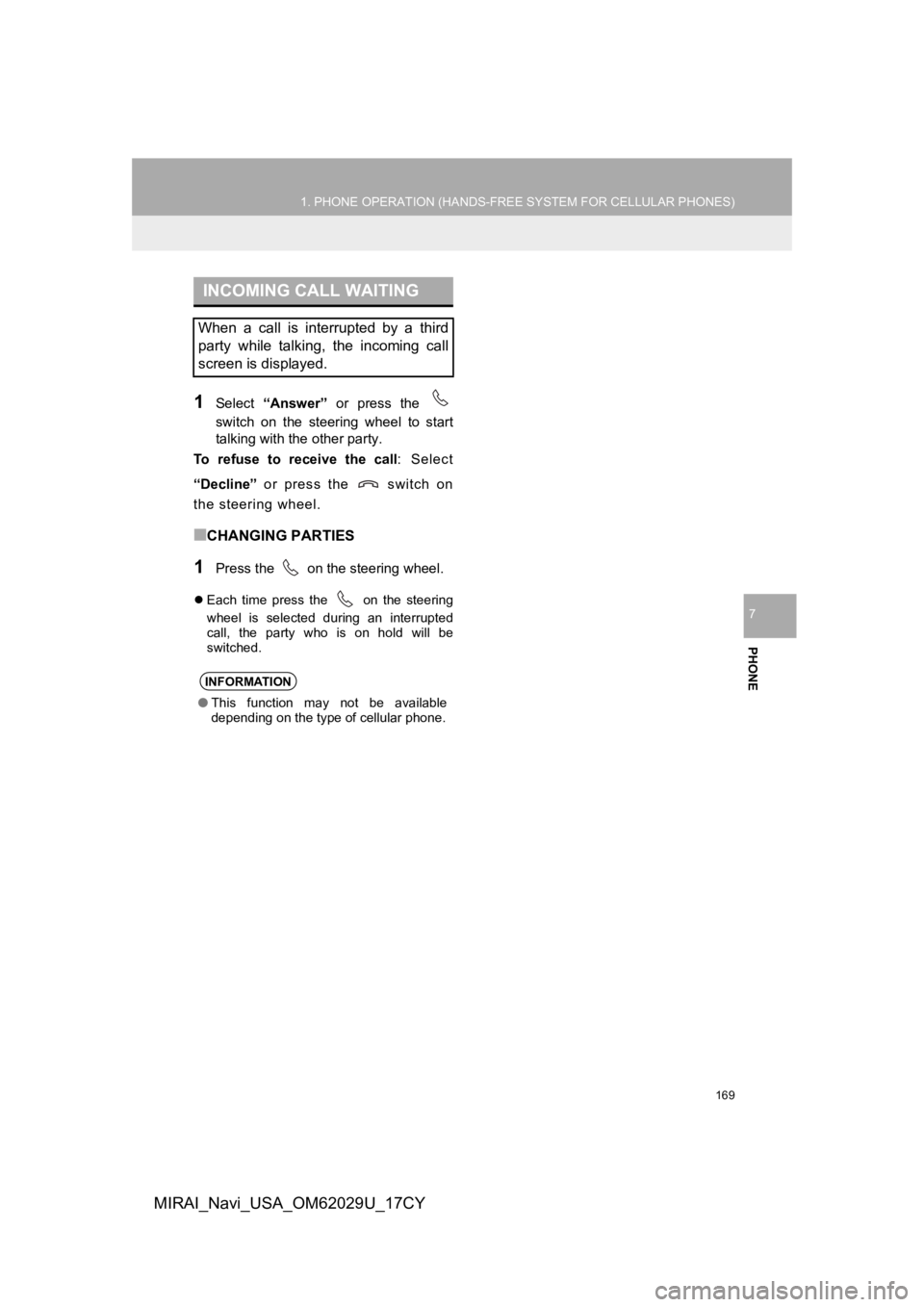
169
1. PHONE OPERATION (HANDS-FREE SYSTEM FOR CELLULAR PHONES)
PHONE
7
MIRAI_Navi_USA_OM62029U_17CY
1Select “Answer” or press the
switch on the steering wheel to start
talking with th e other party.
To refuse to receive the call : Select
“Decline” or press the switch on
the steering wheel.
■CHANGING PARTIES
1Press the on the steering wheel.
Each time press the on the steering
wheel is selected during an interrupted
call, the party who is on hold will be
switched.
INCOMING CALL WAITING
When a call is interrupted by a third
party while talking, the incoming call
screen is displayed.
INFORMATION
●This function may not be available
depending on the type of cellular phone.
Page 172 of 292
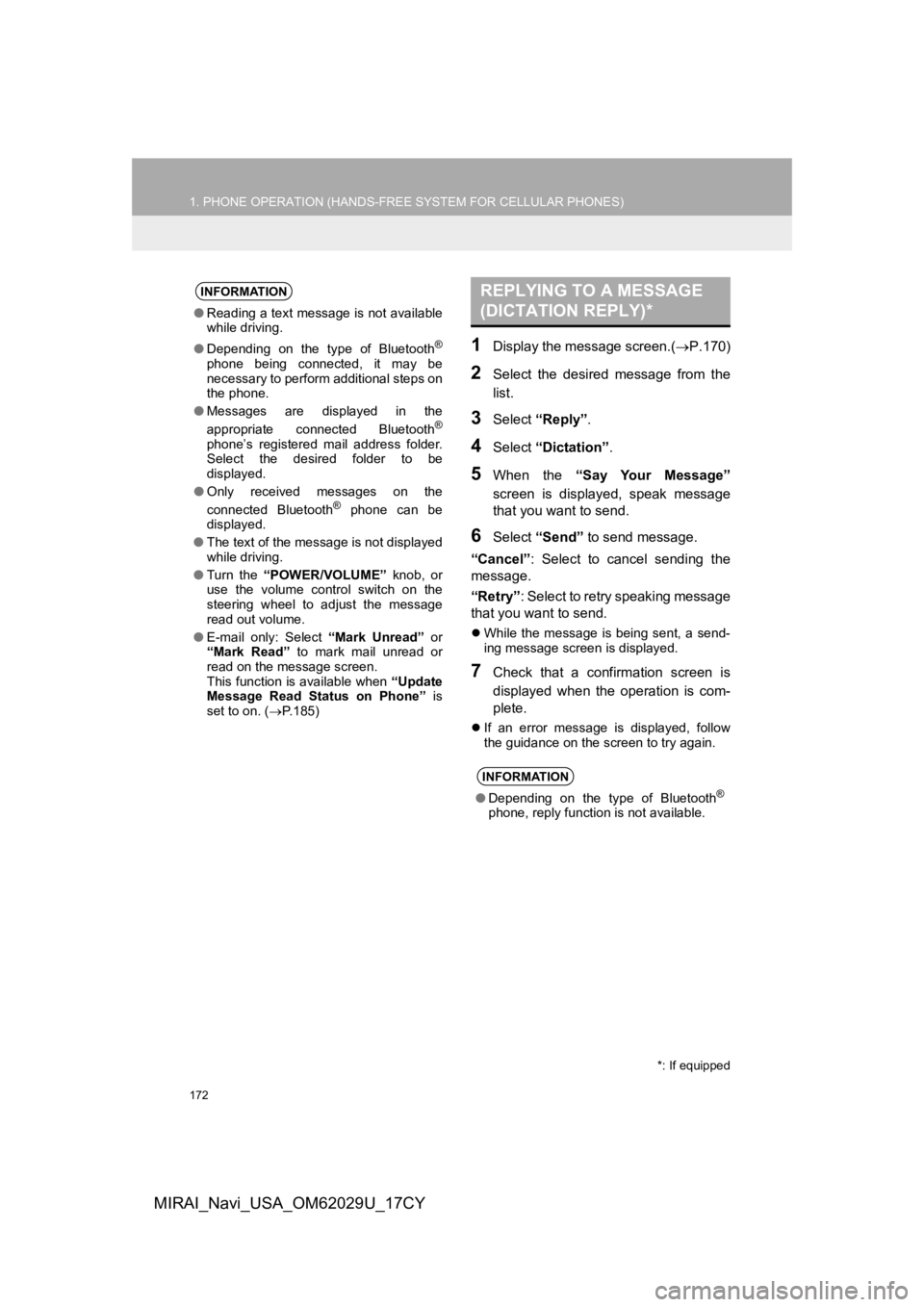
172
1. PHONE OPERATION (HANDS-FREE SYSTEM FOR CELLULAR PHONES)
MIRAI_Navi_USA_OM62029U_17CY
1Display the message screen.(P.170)
2Select the desired message from the
list.
3Select “Reply” .
4Select “Dictation”.
5When the “Say Your Message”
screen is displayed, speak message
that you want to send.
6Select “Send” to send message.
“Cancel” : Select to cancel sending the
message.
“Retry” : Select to retry speaking message
that you want to send.
While the message is being sent, a send-
ing message screen is displayed.
7Check that a confirmation screen is
displayed when the operation is com-
plete.
If an error message is displayed, follow
the guidance on the screen to try again.
INFORMATION
●Reading a text message is not available
while driving.
● Depending on the type of Bluetooth
®
phone being connected, it may be
necessary to perform additional steps on
the phone.
● Messages are displayed in the
appropriate connected Bluetooth
®
phone’s registered mail address folder.
Select the desired folder to be
displayed.
● Only received messages on the
connected Bluetooth
® phone can be
displayed.
● The text of the message is not displayed
while driving.
● Turn the “POWER/VOLUME” knob, or
use the volume control switch on the
steering wheel to adjust the message
read out volume.
● E-mail only: Select “Mark Unread” or
“Mark Read” to mark mail unread or
read on the message screen.
This function is available when “Update
Message Read Status on Phone” is
set to on. ( P.185)
REPLYING TO A MESSAGE
(DICTATION REPLY)*
INFORMATION
● Depending on the type of Bluetooth®
phone, reply function is not available.
*: If equipped
Page 174 of 292
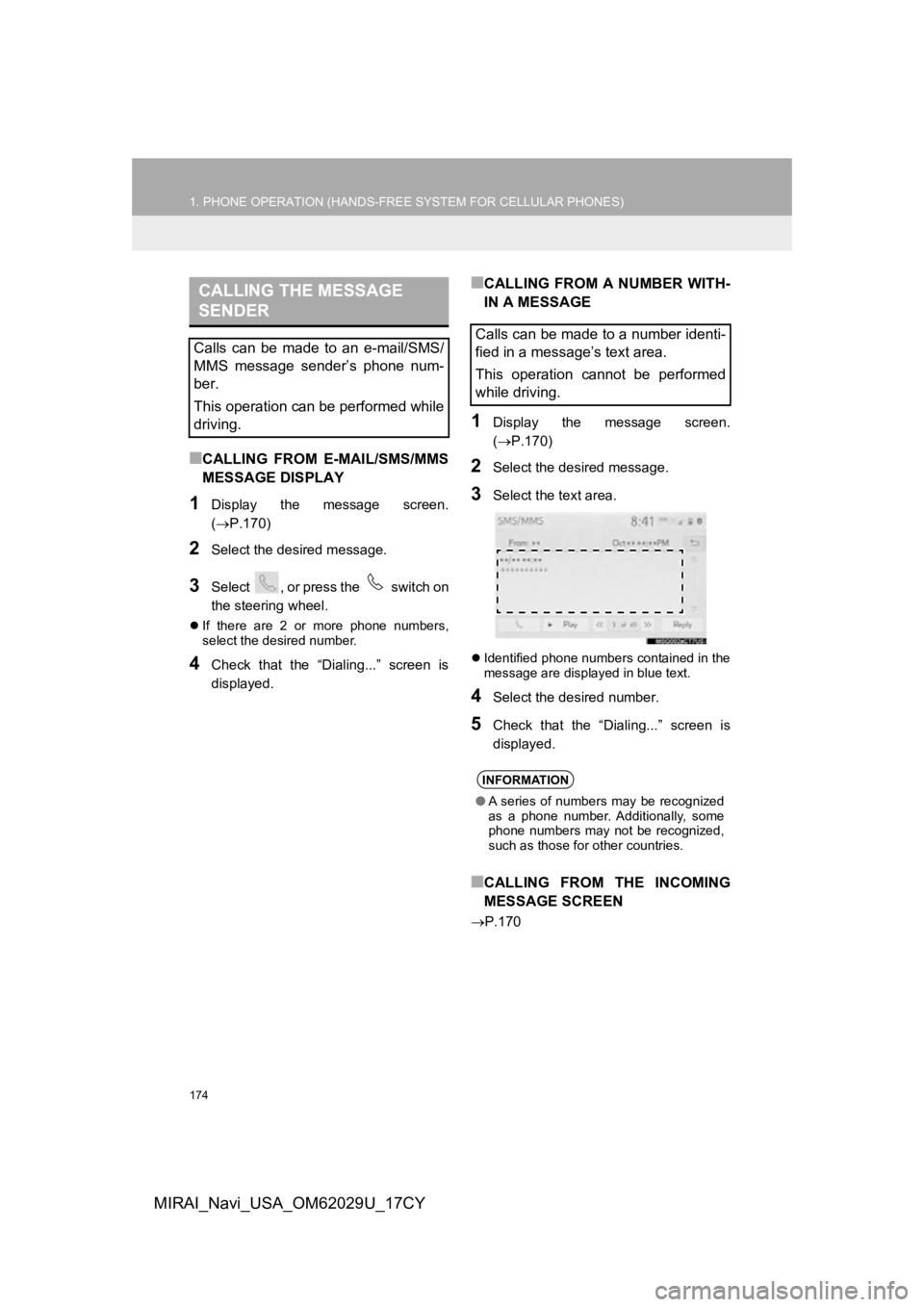
174
1. PHONE OPERATION (HANDS-FREE SYSTEM FOR CELLULAR PHONES)
MIRAI_Navi_USA_OM62029U_17CY
■CALLING FROM E-MAIL/SMS/MMS
MESSAGE DISPLAY
1Display the message screen.
(P.170)
2Select the desired message.
3Select , or press the switch on
the steering wheel.
If there are 2 or more phone numbers,
select the desired number.
4Check that the “Dialing...” screen is
displayed.
■CALLING FROM A NUMBER WITH-
IN A MESSAGE
1Display the message screen.
( P.170)
2Select the desired message.
3Select the text area.
Identified phone numbers contained in the
message are displayed in blue text.
4Select the desired number.
5Check that the “Dialing...” screen is
displayed.
■CALLING FROM THE INCOMING
MESSAGE SCREEN
P.170
CALLING THE MESSAGE
SENDER
Calls can be made to an e-mail/SMS/
MMS message sender’s phone num-
ber.
This operation can be performed while
driving.Calls can be made to a number identi-
fied in a message’s text area.
This operation cannot be performed
while driving.
INFORMATION
●A series of numbers may be recognized
as a phone number. Additionally, some
phone numbers may not be recognized,
such as those for other countries.
Page 263 of 292
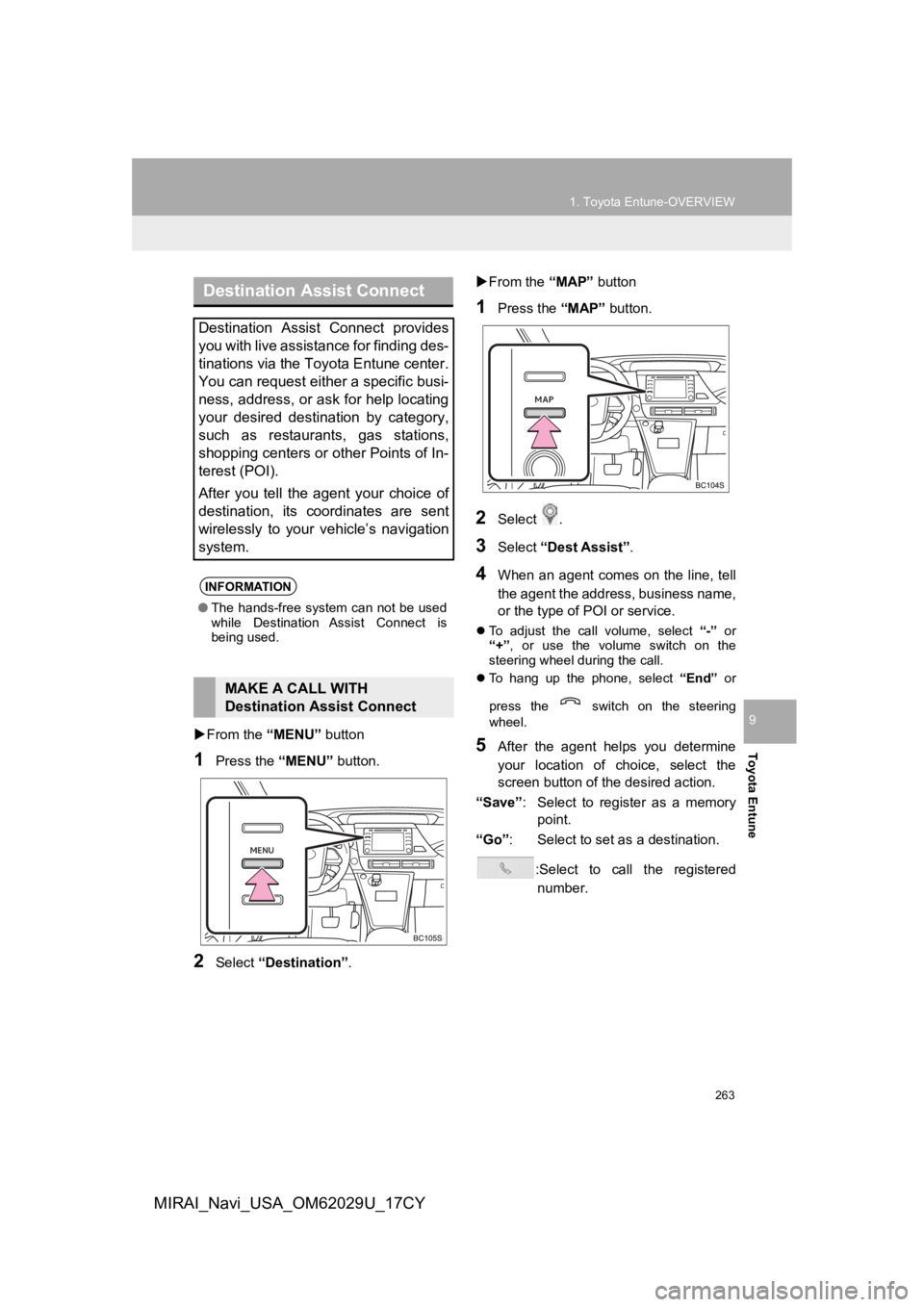
263
1. Toyota Entune-OVERVIEW
Toyota Entune
9
MIRAI_Navi_USA_OM62029U_17CY
From the “MENU” button
1Press the “MENU” button.
2Select “Destination”.
From the “MAP” button
1Press the “MAP” button.
2Select .
3Select “Dest Assist” .
4When an agent comes on the line, tell
the agent the address, business name,
or the type of POI or service.
To adjust the call volume, select “-” or
“+”, or use the volume switch on the
steering wheel during the call.
To hang up the phone, select “End” or
press the switch on the steering
wheel.
5After the agent helps you determine
your location of choice, select the
screen button of the desired action.
“Save” : Select to register as a memory
point.
“Go” : Select to set as a destination.
:Select to call the registerednumber.
Destination Assist Connect
Destination Assist Connect provides
you with live assistance for finding des-
tinations via the Toyota Entune center.
You can request either a specific busi-
ness, address, or ask for help locating
your desired destination by category,
such as restaurants, gas stations,
shopping centers or other Points of In-
terest (POI).
After you tell the agent your choice of
destination, its coordinates are sent
wirelessly to your vehicle’s navigation
system.
INFORMATION
● The hands-free system can not be used
while Destination Assist Connect is
being used.
MAKE A CALL WITH
Destination Assist Connect
Page 291 of 292
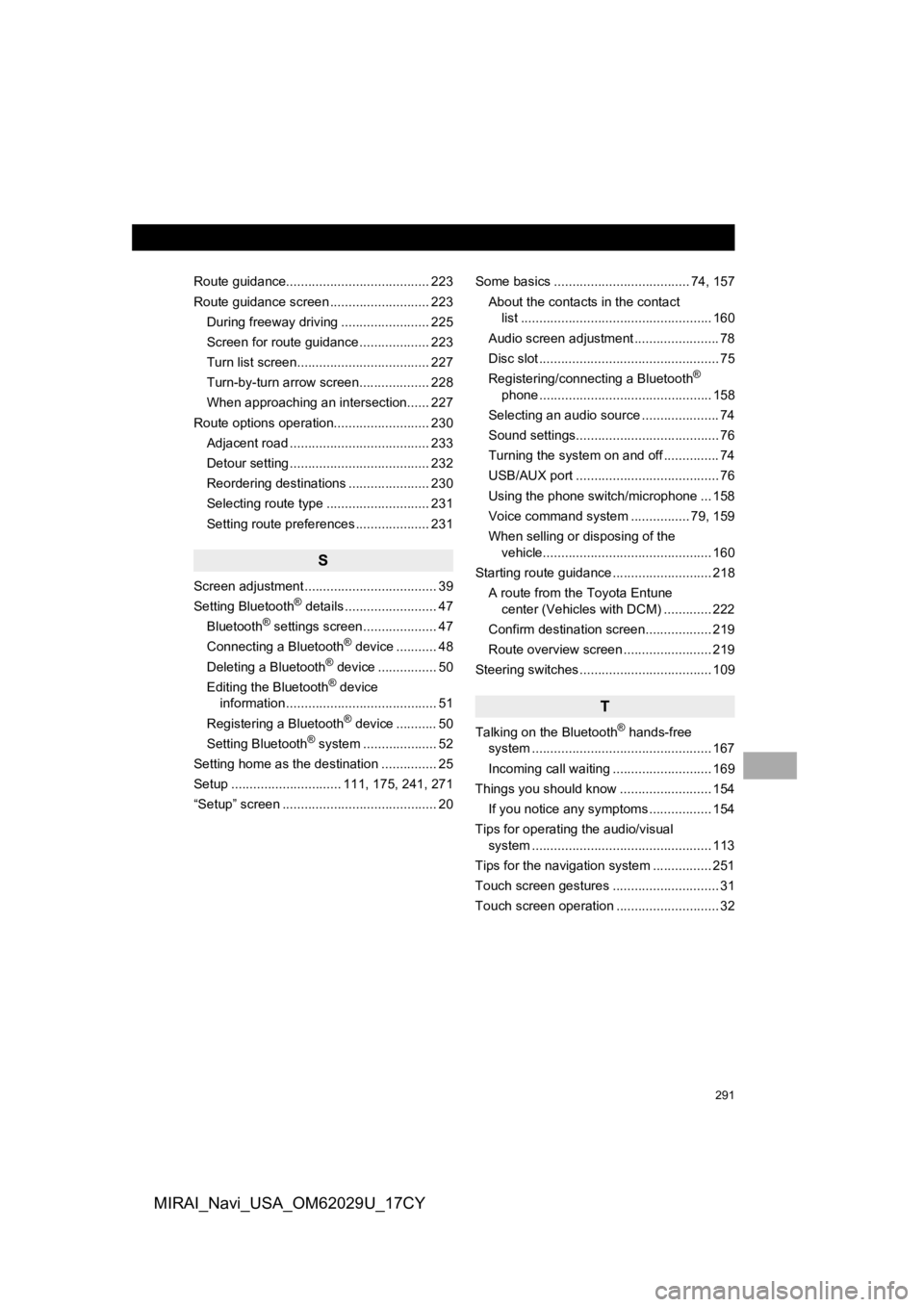
291
MIRAI_Navi_USA_OM62029U_17CY
Route guidance....................................... 223
Route guidance screen ........................... 223During freeway driving ........................ 225
Screen for route guidance ................... 223
Turn list screen.................................... 227
Turn-by-turn arrow screen................... 228
When approaching an intersection...... 227
Route options operation.......................... 230 Adjacent road ...................................... 233
Detour setting ...................................... 232
Reordering destinations ...................... 230
Selecting route type ............................ 231
Setting route preferences .................... 231
S
Screen adjustment .................................... 39
Setting Bluetooth® details ......................... 47
Bluetooth® settings screen.................... 47
Connecting a Bluetooth® device ........... 48
Deleting a Bluetooth® device ................ 50
Editing the Bluetooth® device
information ......................................... 51
Registering a Bluetooth
® device ........... 50
Setting Bluetooth® system ........ ............ 52
Setting home as the destination ............... 25
Setup .............................. 111, 175, 241, 271
“Setup” screen .......................................... 20 Some basics ..................................... 74, 157
About the contacts in the contact list .................................................... 160
Audio screen adjustment ....................... 78
Disc slot ................................................. 75
Registering/connecting a Bluetooth
®
phone ............................................... 158
Selecting an audio source ..................... 74
Sound settings....................................... 76
Turning the system on and off ............... 74
USB/AUX port ....................................... 76
Using the phone switch/microphone ... 158
Voice command system .... ............ 79, 159
When selling or disposing of the vehicle.............................................. 160
Starting route guidance ........................... 218 A route from the Toyota Entune center (Vehicles with DCM) ............. 222
Confirm destination screen.................. 219
Route overview screen ........................ 219
Steering switches .................................... 109
T
Talking on the Bluetooth® hands-free
system .......... .................................. ..... 167
Incoming call waiting ........................... 169
Things you should know ......................... 154
If you notice any symptoms ................. 154
Tips for operating the audio/visual system .......... .................................. ..... 113
Tips for the navigation system ................ 251
Touch screen gestures ............................. 31
Touch screen operation ............................ 32