display TOYOTA MIRAI 2022 Owners Manual
[x] Cancel search | Manufacturer: TOYOTA, Model Year: 2022, Model line: MIRAI, Model: TOYOTA MIRAI 2022Pages: 556, PDF Size: 17.34 MB
Page 296 of 556
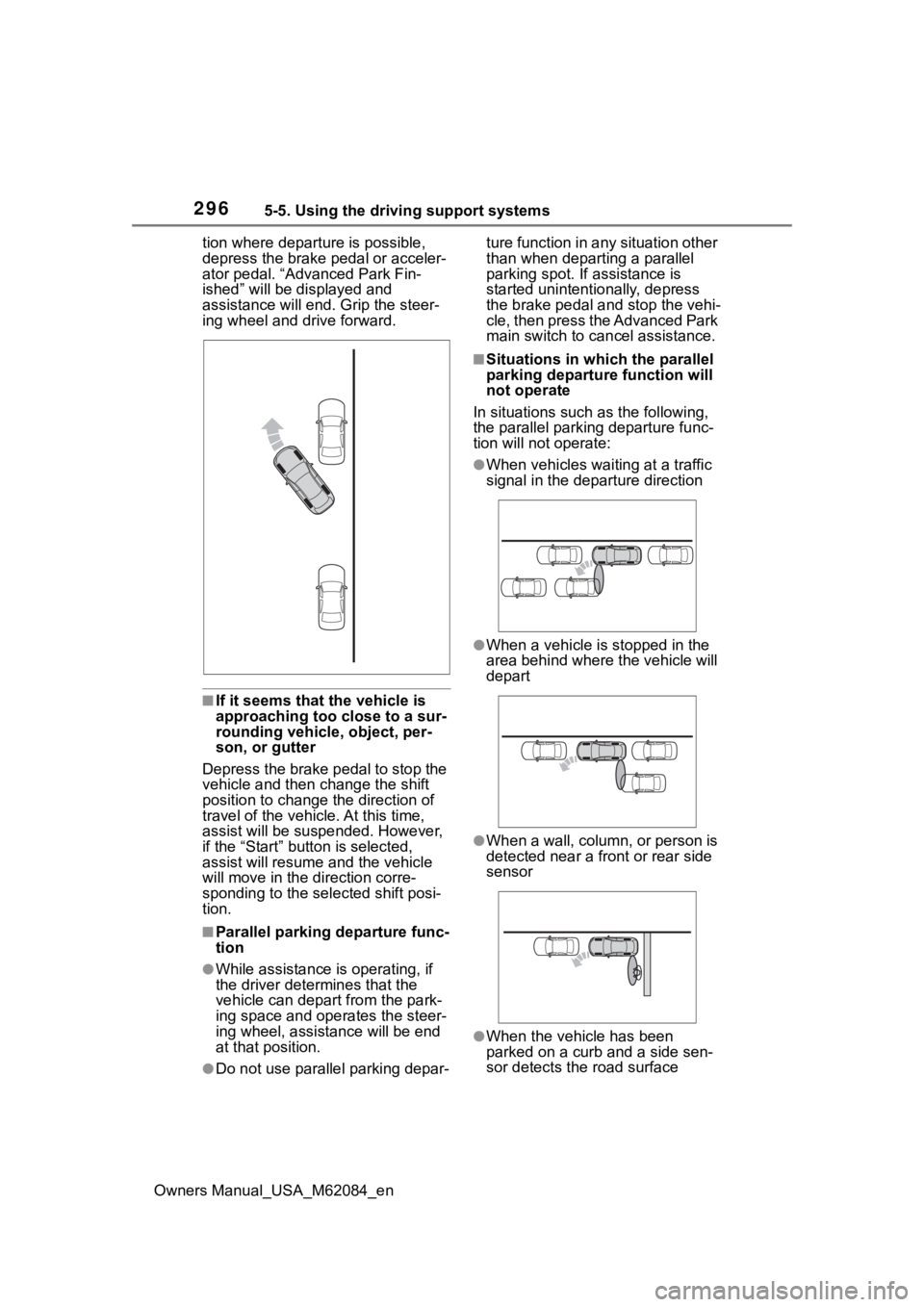
2965-5. Using the driving support systems
Owners Manual_USA_M62084_ention where departure is possible,
depress the brake p
edal or acceler-
ator pedal. “Advanced Park Fin-
ished” will be displayed and
assistance will end. Grip the steer-
ing wheel and drive forward.
■If it seems that the vehicle is
approaching too close to a sur-
rounding vehicle, object, per-
son, or gutter
Depress the brake pedal to stop the
vehicle and then ch ange the shift
position to change the direction of
travel of the vehicle. At this time,
assist will be sus pended. However,
if the “Start” butt on is selected,
assist will resume and the vehicle
will move in the direction corre-
sponding to the selected shift posi-
tion.
■Parallel parking departure func-
tion
●While assistance is operating, if
the driver determines that the
vehicle can depart from the park-
ing space and operates the steer-
ing wheel, assistance will be end
at that position.
●Do not use parallel parking depar- ture function in any situation other
than when departing a parallel
parking spot. If assistance is
started unintentionally, depress
the brake pedal and stop the vehi-
cle, then press the Advanced Park
main switch to can
cel assistance.
■Situations in which the parallel
parking departure function will
not operate
In situations such as the following,
the parallel parkin g departure func-
tion will not operate:
●When vehicles waiting at a traffic
signal in the departure direction
●When a vehicle is stopped in the
area behind where the vehicle will
depart
●When a wall, column, or person is
detected near a front or rear side
sensor
●When the vehicle has been
parked on a curb and a side sen-
sor detects th e road surface
Page 298 of 556
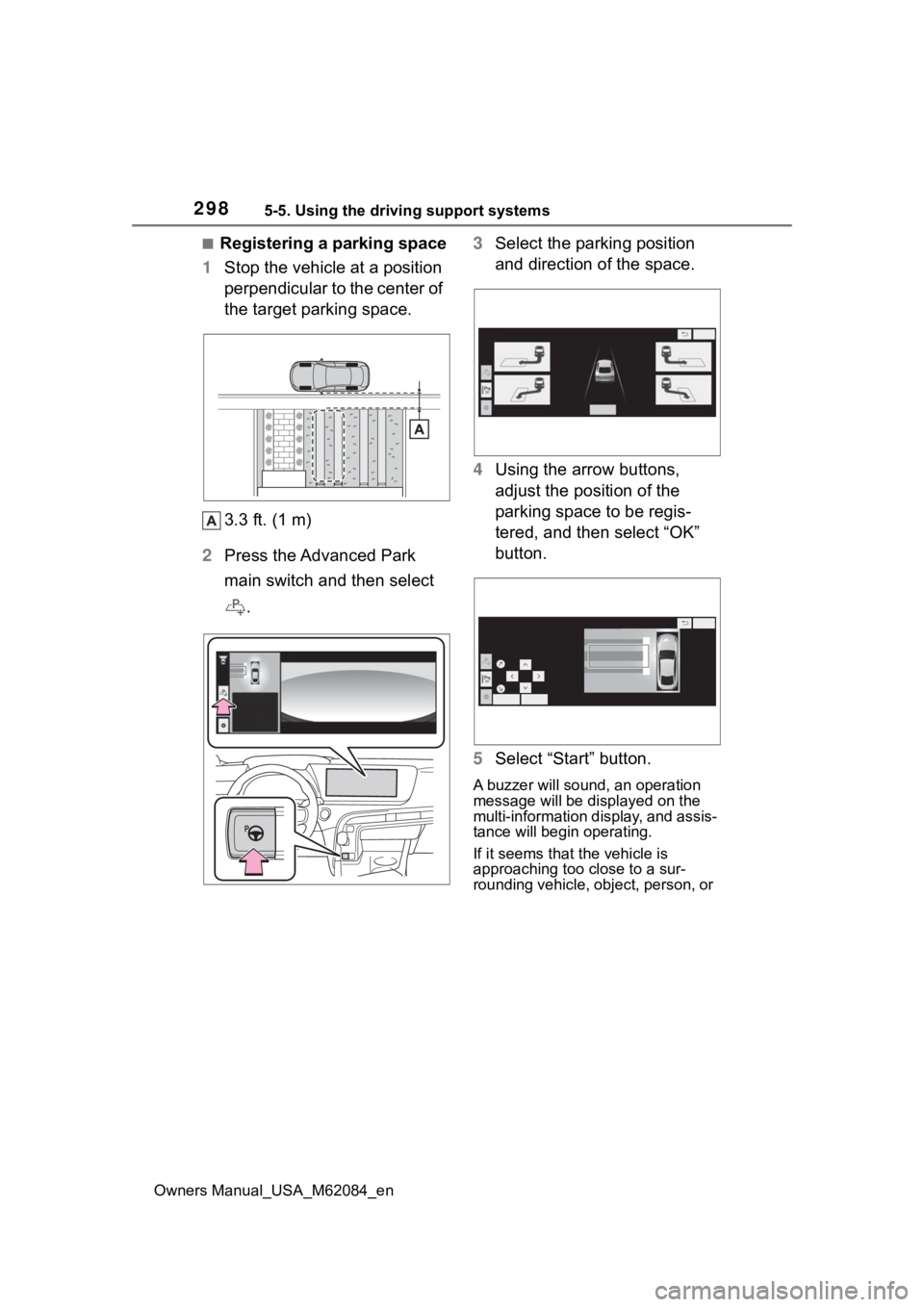
2985-5. Using the driving support systems
Owners Manual_USA_M62084_en
■Registering a parking space
1 Stop the vehicle at a position
perpendicular to the center of
the target parking space.
3.3 ft. (1 m)
2 Press the Advanced Park
main switch and then select
. 3
Select the parking position
and direction of the space.
4 Using the arrow buttons,
adjust the position of the
parking space to be regis-
tered, and then select “OK”
button.
5 Select “Start” button.
A buzzer will sound, an operation
message will be displayed on the
multi-information display, and assis-
tance will begin operating.
If it seems that the vehicle is
approaching too close to a sur-
rounding vehicle, object, person, or
Page 299 of 556
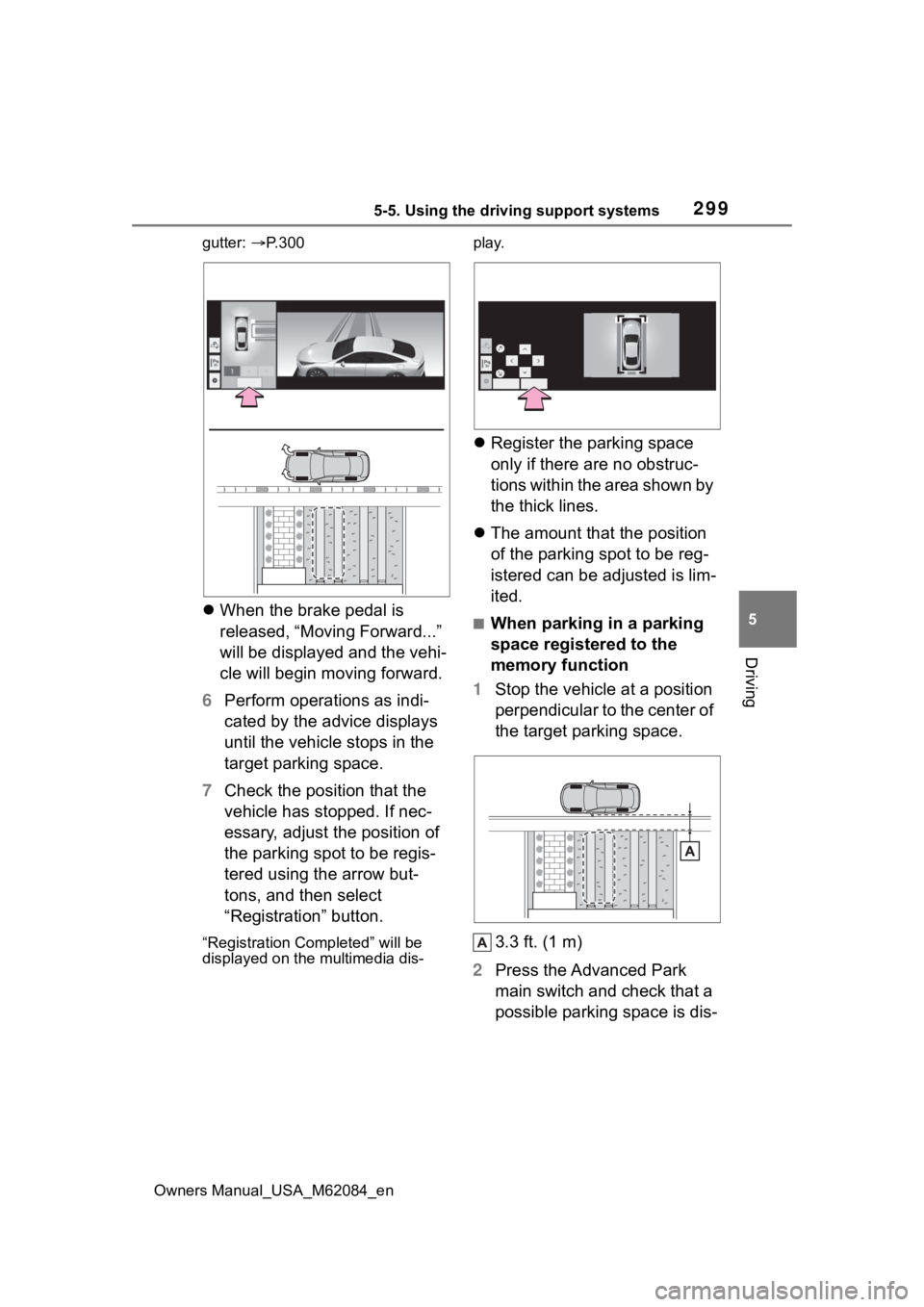
2995-5. Using the driving support systems
Owners Manual_USA_M62084_en
5
Driving
gutter: P.300
When the brake pedal is
released, “Moving Forward...”
will be displayed and the vehi-
cle will begin moving forward.
6 Perform operations as indi-
cated by the advice displays
until the vehicle stops in the
target parking space.
7 Check the position that the
vehicle has stopped. If nec-
essary, adjust the position of
the parking spot to be regis-
tered using the arrow but-
tons, and then select
“Registration” button.
“Registration Completed” will be
displayed on the multimedia dis- play.
Register the parking space
only if there are no obstruc-
tions within the area shown by
the thick lines.
The amount that the position
of the parking spot to be reg-
istered can be adjusted is lim-
ited.
■When parking in a parking
space registered to the
memory function
1 Stop the vehicle at a position
perpendicular to the center of
the target parking space.
3.3 ft. (1 m)
2 Press the Advanced Park
main switch and check that a
possible parking space is dis-
Page 302 of 556
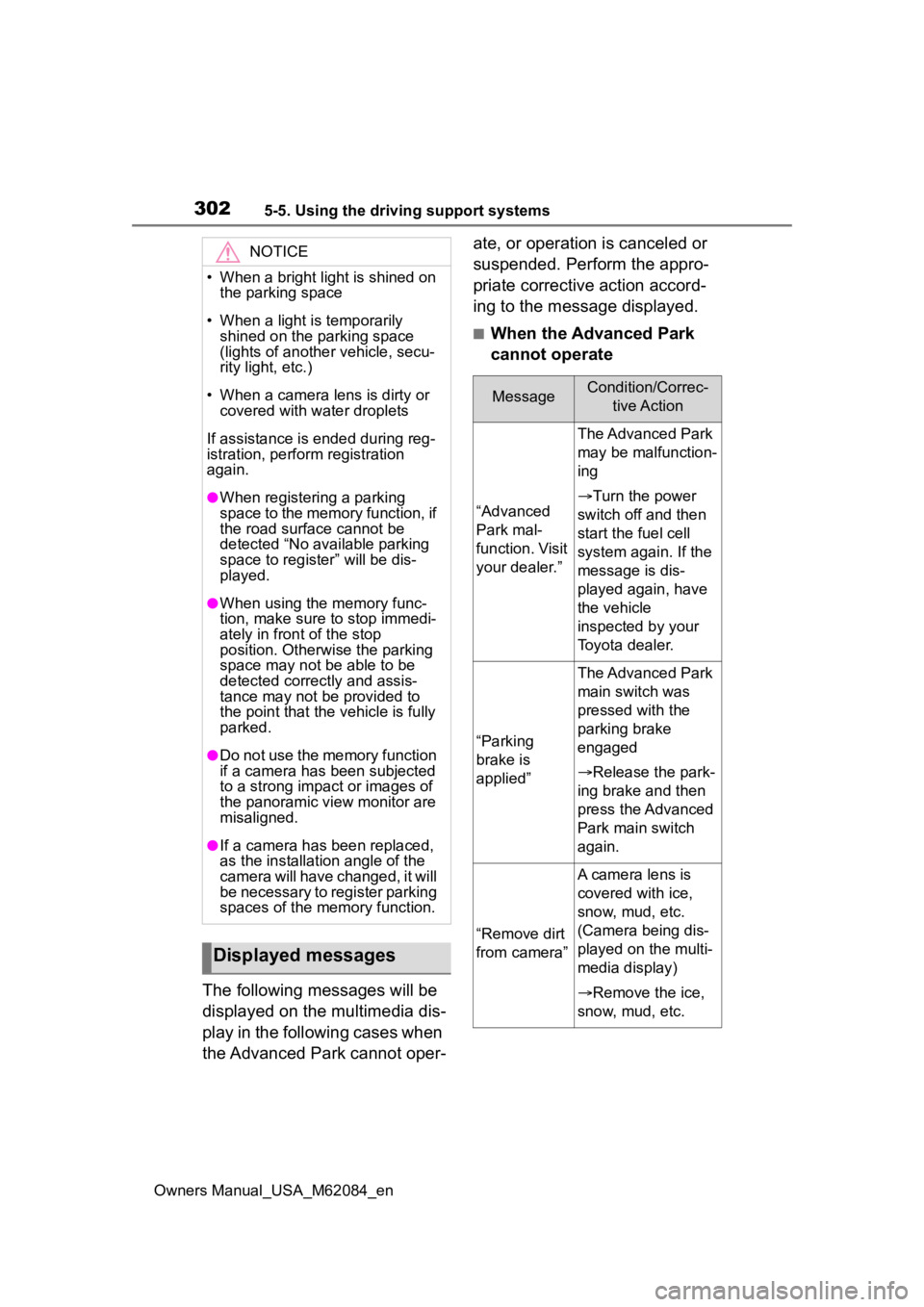
3025-5. Using the driving support systems
Owners Manual_USA_M62084_en
The following messages will be
displayed on the multimedia dis-
play in the following cases when
the Advanced Park cannot oper-ate, or operation is canceled or
suspended. Perform the appro-
priate corrective action accord-
ing to the message displayed.
■When the Advanced Park
cannot operate
NOTICE
• When a bright light is shined on
the parking space
• When a light is temporarily shined on the parking space
(lights of another vehicle, secu-
rity light, etc.)
• When a camera lens is dirty or covered with water droplets
If assistance is ended during reg-
istration, perform registration
again.
●When registering a parking
space to the memory function, if
the road surface cannot be
detected “No available parking
space to registe r” will be dis-
played.
●When using the memory func-
tion, make sure to stop immedi-
ately in front of the stop
position. Otherwise the parking
space may not be able to be
detected correctly and assis-
tance may not be provided to
the point that the vehicle is fully
parked.
●Do not use the memory function
if a camera has been subjected
to a strong impact or images of
the panoramic view monitor are
misaligned.
●If a camera has been replaced,
as the installation angle of the
camera will have changed, it will
be necessary to register parking
spaces of the memory function.
Displayed messages
MessageCondition/Correc-
tive Action
“Advanced
Park mal-
function. Visit
your dealer.”
The Advanced Park
may be malfunction-
ing
Turn the power
switch off and then
start the fuel cell
system again. If the
message is dis-
played again, have
the vehicle
inspected by your
Toyota dealer.
“Parking
brake is
applied”
The Advanced Park
main switch was
pressed with the
parking brake
engaged
Release the park-
ing brake and then
press the Advanced
Park main switch
again.
“Remove dirt
from camera”
A camera lens is
covered with ice,
snow, mud, etc.
(Camera being dis-
played on the multi-
media display)
Remove the ice,
snow, mud, etc.
Page 308 of 556
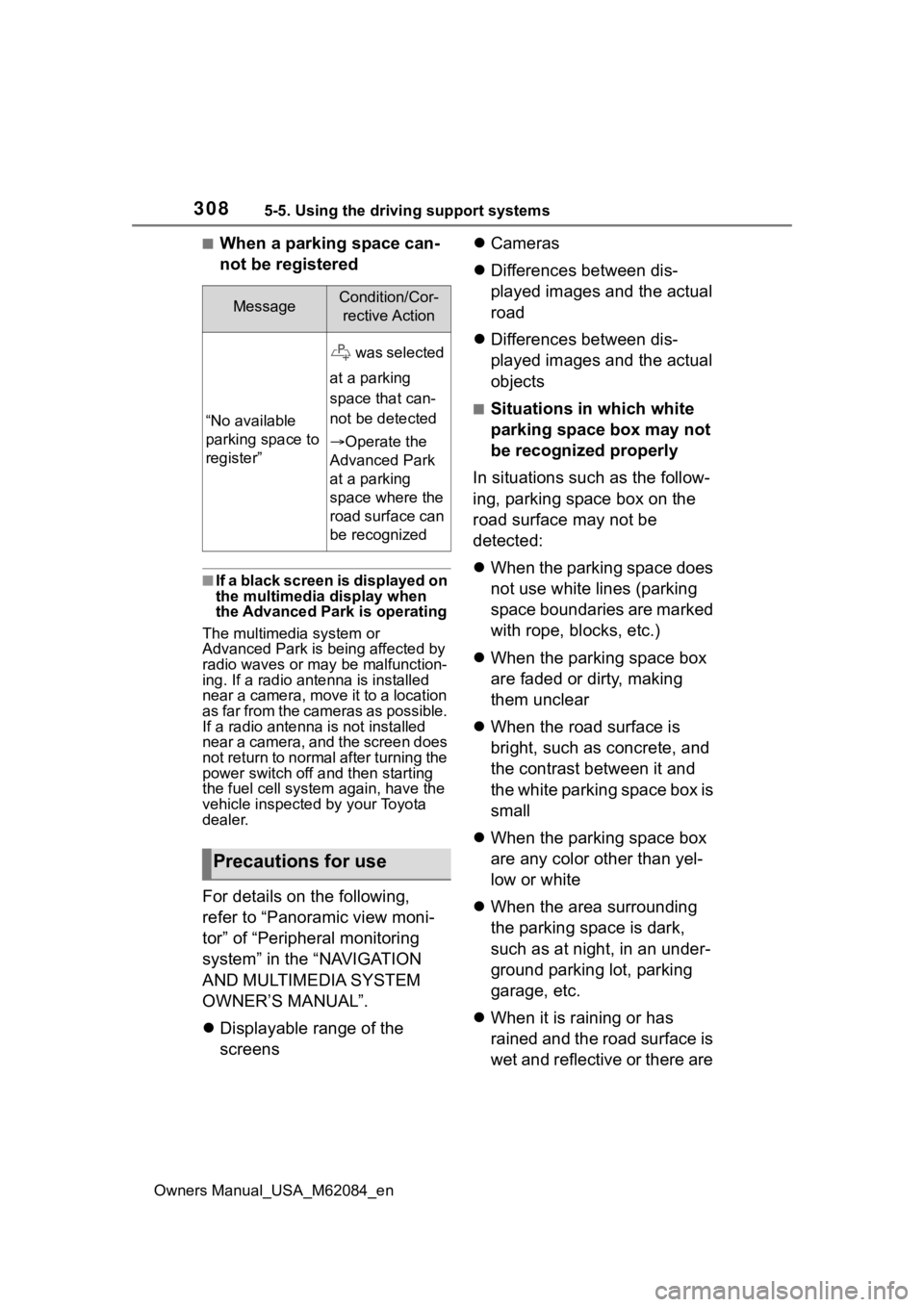
3085-5. Using the driving support systems
Owners Manual_USA_M62084_en
■When a parking space can-
not be registered
■If a black screen is displayed on
the multimedia display when
the Advanced Park is operating
The multimed ia system or
Advanced Park is being affected by
radio waves or may be malfunction-
ing. If a radio antenna is installed
near a camera, move it to a location
as far from the cameras as possible.
If a radio antenna is not installed
near a camera, and the screen does
not return to normal after turning the
power switch off and then starting
the fuel cell system again, have the
vehicle inspected by your Toyota
dealer.
For details on the following,
refer to “Panoramic view moni-
tor” of “Peripheral monitoring
system” in the “NAVIGATION
AND MULTIMEDIA SYSTEM
OWNER’S MANUAL”.
Displayable range of the
screens
Cameras
Differences between dis-
played images and the actual
road
Differences between dis-
played images and the actual
objects
■Situations in which white
parking space box may not
be recognized properly
In situations such as the follow-
ing, parking space box on the
road surface may not be
detected:
When the parking space does
not use white lines (parking
space boundaries are marked
with rope, blocks, etc.)
When the parking space box
are faded or dirty, making
them unclear
When the road surface is
bright, such as concrete, and
the contrast between it and
the white parking space box is
small
When the parking space box
are any color other than yel-
low or white
When the area surrounding
the parking space is dark,
such as at night, in an under-
ground parking lot, parking
garage, etc.
When it is raining or has
rained and the road surface is
wet and reflective or there are
MessageCondition/Cor-
rective Action
“No available
parking space to
register”
was selected
at a parking
space that can-
not be detected
Operate the
Advanced Park
at a parking
space where the
road surface can
be recognized
Precautions for use
Page 310 of 556
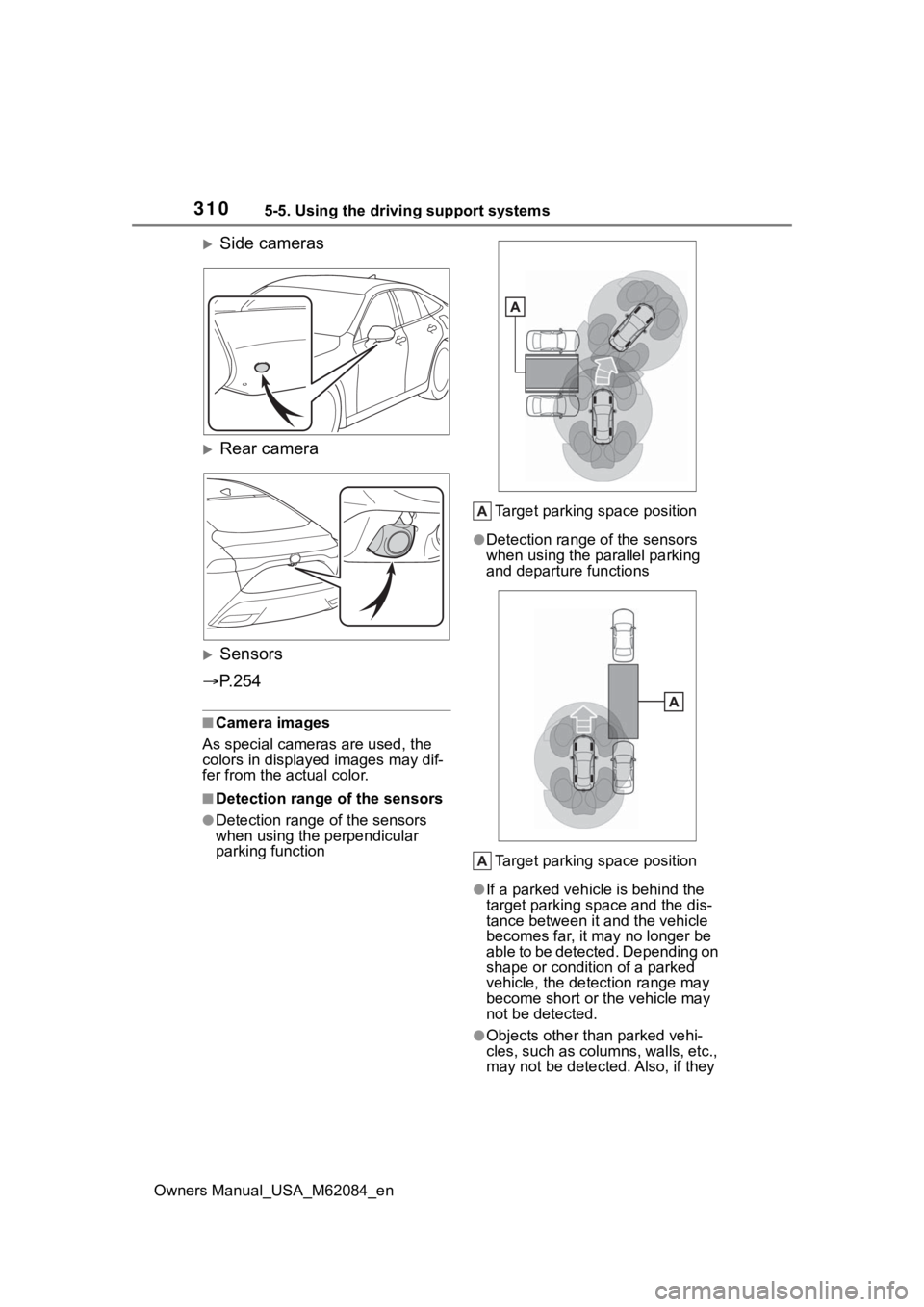
3105-5. Using the driving support systems
Owners Manual_USA_M62084_en
Side cameras
Rear camera
Sensors
P. 2 5 4
■Camera images
As special cameras are used, the
colors in displayed images may dif-
fer from the actual color.
■Detection range of the sensors
●Detection range of the sensors
when using the perpendicular
parking function Target parking space position
●Detection range of the sensors
when using the p
arallel parking
and departure functions
Target parking space position
●If a parked vehicle is behind the
target parking space and the dis-
tance between it and the vehicle
becomes far, it m ay no longer be
able to be detected. Depending on
shape or condition of a parked
vehicle, the detection range may
become short or the vehicle may
not be detected.
●Objects other than parked vehi-
cles, such as columns, walls, etc.,
may not be detecte d. Also, if they
Page 311 of 556
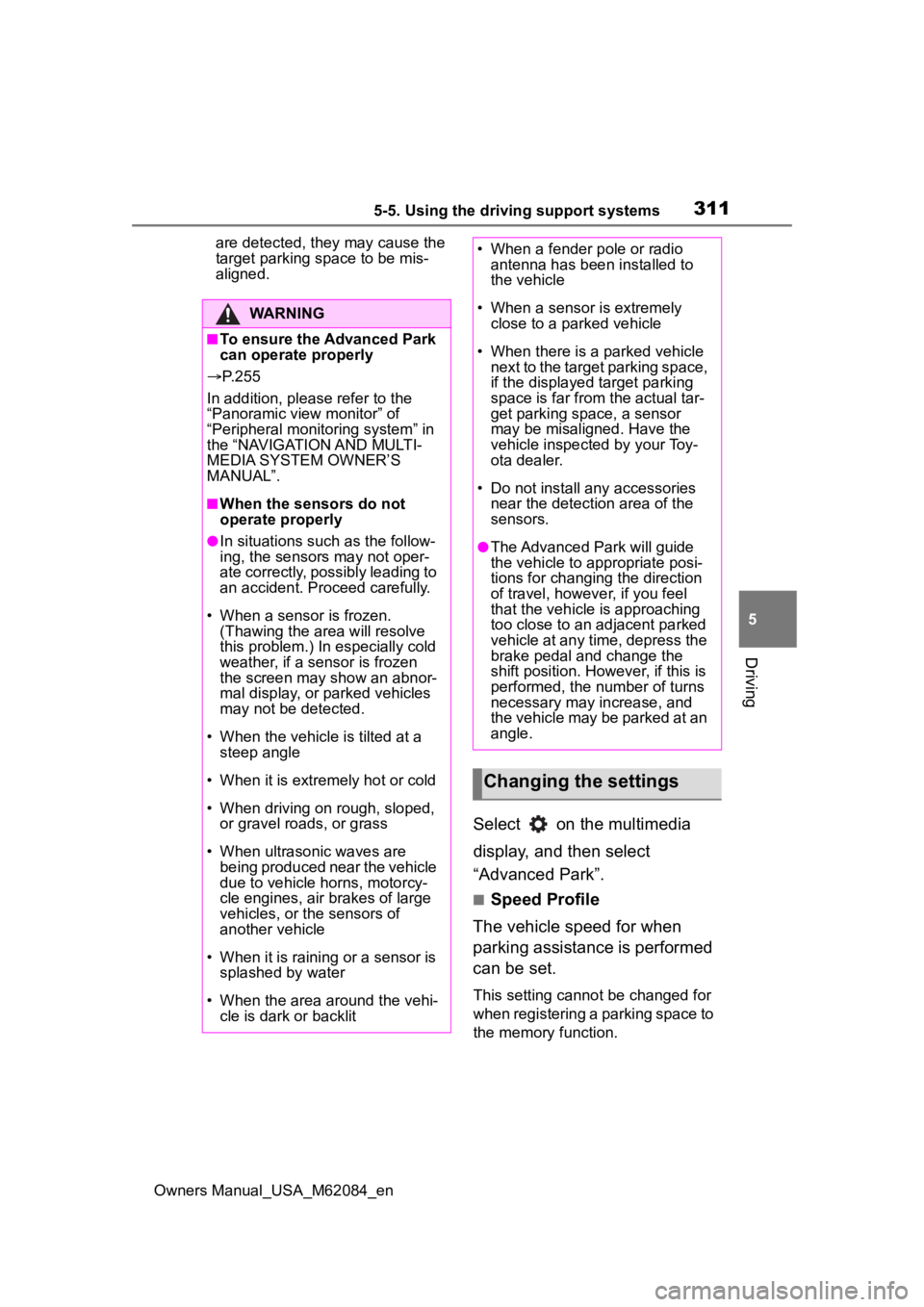
3115-5. Using the driving support systems
Owners Manual_USA_M62084_en
5
Driving
are detected, they may cause the
target parking space to be mis-
aligned.
Select on the multimedia
display, and then select
“Advanced Park”.
■Speed Profile
The vehicle speed for when
parking assistance is performed
can be set.
This setting cannot be changed for
when registering a parking space to
the memory function.
WARNING
■To ensure the Advanced Park
can operate properly
P. 2 5 5
In addition, please refer to the
“Panoramic view monitor” of
“Peripheral monito ring system” in
the “NAVIGATION AND MULTI-
MEDIA SYSTEM OWNER’S
MANUAL”.
■When the sensors do not
operate properly
●In situations such as the follow-
ing, the sensors may not oper-
ate correctly, possibly leading to
an accident. Proceed carefully.
• When a sensor is frozen. (Thawing the area will resolve
this problem.) In especially cold
weather, if a sensor is frozen
the screen may show an abnor-
mal display, or parked vehicles
may not be detected.
• When the vehicl e is tilted at a
steep angle
• When it is extremely hot or cold
• When driving on rough, sloped, or gravel roads, or grass
• When ultrasonic waves are being produced near the vehicle
due to vehicle horns, motorcy-
cle engines, air brakes of large
vehicles, or the sensors of
another vehicle
• When it is raining or a sensor is splashed by water
• When the area around the vehi- cle is dark or backlit
• When a fender pole or radio antenna has been installed to
the vehicle
• When a sensor is extremely close to a parked vehicle
• When there is a parked vehicle next to the target parking space,
if the displayed target parking
space is far from the actual tar-
get parking space, a sensor
may be misaligned. Have the
vehicle inspected by your Toy-
ota dealer.
• Do not install any accessories near the detection area of the
sensors.
●The Advanced Park will guide
the vehicle to appropriate posi-
tions for changing the direction
of travel, however, if you feel
that the vehicle is approaching
too close to an adjacent parked
vehicle at any time, depress the
brake pedal and change the
shift position. However, if this is
performed, the number of turns
necessary may increase, and
the vehicle may be parked at an
angle.
Changing the settings
Page 312 of 556
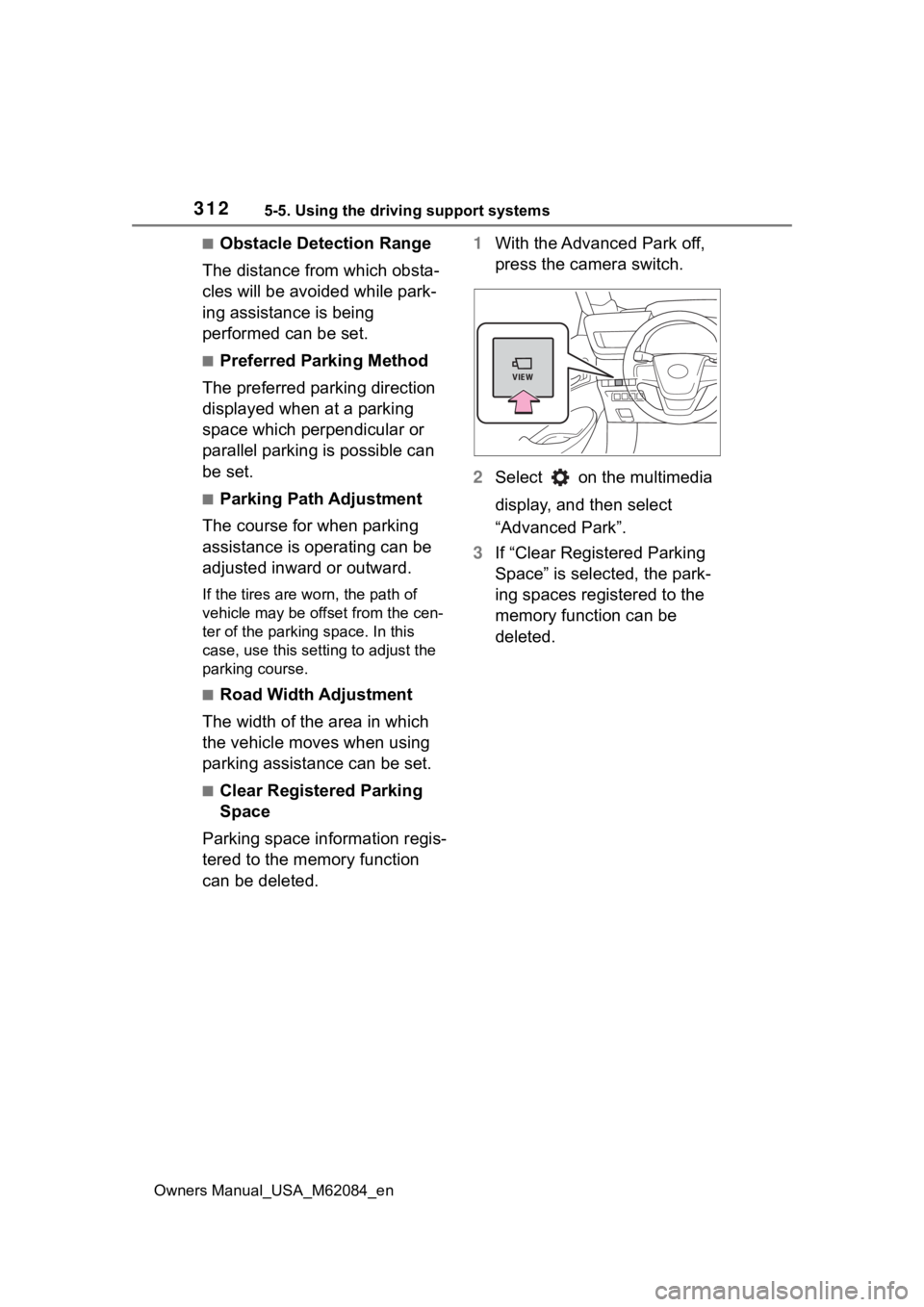
3125-5. Using the driving support systems
Owners Manual_USA_M62084_en
■Obstacle Detection Range
The distance from which obsta-
cles will be avoided while park-
ing assistance is being
performed can be set.
■Preferred Parking Method
The preferred parking direction
displayed when at a parking
space which perpendicular or
parallel parking is possible can
be set.
■Parking Path Adjustment
The course for when parking
assistance is operating can be
adjusted inward or outward.
If the tires are worn, the path of
vehicle may be offset from the cen-
ter of the parking space. In this
case, use this setting to adjust the
parking course.
■Road Width Adjustment
The width of the area in which
the vehicle moves when using
parking assistance can be set.
■Clear Registered Parking
Space
Parking space information regis-
tered to the memory function
can be deleted. 1
With the Advanced Park off,
press the camera switch.
2 Select on the multimedia
display, and then select
“Advanced Park”.
3 If “Clear Registered Parking
Space” is selected, the park-
ing spaces registered to the
memory function can be
deleted.
Page 313 of 556
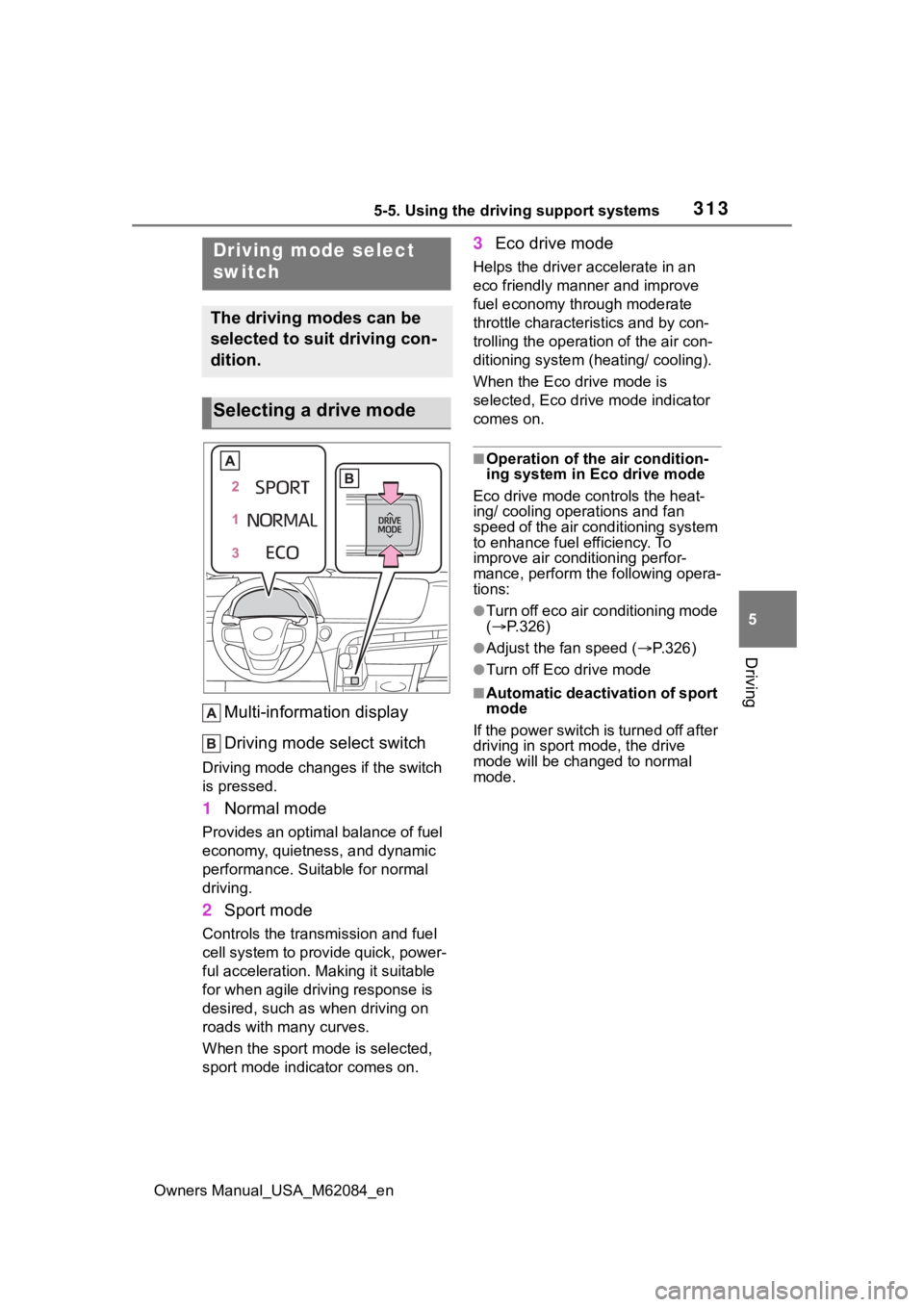
3135-5. Using the driving support systems
Owners Manual_USA_M62084_en
5
Driving
Multi-information display
Driving mode select switch
Driving mode change s if the switch
is pressed.
1 Normal mode
Provides an optimal balance of fuel
economy, quietness, and dynamic
performance. Suitable for normal
driving.
2Sport mode
Controls the transmission and fuel
cell system to provide quick, power-
ful acceleration. Making it suitable
for when agile dri ving response is
desired, such as when driving on
roads with many curves.
When the sport mod e is selected,
sport mode indicator comes on.
3 Eco drive mode
Helps the driver accelerate in an
eco friendly mann er and improve
fuel economy through moderate
throttle characteristics and by con-
trolling the operation of the air con-
ditioning system (heating/ cooling).
When the Eco drive mode is
selected, Eco drive mode indicator
comes on.
■Operation of the air condition-
ing system in Eco drive mode
Eco drive mode con trols the heat-
ing/ cooling operations and fan
speed of the air conditioning system
to enhance fuel efficiency. To
improve air conditioning perfor-
mance, perform the following opera-
tions:
●Turn off eco air conditioning mode
( P.326)
●Adjust the fan speed ( P.326)
●Turn off Eco drive mode
■Automatic deactivation of sport
mode
If the power switch is turned off after
driving in sport mode, the drive
mode will be change d to normal
mode.
Driving mode select
switch
The driving modes can be
selected to suit driving con-
dition.
Selecting a drive mode
Page 314 of 556
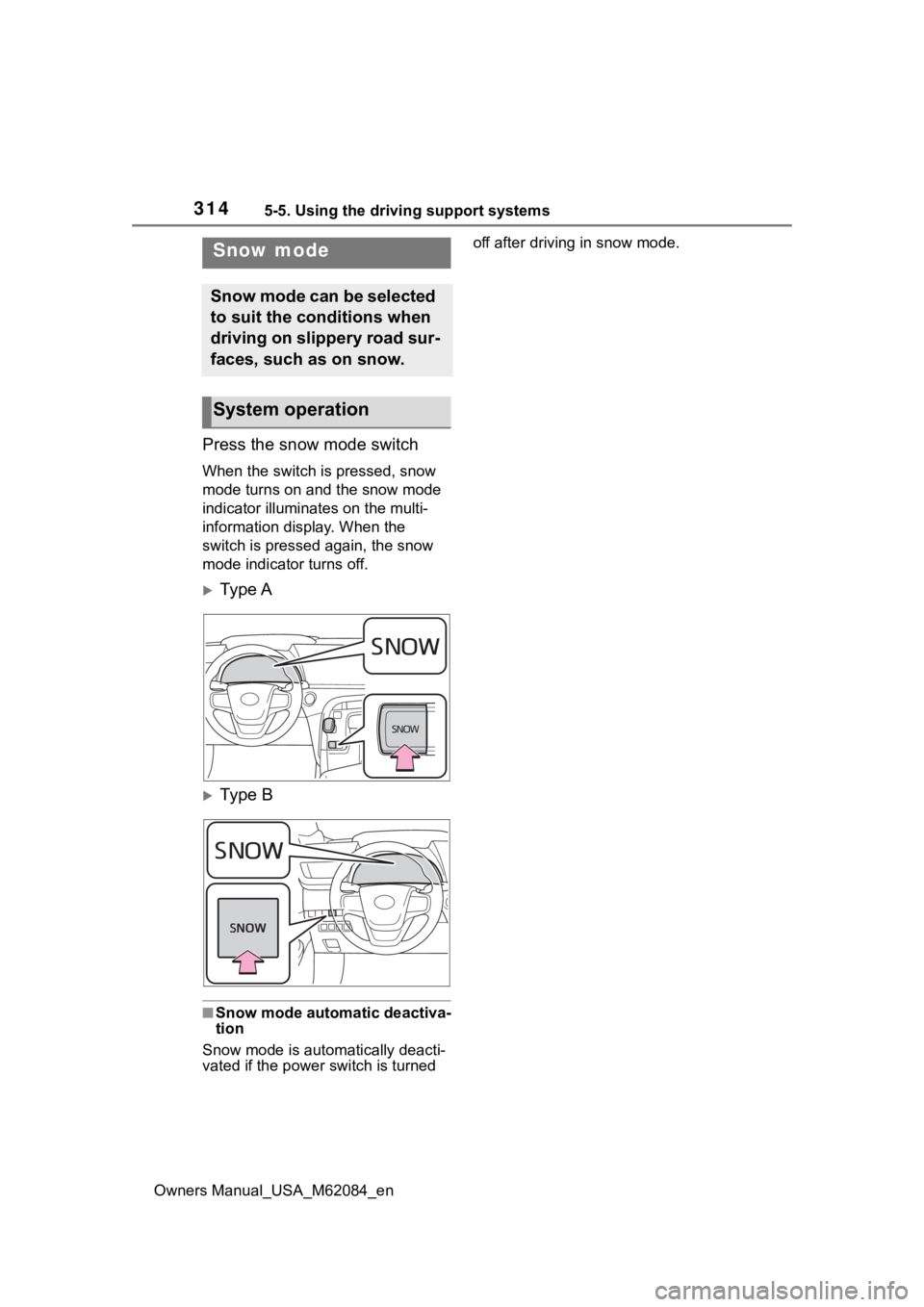
3145-5. Using the driving support systems
Owners Manual_USA_M62084_en
Press the snow mode switch
When the switch is pressed, snow
mode turns on and the snow mode
indicator illuminates on the multi-
information display. When the
switch is pressed again, the snow
mode indicator turns off.
Ty p e A
Ty p e B
■Snow mode automatic deactiva-
tion
Snow mode is automatically deacti-
vated if the power switch is turned off after driving in snow mode.
Snow mode
Snow mode can be selected
to suit the conditions when
driving on slippery road sur-
faces, such as on snow.
System operation