phone TOYOTA PRIUS 2017 4.G Navigation Manual
[x] Cancel search | Manufacturer: TOYOTA, Model Year: 2017, Model line: PRIUS, Model: TOYOTA PRIUS 2017 4.GPages: 292, PDF Size: 7.51 MB
Page 215 of 292
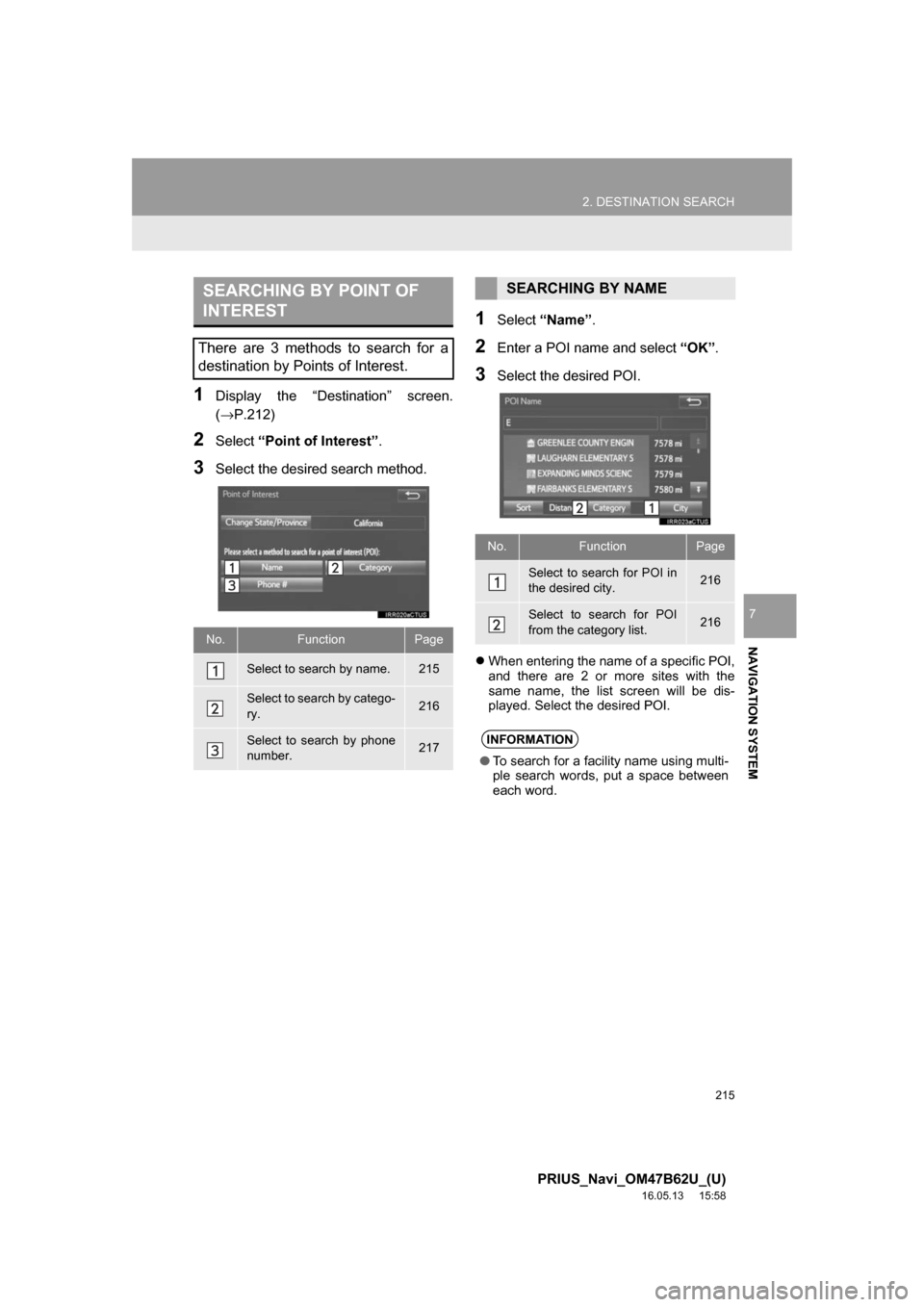
215
2. DESTINATION SEARCH
PRIUS_Navi_OM47B62U_(U)
16.05.13 15:58
NAVIGATION SYSTEM
7
1Display the “Destination” screen.
(→P.212)
2Select“Point of Interest” .
3Select the desired search method.
1Select“Name” .
2Enter a POI name and select “OK”.
3Select the desired POI.
When entering the name of a specific POI,
and there are 2 or more sites with the
same name, the list screen will be dis-
played. Select the desired POI.
SEARCHING BY POINT OF
INTEREST
There are 3 methods to search for a
destination by Points of Interest.
No.FunctionPage
Select to search by name.215
Select to search by catego-
ry.216
Select to search by phone
number.217
SEARCHING BY NAME
No.FunctionPage
Select to search for POI in
the desired city.216
Select to search for POI
from the category list.216
INFORMATION
● To search for a facility name using multi-
ple search words, put a space between
each word.
Page 217 of 292
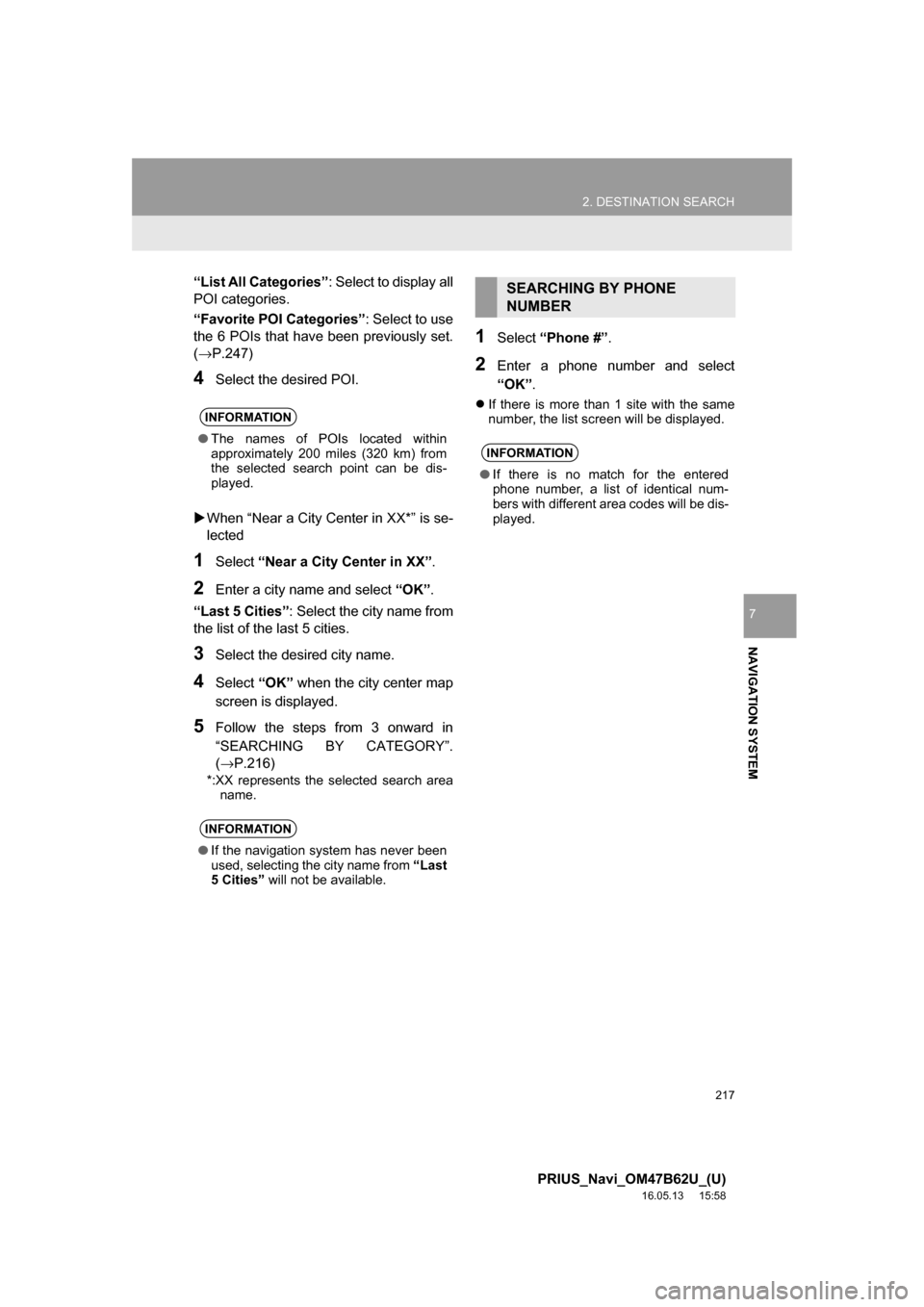
217
2. DESTINATION SEARCH
PRIUS_Navi_OM47B62U_(U)
16.05.13 15:58
NAVIGATION SYSTEM
7
“List All Categories”: Select to display all
POI categories.
“Favorite POI Categories” : Select to use
the 6 POIs that have been previously set.
(→P.247)
4Select the desired POI.
When “Near a City Center in XX*” is se-
lected
1Select “Near a City Center in XX” .
2Enter a city name and select “OK”.
“Last 5 Cities” : Select the city name from
the list of the last 5 cities.
3Select the desired city name.
4Select “OK” when the city center map
screen is displayed.
5Follow the steps from 3 onward in
“SEARCHING BY CATEGORY”.
(→P.216)
*:XX represents the selected search area name.
1Select “Phone #” .
2Enter a phone number and select
“OK”.
If there is more than 1 site with the same
number, the list screen will be displayed. INFORMATION
● The names of POIs located within
approximately 200 miles (320 km) from
the selected search point can be dis-
played.
INFORMATION
●If the navigation system has never been
used, selecting the city name from “Last
5 Cities” will not be available.
SEARCHING BY PHONE
NUMBER
INFORMATION
●If there is no match for the entered
phone number, a list of identical num-
bers with different area codes will be dis-
played.
Page 237 of 292
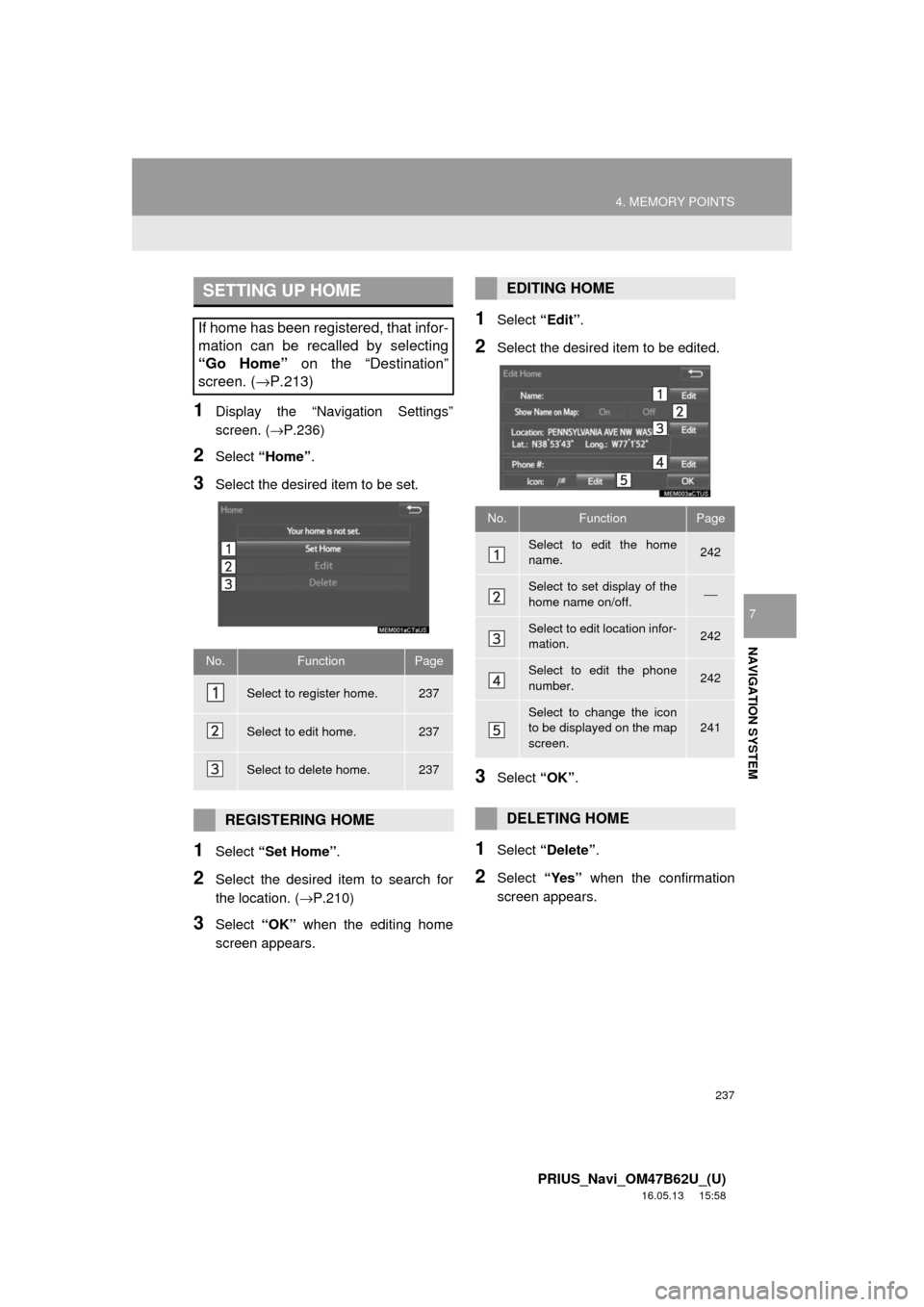
237
4. MEMORY POINTS
PRIUS_Navi_OM47B62U_(U)
16.05.13 15:58
NAVIGATION SYSTEM
7
1Display the “Navigation Settings”
screen. (→P.236)
2Select “Home” .
3Select the desired item to be set.
1Select “Set Home” .
2Select the desired item to search for
the location. ( →P.210)
3Select “OK” when the editing home
screen appears.
1Select “Edit”.
2Select the desired item to be edited.
3Select “OK”.
1Select “Delete” .
2Select “Yes” when the confirmation
screen appears.
SETTING UP HOME
If home has been registered, that infor-
mation can be recalled by selecting
“Go Home” on the “Destination”
screen. ( →P.213)
No.FunctionPage
Select to register home.237
Select to edit home.237
Select to delete home.237
REGISTERING HOME
EDITING HOME
No.FunctionPage
Select to edit the home
name.242
Select to set display of the
home name on/off.⎯
Select to edit location infor-
mation.242
Select to edit the phone
number.242
Select to change the icon
to be displayed on the map
screen.241
DELETING HOME
Page 239 of 292
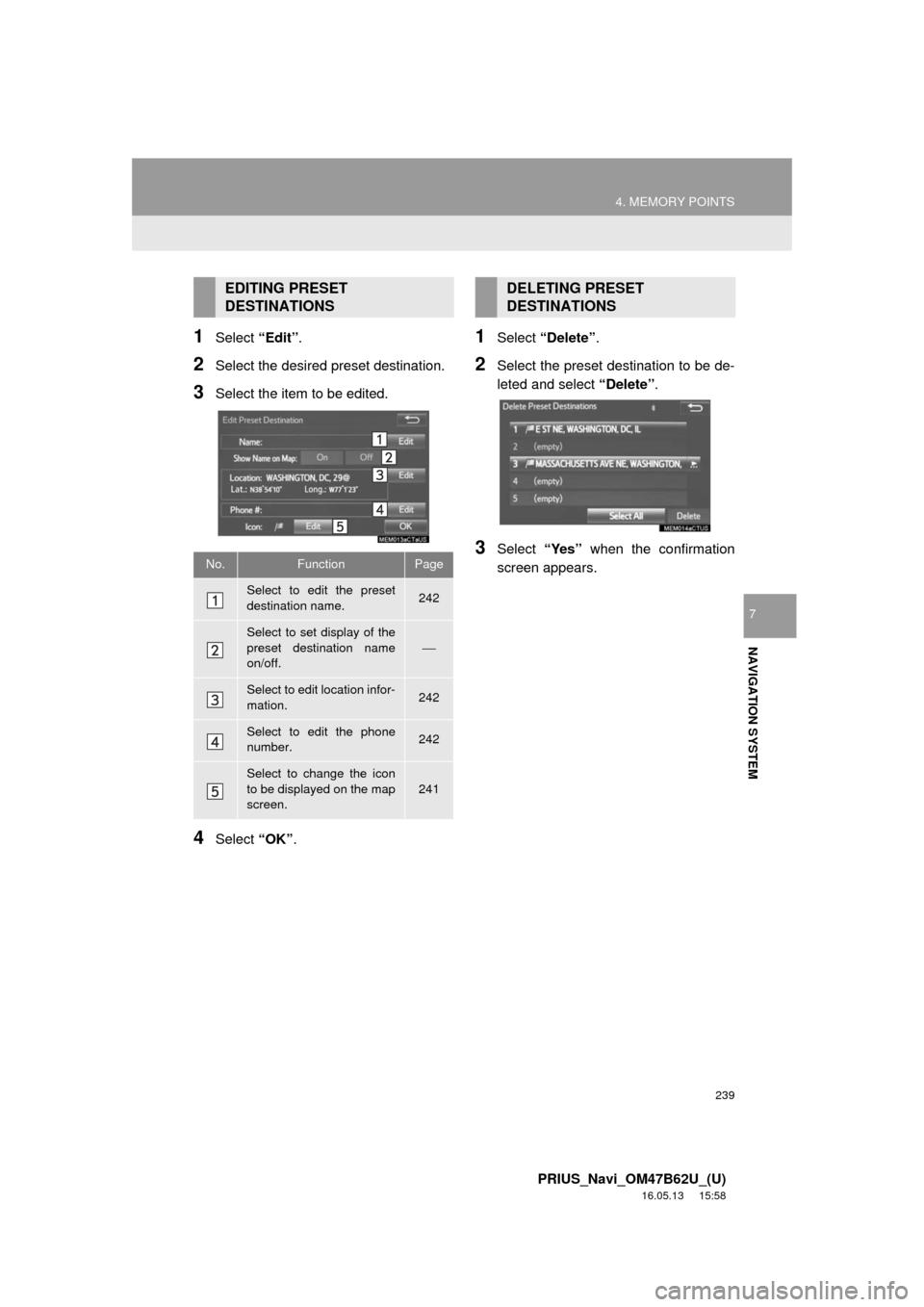
239
4. MEMORY POINTS
PRIUS_Navi_OM47B62U_(U)
16.05.13 15:58
NAVIGATION SYSTEM
7
1Select “Edit”.
2Select the desired preset destination.
3Select the item to be edited.
4Select “OK”.
1Select “Delete” .
2Select the preset destination to be de-
leted and select “Delete”.
3Select “Yes” when the confirmation
screen appears.
EDITING PRESET
DESTINATIONS
No.FunctionPage
Select to edit the preset
destination name.242
Select to set display of the
preset destination name
on/off.
⎯
Select to edit location infor-
mation.242
Select to edit the phone
number.242
Select to change the icon
to be displayed on the map
screen.
241
DELETING PRESET
DESTINATIONS
Page 241 of 292
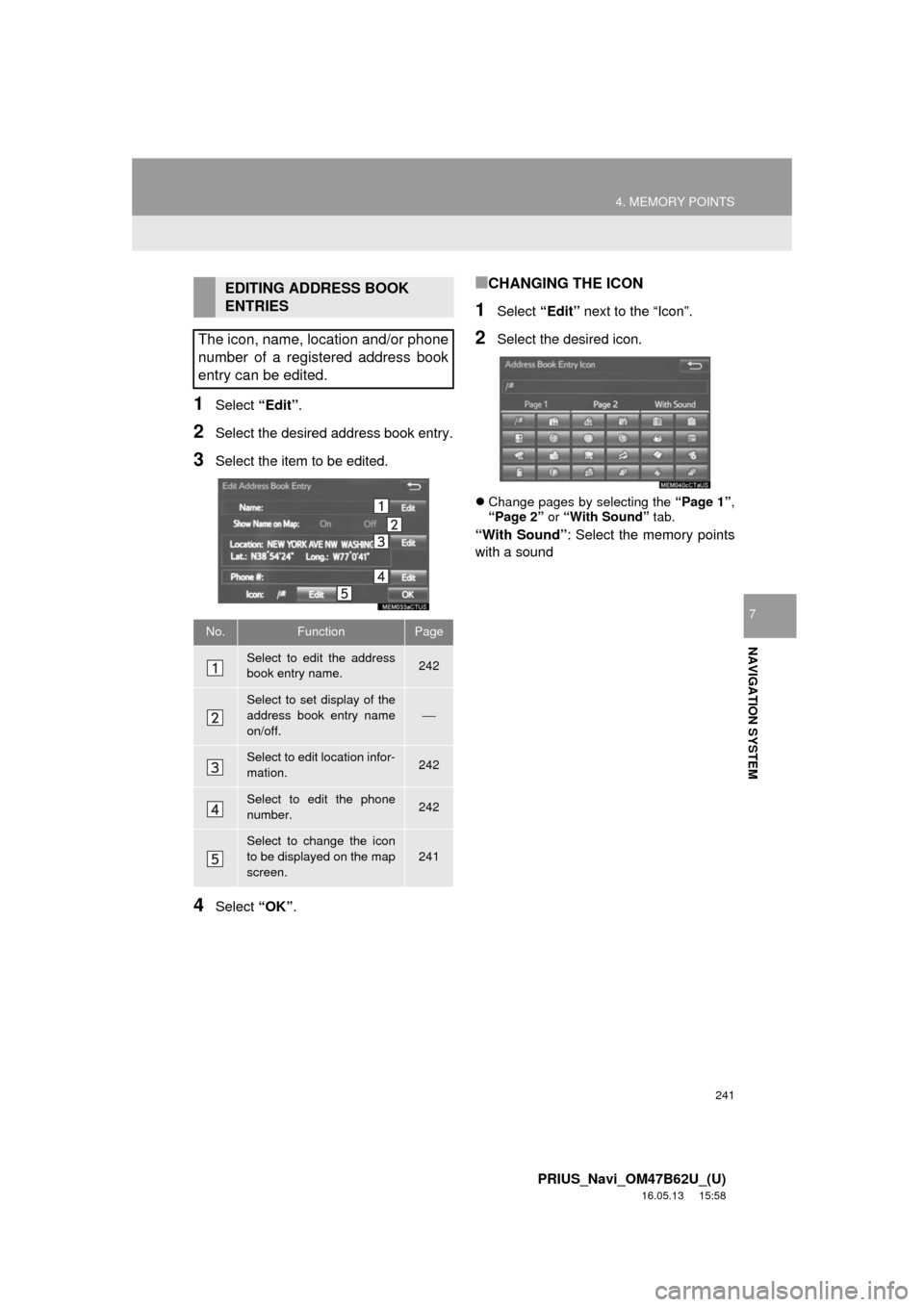
241
4. MEMORY POINTS
PRIUS_Navi_OM47B62U_(U)
16.05.13 15:58
NAVIGATION SYSTEM
7
1Select “Edit”.
2Select the desired address book entry.
3Select the item to be edited.
4Select “OK”.
■CHANGING THE ICON
1Select “Edit” next to the “Icon”.
2Select the desired icon.
Change pages by selecting the “Page 1”,
“Page 2” or “With Sound” tab.
“With Sound” : Select the memory points
with a sound
EDITING ADDRESS BOOK
ENTRIES
The icon, name, location and/or phone
number of a registered address book
entry can be edited.
No.FunctionPage
Select to edit the address
book entry name.242
Select to set display of the
address book entry name
on/off.
⎯
Select to edit location infor-
mation.242
Select to edit the phone
number.242
Select to change the icon
to be displayed on the map
screen.
241
Page 242 of 292
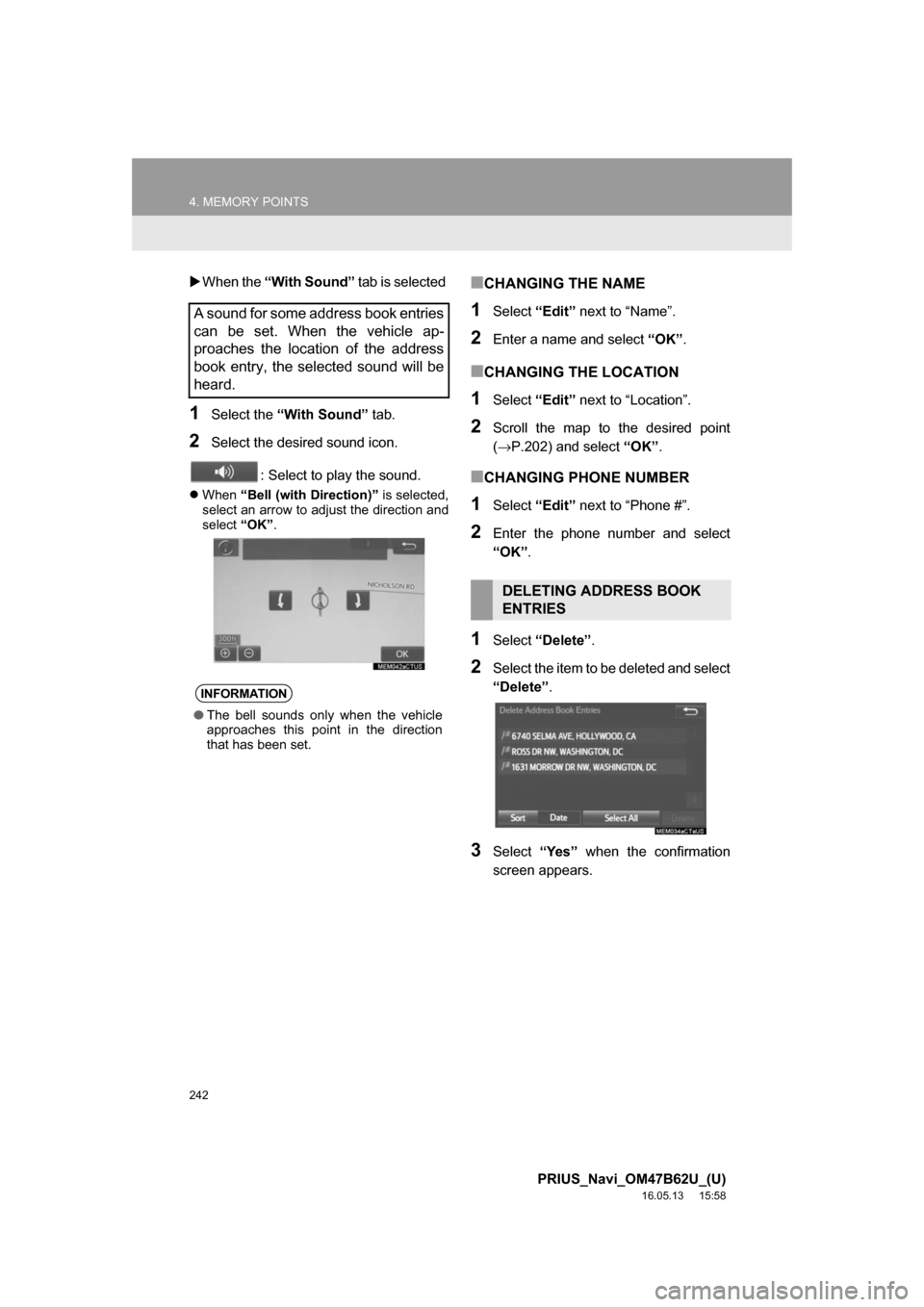
242
4. MEMORY POINTS
PRIUS_Navi_OM47B62U_(U)
16.05.13 15:58
When the “With Sound” tab is selected
1Select the “With Sound” tab.
2Select the desired sound icon.
: Select to play the sound.
When “Bell (with Direction)” is selected,
select an arrow to adjust the direction and
select “OK”.
■CHANGING THE NAME
1Select “Edit” next to “Name”.
2Enter a name and select “OK”.
■CHANGING THE LOCATION
1Select “Edit” next to “Location”.
2Scroll the map to the desired point
(→P.202) and select “OK”.
■CHANGING PHONE NUMBER
1Select “Edit” next to “Phone #”.
2Enter the phone number and select
“OK”.
1Select “Delete” .
2Select the item to be deleted and select
“Delete”.
3Select“Yes” when the confirmation
screen appears.
A sound for some address book entries
can be set. When the vehicle ap-
proaches the location of the address
book entry, the selected sound will be
heard.
INFORMATION
● The bell sounds only when the vehicle
approaches this point in the direction
that has been set.
DELETING ADDRESS BOOK
ENTRIES
Page 265 of 292
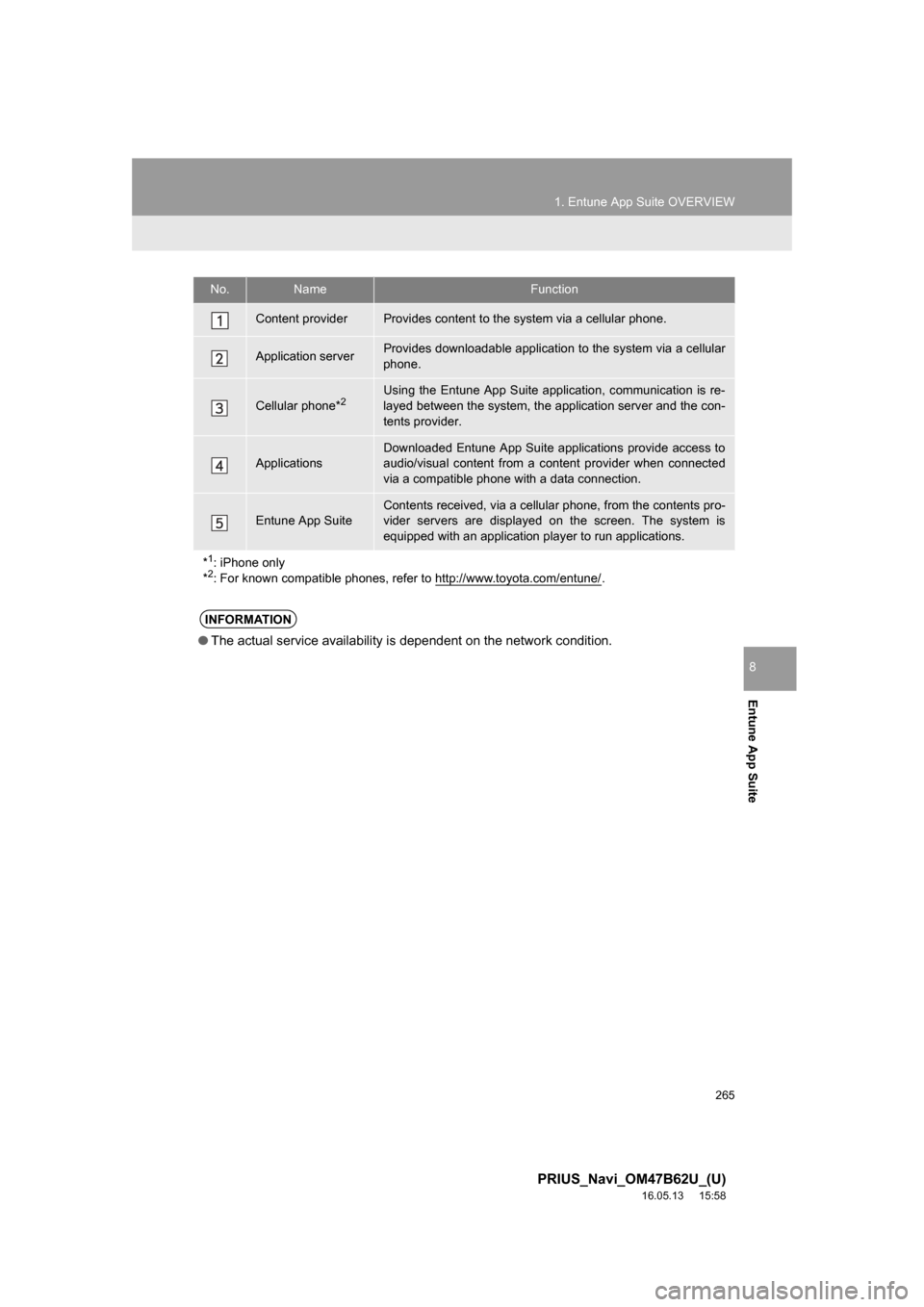
265
1. Entune App Suite OVERVIEW
PRIUS_Navi_OM47B62U_(U)
16.05.13 15:58
Entune App Suite
8
No.NameFunction
Content providerProvides content to the system via a cellular phone.
Application serverProvides downloadable application to the system via a cellular
phone.
Cellular phone*2Using the Entune App Suite application, communication is re-
layed between the system, the application server and the con-
tents provider.
Applications
Downloaded Entune App Suite applications provide access to
audio/visual content from a content provider when connected
via a compatible phone with a data connection.
Entune App SuiteContents received, via a cellular phone, from the contents pro-
vider servers are displayed on the screen. The system is
equipped with an application player to run applications.
*
1: iPhone only
*2: For known compatible phones, refer to http://www.toyota.com/entune/.
INFORMATION
● The actual service availability is dependent on the network condition.
Page 266 of 292
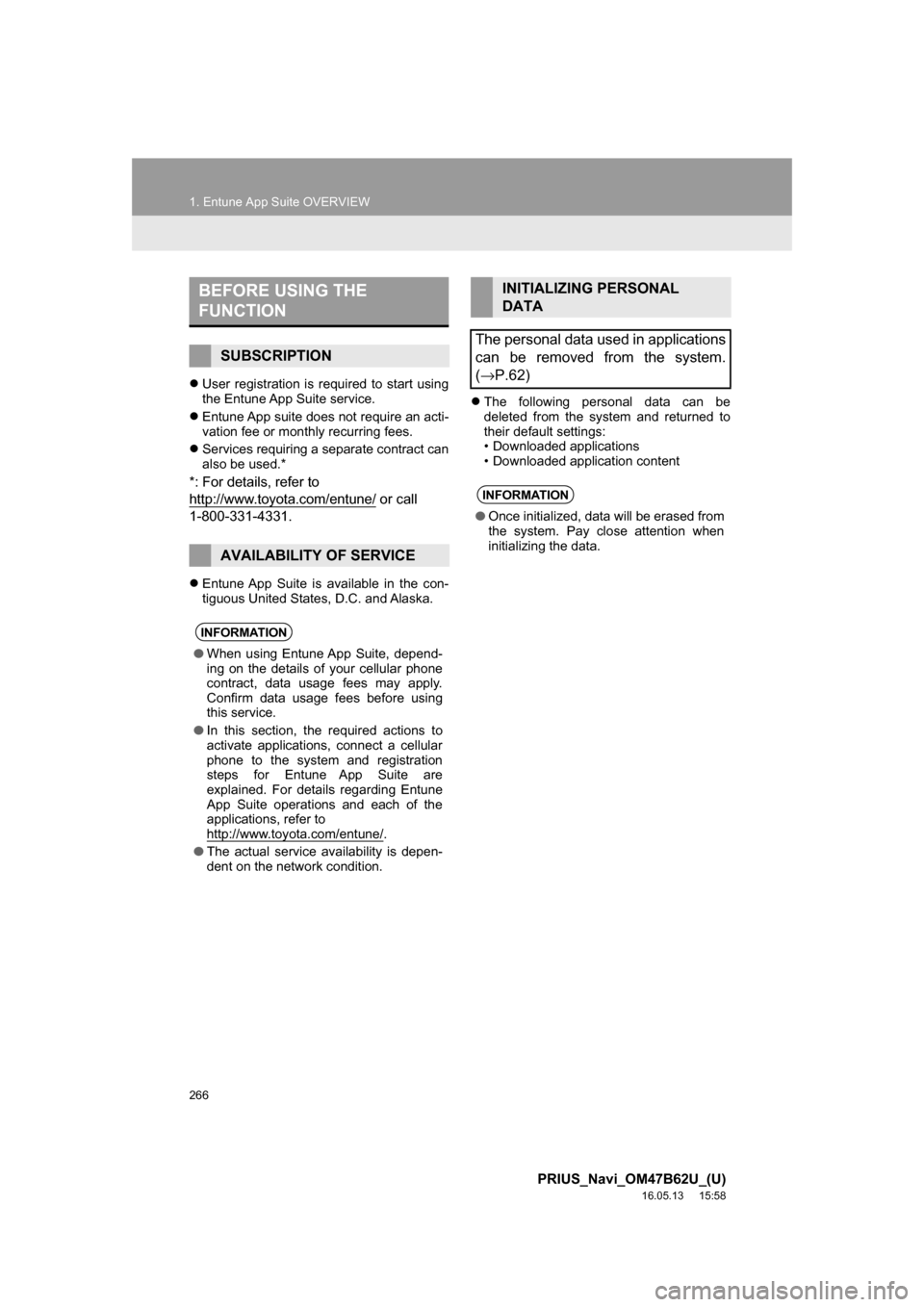
266
1. Entune App Suite OVERVIEW
PRIUS_Navi_OM47B62U_(U)
16.05.13 15:58
User registration is required to start using
the Entune App Suite service.
Entune App suite does not require an acti-
vation fee or monthly recurring fees.
Services requiring a separate contract can
also be used.*
*: For details, refer to
http://www.toyota.com/entune/
or call
1-800-331-4331.
Entune App Suite is available in the con-
tiguous United States, D.C. and Alaska.
The following personal data can be
deleted from the system and returned to
their default settings:
• Downloaded applications
• Downloaded application content
BEFORE USING THE
FUNCTION
SUBSCRIPTION
AVAILABILITY OF SERVICE
INFORMATION
●When using Entune App Suite, depend-
ing on the details of your cellular phone
contract, data usage fees may apply.
Confirm data usage fees before using
this service.
● In this section, the required actions to
activate applications, connect a cellular
phone to the system and registration
steps for Entune App Suite are
explained. For details regarding Entune
App Suite operations and each of the
applications, refer to
http://www.toyota.com/entune/
.
● The actual service availability is depen-
dent on the network condition.
INITIALIZING PERSONAL
DATA
The personal data used in applications
can be removed from the system.
( →P.62)
INFORMATION
● Once initialized, data will be erased from
the system. Pay close attention when
initializing the data.
Page 267 of 292
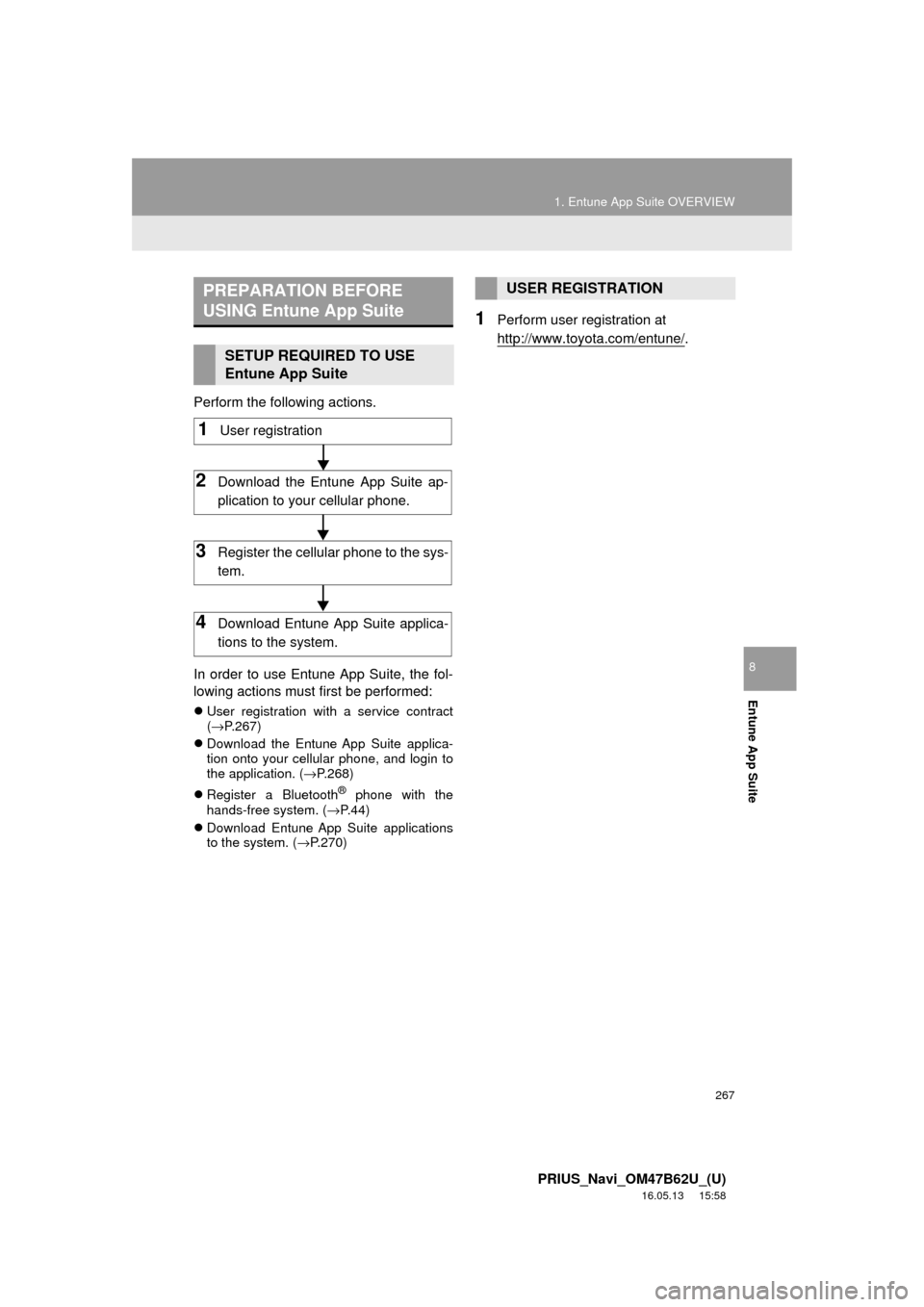
267
1. Entune App Suite OVERVIEW
PRIUS_Navi_OM47B62U_(U)
16.05.13 15:58
Entune App Suite
8
Perform the following actions.
In order to use Entune App Suite, the fol-
lowing actions must first be performed:
User registration with a service contract
(→ P.267)
Download the Entune App Suite applica-
tion onto your cellular phone, and login to
the application. ( →P.268)
Register a Bluetooth
® phone with the
hands-free system. (→ P.44)
Download Entune App Suite applications
to the system. ( →P.270)
1Perform user registration at
http://www.toyota.com/entune/
.
PREPARATION BEFORE
USING Entune App Suite
SETUP REQUIRED TO USE
Entune App Suite
1User registration
2Download the Entune App Suite ap-
plication to your cellular phone.
3Register the cellul ar phone to the sys-
tem.
4Download Entune App Suite applica-
tions to the system.
USER REGISTRATION
Page 268 of 292
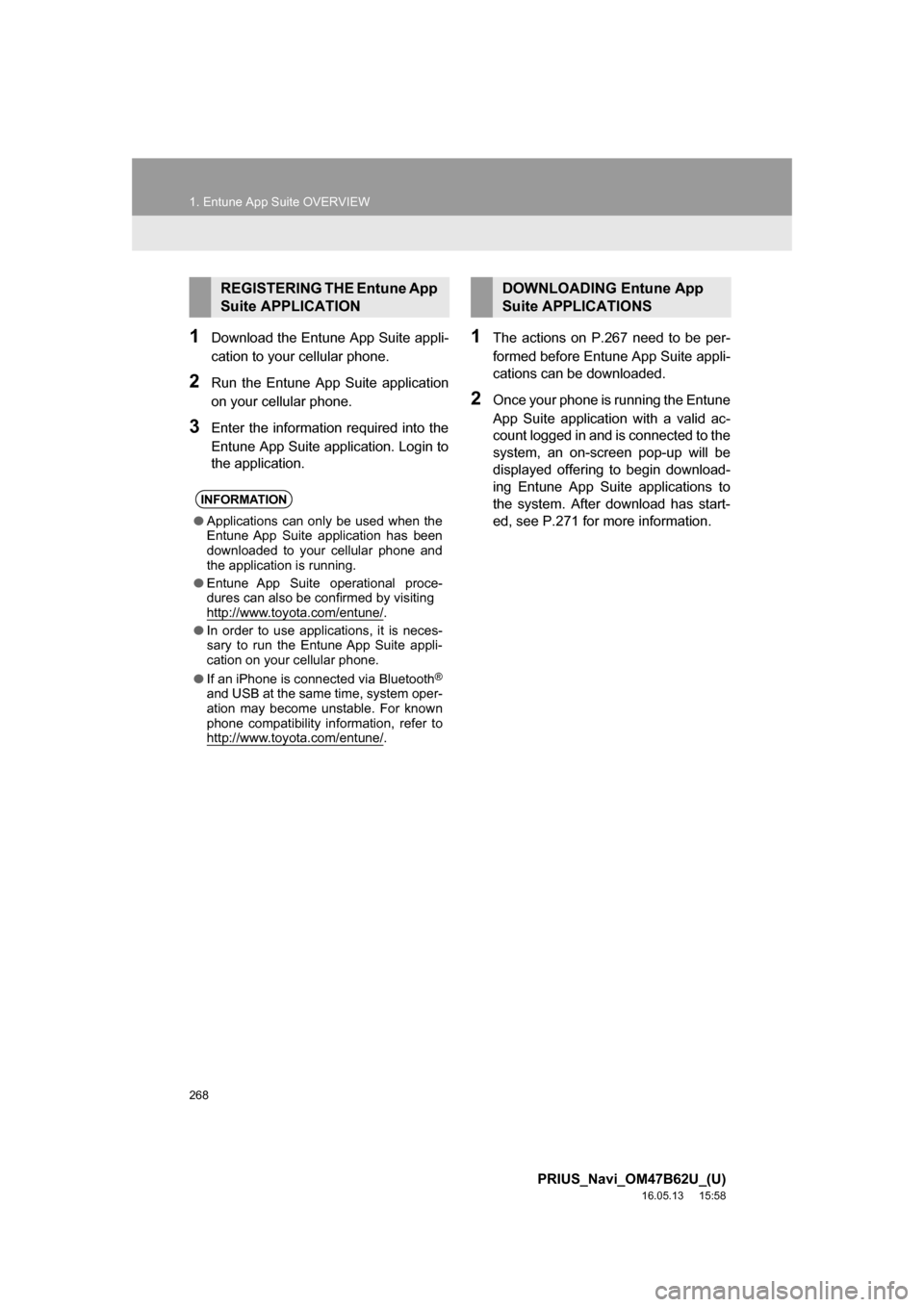
268
1. Entune App Suite OVERVIEW
PRIUS_Navi_OM47B62U_(U)
16.05.13 15:58
1Download the Entune App Suite appli-
cation to your cellular phone.
2Run the Entune App Suite application
on your cellular phone.
3Enter the information required into the
Entune App Suite application. Login to
the application.
1The actions on P.267 need to be per-
formed before Entune App Suite appli-
cations can be downloaded.
2Once your phone is running the Entune
App Suite application with a valid ac-
count logged in and is connected to the
system, an on-screen pop-up will be
displayed offering to begin download-
ing Entune App Suite applications to
the system. After download has start-
ed, see P.271 for more information.
REGISTERING THE Entune App
Suite APPLICATION
INFORMATION
●Applications can only be used when the
Entune App Suite application has been
downloaded to your cellular phone and
the application is running.
● Entune App Suite operational proce-
dures can also be confirmed by visiting
http://www.toyota.com/entune/
.
● In order to use applications, it is neces-
sary to run the Entune App Suite appli-
cation on your cellular phone.
● If an iPhone is connected via Bluetooth
®
and USB at the same time, system oper-
ation may become unstable. For known
phone compatibility information, refer to
http://www.toyota.com/entune/
.
DOWNLOADING Entune App
Suite APPLICATIONS