navigation TOYOTA PRIUS 2019 Accessories, Audio & Navigation (in English)
[x] Cancel search | Manufacturer: TOYOTA, Model Year: 2019, Model line: PRIUS, Model: TOYOTA PRIUS 2019Pages: 40, PDF Size: 3.97 MB
Page 1 of 40
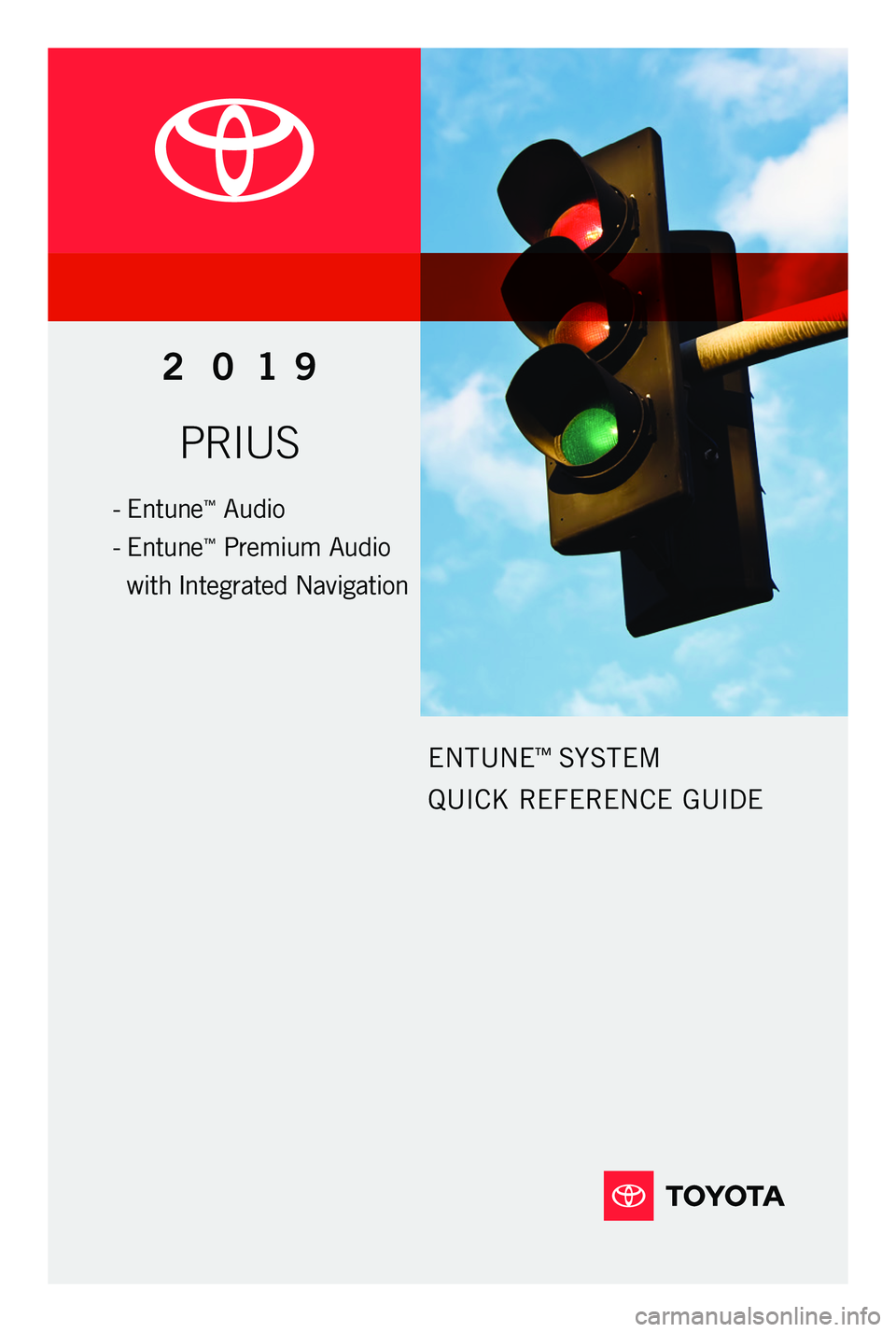
PRIUS
2 0 19
ENTUNE™ SYSTEM
QUICK REFERENCE GUIDE
- Entune™ Audio
-
Entune
™ Premium Audio
with Integrated Navigation
116673_18-MKG-12453 - MY18 Prius Entune Nav QRG_R2.indd 212/5/18 11:01 AM
Page 2 of 40
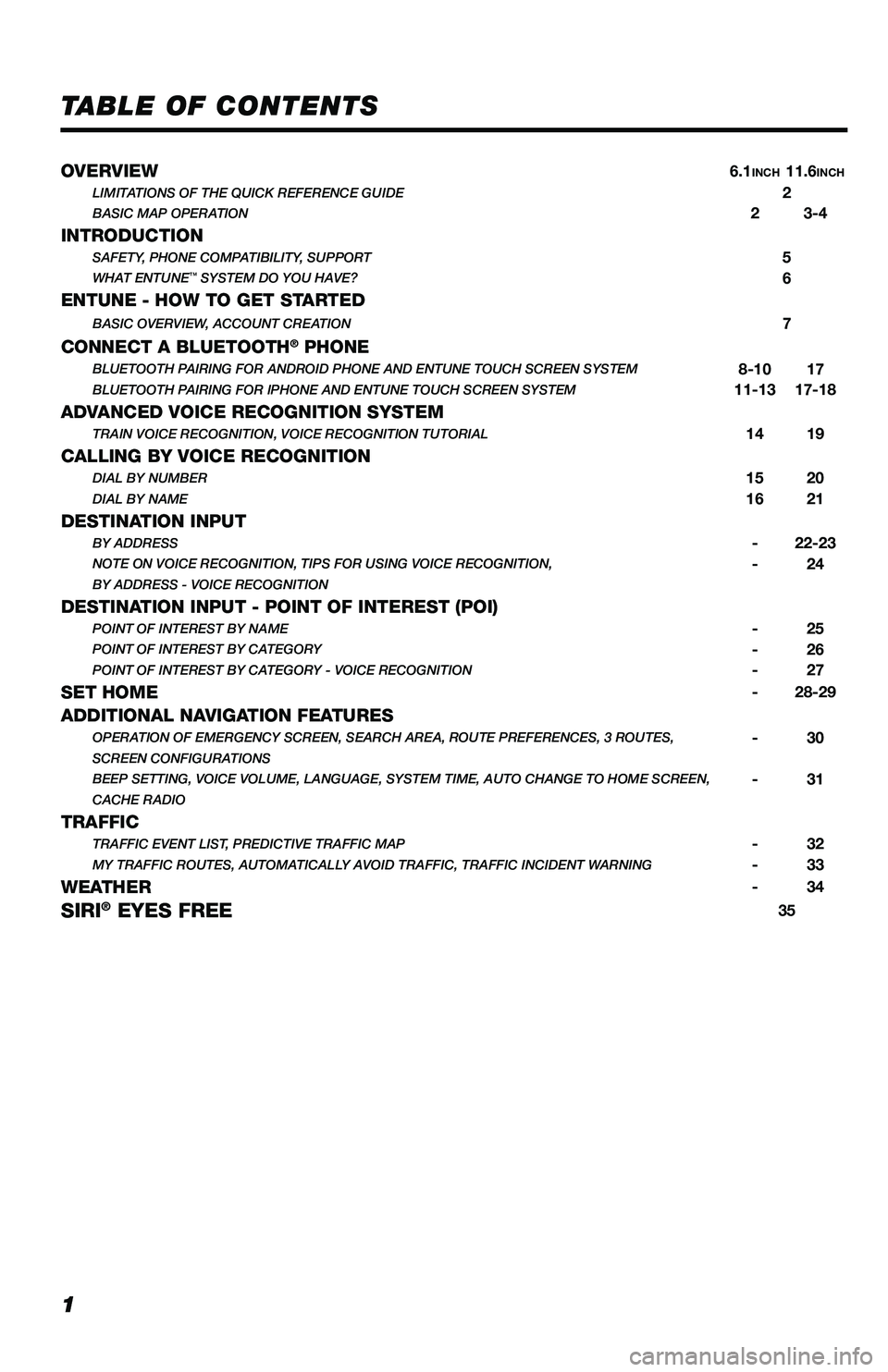
1
TABLE OF CONTENTS
OVERVIEW6.1INCH11.6INCHLIMITATIONS OF THE QUICK REFERENCE GUIDE2BASIC MAP OPERATION23-4
INTRODUCTIONSAFETY, PHONE COMPATIBILITY, SUPPORT5WHAT ENTUNE™ SYSTEM DO YOU HAVE?6
ENTUNE - HOW TO GET STARTEDBASIC OVERVIEW, ACCOUNT CREATION7
CONNECT A BLUETOOTH® PHONEBLUETOOTH PAIRING FOR ANDROID PHONE AND ENTUNE TOUCH SCREEN SYSTEM8-1017BLUETOOTH PAIRING FOR IPHONE AND ENTUNE TOUCH SCREEN SYSTEM11-1317-18
ADVANCED VOICE RECOGNITION SYSTEMTRAIN VOICE RECOGNITION, VOICE RECOGNITION TUTORIAL1419
CALLING BY VOICE RECOGNITIONDIAL BY NUMBER1520DIAL BY NAME1621
DESTINATION INPUTBY ADDRESS-22-23NOTE ON VOICE RECOGNITION, TIPS FOR USING VOICE RECOGNITION,-24BY ADDRESS - VOICE RECOGNITION
DESTINATION INPUT - POINT OF INTEREST (POI)POINT OF INTEREST BY NAME-25POINT OF INTEREST BY CATEGORY-26POINT OF INTEREST BY CATEGORY - VOICE RECOGNITION-27
SET HOME-28-29
ADDITIONAL NAVIGATION FEATURESOPERATION OF EMERGENCY SCREEN, SEARCH AREA, ROUTE PREFERENCES, 3 ROUTES,-30SCREEN CONFIGURATIONS BEEP SETTING, VOICE VOLUME, LANGUAGE, SYSTEM TIME, AUTO CHANGE TO HOME SCREEN,-31CACHE RADIO
TRAFFICTRAFFIC EVENT LIST, PREDICTIVE TRAFFIC MAP-32MY TRAFFIC ROUTES, AUTOMATICALLY AVOID TRAFFIC, TRAFFIC INCIDENT WARNING-33
WEATHER-34
SIRI® EYES FREE35
116673_MY19_Prius_NavAud_QRG_D6_ML_1031_R1.indd 111/29/18 8:49 PM
Page 4 of 40
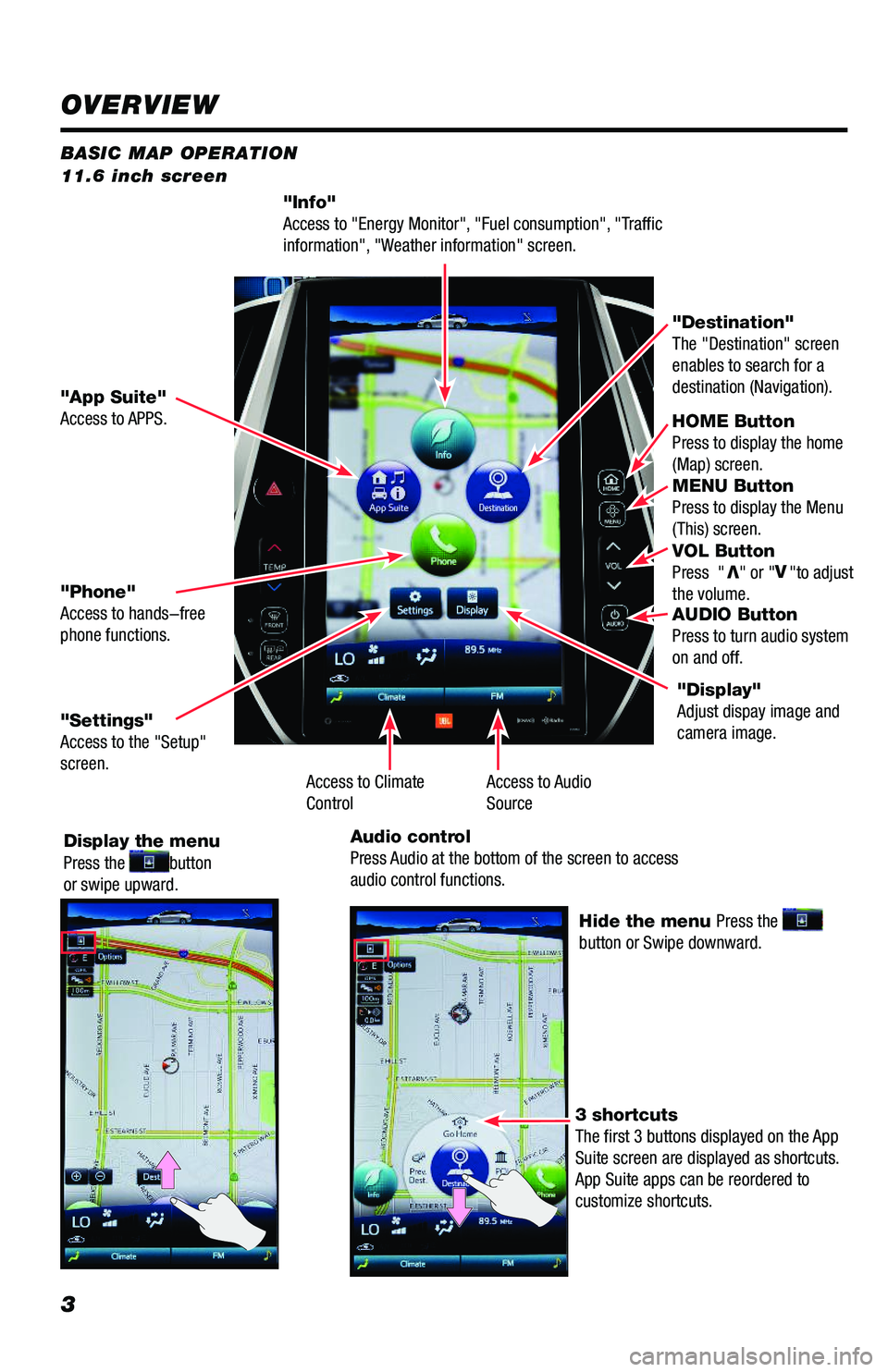
3
BASIC MAP OPERATION 11.6 inch screen
"Info" Access to "Energy Monitor", "Fuel consumption", "Traffic information", "Weather information" screen.
HOME ButtonPress to display the home (Map) screen. MENU Button Press to display the Menu (This) screen. VOL Button Press "V" or "V"to adjust the volume. AUDIO Button Press to turn audio system on and off.
"App Suite"Access to APPS.
"Destination"The "Destination" screen enables to search for a destination (Navigation).
"Phone"Access to hands-free phone functions.
"Settings" Access to the "Setup" screen.
Display the menu Press the button or swipe upward.
Hide the menu Press the button or Swipe downward.
3 shortcuts The first 3 buttons displayed on the App Suite screen are displayed as shortcuts. App Suite apps can be reordered to customize shortcuts.
"Display"Adjust dispay image and camera image.
Access to Audio SourceAccess to ClimateControl
Audio controlPress Audio at the bottom of the screen to access audio control functions.
OVERVIEW
116673_MY19_Prius_NavAud_QRG_D6_ML_1031_R1.indd 311/29/18 8:49 PM
Page 5 of 40
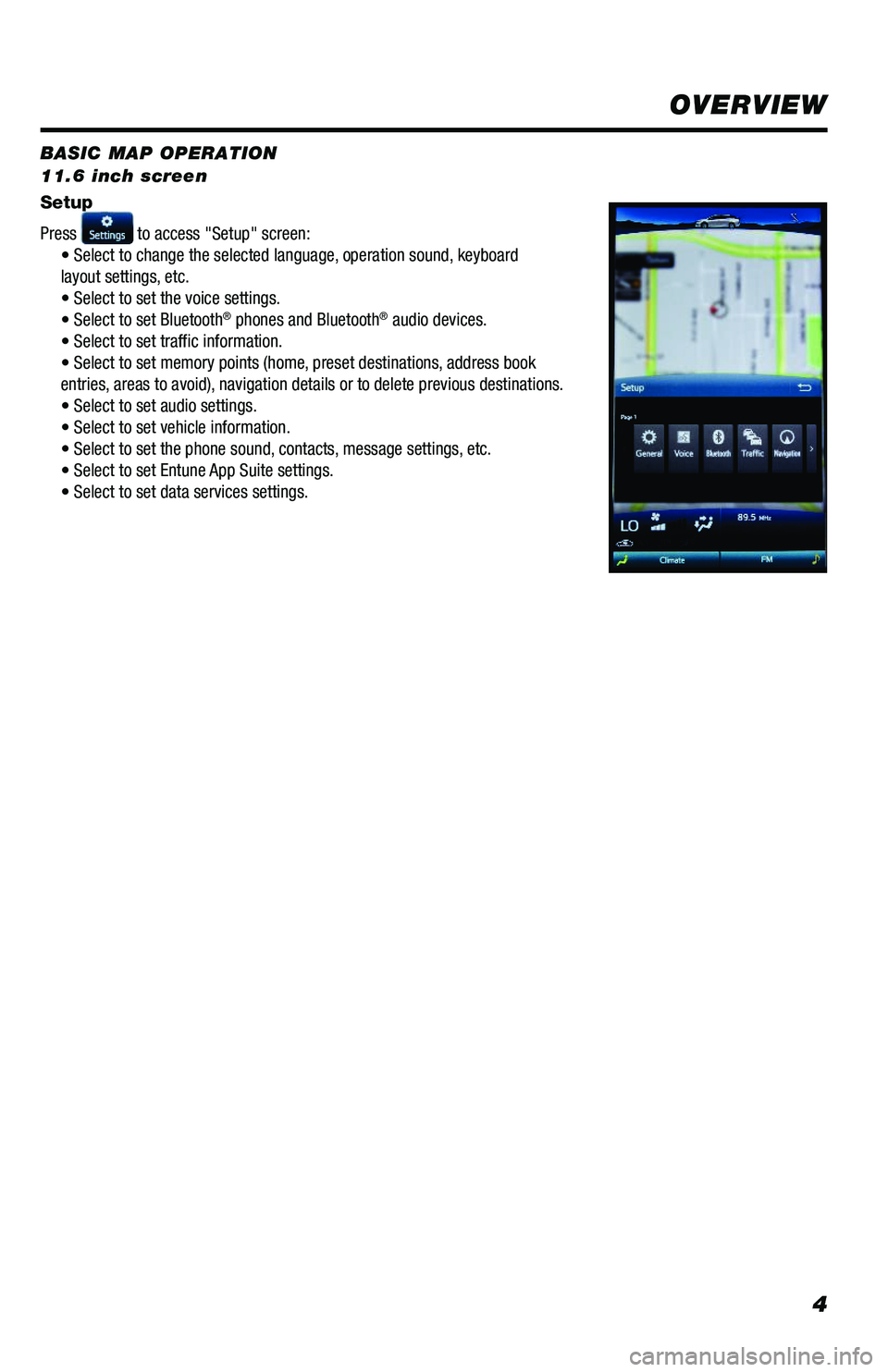
4
BASIC MAP OPERATION 11.6 inch screen
HOME Button Press to display the home (Map) screen. MENU Button Press to display the Menu (This) screen. VOL Button Press "V" or "V"to adjust the volume. AUDIO Button Press to turn audio system on and off.
"Destination" The "Destination" screen enables to search for a destination (Navigation).
Setup
Press to access "Setup" screen:• Select to change the selected language, operation sound, keyboard layout settings, etc. • Select to set the voice settings.• Select to set Bluetooth® phones and Bluetooth® audio devices. • Select to set traffic information.• Select to set memory points (home, preset destinations, address bookentries, areas to avoid), navigation details or to delete previous destinations.• Select to set audio settings.• Select to set vehicle information.• Select to set the phone sound, contacts, message settings, etc.• Select to set Entune App Suite settings.• Select to set data services settings.
"Display"Adjust dispay image and camera image.
OVERVIEW
116673_MY19_Prius_NavAud_QRG_D6_ML_1031_R1.indd 411/29/18 8:49 PM
Page 6 of 40
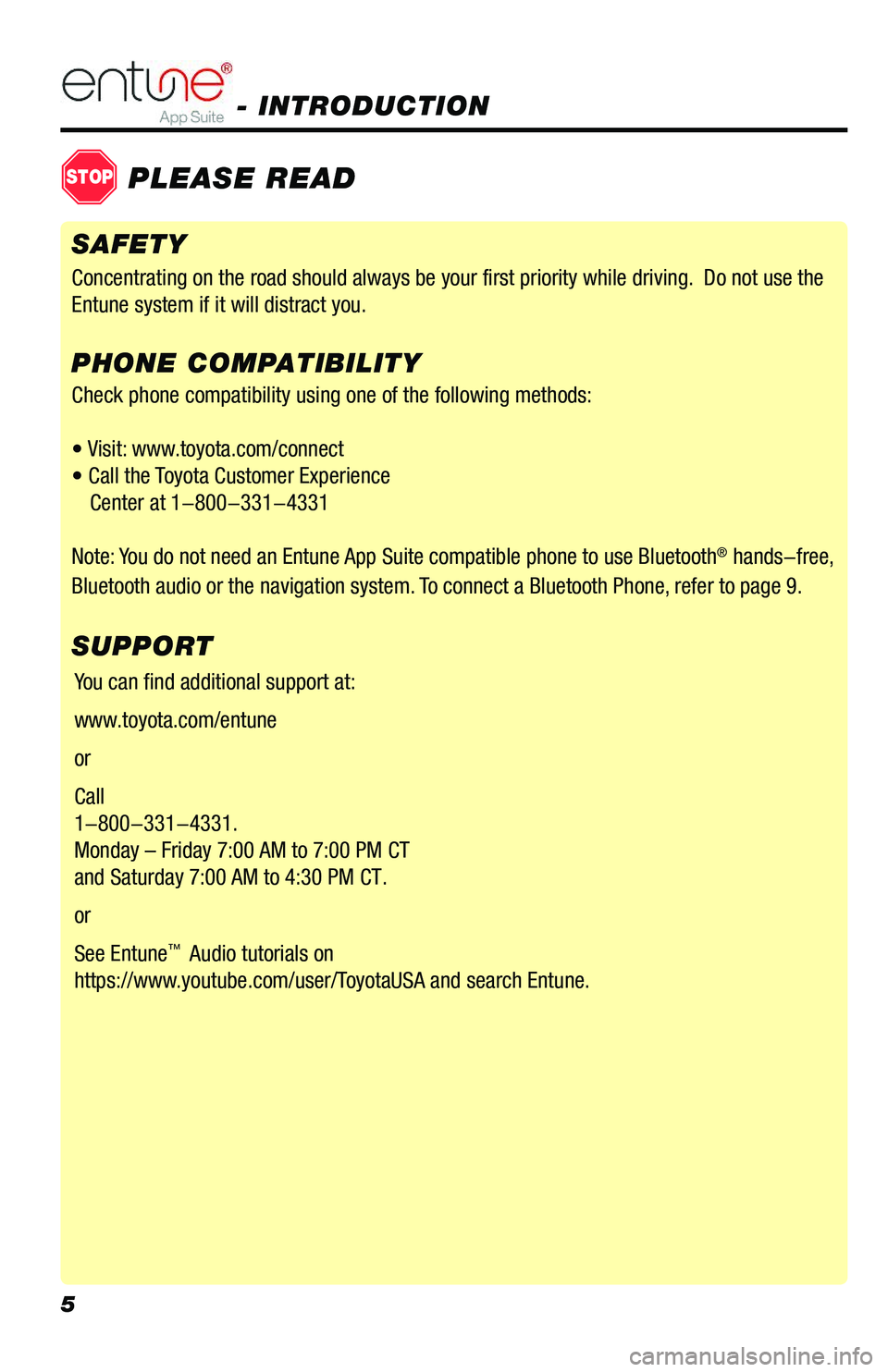
5
Check phone compatibility using one of the following methods:
• Visit: www.toyota.com/connect
• Call the Toyota Customer Experience
Center at 1-800-331-4331
Note: You do not need an Entune App Suite compatible phone to use Bluetooth® hands-free,
Bluetooth audio or the navigation system. To connect a Bluetooth Phone, refer to page 9.
PHONE COMPATIBILITY
- INTRODUCTION
STOPPLEASE READ
SAFETY
SUPPORT
Concentrating on the road should always be your first priority while driving. Do not use the
Entune system if it will distract you.
You can find additional support at:
www.toyota.com/entune
or
Call
1-800-331-4331.
Monday – Friday 7:00 AM to 7:00 PM CT
and Saturday 7:00 AM to 4:30 PM CT.
or
See Entune™ Audio tutorials on
https://www.youtube.com/user/ToyotaUSA and search Entune.
116673_MY19_Prius_NavAud_QRG_D6_ML_1031_R1.indd 511/30/18 11:35 AM
Page 7 of 40
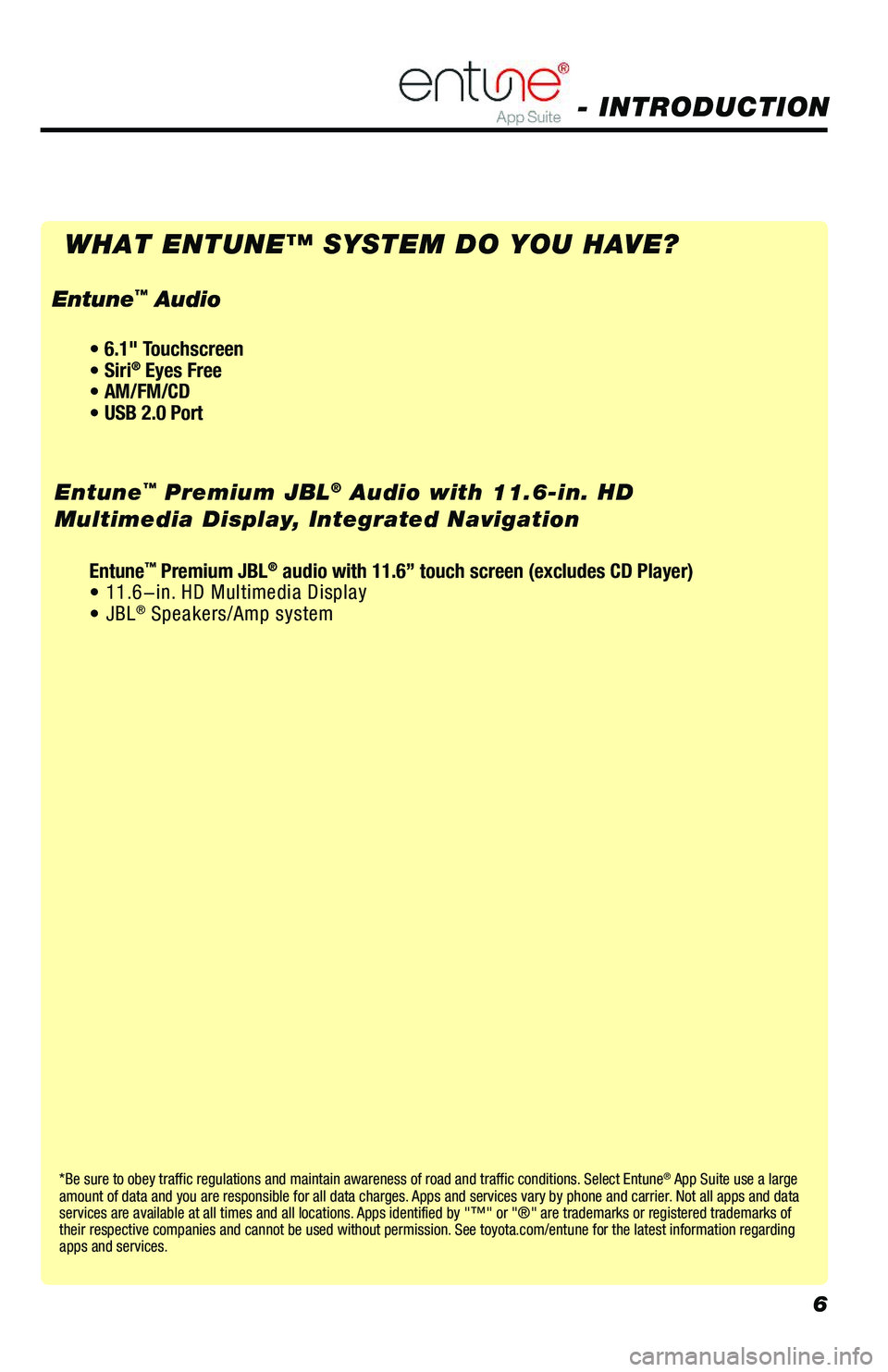
6
*Be sure to obey traffic regulations and maintain awareness of road and traffic conditions. Select Entune® App Suite use a large amount of data and you are responsible for all data charges. Apps and services vary by phone and carrier. Not all apps and data services are available at all times and all locations. Apps identified by "™" or "®" are trademarks or registered trademarks of their respective companies and cannot be used without permission. See toyota.com/entune for the latest information regarding apps and services.
- INTRODUCTION
WHAT ENTUNE™ SYSTEM DO YOU HAVE?
Entune™ Premium JBL® Audio with 11.6-in. HD
Multimedia Display, Integrated Navigation
• 6.1" Touchscreen • Siri® Eyes Free• AM/FM/CD• USB 2.0 Port
Entune™ Audio
Entune™ Premium JBL® audio with 11.6” touch screen (excludes CD Player)• 11.6-in. HD Multimedia Display• JBL® Speakers/Amp system
116673_MY19_Prius_NavAud_QRG_D6_ML_1031_R1.indd 611/30/18 11:35 AM
Page 28 of 40
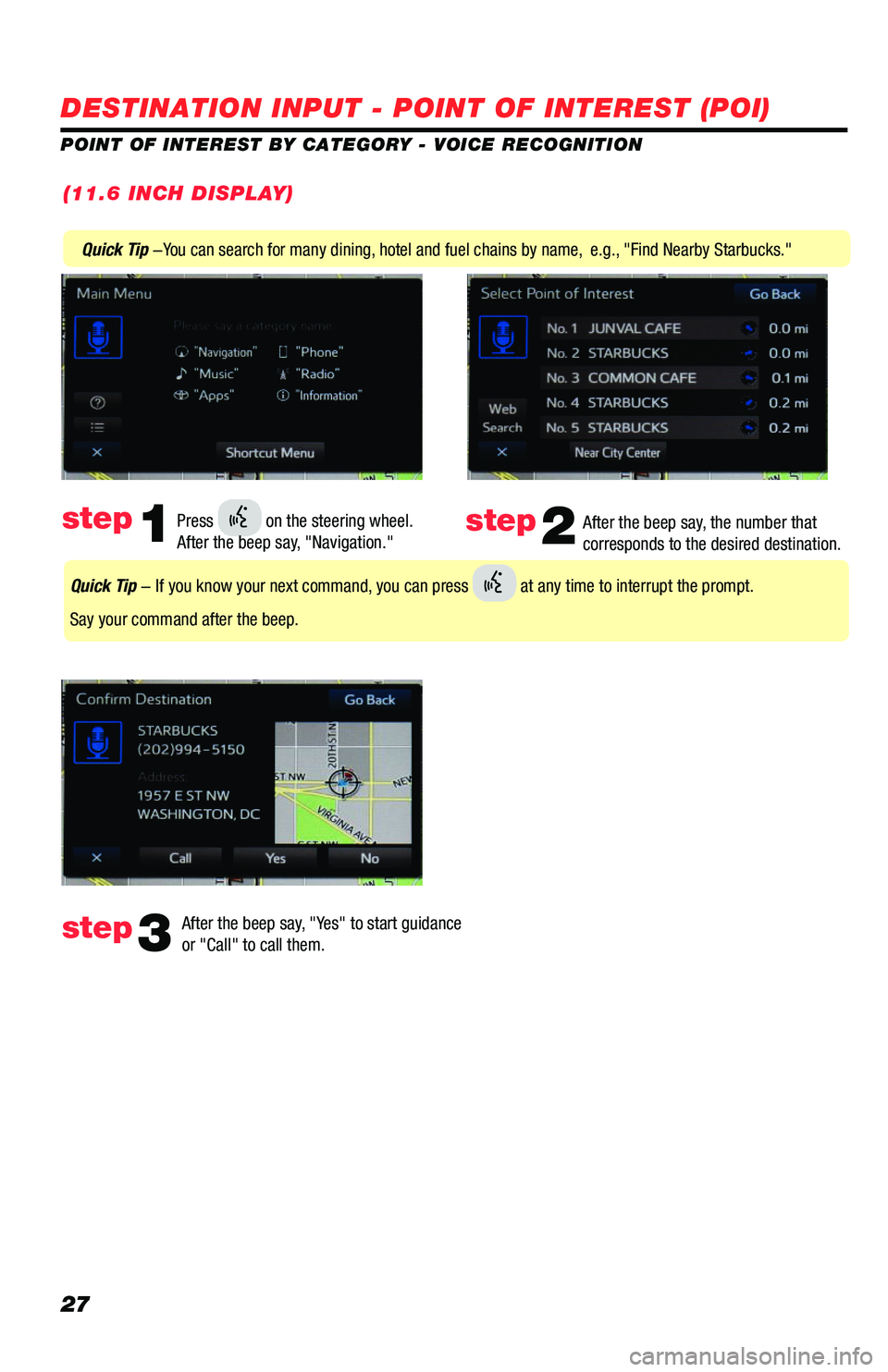
27
POINT OF INTEREST BY CATEGORY - VOICE RECOGNITION
After the beep say, "Yes" to start guidance or "Call" to call them.step3
Quick Tip -You can search for many dining, hotel and fuel chains by name, e.g., "Find Nearby Starbucks."
After the beep say, the number that corresponds to the desired destination.step2Press on the steering wheel. After the beep say, "Navigation." step1
Quick Tip - If you know your next command, you can press at any time to interrupt the prompt.
Say your command after the beep.
(11.6 INCH DISPLAY)
DESTINATION INPUT - POINT OF INTEREST (POI)
116673_MY19_Prius_NavAud_QRG_D6_ML_1031_R1.indd 2711/30/18 11:40 AM