service TOYOTA PRIUS 2021 Accessories, Audio & Navigation (in English)
[x] Cancel search | Manufacturer: TOYOTA, Model Year: 2021, Model line: PRIUS, Model: TOYOTA PRIUS 2021Pages: 310, PDF Size: 7.07 MB
Page 279 of 310
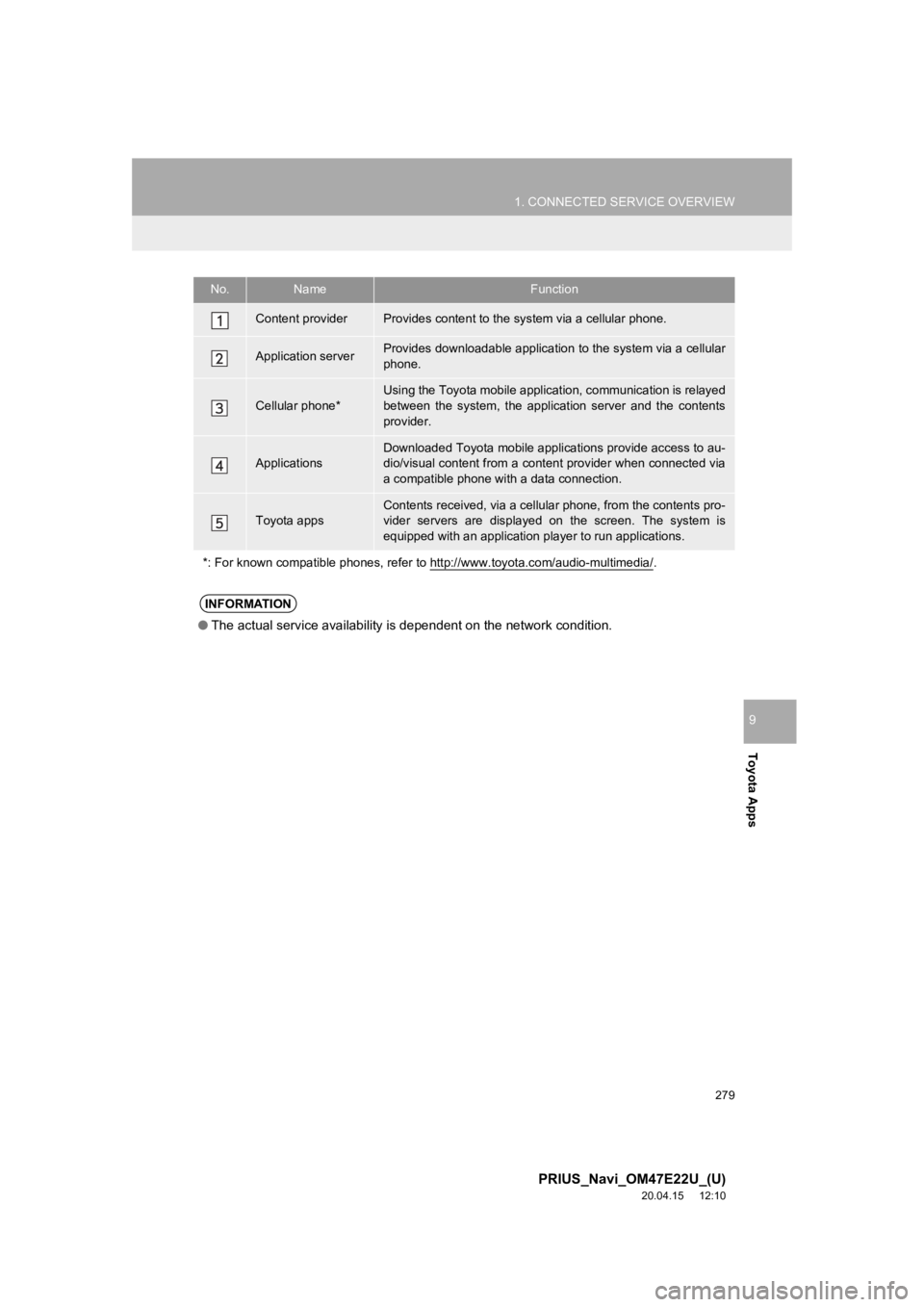
279
1. CONNECTED SERVICE OVERVIEW
PRIUS_Navi_OM47E22U_(U)
20.04.15 12:10
Toyota Apps
9
No.NameFunction
Content providerProvides content to the system via a cellular phone.
Application serverProvides downloadable application to the system via a cellular
phone.
Cellular phone*
Using the Toyota mobile applicat ion, communication is relayed
between the system, the application server and the contents
provider.
Applications
Downloaded Toyota mobile applications provide access to au-
dio/visual content from a content provider when connected via
a compatible phone with a data connection.
Toyota appsContents received, via a cellular phone, from the contents pro-
vider servers are displayed on the screen. The system is
equipped with an application pl ayer to run applications.
*: For known compatible phones, r efer to http://www.toyota.com/audio-multimedia/
.
INFORMATION
●The actual service availability is dependent on the network con dition.
Page 280 of 310
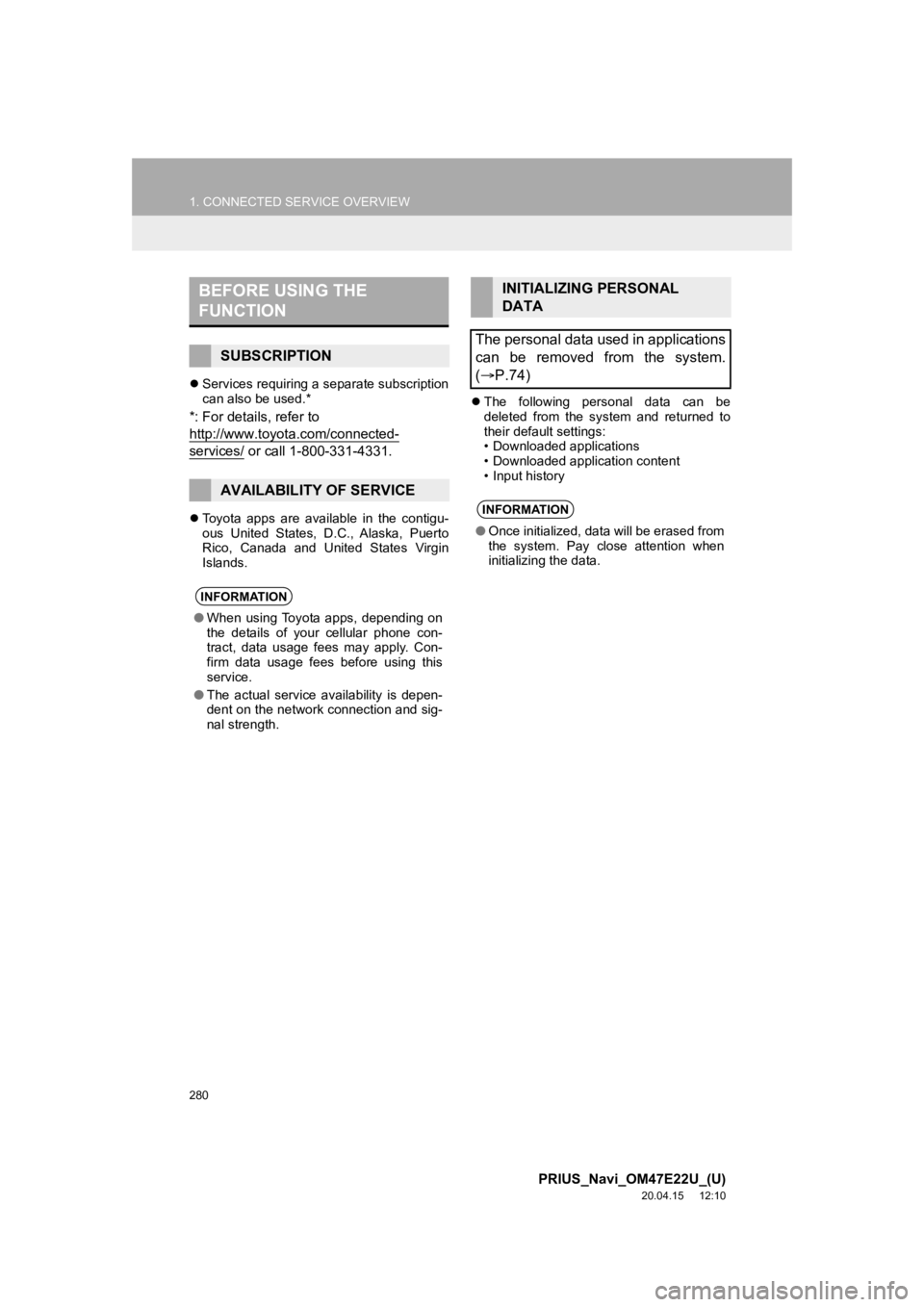
280
1. CONNECTED SERVICE OVERVIEW
PRIUS_Navi_OM47E22U_(U)
20.04.15 12:10
Services requiring a separate subscription
can also be used.*
*: For details, refer to
http://www.toyota .com/connected-
services/ or call 1-800-331-4331.
Toyota apps are available in the contigu-
ous United States, D.C., Alaska, Puerto
Rico, Canada and United States Virgin
Islands.
The following personal data can be
deleted from the system and returned to
their default settings:
• Downloaded applications
• Downloaded application content
• Input history
BEFORE USING THE
FUNCTION
SUBSCRIPTION
AVAILABILITY OF SERVICE
INFORMATION
●When using Toyota apps, depending on
the details of your cellular phone con-
tract, data usage fees may apply. Con-
firm data usage fees before using this
service.
● The actual service availability is depen-
dent on the network connection and sig-
nal strength.
INITIALIZING PERSONAL
DATA
The personal data used in applications
can be removed from the system.
( P.74)
INFORMATION
● Once initialized, data will be erased from
the system. Pay close attention when
initializing the data.
Page 281 of 310
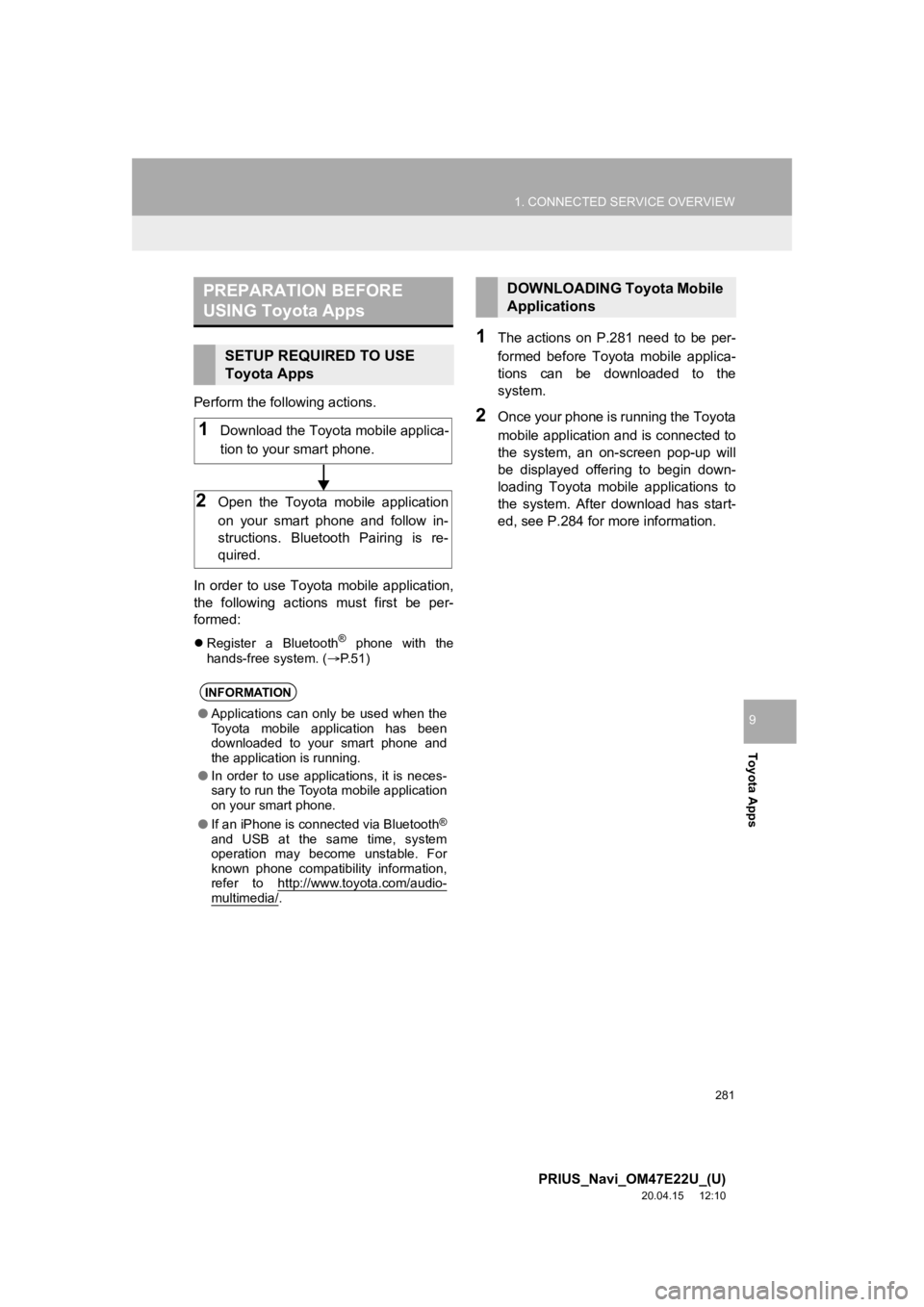
281
1. CONNECTED SERVICE OVERVIEW
PRIUS_Navi_OM47E22U_(U)
20.04.15 12:10
Toyota Apps
9
Perform the following actions.
In order to use Toyota mobile application,
the following actions must first be per-
formed:
Register a Bluetooth® phone with the
hands-free system. ( P.51)
1The actions on P.281 need to be per-
formed before Toyota mobile applica-
tions can be downloaded to the
system.
2Once your phone is running the Toyota
mobile application and is connected to
the system, an on-screen pop-up will
be displayed offering to begin down-
loading Toyota mobile applications to
the system. After download has start-
ed, see P.284 for more information.
PREPARATION BEFORE
USING Toyota Apps
SETUP REQUIRED TO USE
Toyota Apps
INFORMATION
● Applications can only be used when the
Toyota mobile application has been
downloaded to your smart phone and
the application is running.
● In order to use applications, it is neces-
sary to run the Toyota mobile application
on your smart phone.
● If an iPhone is connected via Bluetooth
®
and USB at the same time, system
operation may become unstable. For
known phone compatibility information,
refer to http://www.toyota.com/audio-
multimedia/.
1Download the Toyota mobile applica-
tion to your smart phone.
2Open the Toyota mobile application
on your smart phone and follow in-
structions. Bluetooth Pairing is re-
quired.
DOWNLOADING Toyota Mobile
Applications
Page 282 of 310
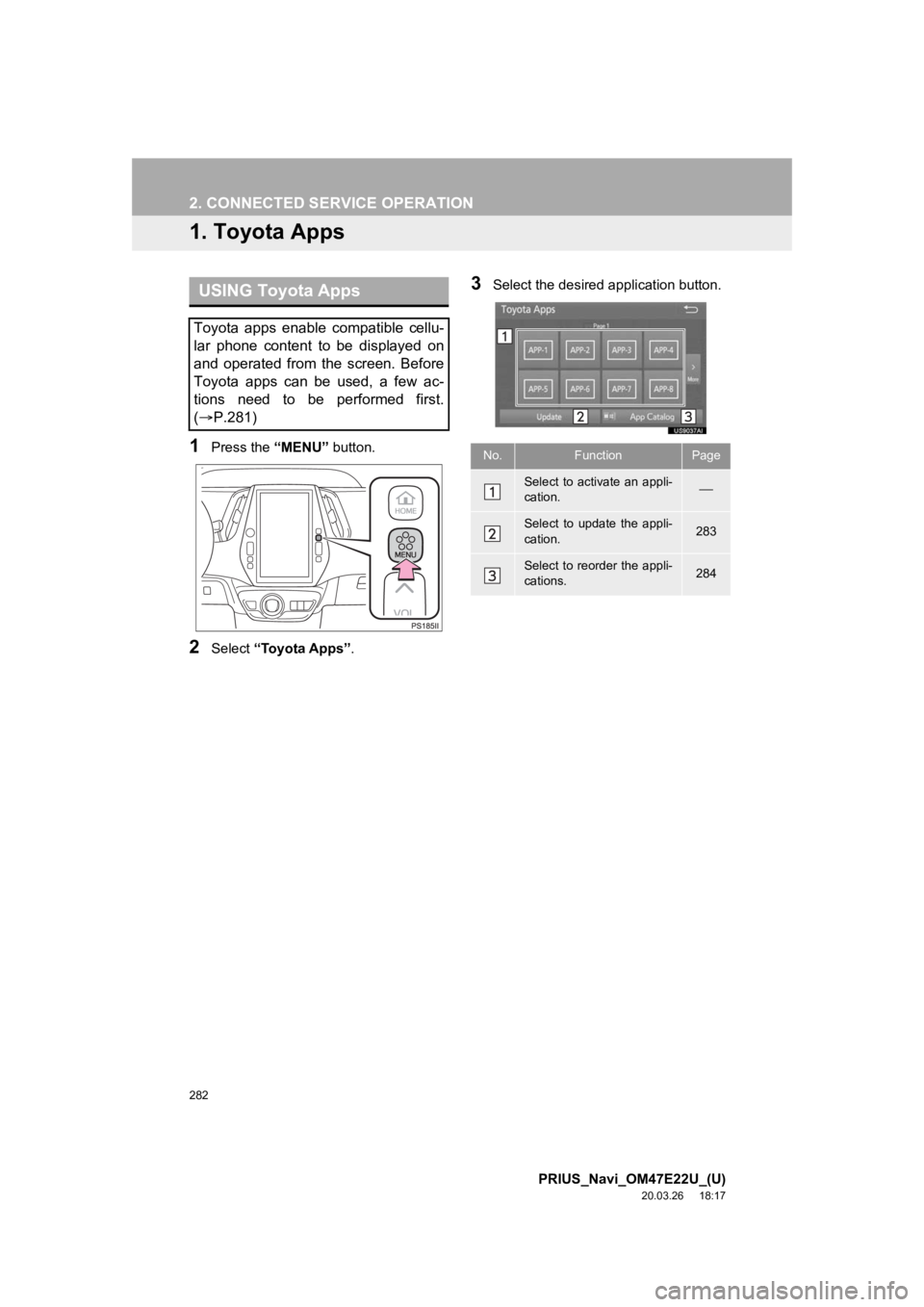
282
PRIUS_Navi_OM47E22U_(U)
20.03.26 18:17
2. CONNECTED SERVICE OPERATION
1. Toyota Apps
1Press the “MENU” button.
2Select “Toyota Apps” .
3Select the desired application button.USING Toyota Apps
Toyota apps enable compatible cellu-
lar phone content to be displayed on
and operated from the screen. Before
Toyota apps can be used, a few ac-
tions need to be performed first.
( P.281)
No.FunctionPage
Select to activate an appli-
cation.
Select to update the appli-
cation.283
Select to reorder the appli-
cations.284
Page 283 of 310
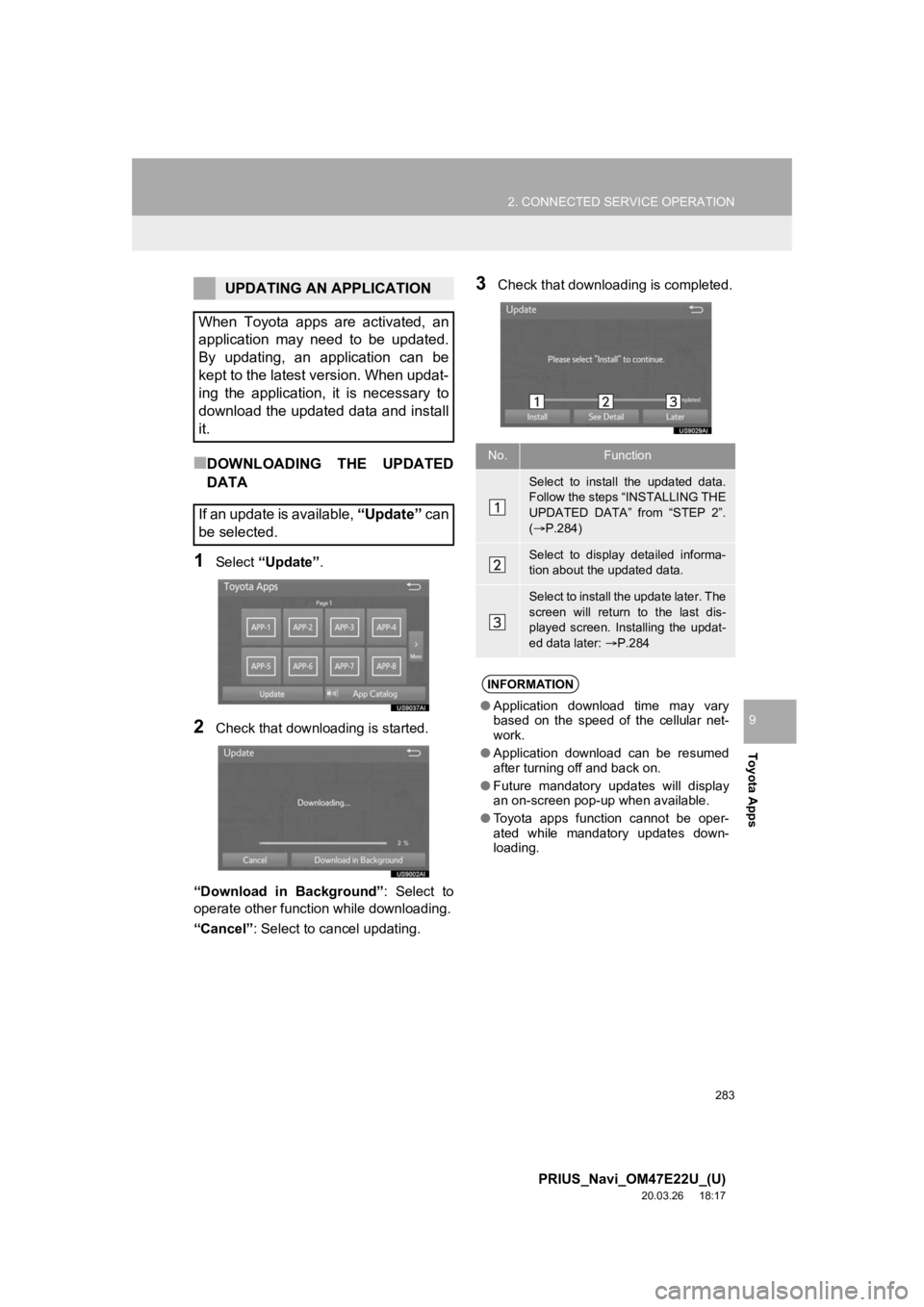
283
2. CONNECTED SERVICE OPERATION
PRIUS_Navi_OM47E22U_(U)
20.03.26 18:17
Toyota Apps
9
■DOWNLOADING THE UPDATED
DATA
1Select “Update” .
2Check that downloading is started.
“Download in Background” : Select to
operate other functi on while downloading.
“Cancel” : Select to cancel updating.
3Check that downloading is completed.UPDATING AN APPLICATION
When Toyota apps are activated, an
application may need to be updated.
By updating, an application can be
kept to the latest version. When updat-
ing the application, it is necessary to
download the updated data and install
it.
If an update is available, “Update” c a n
be selected.
No.Function
Select to install the updated data.
Follow the steps “INSTALLING THE
UPDATED DATA” from “STEP 2”.
( P.284)
Select to display detailed informa-
tion about the updated data.
Select to install the update later. The
screen will return to the last dis-
played screen. Installing the updat-
ed data later: P.284
INFORMATION
●Application download time may vary
based on the speed of the cellular net-
work.
● Application download can be resumed
after turning off and back on.
● Future mandatory updates will display
an on-screen pop-up when available.
● Toyota apps function cannot be oper-
ated while mandatory updates down-
loading.
Page 284 of 310
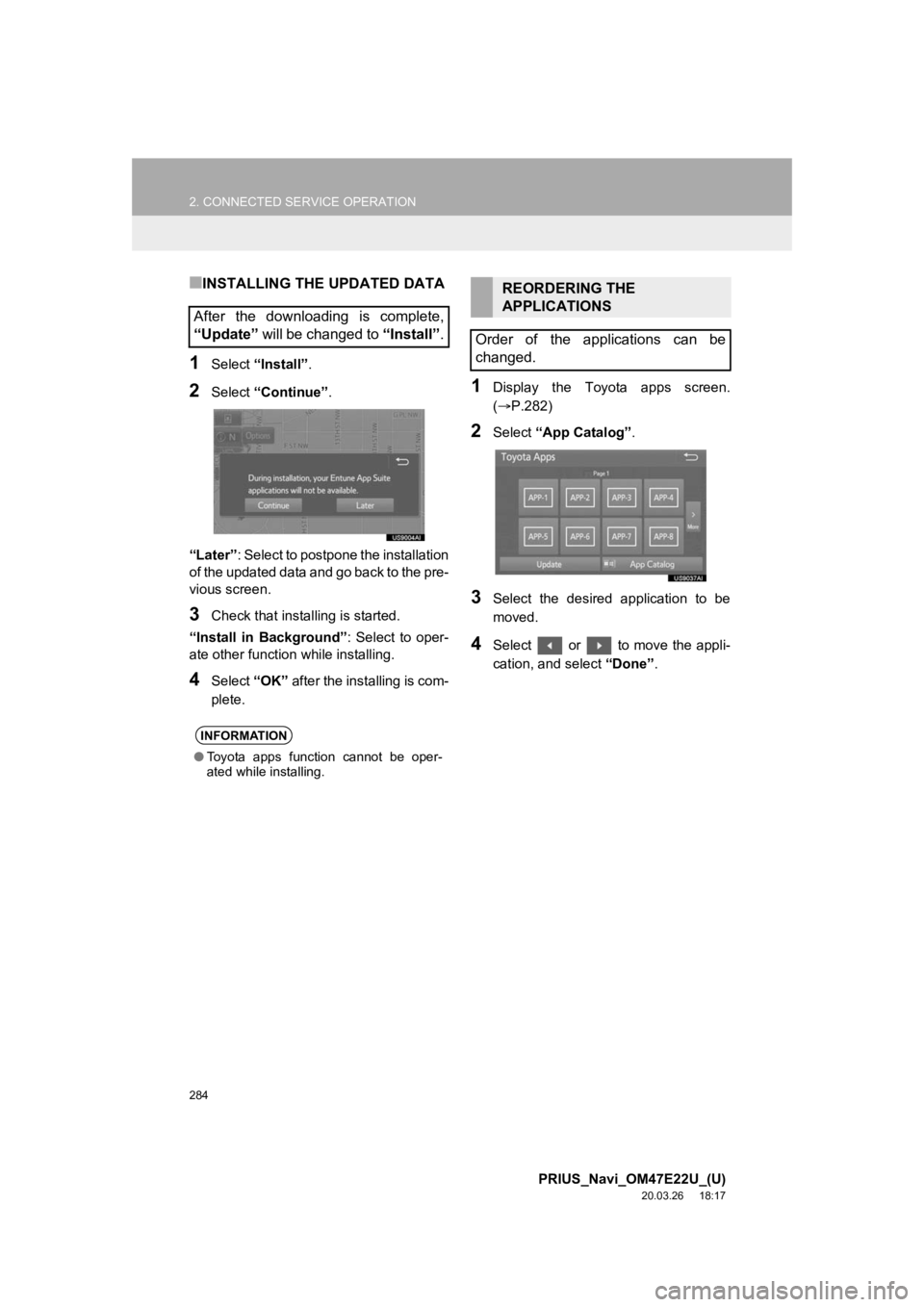
284
2. CONNECTED SERVICE OPERATION
PRIUS_Navi_OM47E22U_(U)
20.03.26 18:17
■INSTALLING THE UPDATED DATA
1Select “Install” .
2Select “Continue” .
“Later” : Select to postpone the installation
of the updated data and go back to the pre-
vious screen.
3Check that installing is started.
“Install in Background” : Select to oper-
ate other function while installing.
4Select “OK” after the installing is com-
plete.
1Display the Toyota apps screen.
( P.282)
2Select “App Catalog” .
3Select the desired application to be
moved.
4Select or to move the appli-
cation, and select “Done”.
After the downloading is complete,
“Update” will be changed to “Install”.
INFORMATION
●Toyota apps function cannot be oper-
ated while installing.
REORDERING THE
APPLICATIONS
Order of the applications can be
changed.
Page 285 of 310
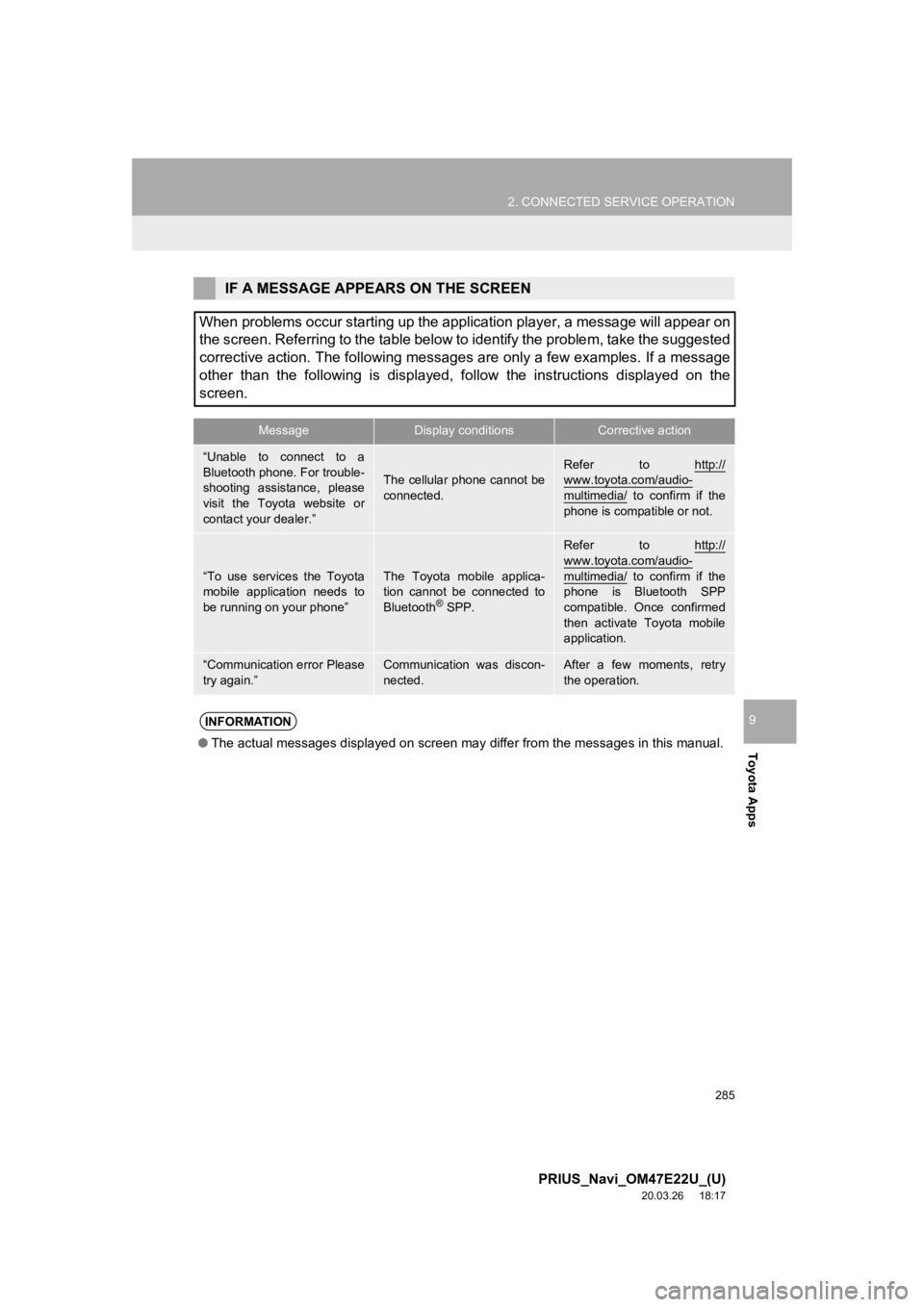
285
2. CONNECTED SERVICE OPERATION
PRIUS_Navi_OM47E22U_(U)
20.03.26 18:17
Toyota Apps
9
IF A MESSAGE APPEA RS ON THE SCREEN
When problems occur starting up the application player, a messa ge will appear on
the screen. Referring to the table below to identify the proble m, take the suggested
corrective action. The following messages are only a few examples. If a message
other than the following is displayed, follow the instructions displayed on the
screen.
MessageDisplay conditionsCorrective action
“Unable to connect to a
Bluetooth phone. For trouble-
shooting assistance, please
visit the Toyota website or
contact your dealer.”
The cellular phone cannot be
connected.Refer to http://www.toyota.com/audio-
multimedia/ to confirm if the
phone is compatible or not.
“To use services the Toyota
mobile application needs to
be running on your phone”The Toyota mobile applica-
tion cannot be connected to
Bluetooth
® SPP.
Refer to http://
www.toyota.com/audio-
multimedia/ to confirm if the
phone is Bluetooth SPP
compatible. Once confirmed
then activate Toyota mobile
application.
“Communication error Please
try again.”Communication was discon-
nected.After a few moments, retry
the operation.
INFORMATION
● The actual messages displayed on screen may differ from the mes sages in this manual.
Page 286 of 310
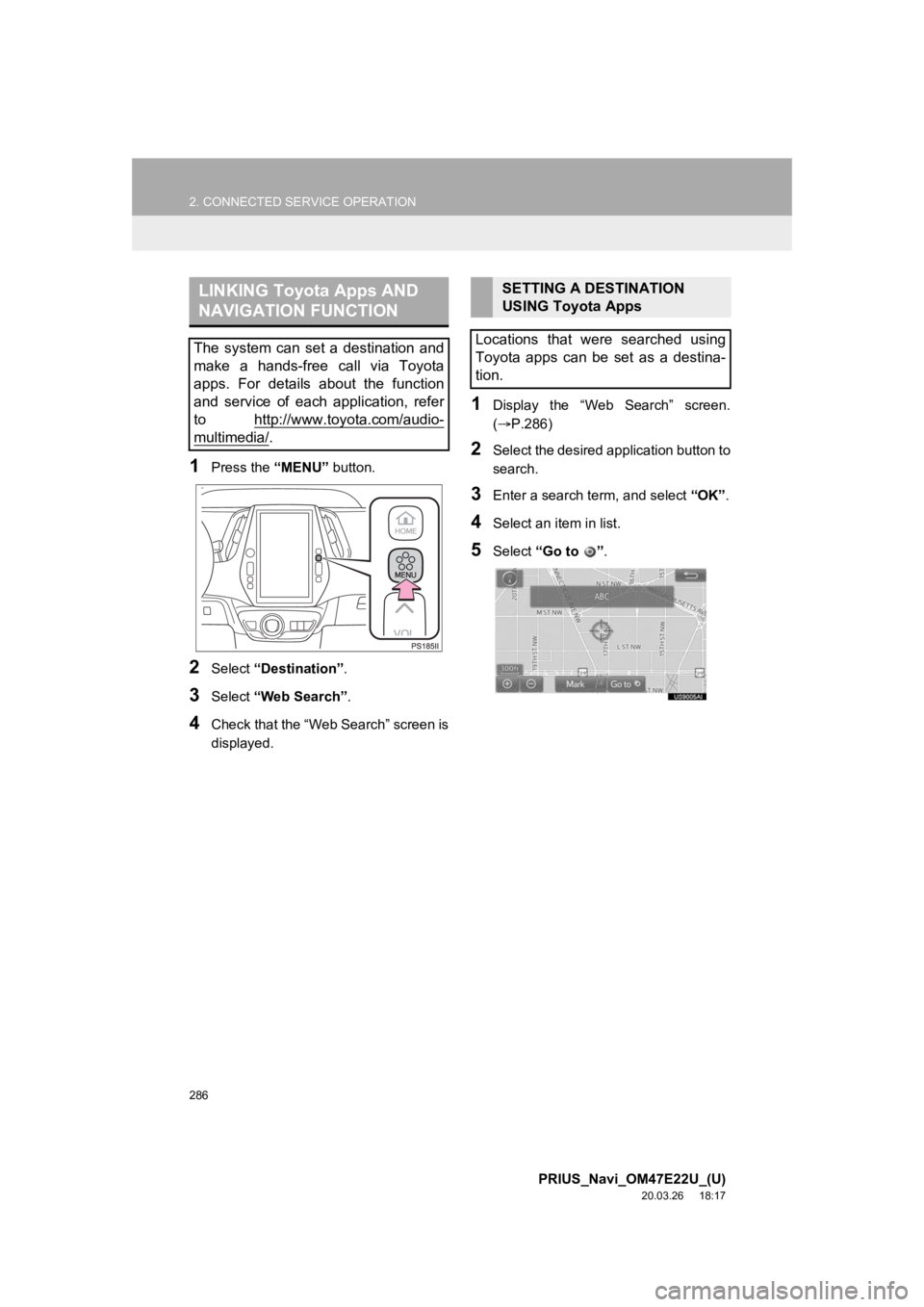
286
2. CONNECTED SERVICE OPERATION
PRIUS_Navi_OM47E22U_(U)
20.03.26 18:17
1Press the “MENU” button.
2Select “Destination” .
3Select “Web Search” .
4Check that the “Web Search” screen is
displayed.
1Display the “Web Search” screen.
(P.286)
2Select the desired application button to
search.
3Enter a search t erm, and select “OK”.
4Select an item in list.
5Select “Go to ”.
LINKING Toyota Apps AND
NAVIGATION FUNCTION
The system can set a destination and
make a hands-free call via Toyota
apps. For details about the function
and service of each application, refer
to http://www.toyota.com/audio-
multimedia/.
SETTING A DESTINATION
USING Toyota Apps
Locations that were searched using
Toyota apps can be set as a destina-
tion.
Page 287 of 310
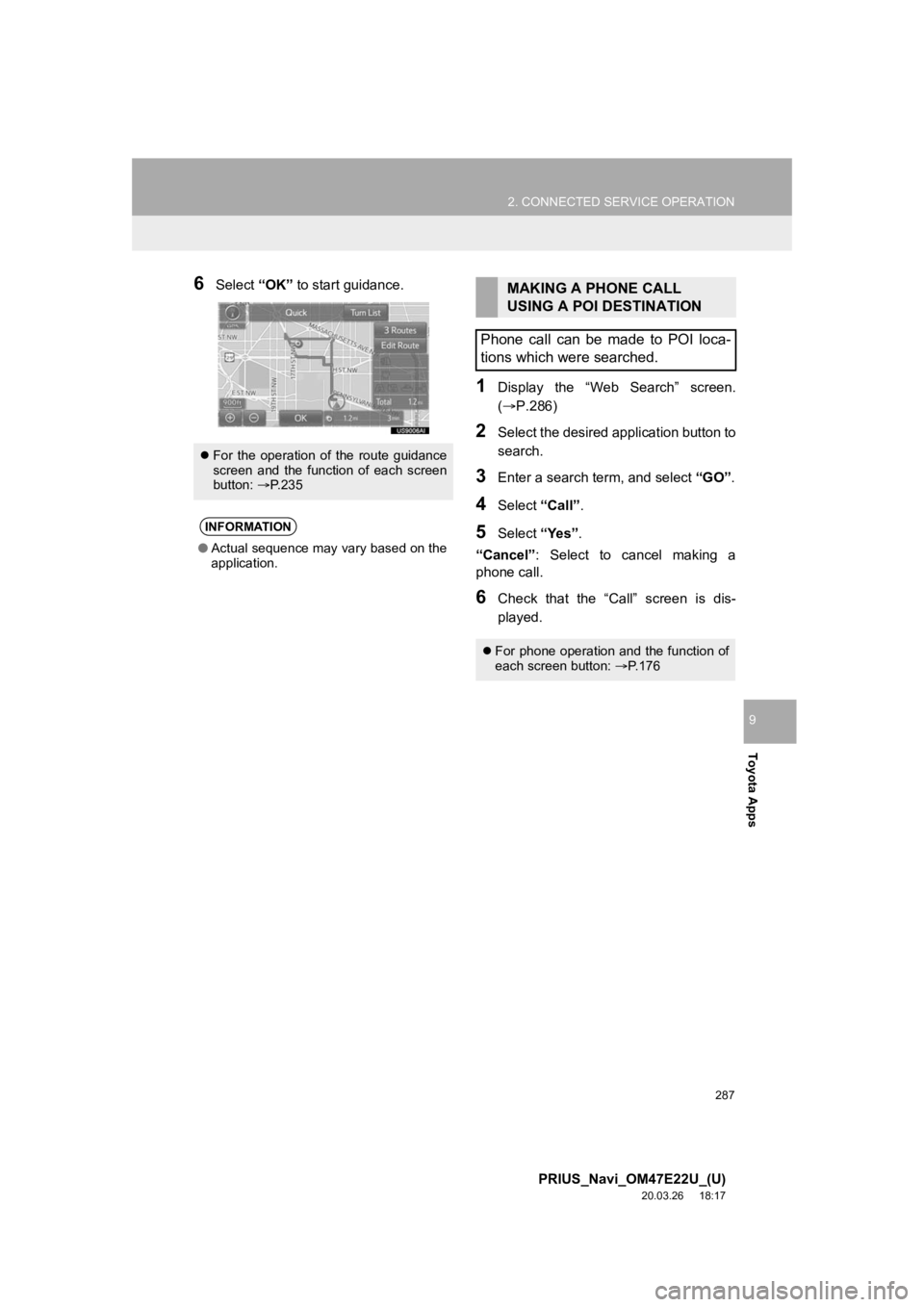
287
2. CONNECTED SERVICE OPERATION
PRIUS_Navi_OM47E22U_(U)
20.03.26 18:17
Toyota Apps
9
6Select “OK” to start guidance.
1Display the “Web Search” screen.
(P.286)
2Select the desired application button to
search.
3Enter a search term, and select “GO”.
4Select “Call”.
5Select “Yes”.
“Cancel” : Select to cancel making a
phone call.
6Check that the “Ca ll” screen is dis-
played.
For the operation of the route guidance
screen and the function of each screen
button: P.235
INFORMATION
● Actual sequence may vary based on the
application.
MAKING A PHONE CALL
USING A POI DESTINATION
Phone call can be made to POI loca-
tions which were searched.
For phone operation and the function of
each screen button: P.176
Page 288 of 310
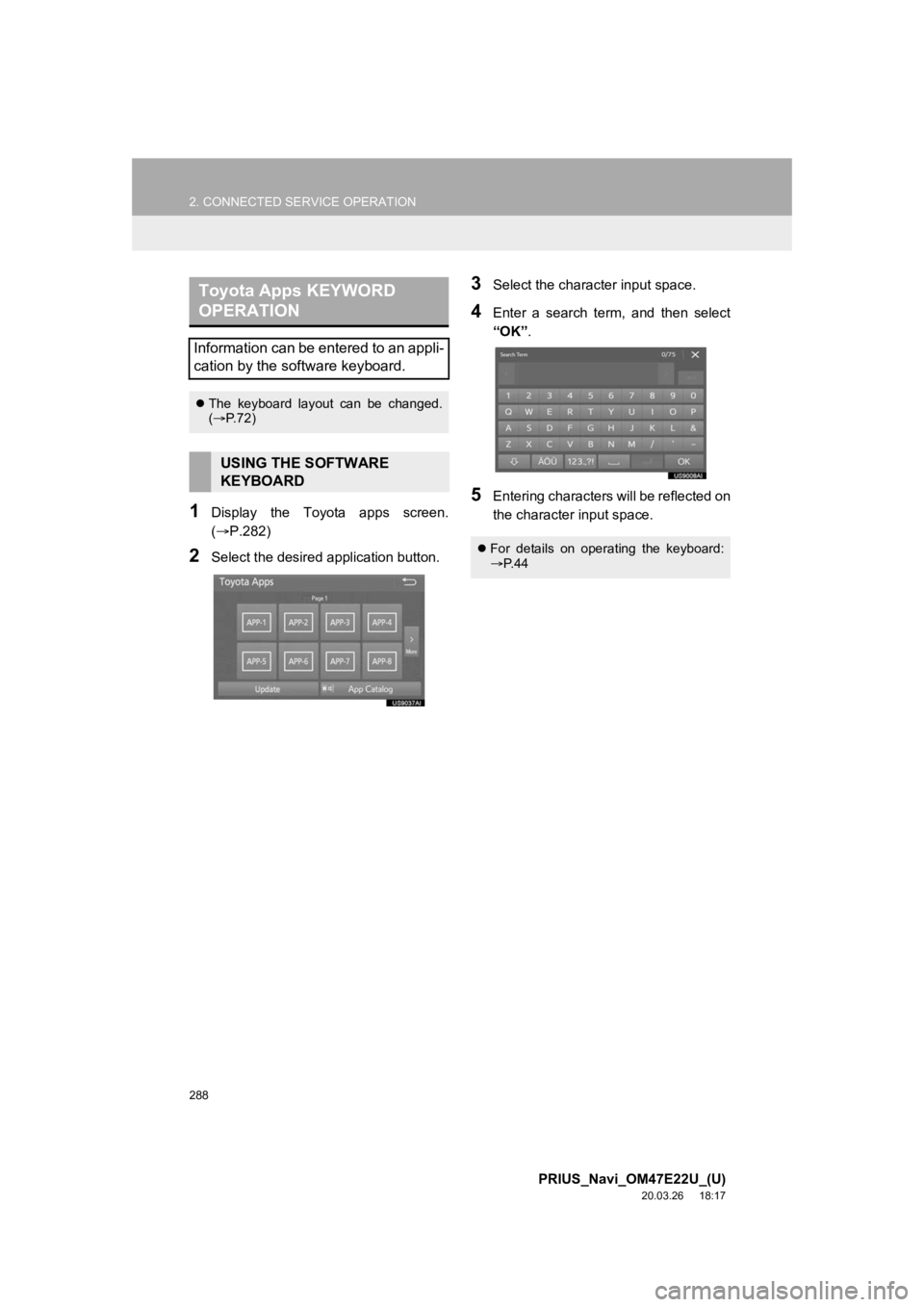
288
2. CONNECTED SERVICE OPERATION
PRIUS_Navi_OM47E22U_(U)
20.03.26 18:17
1Display the Toyota apps screen.
(P.282)
2Select the desired application button.
3Select the character input space.
4Enter a search term, and then select
“OK”.
5Entering characters will be reflected on
the character input space.
Toyota Apps KEYWORD
OPERATION
Information can be entered to an appli-
cation by the software keyboard.
The keyboard layout can be changed.
( P. 7 2 )
USING THE SOFTWARE
KEYBOARD
For details on operating the keyboard:
P. 4 4