USB TOYOTA PRIUS C 2020 Owners Manual
[x] Cancel search | Manufacturer: TOYOTA, Model Year: 2020, Model line: PRIUS C, Model: TOYOTA PRIUS C 2020Pages: 600, PDF Size: 12.02 MB
Page 4 of 600
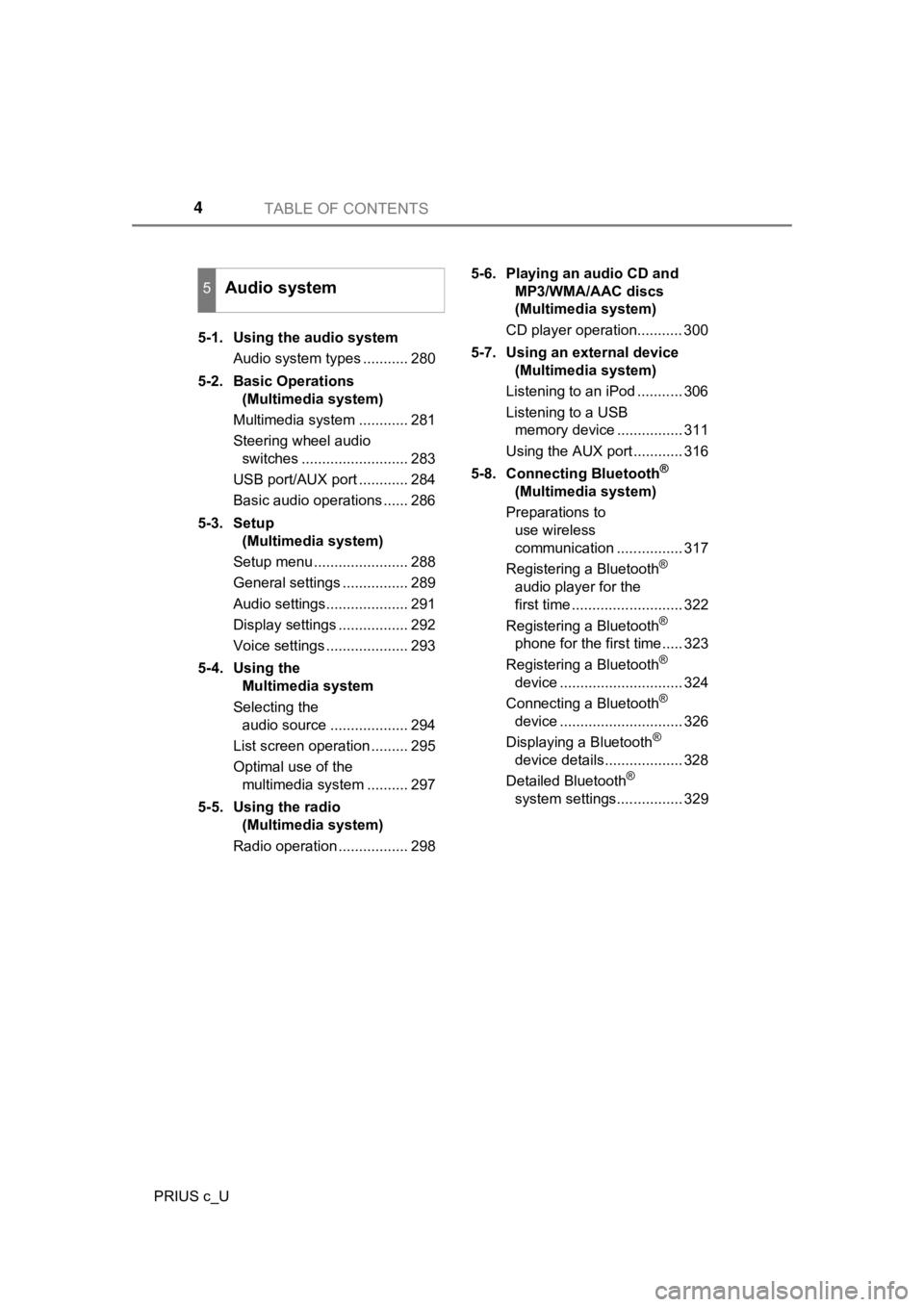
TABLE OF CONTENTS4
PRIUS c_U5-1. Using the audio system
Audio system types ........... 280
5-2. Basic Operations (Multimedia system)
Multimedia system ............ 281
Steering wheel audio switches .......................... 283
USB port/AUX port ............ 284
Basic audio operations ...... 286
5-3. Setup (Multimedia system)
Setup menu ....................... 288
General settings ................ 289
Audio settings.................... 291
Display settings ................. 292
Voice settings .................... 293
5-4. Using the Multimedia system
Selecting the audio source ................... 294
List screen operation ......... 295
Optimal use of the multimedia system .......... 297
5-5. Using the radio (Multimedia system)
Radio operation ................. 298 5-6. Playing an audio CD and
MP3/WMA/AAC discs
(Multimedia system)
CD player operation........... 300
5-7. Using an external device (Multimedia system)
Listening to an iPod ........... 306
Listening to a USB memory device ................ 311
Using the AUX port ............ 316
5-8. Connecting Bluetooth
®
(Multimedia system)
Preparations to use wireless
communication ................ 317
Registering a Bluetooth
®
audio player for the
first time ........................... 322
Registering a Bluetooth
®
phone for the first time..... 323
Registering a Bluetooth
®
device .............................. 324
Connecting a Bluetooth
®
device .............................. 326
Displaying a Bluetooth
®
device details................... 328
Detailed Bluetooth
®
system settings................ 329
5Audio system
Page 20 of 600
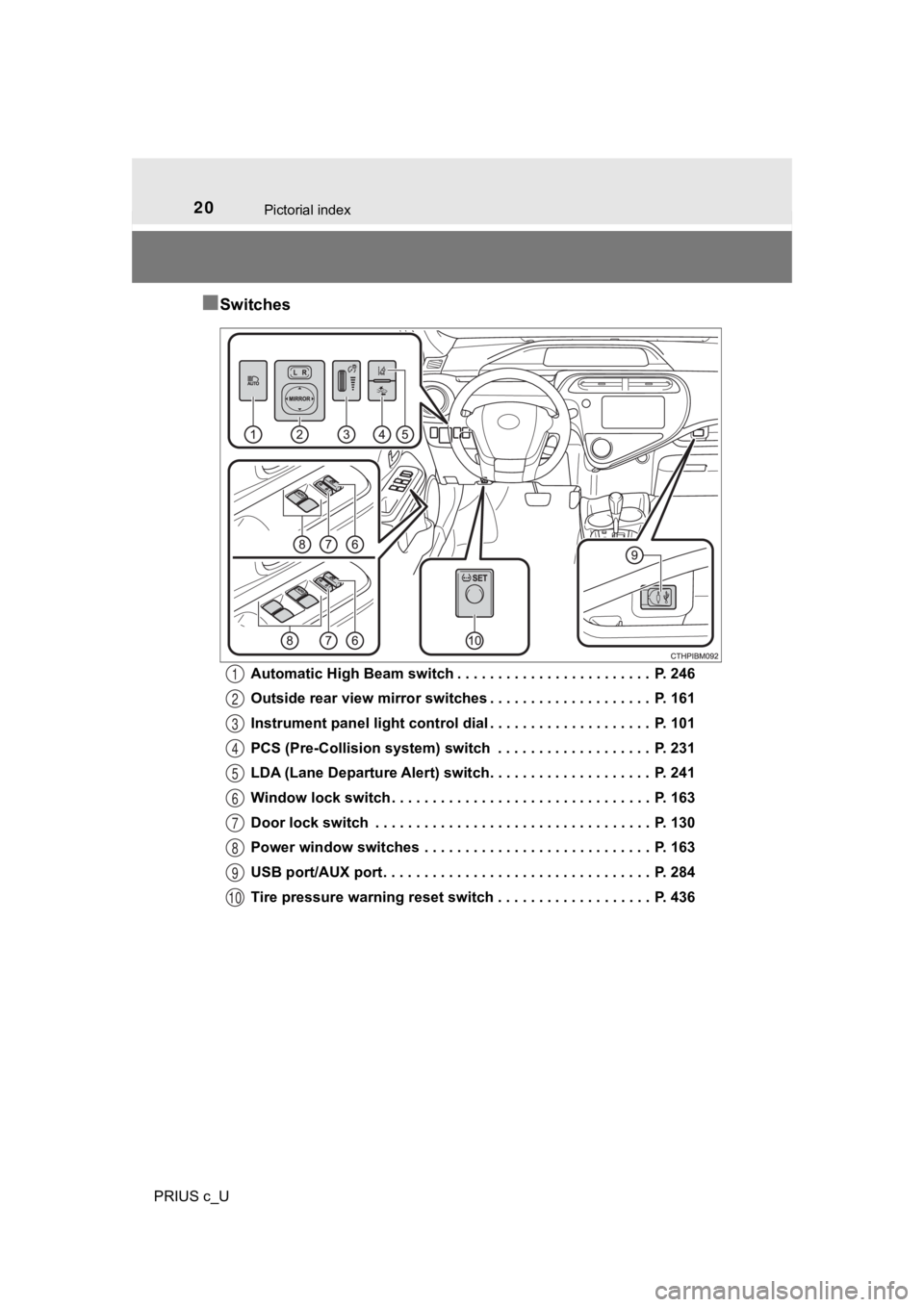
20Pictorial index
PRIUS c_U
■Switches
Automatic High Beam switch . . . . . . . . . . . . . . . . . . . . . . . . P. 246
Outside rear view mirror switches . . . . . . . . . . . . . . . . . . . . P. 161
Instrument panel light control dial . . . . . . . . . . . . . . . . . . . . P. 101
PCS (Pre-Collision system) switch . . . . . . . . . . . . . . . . . . . P. 231
LDA (Lane Departure Alert) switch. . . . . . . . . . . . . . . . . . . . P. 241
Window lock switch . . . . . . . . . . . . . . . . . . . . . . . . . . . . . . . . P. 163
Door lock switch . . . . . . . . . . . . . . . . . . . . . . . . . . . . . . . . . . P. 130
Power window switches . . . . . . . . . . . . . . . . . . . . . . . . . . . . P. 163
USB port/AUX port . . . . . . . . . . . . . . . . . . . . . . . . . . . . . . . . . P. 284
Tire pressure warning reset switch . . . . . . . . . . . . . . . . . . . P. 4361
2
3
4
5
6
7
8
9
10
Page 278 of 600
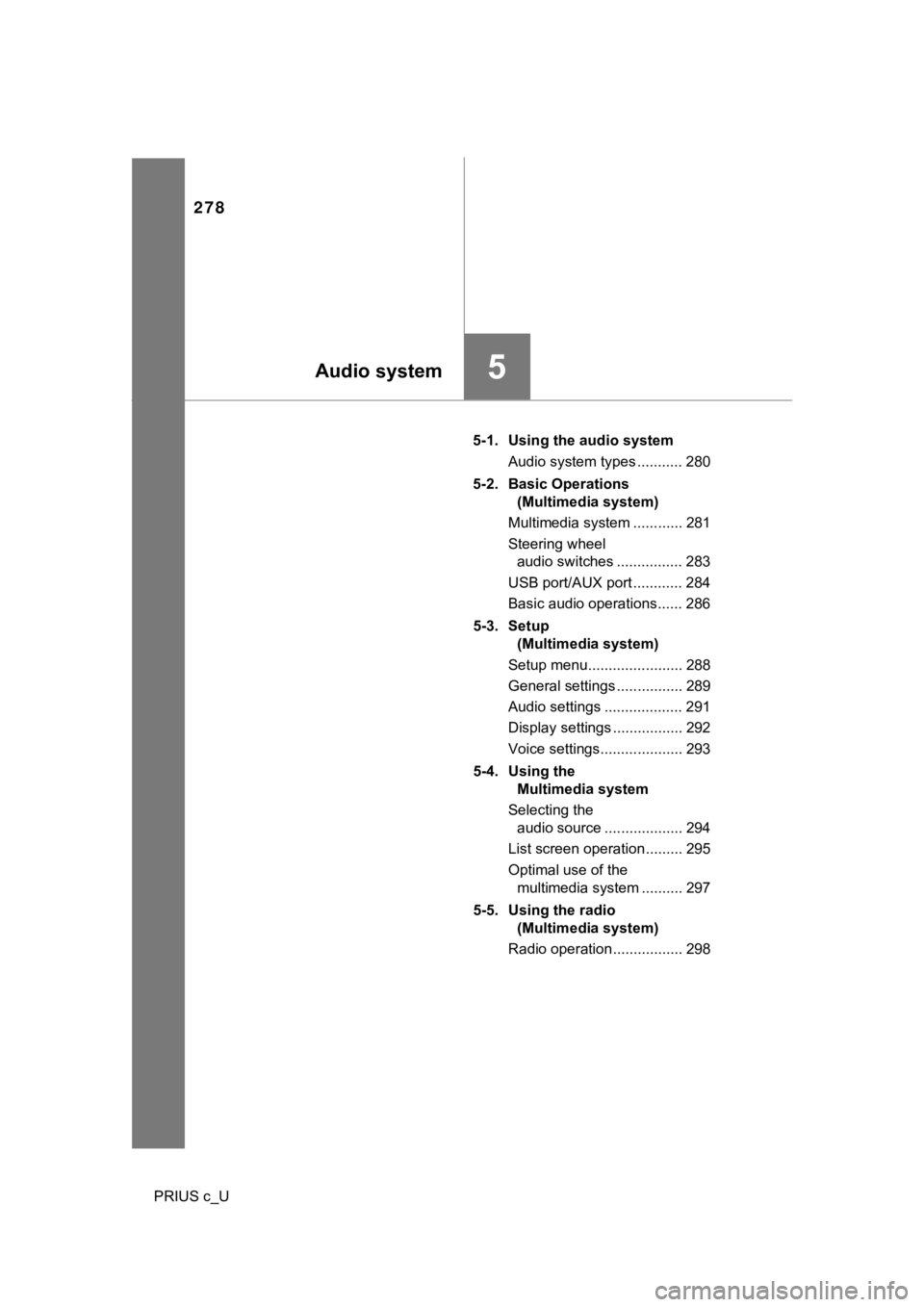
278
PRIUS c_U5-1. Using the audio system
Audio system types ........... 280
5-2. Basic Operations (Multimedia system)
Multimedia system ............ 281
Steering wheel audio switches ................ 283
USB port/AUX port ............ 284
Basic audio operations...... 286
5-3. Setup (Multimedia system)
Setup menu....................... 288
General settings ................ 289
Audio settings ................... 291
Display settings ................. 292
Voice settings.................... 293
5-4. Using the Multimedia system
Selecting the audio source ................... 294
List screen operation......... 295
Optimal use of the multimedia system .......... 297
5-5. Using the radio (Multimedia system)
Radio operation................. 298
5Audio system
Page 279 of 600
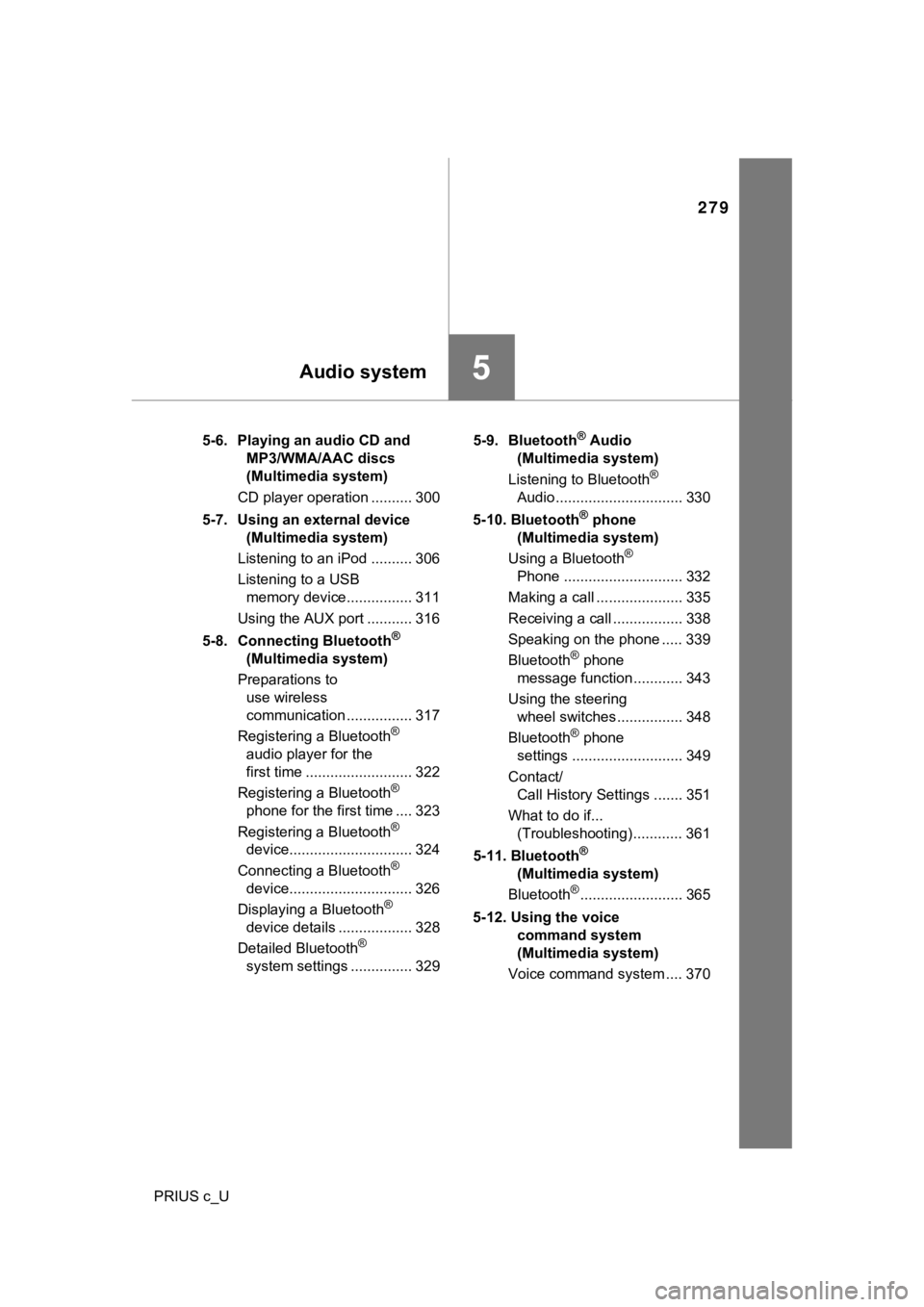
279
5Audio system
PRIUS c_U5-6. Playing an audio CD and
MP3/WMA/AAC discs
(Multimedia system)
CD player operation .......... 300
5-7. Using an external device (Multimedia system)
Listening to an iPod .......... 306
Listening to a USB memory device................ 311
Using the AUX port ........... 316
5-8. Connecting Bluetooth
®
(Multimedia system)
Preparations to use wireless
communication ................ 317
Registering a Bluetooth
®
audio player for the
first time .......................... 322
Registering a Bluetooth
®
phone for the first time .... 323
Registering a Bluetooth
®
device.............................. 324
Connecting a Bluetooth
®
device.............................. 326
Displaying a Bluetooth
®
device details .................. 328
Detailed Bluetooth
®
system settings ............... 329 5-9. Bluetooth
® Audio
(Multimedia system)
Listening to Bluetooth
®
Audio............................... 330
5-10. Bluetooth
® phone
(Multimedia system)
Using a Bluetooth
®
Phone ............................. 332
Making a call ..................... 335
Receiving a call ................. 338
Speaking on the phone ..... 339
Bluetooth
® phone
message function ............ 343
Using the steering wheel switches ................ 348
Bluetooth
® phone
settings ........................... 349
Contact/ Call History Settings ....... 351
What to do if... (Troubleshooting) ............ 361
5-11. Bluetooth
®
(Multimedia system)
Bluetooth
®......................... 365
5-12. Using the voice command system
(Multimedia system)
Voice command system .... 370
Page 284 of 600
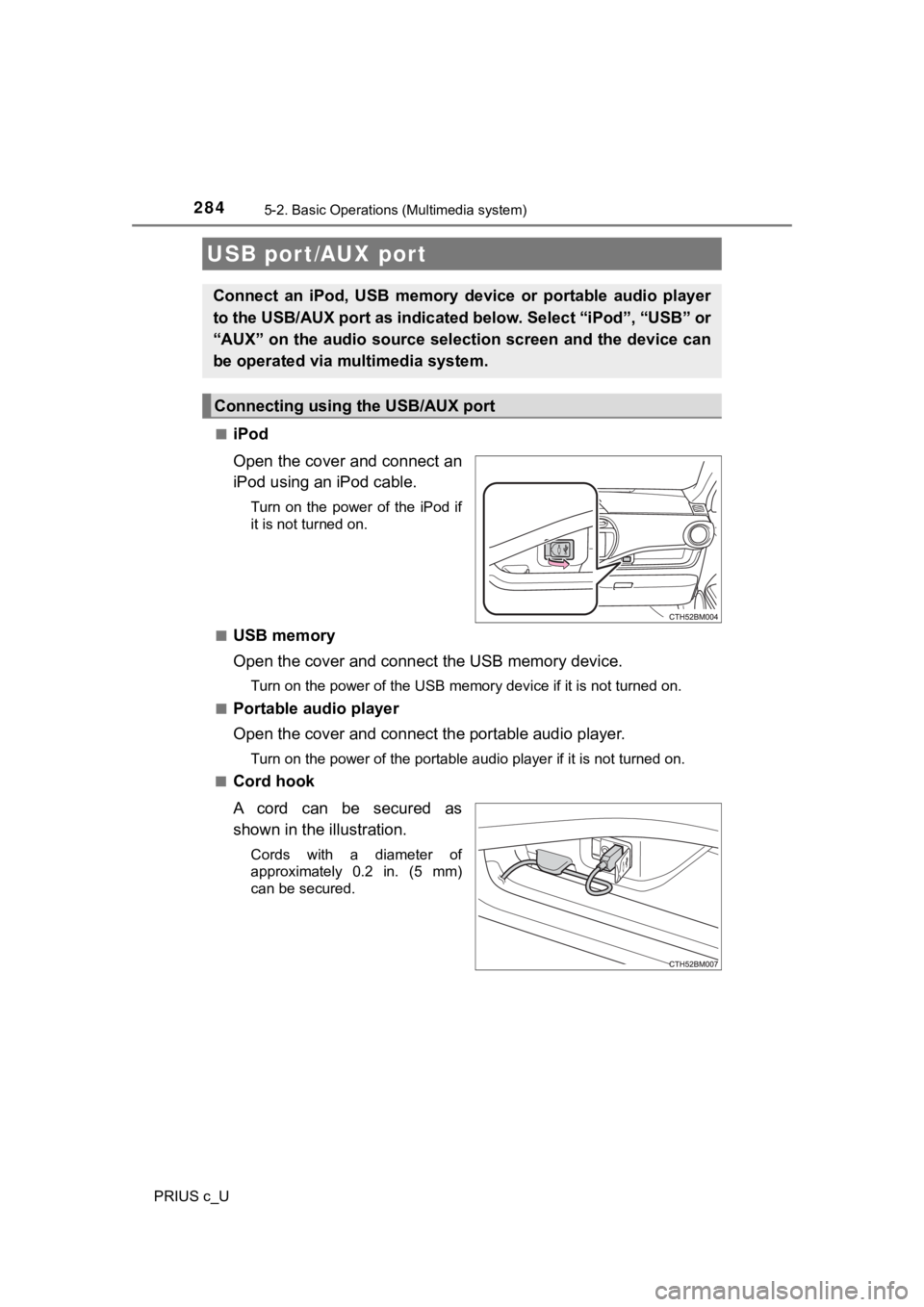
2845-2. Basic Operations (Multimedia system)
PRIUS c_U■
iPod
Open the cover and connect an
iPod using an iPod cable.
Turn on the power of the iPod if
it is not turned on.
■
USB memory
Open the cover and connec t the USB memory device.
Turn on the power of the USB memory device if it is not turned on.
■
Portable audio player
Open the cover and connect the portable audio player.
Turn on the power of the portable audio player if it is not tur ned on.
■
Cord hook
A cord can be secured as
shown in the illustration.
Cords with a diameter of
approximately 0.2 in. (5 mm)
can be secured.
USB port/AUX port
Connect an iPod, USB memory device or portable audio player
to the USB/AUX port as indicated below. Select “iPod”, “USB” or
“AUX” on the audio source select ion screen and the device can
be operated via multimedia system.
Connecting using the USB/AUX port
Page 296 of 600

2965-4. Using the Multimedia system
PRIUS c_U■
Selecting a track/file/song
Press the “
” or “ ” button on “SEEK/TRACK” or turn the
“TUNE·SCROLL” knob to select the desired track/file/song number.
To fast-forward or reverse, press and hold the “ ” or “ ” button on
“SEEK/TRACK”.
■Selecting a track/file/song from the track/file/song list
Select “Browse” or cover art.
Select the desir ed track/file/
song.
When an MP3/WMA/AAC disc is being used, the folder can be
selected. When a Bluetooth
® device, USB memory device or iPod is
being used, the alb um can be selected.
According to the audio device, the following is displayed.
Selecting, fast-forwarding and reversing trac ks/files/songs
1
2
Audio sourceList name
Audio CDTrack
MP3/WMA/AAC discFolder, File
Bluetooth®Album, Track
USBArtists, Albums, Songs, Genres,
Composers
iPodArtists, Albums, Songs, Genres,
Composers, Audiobooks, Videos
Page 311 of 600
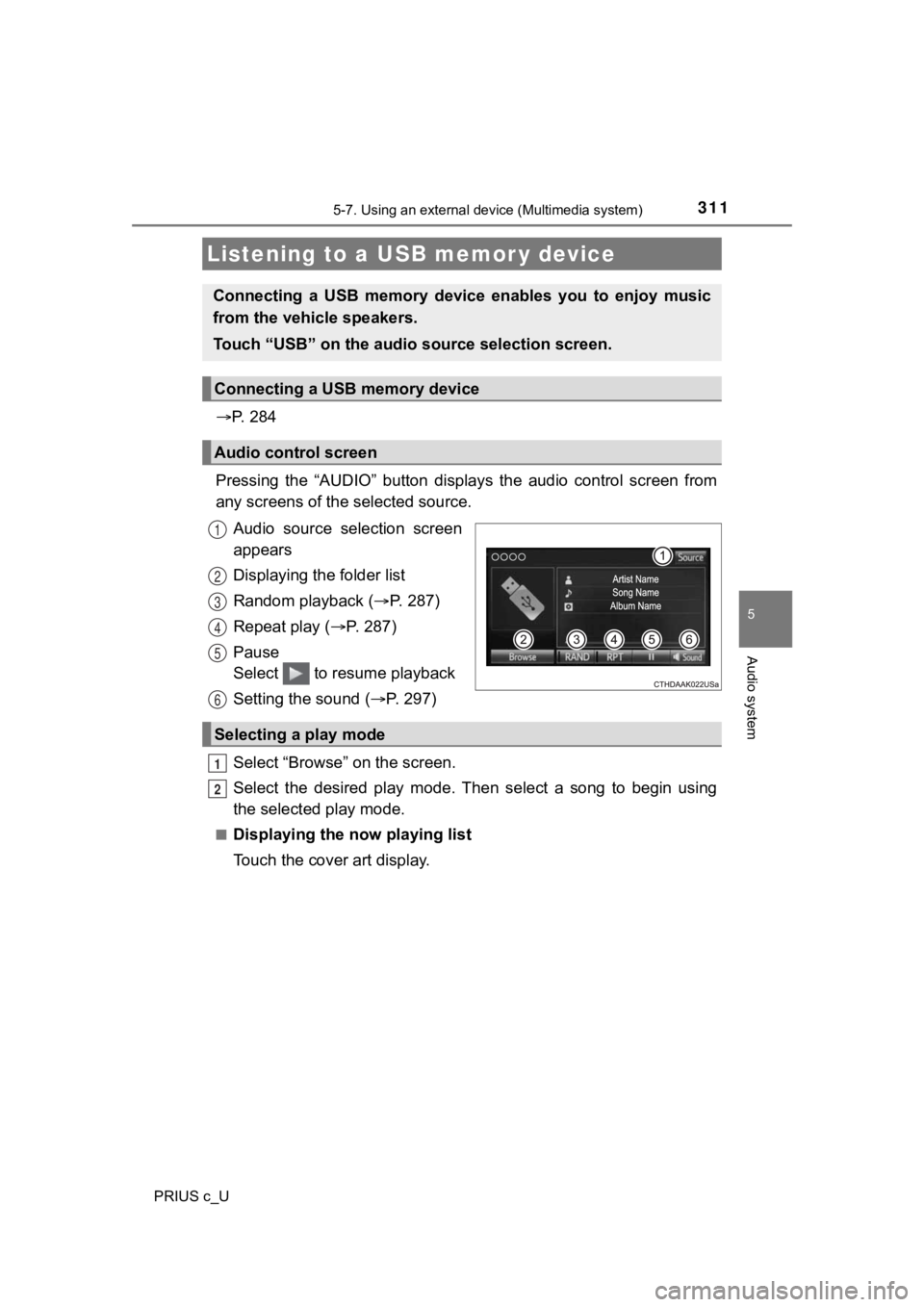
3115-7. Using an external device (Multimedia system)
5
Audio system
PRIUS c_U
P. 2 8 4
Pressing the “AUDIO” button disp lays the audio control screen from
any screens of the selected source.
Audio source selection screen
appears
Displaying the folder list
Random playback ( P. 287)
Repeat play ( P. 287)
Pause
Select to resume playback
Setting the sound ( P. 2 9 7 )
Select “Browse” on the screen.
Select the desired play mode. Then select a song to begin using
the selected play mode.
■Displaying the now playing list
Touch the cover art display.
Listening to a USB memor y device
Connecting a USB memory device enables you to enjoy music
from the vehicle speakers.
Touch “USB” on the audio source selection screen.
Connecting a USB memory device
Audio control screen
1
2
3
4
5
6
Selecting a play mode
1
2
Page 312 of 600
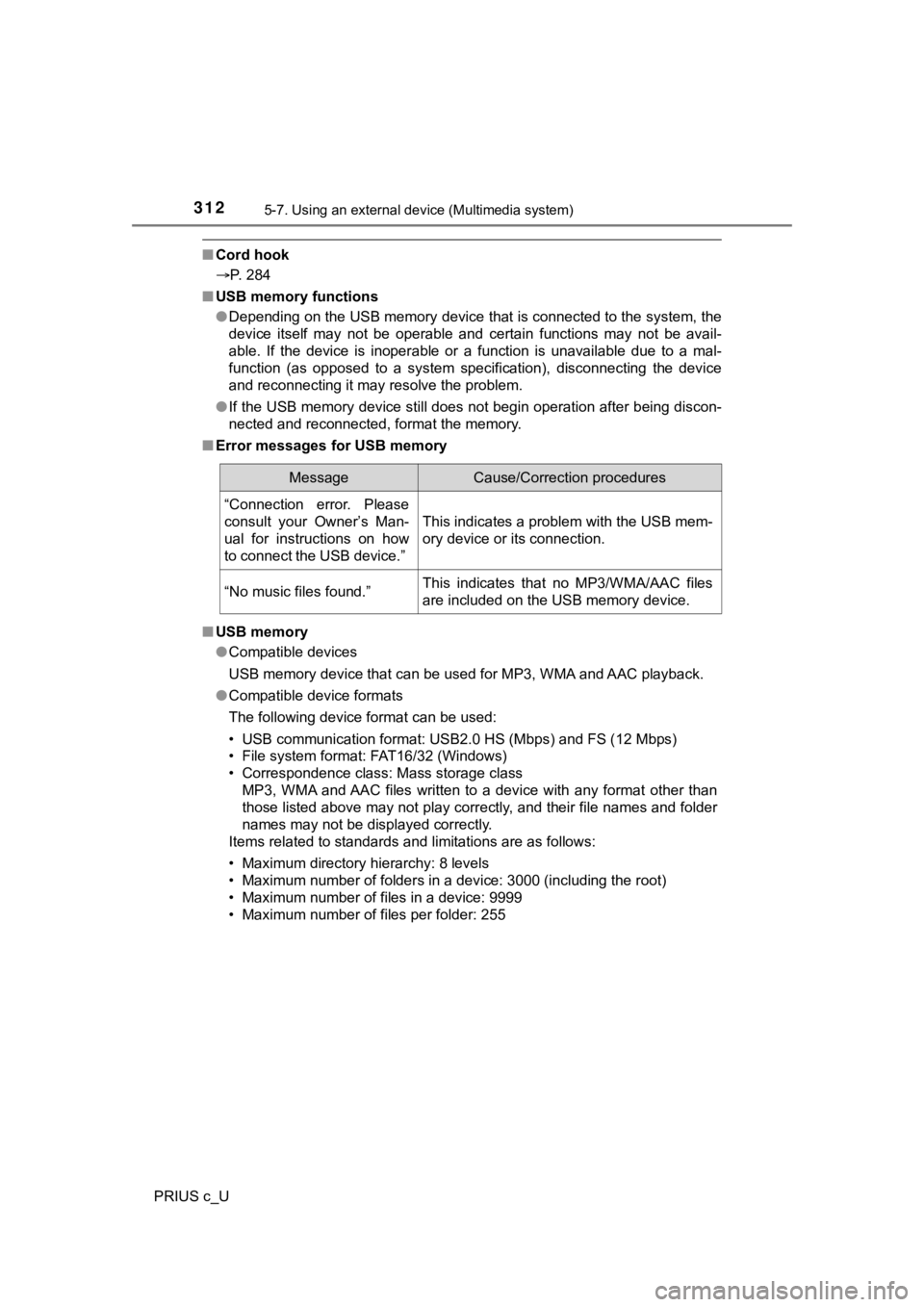
3125-7. Using an external device (Multimedia system)
PRIUS c_U
■Cord hook
P. 284
■ USB memory functions
●Depending on the USB memory device that is connected to the sys tem, the
device itself may not be operable and certain functions may not be avail-
able. If the device is inoperable or a function is unavailable due to a mal-
function (as opposed to a system specification), disconnecting the device
and reconnecting it may resolve the problem.
● If the USB memory device still does not begin operation after b eing discon-
nected and reconnected, format the memory.
■ Error messages for USB memory
■ USB memory
●Compatible devices
USB memory device that can be used for MP3, WMA and AAC playback.
● Compatible device formats
The following device format can be used:
• USB communication format: USB 2.0 HS (Mbps) and FS (12 Mbps)
• File system format: FAT16/32 (Windows)
• Correspondence class: Mass storage class MP3, WMA and AAC files written to a device with any format othe r than
those listed above may not play correctly, and their file names and folder
names may not be displayed correctly.
Items related to standards and limitations are as follows:
• Maximum directory hierarchy: 8 levels
• Maximum number of folders in a device: 3000 (including the roo t)
• Maximum number of files in a device: 9999
• Maximum number of files per folder: 255
MessageCause/Correction procedures
“Connection error. Please
consult your Owner’s Man-
ual for instructions on how
to connect the USB device.”
This indicates a problem with the USB mem-
ory device or its connection.
“No music files found.”This indicates that no MP3/WMA/AAC files
are included on the USB memory device.
Page 314 of 600
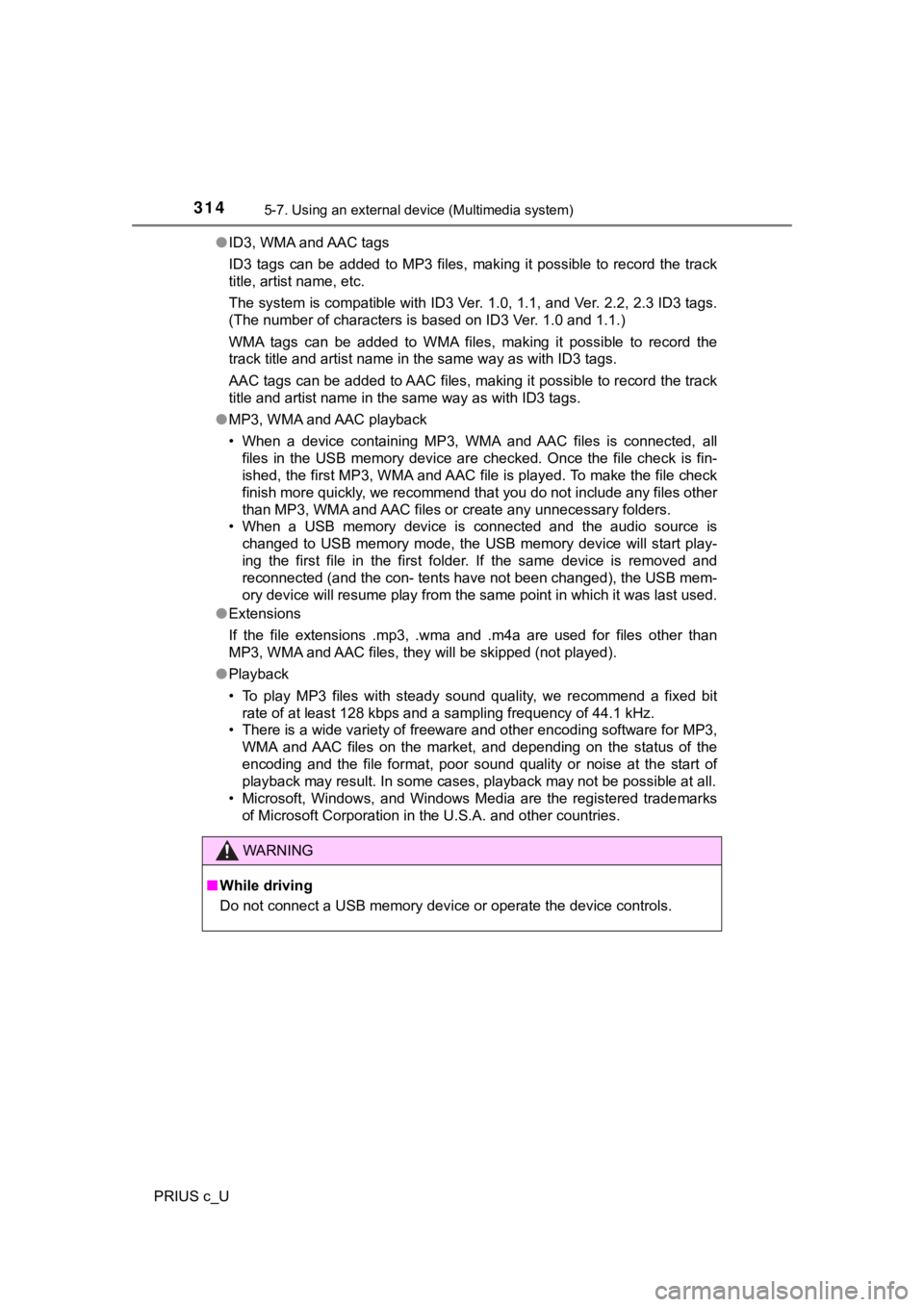
3145-7. Using an external device (Multimedia system)
PRIUS c_U●
ID3, WMA and AAC tags
ID3 tags can be added to MP3 files, making it possible to recor d the track
title, artist name, etc.
The system is compatible with ID3 Ver. 1.0, 1.1, and Ver. 2.2, 2.3 ID3 tags.
(The number of characters is based on ID3 Ver. 1.0 and 1.1.)
WMA tags can be added to WMA files, making it possible to recor d the
track title and artist name in the same way as with ID3 tags.
AAC tags can be added to AAC files, making it possible to recor d the track
title and artist name in the same way as with ID3 tags.
● MP3, WMA and AAC playback
• When a device containing MP3, WMA and AAC files is connected, all
files in the USB memory device are checked. Once the file check is fin-
ished, the first MP3, WMA and AAC file is played. To make the file check
finish more quickly, we recommend that you do not include any f iles other
than MP3, WMA and AAC files or create any unnecessary folders.
• When a USB memory device is connected and the audio source is
changed to USB memory mode, the USB memory device will start pl ay-
ing the first file in the first folder. If the same device is r emoved and
reconnected (and the con- tents have not been changed), the USB mem-
ory device will resume play from the same point in which it was last used.
● Extensions
If the file extensions .mp3, .wma and .m4a are used for files other than
MP3, WMA and AAC files, they will be skipped (not played).
● Playback
• To play MP3 files with steady sound quality, we recommend a fi xed bit
rate of at least 128 kbps and a sampling frequency of 44.1 kHz.
• There is a wide variety of freeware and other encoding software for MP3, WMA and AAC files on the market, and depending on the status of the
encoding and the file format, poor sound quality or noise at th e start of
playback may result. In some cases, playback may not be possible at all.
• Microsoft, Windows, and Windows Media are the registered trade marks
of Microsoft Corporation in the U.S.A. and other countries.
WARNING
■ While driving
Do not connect a USB memory device or operate the device contro ls.
Page 315 of 600
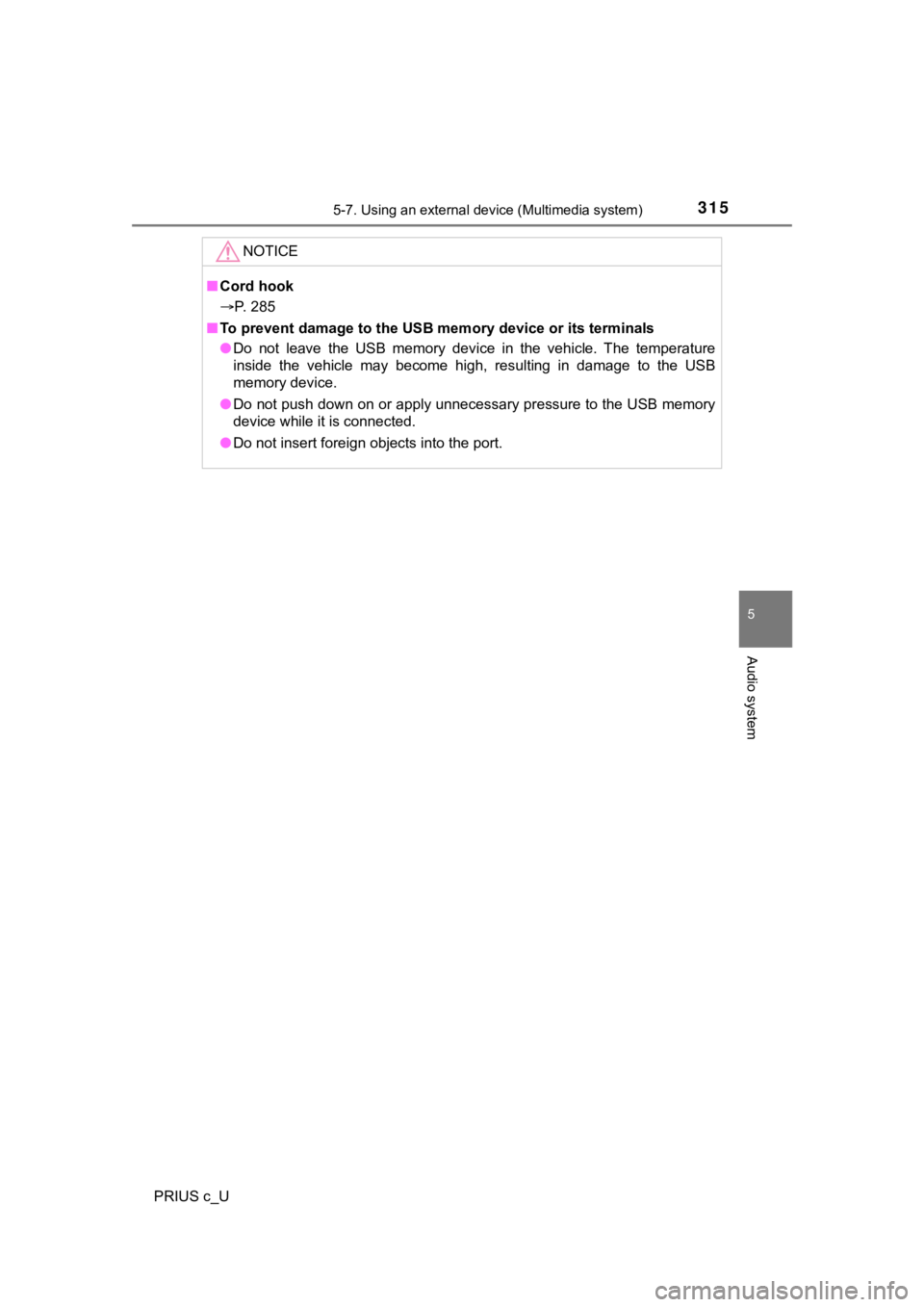
3155-7. Using an external device (Multimedia system)
5
Audio system
PRIUS c_U
NOTICE
■Cord hook
P. 285
■ To prevent damage to the USB memory device or its terminals
● Do not leave the USB memory device in the vehicle. The temperat ure
inside the vehicle may become high, resulting in damage to the USB
memory device.
● Do not push down on or apply unnecessary pressure to the USB me mory
device while it is connected.
● Do not insert foreign objects into the port.