navigation system TOYOTA PRIUS PLUG-IN HYBRID 2015 1.G Quick Reference Guide
[x] Cancel search | Manufacturer: TOYOTA, Model Year: 2015, Model line: PRIUS PLUG-IN HYBRID, Model: TOYOTA PRIUS PLUG-IN HYBRID 2015 1.GPages: 21, PDF Size: 1.68 MB
Page 3 of 21
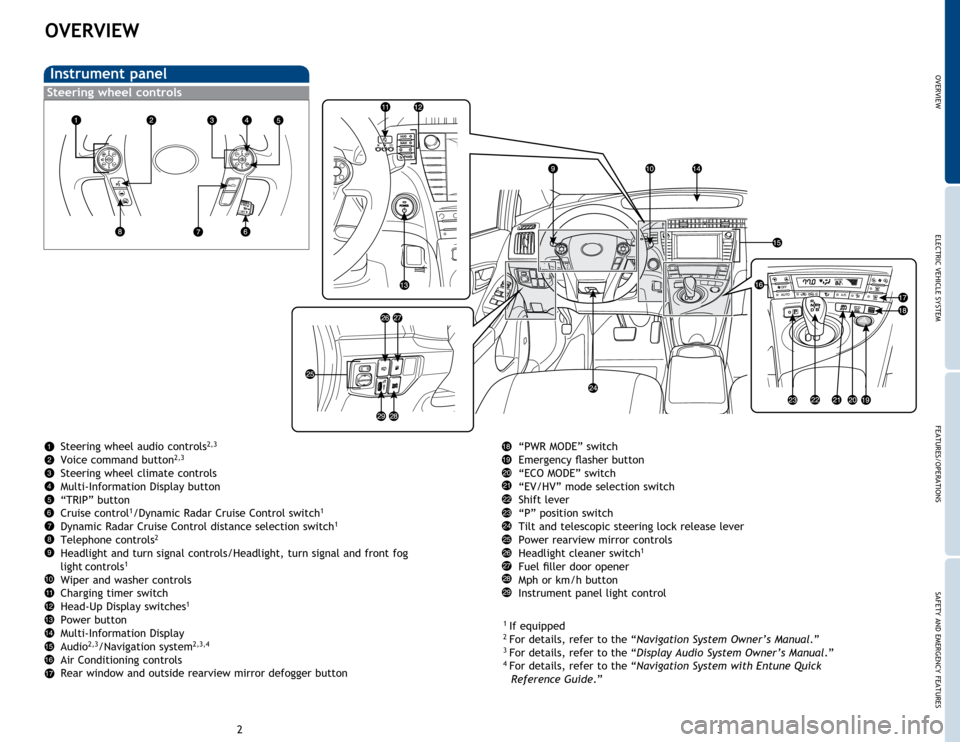
3
2
OVERVIEW
Instrument panel
Steering wheel controls
“PWR MODE” switch
Emergency flasher button
“ECO MODE” switch
“EV/HV” mode selection switch
Shift lever
“P” position switch
Tilt and telescopic steering lock release lever
Power rearview mirror controls
Headlight cleaner switch
1
Fuel filler door opener
Mph or km/h button
Instrument panel light control
1
If equipped2 For details, refer to the “Navigation System Owner’s Manual.”3 For details, refer to the “Display Audio System Owner’s Manual .”4
For details, refer to the “Navigation System with Entune Quick
Reference Guide.”
Steering wheel audio controls
2,3
Voice command button2,3
Steering wheel climate controls
Multi-Information Display button
“TRIP” button
Cruise control
1/Dynamic Radar Cruise Control switch1
Dynamic Radar Cruise Control distance selection switch1
Telephone controls2
Headlight and turn signal controls/Headlight, turn signal and front fog
light controls1
Wiper and washer controls
Charging timer switch
Head-Up Display switches
1
Power button
Multi-Information Display
Audio
2,3/Navigation system2,3,4
Air Conditioning controls
Rear window and outside rearview mirror defogger button
OVERVIEWELECTRIC VEHICLE SYSTEM FEATURES/OPERATIONS
SAFETY AND EMERGENCY FEATURES
Page 11 of 21
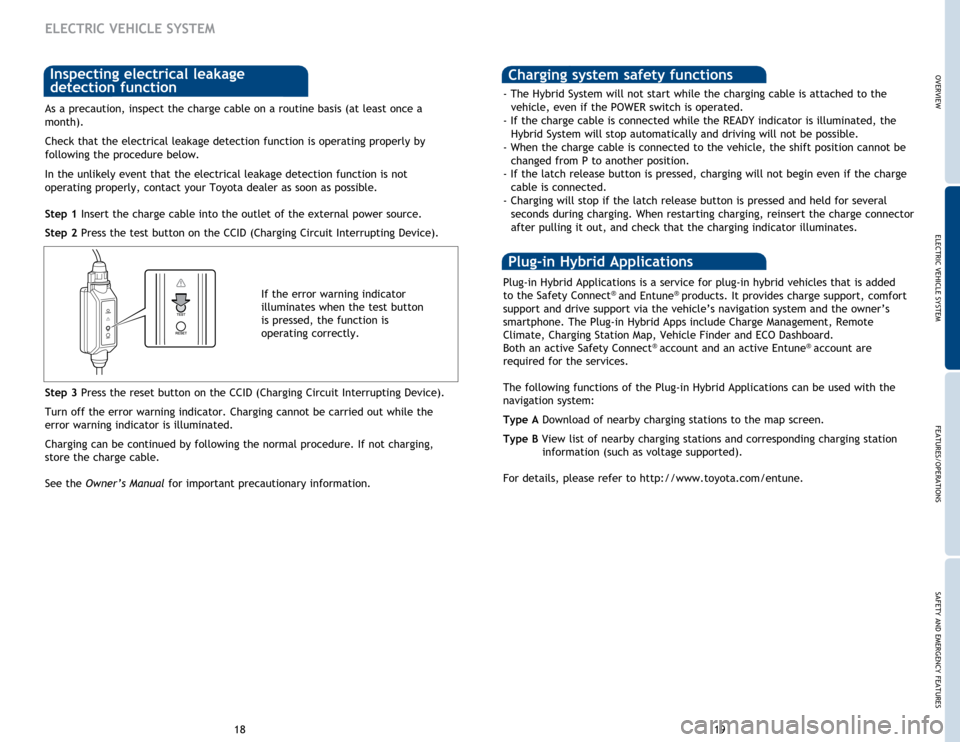
19
18
As a precaution, inspect the charge cable on a routine basis (at least once a
month).
Check that the electrical leakage detection function is operating properly by
following the procedure below.
In the unlikely event that the electrical leakage detection function is not
operating properly, contact your Toyota dealer as soon as possible.
Step 1 Insert the charge cable into the outlet of the external power source.
Step 2 Press the test button on the CCID (Charging Circuit Interrupting Device).
If the error warning indicator
illuminates when the test button
is pressed, the function is
operating correctly.
Step 3 Press the reset button on the CCID (Charging Circuit Interrupting Device).
Turn off the error warning indicator. Charging cannot be carried out while the
error warning indicator is illuminated.
Charging can be continued by following the normal procedure. If not charging,
store the charge cable.
See the Owner’s Manual for important precautionary information.
Inspecting electrical leakage
detection function
ELECTRIC VEHICLE SYSTEM
Charging system safety functions
- The Hybrid System will not start while the charging cable is attached to the
vehicle, even if the POWER switch is operated.
- If the charge cable is connected while the READY indicator is illuminated, the Hybrid System will stop automatically and driving will not be possible.
- When the charge cable is connected to the vehicle, the shift position cannot be changed from P to another position.
- If the latch release button is pressed, charging will not begin even if the charge cable is connected.
- Charging will stop if the latch release button is pressed and held for several seconds during charging. When restarting charging, reinsert the charge connector
after pulling it out, and check that the charging indicator illuminates.
Plug-in Hybrid Applications is a service for plug-in hybrid vehicles that is added
to the Safety Connect® and Entune® products. It provides charge support, comfort
support and drive support via the vehicle’s navigation system and the owner’s
smartphone. The Plug-in Hybrid Apps include Charge Management, Remote
Climate, Charging Station Map, Vehicle Finder and ECO Dashboard.
Both an active Safety Connect
® account and an active Entune® account are
required for the services.
The following functions of the Plug-in Hybrid Applications can be used with the
navigation system:
Type A Download of nearby charging stations to the map screen.
Type B View list of nearby charging stations and corresponding charging station information (such as voltage supported).
For details, please refer to http://www.toyota.com/entune.
Plug-in Hybrid Applications
OVERVIEWELECTRIC VEHICLE SYSTEM FEATURES/OPERATIONS
SAFETY AND EMERGENCY FEATURES
Page 15 of 21
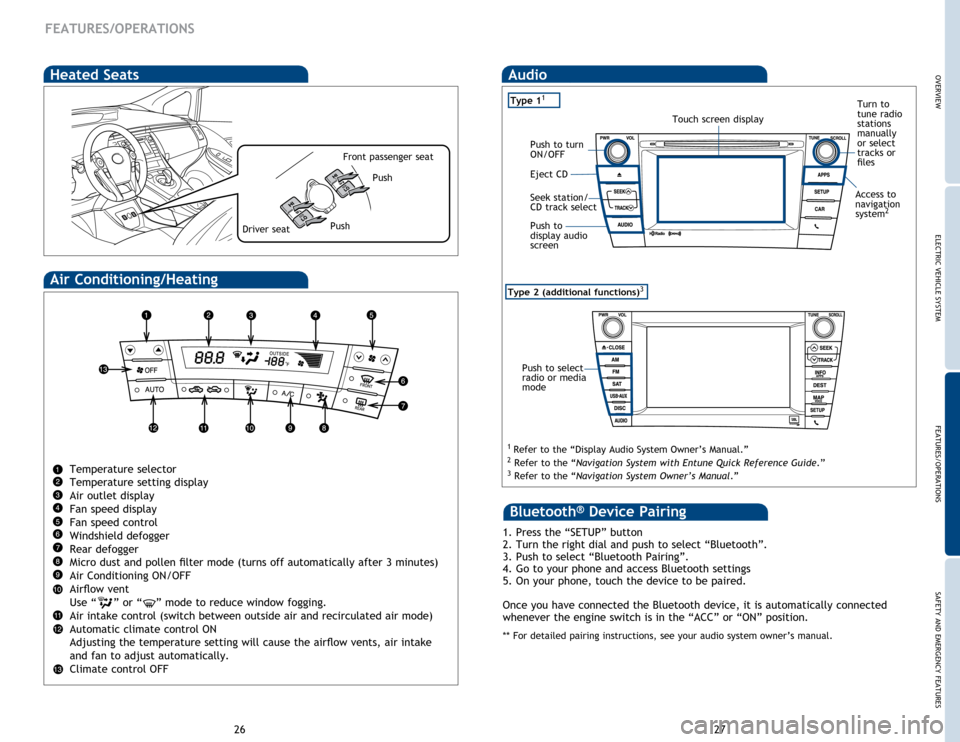
27
26
FEATURES/OPERATIONS
Type 2 (additional functions)3
Audio
1 Refer to the “Display Audio System Owner’s Manual.” 2
Refer to the “Navigation System with Entune Quick Reference Guide.”
3 Refer to the “Navigation System Owner’s Manual .”
Push to select
radio or media
mode
Eject CD Push to turn
ON/OFF
Seek station/
CD track select
Push to
display audio
screenTouch screen display
Type 11 Turn to
tune radio
stations
manually
or select
tracks or
files
Access to
navigation
system
2
Air Conditioning/Heating
Temperature selector
Temperature setting display
Air outlet display
Fan speed display
Fan speed control
Windshield defogger
Rear defogger
Micro dust and pollen filter mode (turns off automatically after 3 minutes)
Air Conditioning ON/OFF
Airflow vent
Use “
” or “” mode to reduce window fogging.
Air intake control (switch between outside air and recirculated air mode)
Automatic climate control ON
Adjusting the temperature setting will cause the airflow vents, air intake
and fan to adjust automatically.
Climate control OFF
Heated Seats
Push
Push
Driver seat
Front passenger seat
1. Press the “SETUP” button
2. Turn the right dial and push to select “Bluetooth”.
3. Push to select “Bluetooth Pairing”.
4. Go to your phone and access Bluetooth settings
5. On your phone, touch the device to be paired.
Once you have connected the Bluetooth device, it is automatically connected
whenever the engine switch is in the “ACC” or “ON” position.
** For detailed pairing instructions, see your audio system owner’s manual.
Bluetooth® Device Pairing
OVERVIEWELECTRIC VEHICLE SYSTEM FEATURES/OPERATIONS
SAFETY AND EMERGENCY FEATURES