navigation system TOYOTA PRIUS PRIME 2019 Accessories, Audio & Navigation (in English)
[x] Cancel search | Manufacturer: TOYOTA, Model Year: 2019, Model line: PRIUS PRIME, Model: TOYOTA PRIUS PRIME 2019Pages: 308, PDF Size: 6.89 MB
Page 210 of 308
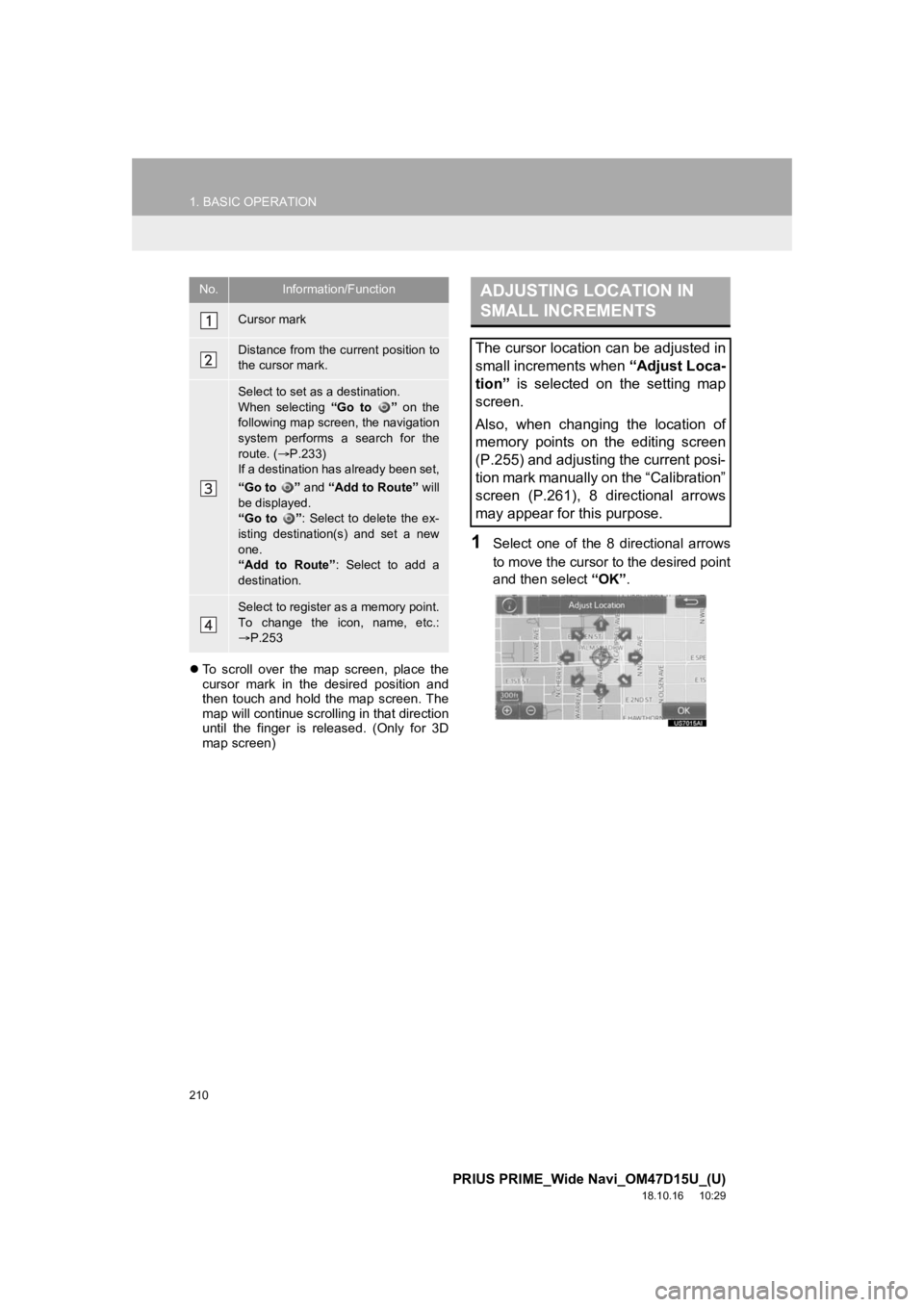
210
1. BASIC OPERATION
PRIUS PRIME_Wide Navi_OM47D15U_(U)
18.10.16 10:29
To scroll over the map screen, place the
cursor mark in the desired position and
then touch and hold the map screen. The
map will continue scrolling in that direction
until the finger is released. (Only for 3D
map screen)
1Select one of the 8 directional arrows
to move the cursor to the desired point
and then select “OK”.
No.Information/Function
Cursor mark
Distance from the current position to
the cursor mark.
Select to set as a destination.
When selecting “Go to ” on the
following map screen, the navigation
system performs a search for the
route. ( P.233)
If a destination has already been set,
“Go to ” and “Add to Route” will
be displayed.
“Go to ” : Select to delete the ex-
isting destination(s) and set a new
one.
“Add to Route” : Select to add a
destination.
Select to register as a memory point.
To change the icon, name, etc.:
P.253
ADJUSTING LOCATION IN
SMALL INCREMENTS
The cursor location can be adjusted in
small increments when “Adjust Loca-
tion” is selected on the setting map
screen.
Also, when changing the location of
memory points on the editing screen
(P.255) and adjusting the current posi-
tion mark manually on the “Calibration”
screen (P.261), 8 directional arrows
may appear for this purpose.
Page 211 of 308
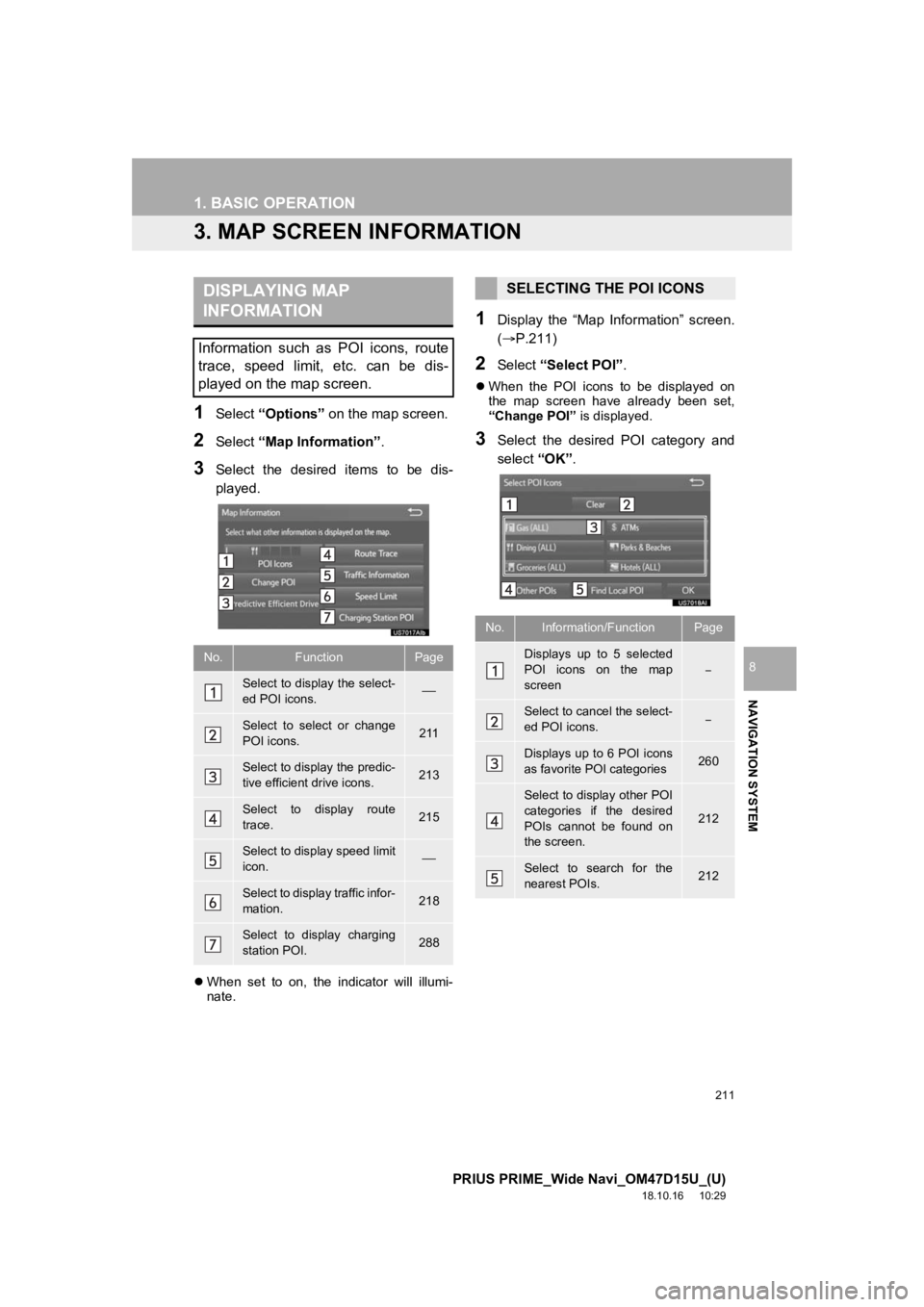
211
1. BASIC OPERATION
PRIUS PRIME_Wide Navi_OM47D15U_(U)
18.10.16 10:29
NAVIGATION SYSTEM
8
3. MAP SCREEN INFORMATION
1Select “Options” on the map screen.
2Select “Map Information” .
3Select the desired items to be dis-
played.
When set to on, the indicator will illumi-
nate.
1Display the “Map Information” screen.
(P.211)
2Select “Select POI”.
When the POI icons to be displayed on
the map screen have already been set,
“Change POI” is displayed.
3Select the desired POI category and
select “OK”.
DISPLAYING MAP
INFORMATION
Information such as POI icons, route
trace, speed limit, etc. can be dis-
played on the map screen.
No.FunctionPage
Select to display the select-
ed POI icons.
Select to select or change
POI icons.211
Select to display the predic-
tive efficient drive icons.213
Select to display route
trace.215
Select to display speed limit
icon.
Select to display traffic infor-
mation.218
Select to display charging
station POI.288
SELECTING THE POI ICONS
No.Information/FunctionPage
Displays up to 5 selected
POI icons on the map
screen
Select to cancel the select-
ed POI icons.
Displays up to 6 POI icons
as favorite POI categories260
Select to display other POI
categories if the desired
POIs cannot be found on
the screen.
212
Select to search for the
nearest POIs.212
Page 213 of 308
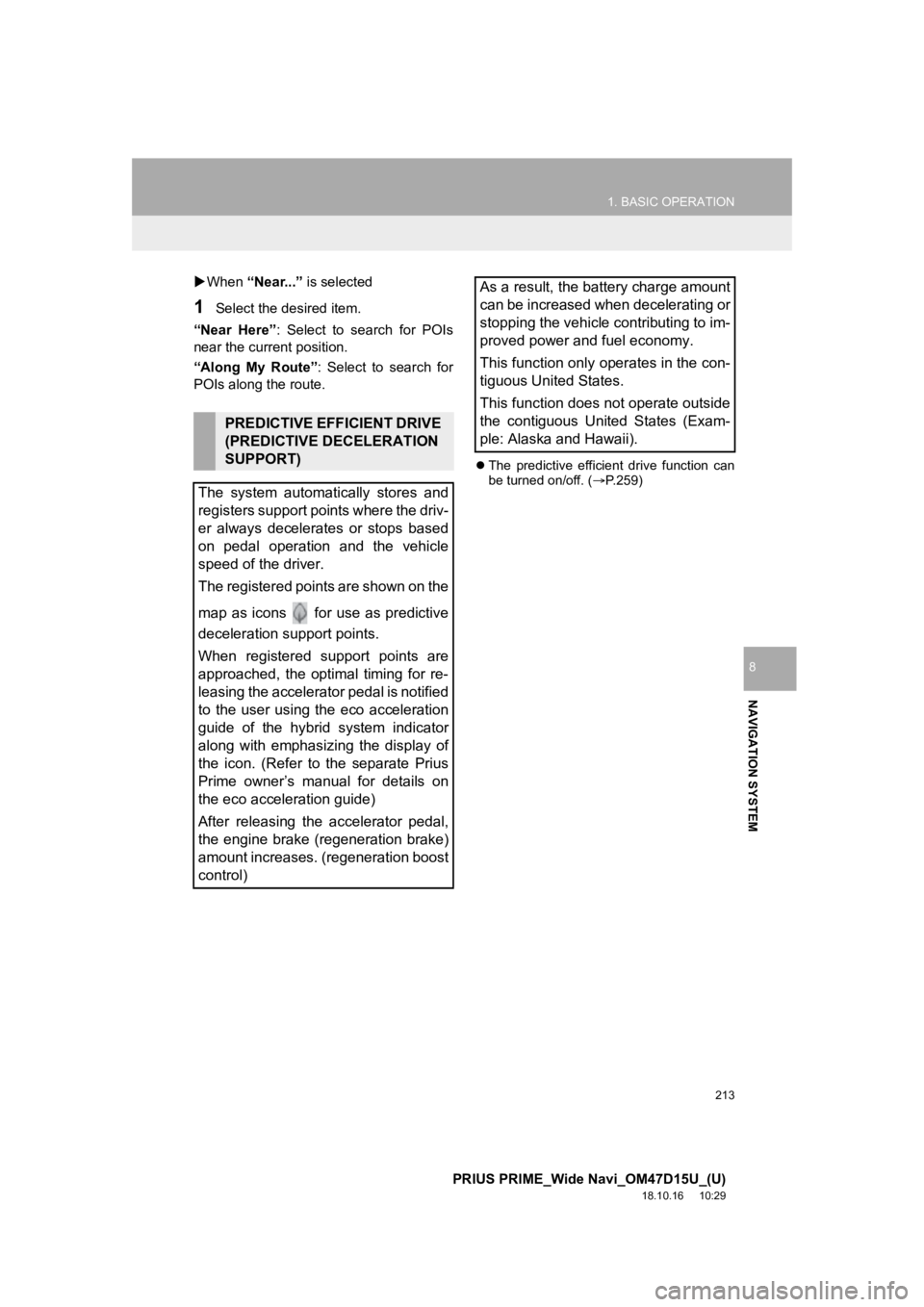
213
1. BASIC OPERATION
PRIUS PRIME_Wide Navi_OM47D15U_(U)
18.10.16 10:29
NAVIGATION SYSTEM
8
When “Near...” is selected
1Select the desired item.
“Near Here” : Select to search for POIs
near the current position.
“Along My Route” : Select to search for
POIs along the route.
The predictive efficient drive function can
be turned on/off. ( P.259)
PREDICTIVE EFFICIENT DRIVE
(PREDICTIVE DECELERATION
SUPPORT)
The system automatically stores and
registers support points where the driv-
er always decelerates or stops based
on pedal operation and the vehicle
speed of the driver.
The registered points are shown on the
map as icons for use as predictive
deceleration support points.
When registered support points are
approached, the optimal timing for re-
leasing the accelerator pedal is notified
to the user using the eco acceleration
guide of the hybrid system indicator
along with emphasizing the display of
the icon. (Refer to the separate Prius
Prime owner’s manual for details on
the eco acceleration guide)
After releasing the accelerator pedal,
the engine brake (regeneration brake)
amount increases. (regeneration boost
control)
As a result, the battery charge amount
can be increased when decelerating or
stopping the vehicle contributing to im-
proved power and fuel economy.
This function only operates in the con-
tiguous United States.
This function does not operate outside
the contiguous United States (Exam-
ple: Alaska and Hawaii).
Page 215 of 308
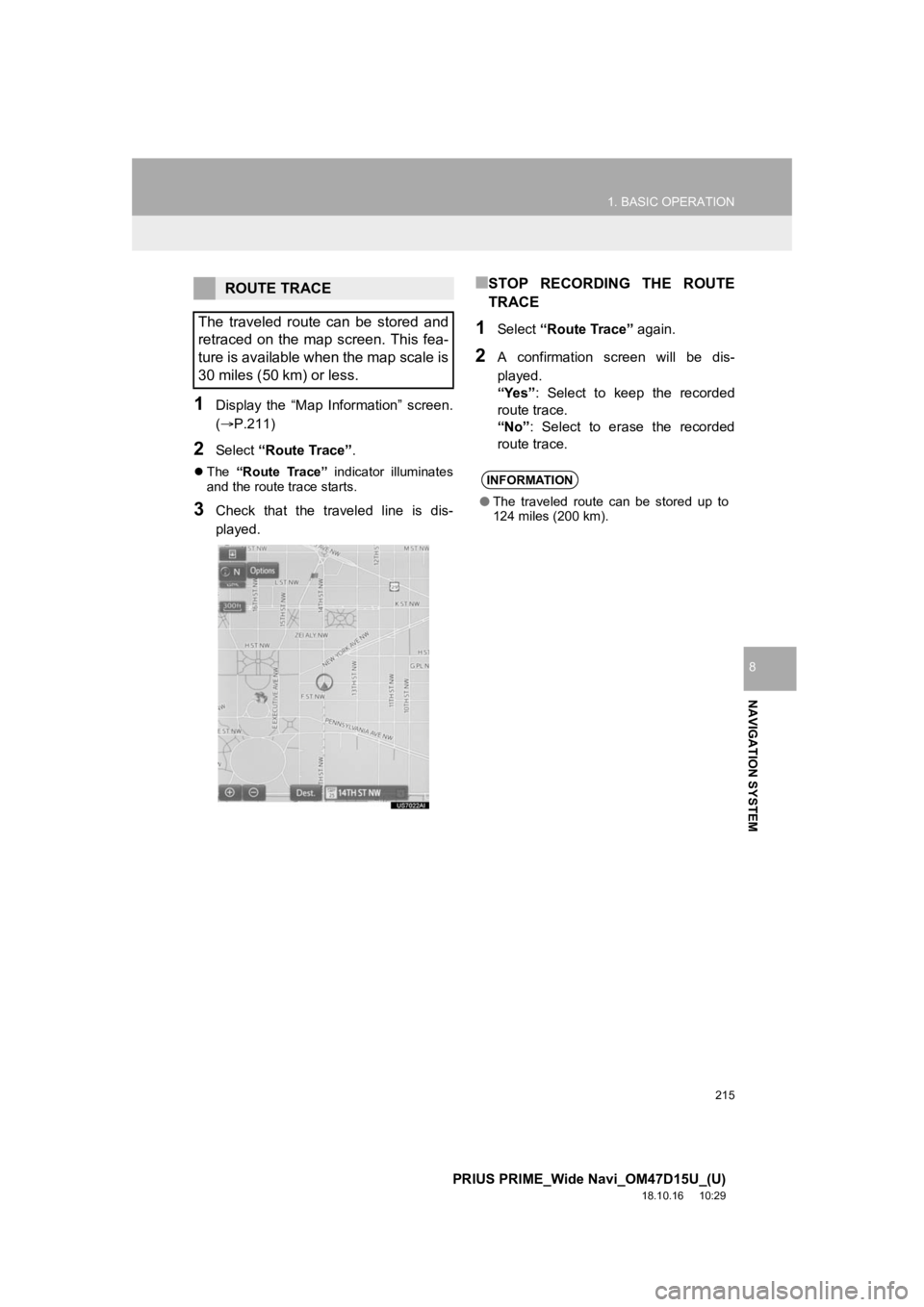
215
1. BASIC OPERATION
PRIUS PRIME_Wide Navi_OM47D15U_(U)
18.10.16 10:29
NAVIGATION SYSTEM
8
1Display the “Map Information” screen.
(P.211)
2Select “Route Trace”.
The “Route Trace” indicator illuminates
and the route trace starts.
3Check that the traveled line is dis-
played.
■STOP RECORDING THE ROUTE
TRACE
1Select “Route Trace” again.
2A confirmation screen will be dis-
played.
“Yes”: Select to keep the recorded
route trace.
“No” : Select to erase the recorded
route trace.
ROUTE TRACE
The traveled route can be stored and
retraced on the map screen. This fea-
ture is available when the map scale is
30 miles (50 km) or less.
INFORMATION
● The traveled route can be stored up to
124 miles (200 km).
Page 217 of 308
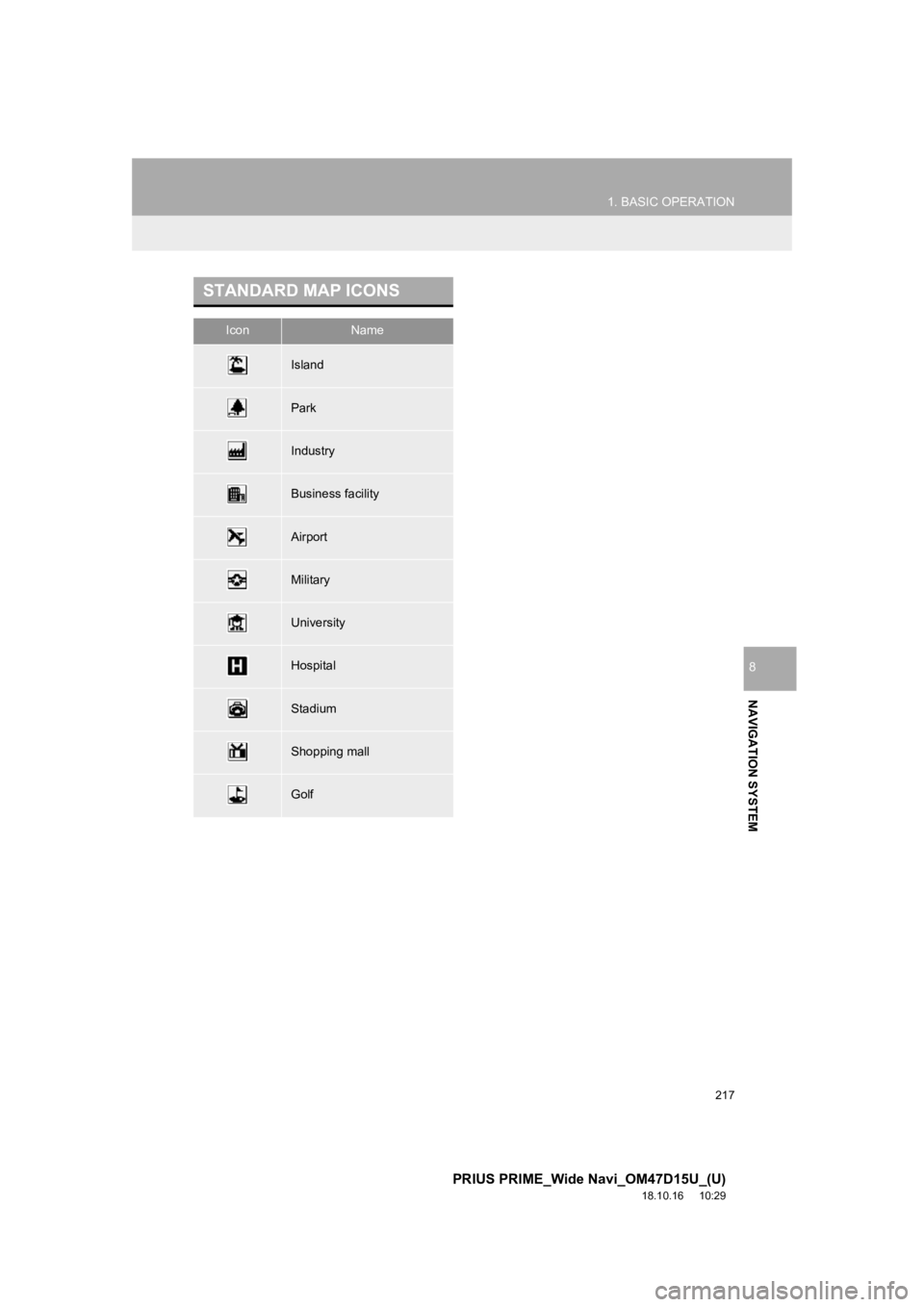
217
1. BASIC OPERATION
PRIUS PRIME_Wide Navi_OM47D15U_(U)
18.10.16 10:29
NAVIGATION SYSTEM
8
STANDARD MAP ICONS
IconName
Island
Park
Industry
Business facility
Airport
Military
University
Hospital
Stadium
Shopping mall
Golf
Page 219 of 308
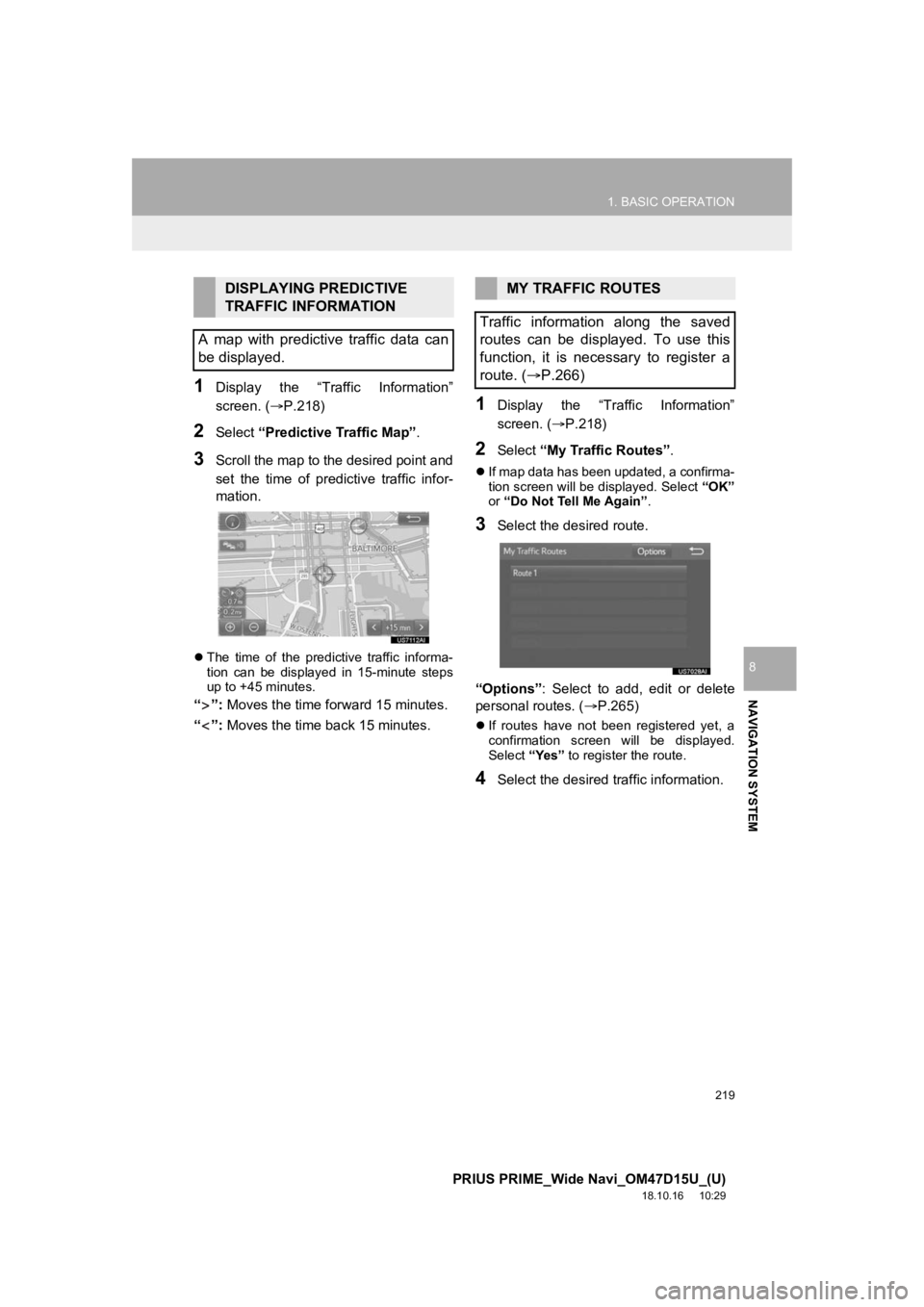
219
1. BASIC OPERATION
PRIUS PRIME_Wide Navi_OM47D15U_(U)
18.10.16 10:29
NAVIGATION SYSTEM
8
1Display the “Traffic Information”
screen. (P.218)
2Select “Predictive Traffic Map” .
3Scroll the map to the desired point and
set the time of predictive traffic infor-
mation.
The time of the predictive traffic informa-
tion can be displayed in 15-minute steps
up to +45 minutes.
“”: Moves the time for ward 15 minutes.
“”: Moves the time back 15 minutes.
1Display the “Traffic Information”
screen. ( P.218)
2Select “My Traffic Routes” .
If map data has been updated, a confirma-
tion screen will be displayed. Select “OK”
or “Do Not Tell Me Again” .
3Select the desired route.
“Options” : Select to add, edit or delete
personal routes. ( P.265)
If routes have not been registered yet, a
confirmation screen will be displayed.
Select “Yes” to register the route.
4Select the desired traffic information.
DISPLAYING PREDICTIVE
TRAFFIC INFORMATION
A map with predictive traffic data can
be displayed.MY TRAFFIC ROUTES
Traffic information along the saved
routes can be displayed. To use this
function, it is necessary to register a
route. ( P.266)
Page 221 of 308
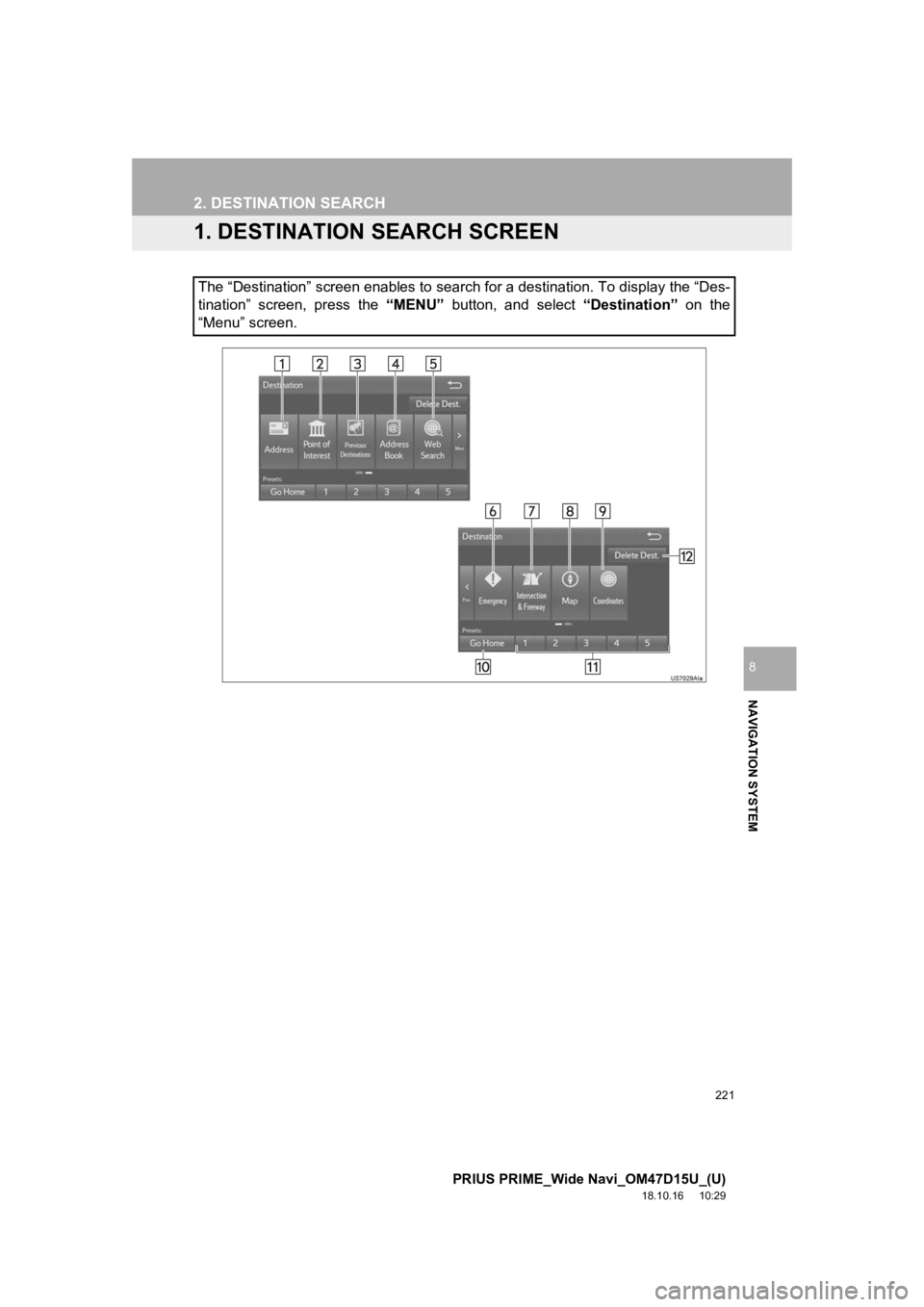
221
PRIUS PRIME_Wide Navi_OM47D15U_(U)
18.10.16 10:29
NAVIGATION SYSTEM
8
2. DESTINATION SEARCH
1. DESTINATION SEARCH SCREEN
The “Destination” screen enables to search for a destination. To display the “Des-
tination” screen, press the “MENU” button, and select “Destination” on the
“Menu” screen.
Page 223 of 308
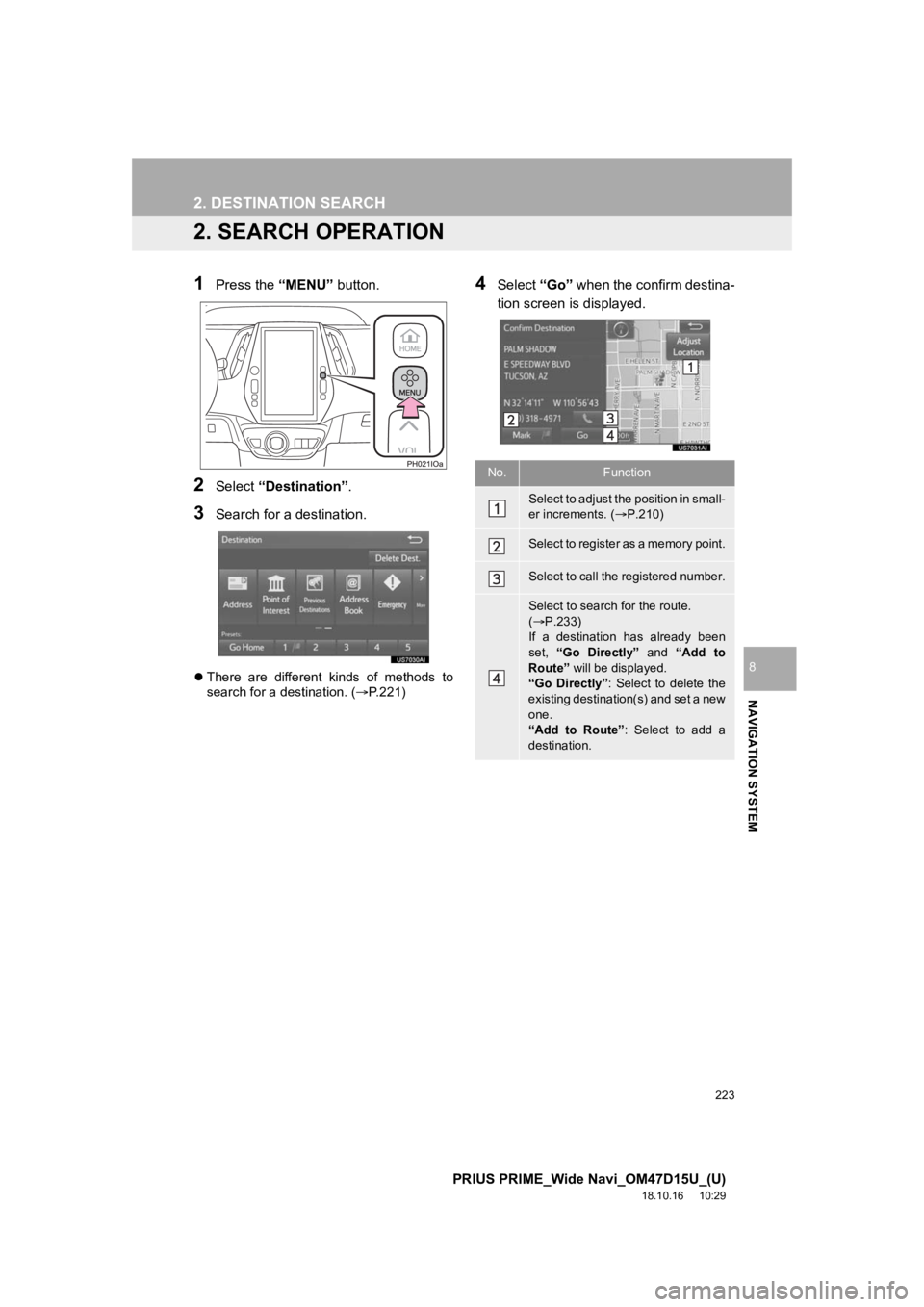
223
2. DESTINATION SEARCH
PRIUS PRIME_Wide Navi_OM47D15U_(U)
18.10.16 10:29
NAVIGATION SYSTEM
8
2. SEARCH OPERATION
1Press the “MENU” button.
2Select “Destination”.
3Search for a destination.
There are different kinds of methods to
search for a destination. ( P.221)
4Select “Go” when the confirm destina-
tion screen is displayed.
No.Function
Select to adjust the position in small-
er increments. ( P.210)
Select to register as a memory point.
Select to call the registered number.
Select to search for the route.
( P.233)
If a destination has already been
set, “Go Directly” and “Add to
Route” will be displayed.
“Go Directly” : Select to delete the
existing destination(s) and set a new
one.
“Add to Route” : Select to add a
destination.
Page 224 of 308
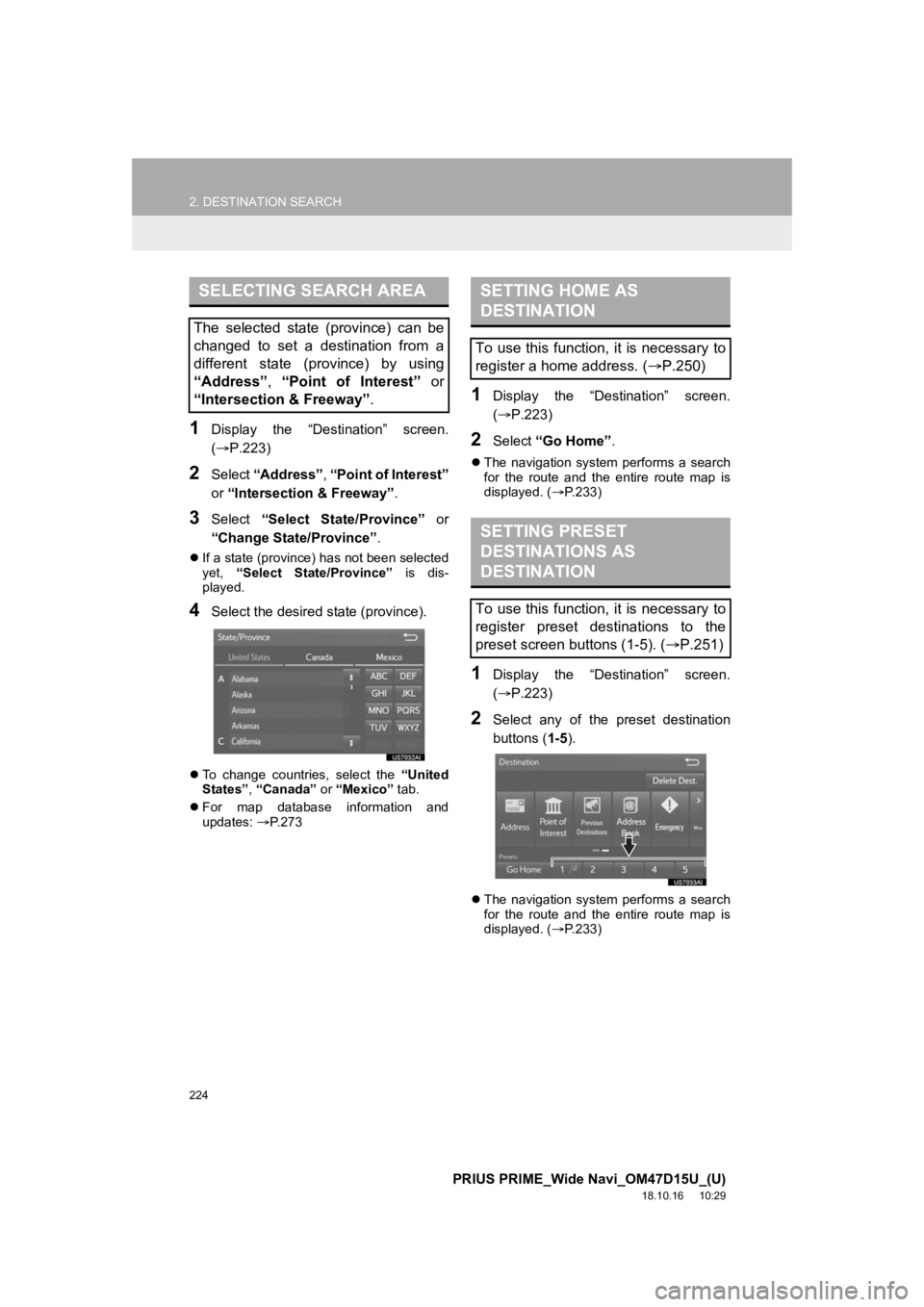
224
2. DESTINATION SEARCH
PRIUS PRIME_Wide Navi_OM47D15U_(U)
18.10.16 10:29
1Display the “Destination” screen.
(P.223)
2Select “Address” , “Point of Interest”
or “Intersection & Freeway” .
3Select “Select State/Province” or
“Change State/Province” .
If a state (province) has not been selected
yet, “Select State/Province” is dis-
played.
4Select the desired state (province).
To change countries, select the “United
States” , “Canada” or “Mexico” tab.
For map database information and
updates: P. 2 7 3
1Display the “Destination” screen.
( P.223)
2Select “Go Home” .
The navigation system performs a search
for the route and the entire route map is
displayed. ( P.233)
1Display the “Destination” screen.
( P.223)
2Select any of the preset destination
buttons ( 1-5).
The navigation system performs a search
for the route and the entire route map is
displayed. ( P.233)
SELECTING SEARCH AREA
The selected state (province) can be
changed to set a destination from a
different state (province) by using
“Address”, “Point of Interest” or
“Intersection & Freeway” .
SETTING HOME AS
DESTINATION
To use this function, it is necessary to
register a home address. (P.250)
SETTING PRESET
DESTINATIONS AS
DESTINATION
To use this function, it is necessary to
register preset destinations to the
preset screen buttons (1-5). ( P.251)
Page 225 of 308
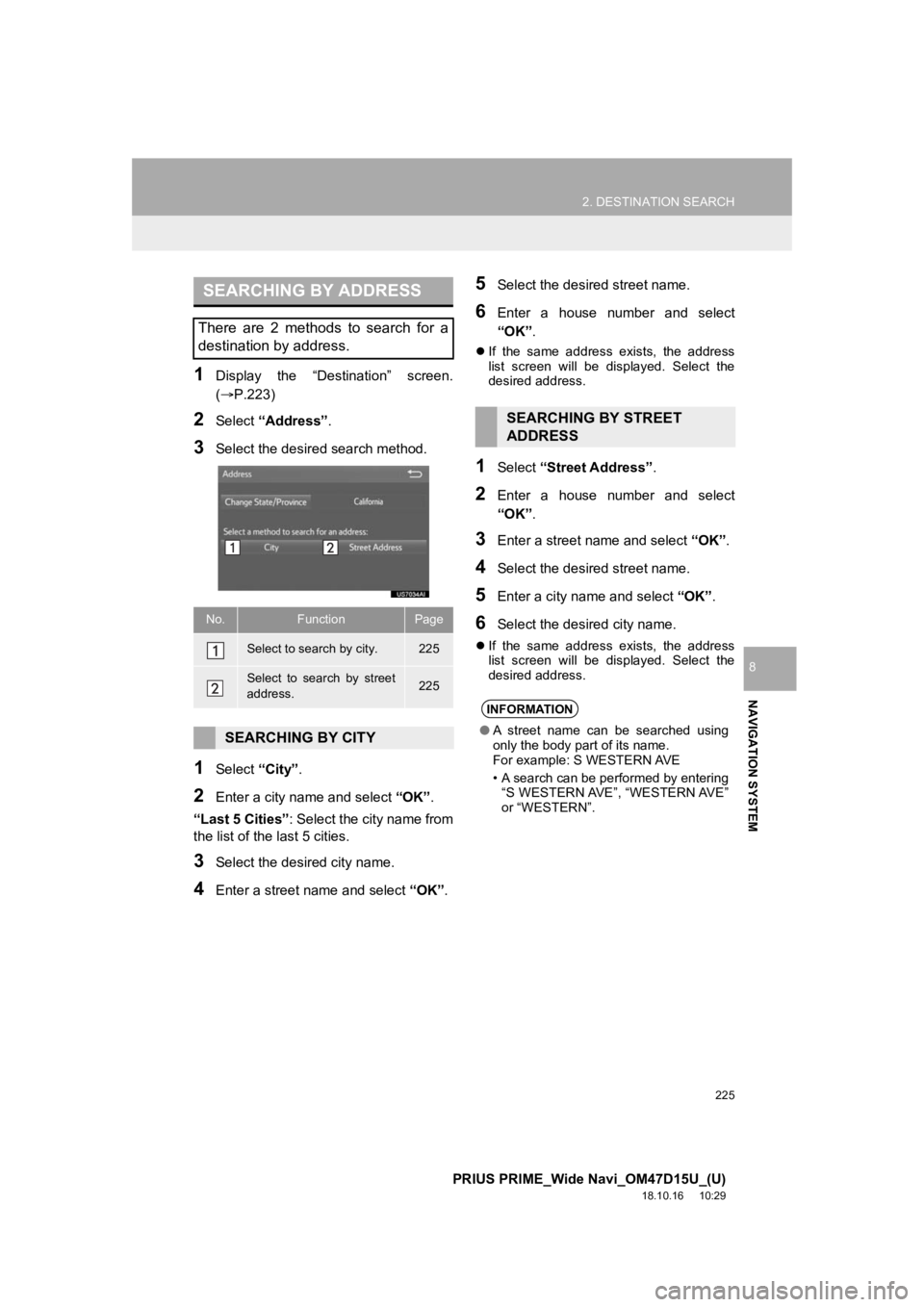
225
2. DESTINATION SEARCH
PRIUS PRIME_Wide Navi_OM47D15U_(U)
18.10.16 10:29
NAVIGATION SYSTEM
8
1Display the “Destination” screen.
(P.223)
2Select “Address” .
3Select the desir ed search method.
1Select “City”.
2Enter a city nam e and select “OK”.
“Last 5 Cities” : Select the city name from
the list of the last 5 cities.
3Select the desired city name.
4Enter a street name and select “OK”.
5Select the desired street name.
6Enter a house number and select
“OK”.
If the same address exists, the address
list screen will be displayed. Select the
desired address.
1Select “Street Address” .
2Enter a house number and select
“OK”.
3Enter a street name and select “OK”.
4Select the desired street name.
5Enter a city nam e and select “OK”.
6Select the desired city name.
If the same address exists, the address
list screen will be displayed. Select the
desired address.
SEARCHING BY ADDRESS
There are 2 methods to search for a
destination by address.
No.FunctionPage
Select to search by city.225
Select to search by street
address.225
SEARCHING BY CITY
SEARCHING BY STREET
ADDRESS
INFORMATION
● A street name can be searched using
only the body part of its name.
For example: S WESTERN AVE
• A search can be performed by entering
“S WESTERN AVE”, “WESTERN AVE”
or “WESTERN”.