navigation system TOYOTA PRIUS PRIME 2020 (in English) User Guide
[x] Cancel search | Manufacturer: TOYOTA, Model Year: 2020, Model line: PRIUS PRIME, Model: TOYOTA PRIUS PRIME 2020Pages: 792, PDF Size: 16.56 MB
Page 256 of 792
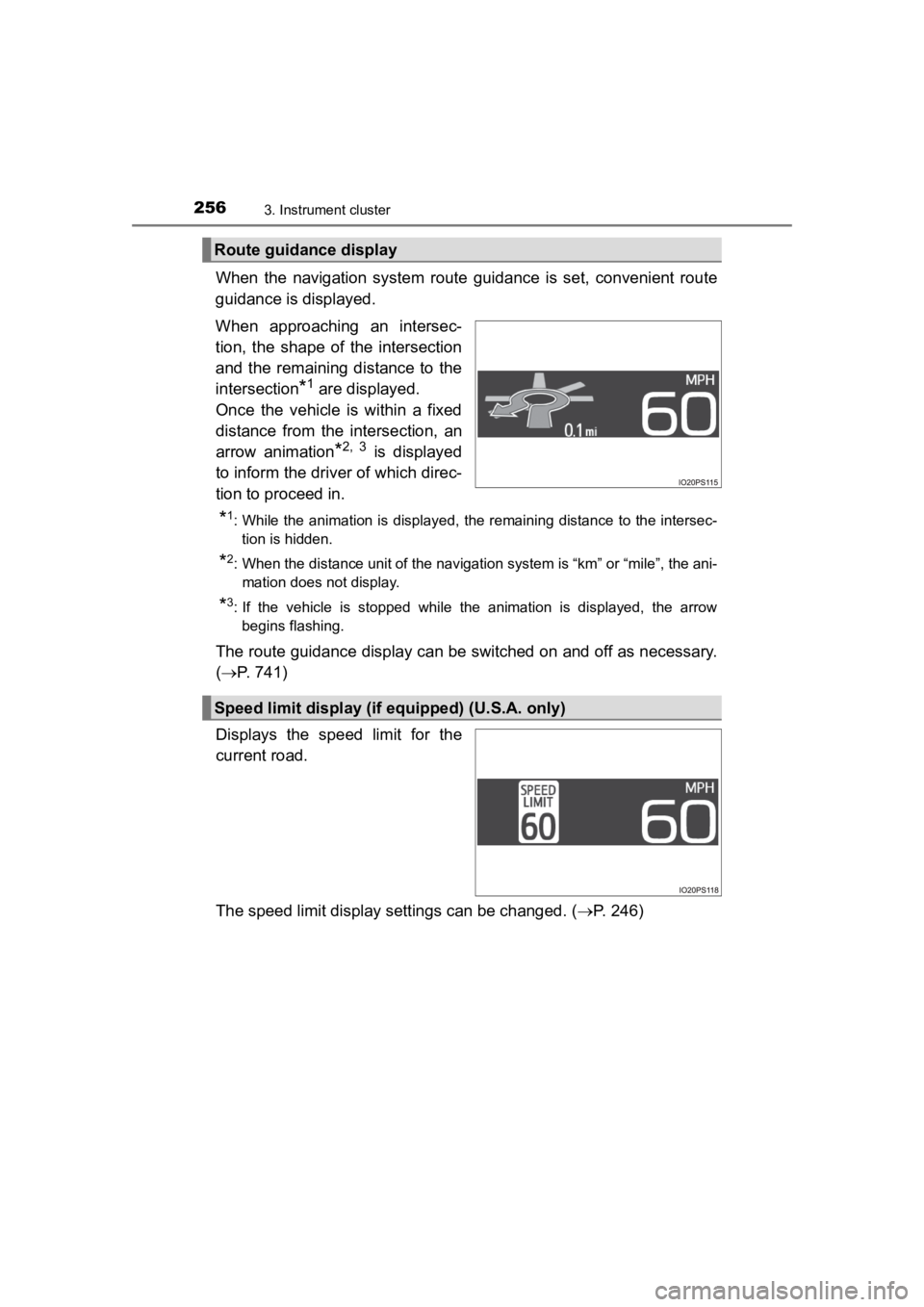
256
PRIUS PRIME_OM_OM47C77U_(U)
3. Instrument cluster
When the navigation system route guidance is set, convenient route
guidance is displayed.
When approaching an intersec-
tion, the shape of the intersection
and the remaining distance to the
intersection
*1 are displayed.
Once the vehicle is within a fixed
distance from the intersection, an
arrow animation
*2, 3 is displayed
to inform the driver of which direc-
tion to proceed in.
*1: While the animation is displayed, the remaining distance to th e intersec-
tion is hidden.
*2: When the distance unit of the navigation system is “km” or “mi le”, the ani-
mation does not display.
*3: If the vehicle is stopped while the animation is displayed, the arrow begins flashing.
The route guidance display can be switched on and off as necess ary.
( P. 741)
Displays the speed limit for the
current road.
The speed limit display settings can be changed. ( P. 246)
Route guidance display
Speed limit display (if equipped) (U.S.A. only)
Page 257 of 792
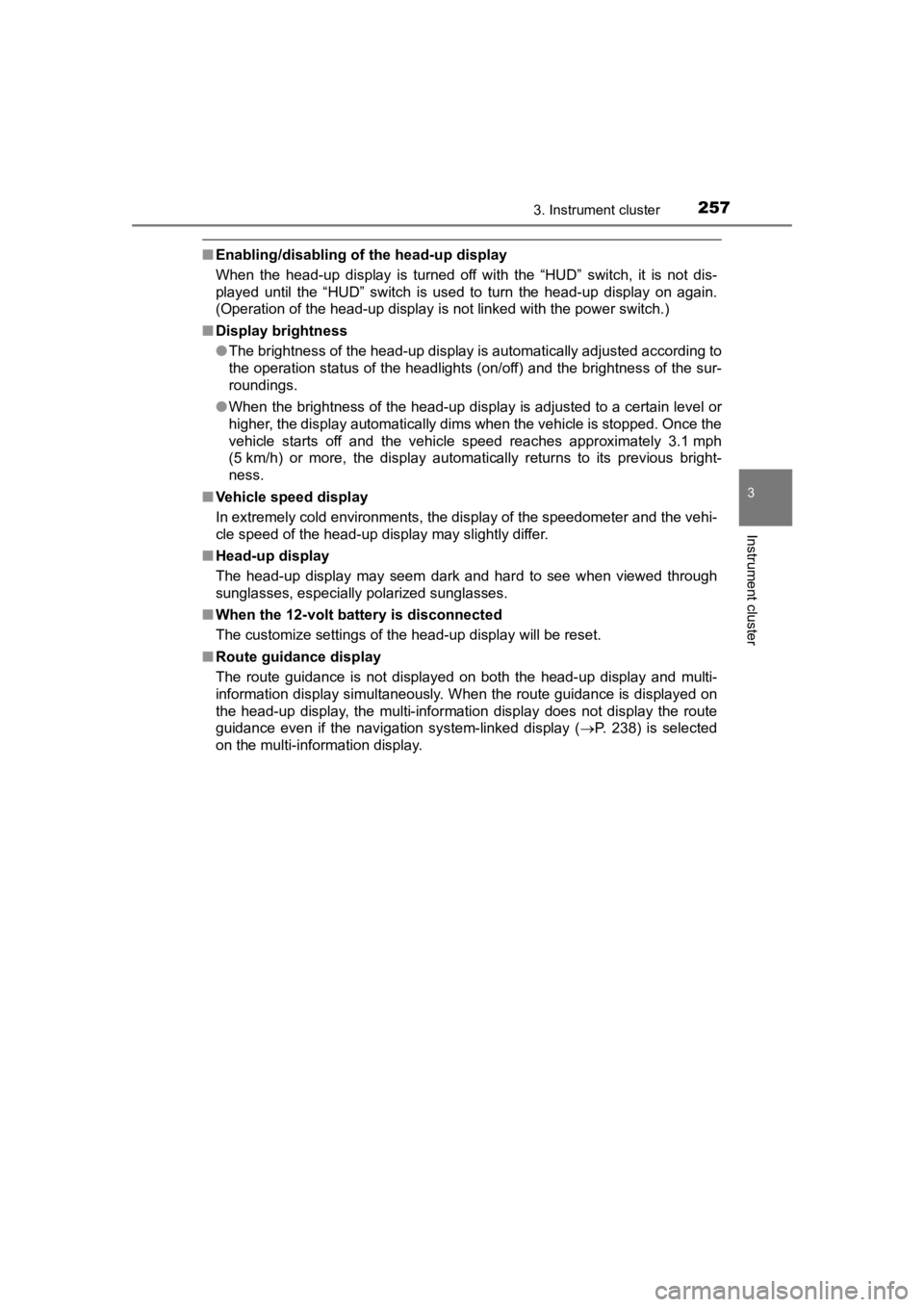
PRIUS PRIME_OM_OM47C77U_(U)
2573. Instrument cluster
3
Instrument cluster
■Enabling/disabling of the head-up display
When the head-up display is turned off with the “HUD” switch, it is not dis-
played until the “HUD” switch is used to turn the head-up displ ay on again.
(Operation of the head-up display is not linked with the power switch.)
■ Display brightness
●The brightness of the head-up display is automatically adjusted according to
the operation status of the headlights (on/off) and the brightn ess of the sur-
roundings.
● When the brightness of the head-up display is adjusted to a cer tain level or
higher, the display automatically dims when the vehicle is stopped. Once the
vehicle starts off and the vehicle speed reaches approximately 3.1 mph
(5 km/h) or more, the display automatically returns to its previous bright-
ness.
■ Vehicle speed display
In extremely cold environments, the display of the speedometer and the vehi-
cle speed of the head-up display may slightly differ.
■ Head-up display
The head-up display may seem dark and hard to see when viewed t hrough
sunglasses, especially polarized sunglasses.
■ When the 12-volt battery is disconnected
The customize settings of the head-up display will be reset.
■ Route guidance display
The route guidance is not displayed on both the head-up display and multi-
information display simultaneously. When the route guidance is displayed on
the head-up display, the multi-information display does not dis play the route
guidance even if the navigation system-linked display ( P. 238) is selected
on the multi-information display.
Page 265 of 792
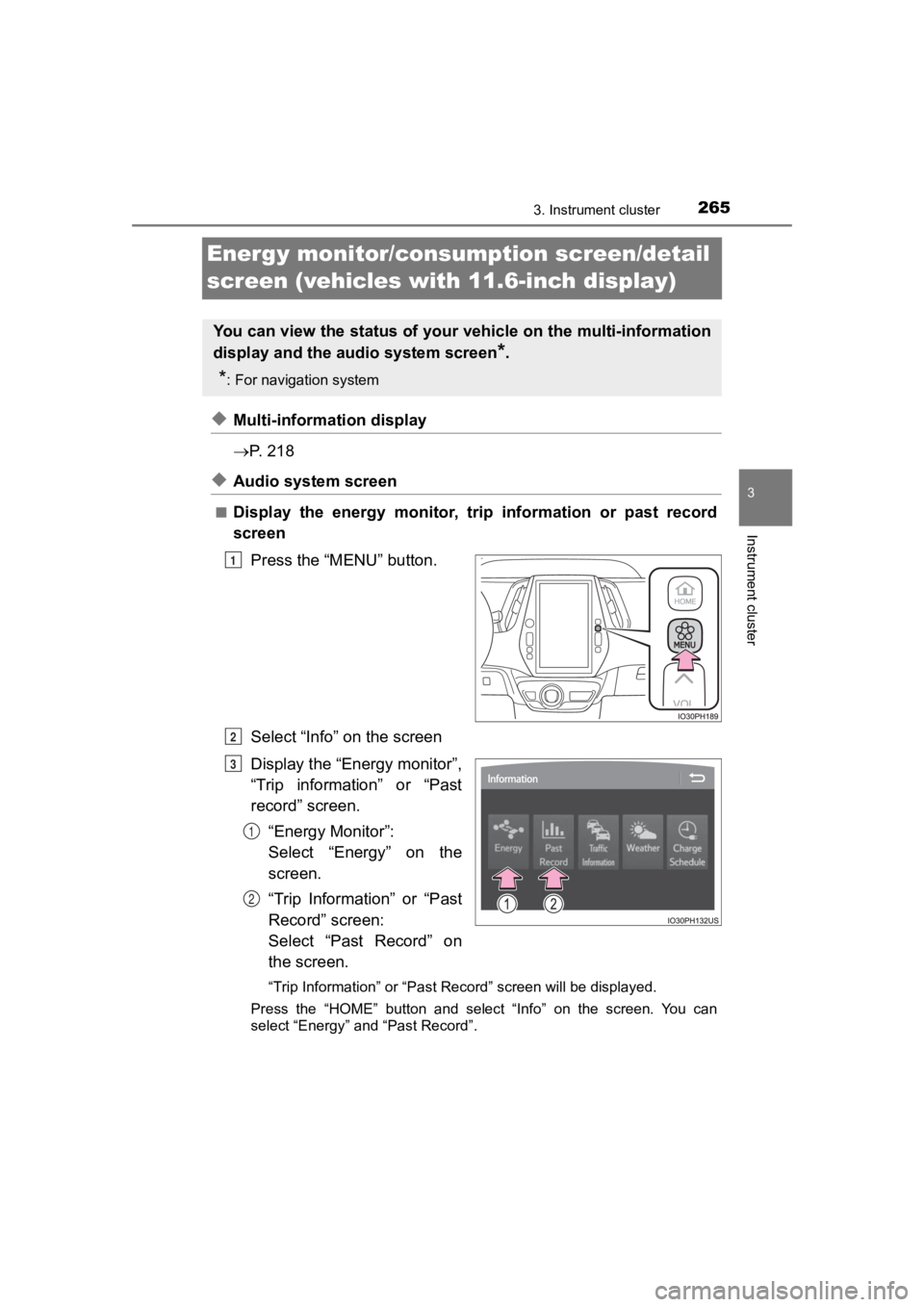
265
PRIUS PRIME_OM_OM47C77U_(U)
3. Instrument cluster
3
Instrument cluster
Energy monitor/consumption screen/detail
screen (vehicles with 11.6-inch display)
◆Multi-information display
P. 2 1 8
◆Audio system screen
■Display the energy monitor, tri p information or past record
screen
Press the “MENU” button.
Select “Info” on the screen
Display the “Energy monitor”,
“Trip information” or “Past
record” screen.“Energy Monitor”:
Select “Energy” on the
screen.
“Trip Information” or “Past
Record” screen:
Select “Past Record” on
the screen.
“Trip Information” or “Past Record” screen will be displayed.
Press the “HOME” button and select “Info” on the screen. You ca n
select “Energy” and “Past Record”.
You can view the status of your vehicle on the multi-informatio n
display and the a udio system screen
*.
*: For navigation system
1
2
3
1
2
Page 266 of 792
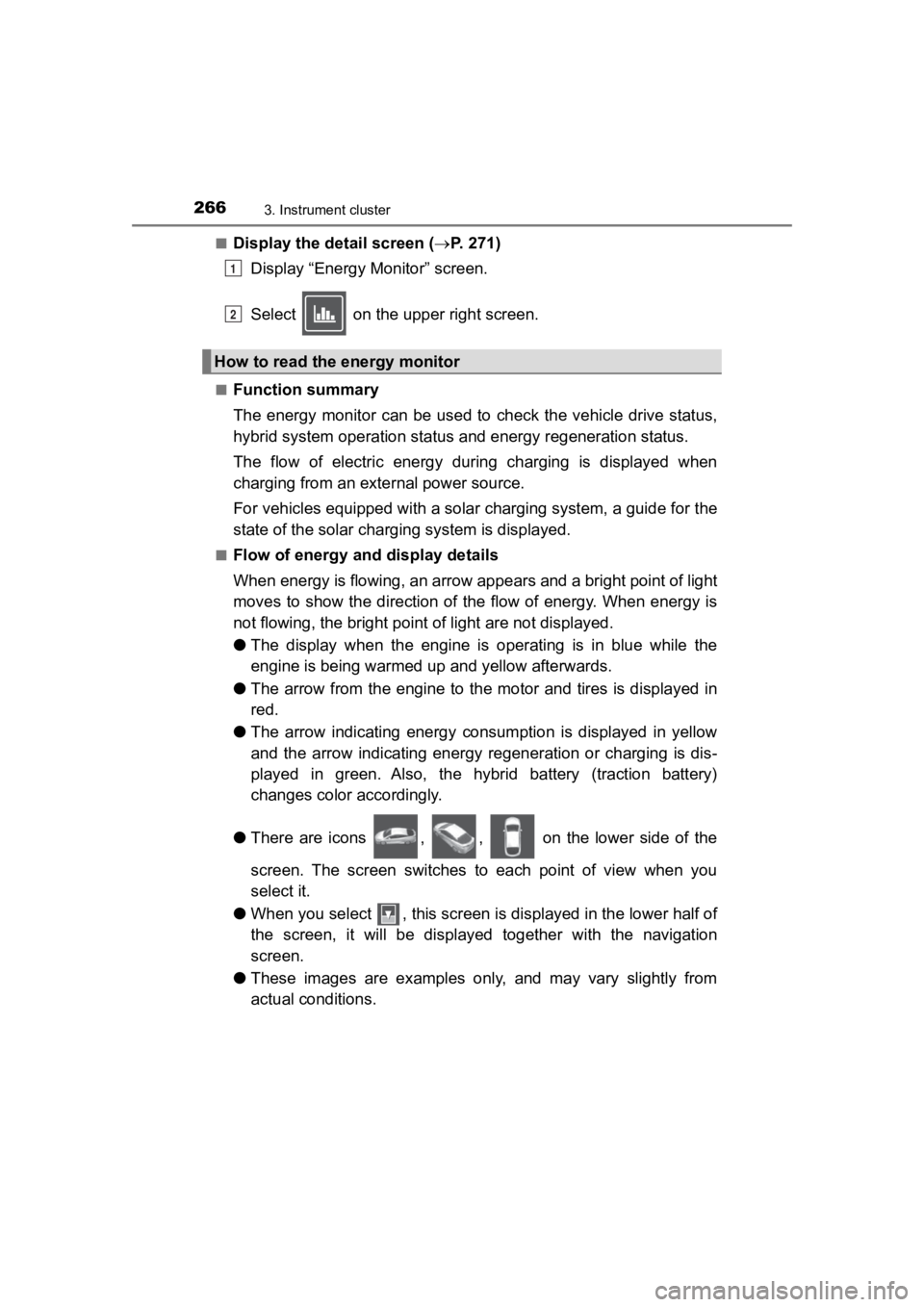
266
PRIUS PRIME_OM_OM47C77U_(U)
3. Instrument cluster
■Display the detail screen (P. 2 7 1 )
Display “Energy Monitor” screen.
Select on the upper right screen.
■Function summary
The energy monitor can be used to check the vehicle drive status,
hybrid system operation status and energy regeneration status.
The flow of electric energy during charging is displayed when
charging from an exte rnal power source.
For vehicles equipped with a solar charging system, a guide for the
state of the solar charging system is displayed.
■Flow of energy and display details
When energy is flowing, an arrow appears and a bright point of light
moves to show the direction of the flow of energy. When energy is
not flowing, the bright poin t of light are not displayed.
● The display when the engine is operating is in blue while the
engine is being warmed up and yellow afterwards.
● The arrow from the engine to the motor and tires is displayed i n
red.
● The arrow indicating energy consumption is displayed in yellow
and the arrow indicating energy regeneration or charging is dis -
played in green. Also, the hybrid battery (traction battery)
changes color accordingly.
● There are icons , , on the lower side of the
screen. The screen switches to each point of view when you
select it.
● When you select , this screen is displayed in the lower half of
the screen, it will be displayed together with the navigation
screen.
● These images are examples only, and may vary slightly from
actual conditions.
How to read the energy monitor
1
2
Page 511 of 792
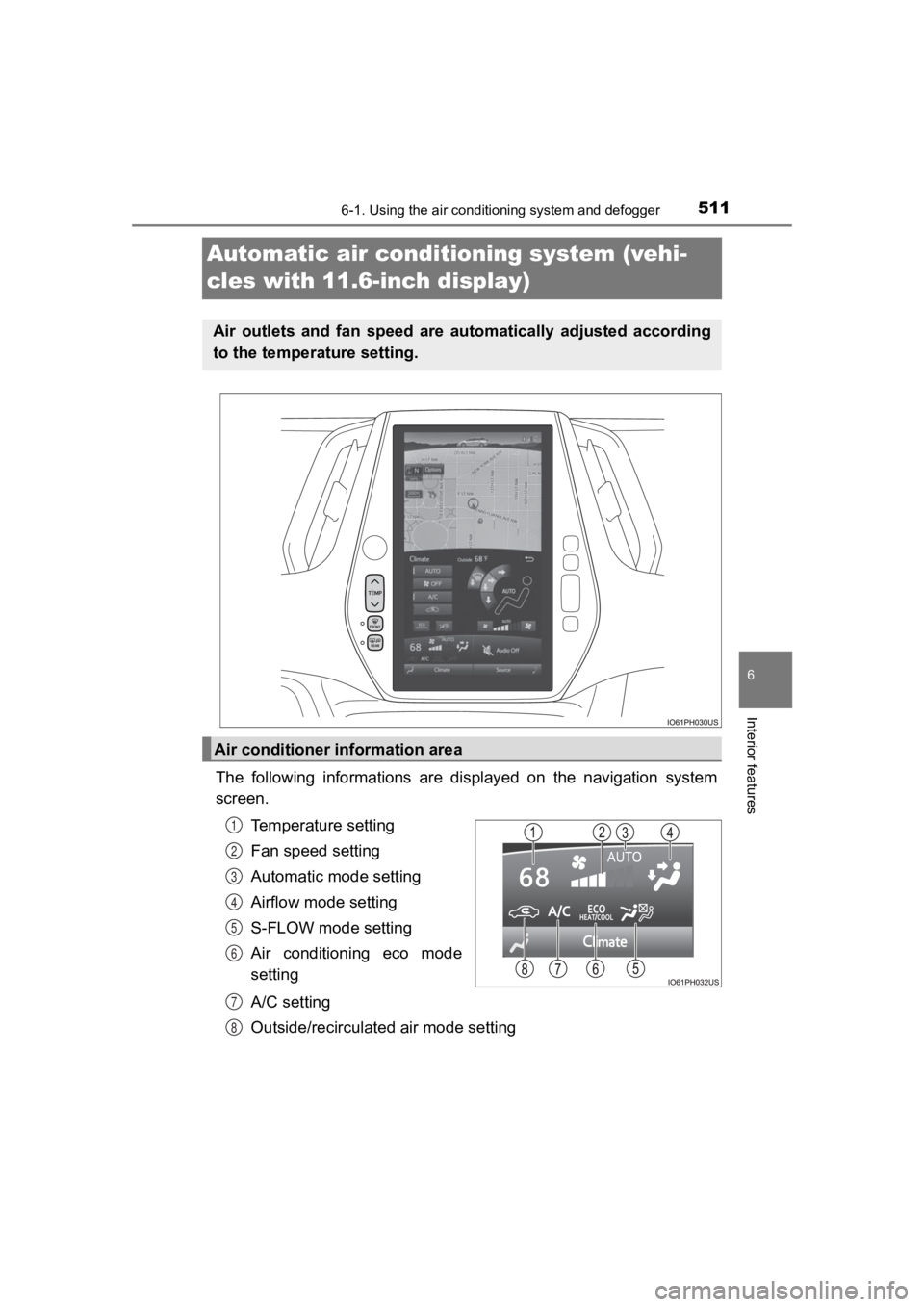
511
PRIUS PRIME_OM_OM47C77U_(U)
6-1. Using the air conditioning system and defogger
6
Interior features
Automatic air conditioning system (vehi-
cles with 11.6-inch display)
The following informations are displayed on the navigation syst em
screen.
Temperature setting
Fan speed setting
Automatic mode setting
Airflow mode setting
S-FLOW mode setting
Air conditioning eco mode
setting
A/C setting
Outside/recirculated air mode setting
Air outlets and fan speed are automatically adjusted according
to the temperature setting.
Air conditioner information area
1
2
3
4
5
6
7
8
Page 512 of 792
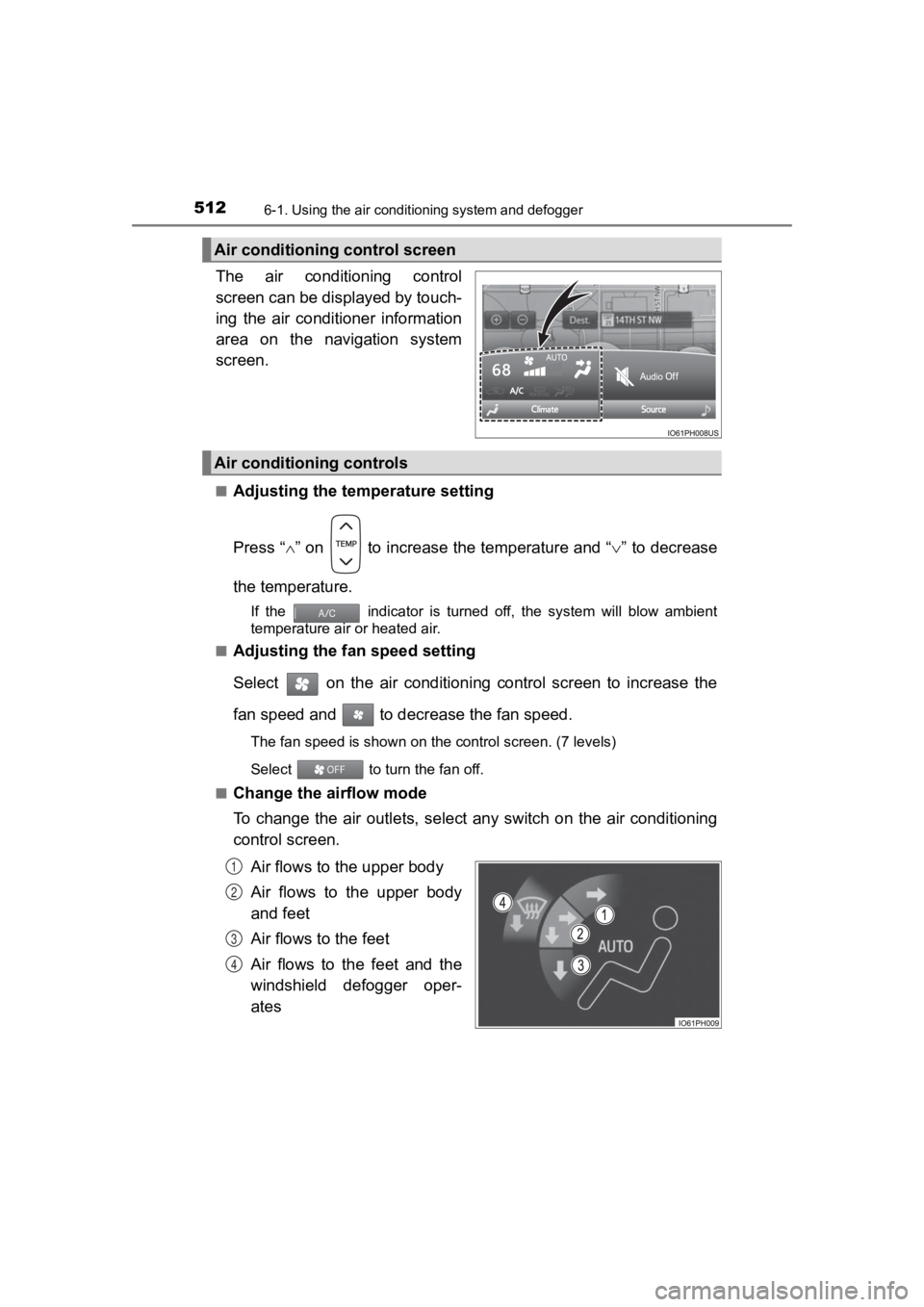
5126-1. Using the air conditioning system and defogger
PRIUS PRIME_OM_OM47C77U_(U)
The air conditioning control
screen can be displayed by touch-
ing the air conditioner information
area on the navigation system
screen.
■Adjusting the temperature setting
Press “ ” on to increase the temperature and “ ” to decrease
the temperature.
If the indicator is turned off, the system will blow ambient
temperature air or heated air.
■
Adjusting the fan speed setting
Select on the air conditioning control screen to increase the
fan speed and to decr ease the fan speed.
The fan speed is shown on the control screen. (7 levels)
Select to turn the fan off.
■
Change the airflow mode
To change the air outlets, select any switch on the air conditi oning
control screen.
Air flows to the upper body
Air flows to the upper body
and feet
Air flows to the feet
Air flows to the feet and the
windshield defogger oper-
ates
Air conditioning control screen
Air conditioning controls
1
2
3
4
Page 741 of 792
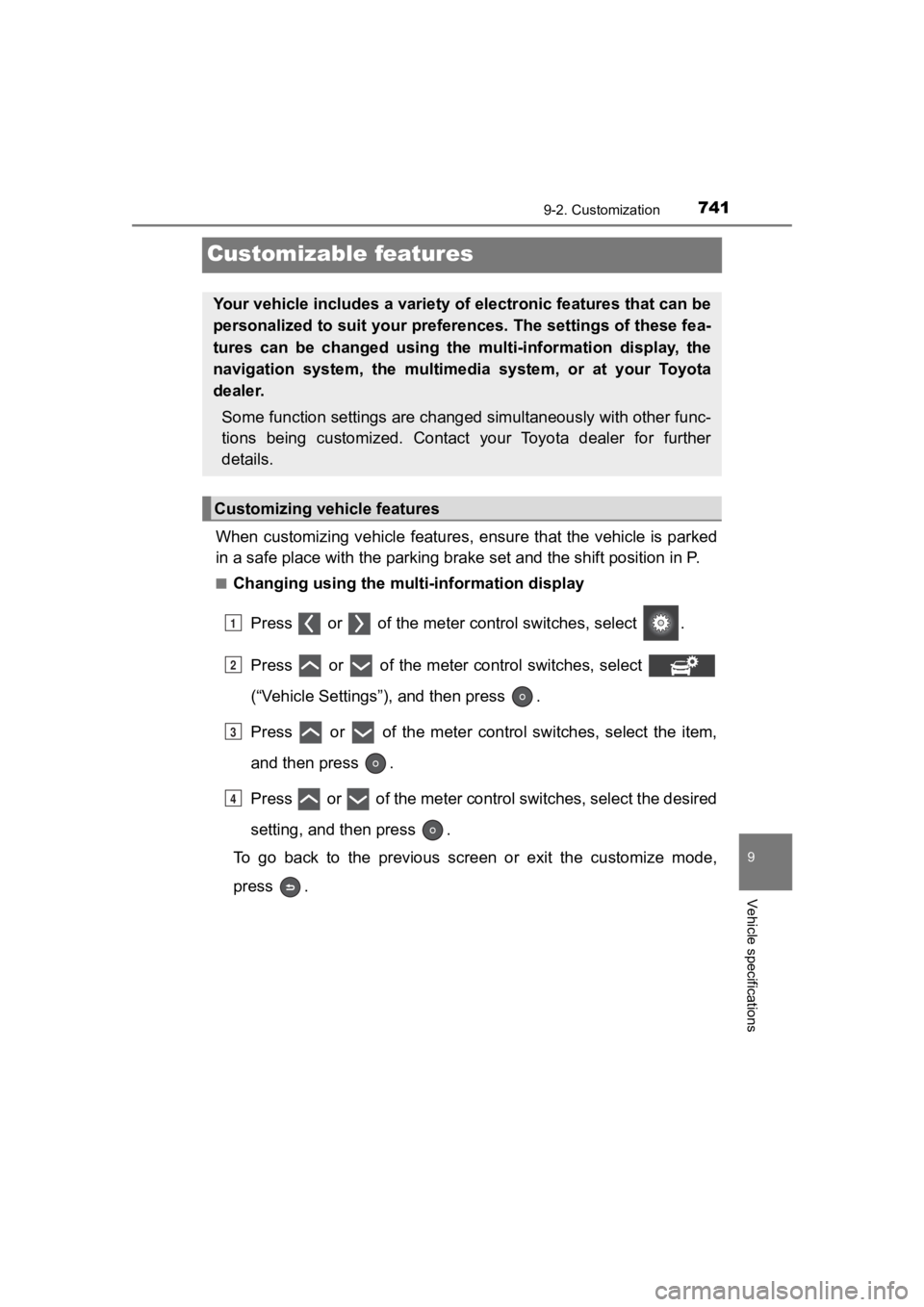
741
PRIUS PRIME_OM_OM47C77U_(U)
9-2. Customization
9
Vehicle specifications
Customizable features
When customizing vehicle features, ensure that the vehicle is parked
in a safe place with the parking brake set and the shift position in P.
■Changing using the multi-information display
Press or of the meter control switches, select .
Press or of the meter control switches, select
(“Vehicle Settings”), and then press .
Press or of the meter control switches, select the item,
and then press .
Press or of the meter contro l switches, select the desired
setting, and then press .
To go back to the previous screen or exit the customize mode,
press .
Your vehicle includes a variety of electronic features that can be
personalized to suit your preferences. The settings of these fe a-
tures can be changed using the multi-information display, the
navigation system, the multimed ia system, or at your Toyota
dealer.
Some function settings are changed simultaneously with other func-
tions being customized. Contact your Toyota dealer for further
details.
Customizing vehicle features
1
2
3
4
Page 742 of 792
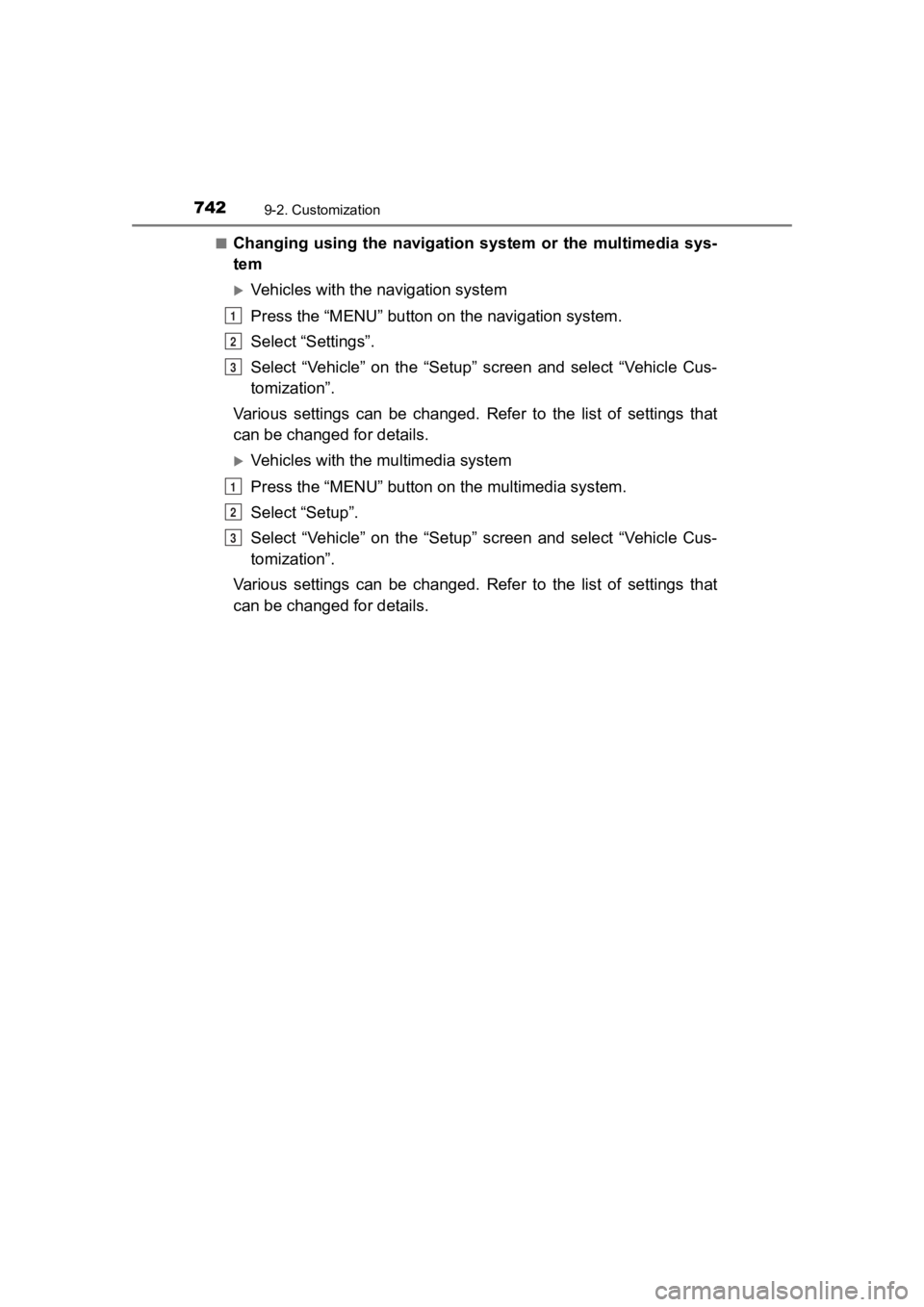
742
PRIUS PRIME_OM_OM47C77U_(U)
9-2. Customization
■Changing using the navigation system or the multimedia sys-
tem
Vehicles with the navigation system
Press the “MENU” button on the navigation system.
Select “Settings”.
Select “Vehicle” on the “Setup” screen and select “Vehicle Cus-
tomization”.
Various settings can be changed. Refer to the list of settings that
can be changed for details.
Vehicles with the multimedia system
Press the “MENU” button on the multimedia system.
Select “Setup”.
Select “Vehicle” on the “Setup” screen and select “Vehicle Cus-
tomization”.
Various settings can be changed. Refer to the list of settings that
can be changed for details.
1
2
3
1
2
3
Page 743 of 792
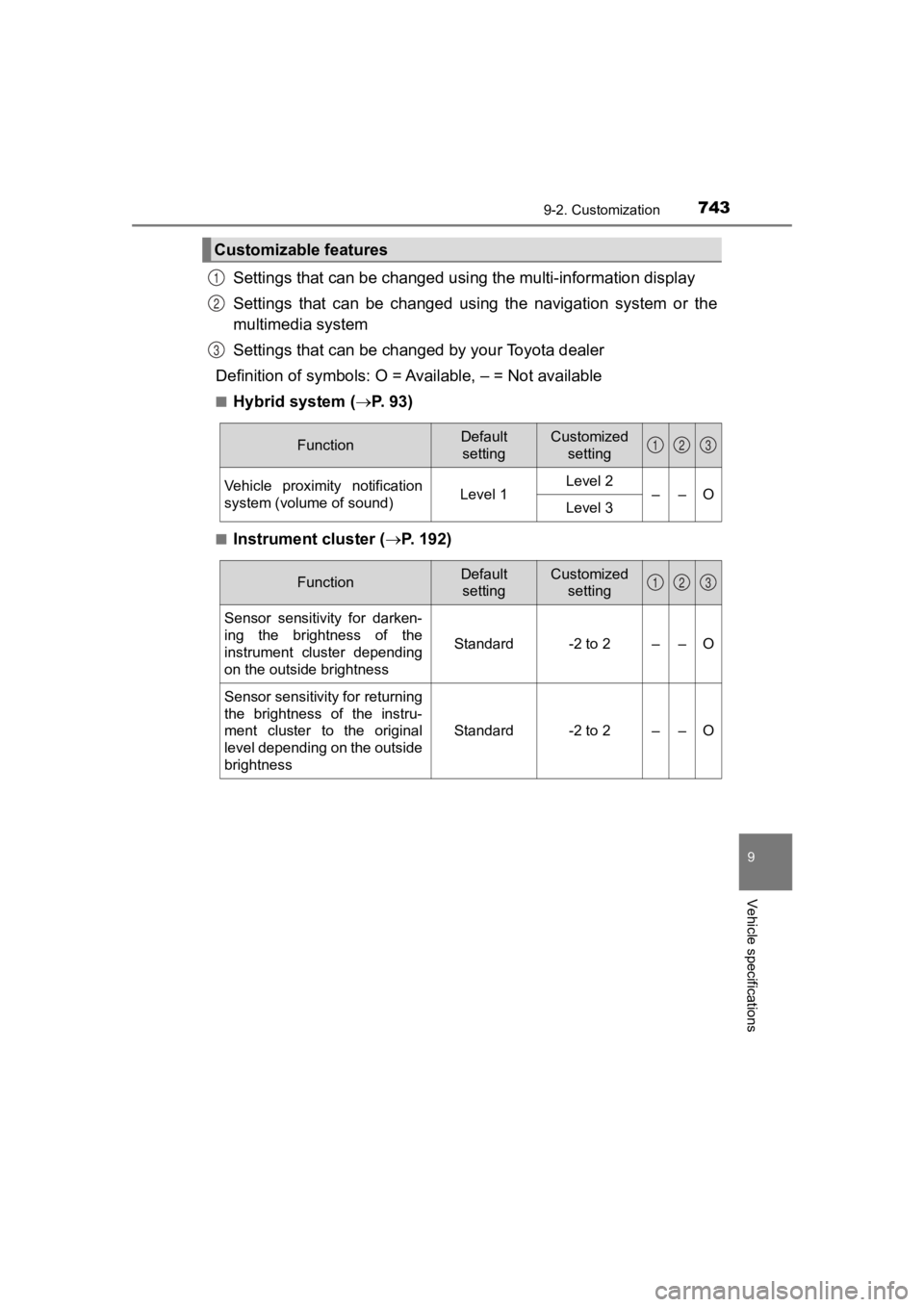
PRIUS PRIME_OM_OM47C77U_(U)
7439-2. Customization
9
Vehicle specifications
Settings that can be changed using the multi-information display
Settings that can be changed usin g the navigation system or the
multimedia system
Settings that can be chan ged by your Toyota dealer
Definition of symbols: O = A vailable, – = Not available
■Hybrid system (P. 9 3 )
■Instrument cluster ( P. 192)
Customizable features
1
2
3
FunctionDefault
settingCustomized setting
Vehicle proximity notification
system (volume of sound)Level 1Level 2––OLevel 3
123
FunctionDefault settingCustomized setting
Sensor sensitivity for darken-
ing the brightness of the
instrument cluster depending
on the outside brightness
Standard-2 to 2––O
Sensor sensitivity for returning
the brightness of the instru-
ment cluster to the original
level depending on the outside
brightness
Standard-2 to 2––O
123
Page 769 of 792
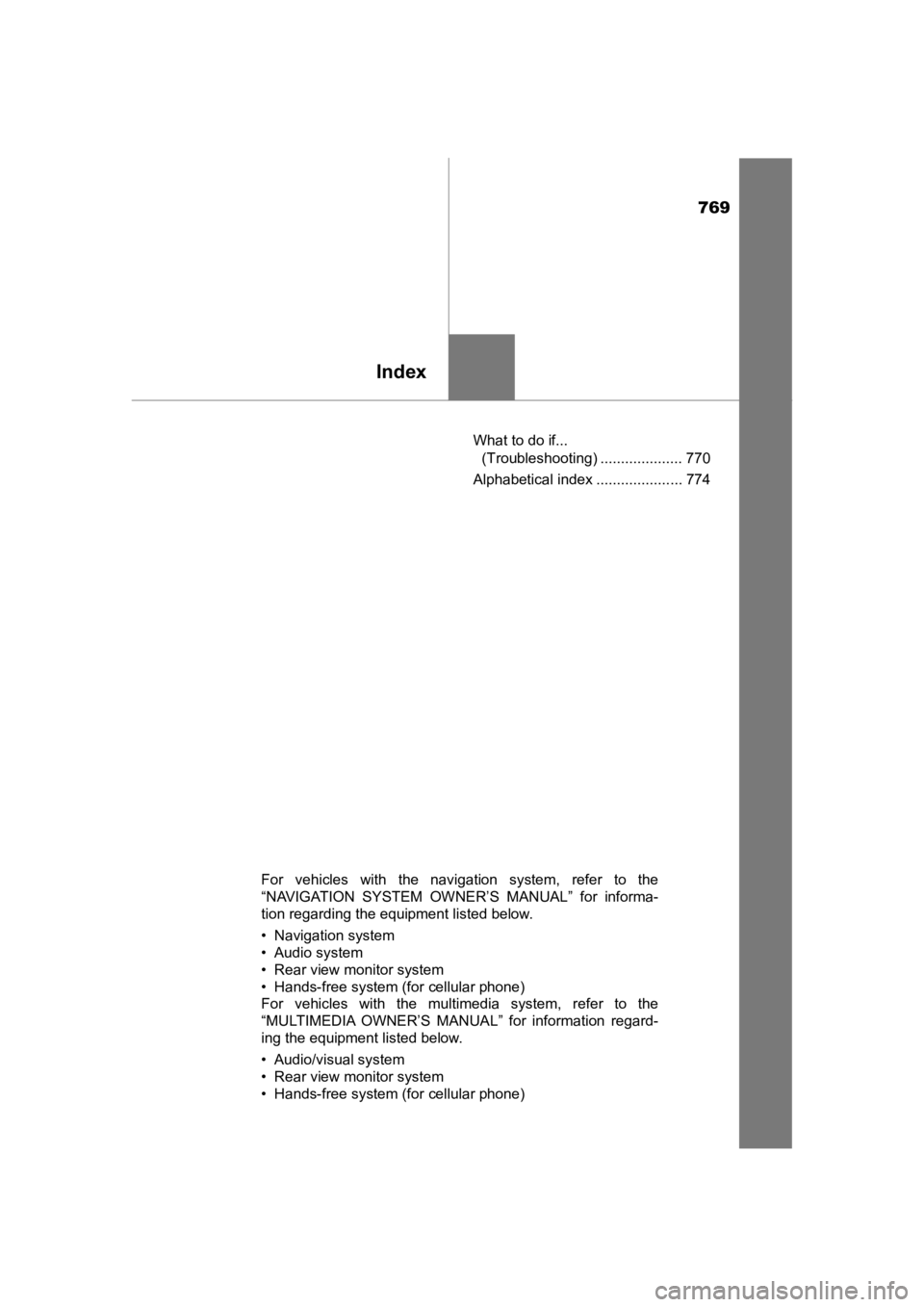
769
PRIUS PRIME_OM_OM47C77U_(U)
Index
What to do if... (Troubleshooting) .................... 770
Alphabetical index ..................... 774
For vehicles with the navigation system, refer to the
“ N AV I G AT I O N S Y S T E M O W N E R ’ S MANUAL” for informa-
tion regarding the equipment listed below.
• Navigation system
• Audio system
• Rear view monitor system
• Hands-free system (for cellular phone)
For vehicles with the multimedia system, refer to the
“MULTIMEDIA OWNER’S MANUAL” for information regard-
ing the equipment listed below.
• Audio/visual system
• Rear view monitor system
• Hands-free system (for cellular phone)