steering TOYOTA PRIUS PRIME 2021 Accessories, Audio & Navigation (in English)
[x] Cancel search | Manufacturer: TOYOTA, Model Year: 2021, Model line: PRIUS PRIME, Model: TOYOTA PRIUS PRIME 2021Pages: 176, PDF Size: 4.87 MB
Page 126 of 176
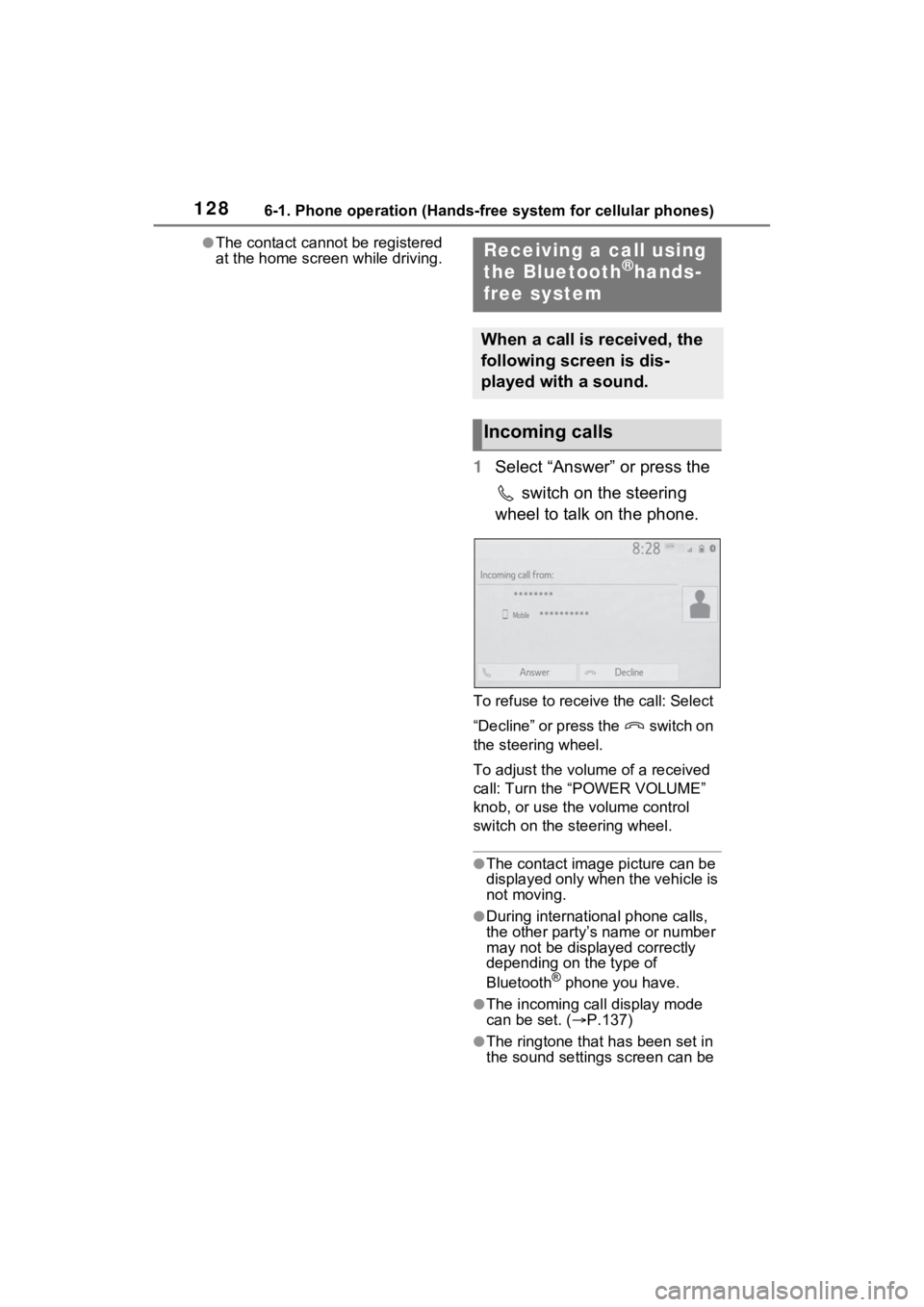
1286-1. Phone operation (Hands-free system for cellular phones)
●The contact cannot be registered
at the home screen while driving.
1Select “Answer” or press the
switch on the steering
wheel to talk on the phone.
To refuse to receive the call: Select
“Decline” or press the switch on
the steering wheel.
To adjust the volume of a received
call: Turn the “POWER VOLUME”
knob, or use the volume control
switch on the steering wheel.
●The contact image picture can be
displayed only when the vehicle is
not moving.
●During international phone calls,
the other party’s name or number
may not be displayed correctly
depending on the type of
Bluetooth
® phone you have.
●The incoming call display mode
can be set. ( P.137)
●The ringtone that has been set in
the sound settings screen can be
Receiving a call using
the Bluetooth®hands-
free system
When a call is received, the
following screen is dis-
played with a sound.
Incoming calls
Page 128 of 176

1306-1. Phone operation (Hands-free system for cellular phones)
●Changing from hands-free call to
cellular phone call is not possible
while driving.
●Only when the vehicle is not mov-
ing, the contact image can be dis-
played.
●When cellular phone call is
changed to hands-free call, the
hands-free screen will be dis-
played and its functions can be
operated on the screen.
●Changing between cellular phone
call and hands-free call can be
performed by operating the cellu-
lar phone directly.
●Transferring methods and opera-
tions will be diffe rent depending
on the type of cellular phone you
have.
●For the operation of the cellular
phone, see the manual that
comes with it.
■By keypad
1 Select “0-9”.
2 Enter the desired number.
■By selecting “Release
Tones”
“Release Tones” appear when a
continuous tone signal(s) con-
taining a (w) is registered in the
contact list.
This operation can be per-
formed while driving.
1 Select “Release Tones”.
●A continuous tone signal is a char-
acter string that consists of num-
bers and the characters “p” or “w”.
(e.g. 056133w0123p#1)
●When the “p” pause tone is used,
the tone data up until the next pause tone will be
automatically
sent after 2 seconds have
elapsed. When the “w” pause tone
is used, the tone d ata up until the
next pause tone will be automati-
cally sent after a user operation is
performed.
●Release tones can be used when
automated operation of a phone
based service such as an answer-
ing machine or bank phone ser-
vice is desired. A phone number
with continuous tone signals can
be registered in the contact list.
●Tone data after a “w” pause tone
can be operated by voice com-
mand during a call.
1 Select “Transmit Volume”.
2 Select the desired level for
the transmit volume.
3 Select to display previ-
ous screen.
●The sound quality of the voice
heard from the other party’s
speaker may be negatively
impacted.
●“Transmit Volume” is dimmed
when mute is on.
When a call is interrupted by a
third party while talking, the
incoming screen is displayed.
1Select “Answer” or press the
switch on the steering
wheel to start talking with the
other party.
To refuse to receive the call:
Select “Decline” or press the
Sending tones
Transmit volume setting
Incoming call waiting
Page 129 of 176
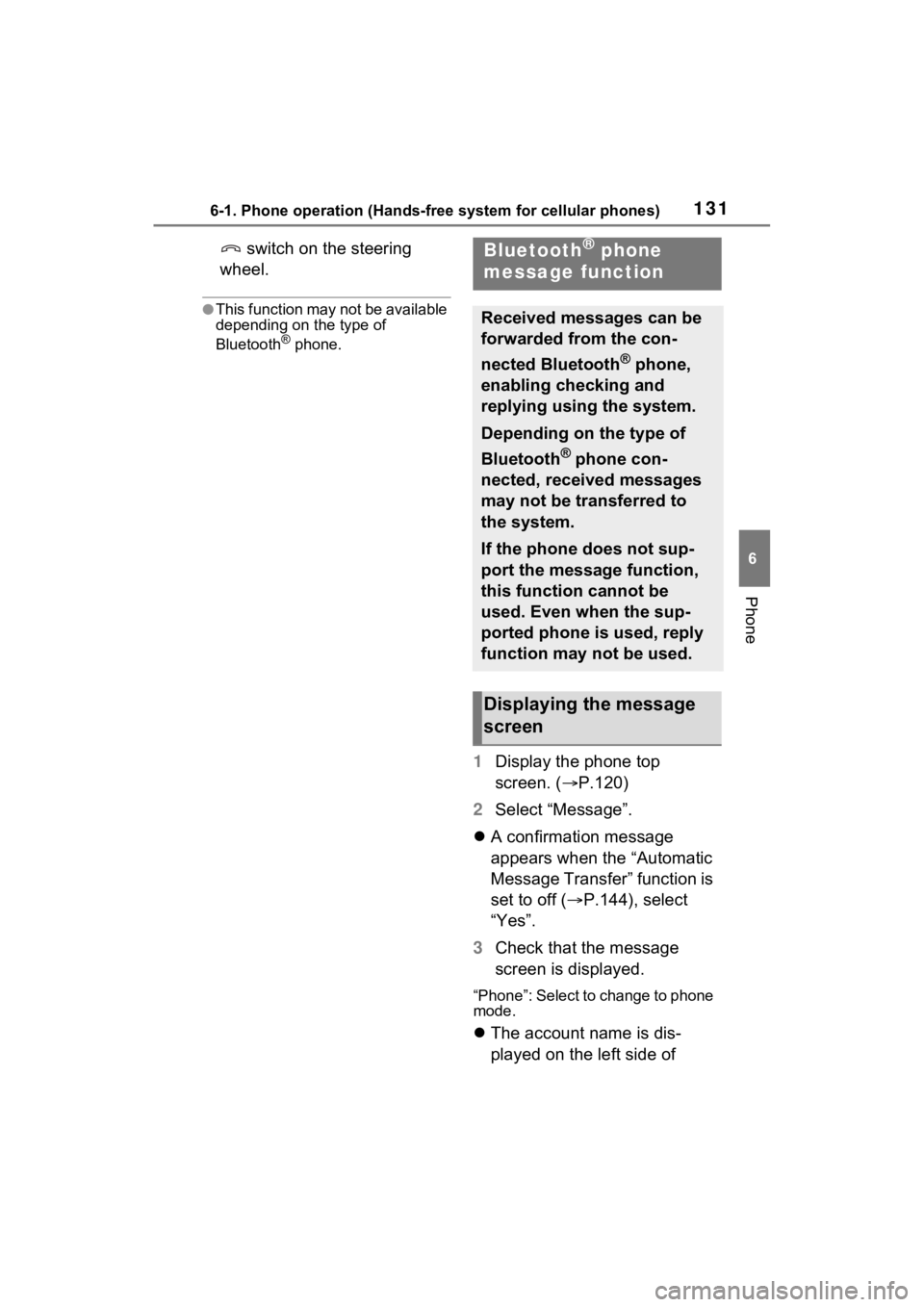
1316-1. Phone operation (Hands-free system for cellular phones)
6
Phone
switch on the steering
wheel.
●This function may not be available
depending on the type of
Bluetooth
® phone.
1 Display the phone top
screen. ( P.120)
2 Select “Message”.
A confirmation message
appears when the “Automatic
Message Transfer” function is
set to off ( P.144), select
“Yes”.
3 Check that the message
screen is displayed.
“Phone”: Select to change to phone
mode.
The account name is dis-
played on the left side of
Bluetooth® phone
message function
Received messages can be
forwarded from the con-
nected Bluetooth
® phone,
enabling checking and
replying using the system.
Depending on the type of
Bluetooth
® phone con-
nected, received messages
may not be transferred to
the system.
If the phone does not sup-
port the message function,
this function cannot be
used. Even when the sup-
ported phone is used, reply
function may not be used.
Displaying the message
screen
Page 131 of 176
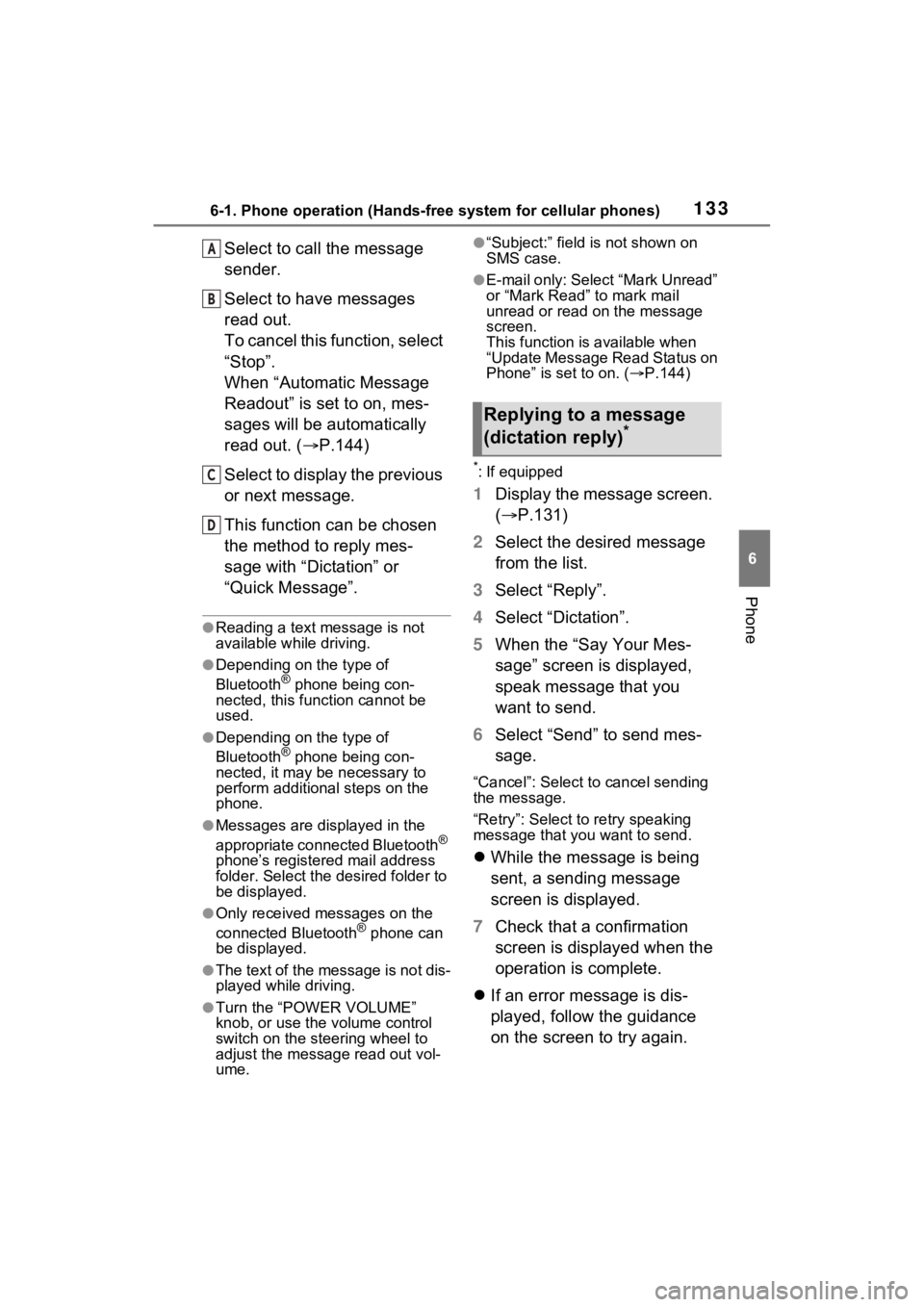
1336-1. Phone operation (Hands-free system for cellular phones)
6
Phone
Select to call the message
sender.
Select to have messages
read out.
To cancel this function, select
“Stop”.
When “Automatic Message
Readout” is set to on, mes-
sages will be automatically
read out. (P.144)
Select to display the previous
or next message.
This function can be chosen
the method to reply mes-
sage with “Dictation” or
“Quick Message”.
●Reading a text m essage is not
available while driving.
●Depending on the type of
Bluetooth® phone being con-
nected, this function cannot be
used.
●Depending on the type of
Bluetooth® phone being con-
nected, it may be necessary to
perform additional steps on the
phone.
●Messages are displayed in the
appropriate connected Bluetooth®
phone’s registered mail address
folder. Select the desired folder to
be displayed.
●Only received messages on the
connected Bluetooth® phone can
be displayed.
●The text of the message is not dis-
played while driving.
●Turn the “POWER VOLUME”
knob, or use the volume control
switch on the steering wheel to
adjust the message read out vol-
ume.
●“Subject:” field is not shown on
SMS case.
●E-mail only: Select “Mark Unread”
or “Mark Read” to mark mail
unread or read on the message
screen.
This function is available when
“Update Message Read Status on
Phone” is set to on. ( P.144)
*: If equipped
1 Display the message screen.
( P.131)
2 Select the desired message
from the list.
3 Select “Reply”.
4 Select “Dictation”.
5 When the “Say Your Mes-
sage” screen is displayed,
speak message that you
want to send.
6 Select “Send” to send mes-
sage.
“Cancel”: Select to cancel sending
the message.
“Retry”: Select to retry speaking
message that you want to send.
While the message is being
sent, a sending message
screen is displayed.
7 Check that a confirmation
screen is displayed when the
operation is complete.
If an error message is dis-
played, follow the guidance
on the screen to try again.
A
B
C
D
Replying to a message
(dictation reply)*
Page 132 of 176
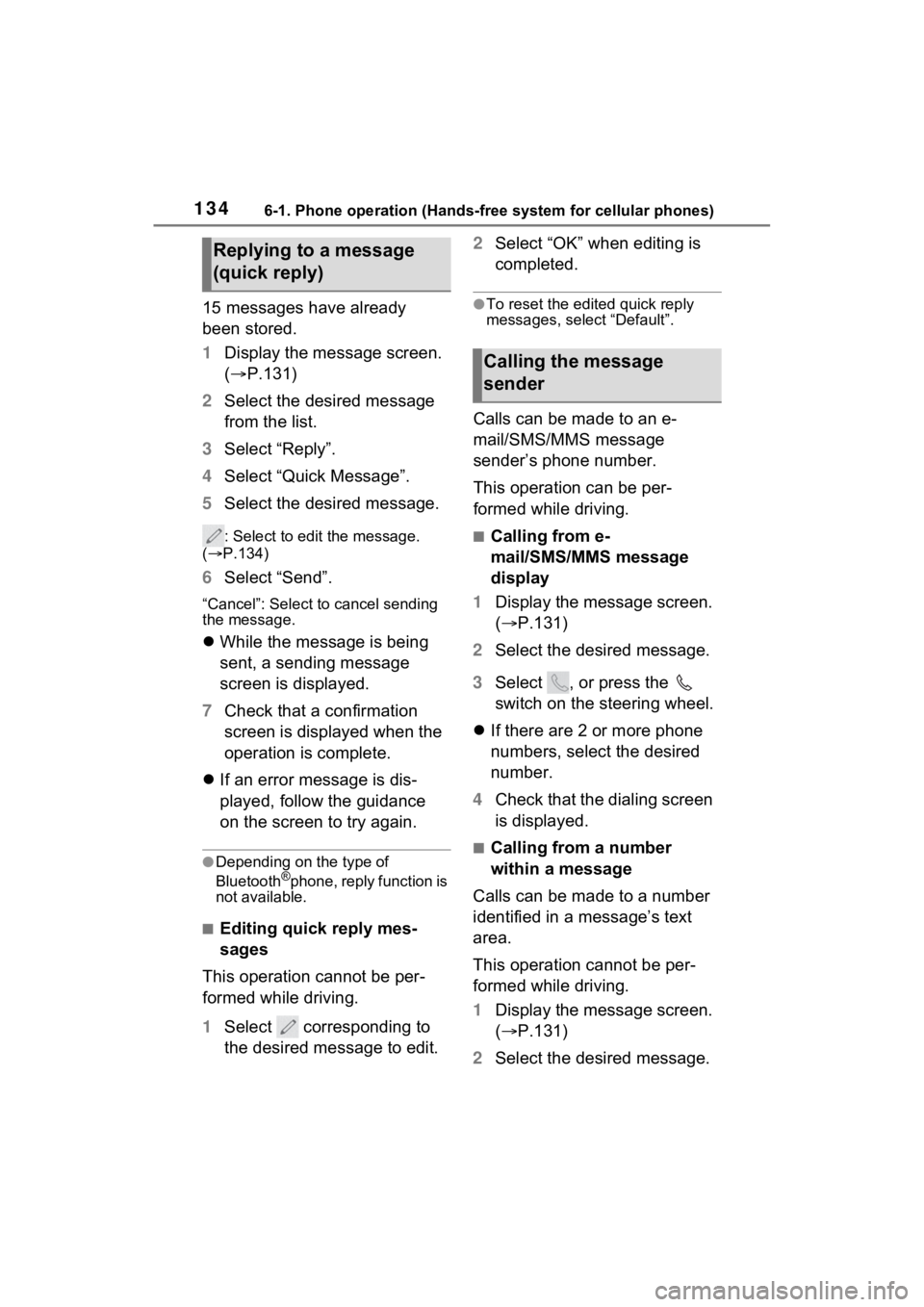
1346-1. Phone operation (Hands-free system for cellular phones)
15 messages have already
been stored.
1Display the message screen.
( P.131)
2 Select the desired message
from the list.
3 Select “Reply”.
4 Select “Quick Message”.
5 Select the desired message.
: Select to edit the message.
( P.134)
6 Select “Send”.
“Cancel”: Select to cancel sending
the message.
While the message is being
sent, a sending message
screen is displayed.
7 Check that a confirmation
screen is displayed when the
operation is complete.
If an error message is dis-
played, follow the guidance
on the screen to try again.
●Depending on the type of
Bluetooth®phone, reply function is
not available.
■Editing quick reply mes-
sages
This operation cannot be per-
formed while driving.
1 Select corresponding to
the desired message to edit. 2
Select “OK” when editing is
completed.
●To reset the edited quick reply
messages, select “Default”.
Calls can be made to an e-
mail/SMS/MMS message
sender’s phone number.
This operation can be per-
formed while driving.
■Calling from e-
mail/SMS/MMS message
display
1 Display the message screen.
( P.131)
2 Select the desired message.
3 Select , or press the
switch on the steering wheel.
If there are 2 or more phone
numbers, select the desired
number.
4 Check that the dialing screen
is displayed.
■Calling from a number
within a message
Calls can be made to a number
identified in a message’s text
area.
This operation cannot be per-
formed while driving.
1 Display the message screen.
( P.131)
2 Select the desired message.
Replying to a message
(quick reply)
Calling the message
sender
Page 169 of 176
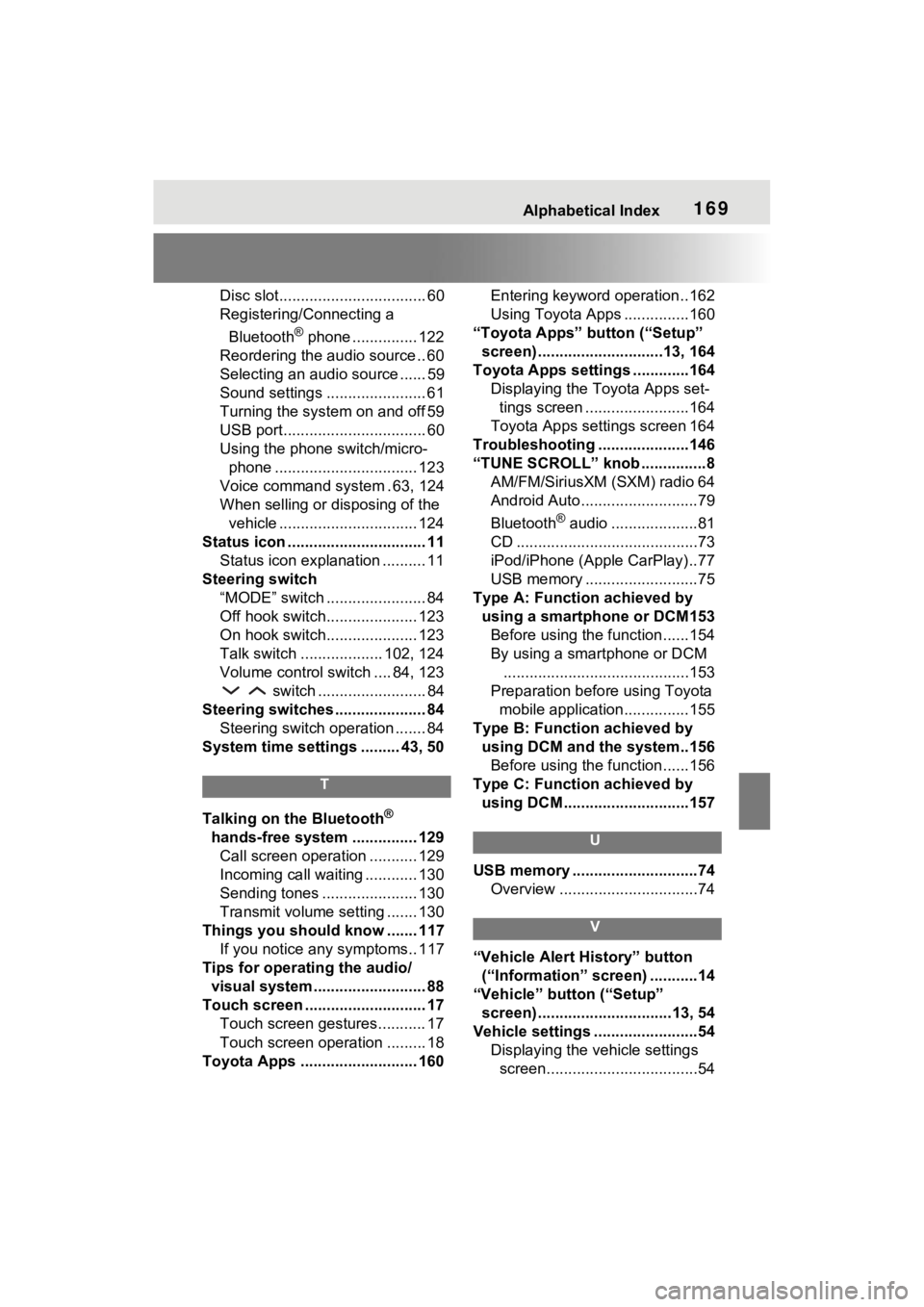
Alphabetical Index169
Disc slot.................................. 60
Registering/Connecting a Bluetooth
® phone ............... 122
Reordering the audio source .. 60
Selecting an audio source ...... 59
Sound settings ....................... 61
Turning the system on and off 59
USB port................................. 60
Using the phone switch/micro- phone ................................. 123
Voice command system . 63, 124
When selling or disposing of the vehicle ................................ 124
Status icon ................................ 11 Status icon explanation .......... 11
Steering switch “MODE” switch ....................... 84
Off hook switch..................... 123
On hook switch..................... 123
Talk switch ................... 102, 124
Volume control switch .... 84, 123 switch ......................... 84
Steering switches ..................... 84 Steering switch operation ....... 84
System time settings ......... 43, 50
T
Talking on the Bluetooth®
hands-free system ............... 129 Call screen operation ........... 129
Incoming call waiting ............ 130
Sending tones ...................... 130
Transmit volume setting ....... 130
Things you should know ....... 117 If you notice any symptoms.. 117
Tips for operating the audio/ visual system.......................... 88
Touch screen .......... .................. 17
Touch screen gestures........... 17
Touch screen operation ......... 18
Toyota Apps ........................... 160 Entering keyword operation ..162
Using Toyota Apps ...............160
“Toyota Apps” button (“Setup” screen) .............................13, 164
Toyota Apps setting s .............164
Displaying the To yota Apps set-
tings screen ........................164
Toyota Apps settings screen 164
Troubleshooting .....................146
“TUNE SCROLL” knob ...............8 AM/FM/SiriusXM (SXM) radio 64
Android Auto...........................79
Bluetooth
® audio ....................81
CD ..........................................73
iPod/iPhone (Apple CarPlay)..77
USB memory ..........................75
Type A: Function achieved by using a smartphone or DCM153Before using the f unction......154
By using a smartphone or DCM ...........................................153
Preparation before using Toyota mobile application...............155
Type B: Function achieved by using DCM and the system..156Before using the f unction......156
Type C: Function achieved by using DCM .............................157
U
USB memory .............................74 Overview ................................74
V
“Vehicle Alert History” button (“Information” screen) ...........14
“Vehicle” button (“Setup” screen) ...............................13, 54
Vehicle settings ........................54 Displaying the vehicle settings screen...................................54