display TOYOTA PRIUS V 2012 Accessories, Audio & Navigation (in English)
[x] Cancel search | Manufacturer: TOYOTA, Model Year: 2012, Model line: PRIUS V, Model: TOYOTA PRIUS V 2012Pages: 409, PDF Size: 6.88 MB
Page 279 of 409
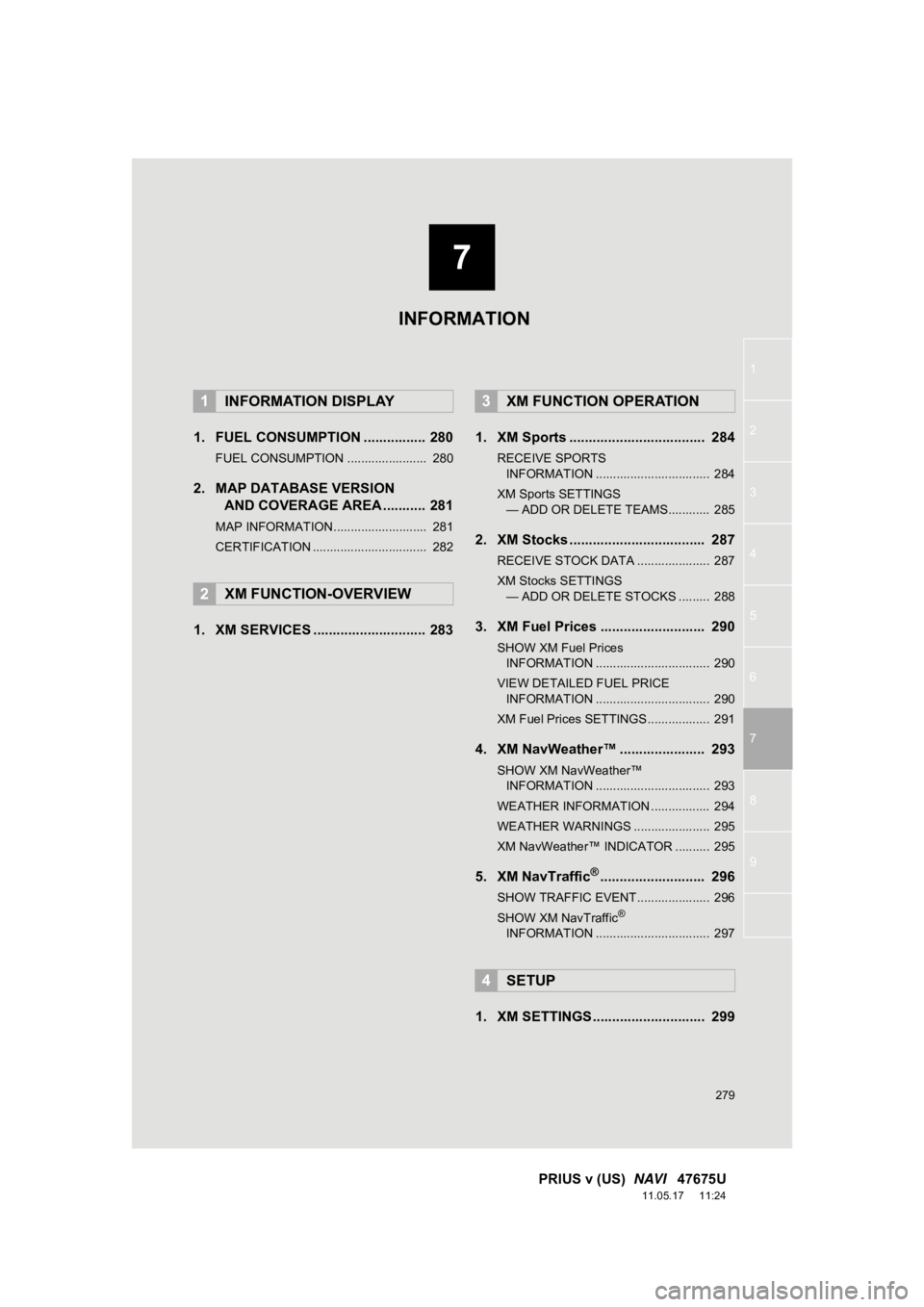
7
279
1
2
3
4
5
6
7
8
9
PRIUS v (US) NAVI 47675U
11.05.17 11:24
1. FUEL CONSUMPTION ................ 280
FUEL CONSUMPTION ....................... 280
2. MAP DATABASE VERSION
AND COVERAGE AREA ........... 281
MAP INFORMATION........................... 281
CERTIFICATION ................................. 282
1. XM SERVICES ............................. 283 1. XM Sports ................................... 284
RECEIVE SPORTS
INFORMATION ................................. 284
XM Sports SETTINGS — ADD OR DELETE TEAMS............ 285
2. XM Stocks ................................... 287
RECEIVE STOCK DATA ..................... 287
XM Stocks SETTINGS
— ADD OR DELETE STOCKS ......... 288
3. XM Fuel Prices ........................... 290
SHOW XM Fuel Prices
INFORMATION ................................. 290
VIEW DETAILED FUEL PRICE INFORMATION ................................. 290
XM Fuel Prices SETTINGS.................. 291
4. XM NavWeather™ ...................... 293
SHOW XM NavWeather™ INFORMATION ................................. 293
WEATHER INFORMATION ................. 294
WEATHER WARNINGS ...................... 295
XM NavWeather™ INDICATOR .......... 295
5. XM NavTraffic®........................... 296
SHOW TRAFFIC EVENT..................... 296
SHOW XM NavTraffic®
INFORMATION ................................. 297
1. XM SETTINGS............................. 299
1INFORMATION DISPLAY
2XM FUNCTION-OVERVIEW
3XM FUNCTION OPERATION
4SETUP
INFORMATION
Page 280 of 409
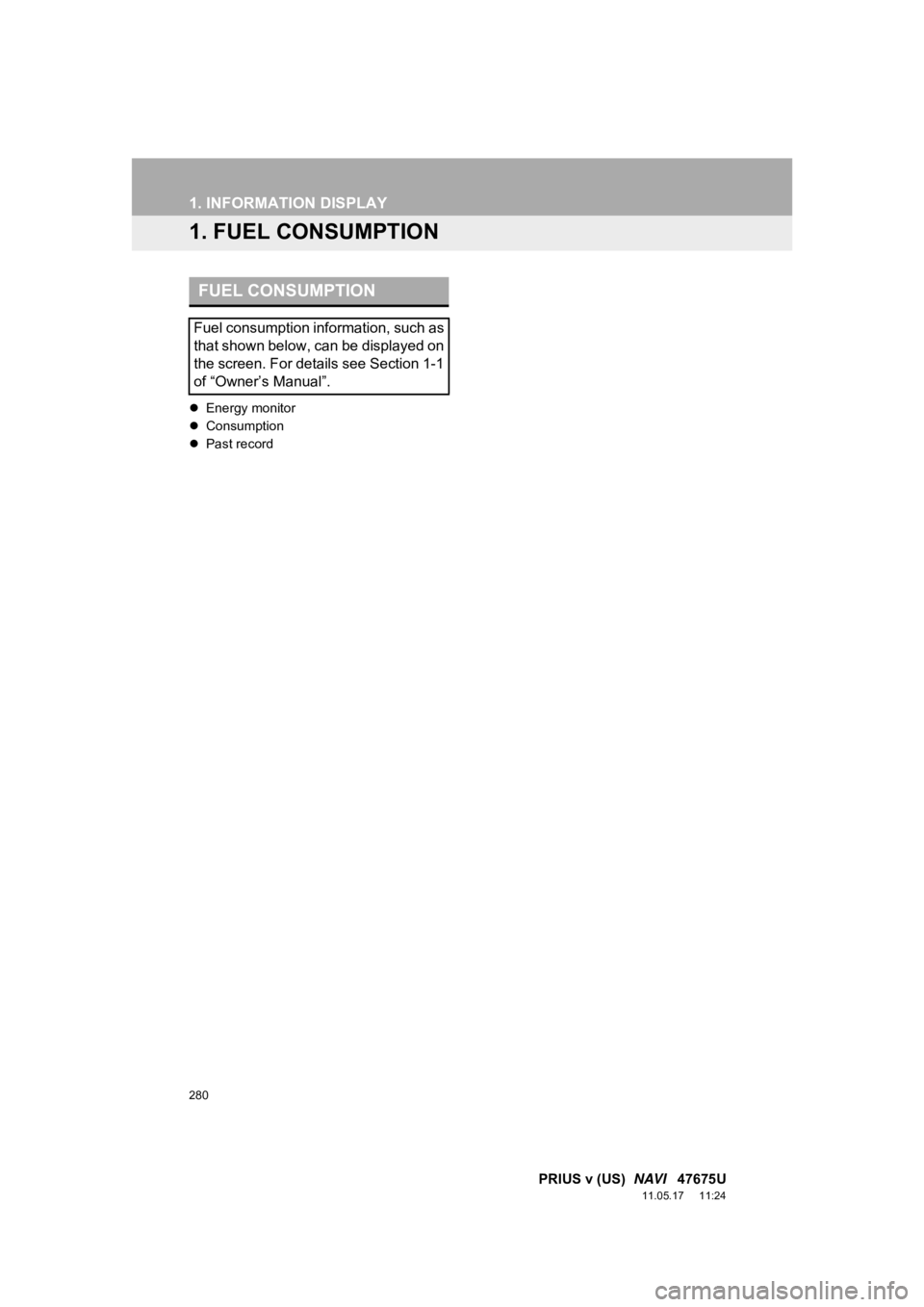
280
PRIUS v (US) NAVI 47675U
11.05.17 11:24
1. INFORMATION DISPLAY
1. FUEL CONSUMPTION
Energy monitor
Consumption
Past record
FUEL CONSUMPTION
Fuel consumption information, such as
that shown below, can be displayed on
the screen. For details see Section 1-1
of “Owner’s Manual”.
Page 281 of 409
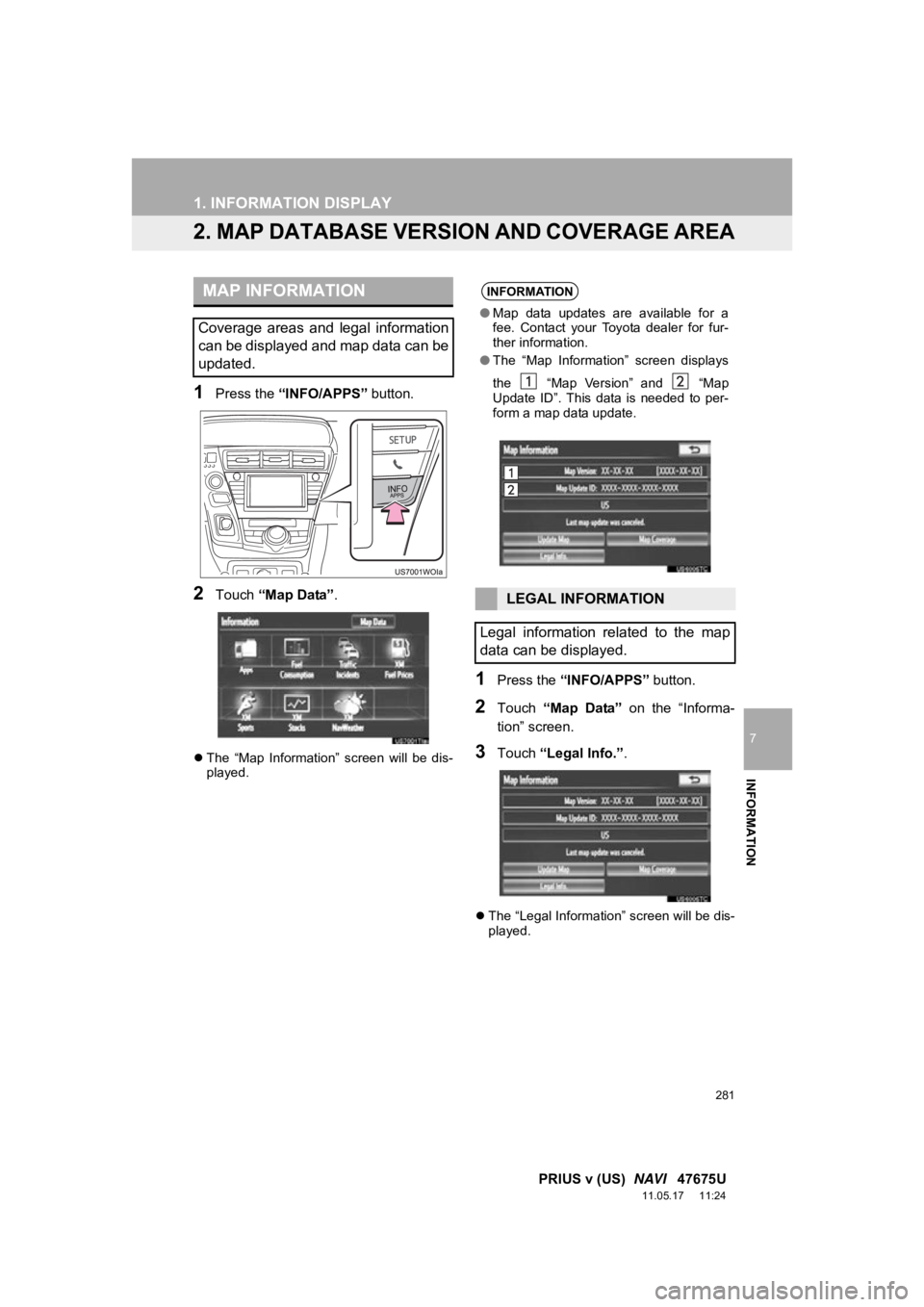
281
1. INFORMATION DISPLAY
7
INFORMATION
PRIUS v (US) NAVI 47675U
11.05.17 11:24
2. MAP DATABASE VERSION AND COVERAGE AREA
1Press the “INFO/APPS” button.
2Touch “Map Data” .
The “Map Information” screen will be dis-
played.
1Press the “INFO/APPS” button.
2Touch “Map Data” on the “Informa-
tion” screen.
3Touch “Legal Info.” .
The “Legal Information” screen will be dis-
played.
MAP INFORMATION
Coverage areas and legal information
can be displayed and map data can be
updated.
INFORMATION
●Map data updates are available for a
fee. Contact your Toyota dealer for fur-
ther information.
● The “Map Information” screen displays
the “Map Version” and “Map
Update ID”. This data is needed to per-
form a map data update.
LEGAL INFORMATION
Legal information related to the map
data can be displayed.
Page 282 of 409
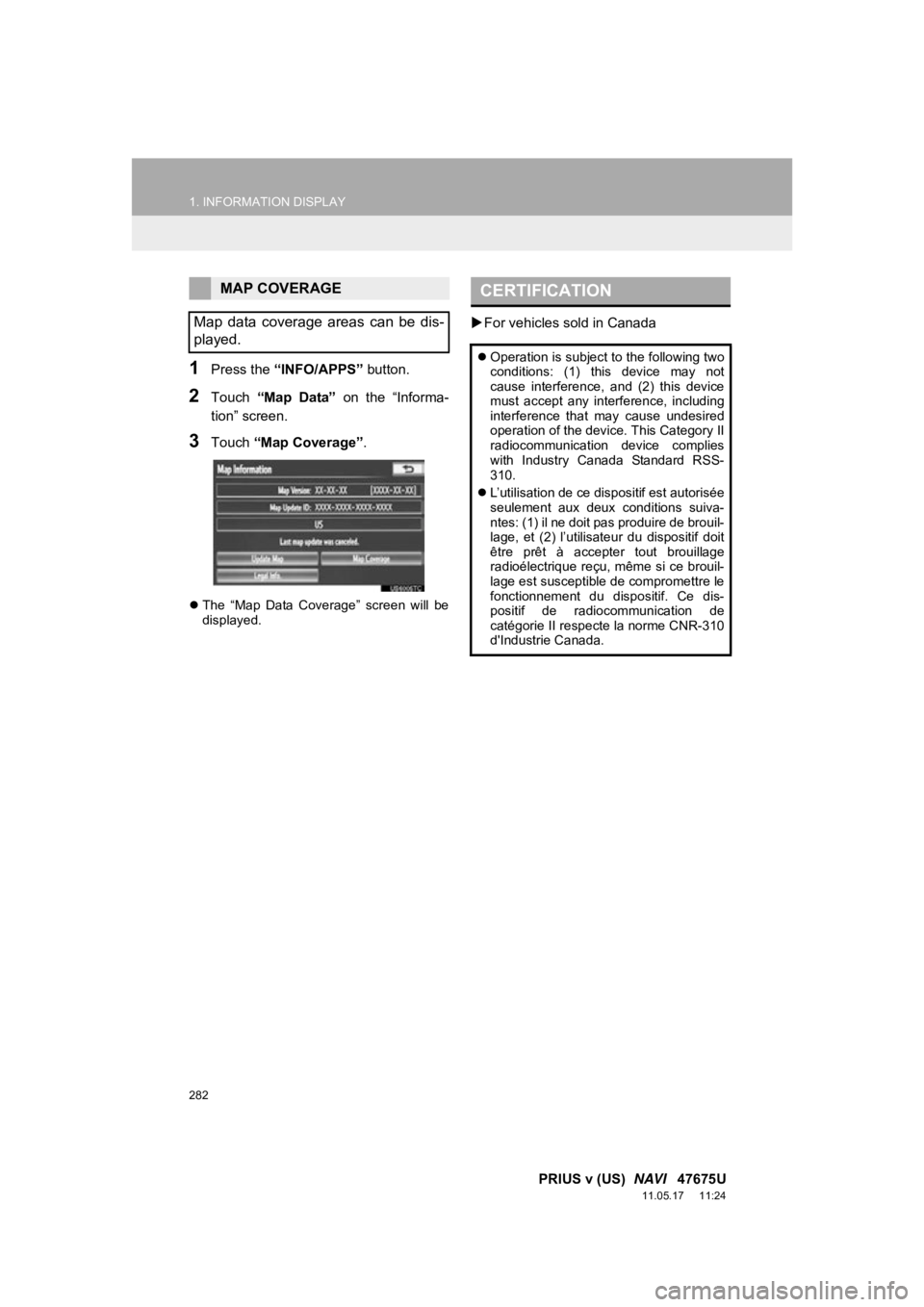
282
1. INFORMATION DISPLAY
PRIUS v (US) NAVI 47675U
11.05.17 11:24
1Press the “INFO/APPS” button.
2Touch “Map Data” on the “Informa-
tion” screen.
3Touch “Map Coverage”.
The “Map Data Coverage” screen will be
displayed.
For vehicles sold in Canada
MAP COVERAGE
Map data coverage areas can be dis-
played.CERTIFICATION
Operation is subject to the following two
conditions: (1) this device may not
cause interference, and (2) this device
must accept any interference, including
interference that may cause undesired
operation of the device. This Category II
radiocommunication device complies
with Industry Canada Standard RSS-
310.
L’utilisation de ce dispositif est autorisée
seulement aux deux conditions suiva-
ntes: (1) il ne doit pas produire de brouil-
lage, et (2) l’utilisateur du dispositif doit
être prêt à accepter tout brouillage
radioélectrique reçu, même si ce brouil-
lage est susceptible de compromettre le
fonctionnement du dispositif. Ce dis-
positif de radiocommunication de
catégorie II respecte la norme CNR-310
d'Industrie Canada.
Page 283 of 409
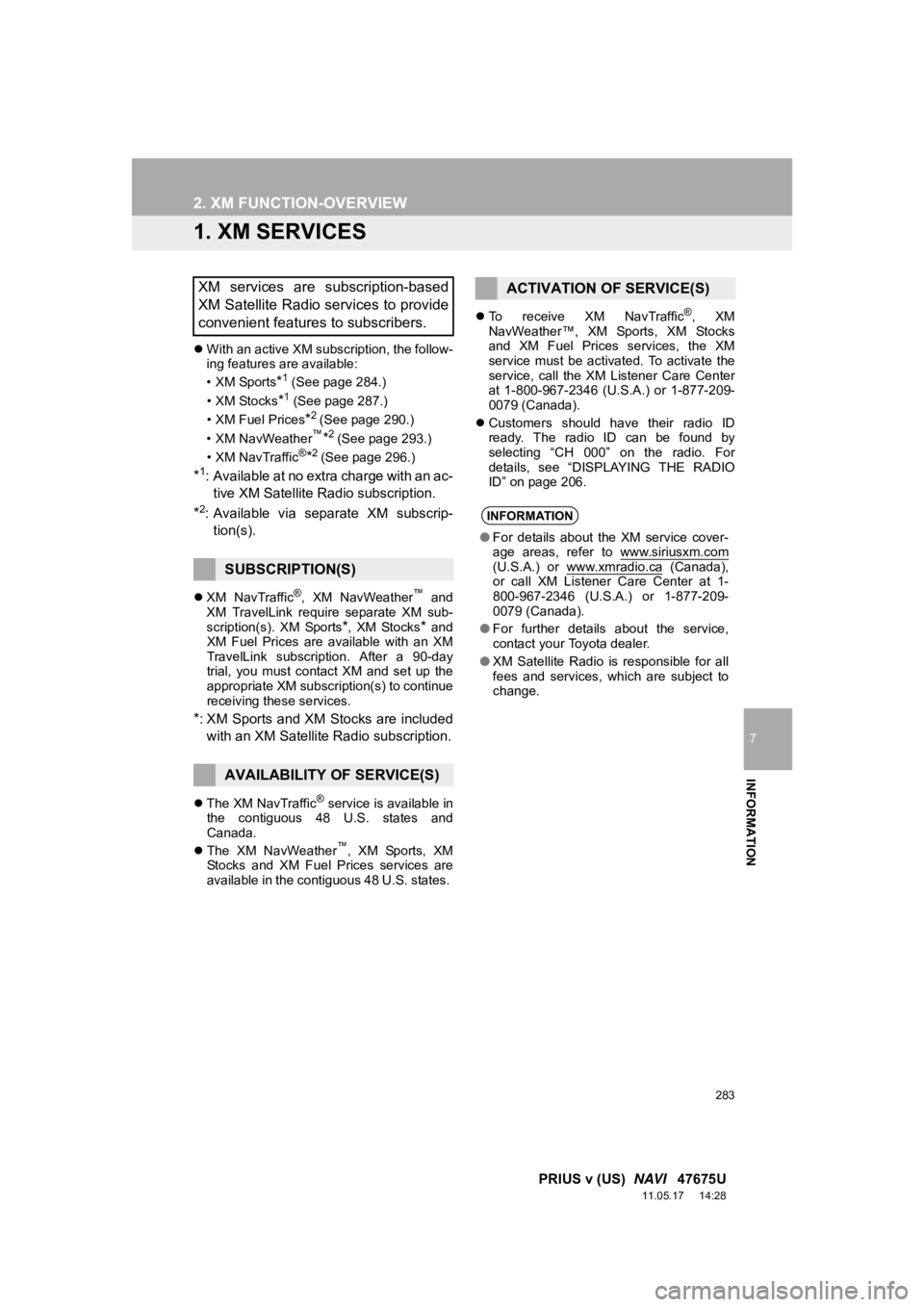
283
7
INFORMATION
PRIUS v (US) NAVI 47675U
11.05.17 14:28
2. XM FUNCTION-OVERVIEW
1. XM SERVICES
With an active XM subscription, the follow-
ing features are available:
•XM Sports
*1 (See page 284.)
• XM Stocks
*1 (See page 287.)
• XM Fuel Prices
*2 (See page 290.)
• XM NavWeather™*2 (See page 293.)
•XM NavTraffic®*2 (See page 296.)
*1: Available at no extra charge with an ac- tive XM Satellite Radio subscription.
*2: Available via separate XM subscrip- tion(s).
XM NavTraffic®, XM NavWeather™ and
XM TravelLink require separate XM sub-
scription(s). XM Sports
*, XM Stocks* and
XM Fuel Prices are available with an XM
TravelLink subscription. After a 90-day
trial, you must contact XM and set up the
appropriate XM subscription(s) to continue
receiving these services.
*: XM Sports and XM Stocks are included
with an XM Satellite Radio subscription.
The XM NavTraffic® service is available in
the contiguous 48 U.S. states and
Canada.
The XM NavWeather
™, XM Sports, XM
Stocks and XM Fuel Prices services are
available in the contiguous 48 U.S. states.
To receive XM NavTraffic
®, XM
NavWeather™, XM Sports, XM Stocks
and XM Fuel Prices services, the XM
service must be activated. To activate the
service, call the XM Listener Care Center
at 1-800-967-2346 (U.S .A.) or 1-877-209-
0079 (Canada).
Customers should have their radio ID
ready. The radio ID can be found by
selecting “CH 000” on the radio. For
details, see “DISPLAYING THE RADIO
ID” on page 206.
XM services are subscription-based
XM Satellite Radio services to provide
convenient features to subscribers.
SUBSCRIPTION(S)
AVAILABILITY OF SERVICE(S)
ACTIVATION OF SERVICE(S)
INFORMATION
●For details about the XM service cover-
age areas, refer to www.siriusxm.com
(U.S.A.) or www.xmradio.ca (Canada),
or call XM Listener Care Center at 1-
800-967-2346 (U.S.A.) or 1-877-209-
0079 (Canada).
● For further details about the service,
contact your Toyota dealer.
● XM Satellite Radio is responsible for all
fees and services, which are subject to
change.
Page 284 of 409
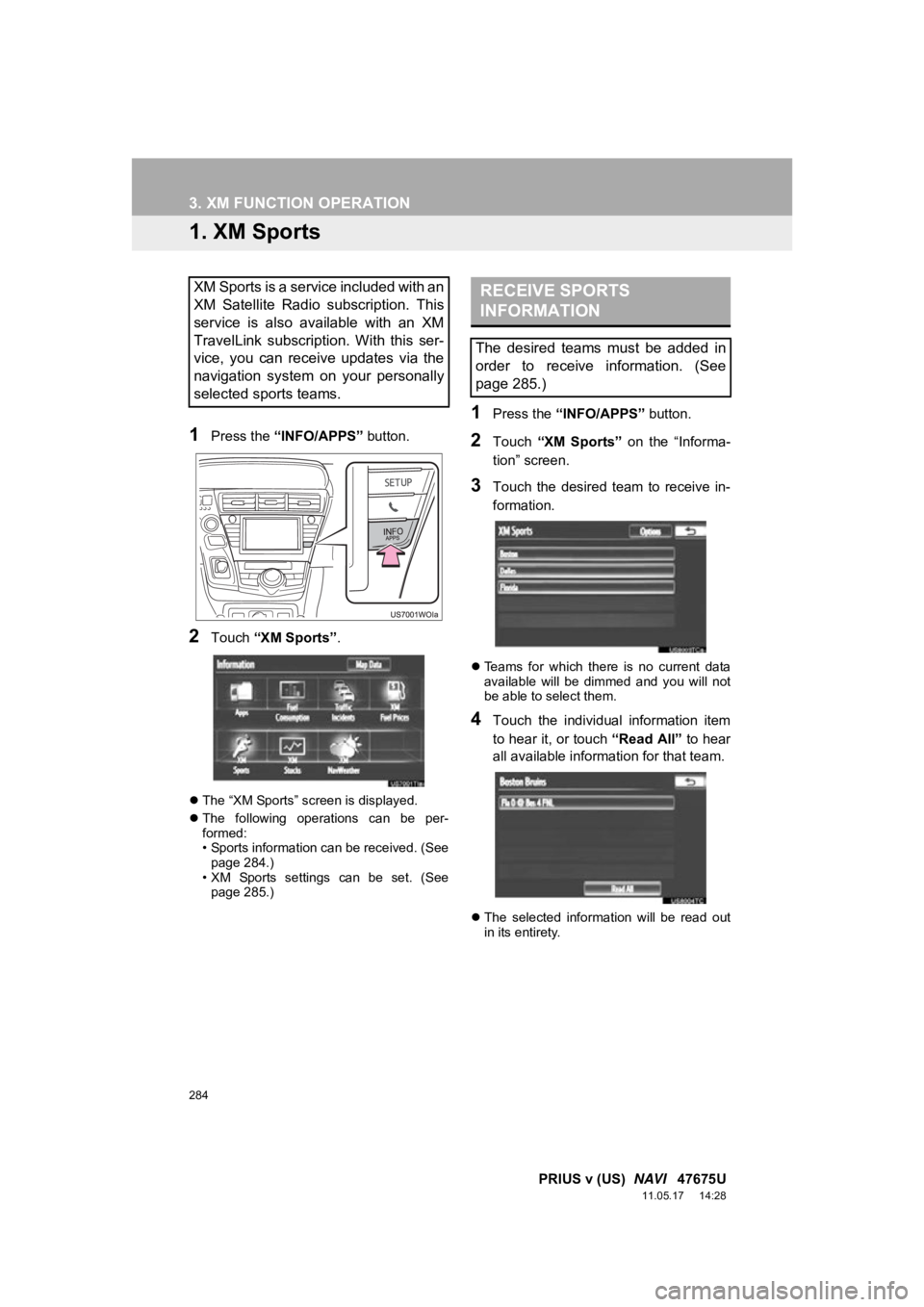
284
PRIUS v (US) NAVI 47675U
11.05.17 14:28
3. XM FUNCTION OPERATION
1. XM Sports
1Press the “INFO/APPS” button.
2Touch “XM Sports”.
The “XM Sports” screen is displayed.
The following operations can be per-
formed:
• Sports information can be received. (See
page 284.)
• XM Sports settings can be set. (See page 285.)
1Press the “INFO/APPS” button.
2Touch “XM Sports” on the “Informa-
tion” screen.
3Touch the desired team to receive in-
formation.
Teams for which there is no current data
available will be dimmed and you will not
be able to select them.
4Touch the individual information item
to hear it, or touch “Read All” to hear
all available information for that team.
The selected information will be read out
in its entirety.
XM Sports is a service included with an
XM Satellite Radio subscription. This
service is also available with an XM
TravelLink subscription. With this ser-
vice, you can receive updates via the
navigation system on your personally
selected sports teams.RECEIVE SPORTS
INFORMATION
The desired teams must be added in
order to receive information. (See
page 285.)
Page 287 of 409
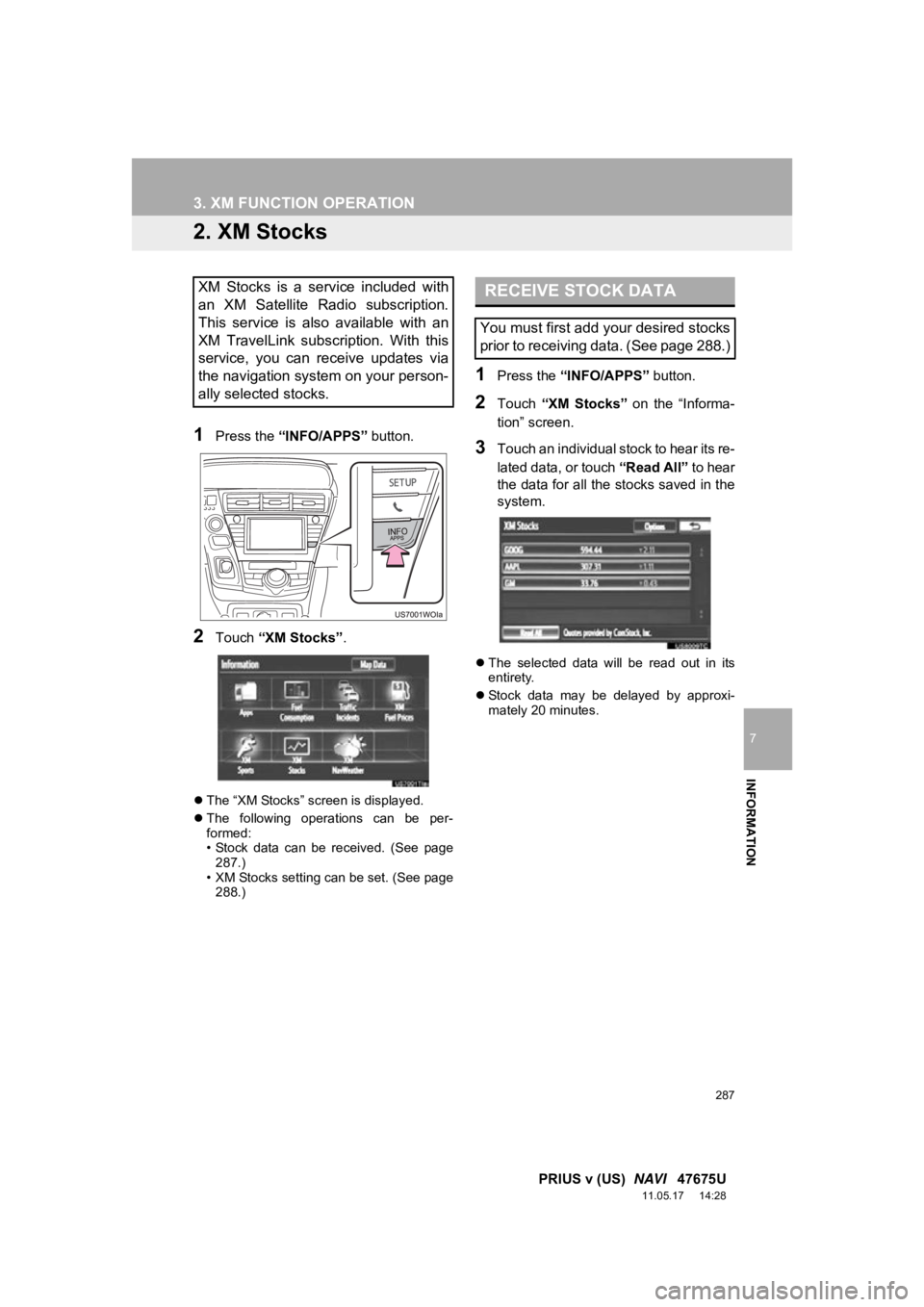
287
3. XM FUNCTION OPERATION
7
INFORMATION
PRIUS v (US) NAVI 47675U
11.05.17 14:28
2. XM Stocks
1Press the “INFO/APPS” button.
2Touch “XM Stocks” .
The “XM Stocks” screen is displayed.
The following operations can be per-
formed:
• Stock data can be received. (See page
287.)
• XM Stocks setting can be set. (See page 288.)
1Press the “INFO/APPS” button.
2Touch “XM Stocks” on the “Informa-
tion” screen.
3Touch an individual stock to hear its re-
lated data, or touch “Read All” to hear
the data for all the stocks saved in the
system.
The selected data will be read out in its
entirety.
Stock data may be delayed by approxi-
mately 20 minutes.
XM Stocks is a service included with
an XM Satellite Radio subscription.
This service is also available with an
XM TravelLink subscription. With this
service, you can receive updates via
the navigation system on your person-
ally selected stocks.RECEIVE STOCK DATA
You must first add your desired stocks
prior to receiving data. (See page 288.)
Page 290 of 409
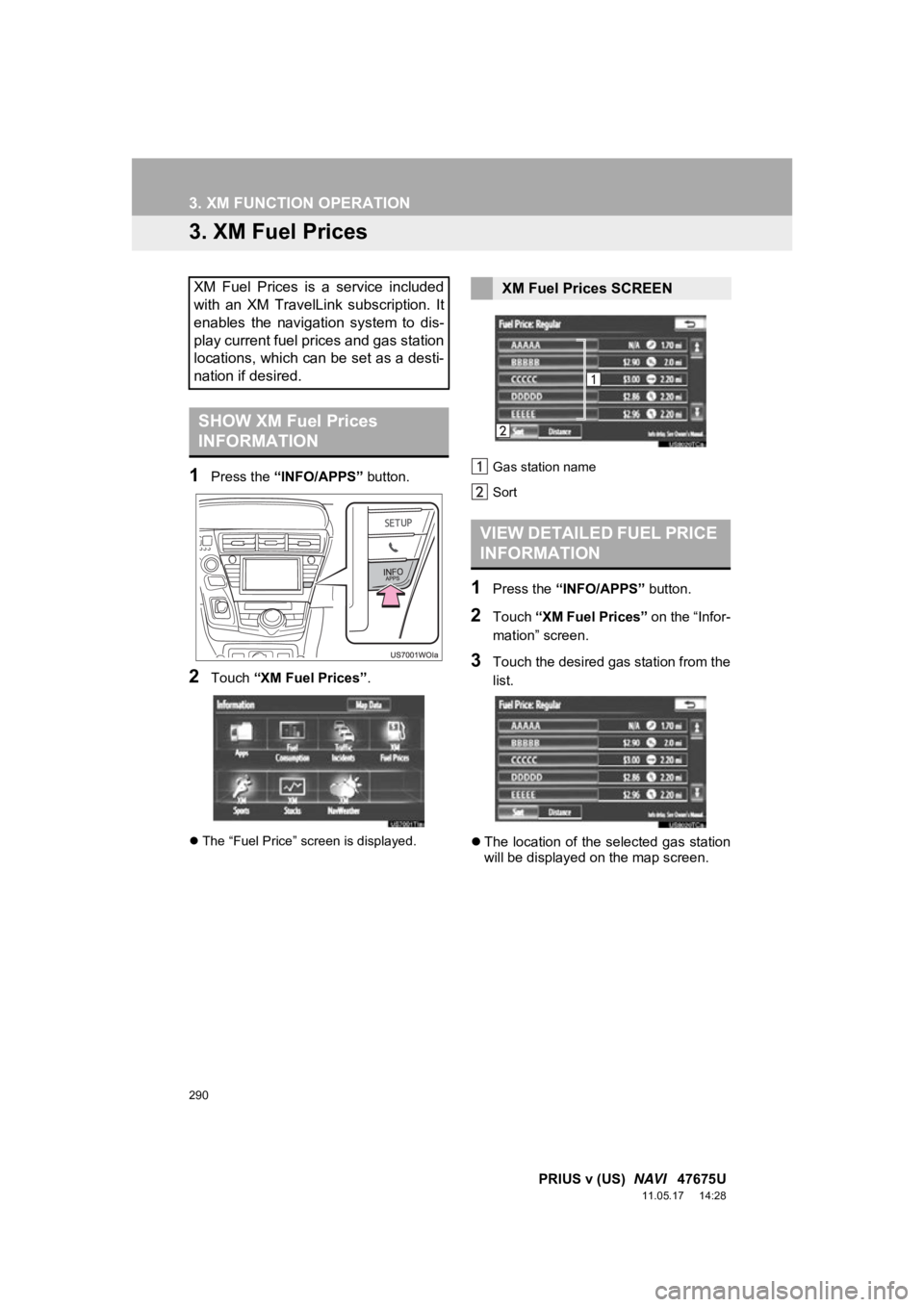
290
3. XM FUNCTION OPERATION
PRIUS v (US) NAVI 47675U
11.05.17 14:28
3. XM Fuel Prices
1Press the “INFO/APPS” button.
2Touch “XM Fuel Prices” .
The “Fuel Price” screen is displayed. Gas station name
Sort
1Press the
“INFO/APPS” button.
2Touch “XM Fuel Prices” on the “Infor-
mation” screen.
3Touch the desired gas station from the
list.
The location of the selected gas station
will be displayed on the map screen.
XM Fuel Prices is a service included
with an XM TravelLink subscription. It
enables the navigation system to dis-
play current fuel prices and gas station
locations, which can be set as a desti-
nation if desired.
SHOW XM Fuel Prices
INFORMATION
XM Fuel Prices SCREEN
VIEW DETAILED FUEL PRICE
INFORMATION
Page 291 of 409
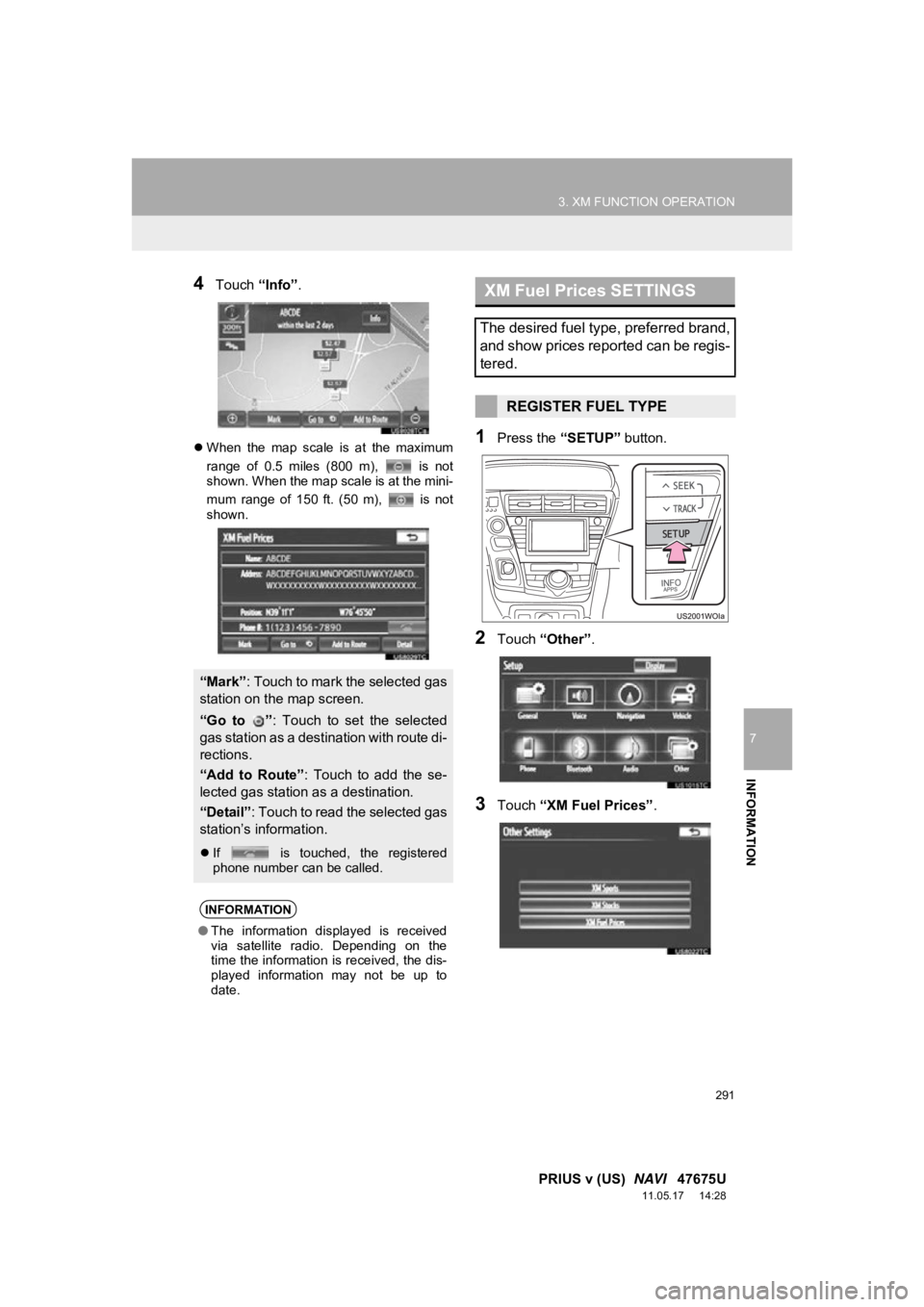
291
3. XM FUNCTION OPERATION
7
INFORMATION
PRIUS v (US) NAVI 47675U
11.05.17 14:28
4Touch “Info”.
When the map scale is at the maximum
range of 0.5 miles (800 m), is not
shown. When the map scale is at the mini-
mum range of 150 ft. (50 m), is not
shown.1Press the “SETUP” button.
2Touch “Other” .
3Touch “XM Fuel Prices” .
“Mark”: Touch to mark the selected gas
station on the map screen.
“Go to ” : Touch to set the selected
gas station as a destination with route di-
rections.
“Add to Route” : Touch to add the se-
lected gas station as a destination.
“Detail” : Touch to read the selected gas
station’s information.
If is touched, the registered
phone number can be called.
INFORMATION
●The information displayed is received
via satellite radio. Depending on the
time the information is received, the dis-
played information may not be up to
date.
XM Fuel Prices SETTINGS
The desired fuel type, preferred brand,
and show prices reported can be regis-
tered.
REGISTER FUEL TYPE
Page 292 of 409
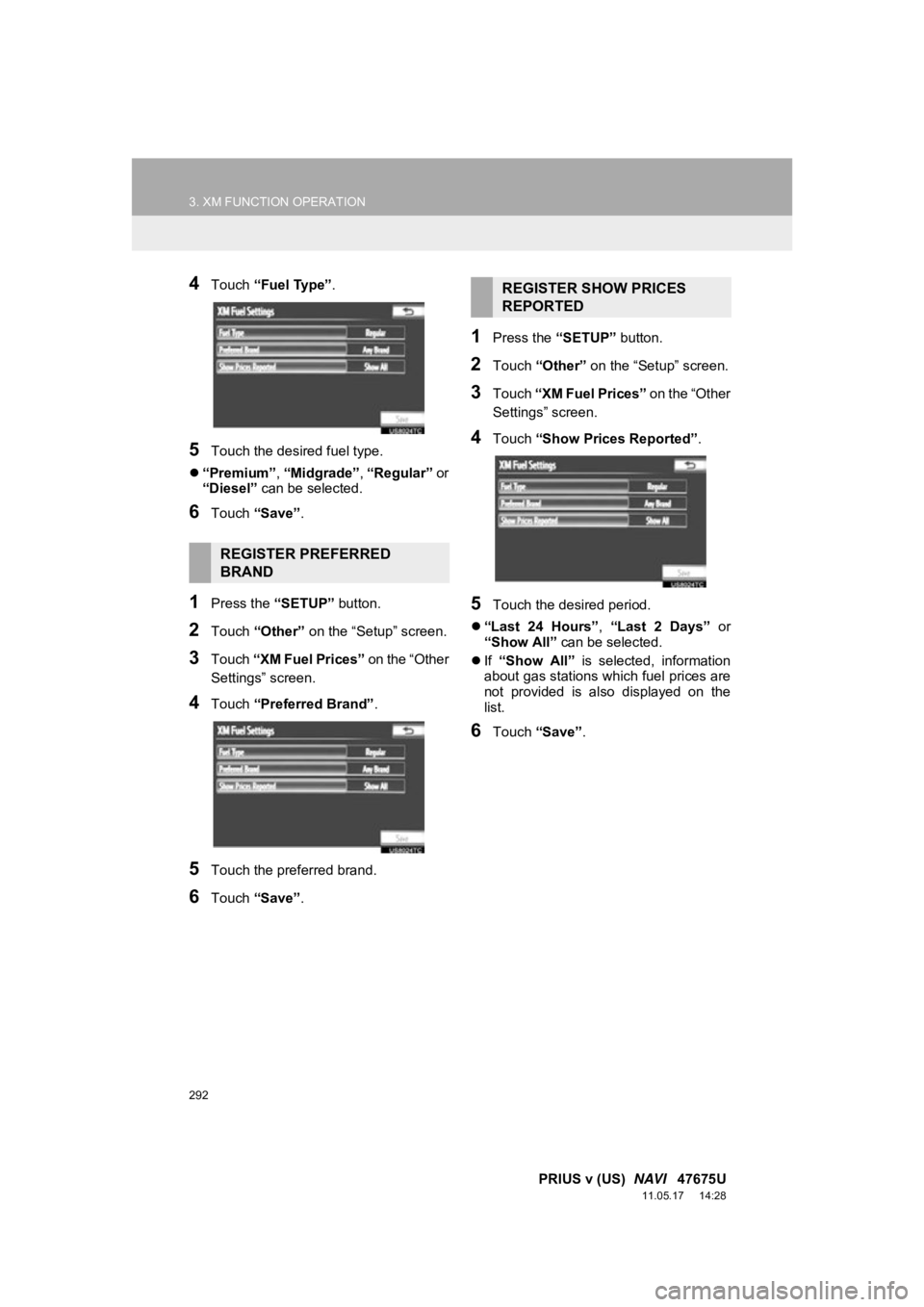
292
3. XM FUNCTION OPERATION
PRIUS v (US) NAVI 47675U
11.05.17 14:28
4Touch “Fuel Type” .
5Touch the desired fuel type.
“Premium”, “Midgrade”, “Regular” or
“Diesel” can be selected.
6Touch “Save” .
1Press the “SETUP” button.
2Touch “Other” on the “Setup” screen.
3Touch “XM Fuel Prices” on the “Other
Settings” screen.
4Touch “Preferred Brand” .
5Touch the preferred brand.
6Touch “Save” .
1Press the “SETUP” button.
2Touch “Other” on the “Setup” screen.
3Touch “XM Fuel Prices” on the “Other
Settings” screen.
4Touch “Show Prices Reported” .
5Touch the desired period.
“Last 24 Hours” , “Last 2 Days” or
“Show All” can be selected.
If “Show All” is selected, information
about gas stations which fuel prices are
not provided is also displayed on the
list.
6Touch “Save” .
REGISTER PREFERRED
BRAND
REGISTER SHOW PRICES
REPORTED