reset TOYOTA PRIUS V 2012 Accessories, Audio & Navigation (in English)
[x] Cancel search | Manufacturer: TOYOTA, Model Year: 2012, Model line: PRIUS V, Model: TOYOTA PRIUS V 2012Pages: 131, PDF Size: 5.2 MB
Page 56 of 131
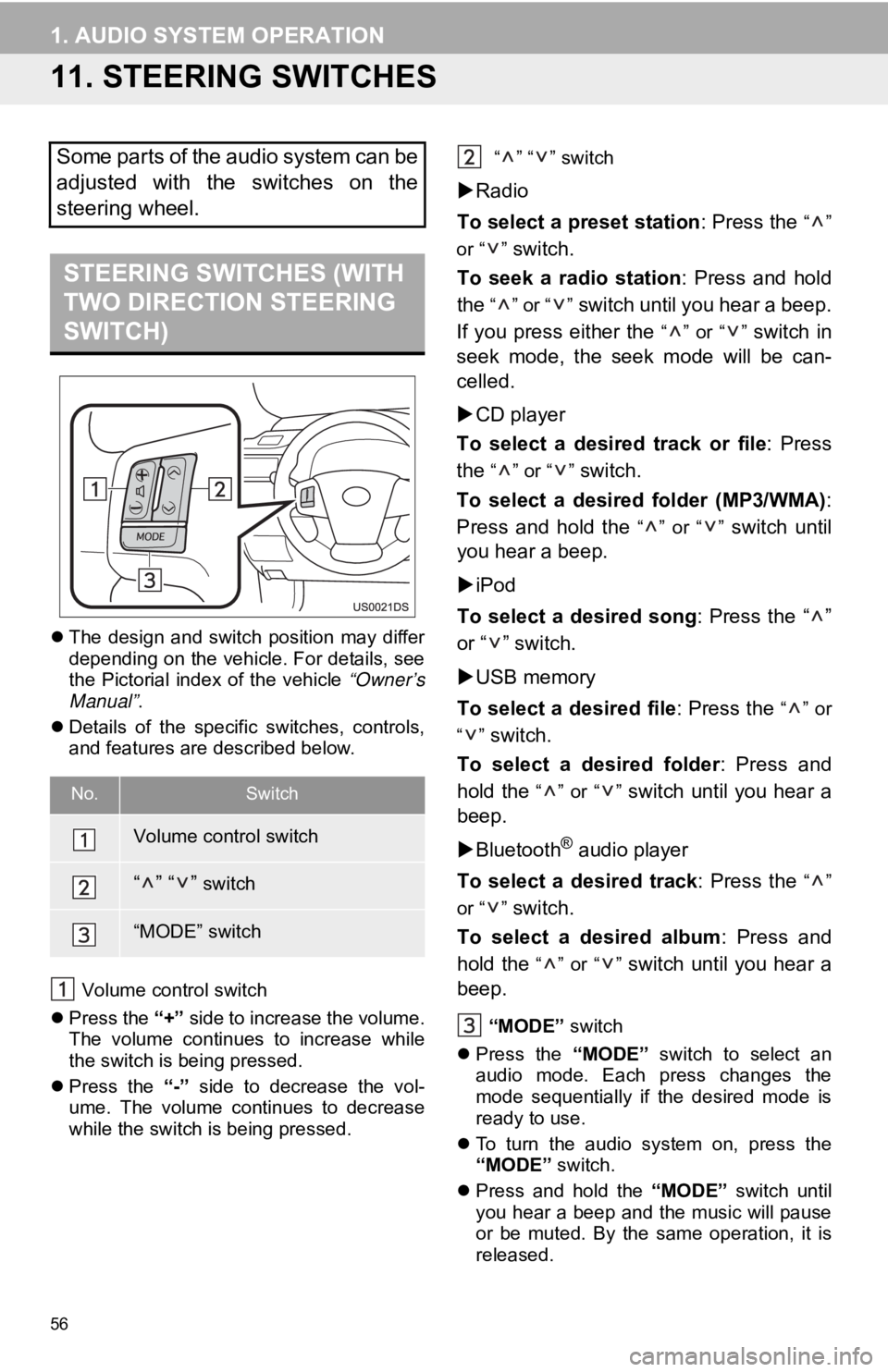
56
1. AUDIO SYSTEM OPERATION
11. STEERING SWITCHES
The design and switch position may differ
depending on the vehicle. For details, see
the Pictorial index of the vehicle “Owner’s
Manual” .
Details of the specific switches, controls,
and features are described below.
Volume control switch
Press the “+” side to increase the volume.
The volume continues to increase while
the switch is being pressed.
Press the “-” side to decrease the vol-
ume. The volume continues to decrease
while the switch is being pressed. “” “” switch
Radio
To select a preset station : Press the
“”
or “ ”
switch.
To seek a radio station : Press and hold
the
“” or “” switch until you hear a beep.
If you press either the
“” or “” switch in
seek mode, the seek mode will be can-
celled.
CD player
To select a desired track or file : Press
the
“” or “” switch.
To select a desired folder (MP3/WMA) :
Press and hold the
“” or “” switch until
you hear a beep.
iPod
To select a desired song : Press the “ ”
or “ ” switch.
USB memory
To select a desired file : Press the
“” or
“”
switch.
To select a desired folder : Press and
hold the
“” or “” switch until you hear a
beep.
Bluetooth
® audio player
To select a desired track : Press the
“”
or “ ”
switch.
To select a desired album : Press and
hold the
“” or “” switch until you hear a
beep.
“MODE” switch
Press the “MODE” switch to select an
audio mode. Each press changes the
mode sequentially if the desired mode is
ready to use.
To turn the audio system on, press the
“MODE” switch.
Press and hold the “MODE” switch until
you hear a beep and the music will pause
or be muted. By the same operation, it is
released.
Some parts of the audio system can be
adjusted with the switches on the
steering wheel.
STEERING SWITCHES (WITH
TWO DIRECTION STEERING
SWITCH)
No.Switch
Volume control switch
“” “” switch
“MODE” switch
Page 57 of 131
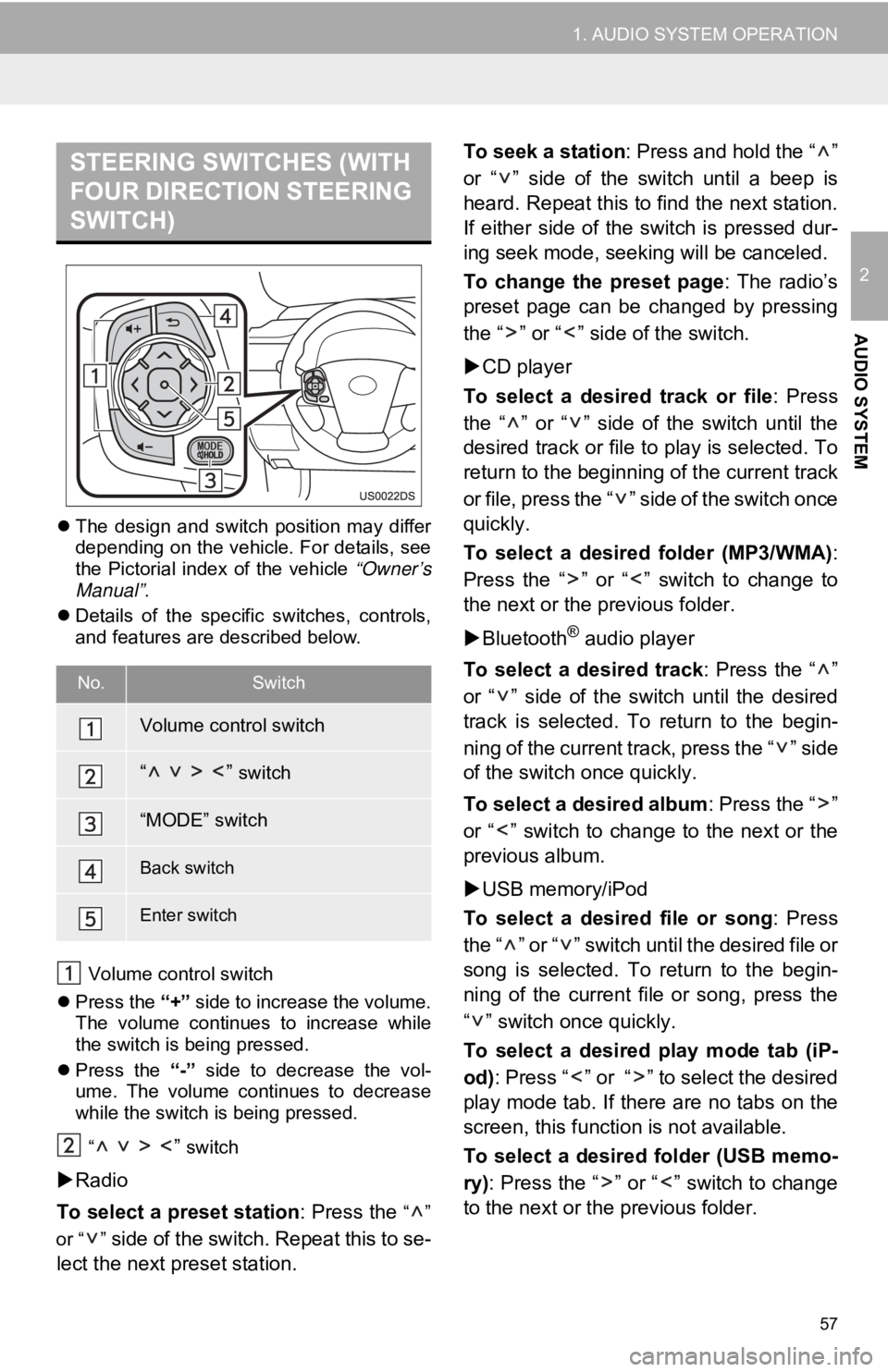
57
1. AUDIO SYSTEM OPERATION
2
AUDIO SYSTEM
The design and switch position may differ
depending on the vehicle. For details, see
the Pictorial index of the vehicle “Owner’s
Manual” .
Details of the specific switches, controls,
and features are described below.
Volume control switch
Press the “+” side to increase the volume.
The volume continues to increase while
the switch is being pressed.
Press the “-” side to decrease the vol-
ume. The volume continues to decrease
while the switch is being pressed.
“
” switch
Radio
To select a preset station : Press the
“”
or “ ”
side of the switch. Repeat this to se-
lect the next preset station. To seek a station
: Press and hold the “ ”
or “ ” side of the switch until a beep is
heard. Repeat this to find the next station.
If either side of the switch is pressed dur-
ing seek mode, seeking will be canceled.
To change the preset page : The radio’s
preset page can be changed by pressing
the “ ” or “ ” side of the switch.
CD player
To select a desired track or file : Press
the “ ” or “ ” side of the switch until the
desired track or file to play is selected. To
return to the beginning of the current track
or file, press the “ ” side of the switch once
quickly.
To select a desired folder (MP3/WMA) :
Press the “ ” or “ ” switch to change to
the next or the previous folder.
Bluetooth
® audio player
To select a desired track : Press the “ ”
or “ ” side of the switch until the desired
track is selected. To return to the begin-
ning of the current track, press the “ ” side
of the switch once quickly.
To select a desired album : Press the “ ”
or “ ” switch to change to the next or the
previous album.
USB memory/iPod
To select a desired file or song : Press
the “ ” or “ ” switch until the desired file or
song is selected. To return to the begin-
ning of the current file or song, press the
“ ” switch once quickly.
To select a desired play mode tab (iP-
od) : Press “ ” or “ ” to select the desired
play mode tab. If there are no tabs on the
screen, this function is not available.
To select a desired folder (USB memo-
ry) : Press the “ ” or “ ” switch to change
to the next or the previous folder.
STEERING SWITCHES (WITH
FOUR DIRECTION STEERING
SWITCH)
No.Switch
Volume control switch
“ ” switch
“MODE” switch
Back switch
Enter switch
Page 58 of 131
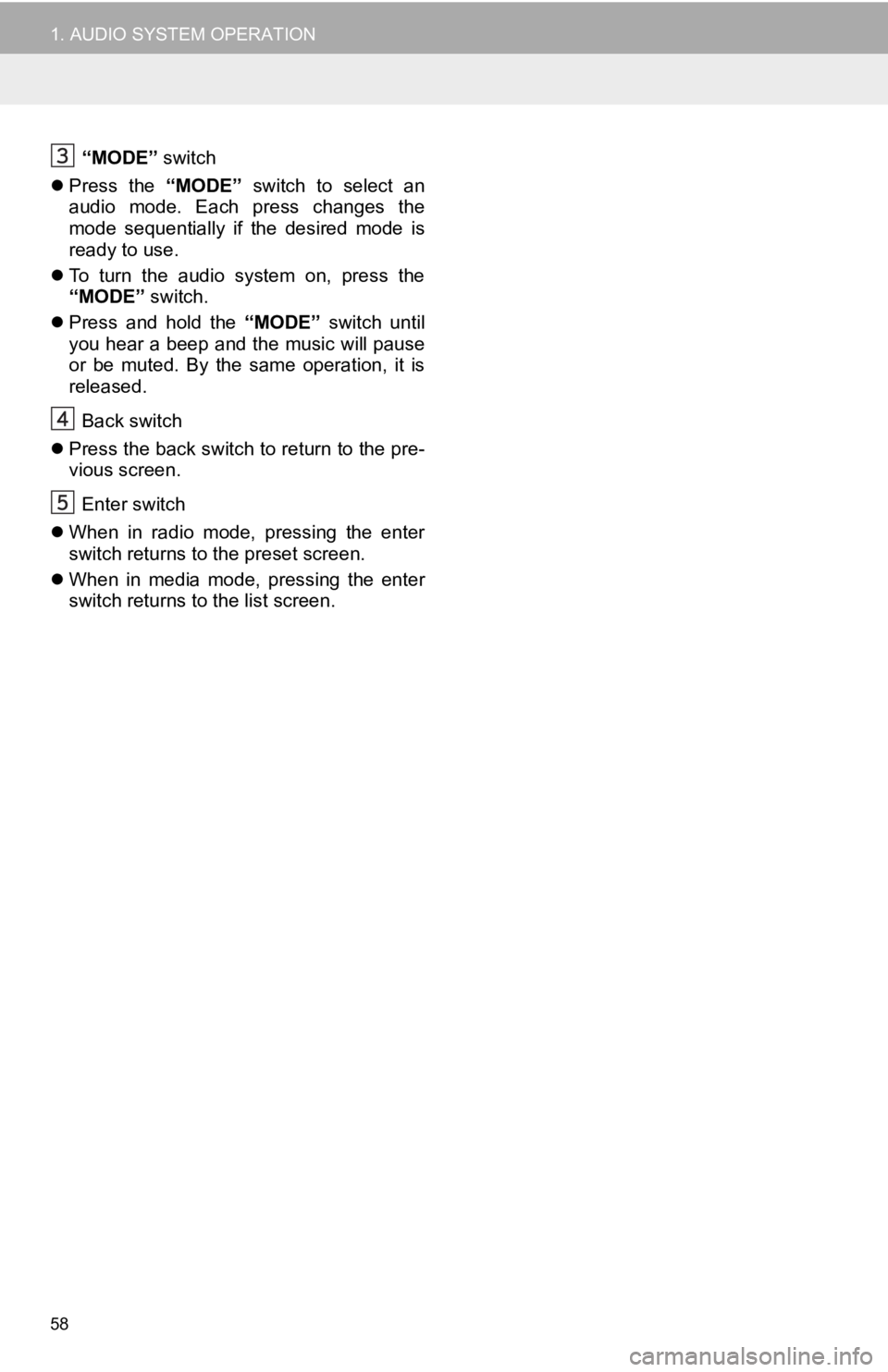
58
1. AUDIO SYSTEM OPERATION
“MODE” switch
Press the “MODE” switch to select an
audio mode. Each press changes the
mode sequentially if the desired mode is
ready to use.
To turn the audio system on, press the
“MODE” switch.
Press and hold the “MODE” switch until
you hear a beep and the music will pause
or be muted. By the same operation, it is
released.
Back switch
Press the back switch to return to the pre-
vious screen.
Enter switch
When in radio mode, pressing the enter
switch returns to the preset screen.
When in media mode, pressing the enter
switch returns to the list screen.
Page 88 of 131
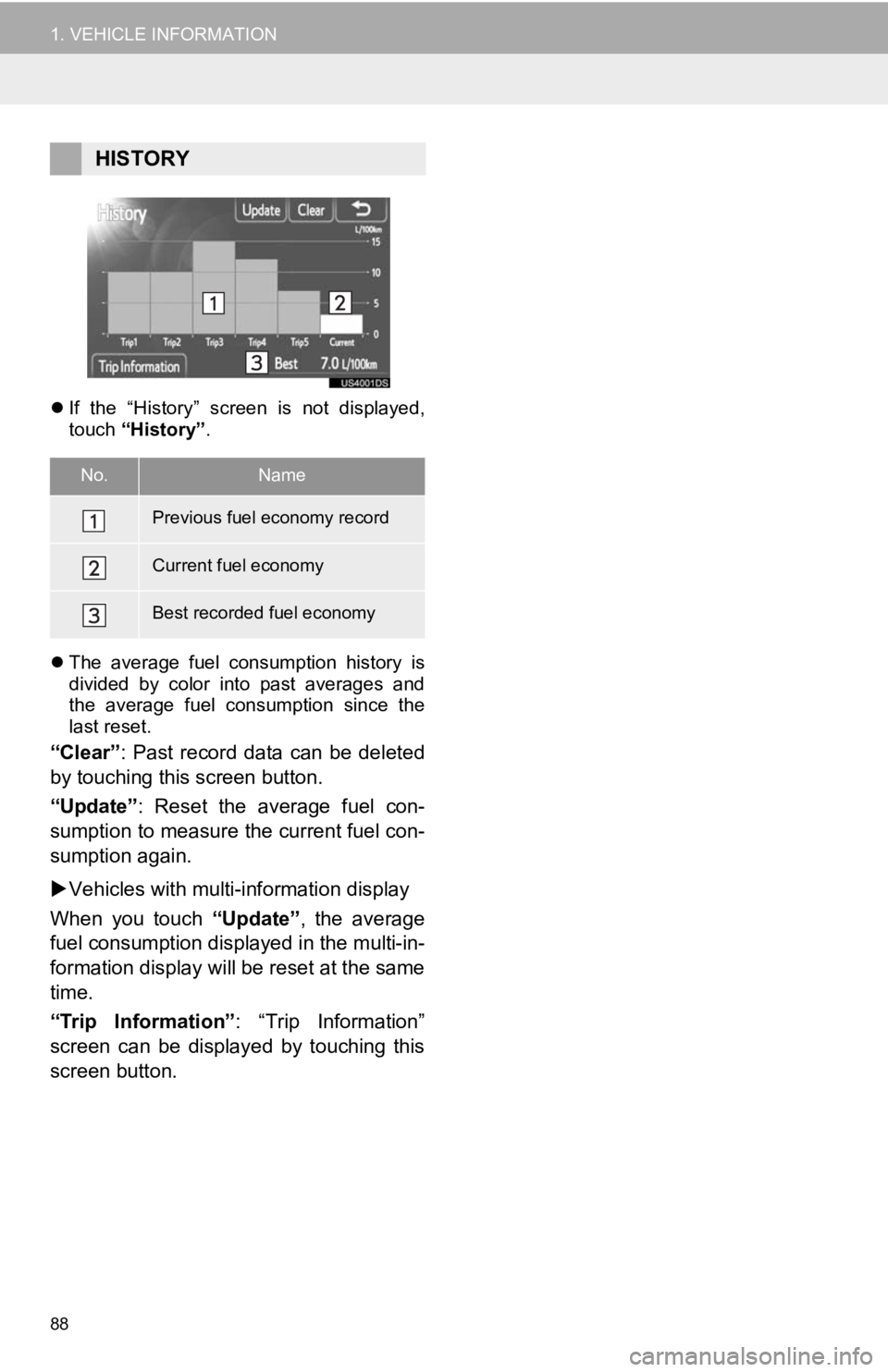
88
1. VEHICLE INFORMATION
If the “History” screen is not displayed,
touch “History” .
The average fuel consumption history is
divided by color into past averages and
the average fuel consumption since the
last reset.
“Clear” : Past record data can be deleted
by touching this screen button.
“Update” : Reset the average fuel con-
sumption to measure the current fuel con-
sumption again.
Vehicles with multi-information display
When you touch “Update”, the average
fuel consumption displa yed in the multi-in-
formation display will be reset at the same
time.
“Trip Information” : “Trip Information”
screen can be displayed by touching this
screen button.
HISTORY
No.Name
Previous fuel economy record
Current fuel economy
Best recorded fuel economy
Page 129 of 131
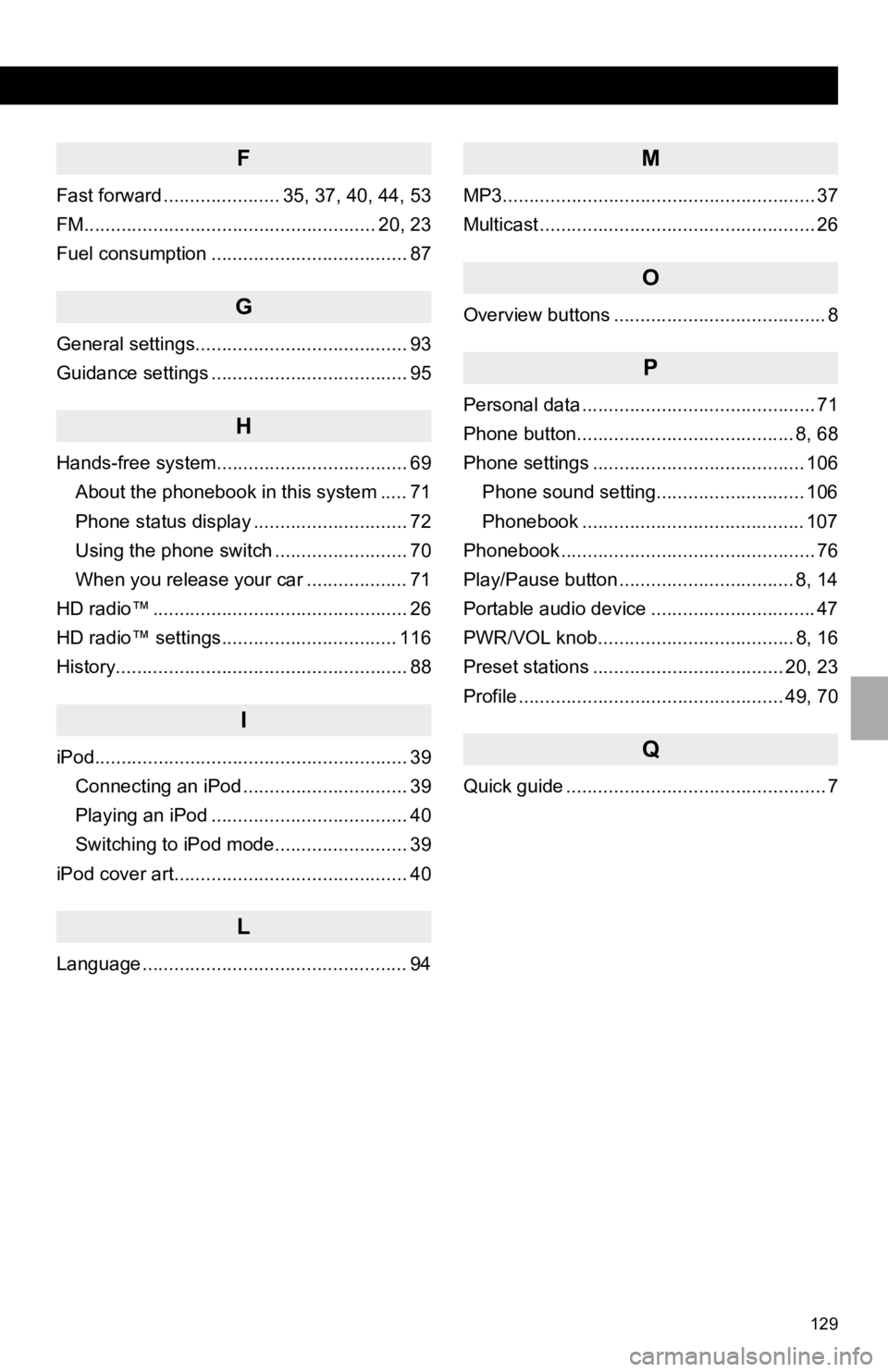
129
1. ALPHABETICAL INDEX
F
Fast forward ...................... 35, 37, 40, 44, 53
FM....................................................... 20, 23
Fuel consumption ..................................... 87
G
General settings........................................ 93
Guidance settings ..................................... 95
H
Hands-free system.................................... 69About the phonebook in this system ..... 71
Phone status display ............................. 72
Using the phone switch ......................... 70
When you release your car ................... 71
HD radio™ ................................................ 26
HD radio™ settings................................. 116
History....................................................... 88
I
iPod........................................................... 39 Connecting an iPod ............................... 39
Playing an iPod ..................................... 40
Switching to iPod mode......................... 39
iPod cover art............................................ 40
L
Language .................................................. 94
M
MP3........................................................... 37
Multicast .................................................... 26
O
Overview buttons ........................................ 8
P
Personal data ............................................ 71
Phone button......................................... 8, 68
Phone settings ........................................ 106 Phone sound setting............................ 106
Phonebook .......................................... 107
Phonebook ................................................ 76
Play/Pause button ................................. 8, 14
Portable audio device ............................... 47
PWR/VOL knob..................................... 8, 16
Preset stations .................................... 20, 23
Profile .................................................. 49, 70
Q
Quick guide ................................................. 7
Page 130 of 131
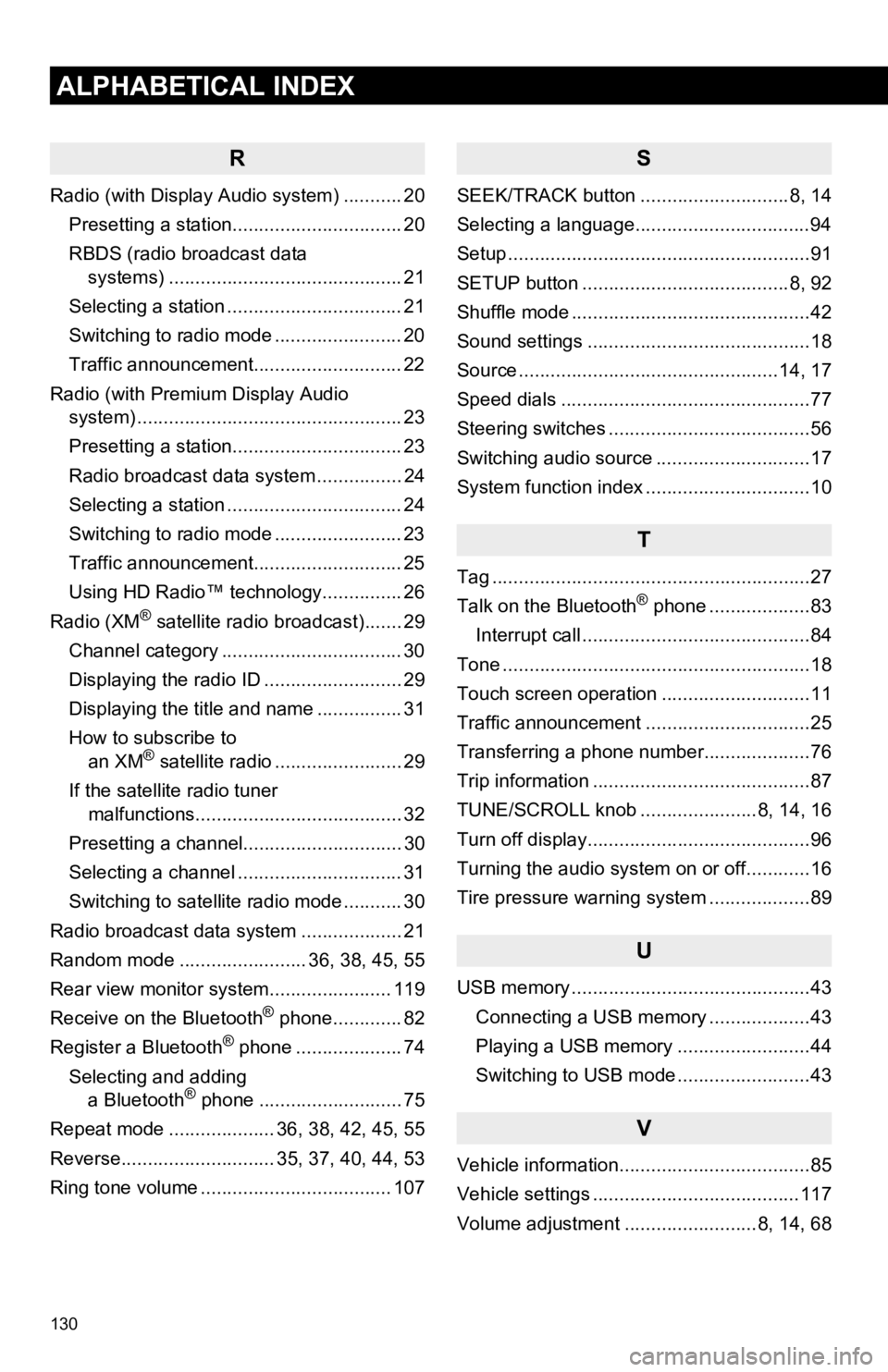
130
1. ALPHABETICAL INDEX
ALPHABETICAL INDEX
R
Radio (with Display Audio system) ........... 20Presetting a station................................ 20
RBDS (radio broadcast data systems) .......... .......................... ........ 21
Selecting a station ................................. 21
Switching to radio mode ........................ 20
Traffic announcement............................ 22
Radio (with Premium Display Audio system) ............. .......................... ........... 23
Presetting a station................................ 23
Radio broadcast data system ................ 24
Selecting a station ................................. 24
Switching to radio mode ........................ 23
Traffic announcement............................ 25
Using HD Radio™ technology............... 26
Radio (XM
® satellite radio broadcast)....... 29
Channel category .................................. 30
Displaying the radio ID .......................... 29
Displaying the title and name ................ 31
How to subscribe to an XM
® satellite radio ........................ 29
If the satellite radio tuner malfunctions....................................... 32
Presetting a channel.............................. 30
Selecting a channel ............................... 31
Switching to satellite radio mode ........... 30
Radio broadcast data system ................... 21
Random mode ........................ 36, 38, 45, 55
Rear view monitor system .................... ... 119
Receive on the Bluetooth
® phone............. 82
Register a Bluetooth® phone .................... 74
Selecting and adding a Bluetooth
® phone ........................... 75
Repeat mode .................... 36, 38, 42, 45, 55
Reverse............................. 35, 37, 40, 44, 53
Ring tone volume .................................... 107
S
SEEK/TRACK button ............................8, 14
Selecting a language.................................94
Setup .........................................................91
SETUP button .......................................8, 92
Shuffle mode .............................................42
Sound settings ..........................................18
Source .................................................14, 17
Speed dials ...............................................77
Steering switches ......................................56
Switching audio source .............................17
System function index ...............................10
T
Tag ............................................................27
Talk on the Bluetooth® phone ...................83
Interrupt call ...........................................84
Tone ..........................................................18
Touch screen operation ............................11
Traffic announcement ...............................25
Transferring a phone number....................76
Trip information .........................................87
TUNE/SCROLL knob ......................8, 14, 16
Turn off display..........................................96
Turning the audio system on or off............16
Tire pressure warning system ...................89
U
USB memory .............................................43 Connecting a USB memory ...................43
Playing a USB memory .........................44
Switching to USB mode .........................43
V
Vehicle information....................................85
Vehicle settings .......................................117
Volume adjustment .........................8, 14, 68