key TOYOTA PRIUS V 2013 Accessories, Audio & Navigation (in English)
[x] Cancel search | Manufacturer: TOYOTA, Model Year: 2013, Model line: PRIUS V, Model: TOYOTA PRIUS V 2013Pages: 411, PDF Size: 6.96 MB
Page 8 of 411
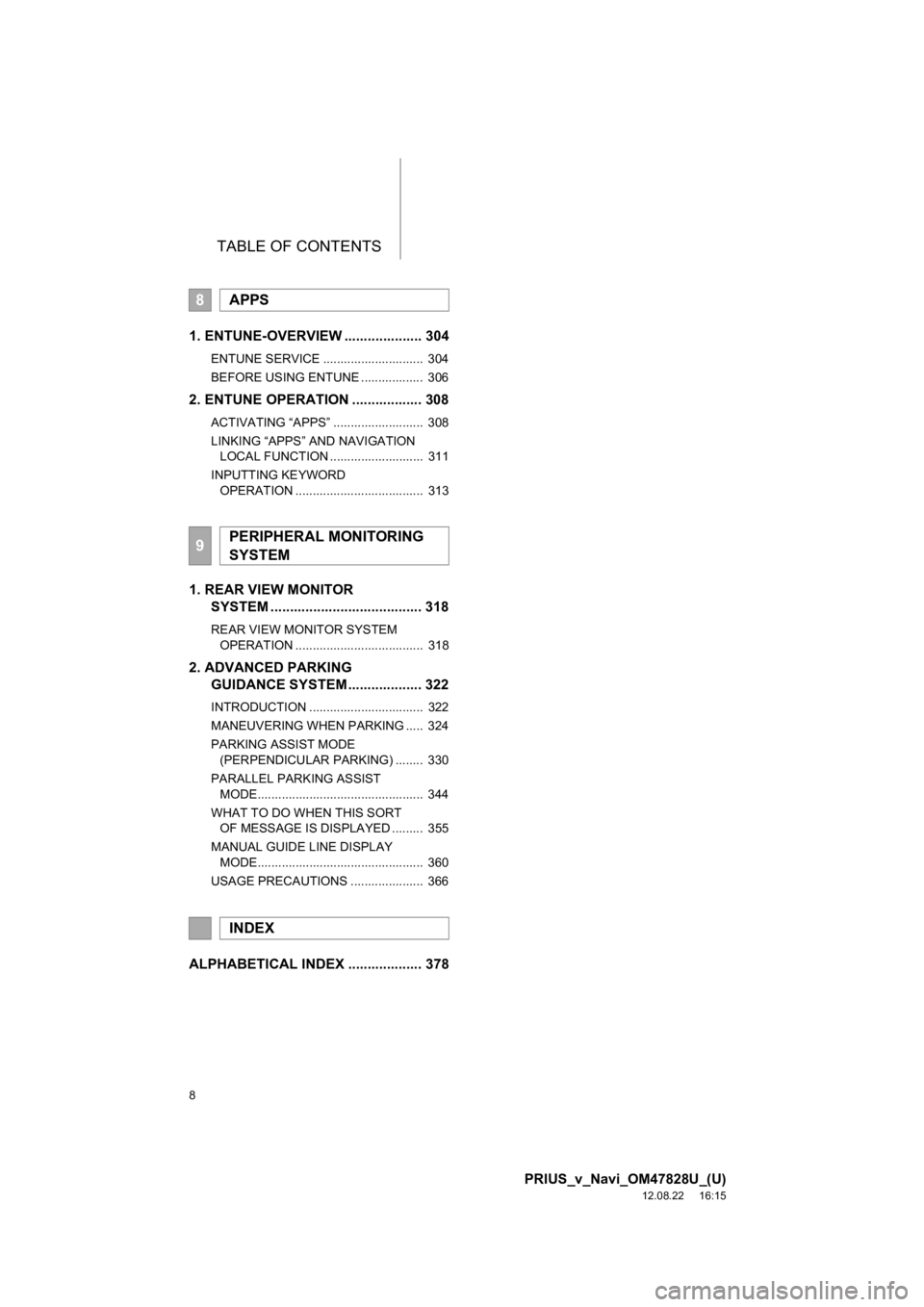
TABLE OF CONTENTS
8
PRIUS_v_Navi_OM47828U_(U)
12.08.22 16:15
1. ENTUNE-OVERVIEW .................... 304
ENTUNE SERVICE ............................. 304
BEFORE USING ENTUNE .................. 306
2. ENTUNE OPERATION .................. 308
ACTIVATING “APPS” .......................... 308
LINKING “APPS” AND NAVIGATION LOCAL FUNCTION ........................... 311
INPUTTING KEYWORD OPERATION ..................................... 313
1. REAR VIEW MONITOR SYSTEM ........ ............................ ... 318
REAR VIEW MONITOR SYSTEM
OPERATION ..................................... 318
2. ADVANCED PARKING GUIDANCE SYSTEM ................... 322
INTRODUCTION ................................. 322
MANEUVERING WHEN PARKING ..... 324
PARKING ASSIST MODE
(PERPENDICULAR PARKING) ........ 330
PARALLEL PARKING ASSIST MODE................................................ 344
WHAT TO DO WHEN THIS SORT OF MESSAGE IS DISPLAYED ......... 355
MANUAL GUIDE LINE DISPLAY MODE................................................ 360
USAGE PRECAUTIONS ..................... 366
ALPHABETICAL INDEX ................... 378
8APPS
9PERIPHERAL MONITORING
SYSTEM
INDEX
Page 20 of 411
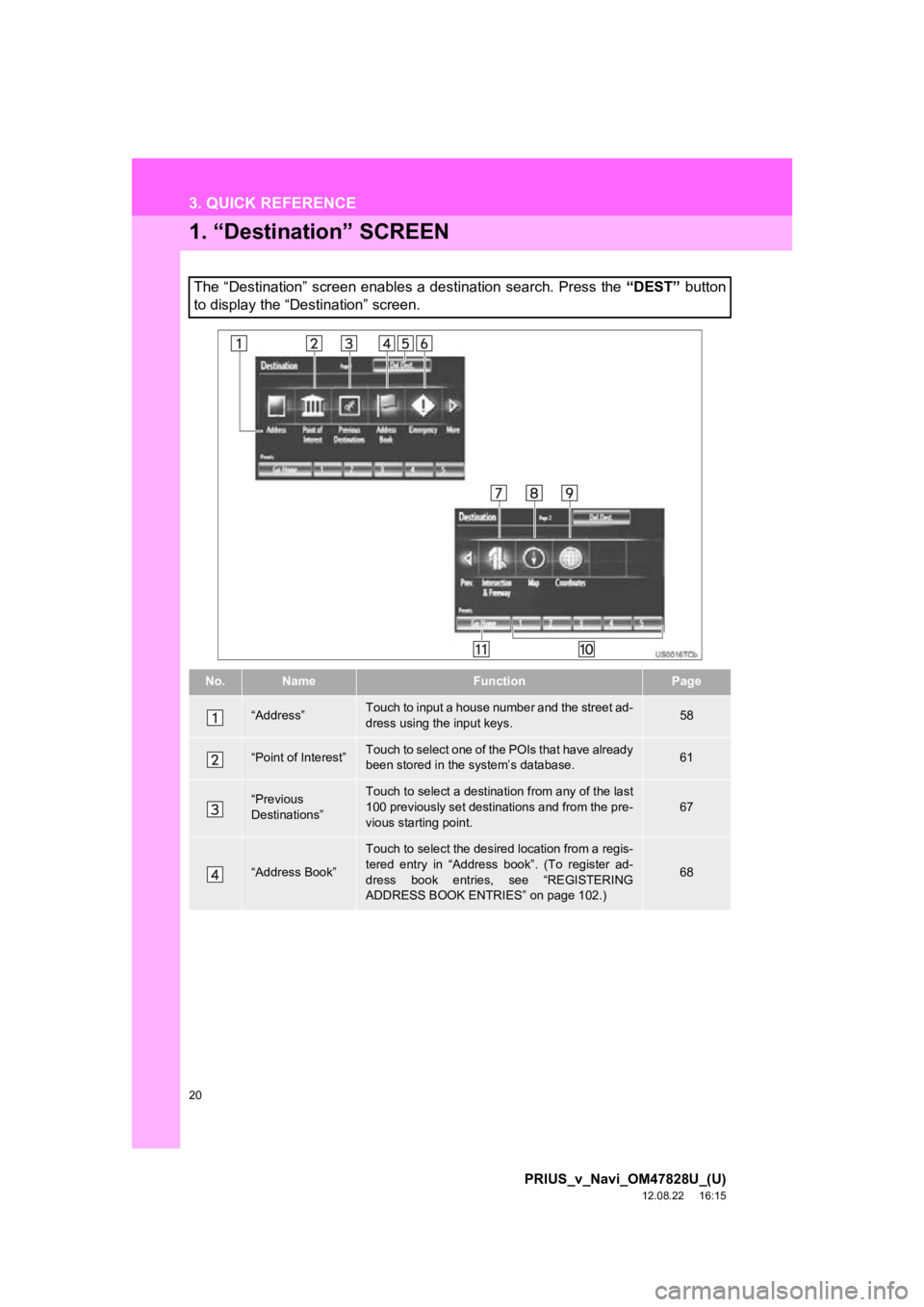
20
PRIUS_v_Navi_OM47828U_(U)
12.08.22 16:15
3. QUICK REFERENCE
1. “Destination” SCREEN
The “Destination” screen enables a destination search. Press the “DEST” button
to display the “Destination” screen.
No.NameFunctionPage
“Address”Touch to input a house number and the street ad-
dress using the input keys.58
“Point of Interest”Touch to select one of the POIs that have already
been stored in the system’s database.61
“Previous
Destinations”Touch to select a destination from any of the last
100 previously set destinations and from the pre-
vious starting point.67
“Address Book”
Touch to select the desired location from a regis-
tered entry in “Address book”. (To register ad-
dress book entries, see “REGISTERING
ADDRESS BOOK ENTRIES” on page 102.)
68
Page 28 of 411
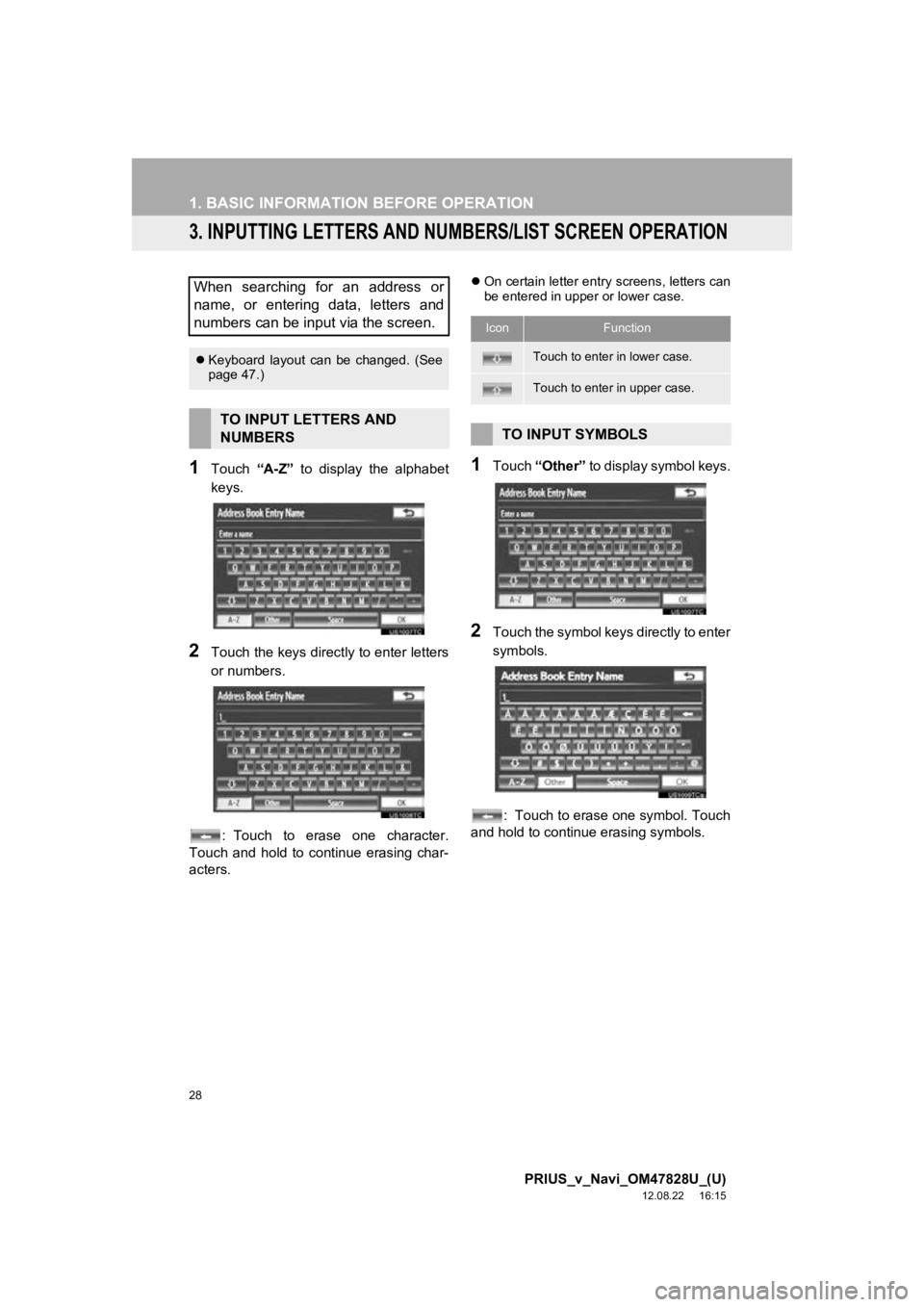
28
1. BASIC INFORMATION BEFORE OPERATION
PRIUS_v_Navi_OM47828U_(U)
12.08.22 16:15
3. INPUTTING LETTERS AND NUMBERS/LIST SCREEN OPERATION
1Touch “A-Z” to display the alphabet
keys.
2Touch the keys direct ly to enter letters
or numbers.
: Touch to erase one character.
Touch and hold to continue erasing char-
acters.
On certain letter entry screens, letters can
be entered in upper or lower case.
1Touch “Other” to display symbol keys.
2Touch the symbol keys directly to enter
symbols.
: Touch to erase one symbol. Touch
and hold to continue erasing symbols.
When searching for an address or
name, or entering data, letters and
numbers can be input via the screen.
Keyboard layout can be changed. (See
page 47.)
TO INPUT LETTERS AND
NUMBERS
IconFunction
Touch to enter in lower case.
Touch to enter in upper case.
TO INPUT SYMBOLS
Page 44 of 411
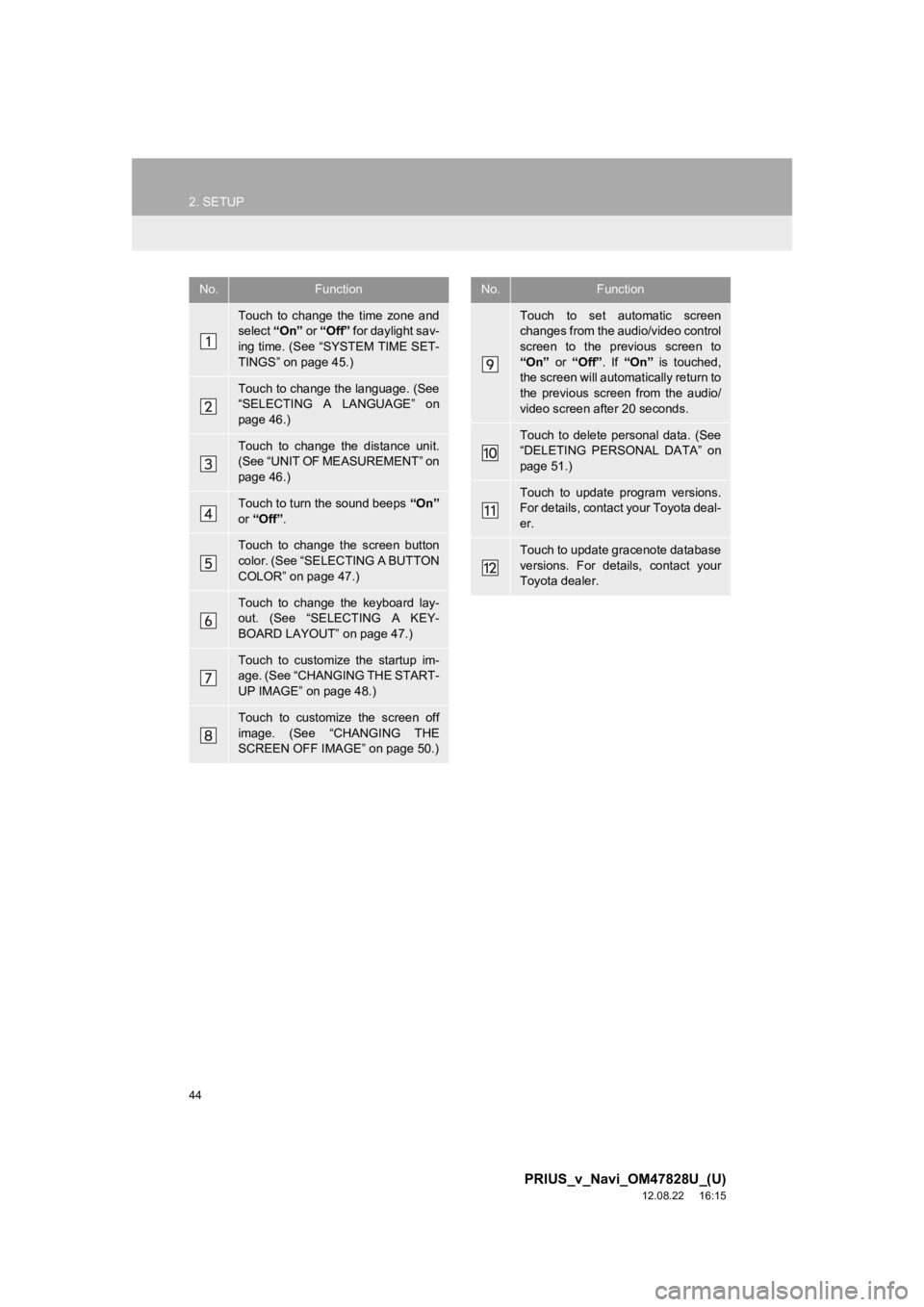
44
2. SETUP
PRIUS_v_Navi_OM47828U_(U)
12.08.22 16:15
No.Function
Touch to change the time zone and
select “On” or “Off” for daylight sav-
ing time. (See “SYSTEM TIME SET-
TINGS” on page 45.)
Touch to change the language. (See
“SELECTING A LANGUAGE” on
page 46.)
Touch to change the distance unit.
(See “UNIT OF MEASUREMENT” on
page 46.)
Touch to turn the sound beeps “On”
or “Off” .
Touch to change the screen button
color. (See “SELECTING A BUTTON
COLOR” on page 47.)
Touch to change the keyboard lay-
out. (See “SELECTING A KEY-
BOARD LAYOUT” on page 47.)
Touch to customize the startup im-
age. (See “CHANGING THE START-
UP IMAGE” on page 48.)
Touch to customize the screen off
image. (See “CHANGING THE
SCREEN OFF IMAGE” on page 50.)
Touch to set automatic screen
changes from the audio/video control
screen to the previous screen to
“On” or “Off” . If “On” is touched,
the screen will automatically return to
the previous screen from the audio/
video screen after 20 seconds.
Touch to delete personal data. (See
“DELETING PERSONAL DATA” on
page 51.)
Touch to update program versions.
For details, contact your Toyota deal-
er.
Touch to update gracenote database
versions. For details, contact your
Toyota dealer.
No.Function
Page 47 of 411
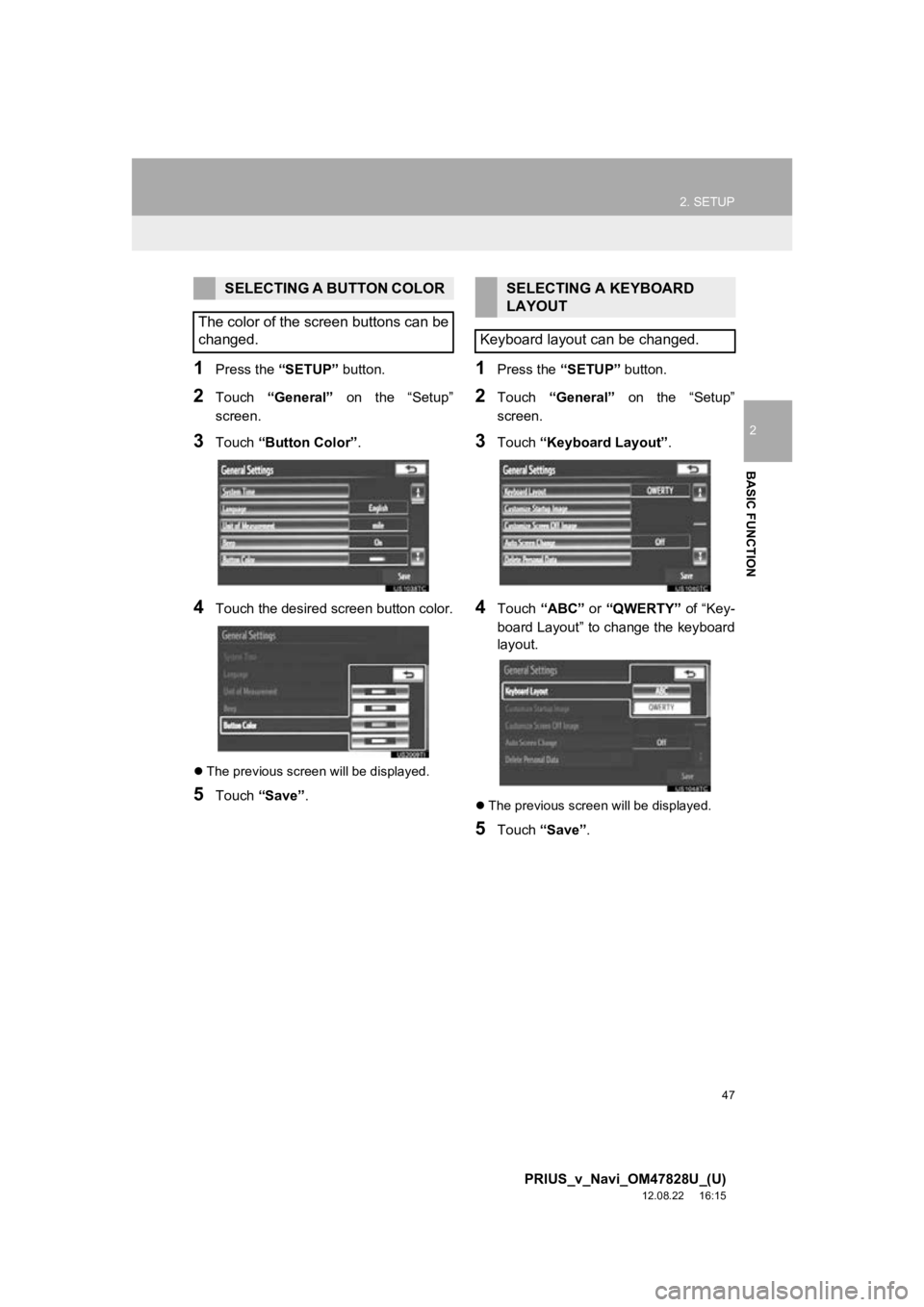
47
2. SETUP
2
BASIC FUNCTION
PRIUS_v_Navi_OM47828U_(U)
12.08.22 16:15
1Press the “SETUP” button.
2Touch “General” on the “Setup”
screen.
3Touch “Button Color”.
4Touch the desired screen button color.
The previous screen will be displayed.
5Touch “Save” .
1Press the “SETUP” button.
2Touch “General” on the “Setup”
screen.
3Touch “Keyboard Layout” .
4Touch “ABC” or “QWERTY” of “Key-
board Layout” to change the keyboard
layout.
The previous screen will be displayed.
5Touch “Save” .
SELECTING A BUTTON COLOR
The color of the screen buttons can be
changed.SELECTING A KEYBOARD
LAYOUT
Keyboard layout can be changed.
Page 104 of 411
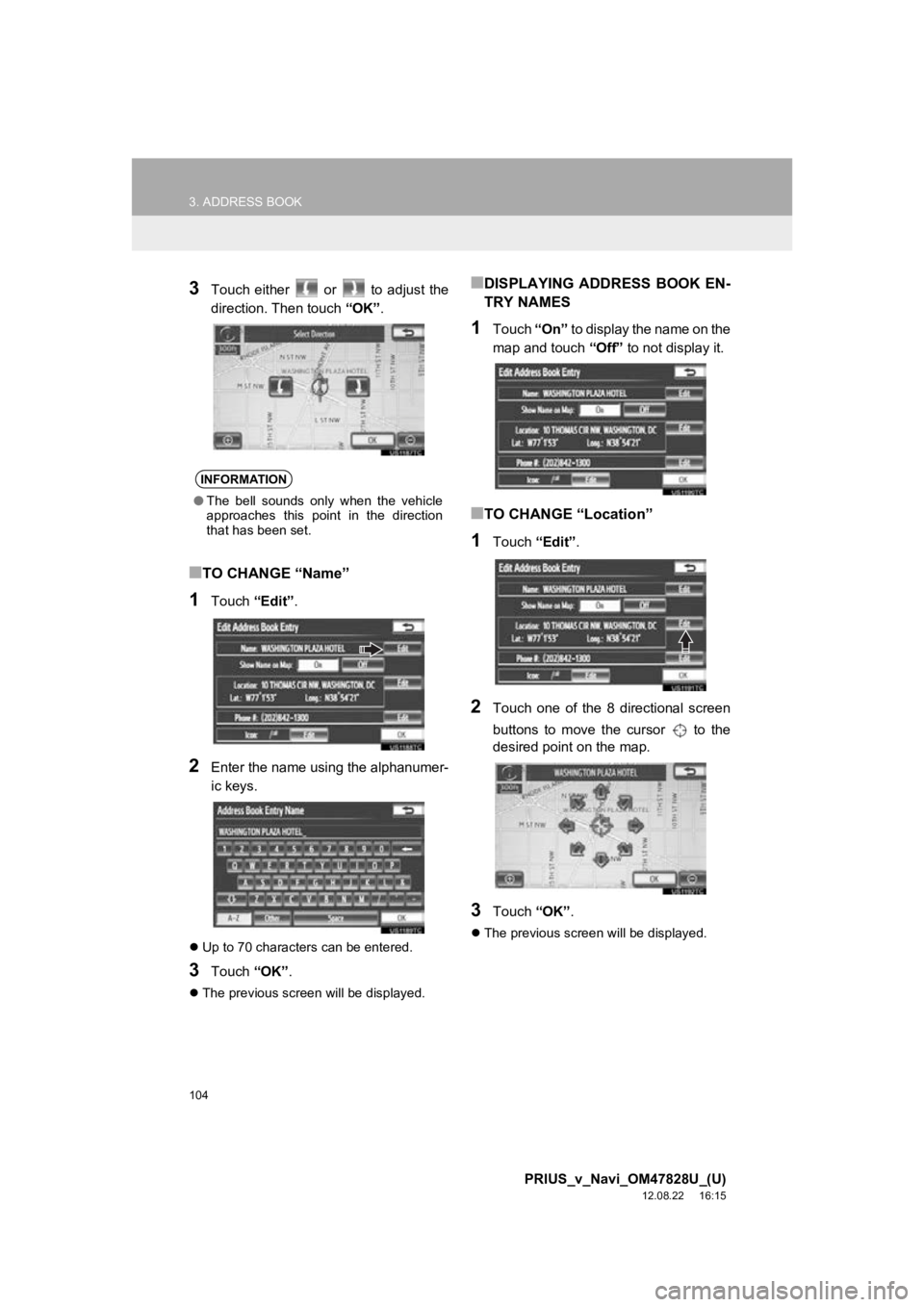
104
3. ADDRESS BOOK
PRIUS_v_Navi_OM47828U_(U)
12.08.22 16:15
3Touch either or to adjust the
direction. Then touch “OK”.
■TO CHANGE “Name”
1Touch “Edit”.
2Enter the name using the alphanumer-
ic keys.
Up to 70 characters can be entered.
3Touch “OK”.
The previous screen will be displayed.
■DISPLAYING ADDRESS BOOK EN-
TRY NAMES
1Touch “On” to display the name on the
map and touch “Off” to not display it.
■TO CHANGE “Location”
1Touch “Edit”.
2Touch one of the 8 directional screen
buttons to move the cursor to the
desired point on the map.
3Touch “OK”.
The previous screen will be displayed.
INFORMATION
●The bell sounds only when the vehicle
approaches this point in the direction
that has been set.
Page 105 of 411
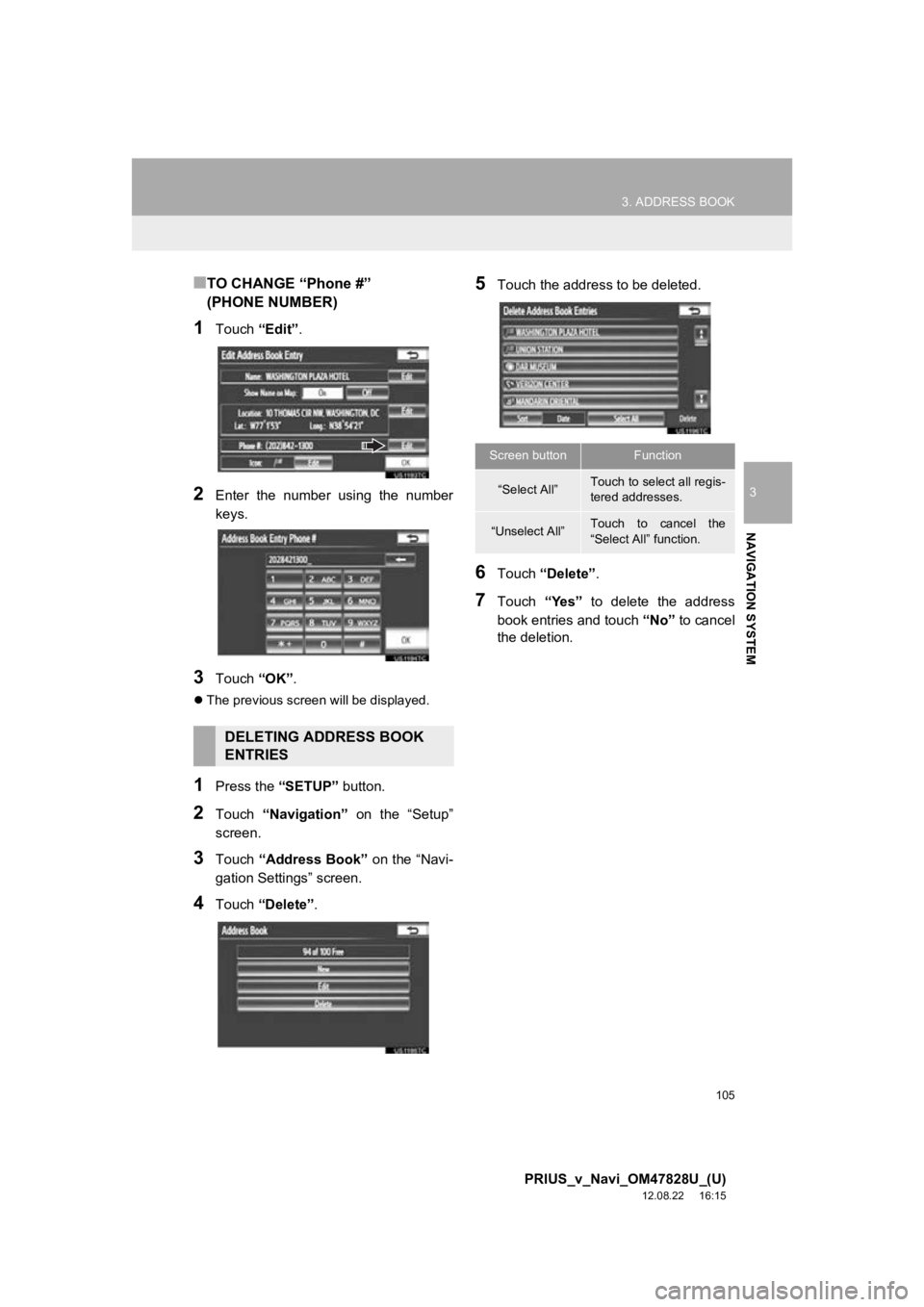
105
3. ADDRESS BOOK
3
NAVIGATION SYSTEM
PRIUS_v_Navi_OM47828U_(U)
12.08.22 16:15
■TO CHANGE “Phone #”
(PHONE NUMBER)
1Touch “Edit”.
2Enter the number using the number
keys.
3Touch “OK”.
The previous screen will be displayed.
1Press the “SETUP” button.
2Touch “Navigation” on the “Setup”
screen.
3Touch “Address Book” on the “Navi-
gation Settings” screen.
4Touch “Delete” .
5Touch the address to be deleted.
6Touch “Delete” .
7Touch “Yes” to delete the address
book entries and touch “No” to cancel
the deletion.
DELETING ADDRESS BOOK
ENTRIES
Screen buttonFunction
“Select All”Touch to select all regis-
tered addresses.
“Unselect All”Touch to cancel the
“Select All” function.
Page 108 of 411
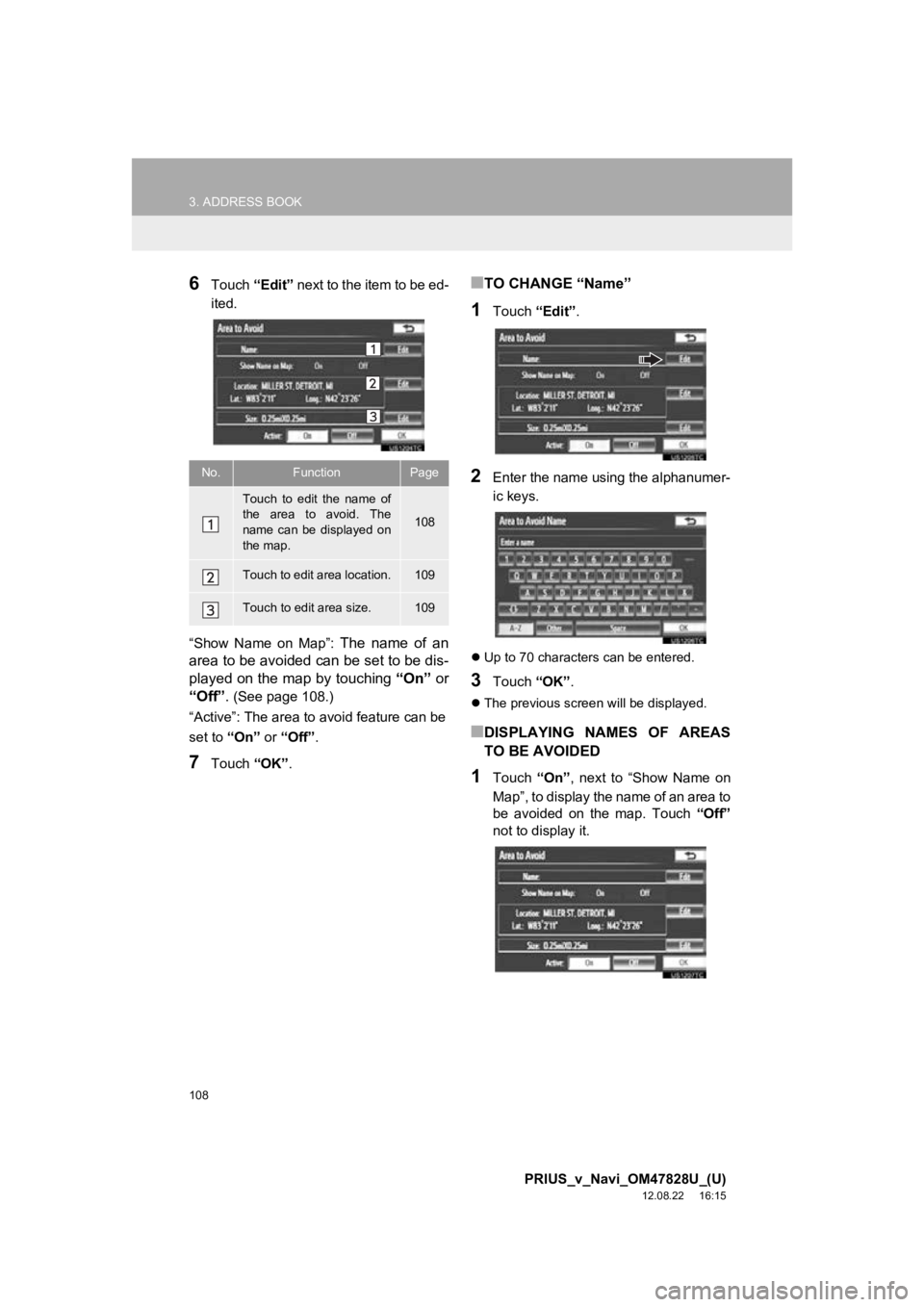
108
3. ADDRESS BOOK
PRIUS_v_Navi_OM47828U_(U)
12.08.22 16:15
6Touch “Edit” next to the item to be ed-
ited.
“Show Name on Map”:
The name of an
area to be avoided can be set to be dis-
played on the map by touching “On” or
“Off” .
(See page 108.)
“Active”: The area to avoid feature can be
set to “On” or “Off” .
7Touch “OK”.
■TO CHANGE “Name”
1Touch “Edit”.
2Enter the name using the alphanumer-
ic keys.
Up to 70 characters can be entered.
3Touch “OK”.
The previous screen will be displayed.
■DISPLAYING NAMES OF AREAS
TO BE AVOIDED
1Touch “On”, next to “Show Name on
Map”, to display the name of an area to
be avoided on the map. Touch “Off”
not to display it.
No.FunctionPage
Touch to edit the name of
the area to avoid. The
name can be displayed on
the map.
108
Touch to edit area location.109
Touch to edit area size.109
Page 123 of 411
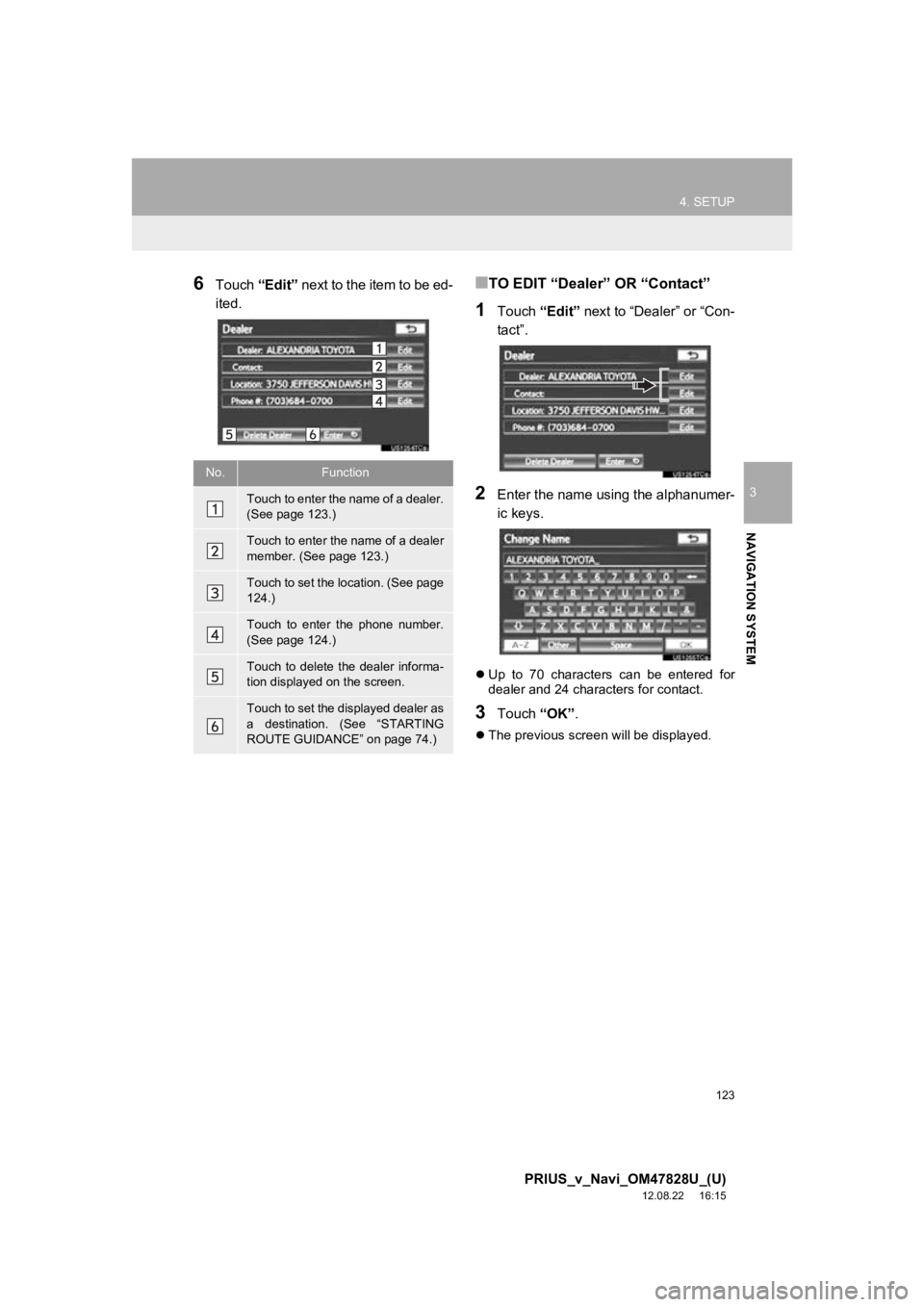
123
4. SETUP
3
NAVIGATION SYSTEM
PRIUS_v_Navi_OM47828U_(U)
12.08.22 16:15
6Touch “Edit” next to the item to be ed-
ited.■TO EDIT “Dealer” OR “Contact”
1Touch “Edit” next to “Dealer” or “Con-
tact”.
2Enter the name using the alphanumer-
ic keys.
Up to 70 characters can be entered for
dealer and 24 characters for contact.
3Touch “OK”.
The previous screen will be displayed.
No.Function
Touch to enter the name of a dealer.
(See page 123.)
Touch to enter the name of a dealer
member. (See page 123.)
Touch to set the location. (See page
124.)
Touch to enter the phone number.
(See page 124.)
Touch to delete the dealer informa-
tion displayed on the screen.
Touch to set the displayed dealer as
a destination. (See “STARTING
ROUTE GUIDANCE” on page 74.)
Page 124 of 411
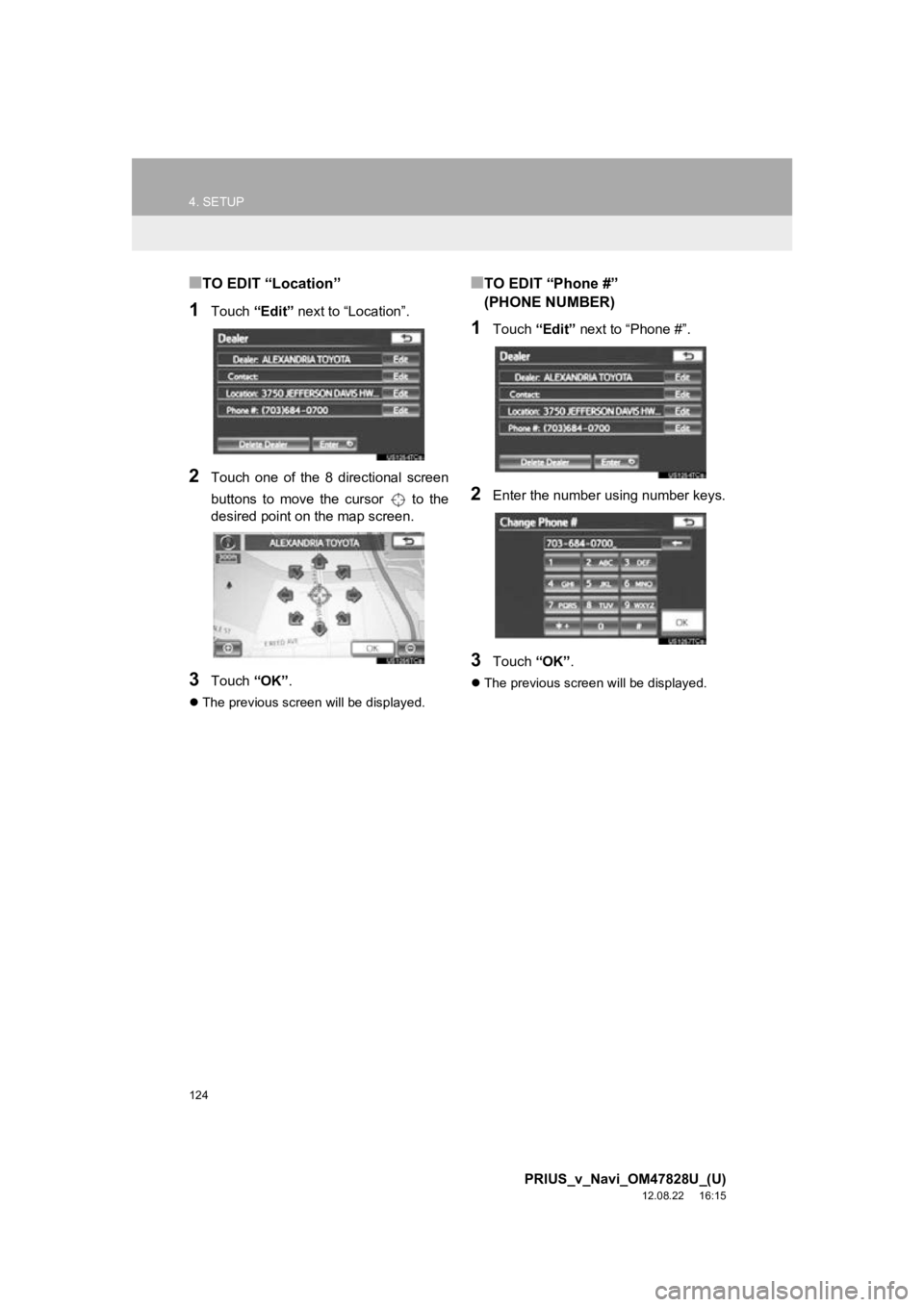
124
4. SETUP
PRIUS_v_Navi_OM47828U_(U)
12.08.22 16:15
■TO EDIT “Location”
1Touch “Edit” next to “Location”.
2Touch one of the 8 directional screen
buttons to move the cursor to the
desired point on the map screen.
3Touch “OK”.
The previous screen will be displayed.
■TO EDIT “Phone #”
(PHONE NUMBER)
1Touch “Edit” next to “Phone #”.
2Enter the number using number keys.
3Touch “OK”.
The previous screen will be displayed.