reset TOYOTA PRIUS V 2013 Accessories, Audio & Navigation (in English)
[x] Cancel search | Manufacturer: TOYOTA, Model Year: 2013, Model line: PRIUS V, Model: TOYOTA PRIUS V 2013Pages: 411, PDF Size: 6.96 MB
Page 6 of 411
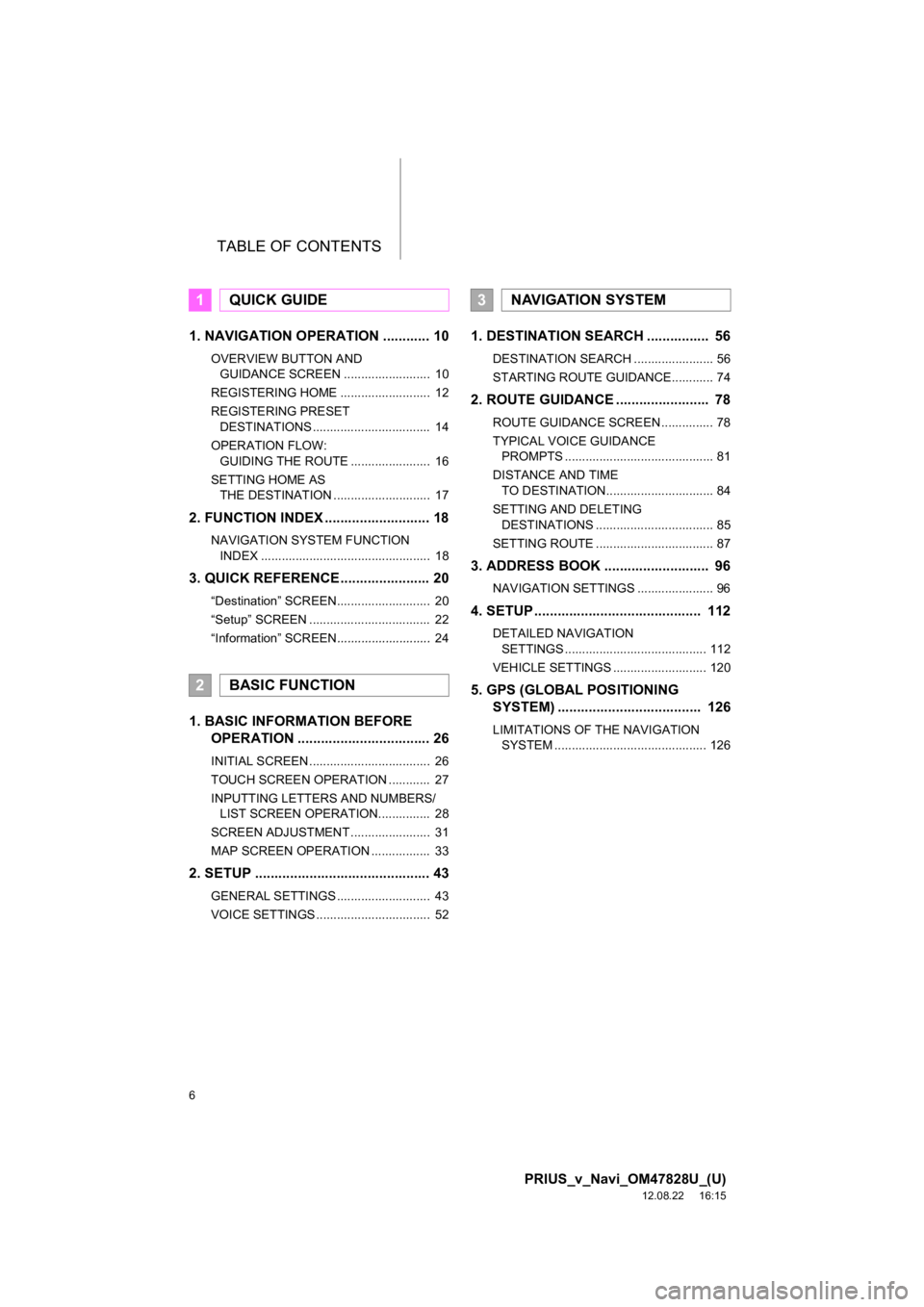
TABLE OF CONTENTS
6
PRIUS_v_Navi_OM47828U_(U)
12.08.22 16:15
1. NAVIGATION OPERATION ............ 10
OVERVIEW BUTTON AND GUIDANCE SCREEN ......................... 10
REGISTERING HOME .......................... 12
REGISTERING PRESET DESTINATIONS .................................. 14
OPERATION FLOW: GUIDING THE ROUTE ....................... 16
SETTING HOME AS THE DESTINATION ............................ 17
2. FUNCTION INDEX .. ......................... 18
NAVIGATION SYSTEM FUNCTION
INDEX ................................................. 18
3. QUICK REFERENCE....................... 20
“Destination” SCREEN........................... 20
“Setup” SCREEN ................................... 22
“Information” SCREEN ........................... 24
1. BASIC INFORMATION BEFORE
OPERATION .................................. 26
INITIAL SCREEN ................................... 26
TOUCH SCREEN OPERATION ............ 27
INPUTTING LETTERS AND NUMBERS/
LIST SCREEN OPERATION............... 28
SCREEN ADJUSTMENT ....................... 31
MAP SCREEN OPERATION ................. 33
2. SETUP ............................................. 43
GENERAL SETTINGS ........................... 43
VOICE SETTINGS ................................. 52
1. DESTINATION SE ARCH ................ 56
DESTINATION SEARCH ....................... 56
STARTING ROUTE GUIDANCE............ 74
2. ROUTE GUIDANCE ........................ 78
ROUTE GUIDANCE SCREEN ............... 78
TYPICAL VOICE GUIDANCE
PROMPTS ........................................... 81
DISTANCE AND TIME TO DESTINATION............................... 84
SETTING AND DELETING DESTINATIONS .................................. 85
SETTING ROUTE .................................. 87
3. ADDRESS BOOK ......... .................. 96
NAVIGATION SETTINGS ...................... 96
4. SETUP ........................................... 112
DETAILED NAVIGATION
SETTINGS ......................................... 112
VEHICLE SETTINGS ........................... 120
5. GPS (GLOBAL POSITIONING SYSTEM) ..................................... 126
LIMITATIONS OF THE NAVIGATION
SYSTEM ............................................ 126
1QUICK GUIDE
2BASIC FUNCTION
3NAVIGATION SYSTEM
Page 9 of 411
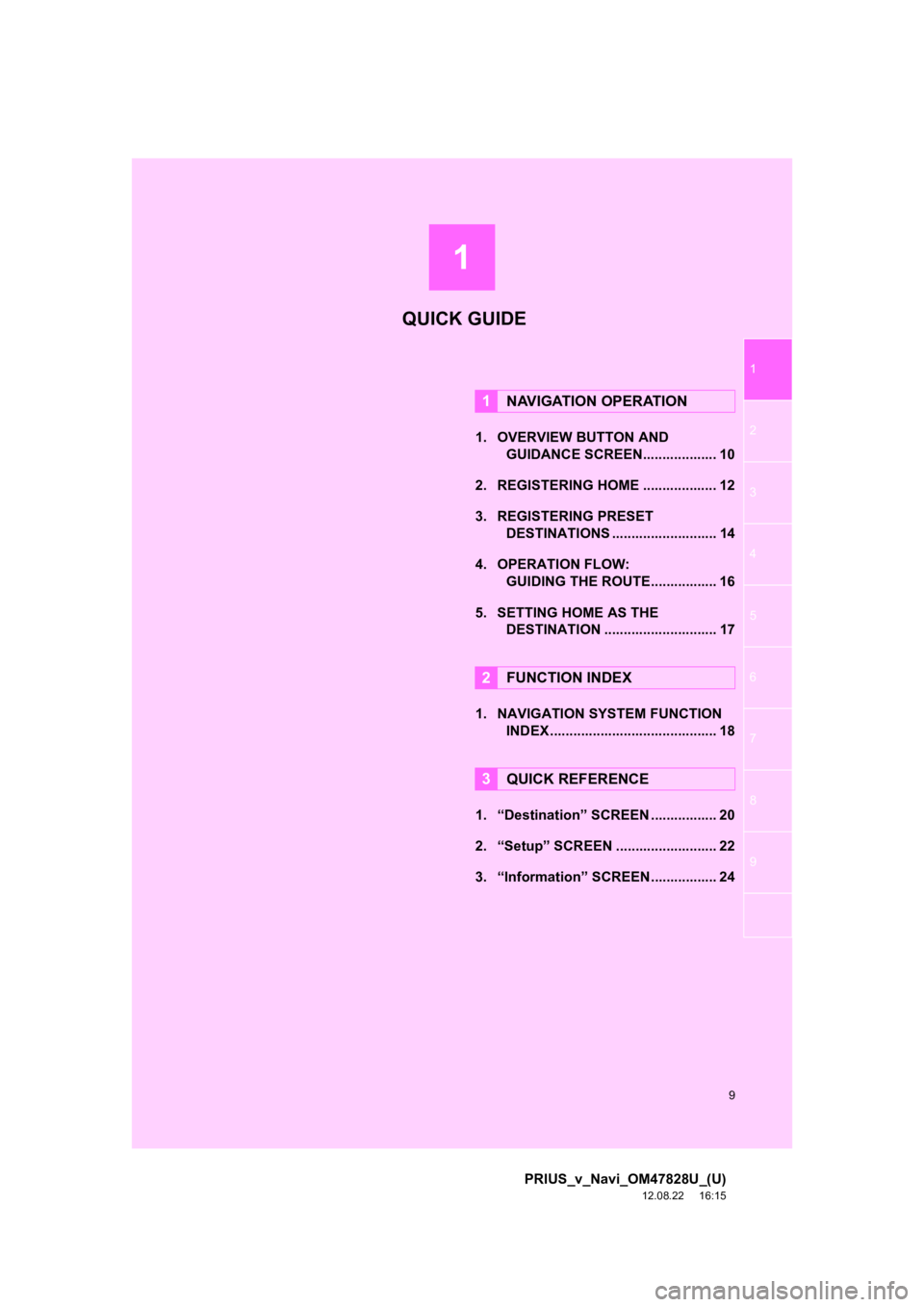
1
9
1
2
3
4
5
6
7
8
9
PRIUS_v_Navi_OM47828U_(U)
12.08.22 16:15
1. OVERVIEW BUTTON AND GUIDANCE SCREEN. .................. 10
2. REGISTERING HOME ................... 12
3. REGISTERING PRESET DESTINATIONS ........................... 14
4. OPERATION FLOW: GUIDING THE ROUTE................. 16
5. SETTING HOME AS THE DESTINATION ............................. 17
1. NAVIGATION SYSTEM FUNCTION INDEX ........................................... 18
1. “Destination” SCREEN ................. 20
2. “Setup” SCREEN .......................... 22
3. “Information” SCREEN................. 24
1NAVIGATION OPERATION
2FUNCTION INDEX
3QUICK REFERENCE
QUICK GUIDE
Page 14 of 411

14
1. NAVIGATION OPERATION
PRIUS_v_Navi_OM47828U_(U)
12.08.22 16:15
3. REGISTERING PRESET DESTINATIONS
Press the “DEST” button.
Touch one of the preset destina-
tion buttons.
A preset destination can be set to any
preset destination button that has not
yet been set.
Touch “Yes”.There are 4 different methods to
search preset destinations. (See
“DESTINATION SEARCH” on
page 56.)
Touch “Enter”.
The “Edit Preset Destination” screen is
displayed.
1
2
3
4
5
Page 15 of 411
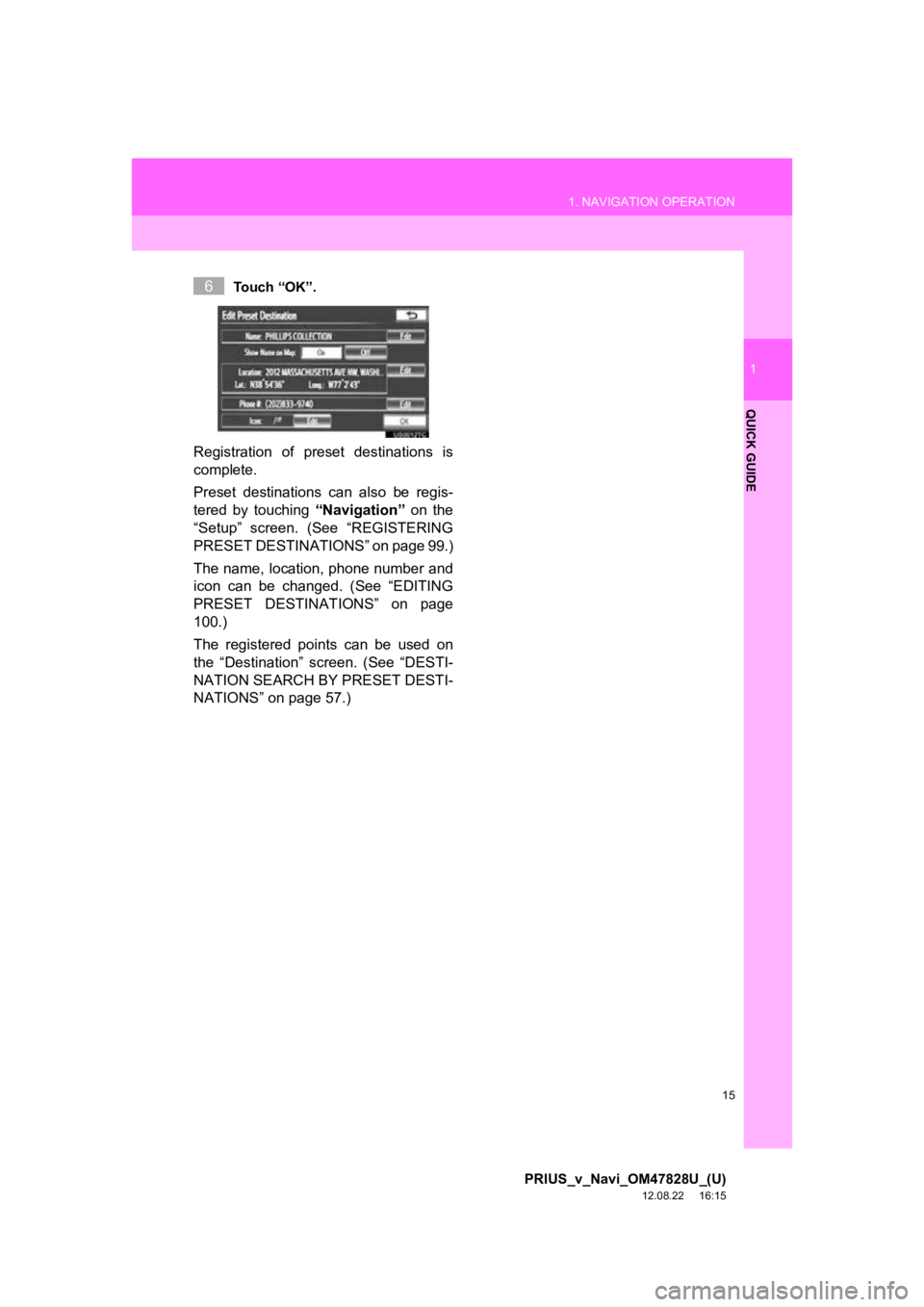
15
1. NAVIGATION OPERATION
1
QUICK GUIDE
PRIUS_v_Navi_OM47828U_(U)
12.08.22 16:15
Touch “OK”.
Registration of preset destinations is
complete.
Preset destinations can also be regis-
tered by touching “Navigation” on the
“Setup” screen. (See “REGISTERING
PRESET DESTINAT IONS” on page 99.)
The name, location, phone number and
icon can be changed. (See “EDITING
PRESET DESTINATIONS” on page
100.)
The registered points can be used on
the “Destination” screen. (See “DESTI-
NATION SEARCH BY PRESET DESTI-
NATIONS” on page 57.)
6
Page 21 of 411
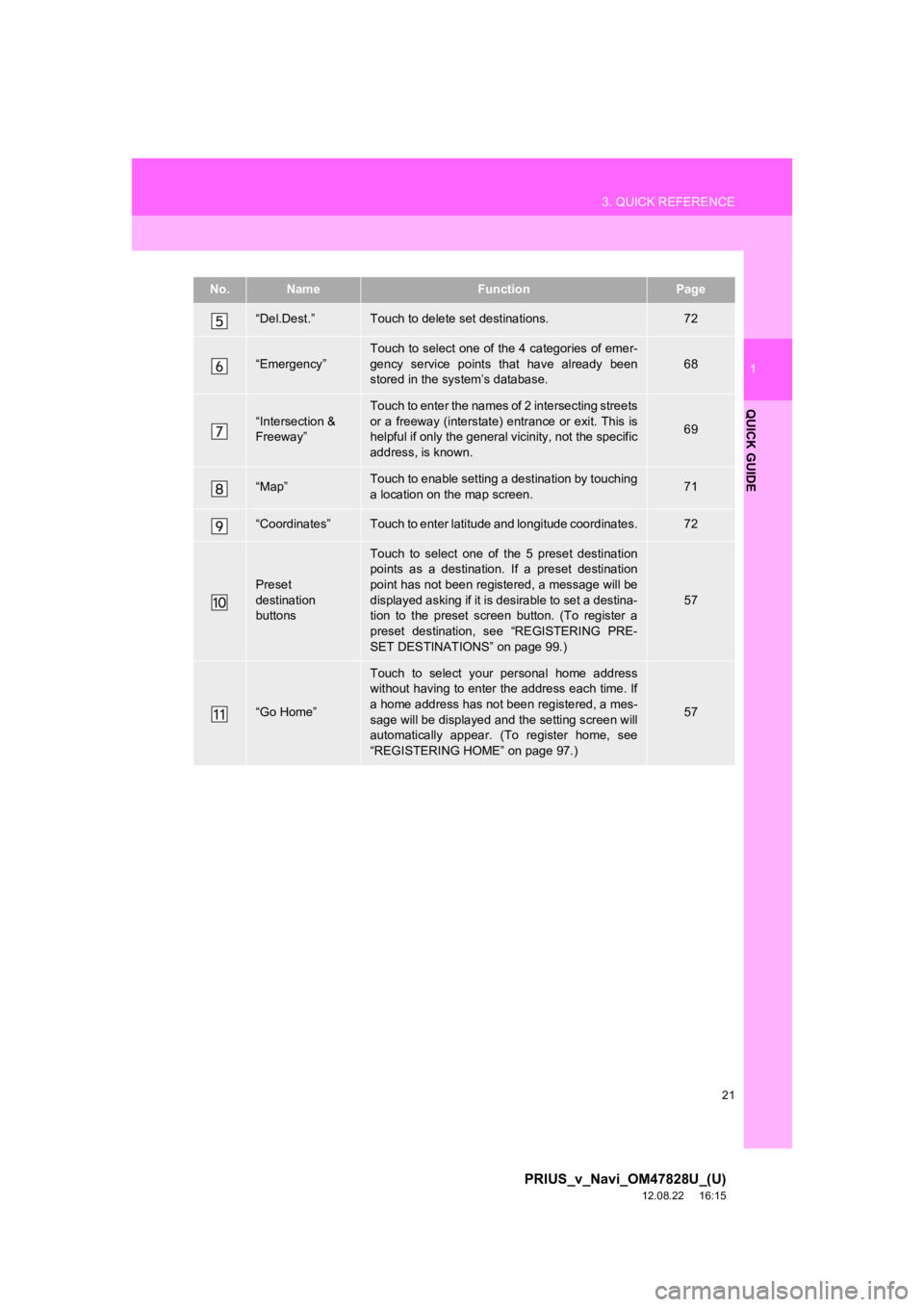
21
3. QUICK REFERENCE
1
QUICK GUIDE
PRIUS_v_Navi_OM47828U_(U)
12.08.22 16:15
“Del.Dest.”Touch to delete set destinations.72
“Emergency”
Touch to select one of the 4 categories of emer-
gency service points that have already been
stored in the system’s database.
68
“Intersection &
Freeway”
Touch to enter the names of 2 intersecting streets
or a freeway (interstate) entrance or exit. This is
helpful if only the general vicinity, not the specific
address, is known.
69
“Map”Touch to enable setting a destination by touching
a location on the map screen.71
“Coordinates”Touch to enter latitude and longitude coordinates.72
Preset
destination
buttons
Touch to select one of the 5 preset destination
points as a destination. If a preset destination
point has not been registered, a message will be
displayed asking if it is desirable to set a destina-
tion to the preset screen button. (To register a
preset destination, see “REGISTERING PRE-
SET DESTINATIONS” on page 99.)
57
“Go Home”
Touch to select your personal home address
without having to enter the address each time. If
a home address has not been registered, a mes-
sage will be displayed and the setting screen will
automatically appear. (To register home, see
“REGISTERING HOME” on page 97.)
57
No.NameFunctionPage
Page 23 of 411
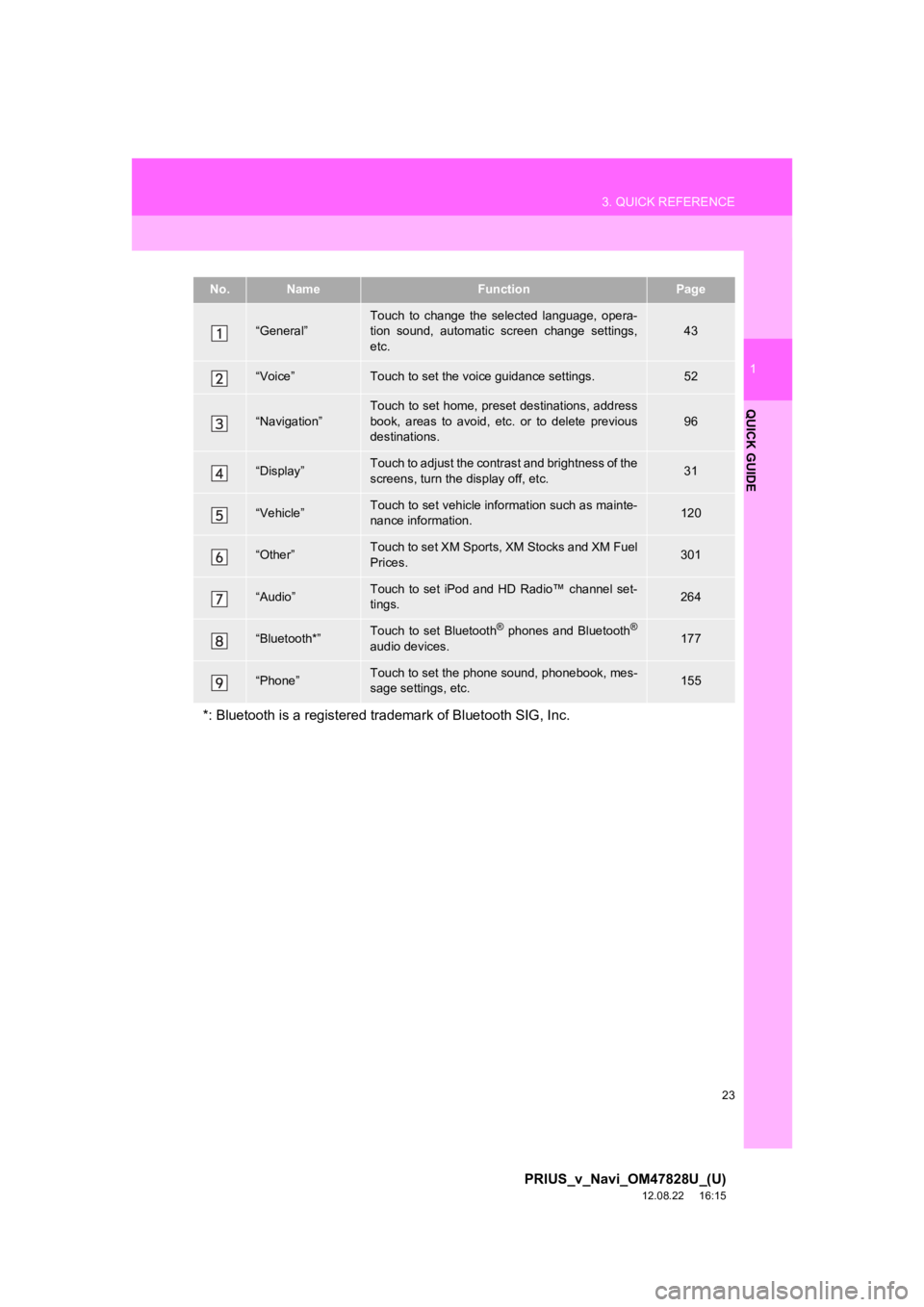
23
3. QUICK REFERENCE
1
QUICK GUIDE
PRIUS_v_Navi_OM47828U_(U)
12.08.22 16:15
No.NameFunctionPage
“General”Touch to change the selected language, opera-
tion sound, automatic screen change settings,
etc.43
“Voice”Touch to set the voice guidance settings.52
“Navigation”
Touch to set home, preset destinations, address
book, areas to avoid, etc. or to delete previous
destinations.
96
“Display”Touch to adjust the contrast and brightness of the
screens, turn the display off, etc.31
“Vehicle”Touch to set vehicle information such as mainte-
nance information.120
“Other”Touch to set XM Sports, XM Stocks and XM Fuel
Prices.301
“Audio”Touch to set iPod and HD Radio™ channel set-
tings.264
“Bluetooth*”Touch to set Bluetooth® phones and Bluetooth®
audio devices.177
“Phone”Touch to set the phone sound, phonebook, mes-
sage settings, etc.155
*: Bluetooth is a registered trademark of Bluetooth SIG, Inc.
Page 53 of 411
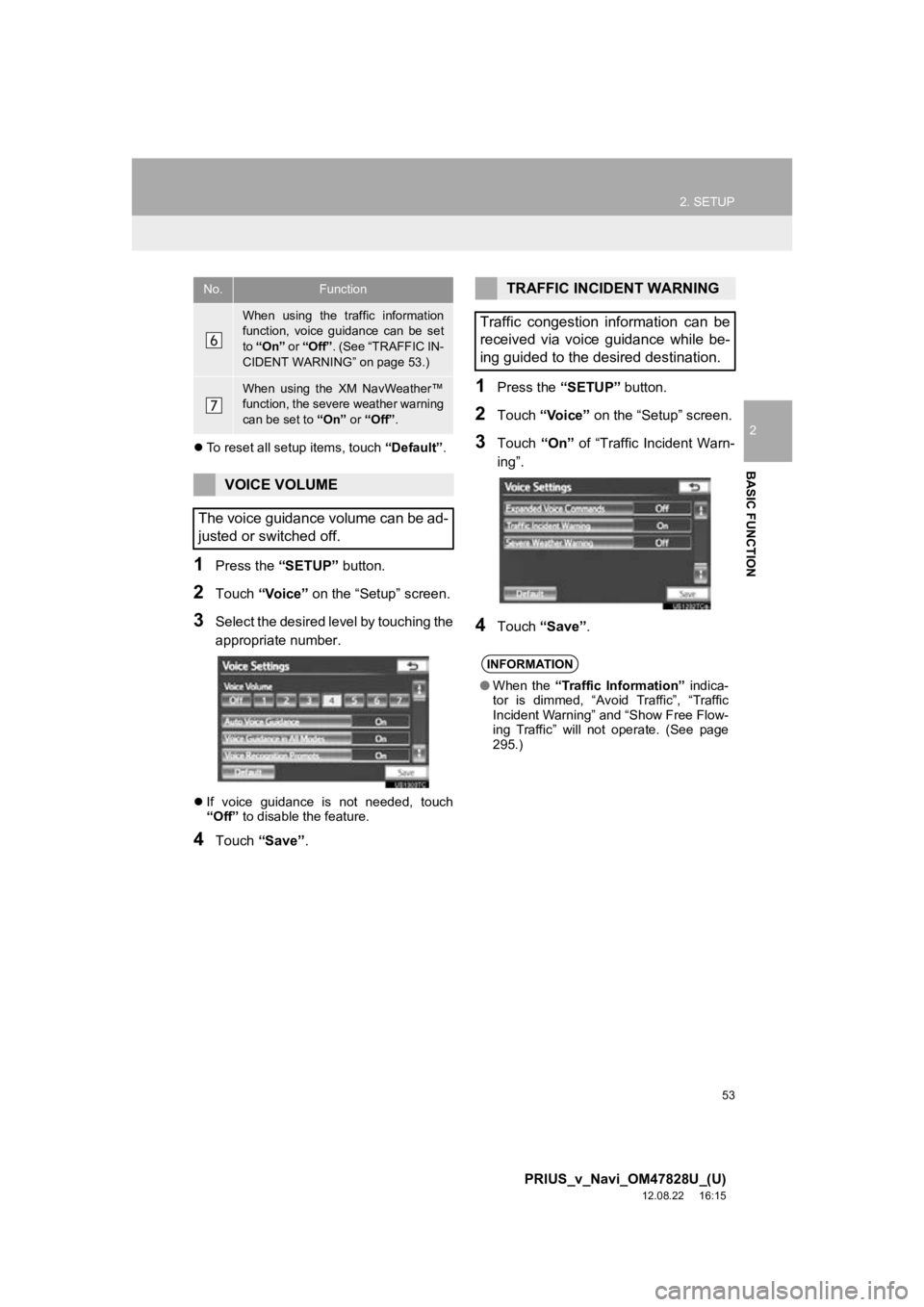
53
2. SETUP
2
BASIC FUNCTION
PRIUS_v_Navi_OM47828U_(U)
12.08.22 16:15
To reset all setup items, touch “Default”.
1Press the “SETUP” button.
2Touch “Voice” on the “Setup” screen.
3Select the desired level by touching the
appropriate number.
If voice guidance is not needed, touch
“Off” to disable the feature.
4Touch “Save” .
1Press the “SETUP” button.
2Touch “Voice” on the “Setup” screen.
3Touch “On” of “Traffic Incident Warn-
ing”.
4Touch “Save” .
When using the traffic information
function, voice guidance can be set
to “On” or “Off”. (See “TRAFFIC IN-
CIDENT WARNING” on page 53.)
When using the XM NavWeather™
function, the severe weather warning
can be set to “On” or “Off” .
VOICE VOLUME
The voice guidance volume can be ad-
justed or switched off.
No.FunctionTRAFFIC INCIDENT WARNING
Traffic congestion information can be
received via voice guidance while be-
ing guided to the desired destination.
INFORMATION
● When the “Traffic Information” indica-
tor is dimmed, “Avoid Traffic”, “Traffic
Incident Warning” and “Show Free Flow-
ing Traffic” will not operate. (See page
295.)
Page 54 of 411
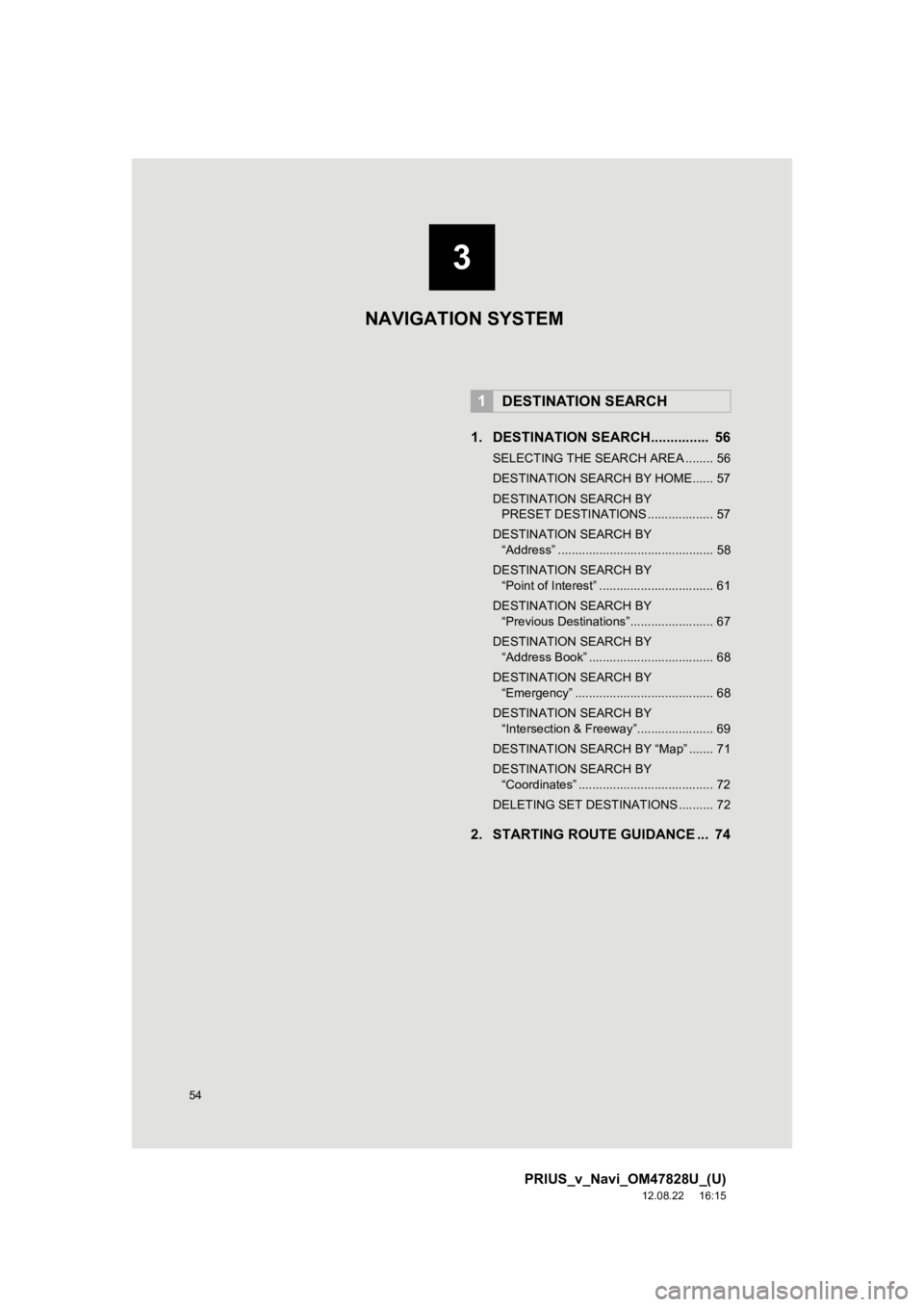
54
PRIUS_v_Navi_OM47828U_(U)
12.08.22 16:15
1. DESTINATION SEARCH............... 56
SELECTING THE SEARCH AREA ........ 56
DESTINATION SEARCH BY HOME...... 57
DESTINATION SEARCH BY PRESET DESTINATIONS ................... 57
DESTINATION SEARCH BY “Address” ............................................. 58
DESTINATION SEARCH BY “Point of Interest” ................................. 61
DESTINATION SEARCH BY “Previous Destinations”........................ 67
DESTINATION SEARCH BY “Address Book” .................................... 68
DESTINATION SEARCH BY “Emergency” ........................................ 68
DESTINATION SEARCH BY “Intersection & Freeway”...................... 69
DESTINATION SEARCH BY “Map” ....... 71
DESTINATION SEARCH BY “Coordinates” ....................................... 72
DELETING SET DESTINATIONS .......... 72
2. STARTING ROUTE GUIDANCE ... 74
1DESTINATION SEARCH
NAVIGATION SYSTEM
3
Page 55 of 411
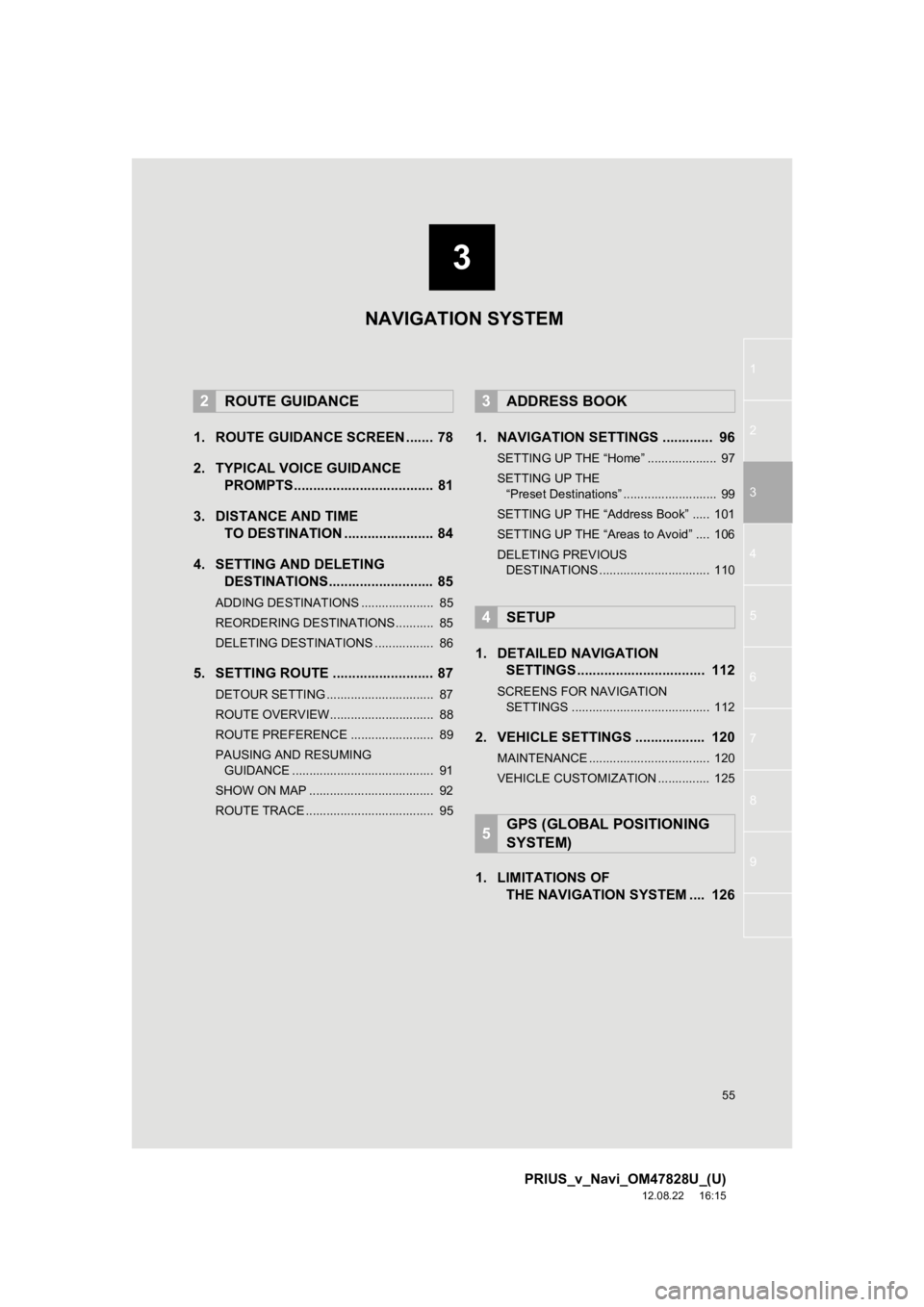
3
55
1
2
3
4
5
6
7
8
9
PRIUS_v_Navi_OM47828U_(U)
12.08.22 16:15
1. ROUTE GUIDANCE SCREEN ....... 78
2. TYPICAL VOICE GUIDANCE PROMPTS.................................... 81
3. DISTANCE AND TIME TO DESTINATION ....................... 84
4. SETTING AND DELETING DESTINATIONS........................... 85
ADDING DESTINATIONS ..................... 85
REORDERING DESTINATIONS ........... 85
DELETING DESTINATIONS ................. 86
5. SETTING ROUTE .......................... 87
DETOUR SETTING ............................... 87
ROUTE OVERVIEW.............................. 88
ROUTE PREFERENCE ........................ 89
PAUSING AND RESUMING
GUIDANCE ......................................... 91
SHOW ON MAP .................................... 92
ROUTE TRACE ..................................... 95
1. NAVIGATION SETTINGS ............. 96
SETTING UP THE “Home” .................... 97
SETTING UP THE “Preset Destinations” ........................... 99
SETTING UP THE “Address Book” ..... 101
SETTING UP THE “Areas to Avoid” .... 106
DELETING PREVIOUS DESTINATIONS ................................ 110
1. DETAILED NAVIGATION SETTINGS ................................. 112
SCREENS FOR NAVIGATION
SETTINGS ........................................ 112
2. VEHICLE SETTINGS .................. 120
MAINTENANCE ................................... 120
VEHICLE CUSTOMIZATION ............... 125
1. LIMITATIONS OF THE NAVIGATION SYSTEM .... 126
2ROUTE GUIDANCE3ADDRESS BOOK
4SETUP
5GPS (GLOBAL POSITIONING
SYSTEM)
NAVIGATION SYSTEM
Page 57 of 411
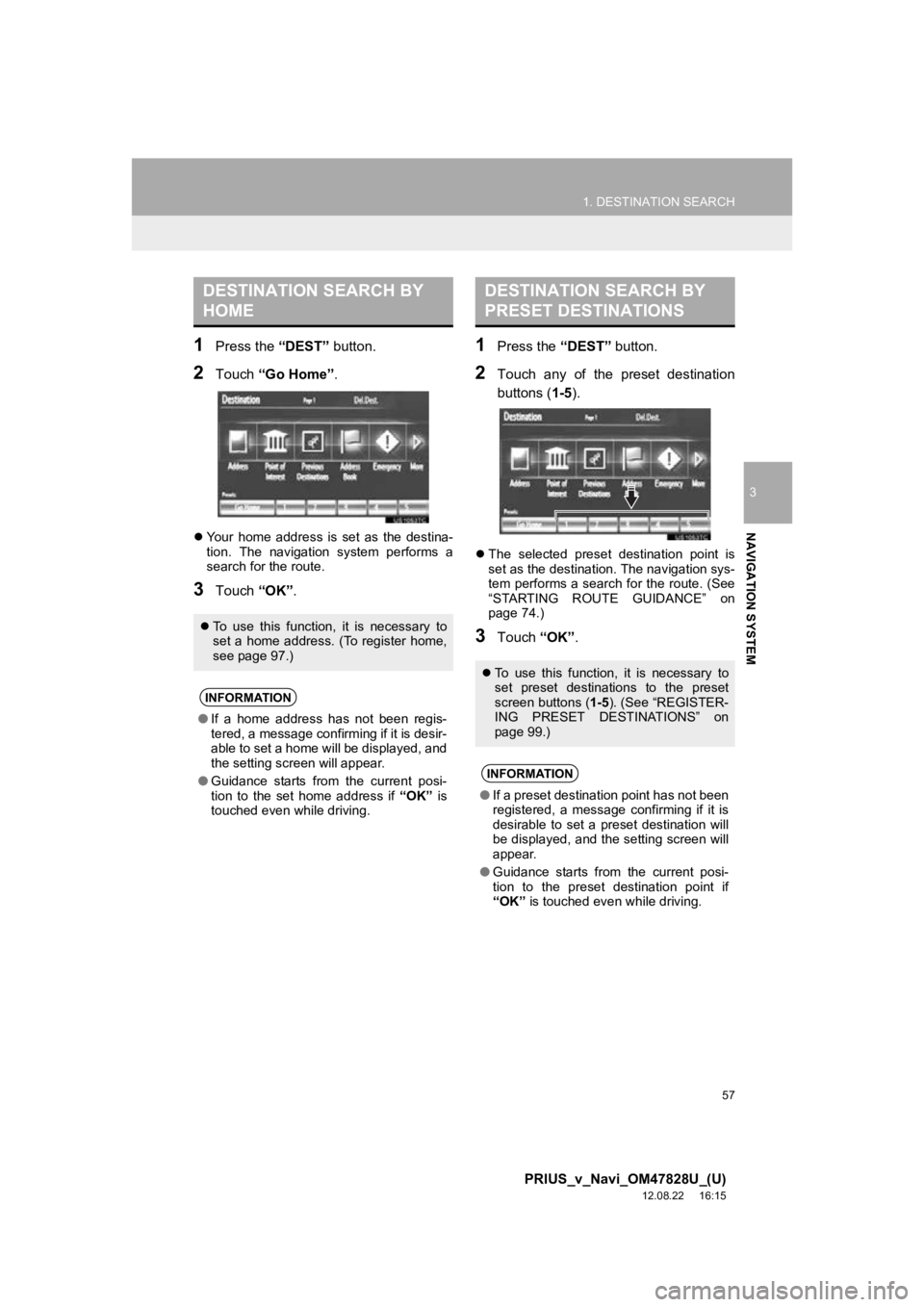
57
1. DESTINATION SEARCH
3
NAVIGATION SYSTEM
PRIUS_v_Navi_OM47828U_(U)
12.08.22 16:15
1Press the “DEST” button.
2Touch “Go Home” .
Your home address is set as the destina-
tion. The navigation system performs a
search for the route.
3Touch “OK”.
1Press the “DEST” button.
2Touch any of the preset destination
buttons (1-5 ).
The selected preset destination point is
set as the destination. The navigation sys-
tem performs a search for the route. (See
“STARTING ROUTE GUIDANCE” on
page 74.)
3Touch “OK”.
DESTINATION SEARCH BY
HOME
To use this function, it is necessary to
set a home address. (To register home,
see page 97.)
INFORMATION
●If a home address has not been regis-
tered, a message confirming if it is desir-
able to set a home will be displayed, and
the setting screen will appear.
● Guidance starts from the current posi-
tion to the set home address if “OK” is
touched even while driving.
DESTINATION SEARCH BY
PRESET DESTINATIONS
To use this function, it is necessary to
set preset destinations to the preset
screen buttons ( 1-5). (See “REGISTER-
ING PRESET DESTINATIONS” on
page 99.)
INFORMATION
● If a preset destination point has not been
registered, a message confirming if it is
desirable to set a preset destination will
be displayed, and the setting screen will
appear.
● Guidance starts from the current posi-
tion to the preset destination point if
“OK” is touched even while driving.