audio TOYOTA PRIUS V 2013 Accessories, Audio & Navigation (in English)
[x] Cancel search | Manufacturer: TOYOTA, Model Year: 2013, Model line: PRIUS V, Model: TOYOTA PRIUS V 2013Pages: 411, PDF Size: 6.96 MB
Page 261 of 411

261
1. AUDIO/VIDEO SYSTEM OPERATION
5
AUDIO/VIDEO SYSTEM
PRIUS_v_Navi_OM47828U_(U)
12.08.22 16:15
This is the international standard for the
formatting of CD-ROM folders and files.
For the ISO 9660 format, there are 2 lev-
els of regulations.
Level 1: The file name is in 8.3 format (8
character file names, with a 3 character
file extension. File names must be com-
posed of one-byte capital letters and num-
bers. The “_” symbol may also be
included.)
Level 2: The file name can have up to 31
characters (including the separation mark
“.” and file extension). Each folder must
contain fewer than 8 hierarchies.
Playlists created using “WINAMP” soft-
ware have a playlist file extension (.m3u).
MP3 is an audio compression standard
determined by a working group (MPEG) of
the ISO (International Standard Organiza-
tion). MP3 compresses audio data to
about 1/10 the size of that on conventional
discs.
WMA (Windows Media Audio) is an audio
compression format developed by
Microsoft
®. It compresses files into a size
smaller than that of MP3 files. The decod-
ing formats for WMA files are Ver. 7, 8 and
9.
ISO 9660 FORMAT
m3u
MP3
WMA
Music recognition technology and
related data are provided by
Gracenote
®. Gracenote is the industry
standard in music recognition technol-
ogy and related content delivery. For
more information visit
www.gracenote.com.
CD and music-related data from
Gracenote, Inc., copyright © 2000 to
present Gracenote. Gracenote Soft-
ware, copyright © 2000 to present
Gracenote. One or more patents owned
by Gracenote apply to this product and
service. See the Gracenote website for
a non-exhaustive list of applicable
Gracenote patents. Gracenote, CDDB,
MusicID, MediaVOCS, the Gracenote
logo and logotype, and the “Powered by
Gracenote” logo are either registered
trademarks or trademarks of Gracenote
in the United States and/or other coun-
tries.
Page 262 of 411
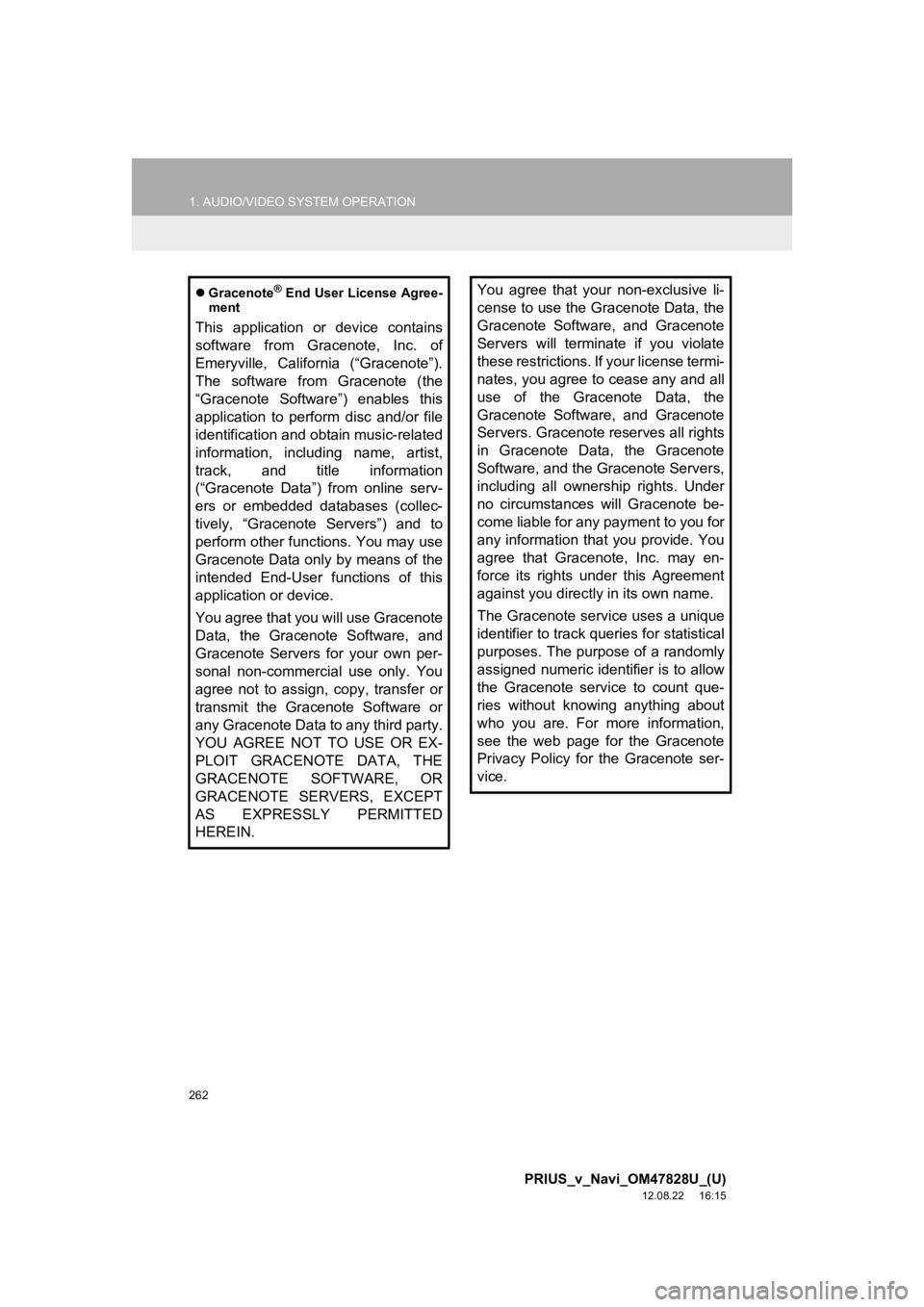
262
1. AUDIO/VIDEO SYSTEM OPERATION
PRIUS_v_Navi_OM47828U_(U)
12.08.22 16:15
Gracenote® End User License Agree-
ment
This application or device contains
software from Gracenote, Inc. of
Emeryville, California (“Gracenote”).
The software from Gracenote (the
“Gracenote Software”) enables this
application to perform disc and/or file
identification and obtain music-related
information, including name, artist,
track, and title information
(“Gracenote Data”) from online serv-
ers or embedded databases (collec-
tively, “Gracenote Servers”) and to
perform other functions. You may use
Gracenote Data only by means of the
intended End-User functions of this
application or device.
You agree that you will use Gracenote
Data, the Gracenote Software, and
Gracenote Servers for your own per-
sonal non-commercial use only. You
agree not to assign, copy, transfer or
transmit the Gracenote Software or
any Gracenote Data to any third party.
YOU AGREE NOT TO USE OR EX-
PLOIT GRACENOTE DATA, THE
GRACENOTE SOFTWARE, OR
GRACENOTE SERVERS, EXCEPT
AS EXPRESSLY PERMITTED
HEREIN.
You agree that your non-exclusive li-
cense to use the Gracenote Data, the
Gracenote Software, and Gracenote
Servers will terminate if you violate
these restrictions. If your license termi-
nates, you agree to cease any and all
use of the Gracenote Data, the
Gracenote Software, and Gracenote
Servers. Gracenote reserves all rights
in Gracenote Data, the Gracenote
Software, and the Gracenote Servers,
including all ownership rights. Under
no circumstances will Gracenote be-
come liable for any payment to you for
any information that you provide. You
agree that Gracenote, Inc. may en-
force its rights under this Agreement
against you directly in its own name.
The Gracenote service uses a unique
identifier to track queries for statistical
purposes. The purpose of a randomly
assigned numeric identifier is to allow
the Gracenote service to count que-
ries without knowing anything about
who you are. For more information,
see the web page for the Gracenote
Privacy Policy for the Gracenote ser-
vice.
Page 263 of 411

263
1. AUDIO/VIDEO SYSTEM OPERATION
5
AUDIO/VIDEO SYSTEM
PRIUS_v_Navi_OM47828U_(U)
12.08.22 16:15
The Gracenote Software and each
item of Gracenote Data are licensed to
you “AS IS.” Gracenote makes no rep-
resentations or warranties, express or
implied, regarding the accuracy of any
Gracenote Data from in the Gracenote
Servers. Gracenote reserves the right
to delete data from the Gracenote
Servers or to change data categories
for any cause that Gracenote deems
sufficient. No warranty is made that
the Gracenote Software or Gracenote
Servers are error-free or that function-
ing of Gracenote Software or
Gracenote Servers will be uninterrupt-
ed. Gracenote is not obligated to pro-
vide you with new enhanced or
additional data types or categories
that Gracenote may provide in the fu-
ture and is free to discontinue its ser-
vices at any time.GRACENOTE DISCLAIMS ALL
WARRANTIES EXPRESS OR IM-
PLIED, INCLUDING, BUT NOT LIM-
ITED TO, IMPLIED WARRANTIES
OF MERCHANTABILITY, FITNESS
FOR A PARTICULAR PURPOSE, TI-
TLE, AND NON-INFRINGEMENT.
GRACENOTE DOES NOT WAR-
RANT THE RESULTS THAT WILL BE
OBTAINED BY YOUR USE OF THE
GRACENOTE SOFTWARE OR ANY
GRACENOTE SERVER. IN NO
CASE WILL GRACENOTE BE LIA-
BLE FOR ANY CONSEQUENTIAL
OR INCIDENTAL DAMAGES OR
FOR ANY LOST PROFITS OR LOST
REVENUES.
copyright
© 2000 to present
Gracenote
Page 264 of 411

264
PRIUS_v_Navi_OM47828U_(U)
12.08.22 16:15
2. SETUP
1. AUDIO SETTINGS
1Press the “SETUP” button.
2Touch “Audio” .
3Touch “HD Radio Settings” .
4Touch “HD Radio/Analog Setting” .
5Touch the item to be set.
6Touch “Save” .
HD Radio™ SYSTEM
SETTINGS
HD Radio™ system can be set using
the procedure outlined below.
Screen buttonFunction
“All”Touch to receive both an-
alog and digital broad-
casts.
“HD Only”Touch to receive only digi-
tal broadcasts.
“Analog”Touch to receive only ana-
log broadcasts.
Page 265 of 411

265
2. SETUP
5
AUDIO/VIDEO SYSTEM
PRIUS_v_Navi_OM47828U_(U)
12.08.22 16:15
1Press the “SETUP” button.
2Touch “Audio” .
3Touch “iPod Settings” .
4Touch “Display Cover Art” .
5Touch “On” or “Off”.
iPod SETTINGS
iPod can be set using the procedure
outlined below.
COVER ART DISPLAY
SETTINGS
When the track currently being played
has cover art data, it can be displayed.
Page 268 of 411

268
PRIUS_v_Navi_OM47828U_(U)
12.08.22 16:15
1. VOICE COMMAND SYSTEM OPERATION
1. VOICE COMMAND SYSTEM
Talk switch
Press the talk switch to start the voice
command system.
To cancel voice recognition, press and
hold the talk switch.
1Press the talk switch.
After the “Shortcut Menu” screen has
been displayed, voice guidance will com-
mence.
2After a beep sounds, say the command
of your choice.
Voice commands are marked with .
Some commonly used commands are dis-
played on the screen.
By saying “Next page” or “Previous
page” , or by touching “Next Pg.”/“Prev.
Pg.” , the screen will display the com-
mands displayed on the page in the back-
ground.
Saying “Main menu” or touching “Main
Menu” when the “Shortcut Menu” screen
is displayed will display the “Main Menu”
screen.
Registered POIs, registered names in the
phonebook etc., can be said in the place
of the “<>” next to the commands. (See
page 277.)
For example: Say “Find nearby dining” ,
“Call John” etc.
The voice command system enables
the navigation, audio/video and hands-
free systems to be operated using
voice commands.
The operating procedures of voice
commands from the “Shortcut Menu”
screen are explained here.
INFORMATION
●Commands that are not displayed in the
“Shortcut Menu” screen can be operated
from the “Main Menu” screen.
STEERING SWITCHES FOR
THE VOICE COMMAND
SYSTEM
VOICE COMMAND SYSTEM
OPERATION
Voice guidance for the voice command
system can be skipped by pressing the
talk switch.
Page 273 of 411
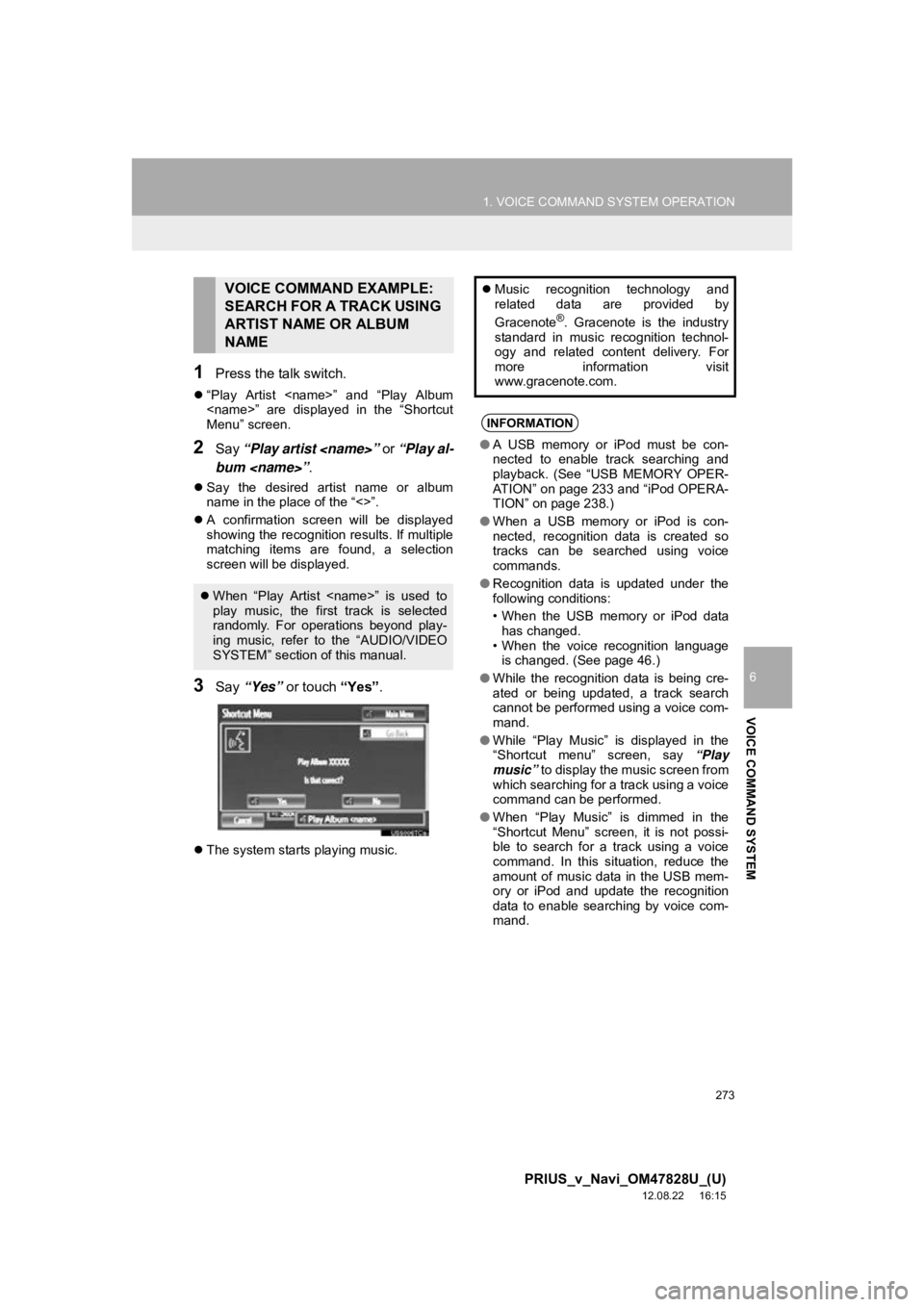
273
1. VOICE COMMAND SYSTEM OPERATION
6
VOICE COMMAND SYSTEM
PRIUS_v_Navi_OM47828U_(U)
12.08.22 16:15
1Press the talk switch.
“Play Artist
Menu” screen.
2Say “Play artist
bum
Say the desired artist name or album
name in the place of the “<>”.
A confirmation screen will be displayed
showing the recognition results. If multiple
matching items are found, a selection
screen will be displayed.
3Say “Yes” or touch “Yes”.
The system starts playing music.
VOICE COMMAND EXAMPLE:
SEARCH FOR A TRACK USING
ARTIST NAME OR ALBUM
NAME
When “Play Artist
play music, the first track is selected
randomly. For operations beyond play-
ing music, refer to the “AUDIO/VIDEO
SYSTEM” section of this manual.
Music recognition technology and
related data are provided by
Gracenote
®. Gracenote is the industry
standard in music recognition technol-
ogy and related content delivery. For
more information visit
www.gracenote.com.
INFORMATION
● A USB memory or iPod must be con-
nected to enable track searching and
playback. (See “USB MEMORY OPER-
ATION” on page 233 and “iPod OPERA-
TION” on page 238.)
● When a USB memory or iPod is con-
nected, recognition data is created so
tracks can be searched using voice
commands.
● Recognition data is updated under the
following conditions:
• When the USB memory or iPod data
has changed.
• When the voice recognition language is changed. (See page 46.)
● While the recognition data is being cre-
ated or being updated, a track search
cannot be performed using a voice com-
mand.
● While “Play Music” is displayed in the
“Shortcut menu” screen, say “Play
music” to display the music screen from
which searching for a track using a voice
command can be performed.
● When “Play Music” is dimmed in the
“Shortcut Menu” screen, it is not possi-
ble to search for a track using a voice
command. In this situation, reduce the
amount of music data in the USB mem-
ory or iPod and update the recognition
data to enable searching by voice com-
mand.
Page 276 of 411

276
1. VOICE COMMAND SYSTEM OPERATION
PRIUS_v_Navi_OM47828U_(U)
12.08.22 16:15
3. EXPANDED VOICE COMMANDS
1Press the talk switch.
2Say “Audio on” .
Touching “On” next to “Expanded
Voice Commands” on the “Voice Set-
tings” screen enables voice command
operation of the audio/video system.
(See page 52.) For more information
on operations that can be controlled
using expanded voice commands, re-
fer to “COMMAND LIST”. (See page
277.)
VOICE COMMAND EXAMPLE:
TURN THE AUDIO SYSTEM ON
INFORMATION
● Commands relating to operation of the
audio/video system can only be per-
formed when the audio system is turned
on.
● Expanded voice commands can be rec-
ognized when the “Shortcut Menu”
screen is displayed.
Page 279 of 411
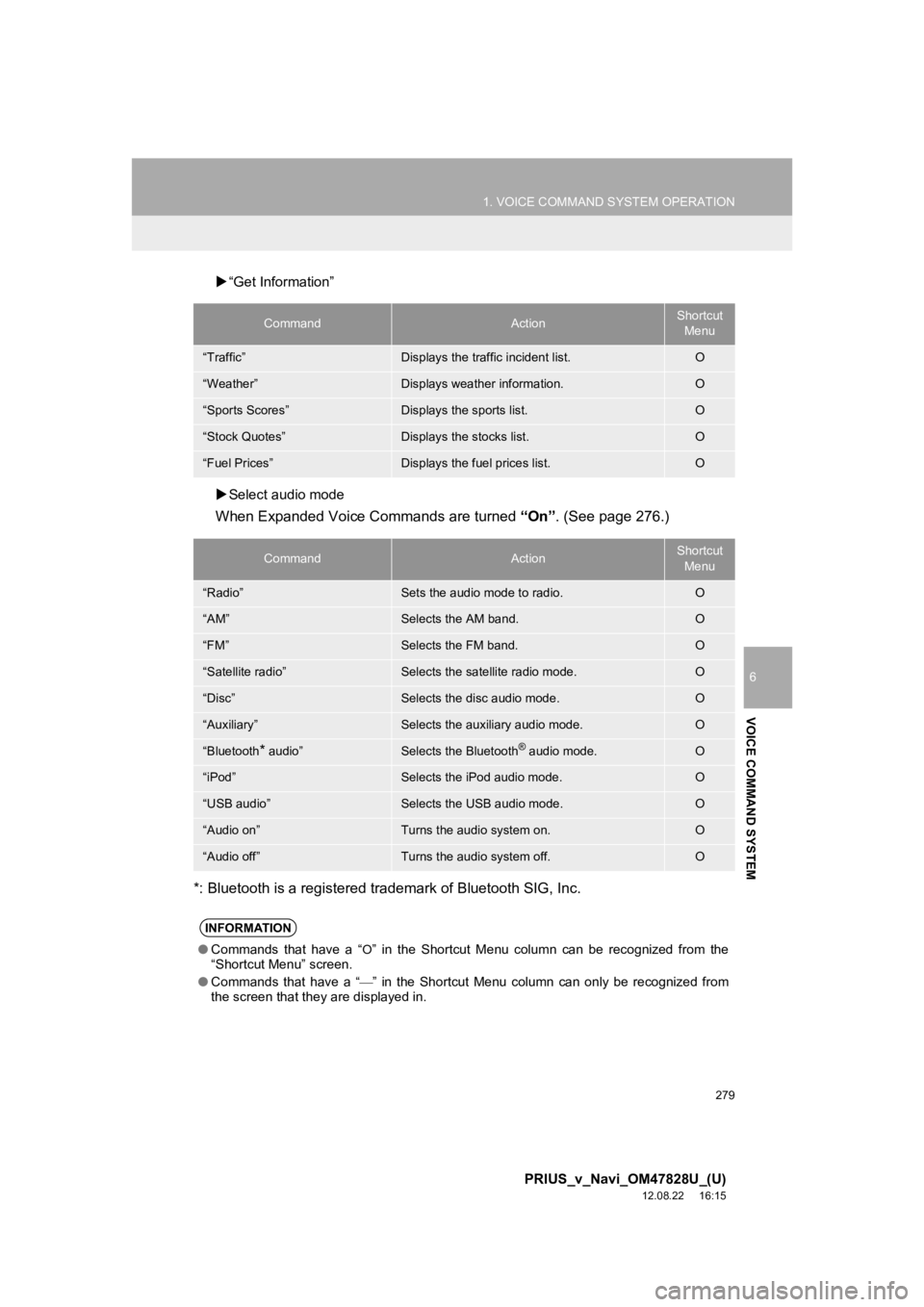
279
1. VOICE COMMAND SYSTEM OPERATION
6
VOICE COMMAND SYSTEM
PRIUS_v_Navi_OM47828U_(U)
12.08.22 16:15
“Get Information”
Select audio mode
When Expanded Voice Commands are turned “On”. (See page 276.)
*: Bluetooth is a registered trademark of Bluetooth SIG, Inc.
CommandActionShortcut Menu
“Traffic”Displays the traffic incident list.O
“Weather”Displays weather information.O
“Sports Scores”Displays the sports list.O
“Stock Quotes”Displays the stocks list.O
“Fuel Prices”Displays the fuel prices list.O
CommandActionShortcut Menu
“Radio”Sets the audio mode to radio.O
“AM”Selects the AM band.O
“FM”Selects the FM band.O
“Satellite radio”Selects the satellite radio mode.O
“Disc”Selects the disc audio mode.O
“Auxiliary”Selects the auxiliary audio mode.O
“Bluetooth* audio”Selects the Bluetooth® audio mode.O
“iPod”Selects the iPod audio mode.O
“USB audio”Selects the USB audio mode.O
“Audio on”Turns the audio system on.O
“Audio off”Turns the audio system off.O
INFORMATION
● Commands that have a “O” in the Shortcut Menu column can be recognized from the
“Shortcut Menu” screen.
● Commands that have a “
” in the Shortcut Menu column can only be recognized from
the screen that they are displayed in.
Page 378 of 411
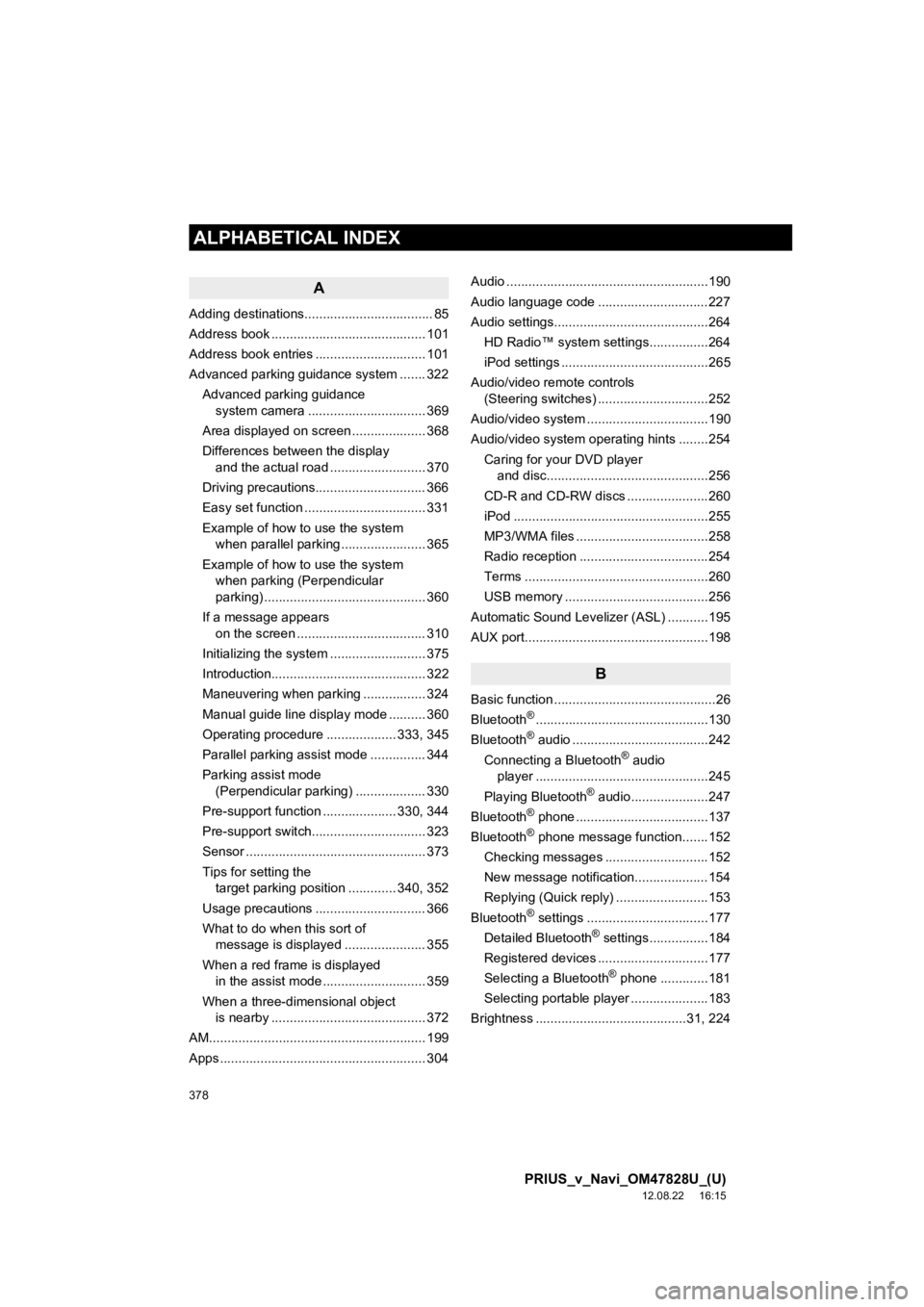
378
ALPHABETICAL INDEX
PRIUS_v_Navi_OM47828U_(U)
12.08.22 16:15
A
Adding destinations................................... 85
Address book .......................................... 101
Address book entries .............................. 101
Advanced parking guidance system ....... 322Advanced parking guidance system camera .......... ...................... 369
Area displayed on screen .................... 368
Differences between the display and the actual road .......................... 370
Driving precautions.............................. 366
Easy set function ................................. 331
Example of how to use the system when parallel parking ....................... 365
Example of how to use the system when parking (Perpendicular
parking) ............................................ 360
If a message appears on the screen ................................... 310
Initializing the system .......................... 375
Introduction.......................................... 322
Maneuvering when parking ................. 324
Manual guide line display mode .......... 360
Operating procedure ................... 333, 345
Parallel parking assist mode ............... 344
Parking assist mode (Perpendicular parking) ................... 330
Pre-support function .................... 330, 344
Pre-support switch............................... 323
Sensor ................................................. 373
Tips for setting the target parking position ............. 340, 352
Usage precautions .............................. 366
What to do when this sort of message is displayed ...................... 355
When a red frame is displayed in the assist mode ............................ 359
When a three-dimensional object is nearby .......................................... 372
AM........................................................... 199
Apps ........................................................ 304 Audio .......................................................190
Audio language code ..............................227
Audio settings..........................................264
HD Radio™ system sett ings................264
iPod settings ........................................265
Audio/video remote controls (Steering switches) ..............................252
Audio/video system .................................190
Audio/video system operating hints ........254
Caring for your DVD player and disc............................................256
CD-R and CD-RW discs ......................260
iPod .....................................................255
MP3/WMA files ....................................258
Radio reception ...................................254
Terms ..................................................260
USB memory .......................................256
Automatic Sound Levelizer (ASL) ...........195
AUX port..................................................198
B
Basic function ............................................26
Bluetooth®...............................................130
Bluetooth® audio .....................................242
Connecting a Bluetooth® audio
player ...............................................245
Playing Bluetooth
® audio.....................247
Bluetooth® phone ....................................137
Bluetooth® phone message function.......152
Checking messages ............................152
New message notification....................154
Replying (Quick reply) .........................153
Bluetooth
® settings .................................177
Detailed Bluetooth® settings................184
Registered devices ..............................177
Selecting a Bluetooth
® phone .............181
Selecting portable player .....................183
Brightness .........................................31, 224
ALPHABETICAL INDEX