light TOYOTA PRIUS V 2013 Accessories, Audio & Navigation (in English)
[x] Cancel search | Manufacturer: TOYOTA, Model Year: 2013, Model line: PRIUS V, Model: TOYOTA PRIUS V 2013Pages: 411, PDF Size: 6.96 MB
Page 260 of 411

260
1. AUDIO/VIDEO SYSTEM OPERATION
PRIUS_v_Navi_OM47828U_(U)
12.08.22 16:15
The play order of the compact disc with
the structure shown above is as follows:
MP3/WMA player: It is possible to play up
to 192 folders or 255 files on one disc.
USB memory: It is possible to play up to
3000 folders, 255 files per folder or 9999
files in the device.
The order changes depending on the per-
sonal computer and MP3/WMA encoding
software you use.
CD-R/CD-RW discs that have not been
subject to the “finalizing process” (a pro-
cess that allows discs to be played on a
conventional CD player) cannot be
played.
It may not be possible to play CD-R/CD-
RW discs recorded on a music CD
recorder or a personal computer because
of disc characteristics, scratches or dirt on
the disc, or dirt, condensation, etc. on the
lens of the unit.
It may not be possible to play discs
recorded on a personal computer depend-
ing on the application settings and the
environment. Record with the correct for-
mat. (For details, contact the appropriate
application manufacturers of the applica-
tions.)
CD-R/CD-RW discs may be damaged by
direct exposure to sunlight, high tempera-
tures or other storage conditions. The unit
may be unable to play some damaged
discs.
If you insert a CD-RW disc into the MP3/
WMA player, playback will begin more
slowly than with a conventional CD or CD-
R disc.
Recordings on CD-R/CD-RW cannot be
played using the D DCD (Double Density
CD) system.
This is a general term that describes the
process of writing data on-demand to CD-
R, etc., in the same way that data is writ-
ten to floppy or hard discs.
This is a method of embedding track-
related information in an MP3 file. This
embedded information can include the
track title, the artist’s name, the album
title, the music genre, the year of produc-
tion, comments and other data. The con-
tents can be freely edited using software
with ID3 tag editing functions. Although
the tags are restricted to a number of
characters, the information can be viewed
when the track is played back.
WMA files can contain a WMA tag that is
used in the same way as an ID3 tag. WMA
tags carry information such as track title
and artist name.
CD-R AND CD-RW DISCS
001.mp3
002.wma
Folder 1003.mp3
Folder 2
004.mp3
005.wma
Folder 3006.mp3
001.mp3 002.wma . . . 006.mp3TERMS
PACKET WRITE
ID3 TAG
WMA TAG
Page 299 of 411
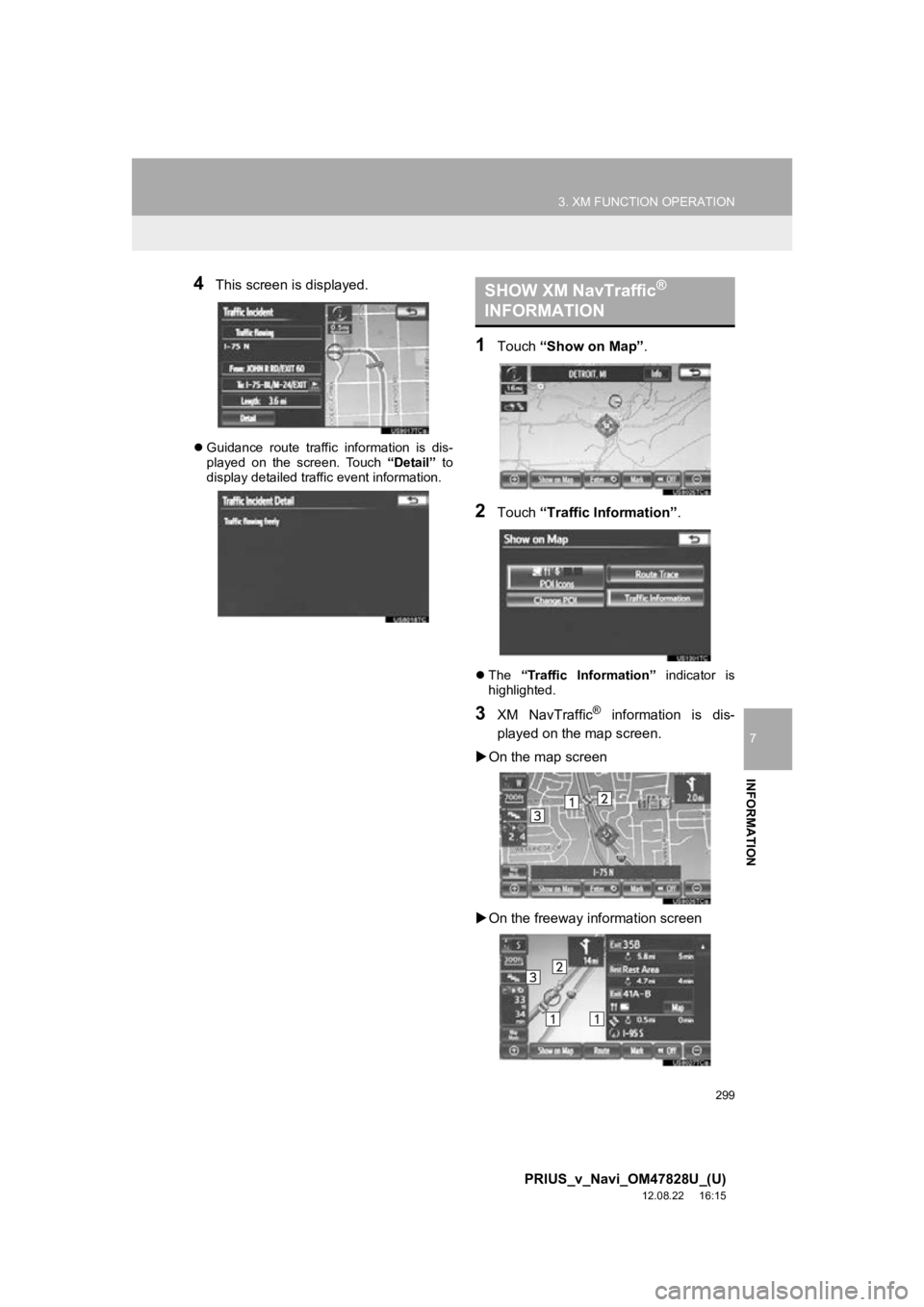
299
3. XM FUNCTION OPERATION
7
INFORMATION
PRIUS_v_Navi_OM47828U_(U)
12.08.22 16:15
4This screen is displayed.
Guidance route traffic information is dis-
played on the screen. Touch “Detail” to
display detailed traffic event information.
1Touch “Show on Map” .
2Touch “Traffic In formation” .
The “Traffic Information” indicator is
highlighted.
3XM NavTraffic® information is dis-
played on the map screen.
On the map screen
On the freeway information screen
SHOW XM NavTraffic®
INFORMATION
Page 320 of 411
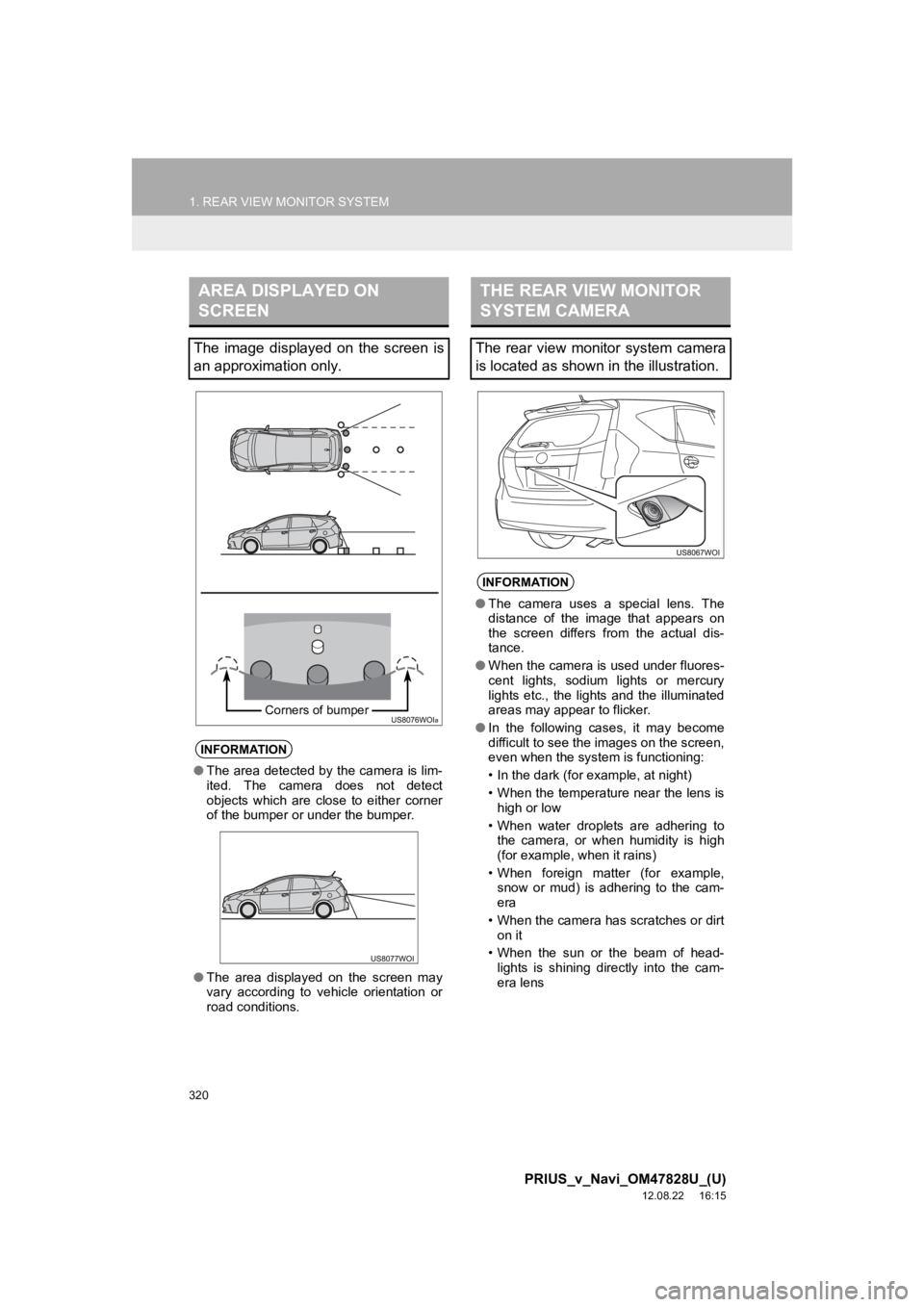
320
1. REAR VIEW MONITOR SYSTEM
PRIUS_v_Navi_OM47828U_(U)
12.08.22 16:15
AREA DISPLAYED ON
SCREEN
The image displayed on the screen is
an approximation only.
INFORMATION
●The area detected by the camera is lim-
ited. The camera does not detect
objects which are close to either corner
of the bumper or under the bumper.
● The area displayed on the screen may
vary according to vehicle orientation or
road conditions.
Corners of bumper
THE REAR VIEW MONITOR
SYSTEM CAMERA
The rear view monitor system camera
is located as shown in the illustration.
INFORMATION
●The camera uses a special lens. The
distance of the image that appears on
the screen differs from the actual dis-
tance.
● When the camera is used under fluores-
cent lights, sodium lights or mercury
lights etc., the lights and the illuminated
areas may appear to flicker.
● In the following cases, it may become
difficult to see the images on the screen,
even when the system is functioning:
• In the dark (for example, at night)
• When the temperature near the lens is
high or low
• When water droplets are adhering to the camera, or when humidity is high
(for example, when it rains)
• When foreign matter (for example, snow or mud) is adhering to the cam-
era
• When the camera has scratches or dirt on it
• When the sun or the beam of head- lights is shining directly into the cam-
era lens
Page 322 of 411
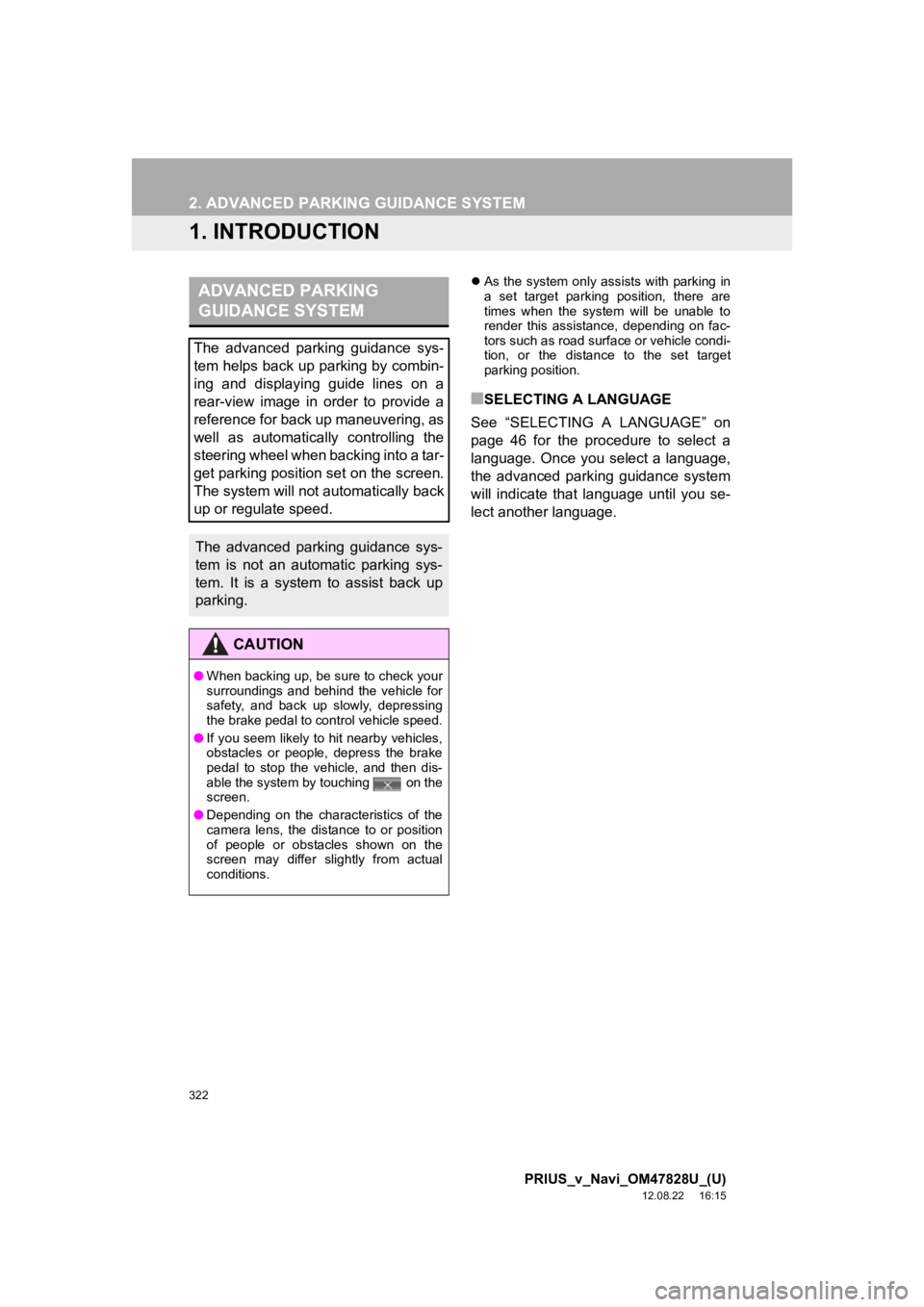
322
PRIUS_v_Navi_OM47828U_(U)
12.08.22 16:15
2. ADVANCED PARKING GUIDANCE SYSTEM
1. INTRODUCTION
As the system only assists with parking in
a set target parking position, there are
times when the system will be unable to
render this assistance, depending on fac-
tors such as road surface or vehicle condi-
tion, or the distance to the set target
parking position.
■SELECTING A LANGUAGE
See “SELECTING A LANGUAGE” on
page 46 for the procedure to select a
language. Once you select a language,
the advanced parking guidance system
will indicate that language until you se-
lect another language.
ADVANCED PARKING
GUIDANCE SYSTEM
The advanced parking guidance sys-
tem helps back up parking by combin-
ing and displaying guide lines on a
rear-view image in order to provide a
reference for back up maneuvering, as
well as automatically controlling the
steering wheel when backing into a tar-
get parking position set on the screen.
The system will not automatically back
up or regulate speed.
The advanced parking guidance sys-
tem is not an automatic parking sys-
tem. It is a system to assist back up
parking.
CAUTION
● When backing up, be sure to check your
surroundings and behind the vehicle for
safety, and back up slowly, depressing
the brake pedal to control vehicle speed.
● If you seem likely to hit nearby vehicles,
obstacles or people, depress the brake
pedal to stop the vehicle, and then dis-
able the system by touching on the
screen.
● Depending on the characteristics of the
camera lens, the distance to or position
of people or obstacles shown on the
screen may differ slightly from actual
conditions.
Page 325 of 411
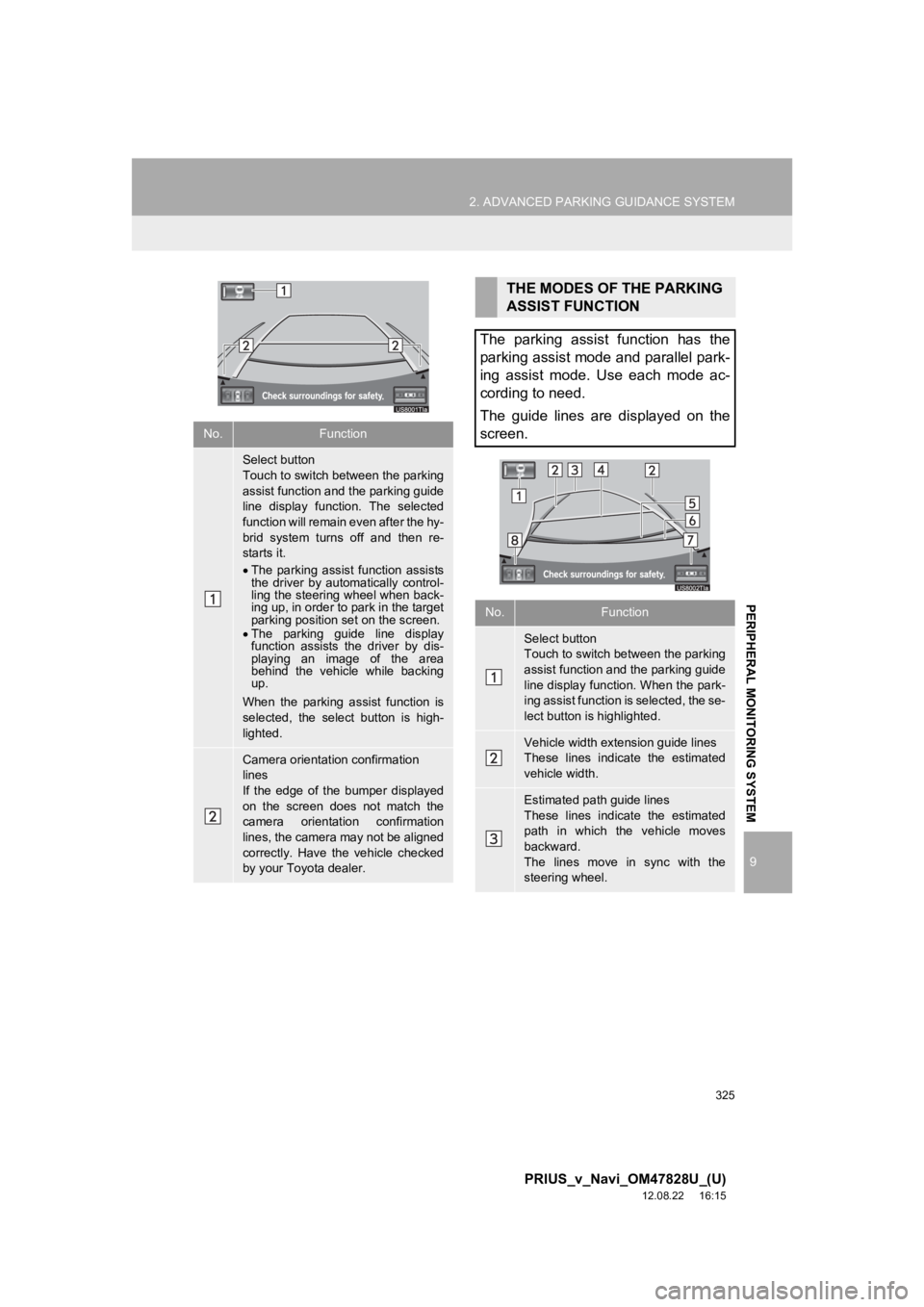
325
2. ADVANCED PARKING GUIDANCE SYSTEM
9
PRIUS_v_Navi_OM47828U_(U)
12.08.22 16:15
PERIPHERAL MONITORING SYSTEM
No.Function
Select button
Touch to switch between the parking
assist function and the parking guide
line display function. The selected
function will remain even after the hy-
brid system turns off and then re-
starts it.
The parking assist function assists
the driver by automatically control-
ling the steering wheel when back-
ing up, in order to park in the target
parking position set on the screen.
The parking guide line display
function assists the driver by dis-
playing an image of the area
behind the vehicle while backing
up.
When the parking assist function is
selected, the select button is high-
lighted.
Camera orientation confirmation
lines
If the edge of the bumper displayed
on the screen does not match the
camera orientation confirmation
lines, the camera may not be aligned
correctly. Have the vehicle checked
by your Toyota dealer.
THE MODES OF THE PARKING
ASSIST FUNCTION
The parking assist function has the
parking assist mode and parallel park-
ing assist mode. Use each mode ac-
cording to need.
The guide lines are displayed on the
screen.
No.Function
Select button
Touch to switch between the parking
assist function and the parking guide
line display function. When the park-
ing assist function is selected, the se-
lect button is highlighted.
Vehicle width extension guide lines
These lines indicate the estimated
vehicle width.
Estimated path guide lines
These lines indicate the estimated
path in which the vehicle moves
backward.
The lines move in sync with the
steering wheel.
Page 327 of 411
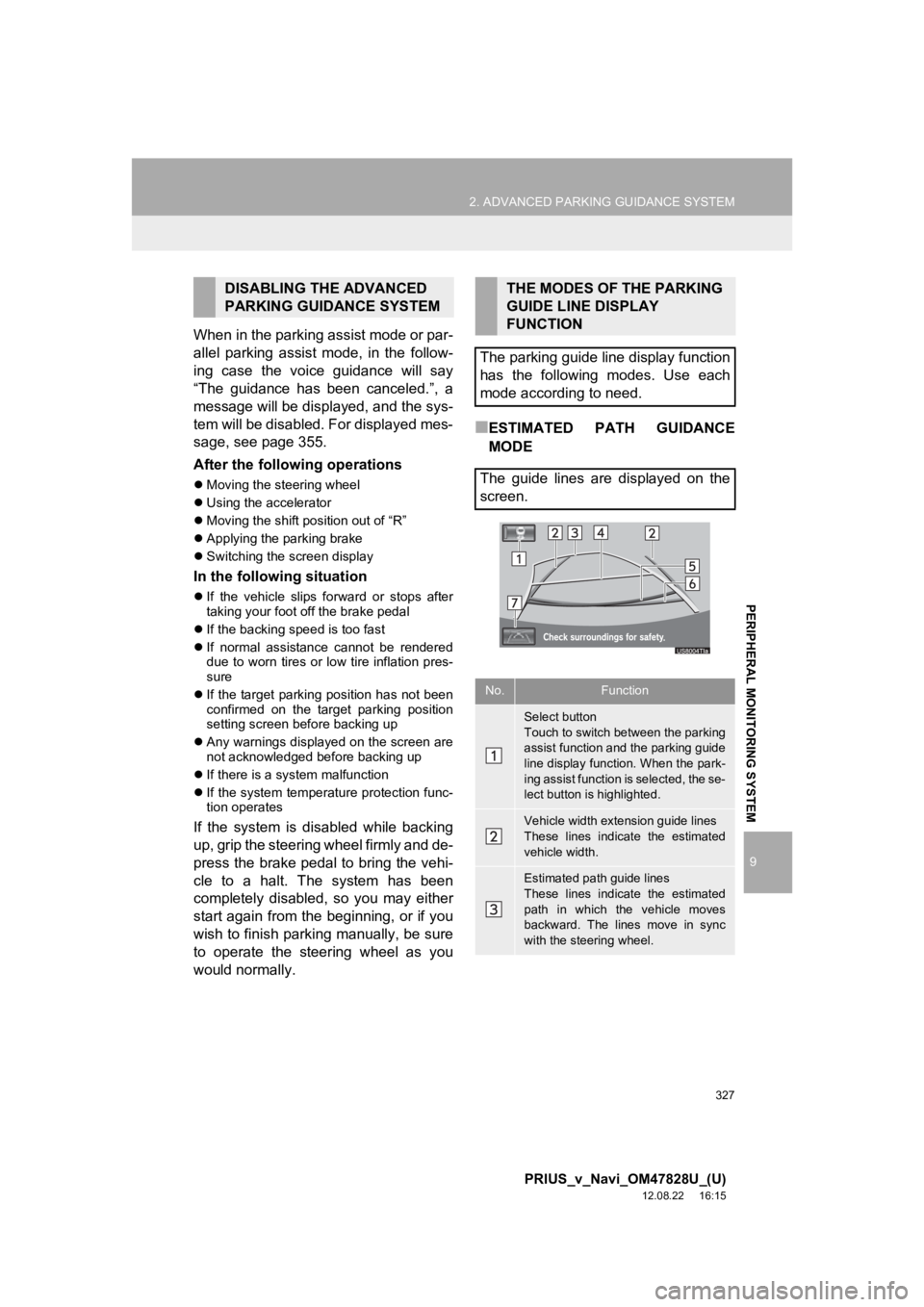
327
2. ADVANCED PARKING GUIDANCE SYSTEM
9
PRIUS_v_Navi_OM47828U_(U)
12.08.22 16:15
PERIPHERAL MONITORING SYSTEM
When in the parking assist mode or par-
allel parking assist mode, in the follow-
ing case the voice guidance will say
“The guidance has been canceled.”, a
message will be displayed, and the sys-
tem will be disabled. For displayed mes-
sage, see page 355.
After the following operations
Moving the steering wheel
Using the accelerator
Moving the shift position out of “R”
Applying the parking brake
Switching the screen display
In the following situation
If the vehicle slips forward or stops after
taking your foot off the brake pedal
If the backing speed is too fast
If normal assistance cannot be rendered
due to worn tires or low tire inflation pres-
sure
If the target parking position has not been
confirmed on the target parking position
setting screen before backing up
Any warnings displayed on the screen are
not acknowledged before backing up
If there is a system malfunction
If the system temperature protection func-
tion operates
If the system is disabled while backing
up, grip the steering wheel firmly and de-
press the brake pedal to bring the vehi-
cle to a halt. The system has been
completely disabled, so you may either
start again from the beginning, or if you
wish to finish parking manually, be sure
to operate the steering wheel as you
would normally.
■ESTIMATED PATH GUIDANCE
MODE
DISABLING THE ADVANCED
PARKING GUIDANCE SYSTEMTHE MODES OF THE PARKING
GUIDE LINE DISPLAY
FUNCTION
The parking guide line display function
has the following modes. Use each
mode according to need.
The guide lines are displayed on the
screen.
No.Function
Select button
Touch to switch between the parking
assist function and the parking guide
line display function. When the park-
ing assist function is selected, the se-
lect button is highlighted.
Vehicle width extension guide lines
These lines indicate the estimated
vehicle width.
Estimated path guide lines
These lines indicate the estimated
path in which the vehicle moves
backward. The lines move in sync
with the steering wheel.
Page 328 of 411
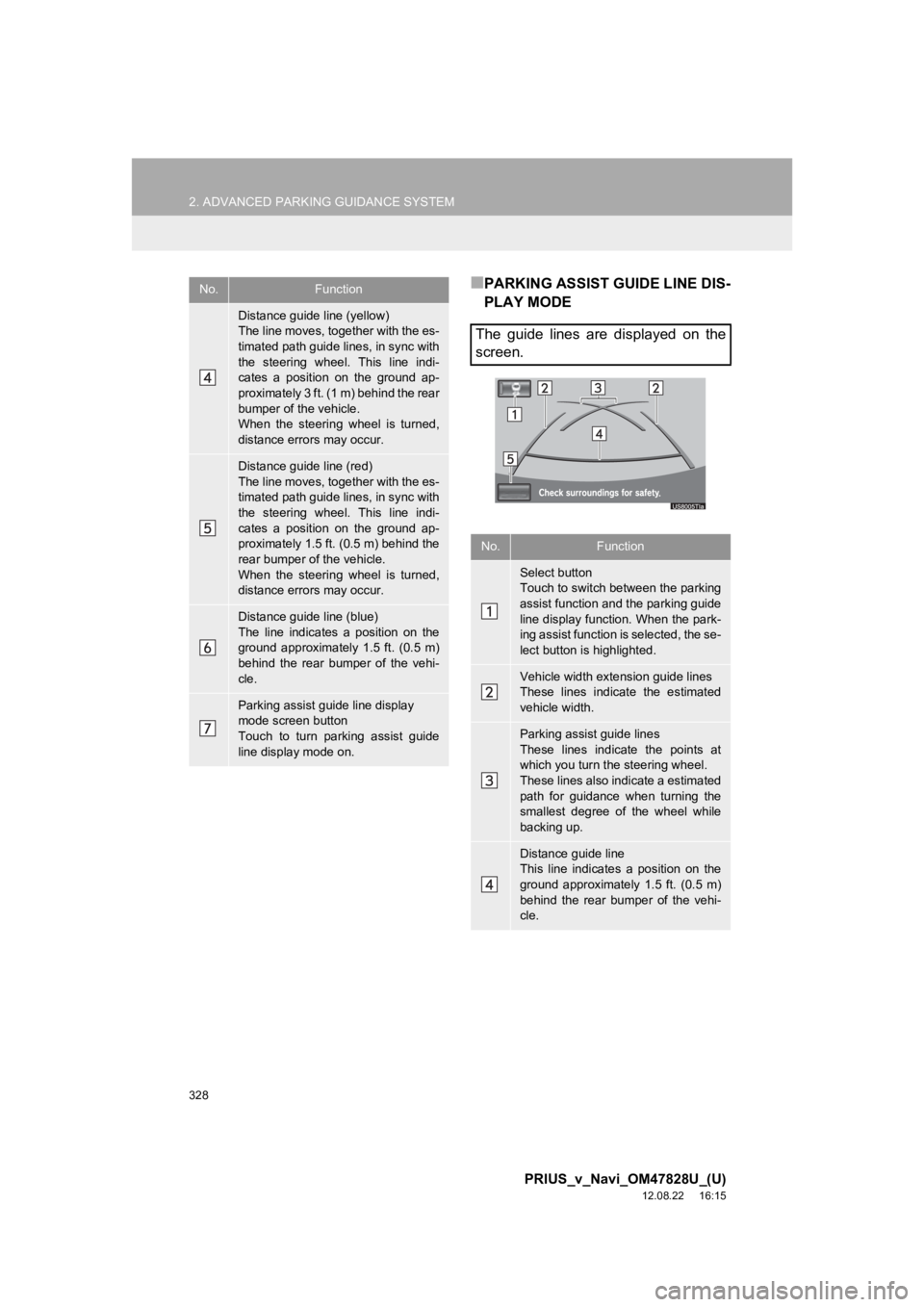
328
2. ADVANCED PARKING GUIDANCE SYSTEM
PRIUS_v_Navi_OM47828U_(U)
12.08.22 16:15
■PARKING ASSIST GUIDE LINE DIS-
PLAY MODE
Distance guide line (yellow)
The line moves, together with the es-
timated path guide lines, in sync with
the steering wheel. This line indi-
cates a position on the ground ap-
proximately 3 ft. (1 m) behind the rear
bumper of the vehicle.
When the steering wheel is turned,
distance errors may occur.
Distance guide line (red)
The line moves, together with the es-
timated path guide lines, in sync with
the steering wheel. This line indi-
cates a position on the ground ap-
proximately 1.5 ft. (0.5 m) behind the
rear bumper of the vehicle.
When the steering wheel is turned,
distance errors may occur.
Distance guide line (blue)
The line indicates a position on the
ground approximately 1.5 ft. (0.5 m)
behind the rear bumper of the vehi-
cle.
Parking assist guide line display
mode screen button
Touch to turn parking assist guide
line display mode on.
No.Function
The guide lines are displayed on the
screen.
No.Function
Select button
Touch to switch between the parking
assist function and the parking guide
line display function. When the park-
ing assist function is selected, the se-
lect button is highlighted.
Vehicle width extension guide lines
These lines indicate the estimated
vehicle width.
Parking assist guide lines
These lines indicate the points at
which you turn the steering wheel.
These lines also indicate a estimated
path for guidance when turning the
smallest degree of the wheel while
backing up.
Distance guide line
This line indicates a position on the
ground approximately 1.5 ft. (0.5 m)
behind the rear bumper of the vehi-
cle.
Page 329 of 411
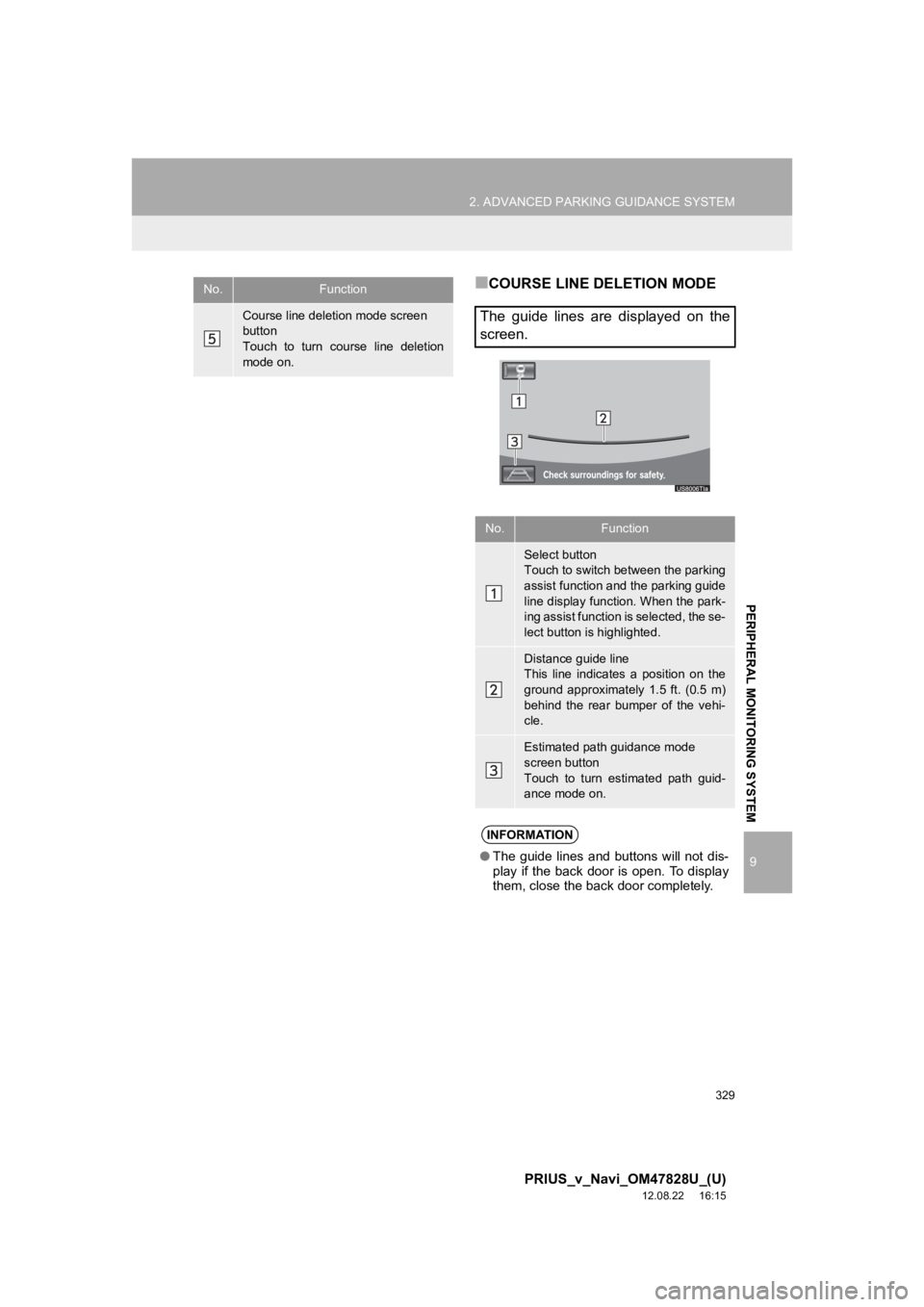
329
2. ADVANCED PARKING GUIDANCE SYSTEM
9
PRIUS_v_Navi_OM47828U_(U)
12.08.22 16:15
PERIPHERAL MONITORING SYSTEM
■COURSE LINE DELETION MODE
Course line deletion mode screen
button
Touch to turn course line deletion
mode on.
No.Function
The guide lines are displayed on the
screen.
No.Function
Select button
Touch to switch between the parking
assist function and the parking guide
line display function. When the park-
ing assist function is selected, the se-
lect button is highlighted.
Distance guide line
This line indicates a position on the
ground approximately 1.5 ft. (0.5 m)
behind the rear bumper of the vehi-
cle.
Estimated path guidance mode
screen button
Touch to turn estimated path guid-
ance mode on.
INFORMATION
●The guide lines and buttons will not dis-
play if the back door is open. To display
them, close the back door completely.
Page 332 of 411
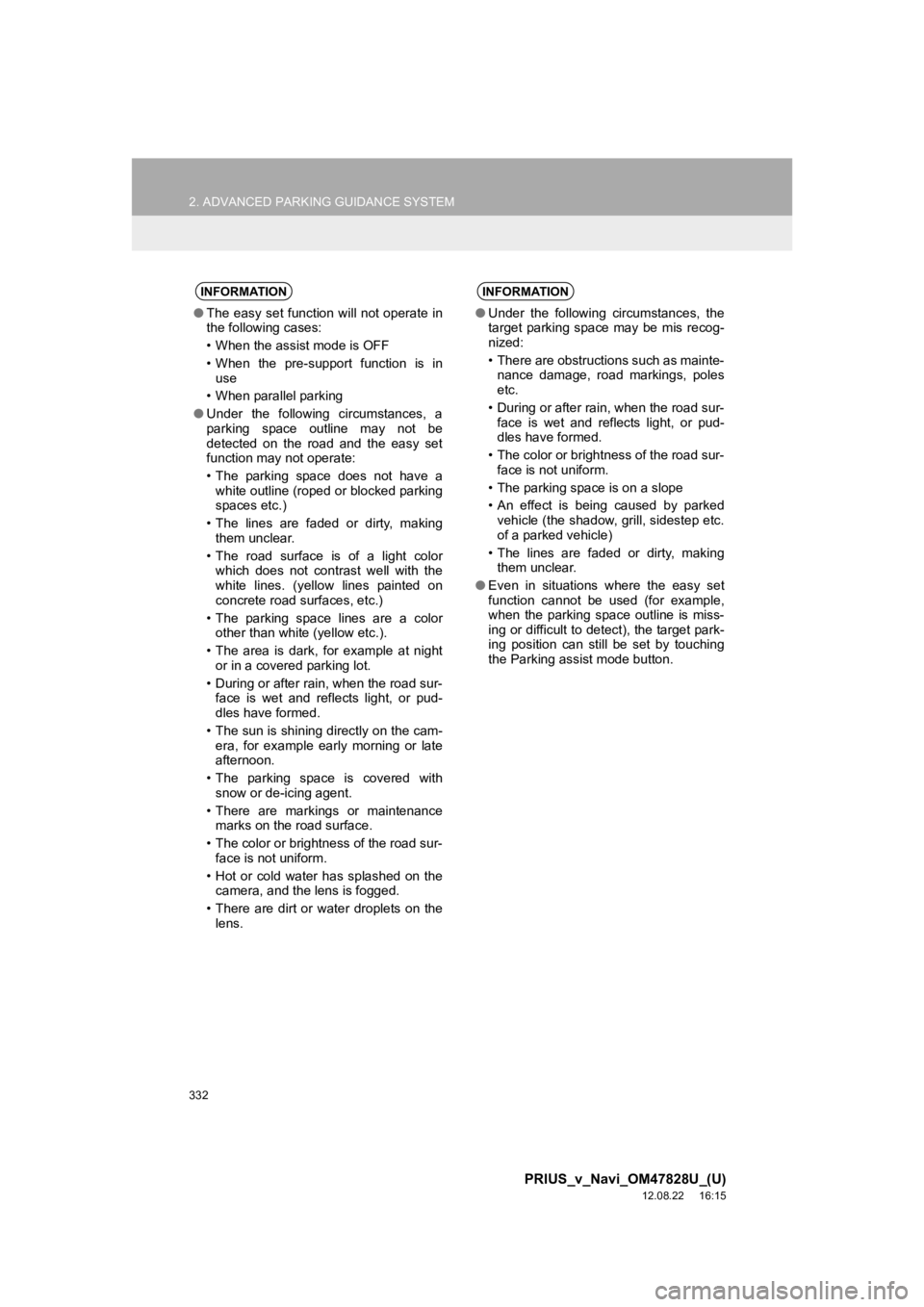
332
2. ADVANCED PARKING GUIDANCE SYSTEM
PRIUS_v_Navi_OM47828U_(U)
12.08.22 16:15
INFORMATION
●The easy set function will not operate in
the following cases:
• When the assist mode is OFF
• When the pre-support function is in
use
• When parallel parking
● Under the following circumstances, a
parking space outline may not be
detected on the road and the easy set
function may not operate:
• The parking space does not have a
white outline (roped or blocked parking
spaces etc.)
• The lines are faded or dirty, making them unclear.
• The road surface is of a light color which does not contrast well with the
white lines. (yellow lines painted on
concrete road surfaces, etc.)
• The parking space lines are a color other than white (yellow etc.).
• The area is dark, for example at night or in a covered parking lot.
• During or after rain, when the road sur- face is wet and reflects light, or pud-
dles have formed.
• The sun is shining directly on the cam- era, for example early morning or late
afternoon.
• The parking space is covered with snow or de-icing agent.
• There are markings or maintenance marks on the road surface.
• The color or brightness of the road sur- face is not uniform.
• Hot or cold water has splashed on the camera, and the lens is fogged.
• There are dirt or water droplets on the lens.
INFORMATION
● Under the following circumstances, the
target parking space may be mis recog-
nized:
• There are obstructions such as mainte-
nance damage, road markings, poles
etc.
• During or after rain, when the road sur- face is wet and reflects light, or pud-
dles have formed.
• The color or brightness of the road sur- face is not uniform.
• The parking space is on a slope
• An effect is being caused by parked vehicle (the shadow, grill, sidestep etc.
of a parked vehicle)
• The lines are faded or dirty, making them unclear.
● Even in situations where the easy set
function cannot be used (for example,
when the parking space outline is miss-
ing or difficult to detect), the target park-
ing position can still be set by touching
the Parking assist mode button.
Page 340 of 411
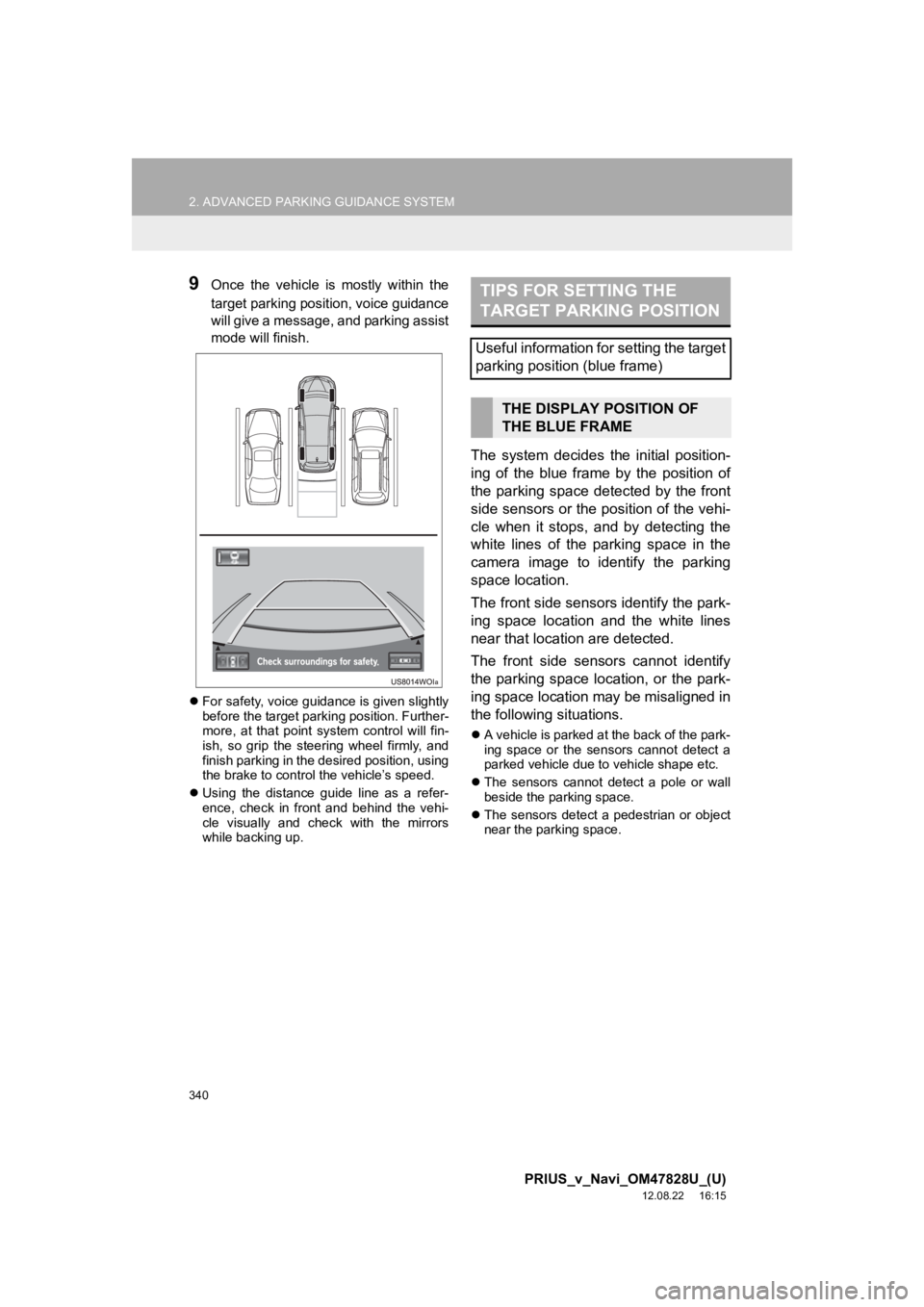
340
2. ADVANCED PARKING GUIDANCE SYSTEM
PRIUS_v_Navi_OM47828U_(U)
12.08.22 16:15
9Once the vehicle is mostly within the
target parking position, voice guidance
will give a message, and parking assist
mode will finish.
For safety, voice guidance is given slightly
before the target parking position. Further-
more, at that point system control will fin-
ish, so grip the steering wheel firmly, and
finish parking in the desired position, using
the brake to control the vehicle’s speed.
Using the distance guide line as a refer-
ence, check in front and behind the vehi-
cle visually and check with the mirrors
while backing up.
The system decides the initial position-
ing of the blue frame by the position of
the parking space detected by the front
side sensors or the position of the vehi-
cle when it stops, and by detecting the
white lines of the parking space in the
camera image to identify the parking
space location.
The front side sensors identify the park-
ing space location and the white lines
near that location are detected.
The front side sensors cannot identify
the parking space location, or the park-
ing space location may be misaligned in
the following situations.
A vehicle is parked at the back of the park-
ing space or the sensors cannot detect a
parked vehicle due to vehicle shape etc.
The sensors cannot detect a pole or wall
beside the parking space.
The sensors detect a pedestrian or object
near the parking space.
TIPS FOR SETTING THE
TARGET PARKING POSITION
Useful information for setting the target
parking position (blue frame)
THE DISPLAY POSITION OF
THE BLUE FRAME