warning TOYOTA PRIUS V 2013 Accessories, Audio & Navigation (in English)
[x] Cancel search | Manufacturer: TOYOTA, Model Year: 2013, Model line: PRIUS V, Model: TOYOTA PRIUS V 2013Pages: 411, PDF Size: 6.96 MB
Page 298 of 411
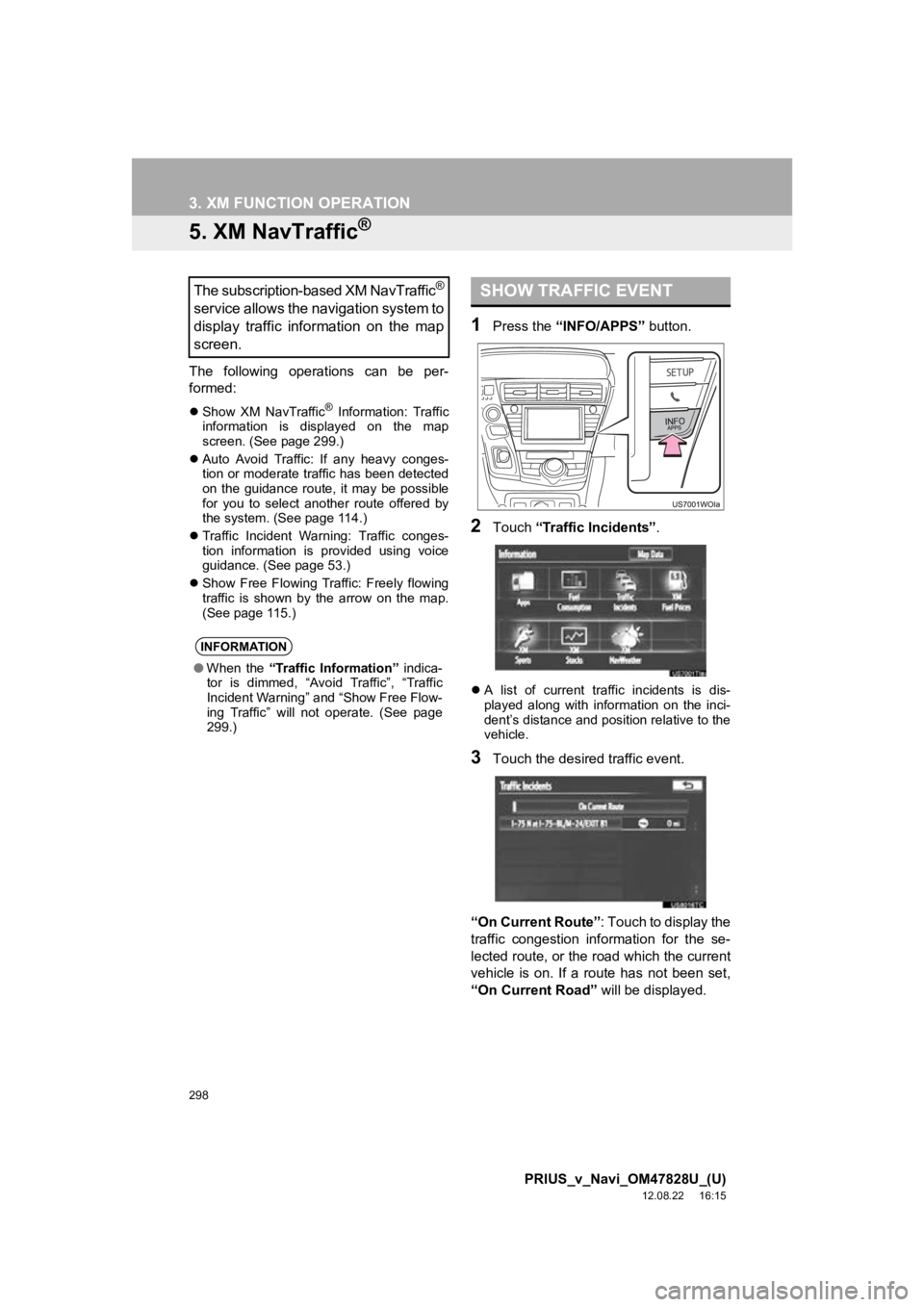
298
3. XM FUNCTION OPERATION
PRIUS_v_Navi_OM47828U_(U)
12.08.22 16:15
5. XM NavTraffic®
The following operations can be per-
formed:
Show XM NavTraffic® Information: Traffic
information is displayed on the map
screen. (See page 299.)
Auto Avoid Traffic: If any heavy conges-
tion or moderate traffic has been detected
on the guidance route, it may be possible
for you to select another route offered by
the system. (See page 114.)
Traffic Incident Warning: Traffic conges-
tion information is provided using voice
guidance. (See page 53.)
Show Free Flowing Traffic: Freely flowing
traffic is shown by the arrow on the map.
(See page 115.)
1Press the “INFO/APPS” button.
2Touch “Traffic Incidents” .
A list of current traffic incidents is dis-
played along with information on the inci-
dent’s distance and position relative to the
vehicle.
3Touch the desired traffic event.
“On Current Route” : Touch to display the
traffic congestion information for the se-
lected route, or the road which the current
vehicle is on. If a route has not been set,
“On Current Road” will be displayed.
The subscription-based XM NavTraffic®
service allows the navigation system to
display traffic information on the map
screen.
INFORMATION
●When the “Traffic Information” indica-
tor is dimmed, “Avoid Traffic”, “Traffic
Incident Warning” and “Show Free Flow-
ing Traffic” will not operate. (See page
299.)
SHOW TRAFFIC EVENT
Page 300 of 411
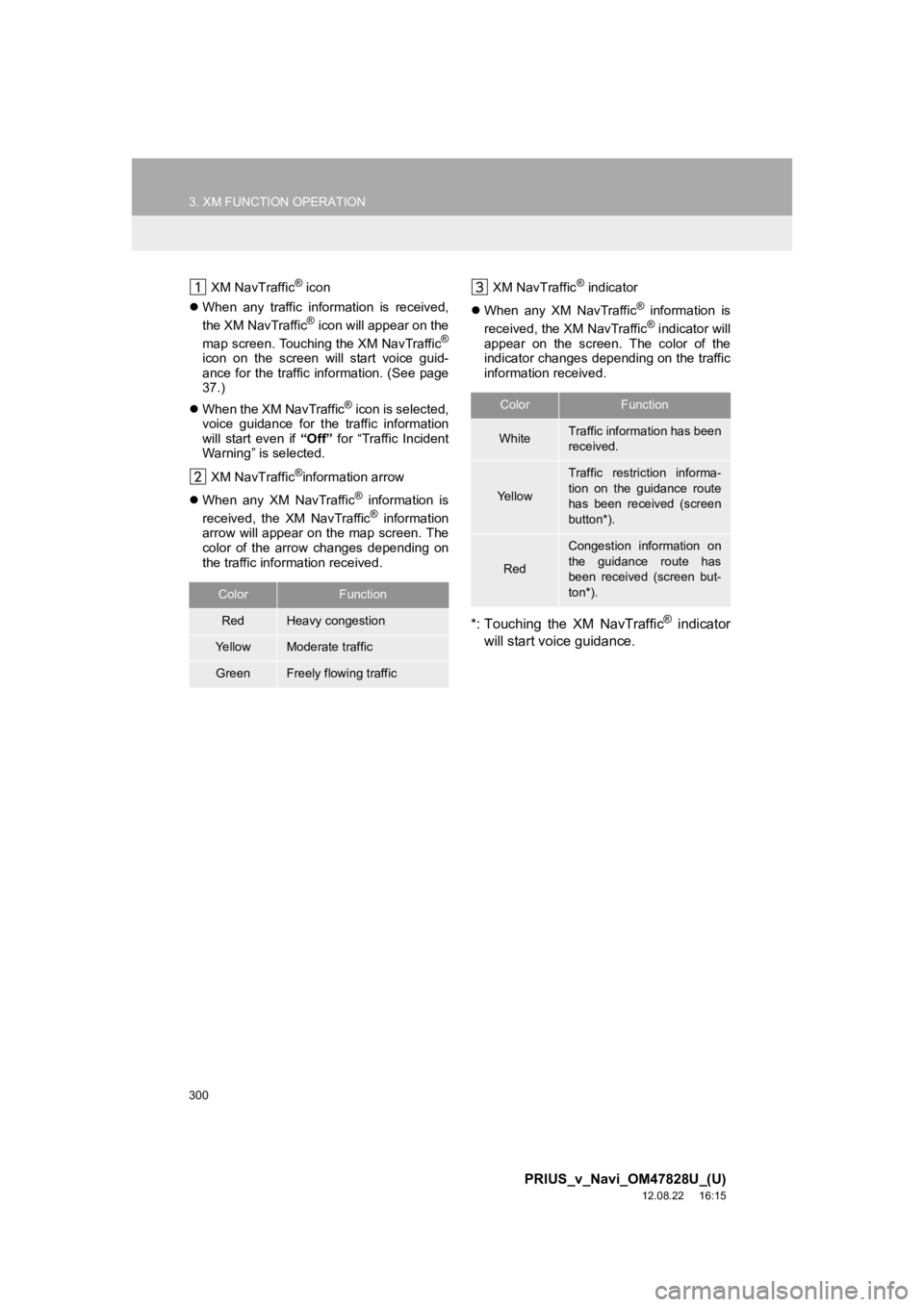
300
3. XM FUNCTION OPERATION
PRIUS_v_Navi_OM47828U_(U)
12.08.22 16:15
XM NavTraffic® icon
When any traffic information is received,
the XM NavTraffic
® icon will appear on the
map screen. Touching the XM NavTraffic®
icon on the screen will start voice guid-
ance for the traffic information. (See page
37.)
When the XM NavTraffic
® icon is selected,
voice guidance for the traffic information
will start even if “Off” for “Traffic Incident
Warning” is selected.
XM NavTraffic
®information arrow
When any XM NavTraffic
® information is
received, the XM NavTraffic® information
arrow will appear on the map screen. The
color of the arrow changes depending on
the traffic information received. XM NavTraffic
® indicator
When any XM NavTraffic
® information is
received, the XM NavTraffic® indicator will
appear on the screen. The color of the
indicator changes depending on the traffic
information received.
*: Touching the XM NavTraffic® indicator
will start voice guidance.
ColorFunction
RedHeavy congestion
Ye l l o wModerate traffic
GreenFreely flowing traffic
ColorFunction
WhiteTraffic information has been
received.
Ye l l o w
Traffic restriction informa-
tion on the guidance route
has been received (screen
button*).
Red
Congestion information on
the guidance route has
been received (screen but-
ton*).
Page 327 of 411
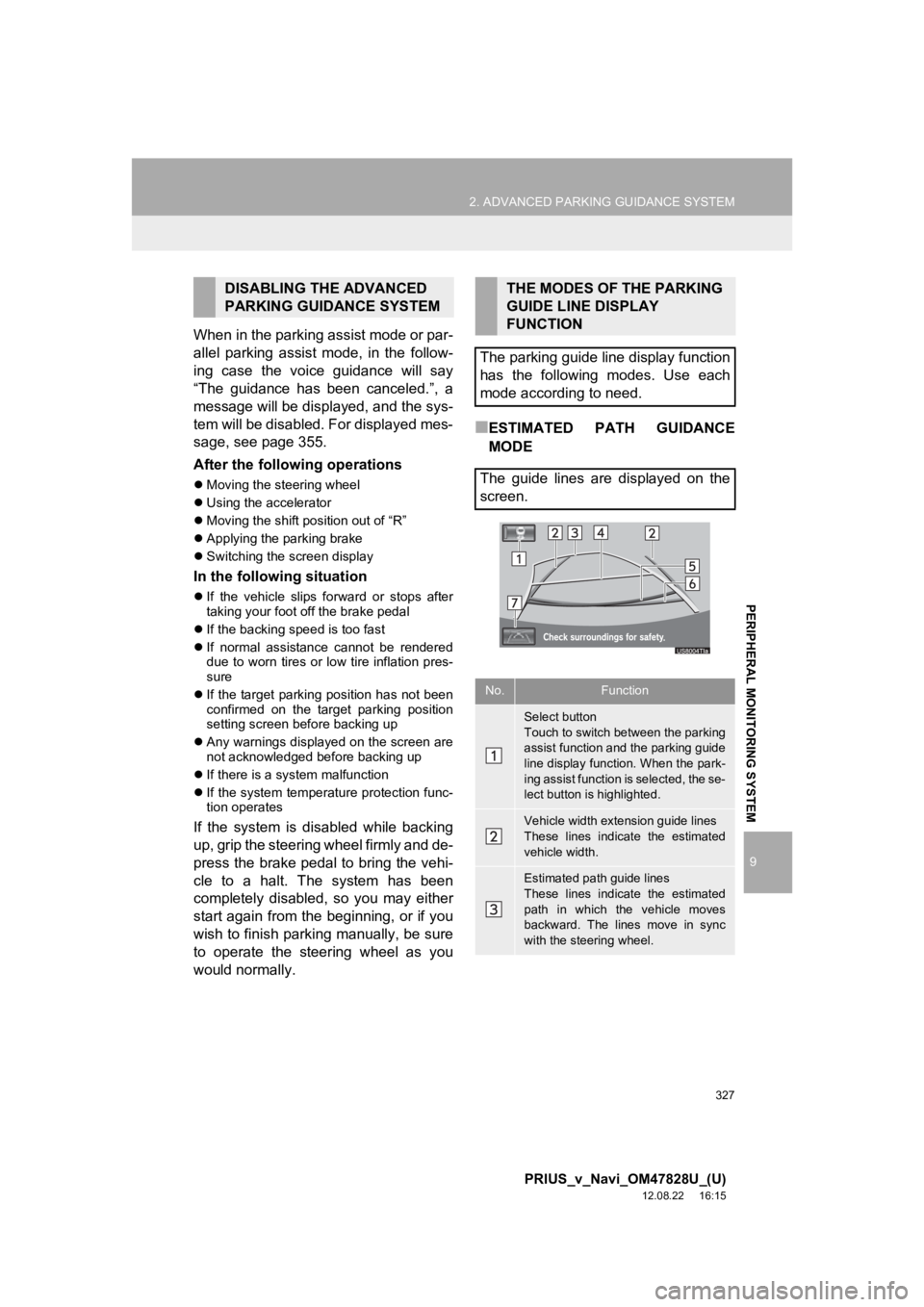
327
2. ADVANCED PARKING GUIDANCE SYSTEM
9
PRIUS_v_Navi_OM47828U_(U)
12.08.22 16:15
PERIPHERAL MONITORING SYSTEM
When in the parking assist mode or par-
allel parking assist mode, in the follow-
ing case the voice guidance will say
“The guidance has been canceled.”, a
message will be displayed, and the sys-
tem will be disabled. For displayed mes-
sage, see page 355.
After the following operations
Moving the steering wheel
Using the accelerator
Moving the shift position out of “R”
Applying the parking brake
Switching the screen display
In the following situation
If the vehicle slips forward or stops after
taking your foot off the brake pedal
If the backing speed is too fast
If normal assistance cannot be rendered
due to worn tires or low tire inflation pres-
sure
If the target parking position has not been
confirmed on the target parking position
setting screen before backing up
Any warnings displayed on the screen are
not acknowledged before backing up
If there is a system malfunction
If the system temperature protection func-
tion operates
If the system is disabled while backing
up, grip the steering wheel firmly and de-
press the brake pedal to bring the vehi-
cle to a halt. The system has been
completely disabled, so you may either
start again from the beginning, or if you
wish to finish parking manually, be sure
to operate the steering wheel as you
would normally.
■ESTIMATED PATH GUIDANCE
MODE
DISABLING THE ADVANCED
PARKING GUIDANCE SYSTEMTHE MODES OF THE PARKING
GUIDE LINE DISPLAY
FUNCTION
The parking guide line display function
has the following modes. Use each
mode according to need.
The guide lines are displayed on the
screen.
No.Function
Select button
Touch to switch between the parking
assist function and the parking guide
line display function. When the park-
ing assist function is selected, the se-
lect button is highlighted.
Vehicle width extension guide lines
These lines indicate the estimated
vehicle width.
Estimated path guide lines
These lines indicate the estimated
path in which the vehicle moves
backward. The lines move in sync
with the steering wheel.
Page 337 of 411

337
2. ADVANCED PARKING GUIDANCE SYSTEM
9
PRIUS_v_Navi_OM47828U_(U)
12.08.22 16:15
PERIPHERAL MONITORING SYSTEM
If a parking position hasn’t been identi-
fied using the easy set function
Turn the steering wheel toward the di-
rection in which you wish to park.
If a target parking position can be identi-
fied, the screen will switch to the screen
shown in “If a parking position has been
identified by the easy set function”. (See
page 336.)
If a parking position is not identified and
the screen does not change, touch
and then go to step 7.
NOTICE
●If the blue frame or a warning flag is over
a parked vehicle, or the target parking
position has been otherwise misrecog-
nized, touch to cancel and change
the parking position.
For the warning flag and blue frame,
see the CAUTION section of step 7.
Page 338 of 411
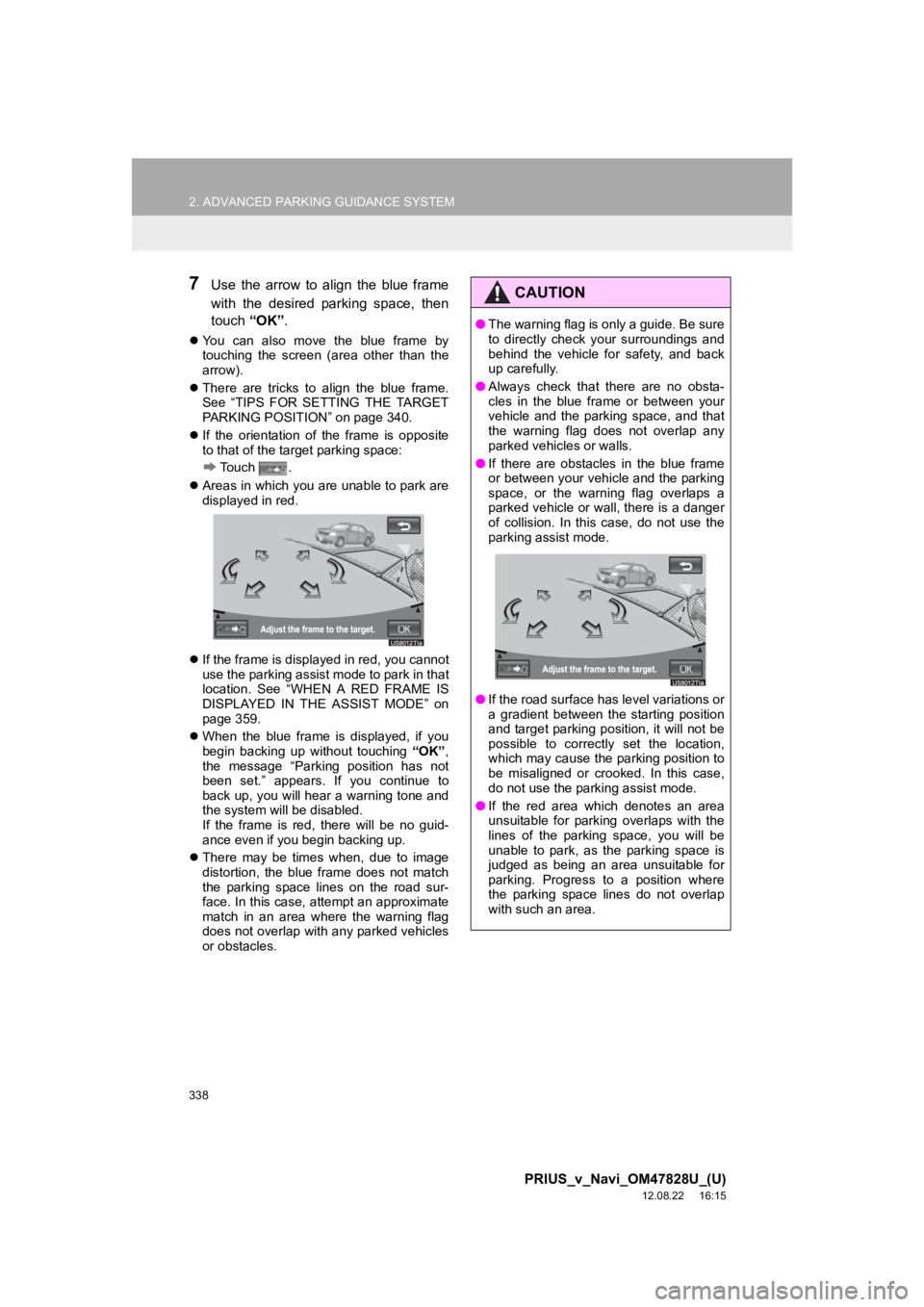
338
2. ADVANCED PARKING GUIDANCE SYSTEM
PRIUS_v_Navi_OM47828U_(U)
12.08.22 16:15
7Use the arrow to align the blue frame
with the desired parking space, then
touch “OK”.
You can also move the blue frame by
touching the screen (area other than the
arrow).
There are tricks to align the blue frame.
See “TIPS FOR SETTING THE TARGET
PARKING POSITION” on page 340.
If the orientation of the frame is opposite
to that of the target parking space:
Touch .
Areas in which you are unable to park are
displayed in red.
If the frame is displayed in red, you cannot
use the parking assist mode to park in that
location. See “WHEN A RED FRAME IS
DISPLAYED IN THE ASSIST MODE” on
page 359.
When the blue frame is displayed, if you
begin backing up without touching “OK”,
the message “Parking position has not
been set.” appears. If you continue to
back up, you will hear a warning tone and
the system will be disabled.
If the frame is red, there will be no guid-
ance even if you begin backing up.
There may be times when, due to image
distortion, the blue frame does not match
the parking space lines on the road sur-
face. In this case, attempt an approximate
match in an area where the warning flag
does not overlap with any parked vehicles
or obstacles.
CAUTION
●The warning flag is only a guide. Be sure
to directly check your surroundings and
behind the vehicle for safety, and back
up carefully.
● Always check that there are no obsta-
cles in the blue frame or between your
vehicle and the parking space, and that
the warning flag does not overlap any
parked vehicles or walls.
● If there are obstacles in the blue frame
or between your vehicle and the parking
space, or the warning flag overlaps a
parked vehicle or wall, there is a danger
of collision. In this case, do not use the
parking assist mode.
● If the road surface has level variations or
a gradient between the starting position
and target parking position, it will not be
possible to correctly set the location,
which may cause the parking position to
be misaligned or crooked. In this case,
do not use the parking assist mode.
● If the red area which denotes an area
unsuitable for parking overlaps with the
lines of the parking space, you will be
unable to park, as the parking space is
judged as being an area unsuitable for
parking. Progress to a position where
the parking space lines do not overlap
with such an area.
Page 339 of 411
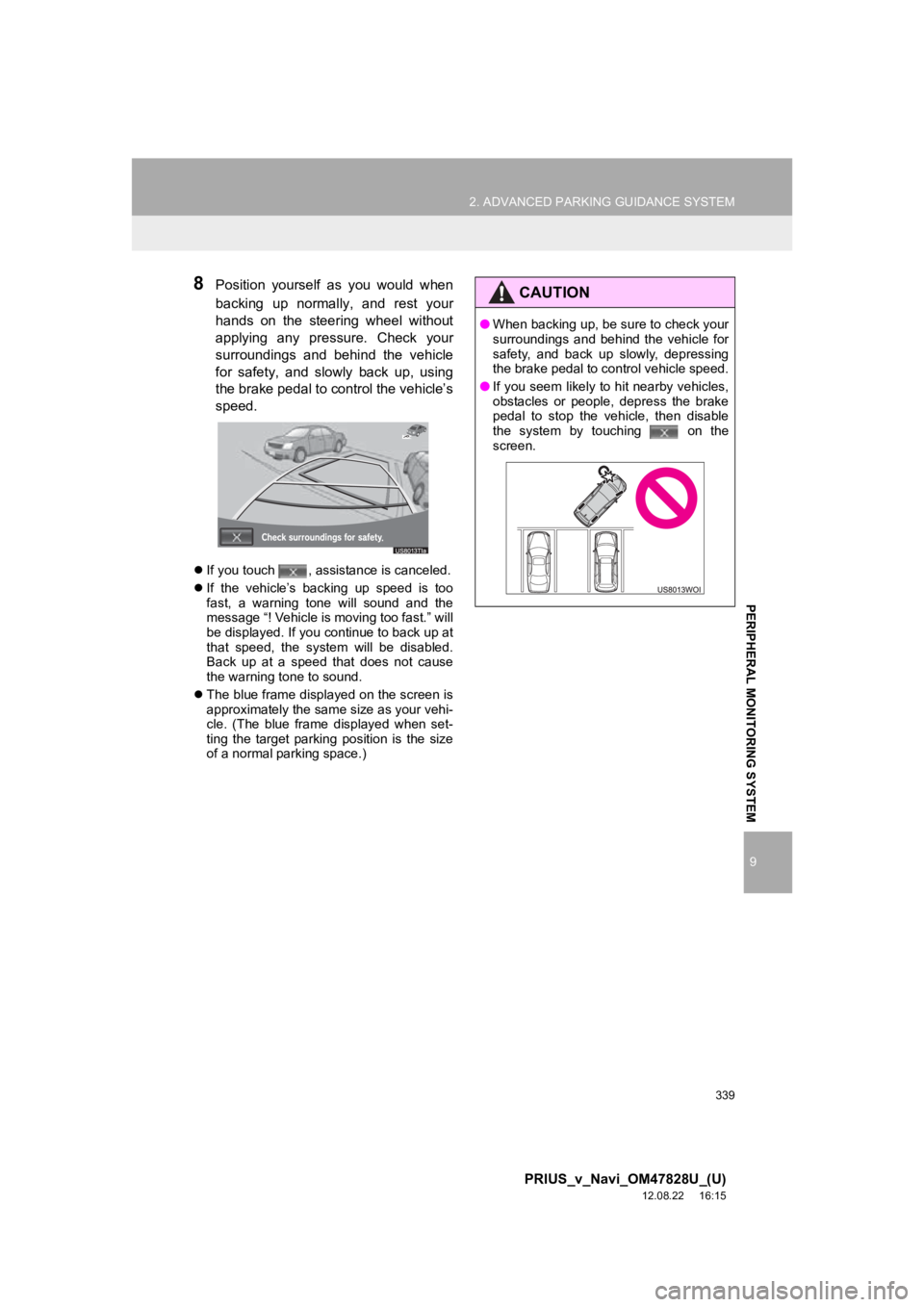
339
2. ADVANCED PARKING GUIDANCE SYSTEM
9
PRIUS_v_Navi_OM47828U_(U)
12.08.22 16:15
PERIPHERAL MONITORING SYSTEM
8Position yourself as you would when
backing up normally, and rest your
hands on the steering wheel without
applying any pressure. Check your
surroundings and behind the vehicle
for safety, and slo wly back up, using
the brake pedal to control the vehicle’s
speed.
If you touch , assistance is canceled.
If the vehicle’s backing up speed is too
fast, a warning tone will sound and the
message “! Vehicle is moving too fast.” will
be displayed. If you continue to back up at
that speed, the system will be disabled.
Back up at a speed that does not cause
the warning tone to sound.
The blue frame displayed on the screen is
approximately the same size as your vehi-
cle. (The blue frame displayed when set-
ting the target parking position is the size
of a normal parking space.)
CAUTION
●When backing up, be sure to check your
surroundings and behind the vehicle for
safety, and back up slowly, depressing
the brake pedal to control vehicle speed.
● If you seem likely to hit nearby vehicles,
obstacles or people, depress the brake
pedal to stop the vehicle, then disable
the system by touching on the
screen.
Page 349 of 411
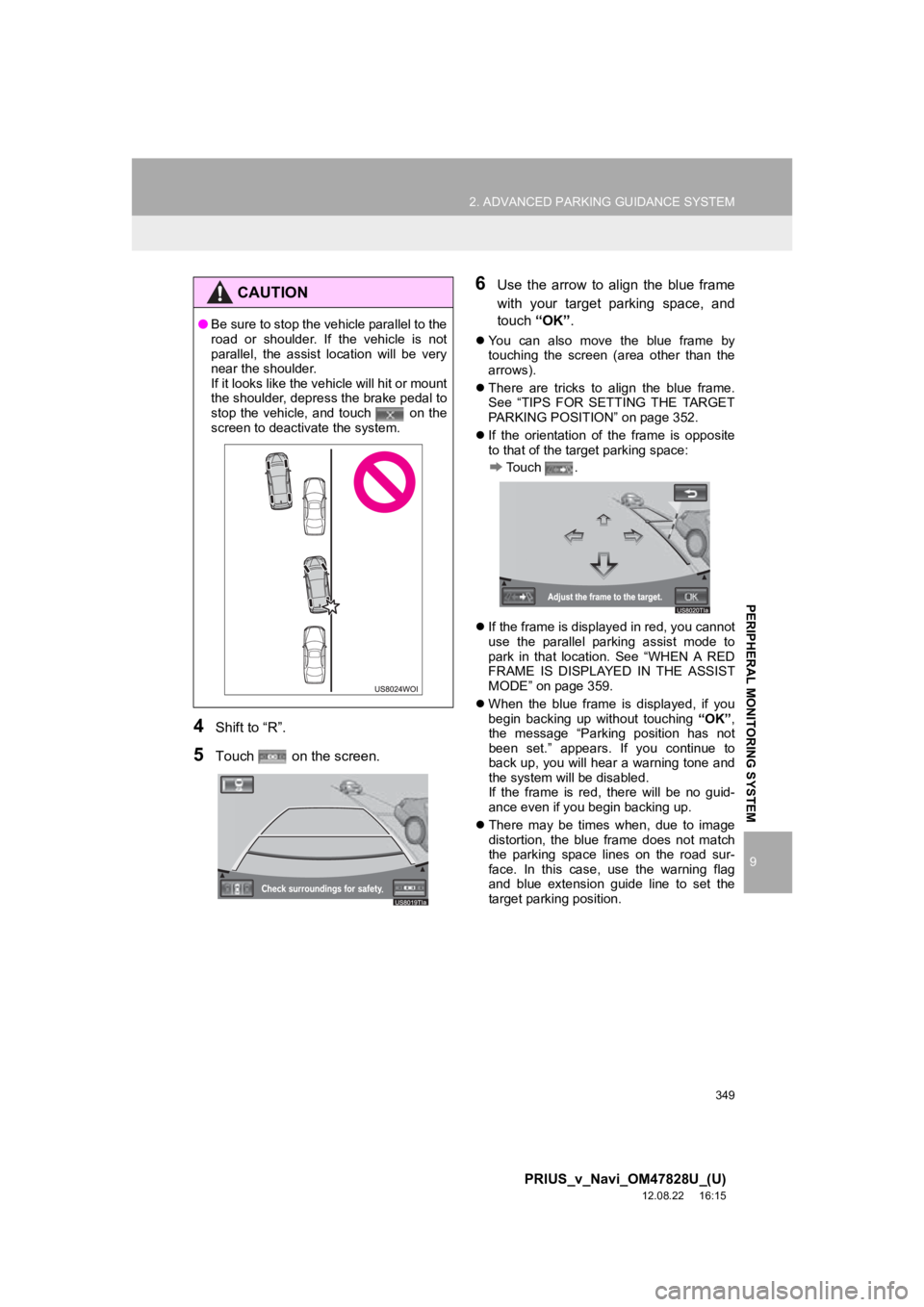
349
2. ADVANCED PARKING GUIDANCE SYSTEM
9
PRIUS_v_Navi_OM47828U_(U)
12.08.22 16:15
PERIPHERAL MONITORING SYSTEM
4Shift to “R”.
5Touch on the screen.
6Use the arrow to align the blue frame
with your target parking space, and
touch “OK”.
You can also move the blue frame by
touching the screen (area other than the
arrows).
There are tricks to align the blue frame.
See “TIPS FOR SETTING THE TARGET
PARKING POSITION” on page 352.
If the orientation of the frame is opposite
to that of the target parking space:
Touch .
If the frame is displayed in red, you cannot
use the parallel parking assist mode to
park in that location. See “WHEN A RED
FRAME IS DISPLAYED IN THE ASSIST
MODE” on page 359.
When the blue frame is displayed, if you
begin backing up without touching “OK”,
the message “Parking position has not
been set.” appears. If you continue to
back up, you will hear a warning tone and
the system will be disabled.
If the frame is red, there will be no guid-
ance even if you begin backing up.
There may be times when, due to image
distortion, the blue frame does not match
the parking space lines on the road sur-
face. In this case, use the warning flag
and blue extension guide line to set the
target parking position.
CAUTION
●Be sure to stop the vehicle parallel to the
road or shoulder. If the vehicle is not
parallel, the assist location will be very
near the shoulder.
If it looks like the vehicle will hit or mount
the shoulder, depress the brake pedal to
stop the vehicle, and touch on the
screen to deactivate the system.
Page 350 of 411
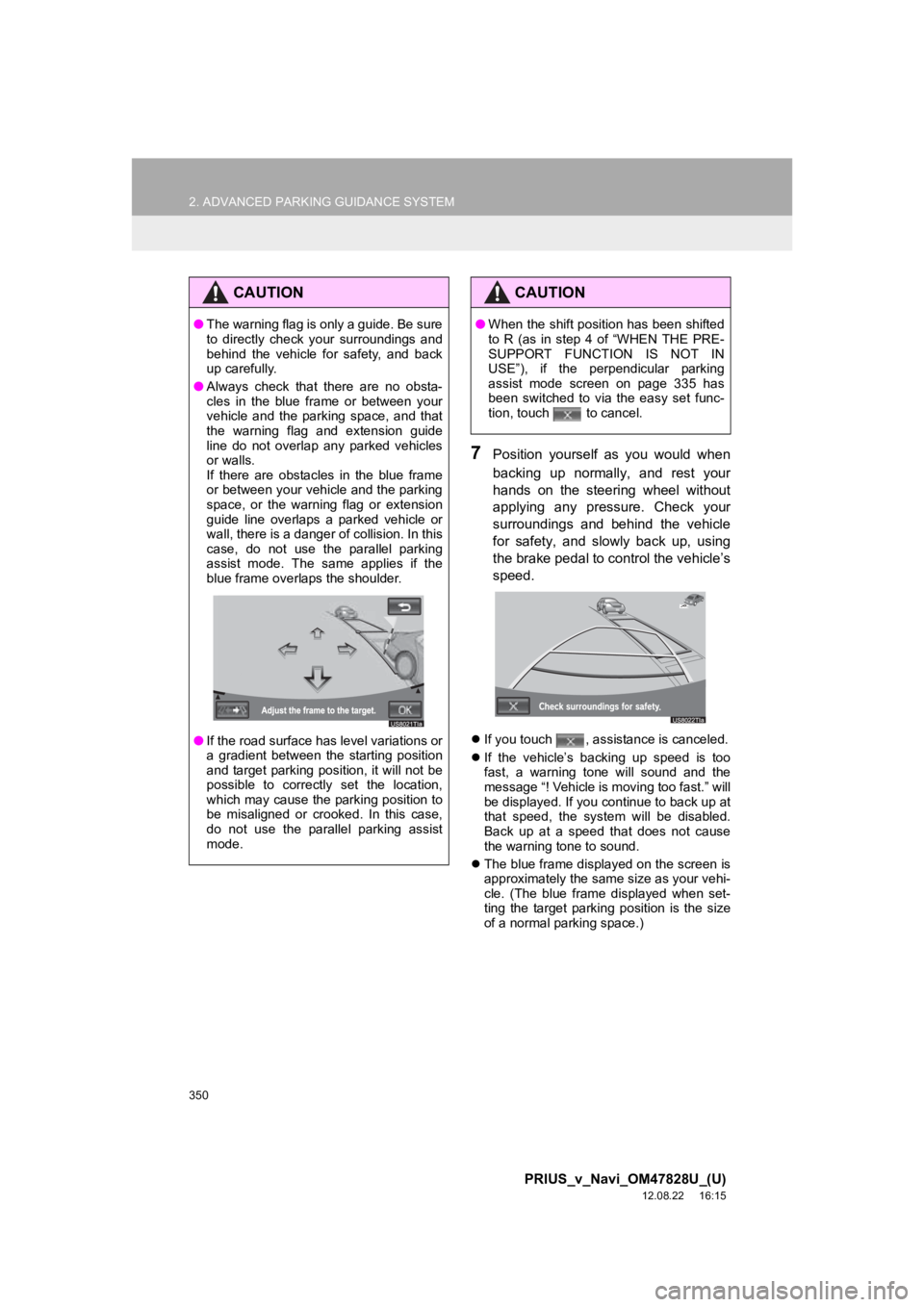
350
2. ADVANCED PARKING GUIDANCE SYSTEM
PRIUS_v_Navi_OM47828U_(U)
12.08.22 16:15
7Position yourself as you would when
backing up normally, and rest your
hands on the steering wheel without
applying any pressure. Check your
surroundings and behind the vehicle
for safety, and slowly back up, using
the brake pedal to control the vehicle’s
speed.
If you touch , assistance is canceled.
If the vehicle’s backing up speed is too
fast, a warning tone will sound and the
message “! Vehicle is moving too fast.” will
be displayed. If you continue to back up at
that speed, the system will be disabled.
Back up at a speed that does not cause
the warning tone to sound.
The blue frame displayed on the screen is
approximately the same size as your vehi-
cle. (The blue frame displayed when set-
ting the target parking position is the size
of a normal parking space.)
CAUTION
●The warning flag is only a guide. Be sure
to directly check your surroundings and
behind the vehicle for safety, and back
up carefully.
● Always check that there are no obsta-
cles in the blue frame or between your
vehicle and the parking space, and that
the warning flag and extension guide
line do not overlap any parked vehicles
or walls.
If there are obstacles in the blue frame
or between your vehicle and the parking
space, or the warning flag or extension
guide line overlaps a parked vehicle or
wall, there is a danger of collision. In this
case, do not use the parallel parking
assist mode. The same applies if the
blue frame overlaps the shoulder.
● If the road surface has level variations or
a gradient between the starting position
and target parking position, it will not be
possible to correctly set the location,
which may cause the parking position to
be misaligned or crooked. In this case,
do not use the parallel parking assist
mode.
CAUTION
●When the shift position has been shifted
to R (as in step 4 of “WHEN THE PRE-
SUPPORT FUNCTION IS NOT IN
USE”), if the perpendicular parking
assist mode screen on page 335 has
been switched to via the easy set func-
tion, touch to cancel.
Page 354 of 411
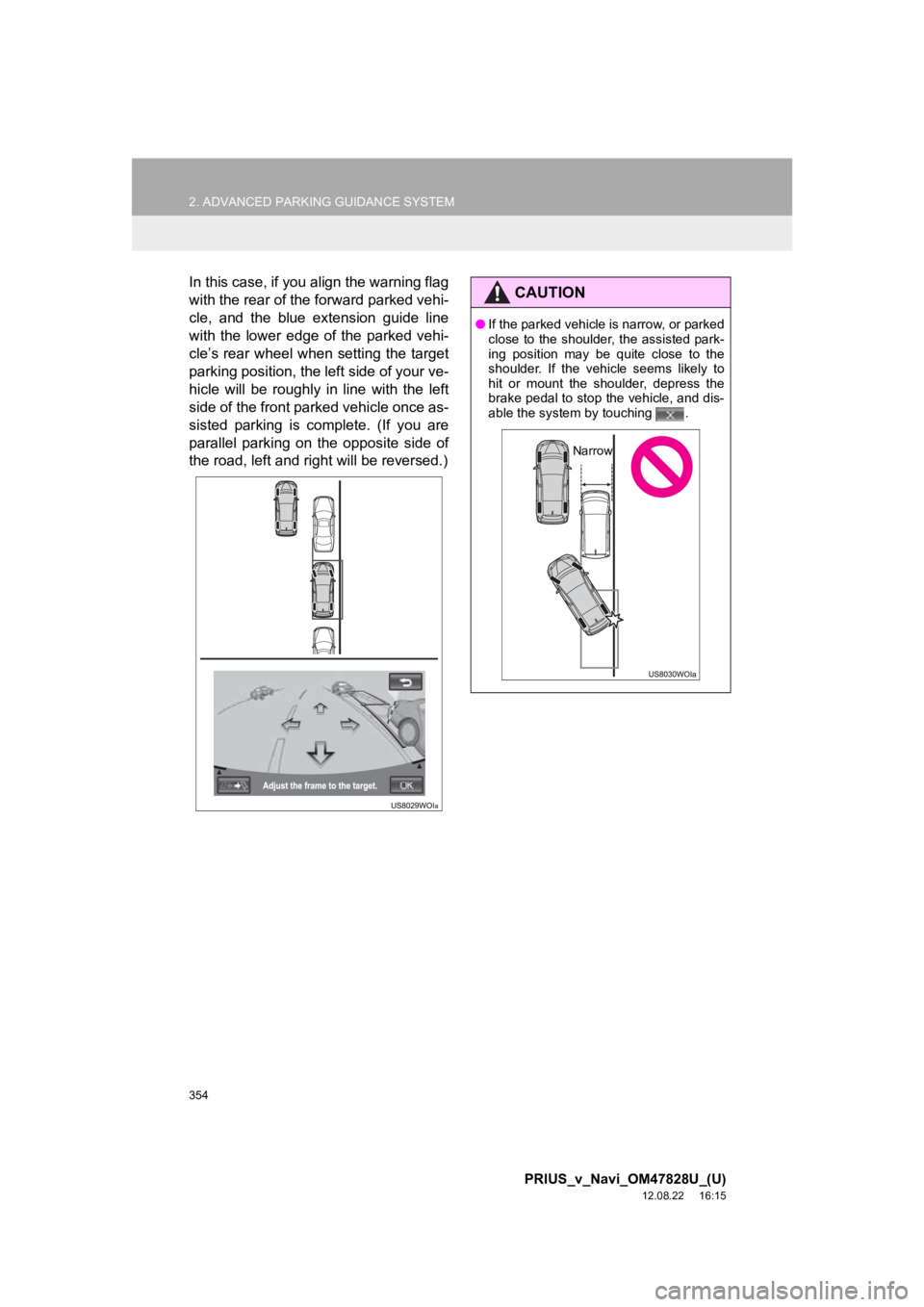
354
2. ADVANCED PARKING GUIDANCE SYSTEM
PRIUS_v_Navi_OM47828U_(U)
12.08.22 16:15
In this case, if you align the warning flag
with the rear of the forward parked vehi-
cle, and the blue extension guide line
with the lower edge of the parked vehi-
cle’s rear wheel when setting the target
parking position, the left side of your ve-
hicle will be roughly in line with the left
side of the front parked vehicle once as-
sisted parking is complete. (If you are
parallel parking on the opposite side of
the road, left and right will be reversed.)CAUTION
●If the parked vehicle is narrow, or parked
close to the shoulder, the assisted park-
ing position may be quite close to the
shoulder. If the vehicle seems likely to
hit or mount the shoulder, depress the
brake pedal to stop the vehicle, and dis-
able the system by touching .
Narrow
Page 356 of 411
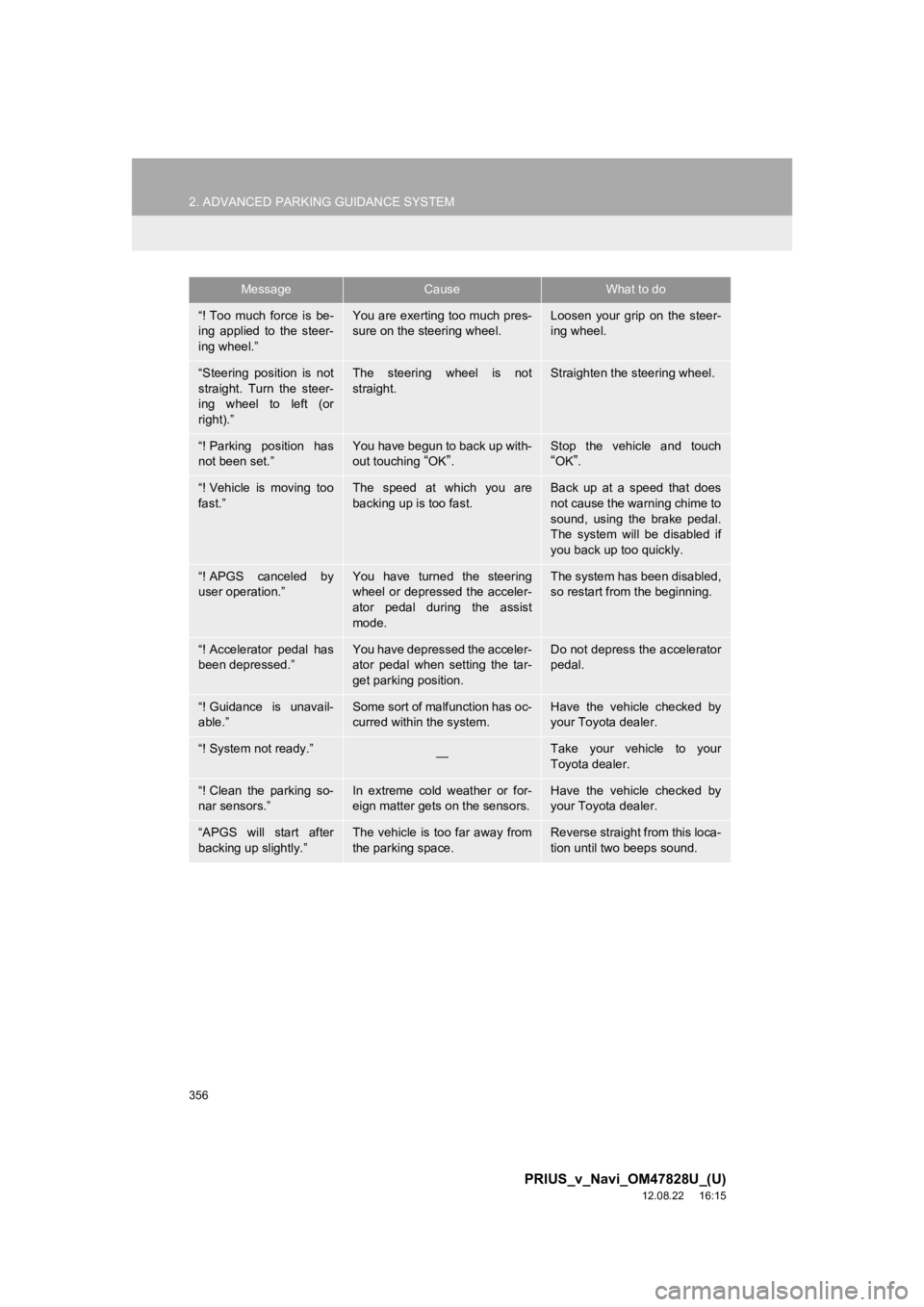
356
2. ADVANCED PARKING GUIDANCE SYSTEM
PRIUS_v_Navi_OM47828U_(U)
12.08.22 16:15
“! Too much force is be-
ing applied to the steer-
ing wheel.”You are exerting too much pres-
sure on the steering wheel.Loosen your grip on the steer-
ing wheel.
“Steering position is not
straight. Turn the steer-
ing wheel to left (or
right).”The steering wheel is not
straight.Straighten the steering wheel.
“! Parking position has
not been set.”You have begun to back up with-
out touching “OK”.Stop the vehicle and touch“OK”.
“! Vehicle is moving too
fast.”The speed at which you are
backing up is too fast.Back up at a speed that does
not cause the warning chime to
sound, using the brake pedal.
The system will be disabled if
you back up too quickly.
“! APGS canceled by
user operation.”You have turned the steering
wheel or depressed the acceler-
ator pedal during the assist
mode.The system has been disabled,
so restart from the beginning.
“! Accelerator pedal has
been depressed.”You have depressed the acceler-
ator pedal when setting the tar-
get parking position.Do not depress the accelerator
pedal.
“! Guidance is unavail-
able.”Some sort of malfunction has oc-
curred within the system.Have the vehicle checked by
your Toyota dealer.
“! System not ready.”—Take your vehicle to your
Toyota dealer.
“! Clean the parking so-
nar sensors.”In extreme cold weather or for-
eign matter gets on the sensors.Have the vehicle checked by
your Toyota dealer.
“APGS will start after
backing up slightly.”The vehicle is too far away from
the parking space.Reverse straight from this loca-
tion until two beeps sound.
MessageCauseWhat to do