sat nav TOYOTA PRIUS V 2013 Accessories, Audio & Navigation (in English)
[x] Cancel search | Manufacturer: TOYOTA, Model Year: 2013, Model line: PRIUS V, Model: TOYOTA PRIUS V 2013Pages: 411, PDF Size: 6.96 MB
Page 260 of 411

260
1. AUDIO/VIDEO SYSTEM OPERATION
PRIUS_v_Navi_OM47828U_(U)
12.08.22 16:15
The play order of the compact disc with
the structure shown above is as follows:
MP3/WMA player: It is possible to play up
to 192 folders or 255 files on one disc.
USB memory: It is possible to play up to
3000 folders, 255 files per folder or 9999
files in the device.
The order changes depending on the per-
sonal computer and MP3/WMA encoding
software you use.
CD-R/CD-RW discs that have not been
subject to the “finalizing process” (a pro-
cess that allows discs to be played on a
conventional CD player) cannot be
played.
It may not be possible to play CD-R/CD-
RW discs recorded on a music CD
recorder or a personal computer because
of disc characteristics, scratches or dirt on
the disc, or dirt, condensation, etc. on the
lens of the unit.
It may not be possible to play discs
recorded on a personal computer depend-
ing on the application settings and the
environment. Record with the correct for-
mat. (For details, contact the appropriate
application manufacturers of the applica-
tions.)
CD-R/CD-RW discs may be damaged by
direct exposure to sunlight, high tempera-
tures or other storage conditions. The unit
may be unable to play some damaged
discs.
If you insert a CD-RW disc into the MP3/
WMA player, playback will begin more
slowly than with a conventional CD or CD-
R disc.
Recordings on CD-R/CD-RW cannot be
played using the D DCD (Double Density
CD) system.
This is a general term that describes the
process of writing data on-demand to CD-
R, etc., in the same way that data is writ-
ten to floppy or hard discs.
This is a method of embedding track-
related information in an MP3 file. This
embedded information can include the
track title, the artist’s name, the album
title, the music genre, the year of produc-
tion, comments and other data. The con-
tents can be freely edited using software
with ID3 tag editing functions. Although
the tags are restricted to a number of
characters, the information can be viewed
when the track is played back.
WMA files can contain a WMA tag that is
used in the same way as an ID3 tag. WMA
tags carry information such as track title
and artist name.
CD-R AND CD-RW DISCS
001.mp3
002.wma
Folder 1003.mp3
Folder 2
004.mp3
005.wma
Folder 3006.mp3
001.mp3 002.wma . . . 006.mp3TERMS
PACKET WRITE
ID3 TAG
WMA TAG
Page 279 of 411
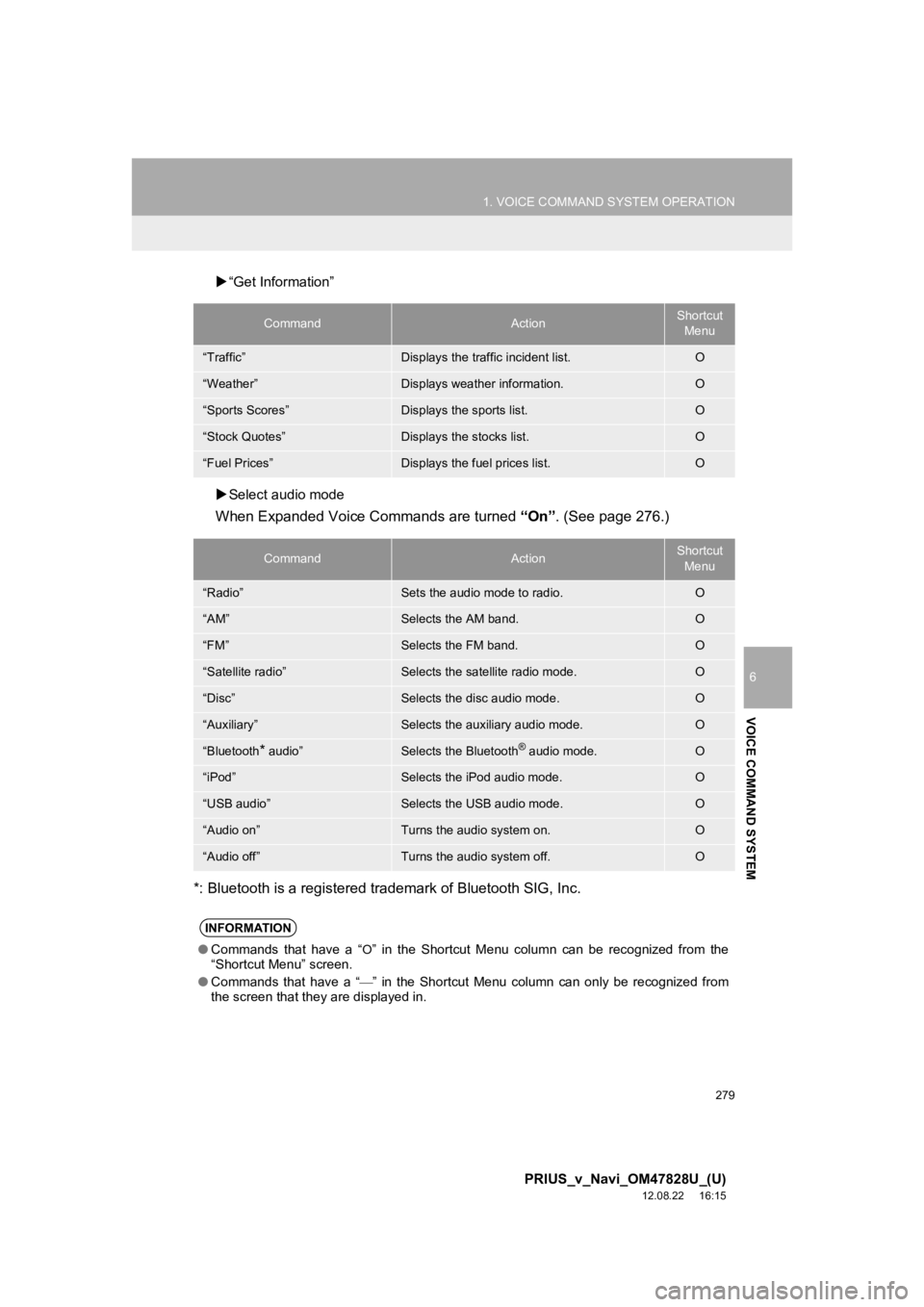
279
1. VOICE COMMAND SYSTEM OPERATION
6
VOICE COMMAND SYSTEM
PRIUS_v_Navi_OM47828U_(U)
12.08.22 16:15
“Get Information”
Select audio mode
When Expanded Voice Commands are turned “On”. (See page 276.)
*: Bluetooth is a registered trademark of Bluetooth SIG, Inc.
CommandActionShortcut Menu
“Traffic”Displays the traffic incident list.O
“Weather”Displays weather information.O
“Sports Scores”Displays the sports list.O
“Stock Quotes”Displays the stocks list.O
“Fuel Prices”Displays the fuel prices list.O
CommandActionShortcut Menu
“Radio”Sets the audio mode to radio.O
“AM”Selects the AM band.O
“FM”Selects the FM band.O
“Satellite radio”Selects the satellite radio mode.O
“Disc”Selects the disc audio mode.O
“Auxiliary”Selects the auxiliary audio mode.O
“Bluetooth* audio”Selects the Bluetooth® audio mode.O
“iPod”Selects the iPod audio mode.O
“USB audio”Selects the USB audio mode.O
“Audio on”Turns the audio system on.O
“Audio off”Turns the audio system off.O
INFORMATION
● Commands that have a “O” in the Shortcut Menu column can be recognized from the
“Shortcut Menu” screen.
● Commands that have a “
” in the Shortcut Menu column can only be recognized from
the screen that they are displayed in.
Page 284 of 411
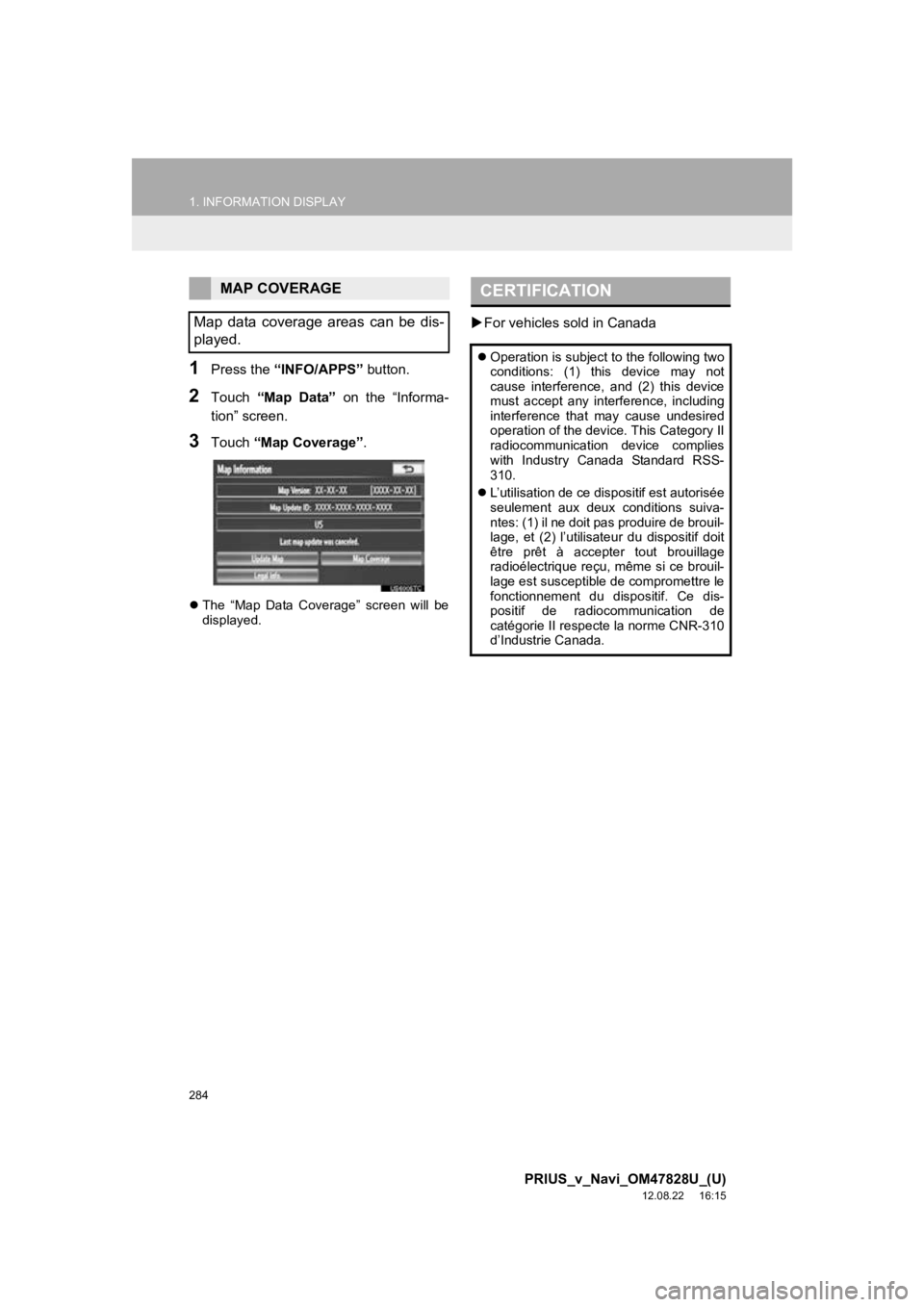
284
1. INFORMATION DISPLAY
PRIUS_v_Navi_OM47828U_(U)
12.08.22 16:15
1Press the “INFO/APPS” button.
2Touch “Map Data” on the “Informa-
tion” screen.
3Touch “Map Coverage”.
The “Map Data Coverage” screen will be
displayed.
For vehicles sold in Canada
MAP COVERAGE
Map data coverage areas can be dis-
played.CERTIFICATION
Operation is subject to the following two
conditions: (1) this device may not
cause interference, and (2) this device
must accept any interference, including
interference that may cause undesired
operation of the device. This Category II
radiocommunication device complies
with Industry Canada Standard RSS-
310.
L’utilisation de ce dispositif est autorisée
seulement aux deux conditions suiva-
ntes: (1) il ne doit pas produire de brouil-
lage, et (2) l’utilisateur du dispositif doit
être prêt à accepter tout brouillage
radioélectrique reçu, même si ce brouil-
lage est susceptible de compromettre le
fonctionnement du dispositif. Ce dis-
positif de radiocommunication de
catégorie II respecte la norme CNR-310
d’Industrie Canada.
Page 285 of 411
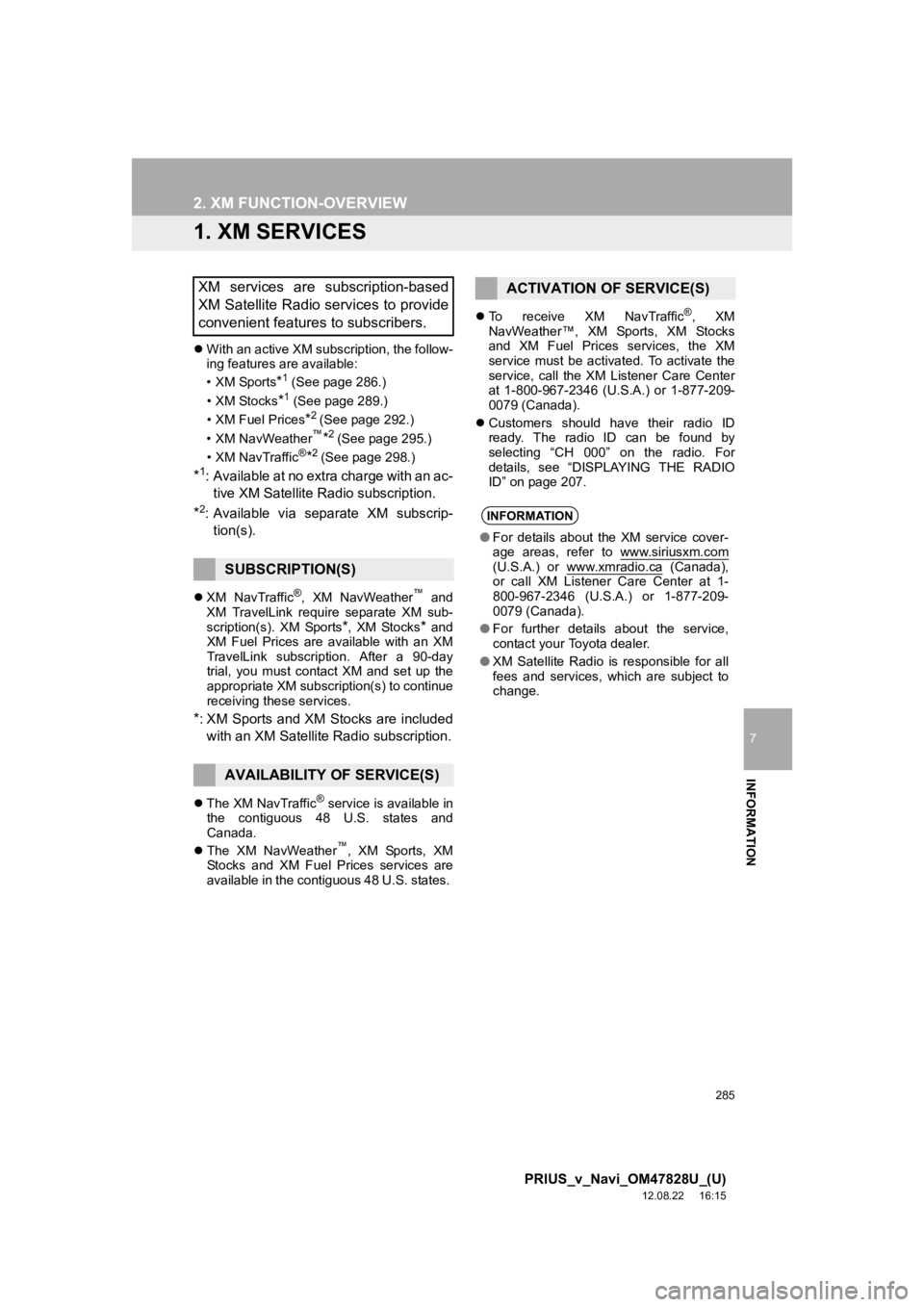
285
7
INFORMATION
PRIUS_v_Navi_OM47828U_(U)
12.08.22 16:15
2. XM FUNCTION-OVERVIEW
1. XM SERVICES
With an active XM subscription, the follow-
ing features are available:
•XM Sports
*1 (See page 286.)
• XM Stocks
*1 (See page 289.)
• XM Fuel Prices
*2 (See page 292.)
• XM NavWeather™*2 (See page 295.)
•XM NavTraffic®*2 (See page 298.)
*1: Available at no extra charge with an ac- tive XM Satellite Radio subscription.
*2: Available via separate XM subscrip- tion(s).
XM NavTraffic®, XM NavWeather™ and
XM TravelLink require separate XM sub-
scription(s). XM Sports
*, XM Stocks* and
XM Fuel Prices are available with an XM
TravelLink subscription. After a 90-day
trial, you must contact XM and set up the
appropriate XM subscription(s) to continue
receiving these services.
*: XM Sports and XM Stocks are included
with an XM Satellite Radio subscription.
The XM NavTraffic® service is available in
the contiguous 48 U.S. states and
Canada.
The XM NavWeather
™, XM Sports, XM
Stocks and XM Fuel Prices services are
available in the contiguous 48 U.S. states.
To receive XM NavTraffic
®, XM
NavWeather™, XM Sports, XM Stocks
and XM Fuel Prices services, the XM
service must be activated. To activate the
service, call the XM Listener Care Center
at 1-800-967-2346 (U.S .A.) or 1-877-209-
0079 (Canada).
Customers should have their radio ID
ready. The radio ID can be found by
selecting “CH 000” on the radio. For
details, see “DISPLAYING THE RADIO
ID” on page 207.
XM services are subscription-based
XM Satellite Radio services to provide
convenient features to subscribers.
SUBSCRIPTION(S)
AVAILABILITY OF SERVICE(S)
ACTIVATION OF SERVICE(S)
INFORMATION
●For details about the XM service cover-
age areas, refer to www.siriusxm.com
(U.S.A.) or www.xmradio.ca (Canada),
or call XM Listener Care Center at 1-
800-967-2346 (U.S.A.) or 1-877-209-
0079 (Canada).
● For further details about the service,
contact your Toyota dealer.
● XM Satellite Radio is responsible for all
fees and services, which are subject to
change.
Page 286 of 411
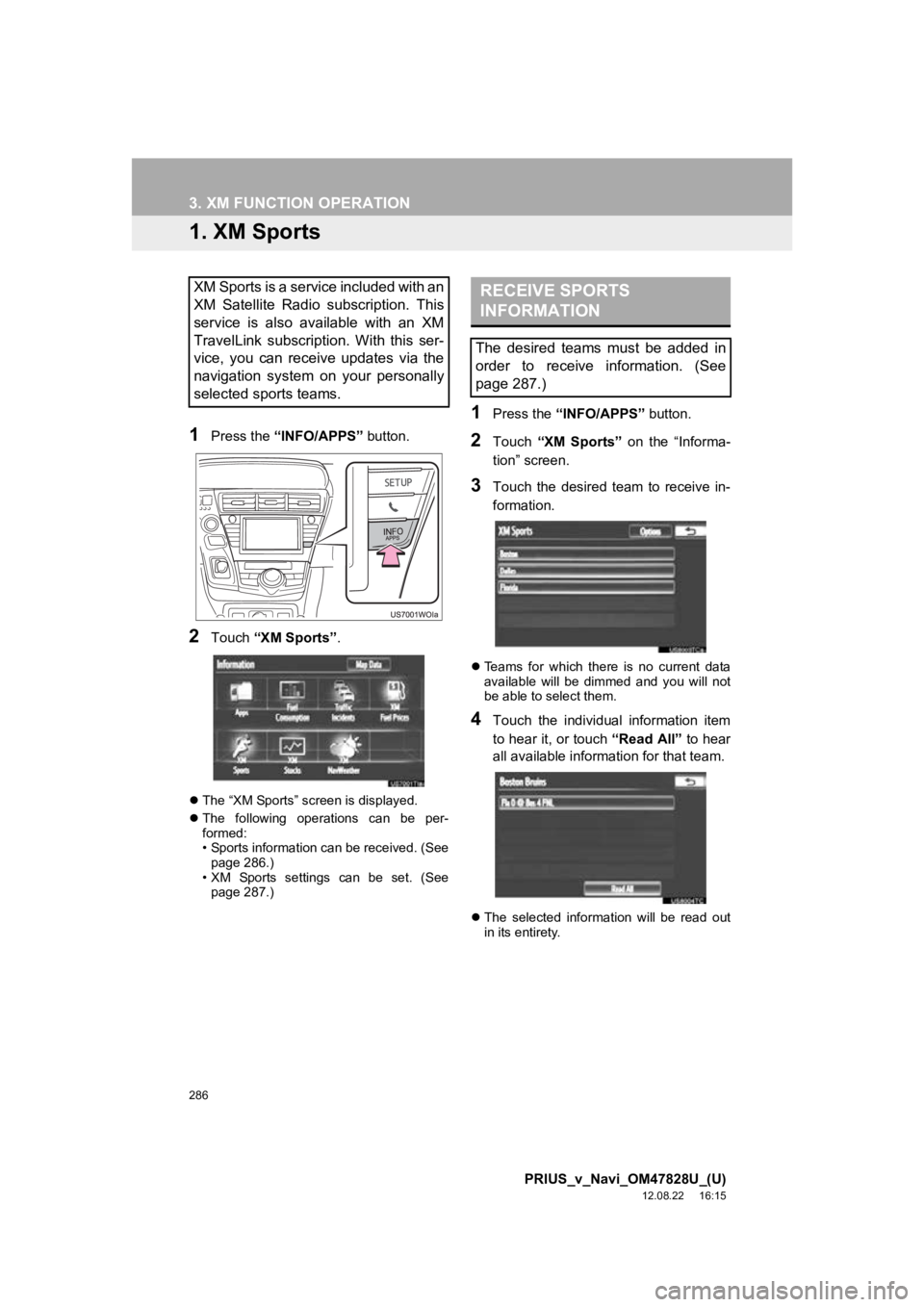
286
PRIUS_v_Navi_OM47828U_(U)
12.08.22 16:15
3. XM FUNCTION OPERATION
1. XM Sports
1Press the “INFO/APPS” button.
2Touch “XM Sports”.
The “XM Sports” screen is displayed.
The following operations can be per-
formed:
• Sports information can be received. (See
page 286.)
• XM Sports settings can be set. (See page 287.)
1Press the “INFO/APPS” button.
2Touch “XM Sports” on the “Informa-
tion” screen.
3Touch the desired team to receive in-
formation.
Teams for which there is no current data
available will be dimmed and you will not
be able to select them.
4Touch the individual information item
to hear it, or touch “Read All” to hear
all available information for that team.
The selected information will be read out
in its entirety.
XM Sports is a service included with an
XM Satellite Radio subscription. This
service is also available with an XM
TravelLink subscription. With this ser-
vice, you can receive updates via the
navigation system on your personally
selected sports teams.RECEIVE SPORTS
INFORMATION
The desired teams must be added in
order to receive information. (See
page 287.)
Page 289 of 411
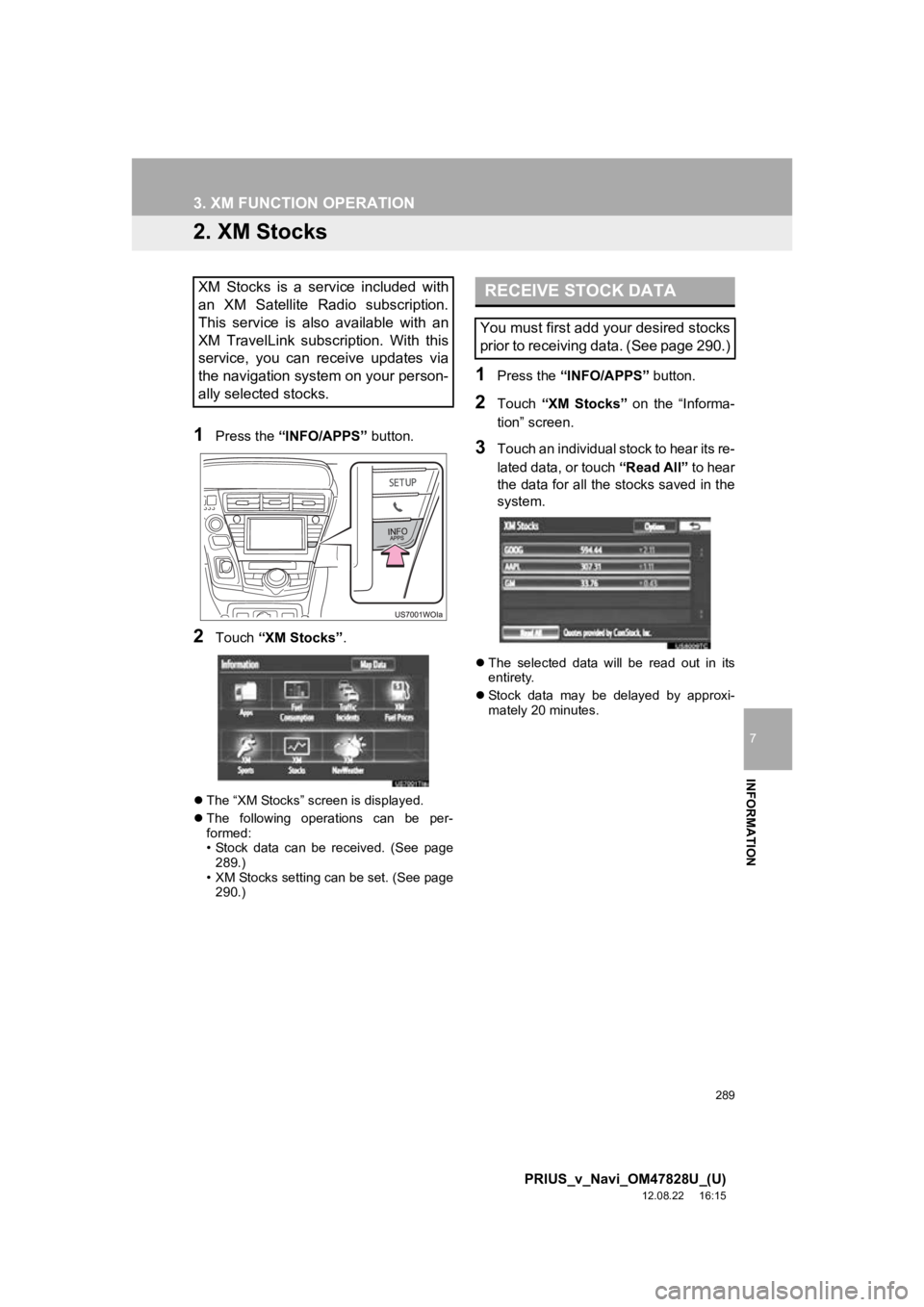
289
3. XM FUNCTION OPERATION
7
INFORMATION
PRIUS_v_Navi_OM47828U_(U)
12.08.22 16:15
2. XM Stocks
1Press the “INFO/APPS” button.
2Touch “XM Stocks” .
The “XM Stocks” screen is displayed.
The following operations can be per-
formed:
• Stock data can be received. (See page
289.)
• XM Stocks setting can be set. (See page 290.)
1Press the “INFO/APPS” button.
2Touch “XM Stocks” on the “Informa-
tion” screen.
3Touch an individual stock to hear its re-
lated data, or touch “Read All” to hear
the data for all the stocks saved in the
system.
The selected data will be read out in its
entirety.
Stock data may be delayed by approxi-
mately 20 minutes.
XM Stocks is a service included with
an XM Satellite Radio subscription.
This service is also available with an
XM TravelLink subscription. With this
service, you can receive updates via
the navigation system on your person-
ally selected stocks.RECEIVE STOCK DATA
You must first add your desired stocks
prior to receiving data. (See page 290.)
Page 293 of 411
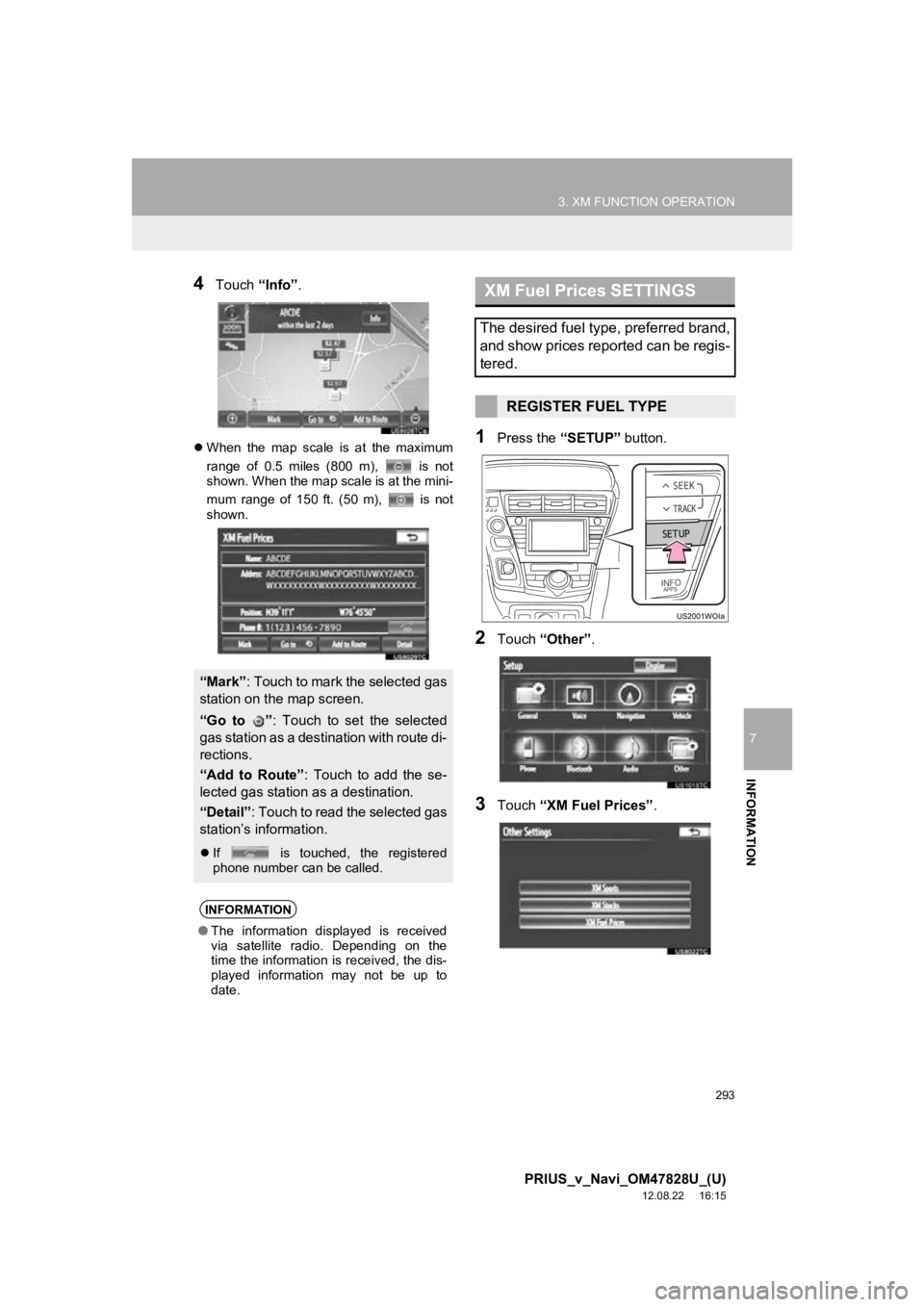
293
3. XM FUNCTION OPERATION
7
INFORMATION
PRIUS_v_Navi_OM47828U_(U)
12.08.22 16:15
4Touch “Info”.
When the map scale is at the maximum
range of 0.5 miles (800 m), is not
shown. When the map scale is at the mini-
mum range of 150 ft. (50 m), is not
shown.1Press the “SETUP” button.
2Touch “Other” .
3Touch “XM Fuel Prices” .
“Mark”: Touch to mark the selected gas
station on the map screen.
“Go to ” : Touch to set the selected
gas station as a destination with route di-
rections.
“Add to Route” : Touch to add the se-
lected gas station as a destination.
“Detail” : Touch to read the selected gas
station’s information.
If is touched, the registered
phone number can be called.
INFORMATION
●The information displayed is received
via satellite radio. Depending on the
time the information is received, the dis-
played information may not be up to
date.
XM Fuel Prices SETTINGS
The desired fuel type, preferred brand,
and show prices reported can be regis-
tered.
REGISTER FUEL TYPE
Page 381 of 411

381
PRIUS_v_Navi_OM47828U_(U)
12.08.22 16:15
R
Radio ...................................................... 199Listening to the radio ........................... 199
Presetting a station ............................. 199
Radio broadcast data system.............. 200
Selecting a station ............................... 200
Traffic announcement ......................... 201
Radio broadcast data system ................. 200
RADIO button ......................................... 190
Rear view monitor system ...................... 318 Area displayed on screen.................... 320
Rear view monitor system camera ...... 320
Receive on the Bluetooth
® phone .......... 148
Register a Bluetooth® phone .................. 137
Connecting a Bluetooth® phone.......... 138
Reconnecting the Bluetooth®
phone............................................... 140
Registering home...................................... 12
Registering preset destinations ................ 14
Reordering destinations ............................ 85
Resuming guidance .................................. 91
Route guidance......................................... 74
Route guidance screen ............................. 78
Route overview ......................................... 88
Route preference ...................................... 89
Route trace ............................................... 95
S
Satellite radio (SAT) ................................ 194
Screen adjustment .................................... 31
Screen Off ................................................. 31
Screen scroll operation ............................. 33
Screen settings adjustment....................... 31
Screens for navigation settings ................. 96
SEEK/TRACK button .............................. 190
Setting home as the destination................ 17
Setting up the “Address Book” ................ 101
Setting up the “Areas to Avoid” ............... 106
Setting up the “Home” ............................... 97
Setting up the “Preset Destinations” ......... 99
SETUP button ........................... 10, 130, 190
“Setup” screen .......................................... 22
Show on map ............................................ 92
SMS/MMS message ....................... 147, 152
Speed dial ............................................... 143
Standard map icons .................................. 42
Starting route guidance ............................. 74
Steering switches .................... 134, 252, 268
Surround ................................................. 195
Switching the screens ............................... 38
Page 382 of 411
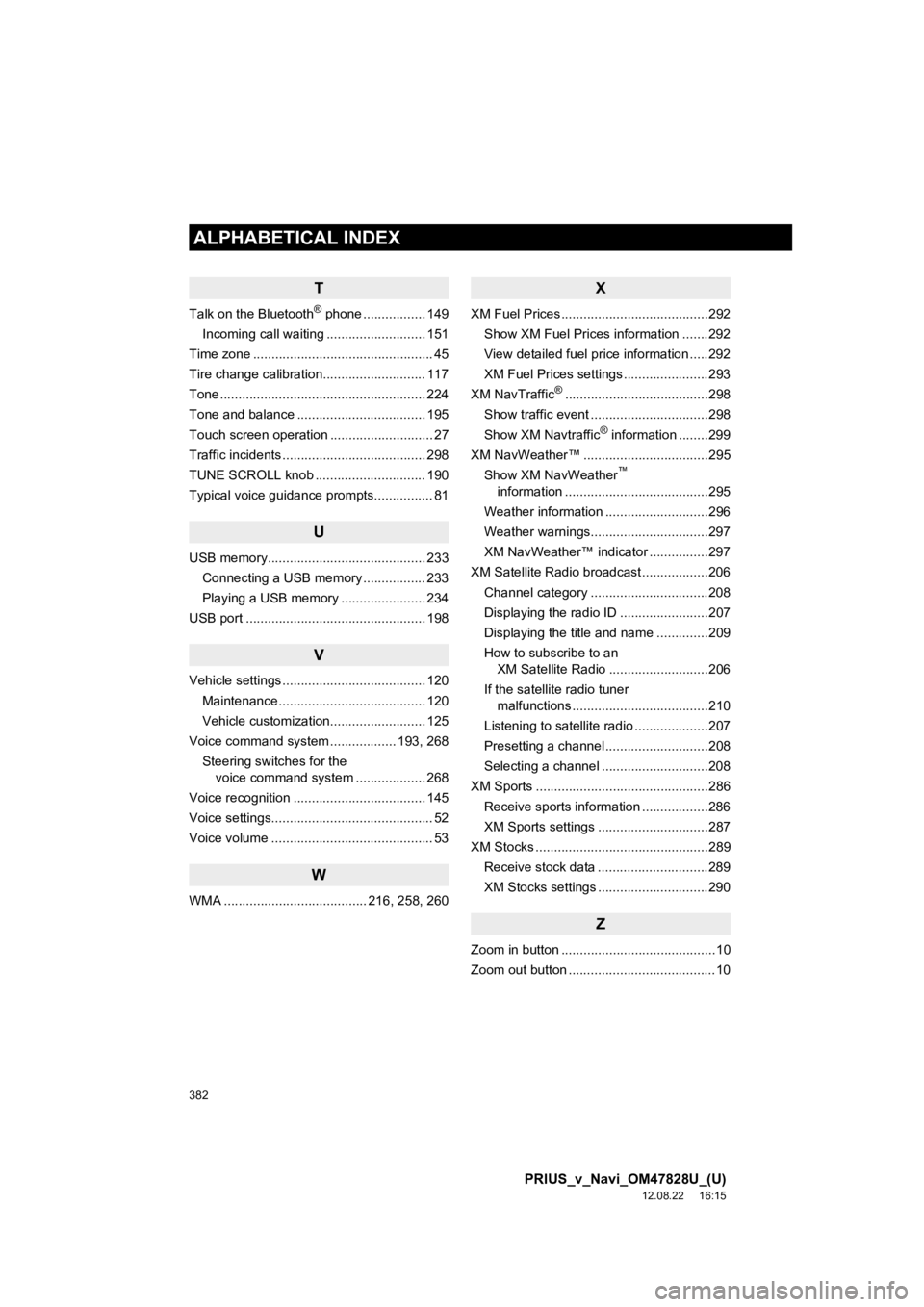
382
ALPHABETICAL INDEX
PRIUS_v_Navi_OM47828U_(U)
12.08.22 16:15
T
Talk on the Bluetooth® phone ................. 149
Incoming call waiting ........................... 151
Time zone ................................................. 45
Tire change calibration............................ 117
Tone ........................................................ 224
Tone and balance ................................... 195
Touch screen operation ............................ 27
Traffic incidents ....................................... 298
TUNE SCROLL knob .............................. 190
Typical voice guidance prompts................ 81
U
USB memory........................................... 233 Connecting a USB memory ................. 233
Playing a USB memory ....................... 234
USB port ................................................. 198
V
Vehicle settings ....................................... 120 Maintenance ........................................ 120
Vehicle customization.......................... 125
Voice command system .................. 193, 268
Steering switches for the voice command system ................... 268
Voice recognition .................................... 145
Voice settings............................................ 52
Voice volume ............................................ 53
W
WMA ....................................... 216, 258, 260
X
XM Fuel Prices ........................................292 Show XM Fuel Prices information .......292
View detailed fuel price information .....292
XM Fuel Prices settings .......................293
XM NavTraffic
®.......................................298
Show traffic event ................................298
Show XM Navtraffic
® information ........299
XM NavWeather™ ..................................295 Show XM NavWeather
™
information .......................................295
Weather information ............................296
Weather warnings................................297
XM NavWeather™ indicator ................297
XM Satellite Radio broadcast ..................206 Channel category ................................208
Displaying the radio ID ........................207
Displaying the title and name ..............209
How to subscribe to an XM Satellite Radio ...........................206
If the satellite radio tuner malfunctions .....................................210
Listening to satellite radio ....................207
Presetting a channel ............................208
Selecting a channel .............................208
XM Sports ...............................................286
Receive sports information ..................286
XM Sports settings ..............................287
XM Stocks ...............................................289
Receive stock data ..............................289
XM Stocks settings ..............................290
Z
Zoom in button ..........................................10
Zoom out button ........................................10
Page 385 of 411
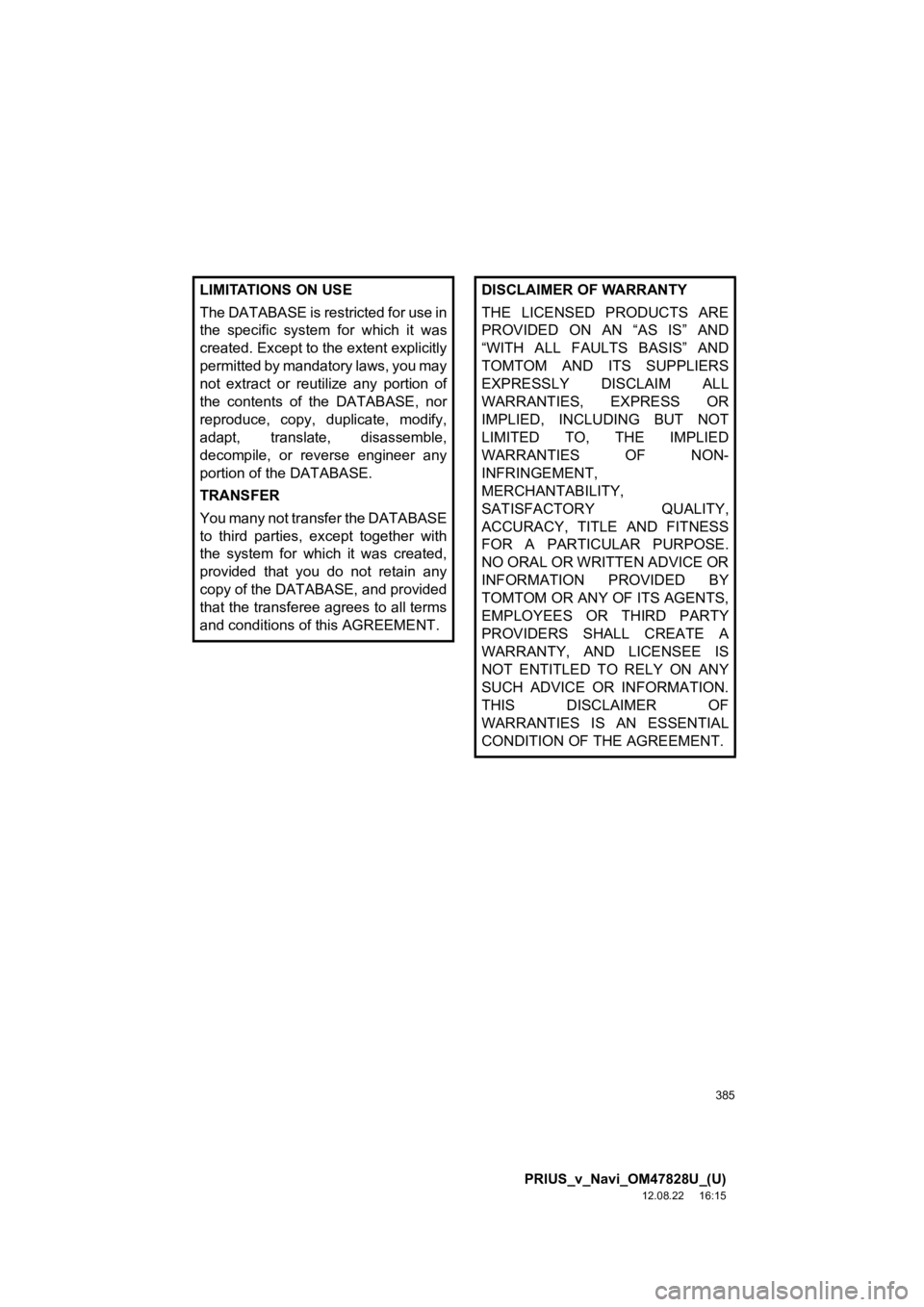
385
PRIUS_v_Navi_OM47828U_(U)
12.08.22 16:15
LIMITATIONS ON USE
The DATABASE is restricted for use in
the specific system for which it was
created. Except to the extent explicitly
permitted by mandatory laws, you may
not extract or reutilize any portion of
the contents of the DATABASE, nor
reproduce, copy, duplicate, modify,
adapt, translate, disassemble,
decompile, or reverse engineer any
portion of the DATABASE.
TRANSFER
You many not transfer the DATABASE
to third parties, except together with
the system for which it was created,
provided that you do not retain any
copy of the DATABASE, and provided
that the transferee agrees to all terms
and conditions of this AGREEMENT.DISCLAIMER OF WARRANTY
THE LICENSED PRODUCTS ARE
PROVIDED ON AN “AS IS” AND
“WITH ALL FAULTS BASIS” AND
TOMTOM AND ITS SUPPLIERS
EXPRESSLY DISCLAIM ALL
WARRANTIES, EXPRESS OR
IMPLIED, INCLUDING BUT NOT
LIMITED TO, THE IMPLIED
WARRANTIES OF NON-
INFRINGEMENT,
MERCHANTABILITY,
SATISFACTORY QUALITY,
ACCURACY, TITLE AND FITNESS
FOR A PARTICULAR PURPOSE.
NO ORAL OR WRITTEN ADVICE OR
INFORMATION PROVIDED BY
TOMTOM OR ANY OF ITS AGENTS,
EMPLOYEES OR THIRD PARTY
PROVIDERS SHALL CREATE A
WARRANTY, AND LICENSEE IS
NOT ENTITLED TO RELY ON ANY
SUCH ADVICE OR INFORMATION.
THIS DISCLAIMER OF
WARRANTIES IS AN ESSENTIAL
CONDITION OF THE AGREEMENT.