steering TOYOTA PRIUS V 2013 Accessories, Audio & Navigation (in English)
[x] Cancel search | Manufacturer: TOYOTA, Model Year: 2013, Model line: PRIUS V, Model: TOYOTA PRIUS V 2013Pages: 411, PDF Size: 6.96 MB
Page 334 of 411
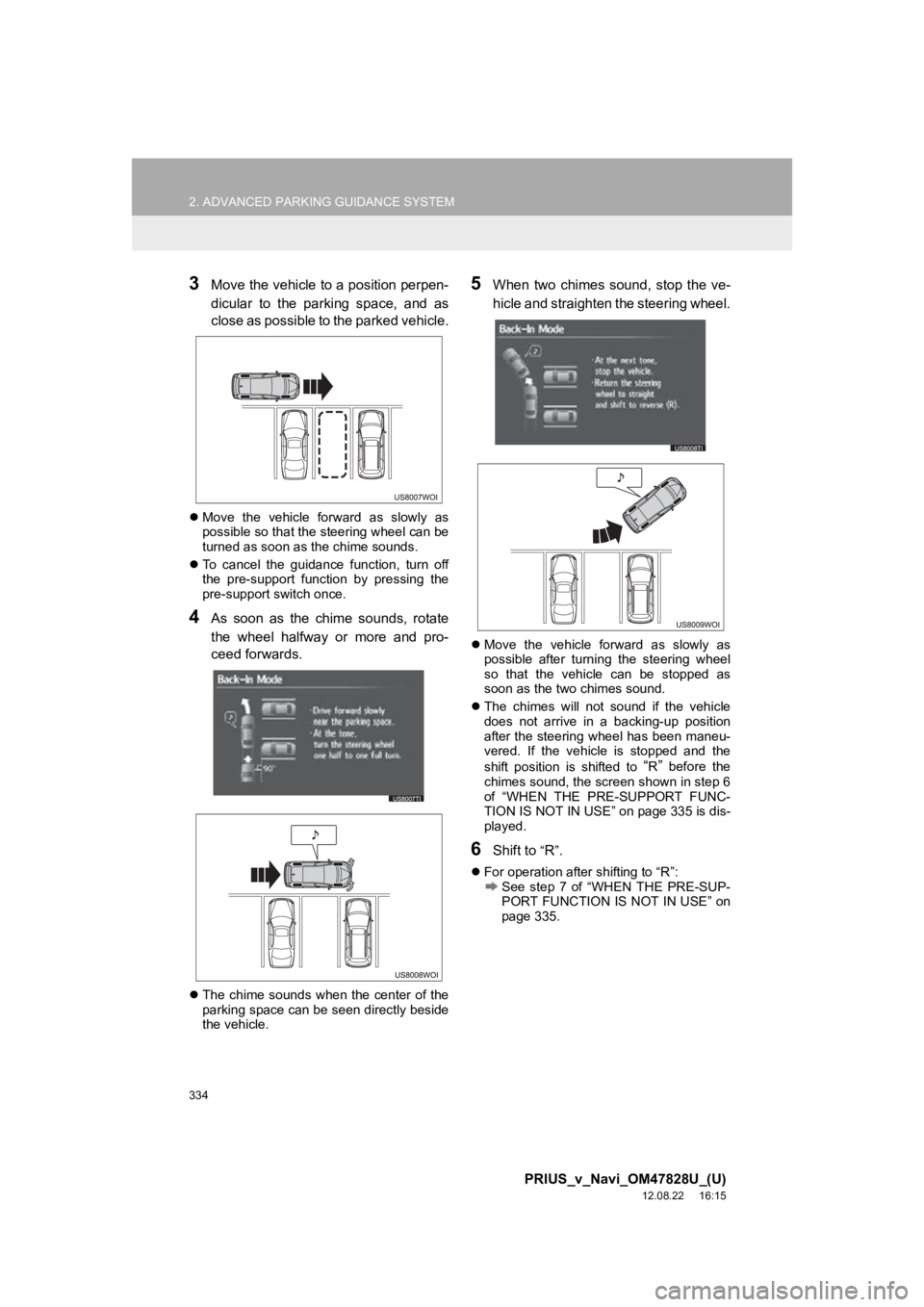
334
2. ADVANCED PARKING GUIDANCE SYSTEM
PRIUS_v_Navi_OM47828U_(U)
12.08.22 16:15
3Move the vehicle to a position perpen-
dicular to the parking space, and as
close as possible to the parked vehicle.
Move the vehicle forward as slowly as
possible so that the steering wheel can be
turned as soon as the chime sounds.
To cancel the guidance function, turn off
the pre-support function by pressing the
pre-support switch once.
4As soon as the chime sounds, rotate
the wheel halfway or more and pro-
ceed forwards.
The chime sounds when the center of the
parking space can be seen directly beside
the vehicle.
5When two chimes sound, stop the ve-
hicle and straighten the steering wheel.
Move the vehicle forward as slowly as
possible after turning the steering wheel
so that the vehicle can be stopped as
soon as the two chimes sound.
The chimes will not sound if the vehicle
does not arrive in a backing-up position
after the steering wheel has been maneu-
vered. If the vehicle is stopped and the
shift position is shifted to
“R” before the
chimes sound, the screen shown in step 6
of “WHEN THE PRE-SUPPORT FUNC-
TION IS NOT IN USE” on page 335 is dis-
played.
6Shift to “R”.
For operation after shifting to “R”:See step 7 of “WHEN THE PRE-SUP-
PORT FUNCTION IS NOT IN USE” on
page 335.
Page 335 of 411
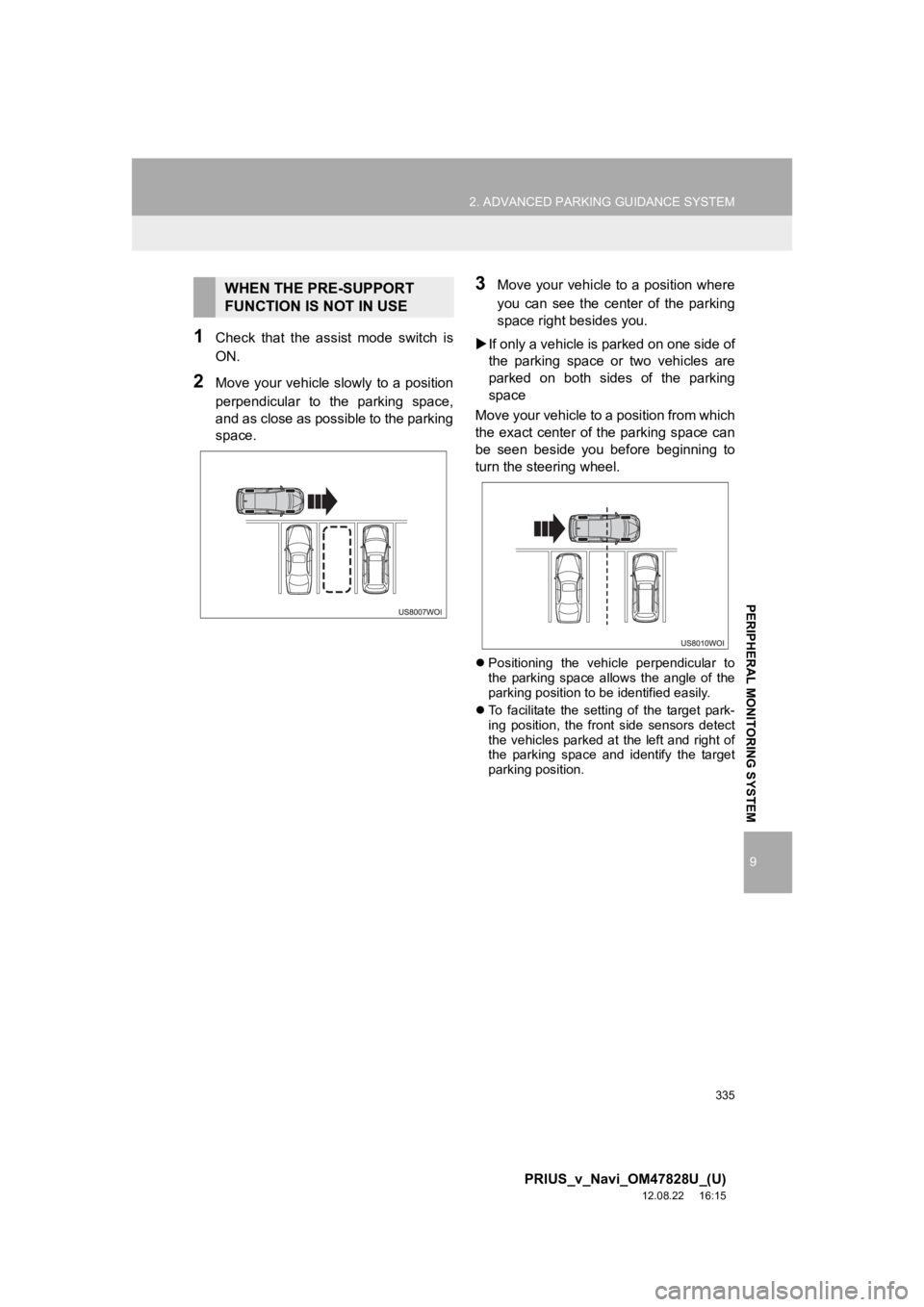
335
2. ADVANCED PARKING GUIDANCE SYSTEM
9
PRIUS_v_Navi_OM47828U_(U)
12.08.22 16:15
PERIPHERAL MONITORING SYSTEM
1Check that the assist mode switch is
ON.
2Move your vehicle slowly to a position
perpendicular to the parking space,
and as close as possible to the parking
space.
3Move your vehicle to a position where
you can see the center of the parking
space right besides you.
If only a vehicle is parked on one side of
the parking space or two vehicles are
parked on both sides of the parking
space
Move your vehicle to a position from which
the exact center of the parking space can
be seen beside you before beginning to
turn the steering wheel.
Positioning the vehicle perpendicular to
the parking space allows the angle of the
parking position to be identified easily.
To facilitate the setting of the target park-
ing position, the front side sensors detect
the vehicles parked at the left and right of
the parking space and identify the target
parking position.
WHEN THE PRE-SUPPORT
FUNCTION IS NOT IN USE
Page 336 of 411
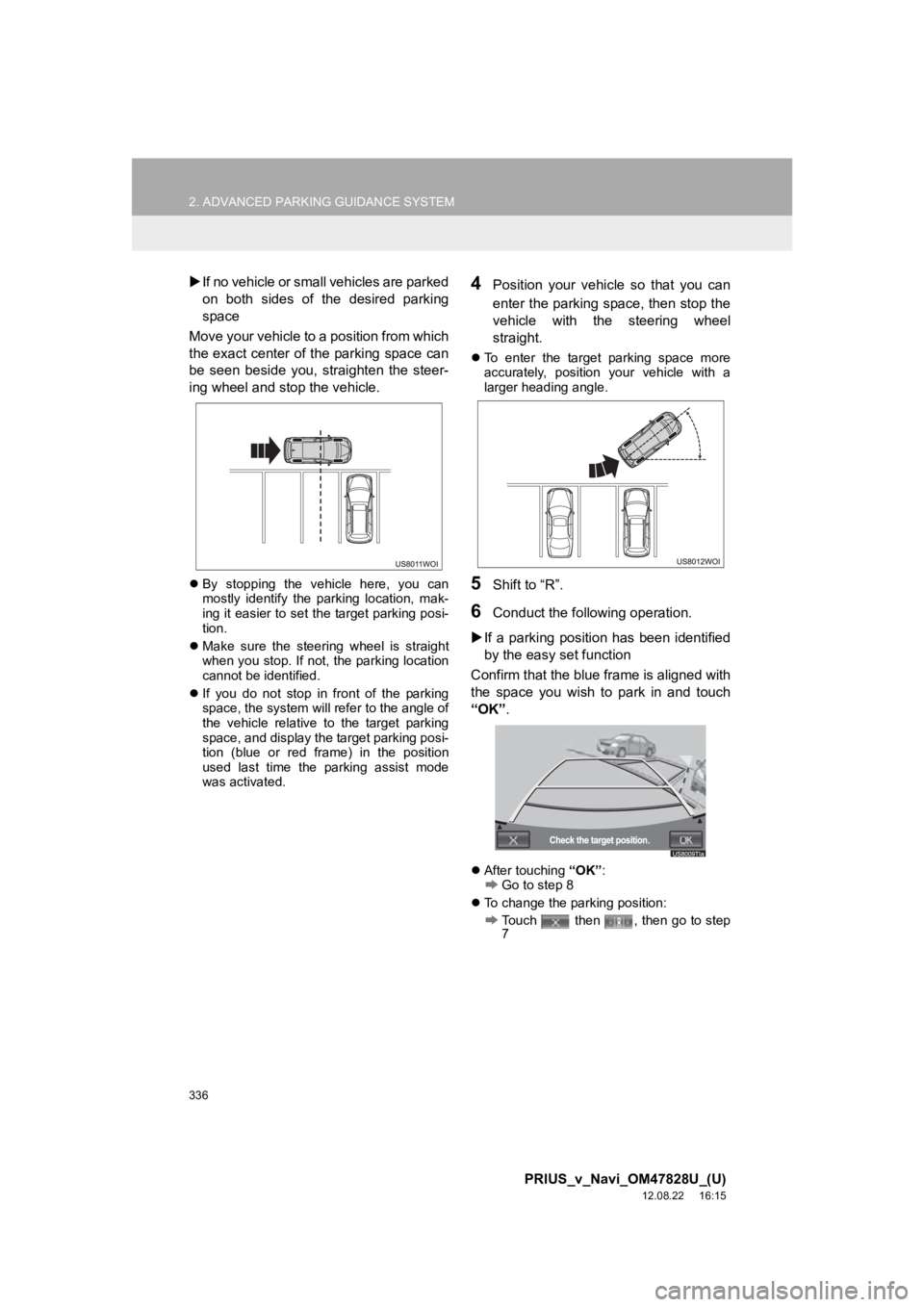
336
2. ADVANCED PARKING GUIDANCE SYSTEM
PRIUS_v_Navi_OM47828U_(U)
12.08.22 16:15
If no vehicle or small vehicles are parked
on both sides of the desired parking
space
Move your vehicle to a position from which
the exact center of the parking space can
be seen beside you, straighten the steer-
ing wheel and stop the vehicle.
By stopping the vehicle here, you can
mostly identify the parking location, mak-
ing it easier to set the target parking posi-
tion.
Make sure the steering wheel is straight
when you stop. If not, the parking location
cannot be identified.
If you do not stop in front of the parking
space, the system will refer to the angle of
the vehicle relative to the target parking
space, and display the target parking posi-
tion (blue or red frame) in the position
used last time the parking assist mode
was activated.
4Position your vehicl e so that you can
enter the parking space, then stop the
vehicle with the steering wheel
straight.
To enter the target parking space more
accurately, position your vehicle with a
larger heading angle.
5Shift to “R”.
6Conduct the following operation.
If a parking position has been identified
by the easy set function
Confirm that the blue frame is aligned with
the space you wish to park in and touch
“OK” .
After touching “OK”:Go to step 8
To change the parking position:
Touch then , then go to step
7
Page 337 of 411

337
2. ADVANCED PARKING GUIDANCE SYSTEM
9
PRIUS_v_Navi_OM47828U_(U)
12.08.22 16:15
PERIPHERAL MONITORING SYSTEM
If a parking position hasn’t been identi-
fied using the easy set function
Turn the steering wheel toward the di-
rection in which you wish to park.
If a target parking position can be identi-
fied, the screen will switch to the screen
shown in “If a parking position has been
identified by the easy set function”. (See
page 336.)
If a parking position is not identified and
the screen does not change, touch
and then go to step 7.
NOTICE
●If the blue frame or a warning flag is over
a parked vehicle, or the target parking
position has been otherwise misrecog-
nized, touch to cancel and change
the parking position.
For the warning flag and blue frame,
see the CAUTION section of step 7.
Page 339 of 411
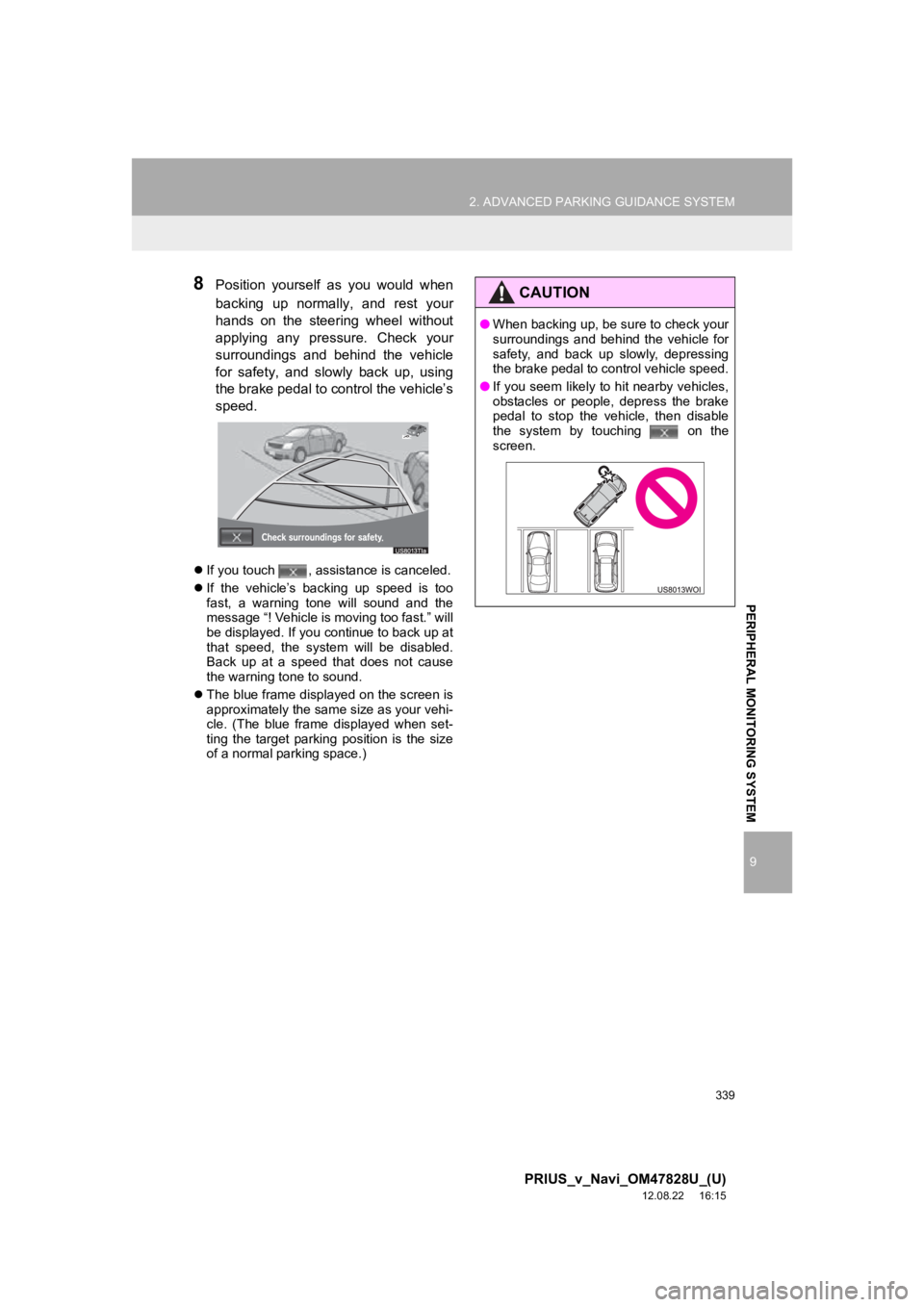
339
2. ADVANCED PARKING GUIDANCE SYSTEM
9
PRIUS_v_Navi_OM47828U_(U)
12.08.22 16:15
PERIPHERAL MONITORING SYSTEM
8Position yourself as you would when
backing up normally, and rest your
hands on the steering wheel without
applying any pressure. Check your
surroundings and behind the vehicle
for safety, and slo wly back up, using
the brake pedal to control the vehicle’s
speed.
If you touch , assistance is canceled.
If the vehicle’s backing up speed is too
fast, a warning tone will sound and the
message “! Vehicle is moving too fast.” will
be displayed. If you continue to back up at
that speed, the system will be disabled.
Back up at a speed that does not cause
the warning tone to sound.
The blue frame displayed on the screen is
approximately the same size as your vehi-
cle. (The blue frame displayed when set-
ting the target parking position is the size
of a normal parking space.)
CAUTION
●When backing up, be sure to check your
surroundings and behind the vehicle for
safety, and back up slowly, depressing
the brake pedal to control vehicle speed.
● If you seem likely to hit nearby vehicles,
obstacles or people, depress the brake
pedal to stop the vehicle, then disable
the system by touching on the
screen.
Page 340 of 411
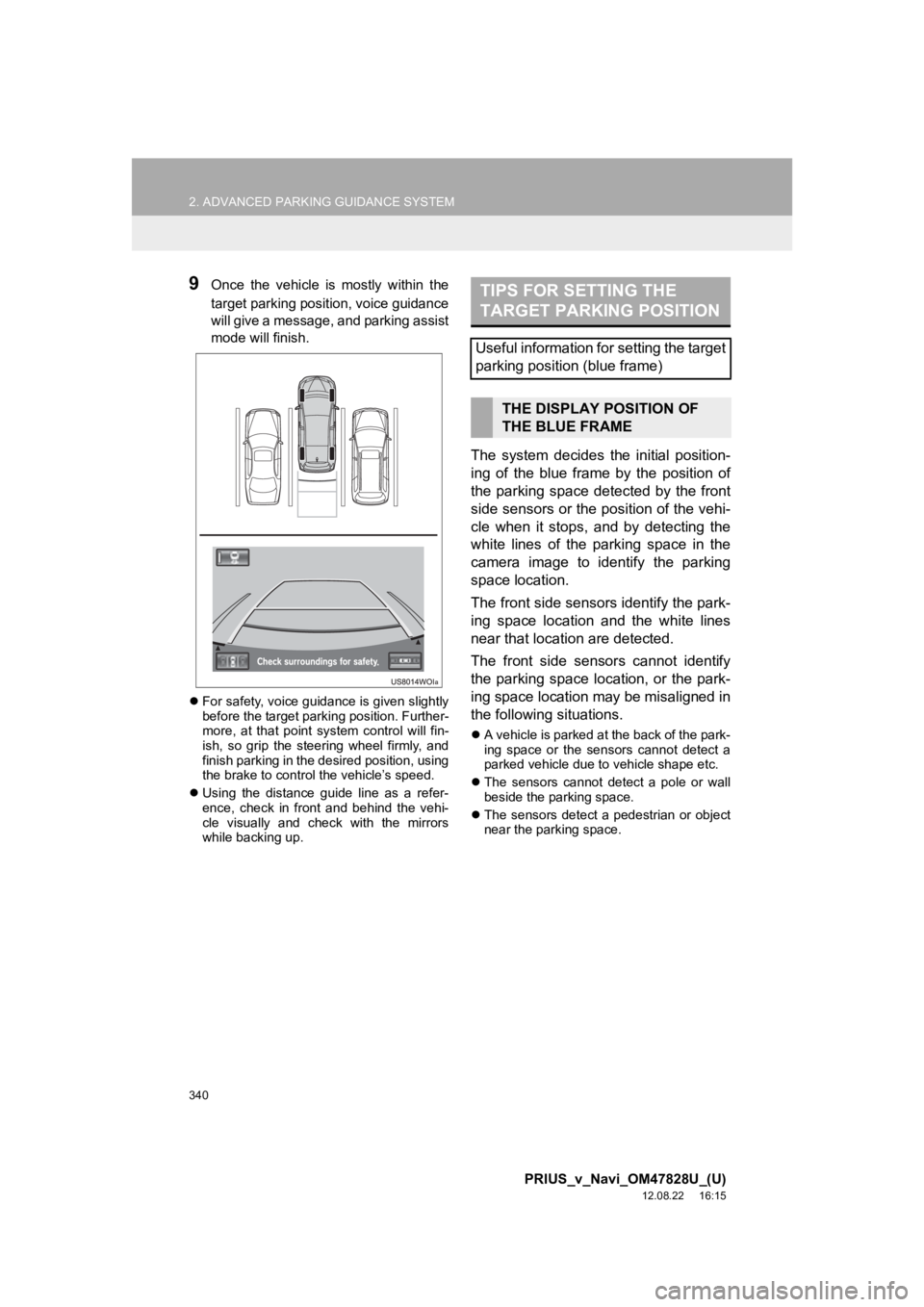
340
2. ADVANCED PARKING GUIDANCE SYSTEM
PRIUS_v_Navi_OM47828U_(U)
12.08.22 16:15
9Once the vehicle is mostly within the
target parking position, voice guidance
will give a message, and parking assist
mode will finish.
For safety, voice guidance is given slightly
before the target parking position. Further-
more, at that point system control will fin-
ish, so grip the steering wheel firmly, and
finish parking in the desired position, using
the brake to control the vehicle’s speed.
Using the distance guide line as a refer-
ence, check in front and behind the vehi-
cle visually and check with the mirrors
while backing up.
The system decides the initial position-
ing of the blue frame by the position of
the parking space detected by the front
side sensors or the position of the vehi-
cle when it stops, and by detecting the
white lines of the parking space in the
camera image to identify the parking
space location.
The front side sensors identify the park-
ing space location and the white lines
near that location are detected.
The front side sensors cannot identify
the parking space location, or the park-
ing space location may be misaligned in
the following situations.
A vehicle is parked at the back of the park-
ing space or the sensors cannot detect a
parked vehicle due to vehicle shape etc.
The sensors cannot detect a pole or wall
beside the parking space.
The sensors detect a pedestrian or object
near the parking space.
TIPS FOR SETTING THE
TARGET PARKING POSITION
Useful information for setting the target
parking position (blue frame)
THE DISPLAY POSITION OF
THE BLUE FRAME
Page 344 of 411
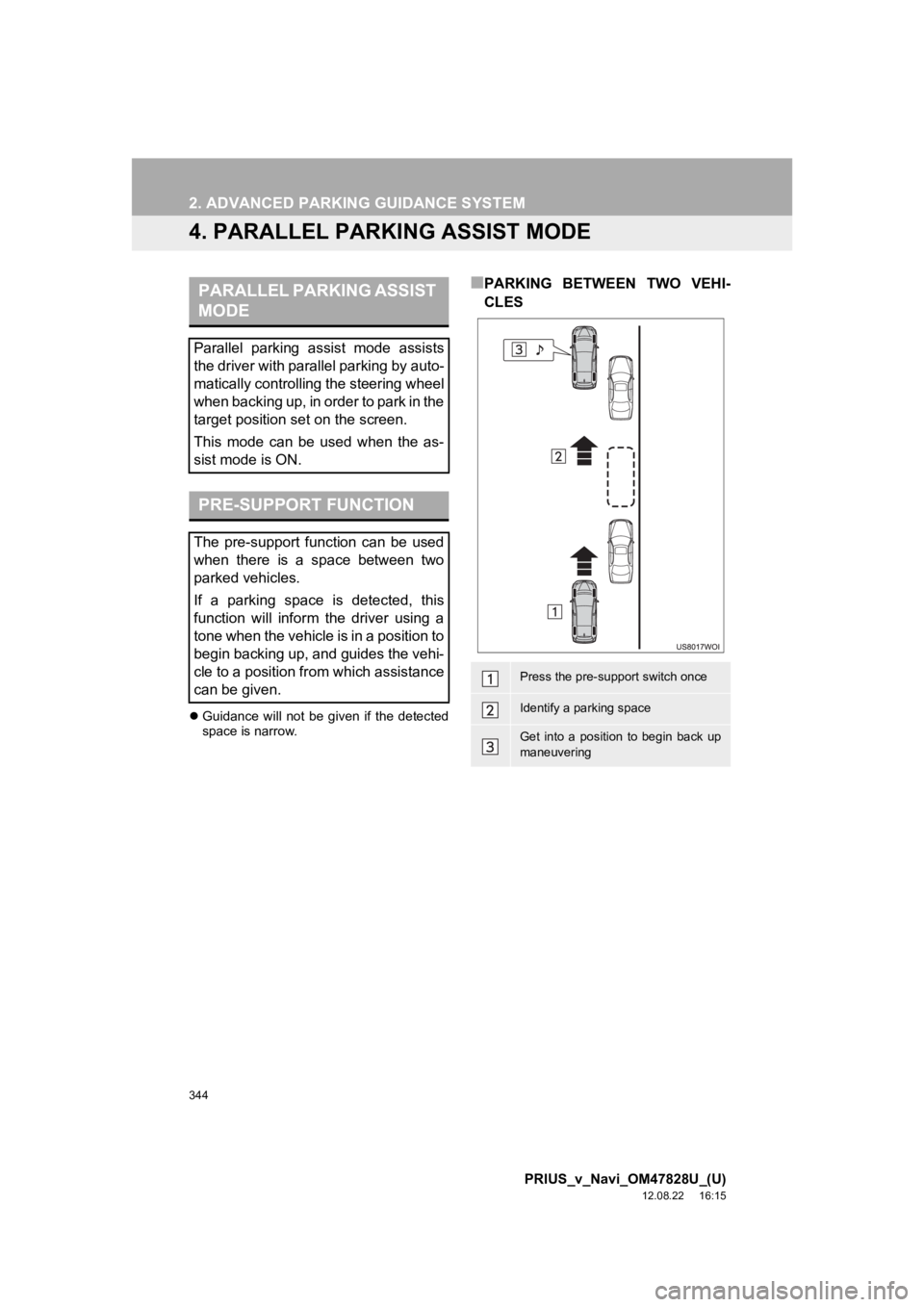
344
2. ADVANCED PARKING GUIDANCE SYSTEM
PRIUS_v_Navi_OM47828U_(U)
12.08.22 16:15
4. PARALLEL PARKING ASSIST MODE
Guidance will not be given if the detected
space is narrow.
■PARKING BETWEEN TWO VEHI-
CLESPARALLEL PARKING ASSIST
MODE
Parallel parking assist mode assists
the driver with par allel parking by auto-
matically controlling the steering wheel
when backing up, in order to park in the
target position set on the screen.
This mode can be used when the as-
sist mode is ON.
PRE-SUPPORT FUNCTION
The pre-support function can be used
when there is a space between two
parked vehicles.
If a parking space is detected, this
function will inform the driver using a
tone when the vehicle is in a position to
begin backing up, and guides the vehi-
cle to a position from which assistance
can be given.
Press the pre-support switch once
Identify a parking space
Get into a position to begin back up
maneuvering
Page 348 of 411
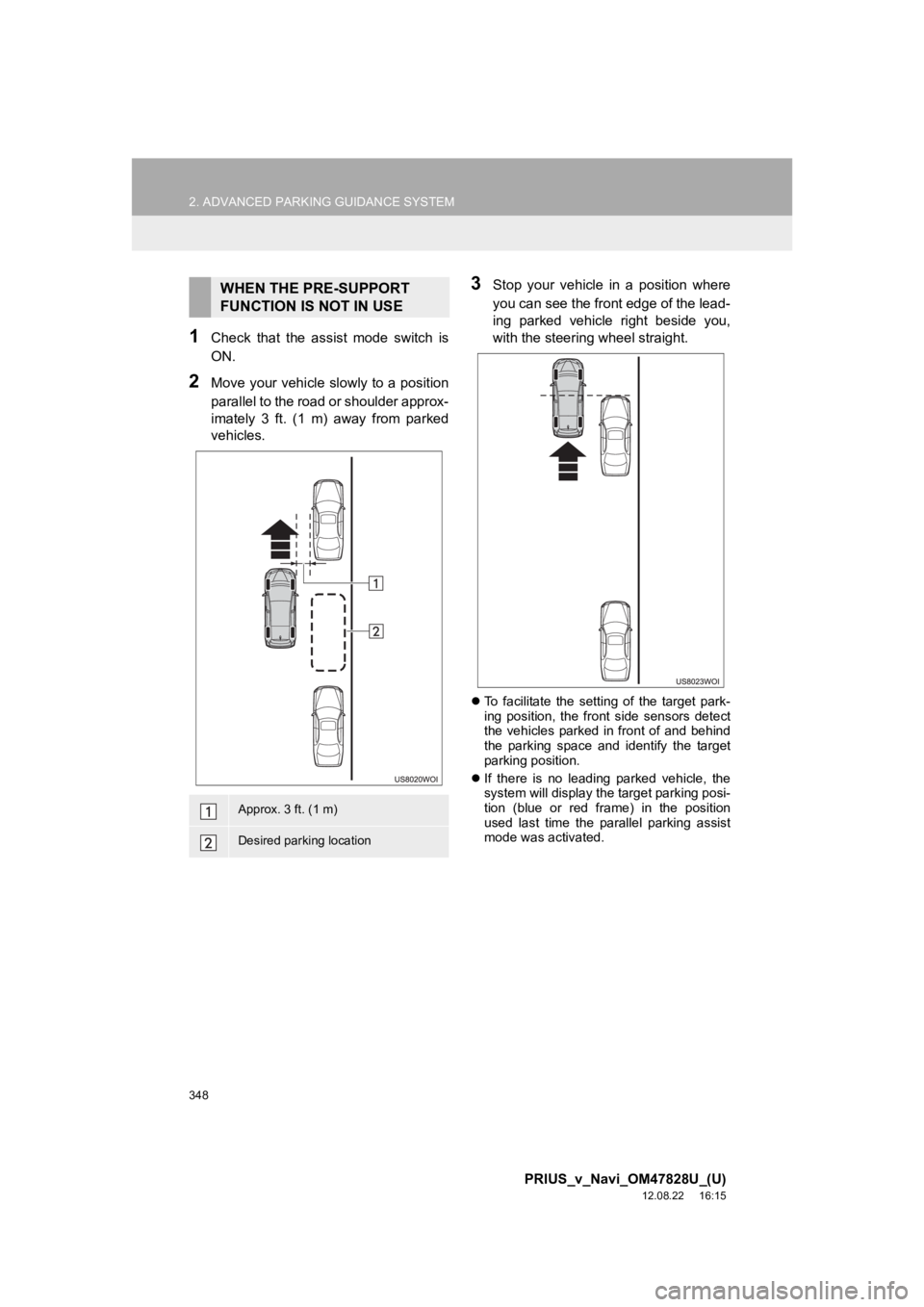
348
2. ADVANCED PARKING GUIDANCE SYSTEM
PRIUS_v_Navi_OM47828U_(U)
12.08.22 16:15
1Check that the assist mode switch is
ON.
2Move your vehicle slowly to a position
parallel to the road or shoulder approx-
imately 3 ft. (1 m) away from parked
vehicles.
3Stop your vehicle in a position where
you can see the front edge of the lead-
ing parked vehicle right beside you,
with the steering wheel straight.
To facilitate the setting of the target park-
ing position, the front side sensors detect
the vehicles parked in front of and behind
the parking space and identify the target
parking position.
If there is no leading parked vehicle, the
system will display the target parking posi-
tion (blue or red frame) in the position
used last time the parallel parking assist
mode was activated.
WHEN THE PRE-SUPPORT
FUNCTION IS NOT IN USE
Approx. 3 ft. (1 m)
Desired parking location
Page 350 of 411
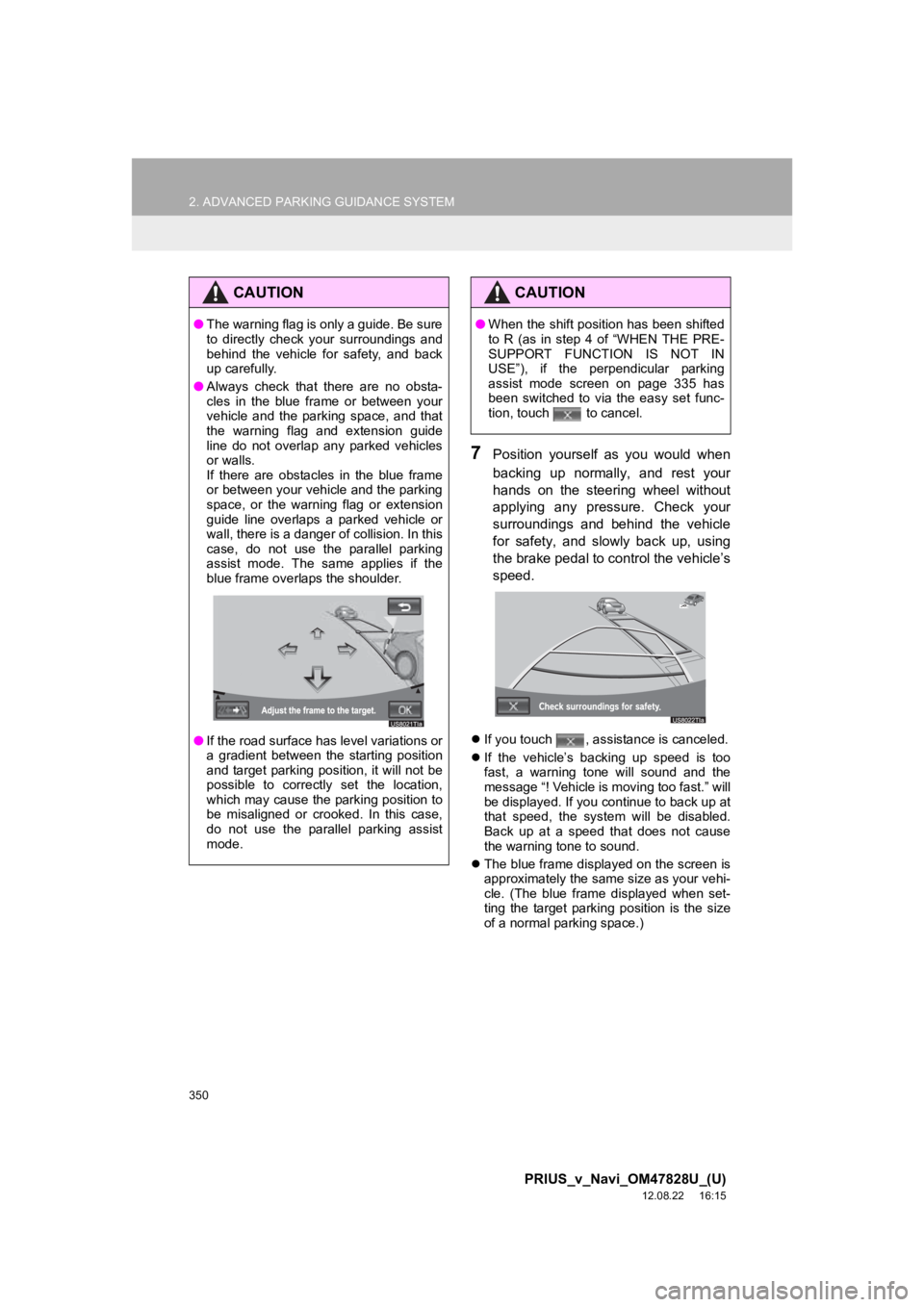
350
2. ADVANCED PARKING GUIDANCE SYSTEM
PRIUS_v_Navi_OM47828U_(U)
12.08.22 16:15
7Position yourself as you would when
backing up normally, and rest your
hands on the steering wheel without
applying any pressure. Check your
surroundings and behind the vehicle
for safety, and slowly back up, using
the brake pedal to control the vehicle’s
speed.
If you touch , assistance is canceled.
If the vehicle’s backing up speed is too
fast, a warning tone will sound and the
message “! Vehicle is moving too fast.” will
be displayed. If you continue to back up at
that speed, the system will be disabled.
Back up at a speed that does not cause
the warning tone to sound.
The blue frame displayed on the screen is
approximately the same size as your vehi-
cle. (The blue frame displayed when set-
ting the target parking position is the size
of a normal parking space.)
CAUTION
●The warning flag is only a guide. Be sure
to directly check your surroundings and
behind the vehicle for safety, and back
up carefully.
● Always check that there are no obsta-
cles in the blue frame or between your
vehicle and the parking space, and that
the warning flag and extension guide
line do not overlap any parked vehicles
or walls.
If there are obstacles in the blue frame
or between your vehicle and the parking
space, or the warning flag or extension
guide line overlaps a parked vehicle or
wall, there is a danger of collision. In this
case, do not use the parallel parking
assist mode. The same applies if the
blue frame overlaps the shoulder.
● If the road surface has level variations or
a gradient between the starting position
and target parking position, it will not be
possible to correctly set the location,
which may cause the parking position to
be misaligned or crooked. In this case,
do not use the parallel parking assist
mode.
CAUTION
●When the shift position has been shifted
to R (as in step 4 of “WHEN THE PRE-
SUPPORT FUNCTION IS NOT IN
USE”), if the perpendicular parking
assist mode screen on page 335 has
been switched to via the easy set func-
tion, touch to cancel.
Page 351 of 411
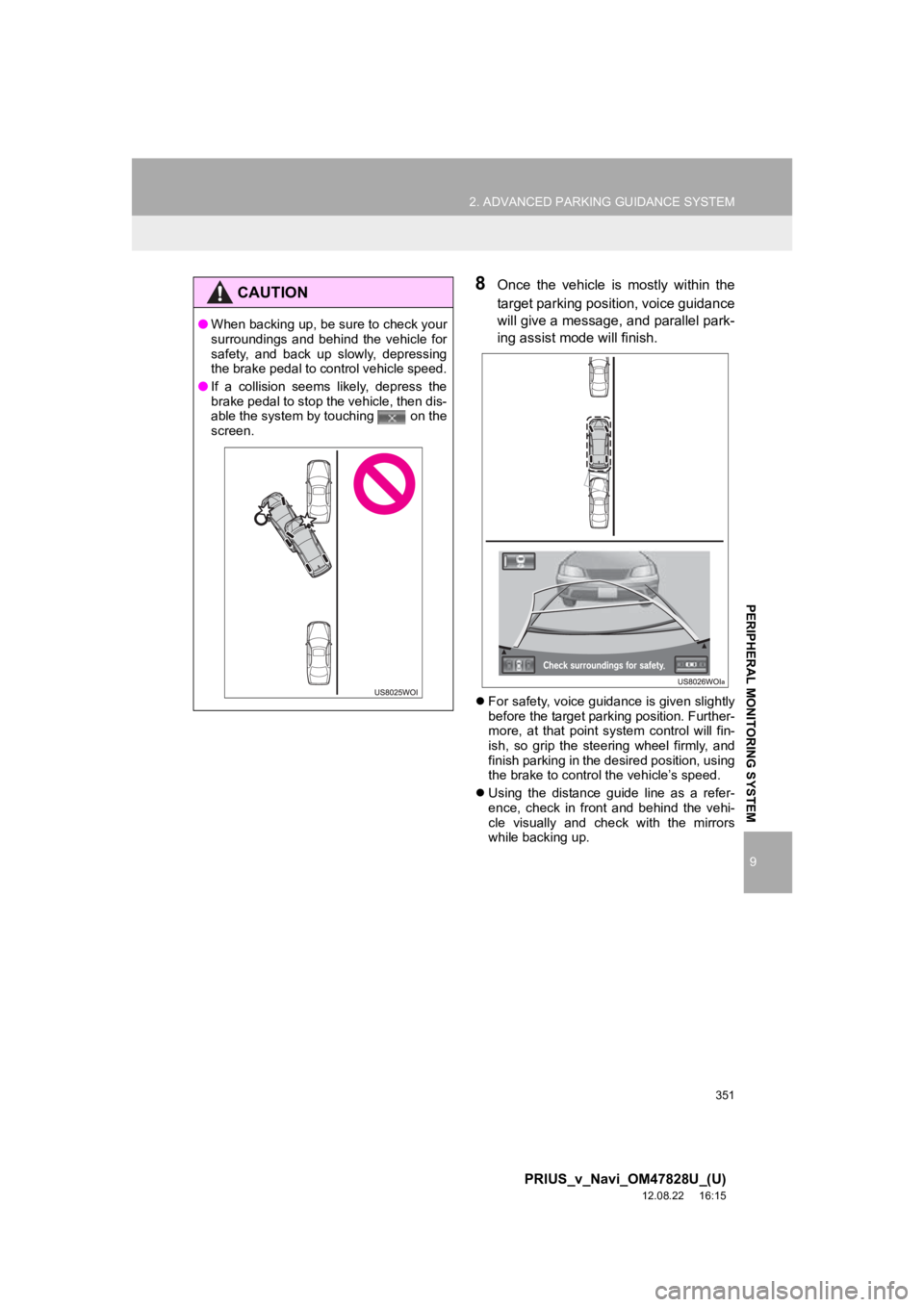
351
2. ADVANCED PARKING GUIDANCE SYSTEM
9
PRIUS_v_Navi_OM47828U_(U)
12.08.22 16:15
PERIPHERAL MONITORING SYSTEM
8Once the vehicle is mostly within the
target parking position, voice guidance
will give a message, and parallel park-
ing assist mode will finish.
For safety, voice guidance is given slightly
before the target parking position. Further-
more, at that point system control will fin-
ish, so grip the steering wheel firmly, and
finish parking in the desired position, using
the brake to control the vehicle’s speed.
Using the distance guide line as a refer-
ence, check in front and behind the vehi-
cle visually and check with the mirrors
while backing up.
CAUTION
●When backing up, be sure to check your
surroundings and behind the vehicle for
safety, and back up slowly, depressing
the brake pedal to control vehicle speed.
● If a collision seems likely, depress the
brake pedal to stop the vehicle, then dis-
able the system by touching on the
screen.