steering TOYOTA PRIUS V 2013 Accessories, Audio & Navigation (in English)
[x] Cancel search | Manufacturer: TOYOTA, Model Year: 2013, Model line: PRIUS V, Model: TOYOTA PRIUS V 2013Pages: 411, PDF Size: 6.96 MB
Page 356 of 411
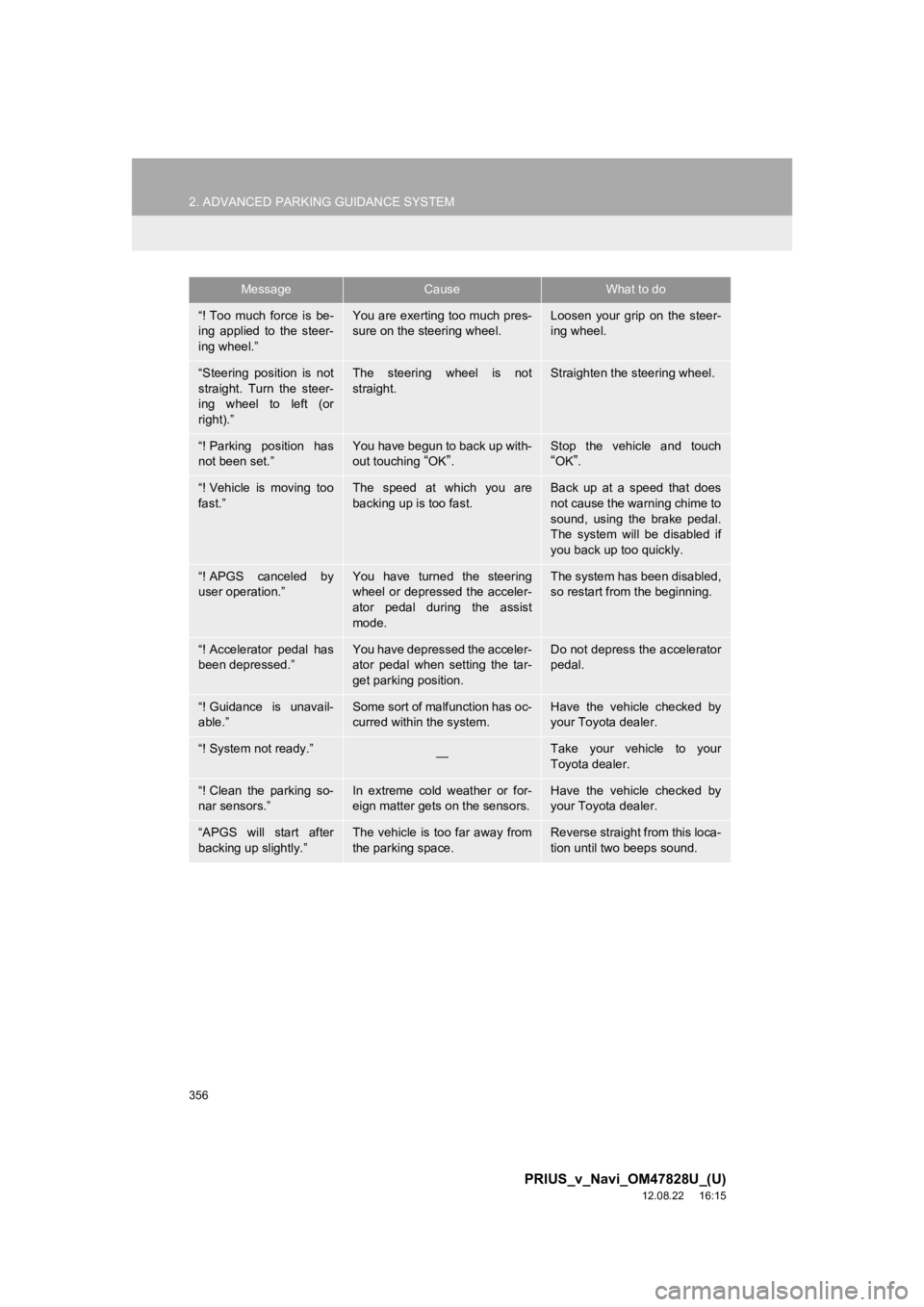
356
2. ADVANCED PARKING GUIDANCE SYSTEM
PRIUS_v_Navi_OM47828U_(U)
12.08.22 16:15
“! Too much force is be-
ing applied to the steer-
ing wheel.”You are exerting too much pres-
sure on the steering wheel.Loosen your grip on the steer-
ing wheel.
“Steering position is not
straight. Turn the steer-
ing wheel to left (or
right).”The steering wheel is not
straight.Straighten the steering wheel.
“! Parking position has
not been set.”You have begun to back up with-
out touching “OK”.Stop the vehicle and touch“OK”.
“! Vehicle is moving too
fast.”The speed at which you are
backing up is too fast.Back up at a speed that does
not cause the warning chime to
sound, using the brake pedal.
The system will be disabled if
you back up too quickly.
“! APGS canceled by
user operation.”You have turned the steering
wheel or depressed the acceler-
ator pedal during the assist
mode.The system has been disabled,
so restart from the beginning.
“! Accelerator pedal has
been depressed.”You have depressed the acceler-
ator pedal when setting the tar-
get parking position.Do not depress the accelerator
pedal.
“! Guidance is unavail-
able.”Some sort of malfunction has oc-
curred within the system.Have the vehicle checked by
your Toyota dealer.
“! System not ready.”—Take your vehicle to your
Toyota dealer.
“! Clean the parking so-
nar sensors.”In extreme cold weather or for-
eign matter gets on the sensors.Have the vehicle checked by
your Toyota dealer.
“APGS will start after
backing up slightly.”The vehicle is too far away from
the parking space.Reverse straight from this loca-
tion until two beeps sound.
MessageCauseWhat to do
Page 358 of 411
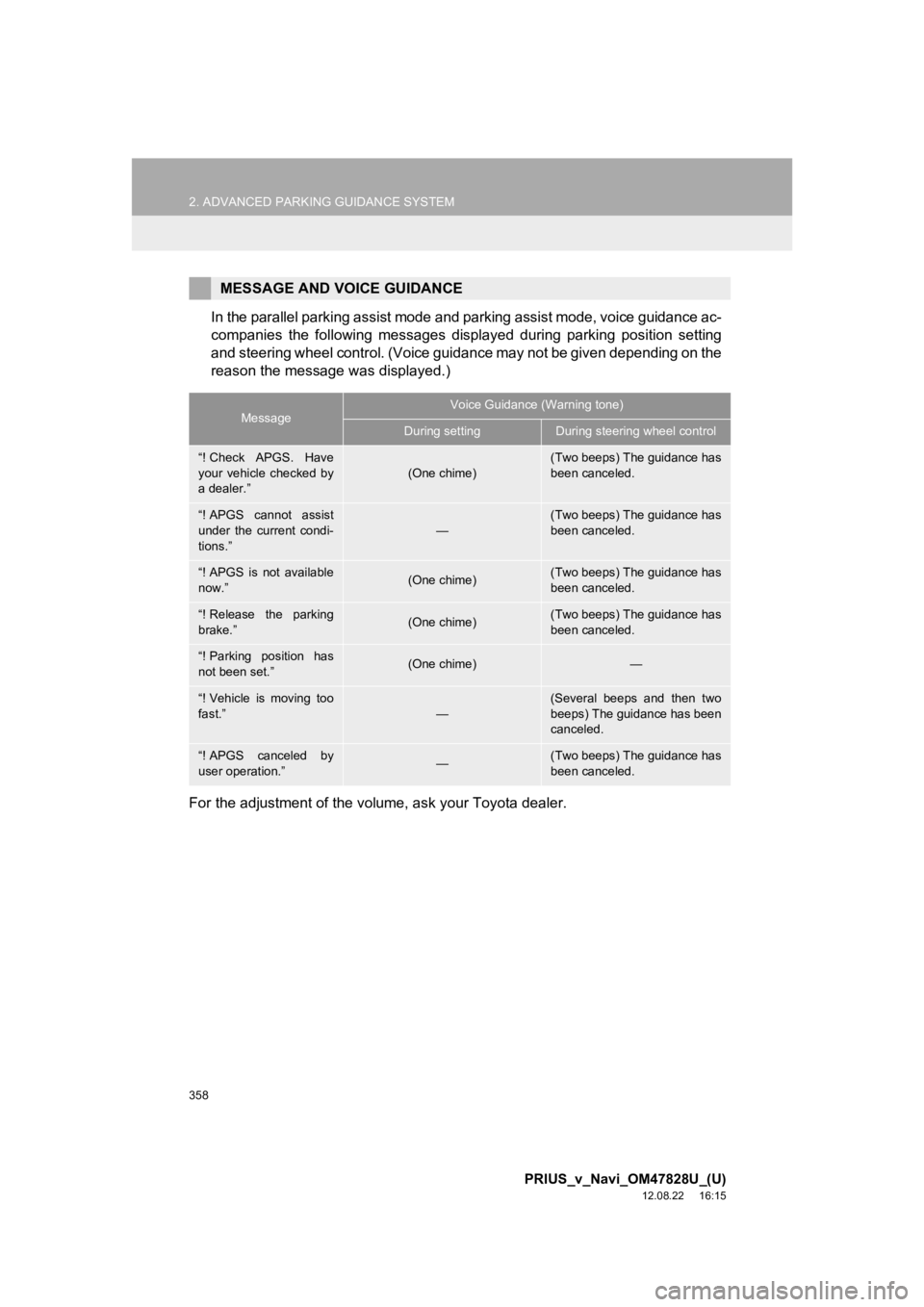
358
2. ADVANCED PARKING GUIDANCE SYSTEM
PRIUS_v_Navi_OM47828U_(U)
12.08.22 16:15
In the parallel parking assist mode and parking assist mode, voice guidance ac-
companies the following messages displayed during parking position setting
and steering wheel control. (Voice guidance may not be given depending on the
reason the message was displayed.)
For the adjustment of the volume, ask your Toyota dealer.
MESSAGE AND VOICE GUIDANCE
MessageVoice Guidance (Warning tone)
During settingDuring steering wheel control
“! Check APGS. Have
your vehicle checked by
a dealer.”(One chime)(Two beeps) The guidance has
been canceled.
“! APGS cannot assist
under the current condi-
tions.”
—
(Two beeps) The guidance has
been canceled.
“! APGS is not available
now.”(One chime)(Two beeps) The guidance has
been canceled.
“! Release the parking
brake.”(One chime)(Two beeps) The guidance has
been canceled.
“! Parking position has
not been set.”(One chime)—
“! Vehicle is moving too
fast.”
—
(Several beeps and then two
beeps) The guidance has been
canceled.
“! APGS canceled by
user operation.”—(Two beeps) The guidance has
been canceled.
Page 360 of 411
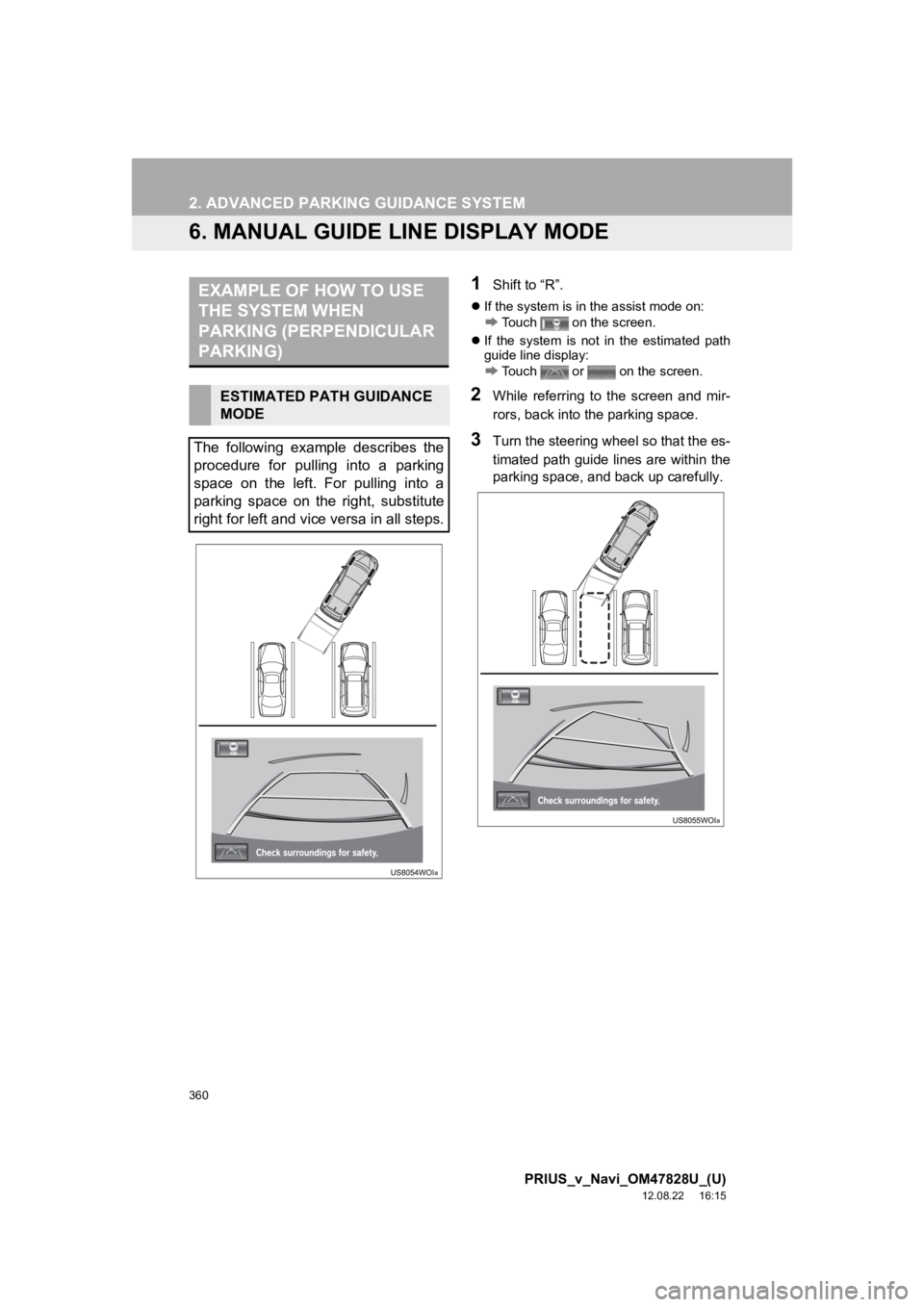
360
2. ADVANCED PARKING GUIDANCE SYSTEM
PRIUS_v_Navi_OM47828U_(U)
12.08.22 16:15
6. MANUAL GUIDE LINE DISPLAY MODE
1Shift to “R”.
If the system is in the assist mode on:
Touch on the screen.
If the system is not in the estimated path
guide line display:
Touch or on the screen.
2While referring to the screen and mir-
rors, back into the parking space.
3Turn the steering wheel so that the es-
timated path guide lines are within the
parking space, and back up carefully.
EXAMPLE OF HOW TO USE
THE SYSTEM WHEN
PARKING (PERPENDICULAR
PARKING)
ESTIMATED PATH GUIDANCE
MODE
The following example describes the
procedure for pulling into a parking
space on the left. For pulling into a
parking space on the right, substitute
right for left and vice versa in all steps.
Page 361 of 411
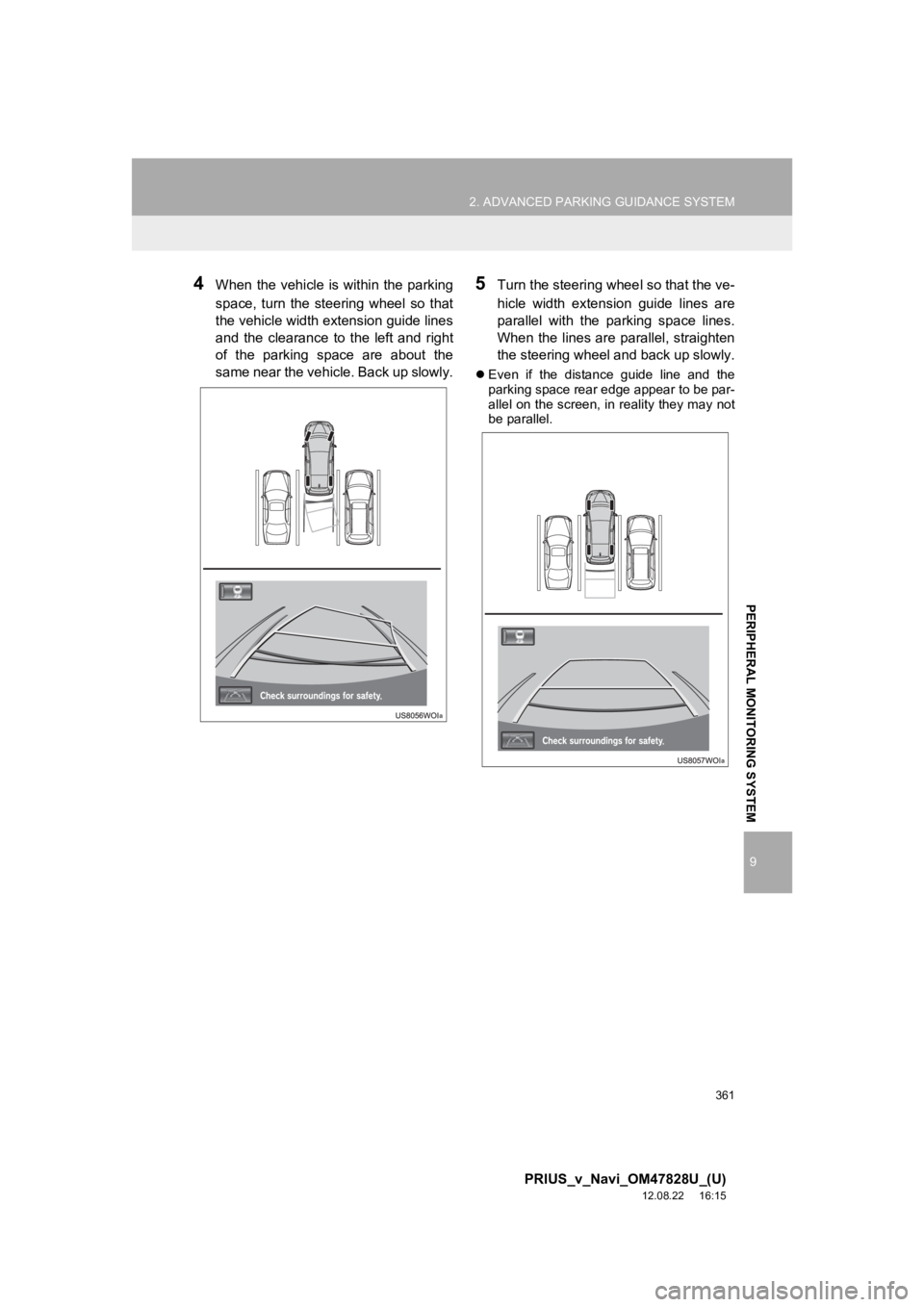
361
2. ADVANCED PARKING GUIDANCE SYSTEM
9
PRIUS_v_Navi_OM47828U_(U)
12.08.22 16:15
PERIPHERAL MONITORING SYSTEM
4When the vehicle is within the parking
space, turn the steering wheel so that
the vehicle width extension guide lines
and the clearance to the left and right
of the parking space are about the
same near the vehicle. Back up slowly.5Turn the steering wheel so that the ve-
hicle width extension guide lines are
parallel with the parking space lines.
When the lines are parallel, straighten
the steering wheel and back up slowly.
Even if the distance guide line and the
parking space rear edge appear to be par-
allel on the screen, in reality they may not
be parallel.
Page 363 of 411
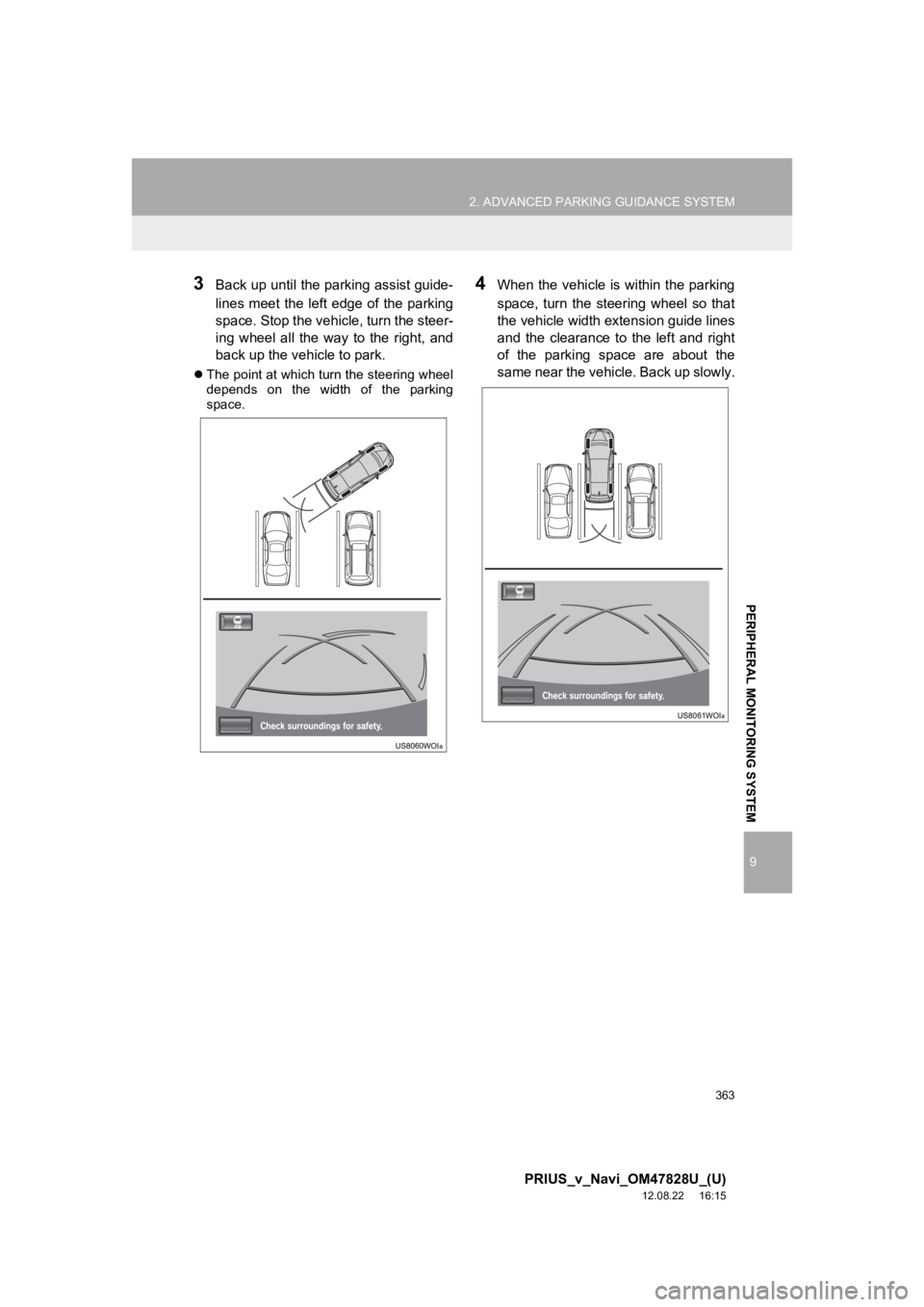
363
2. ADVANCED PARKING GUIDANCE SYSTEM
9
PRIUS_v_Navi_OM47828U_(U)
12.08.22 16:15
PERIPHERAL MONITORING SYSTEM
3Back up until the parking assist guide-
lines meet the left edge of the parking
space. Stop the vehicle, turn the steer-
ing wheel all the way to the right, and
back up the vehicle to park.
The point at which turn the steering wheel
depends on the width of the parking
space.
4When the vehicle is within the parking
space, turn the steering wheel so that
the vehicle width extension guide lines
and the clearance to the left and right
of the parking space are about the
same near the vehicle. Back up slowly.
Page 364 of 411
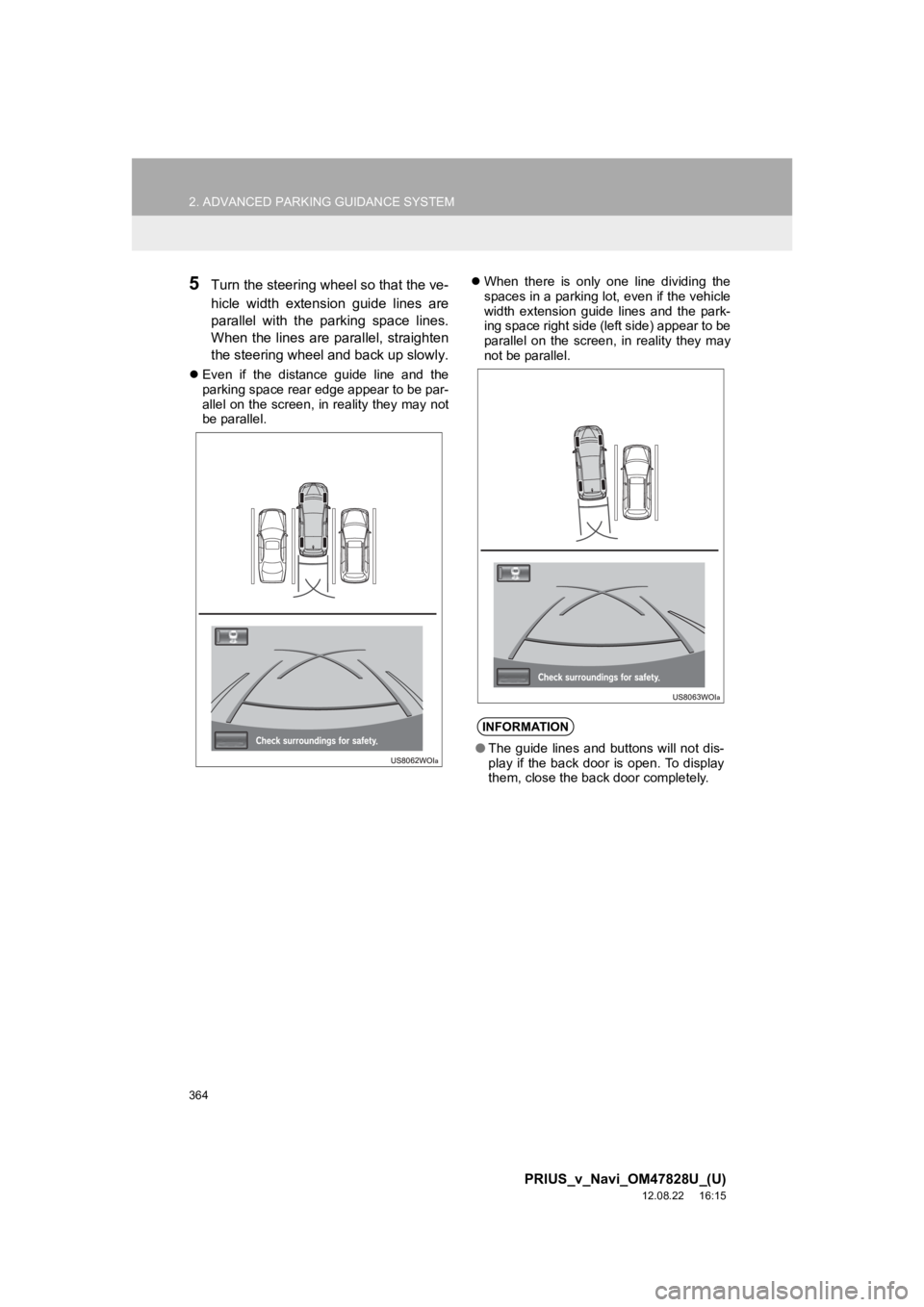
364
2. ADVANCED PARKING GUIDANCE SYSTEM
PRIUS_v_Navi_OM47828U_(U)
12.08.22 16:15
5Turn the steering wheel so that the ve-
hicle width extension guide lines are
parallel with the parking space lines.
When the lines are parallel, straighten
the steering wheel and back up slowly.
Even if the distance guide line and the
parking space rear edge appear to be par-
allel on the screen, in reality they may not
be parallel.
When there is only one line dividing the
spaces in a parking lot, even if the vehicle
width extension guide lines and the park-
ing space right side (left side) appear to be
parallel on the screen, in reality they may
not be parallel.
INFORMATION
●The guide lines and buttons will not dis-
play if the back door is open. To display
them, close the back door completely.
Page 365 of 411
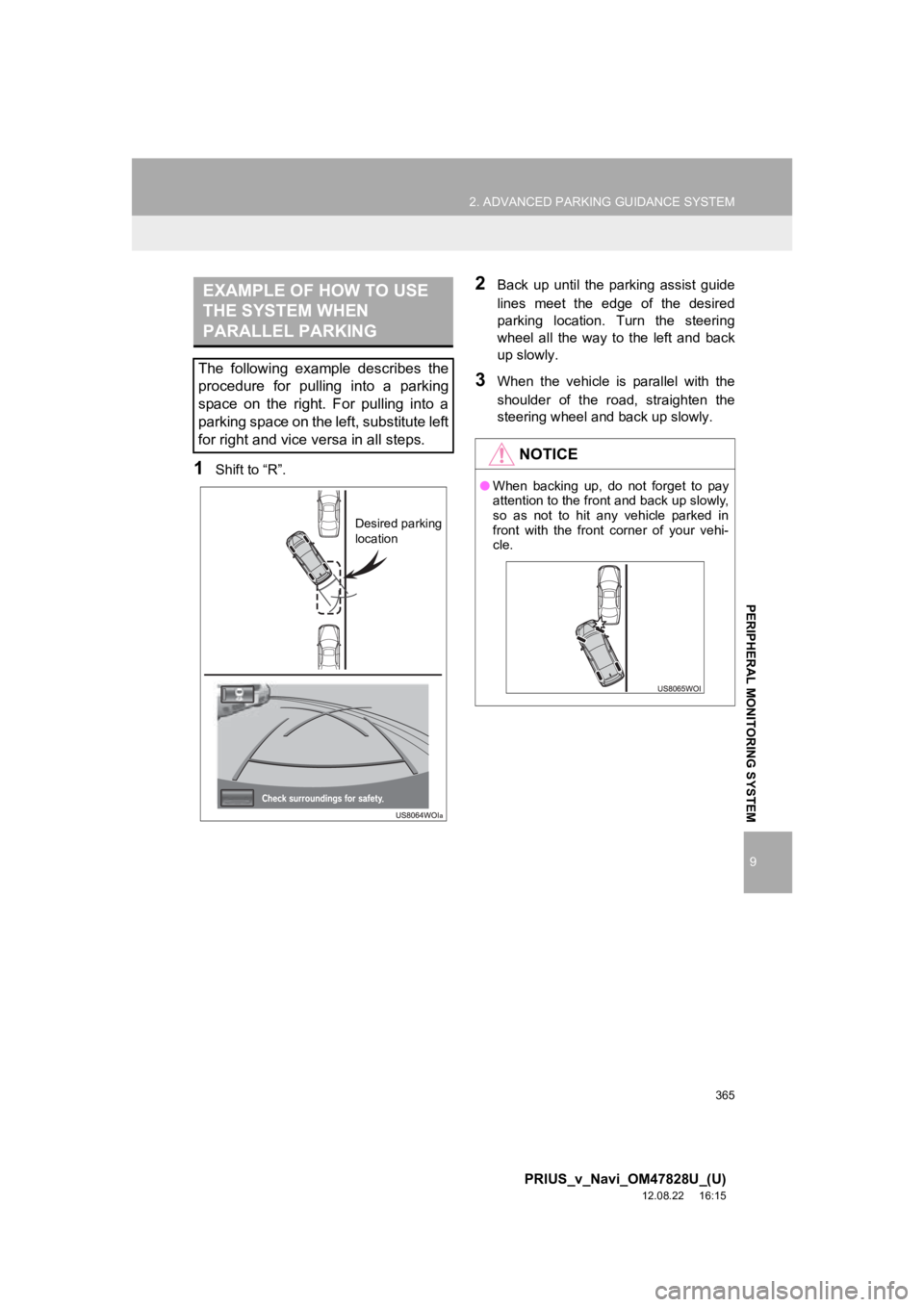
365
2. ADVANCED PARKING GUIDANCE SYSTEM
9
PRIUS_v_Navi_OM47828U_(U)
12.08.22 16:15
PERIPHERAL MONITORING SYSTEM
1Shift to “R”.
2Back up until the parking assist guide
lines meet the edge of the desired
parking location. Turn the steering
wheel all the way to the left and back
up slowly.
3When the vehicle is parallel with the
shoulder of the road, straighten the
steering wheel and back up slowly.
EXAMPLE OF HOW TO USE
THE SYSTEM WHEN
PARALLEL PARKING
The following example describes the
procedure for pulling into a parking
space on the right. For pulling into a
parking space on the left, substitute left
for right and vice versa in all steps.
Desired parking
location
NOTICE
●When backing up, do not forget to pay
attention to the front and back up slowly,
so as not to hit any vehicle parked in
front with the front corner of your vehi-
cle.
Page 366 of 411
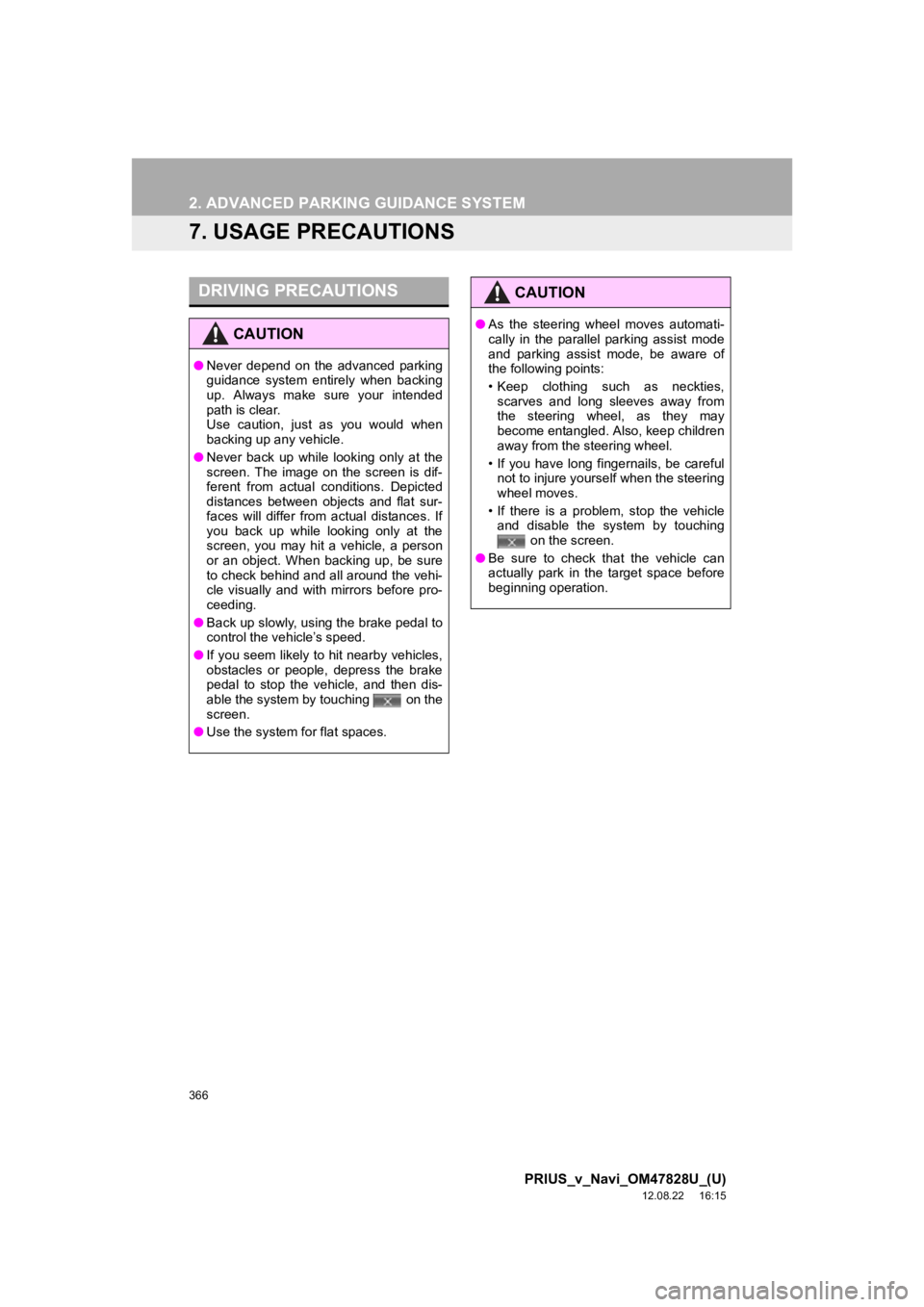
366
2. ADVANCED PARKING GUIDANCE SYSTEM
PRIUS_v_Navi_OM47828U_(U)
12.08.22 16:15
7. USAGE PRECAUTIONS
DRIVING PRECAUTIONS
CAUTION
●Never depend on the advanced parking
guidance system entirely when backing
up. Always make sure your intended
path is clear.
Use caution, just as you would when
backing up any vehicle.
● Never back up while looking only at the
screen. The image on the screen is dif-
ferent from actual conditions. Depicted
distances between objects and flat sur-
faces will differ from actual distances. If
you back up while looking only at the
screen, you may hit a vehicle, a person
or an object. When backing up, be sure
to check behind and all around the vehi-
cle visually and with mirrors before pro-
ceeding.
● Back up slowly, using the brake pedal to
control the vehicle’s speed.
● If you seem likely to hit nearby vehicles,
obstacles or people, depress the brake
pedal to stop the vehicle, and then dis-
able the system by touching on the
screen.
● Use the system for flat spaces.
CAUTION
●As the steering wheel moves automati-
cally in the parallel parking assist mode
and parking assist mode, be aware of
the following points:
• Keep clothing such as neckties,
scarves and long sleeves away from
the steering wheel, as they may
become entangled. Also, keep children
away from the steering wheel.
• If you have long fingernails, be careful not to injure yourself when the steering
wheel moves.
• If there is a problem, stop the vehicle and disable the system by touching on the screen.
● Be sure to check that the vehicle can
actually park in the target space before
beginning operation.
Page 375 of 411
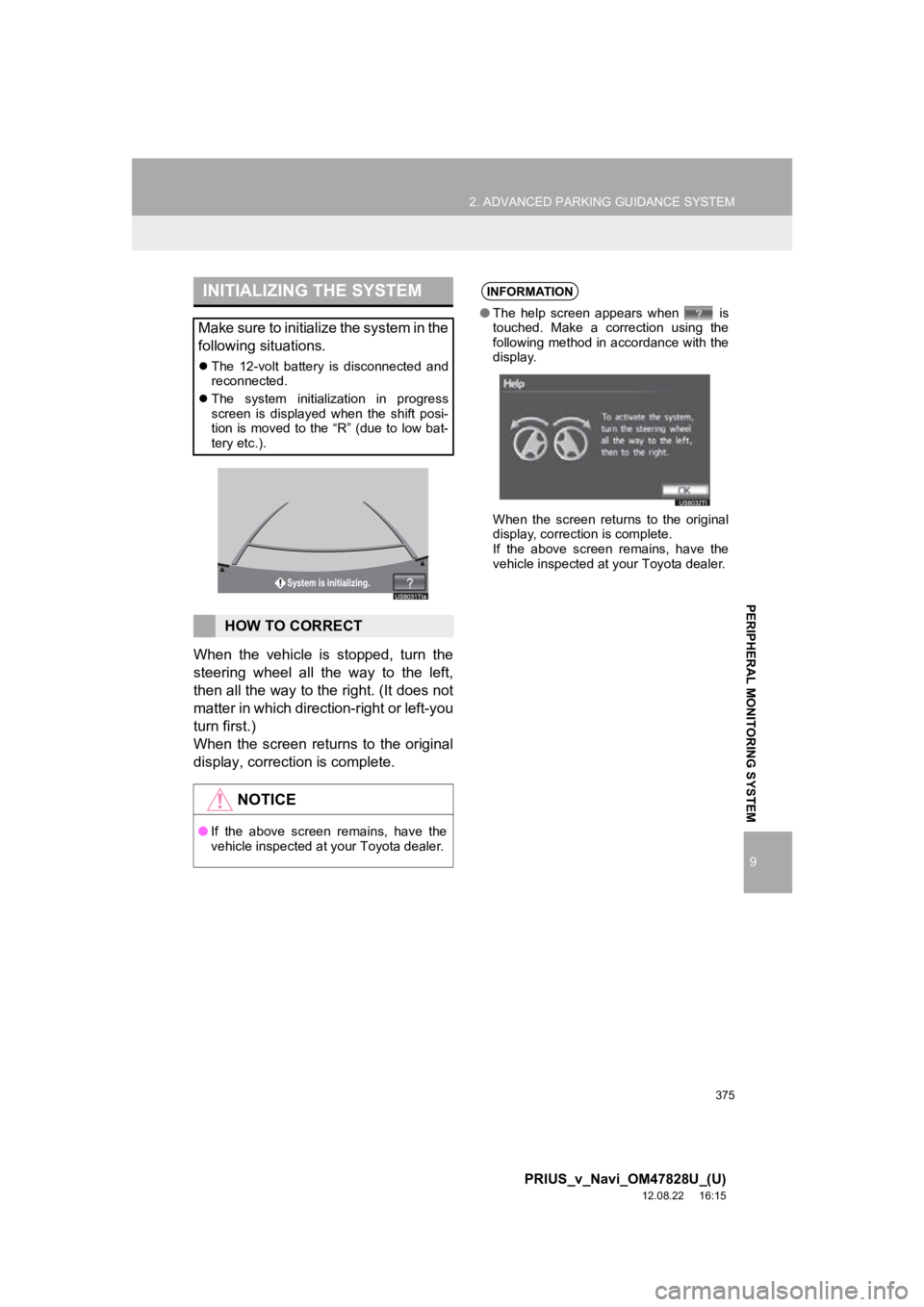
375
2. ADVANCED PARKING GUIDANCE SYSTEM
9
PRIUS_v_Navi_OM47828U_(U)
12.08.22 16:15
PERIPHERAL MONITORING SYSTEM
When the vehicle is stopped, turn the
steering wheel all the way to the left,
then all the way to the right. (It does not
matter in which direction-right or left-you
turn first.)
When the screen returns to the original
display, correction is complete.
INITIALIZING THE SYSTEM
Make sure to initialize the system in the
following situations.
The 12-volt battery is disconnected and
reconnected.
The system initialization in progress
screen is displayed when the shift posi-
tion is moved to the “R” (due to low bat-
tery etc.).
HOW TO CORRECT
NOTICE
●If the above screen remains, have the
vehicle inspected at your Toyota dealer.
INFORMATION
● The help screen appears when is
touched. Make a correction using the
following method in accordance with the
display.
When the screen returns to the original
display, correction is complete.
If the above screen remains, have the
vehicle inspected at your Toyota dealer.
Page 378 of 411
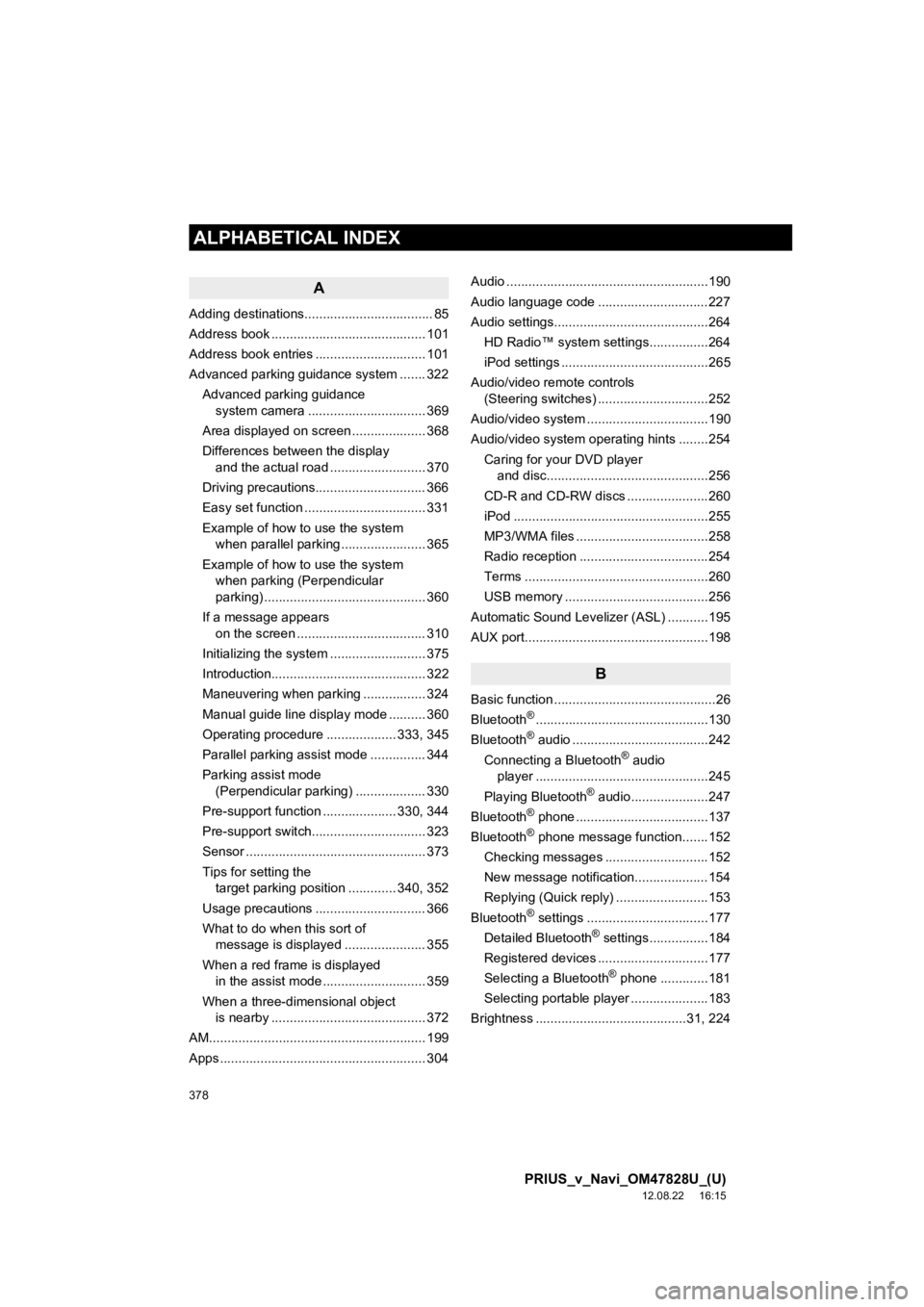
378
ALPHABETICAL INDEX
PRIUS_v_Navi_OM47828U_(U)
12.08.22 16:15
A
Adding destinations................................... 85
Address book .......................................... 101
Address book entries .............................. 101
Advanced parking guidance system ....... 322Advanced parking guidance system camera .......... ...................... 369
Area displayed on screen .................... 368
Differences between the display and the actual road .......................... 370
Driving precautions.............................. 366
Easy set function ................................. 331
Example of how to use the system when parallel parking ....................... 365
Example of how to use the system when parking (Perpendicular
parking) ............................................ 360
If a message appears on the screen ................................... 310
Initializing the system .......................... 375
Introduction.......................................... 322
Maneuvering when parking ................. 324
Manual guide line display mode .......... 360
Operating procedure ................... 333, 345
Parallel parking assist mode ............... 344
Parking assist mode (Perpendicular parking) ................... 330
Pre-support function .................... 330, 344
Pre-support switch............................... 323
Sensor ................................................. 373
Tips for setting the target parking position ............. 340, 352
Usage precautions .............................. 366
What to do when this sort of message is displayed ...................... 355
When a red frame is displayed in the assist mode ............................ 359
When a three-dimensional object is nearby .......................................... 372
AM........................................................... 199
Apps ........................................................ 304 Audio .......................................................190
Audio language code ..............................227
Audio settings..........................................264
HD Radio™ system sett ings................264
iPod settings ........................................265
Audio/video remote controls (Steering switches) ..............................252
Audio/video system .................................190
Audio/video system operating hints ........254
Caring for your DVD player and disc............................................256
CD-R and CD-RW discs ......................260
iPod .....................................................255
MP3/WMA files ....................................258
Radio reception ...................................254
Terms ..................................................260
USB memory .......................................256
Automatic Sound Levelizer (ASL) ...........195
AUX port..................................................198
B
Basic function ............................................26
Bluetooth®...............................................130
Bluetooth® audio .....................................242
Connecting a Bluetooth® audio
player ...............................................245
Playing Bluetooth
® audio.....................247
Bluetooth® phone ....................................137
Bluetooth® phone message function.......152
Checking messages ............................152
New message notification....................154
Replying (Quick reply) .........................153
Bluetooth
® settings .................................177
Detailed Bluetooth® settings................184
Registered devices ..............................177
Selecting a Bluetooth
® phone .............181
Selecting portable player .....................183
Brightness .........................................31, 224
ALPHABETICAL INDEX