reset TOYOTA PRIUS V 2017 ZVW40 / 1.G Navigation Manual
[x] Cancel search | Manufacturer: TOYOTA, Model Year: 2017, Model line: PRIUS V, Model: TOYOTA PRIUS V 2017 ZVW40 / 1.GPages: 290, PDF Size: 7.15 MB
Page 64 of 290

64
3. OTHER SETTINGS
PRIUS v_Navi_OM47B31U_(U)
16.03.03 17:47
3. DRIVER SETTINGS
1Press the āAPPSā button.
2Select āSetupā .
3Select āDriverā .
4Select āEnable this Featureā .
1Display the āDriver Settingsā screen.
(ļ®P.64)
2Select āManually Select Linked Set-
tingsā .
3Select the desired phone.
ļ¬After a few seconds, loaded screen auto-
matically switches to the home screen.
The driver settings feature will allow
the system to link some preferences
(such as audio presets, button colors,
language, etc.) to a paired Bluetooth
Ā®
phone.
MANUALLY SELECT LINKED
SETTINGS
Page 65 of 290
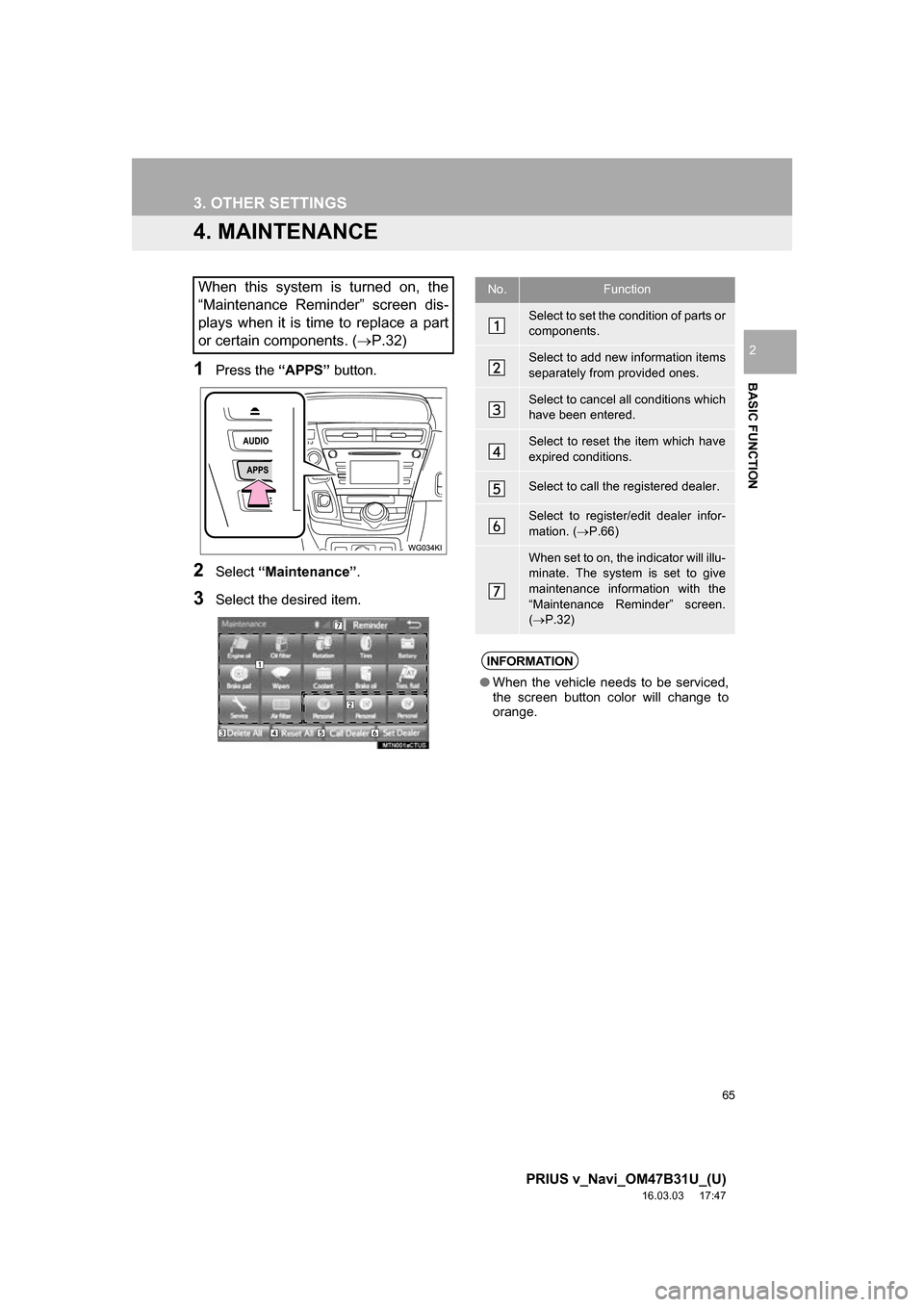
65
3. OTHER SETTINGS
PRIUS v_Navi_OM47B31U_(U)
16.03.03 17:47
BASIC FUNCTION
2
4. MAINTENANCE
1Press the āAPPSā button.
2Select āMaintenanceā .
3Select the desired item.
When this system is turned on, the
āMaintenance Reminderā screen dis-
plays when it is time to replace a part
or certain components. ( ļ®P.32)No.Function
Select to set the condition of parts or
components.
Select to add new information items
separately from provided ones.
Select to cancel all conditions which
have been entered.
Select to reset the item which have
expired conditions.
Select to call the registered dealer.
Select to register/edit dealer infor-
mation. (ļ®P.66)
When set to on, the indicator will illu-
minate. The system is set to give
maintenance information with the
āMaintenance Reminderā screen.
(ļ® P.32)
INFORMATION
ā When the vehicle needs to be serviced,
the screen button color will change to
orange.
Page 66 of 290
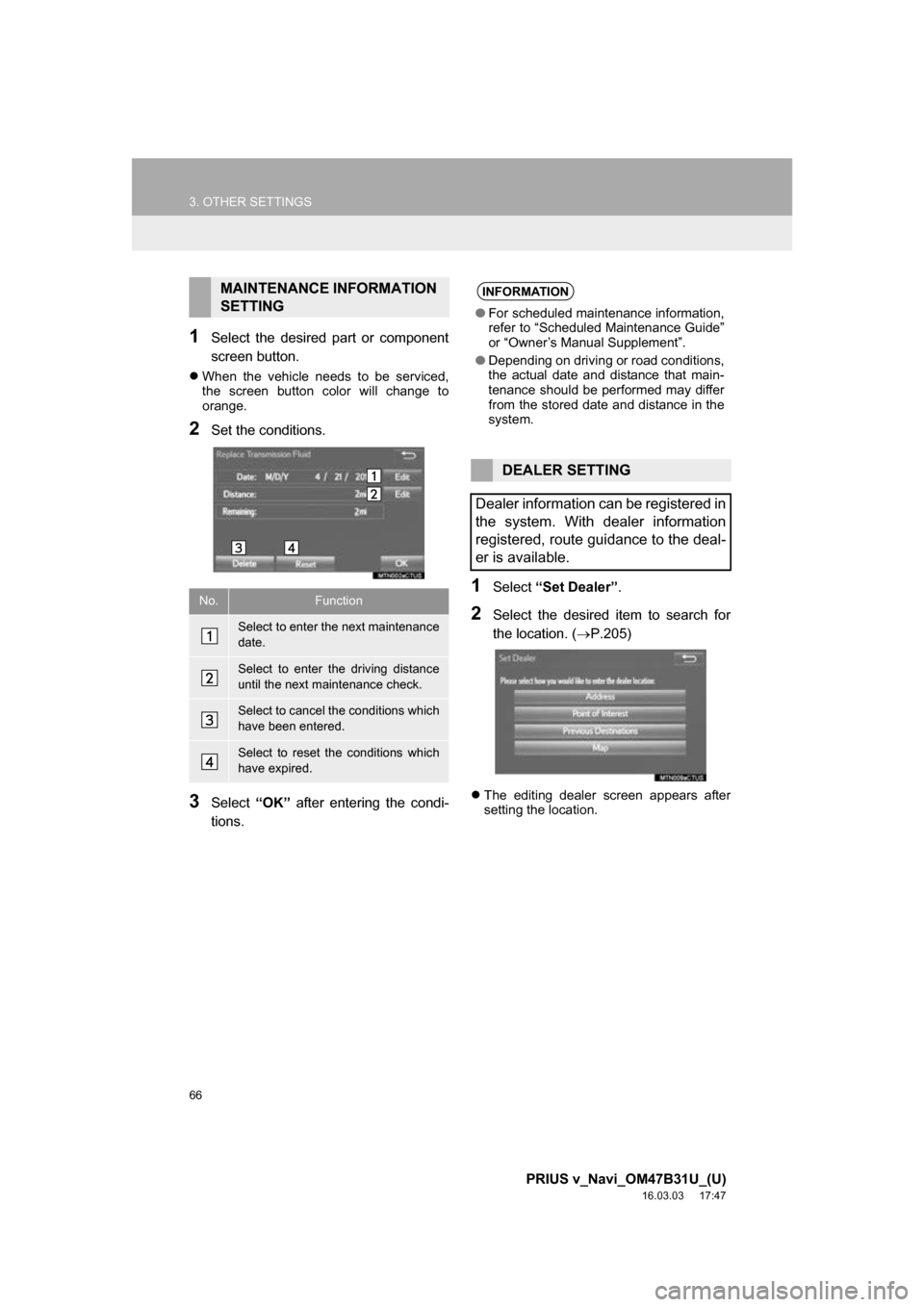
66
3. OTHER SETTINGS
PRIUS v_Navi_OM47B31U_(U)
16.03.03 17:47
1Select the desired part or component
screen button.
ļ¬When the vehicle needs to be serviced,
the screen button color will change to
orange.
2Set the conditions.
3Select āOKā after entering the condi-
tions.
1Select āSet Dealerā .
2Select the desired item to search for
the location. ( ļ®P.205)
ļ¬The editing dealer screen appears after
setting the location.
MAINTENANCE INFORMATION
SETTING
No.Function
Select to enter the next maintenance
date.
Select to enter the driving distance
until the next maintenance check.
Select to cancel the conditions which
have been entered.
Select to reset the conditions which
have expired.
INFORMATION
āFor scheduled maintenance information,
refer to āScheduled Maintenance Guideā
or āOwnerās Manual Supplementā.
ā Depending on driving or road conditions,
the actual date and distance that main-
tenance should be performed may differ
from the stored date and distance in the
system.
DEALER SETTING
Dealer information can be registered in
the system. With dealer information
registered, route guidance to the deal-
er is available.
Page 68 of 290
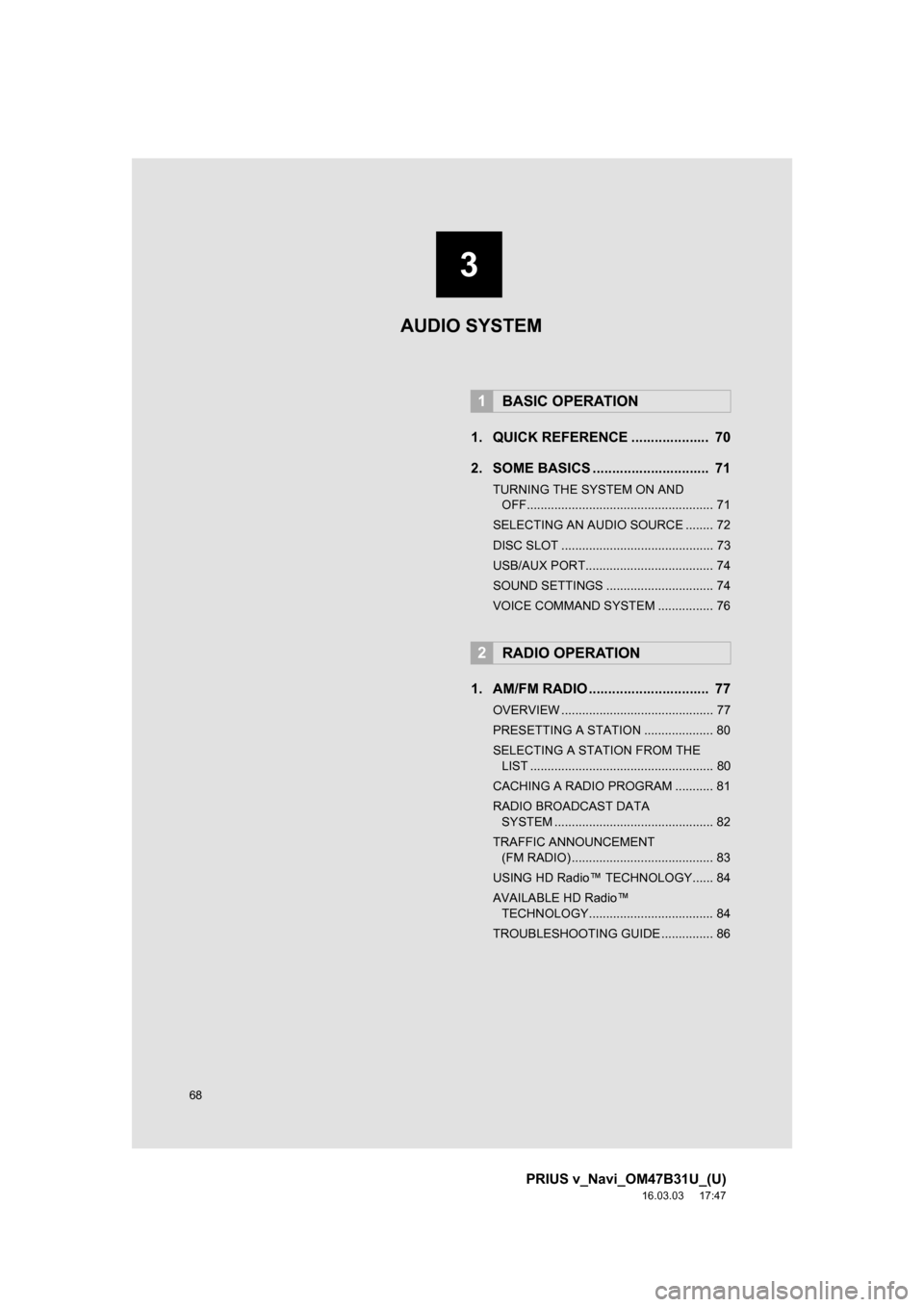
68
PRIUS v_Navi_OM47B31U_(U)
16.03.03 17:47
1. QUICK REFERENCE .................... 70
2. SOME BASICS .............................. 71
TURNING THE SYSTEM ON AND OFF...................................................... 71
SELECTING AN AUDIO SOURCE ........ 72
DISC SLOT ............................................ 73
USB/AUX PORT..................................... 74
SOUND SETTINGS ............................... 74
VOICE COMMAND SYSTEM ................ 76
1. AM/FM RADIO ............................... 77
OVERVIEW ............................................ 77
PRESETTING A STATION .................... 80
SELECTING A STATION FROM THE LIST ..................................................... 80
CACHING A RADIO PROGRAM ........... 81
RADIO BROADCAST DATA SYSTEM .............................................. 82
TRAFFIC ANNOUNCEMENT (FM RADIO) ......................................... 83
USING HD Radioā¢ TECHNOLOGY...... 84
AVAILABLE HD Radioā¢ TECHNOLOGY.................................... 84
TROUBLESHOOTING GUIDE ............... 86
1BASIC OPERATION
2RADIO OPERATION
3
AUDIO SYSTEM
Page 69 of 290
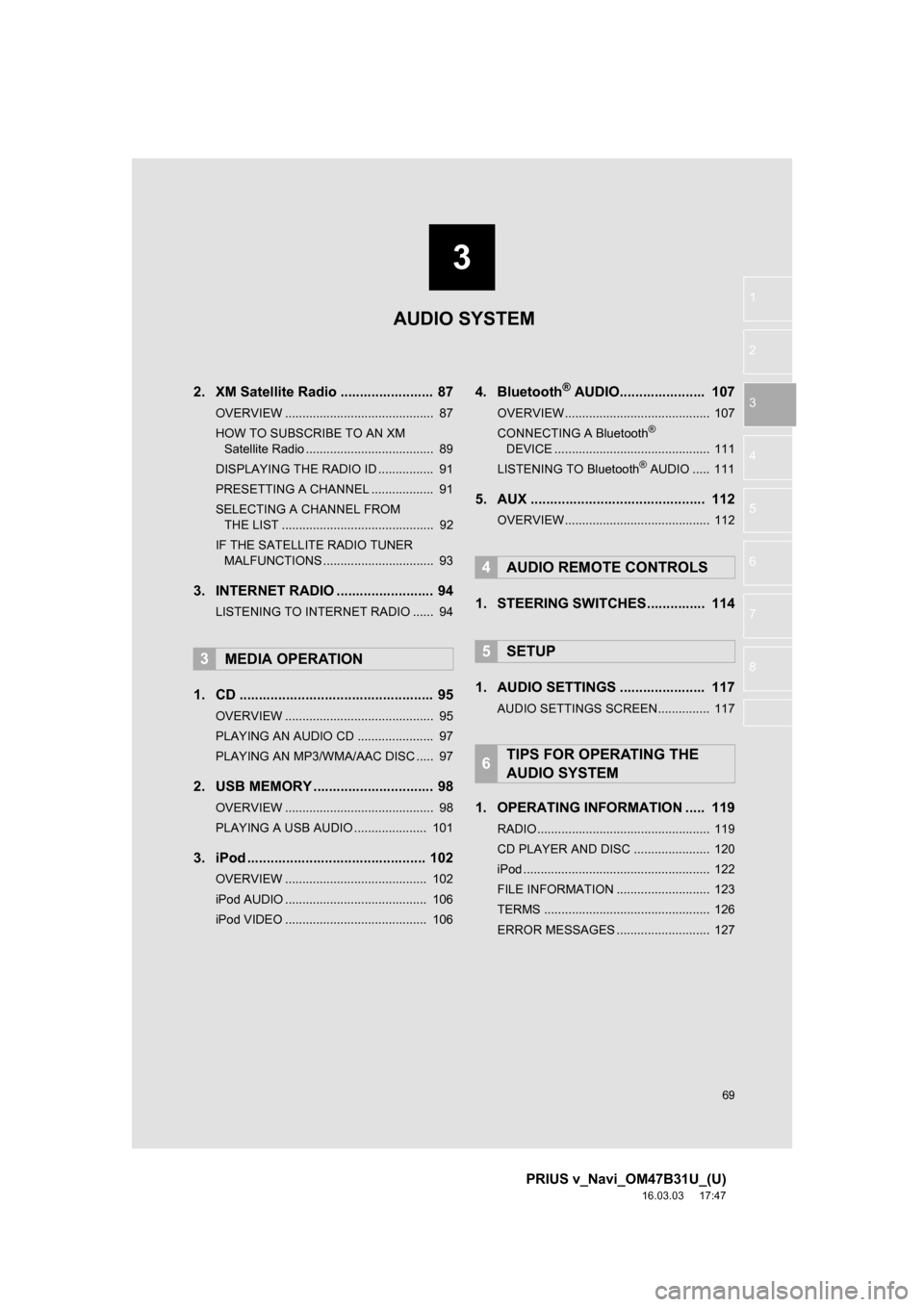
3
69
PRIUS v_Navi_OM47B31U_(U)
16.03.03 17:47
1
2
3
4
5
6
7
8
2. XM Satellite Radio ........................ 87
OVERVIEW ........................................... 87
HOW TO SUBSCRIBE TO AN XM Satellite Radio ..................................... 89
DISPLAYING THE RADIO ID ................ 91
PRESETTING A CHANNEL .................. 91
SELECTING A CHANNEL FROM THE LIST ............................................ 92
IF THE SATELLITE RADIO TUNER MALFUNCTIONS ................................ 93
3. INTERNET RADIO ..... .................... 94
LISTENING TO INTERNET RADIO ...... 94
1. CD .................................................. 95
OVERVIEW ........................................... 95
PLAYING AN AUDIO CD ...................... 97
PLAYING AN MP3/WMA/AAC DISC ..... 97
2. USB MEMORY ............................... 98
OVERVIEW ........................................... 98
PLAYING A USB AUDIO ..................... 101
3. iPod .............................................. 102
OVERVIEW ......................................... 102
iPod AUDIO ......................................... 106
iPod VIDEO ......................................... 106
4. BluetoothĀ® AUDIO.......... ............ 107
OVERVIEW.......................................... 107
CONNECTING A BluetoothĀ®
DEVICE ............................................. 111
LISTENING TO Bluetooth
Ā® AUDIO ..... 111
5. AUX ............................................. 112
OVERVIEW.......................................... 112
1. STEERING SWITCHES............... 114
1. AUDIO SETTINGS ...................... 117
AUDIO SETTINGS SCREEN............... 117
1. OPERATING INFORMATION ..... 119
RADIO.................................................. 119
CD PLAYER AND DISC ...................... 120
iPod ...................................................... 122
FILE INFORMATION ........................... 123
TERMS ................................................ 126
ERROR MESSAGES ........................... 127
3MEDIA OPERATION
4AUDIO REMOTE CONTROLS
5SETUP
6TIPS FOR OPERATING THE
AUDIO SYSTEM
AUDIO SYSTEM
Page 78 of 290
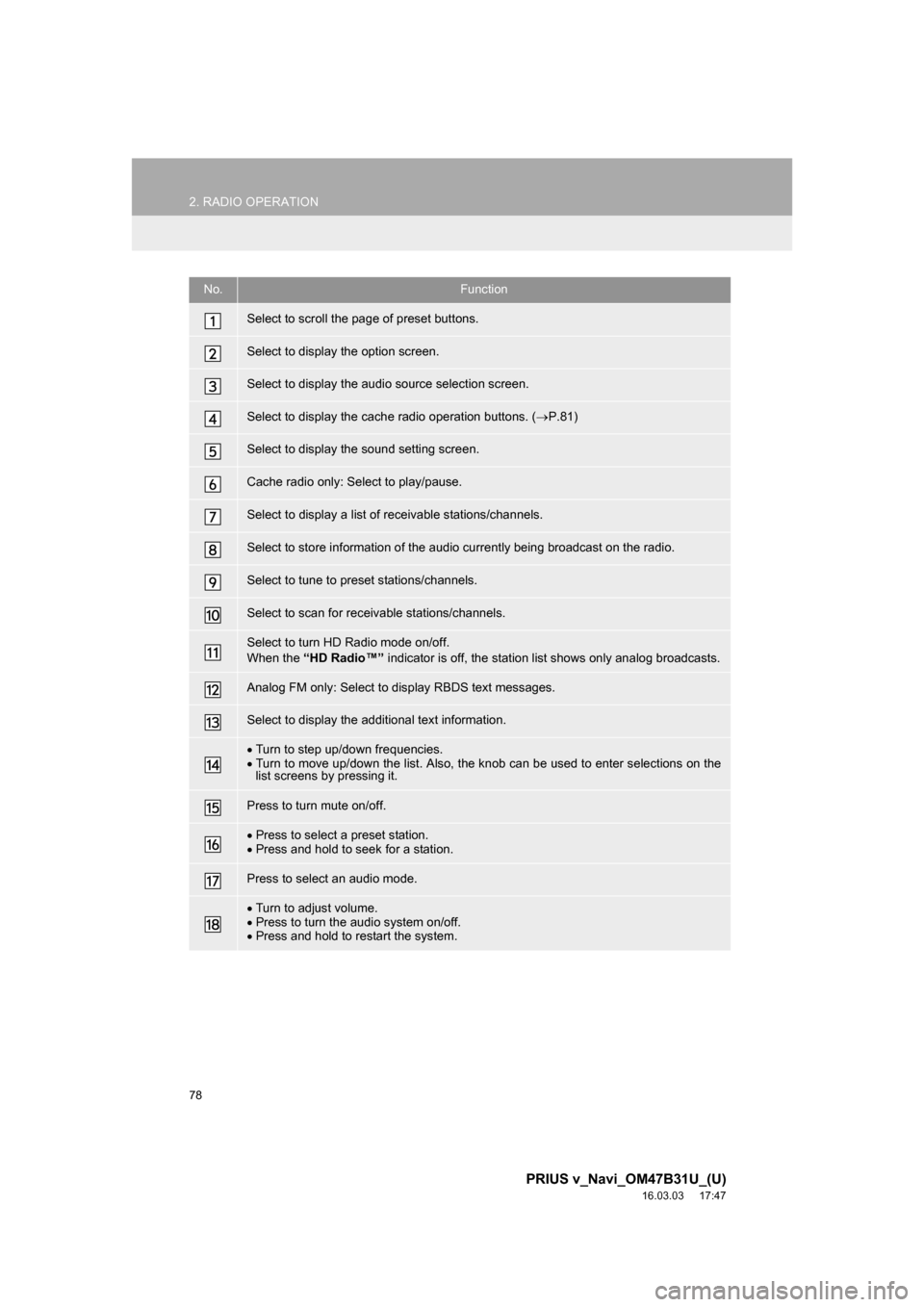
78
2. RADIO OPERATION
PRIUS v_Navi_OM47B31U_(U)
16.03.03 17:47
No.Function
Select to scroll the page of preset buttons.
Select to display the option screen.
Select to display the audio source selection screen.
Select to display the cache radio operation buttons. (ļ®P.81)
Select to display the sound setting screen.
Cache radio only: Select to play/pause.
Select to display a list of receivable stations/channels.
Select to store information of the audio currently being broadcast on the radio.
Select to tune to preset stations/channels.
Select to scan for receivable stations/channels.
Select to turn HD Radio mode on/off.
When the āHD Radioā¢ā indicator is off, the station list shows only analog broadcasts.
Analog FM only: Select to display RBDS text messages.
Select to display the additional text information.
ļ·Turn to step up/down frequencies.
ļ· Turn to move up/down the list. Also, the knob can be used to enter selections on the
list screens by pressing it.
Press to turn mute on/off.
ļ·Press to select a preset station.
ļ· Press and hold to seek for a station.
Press to select an audio mode.
ļ·Turn to adjust volume.
ļ· Press to turn the audio system on/off.
ļ· Press and hold to restart the system.
Page 80 of 290
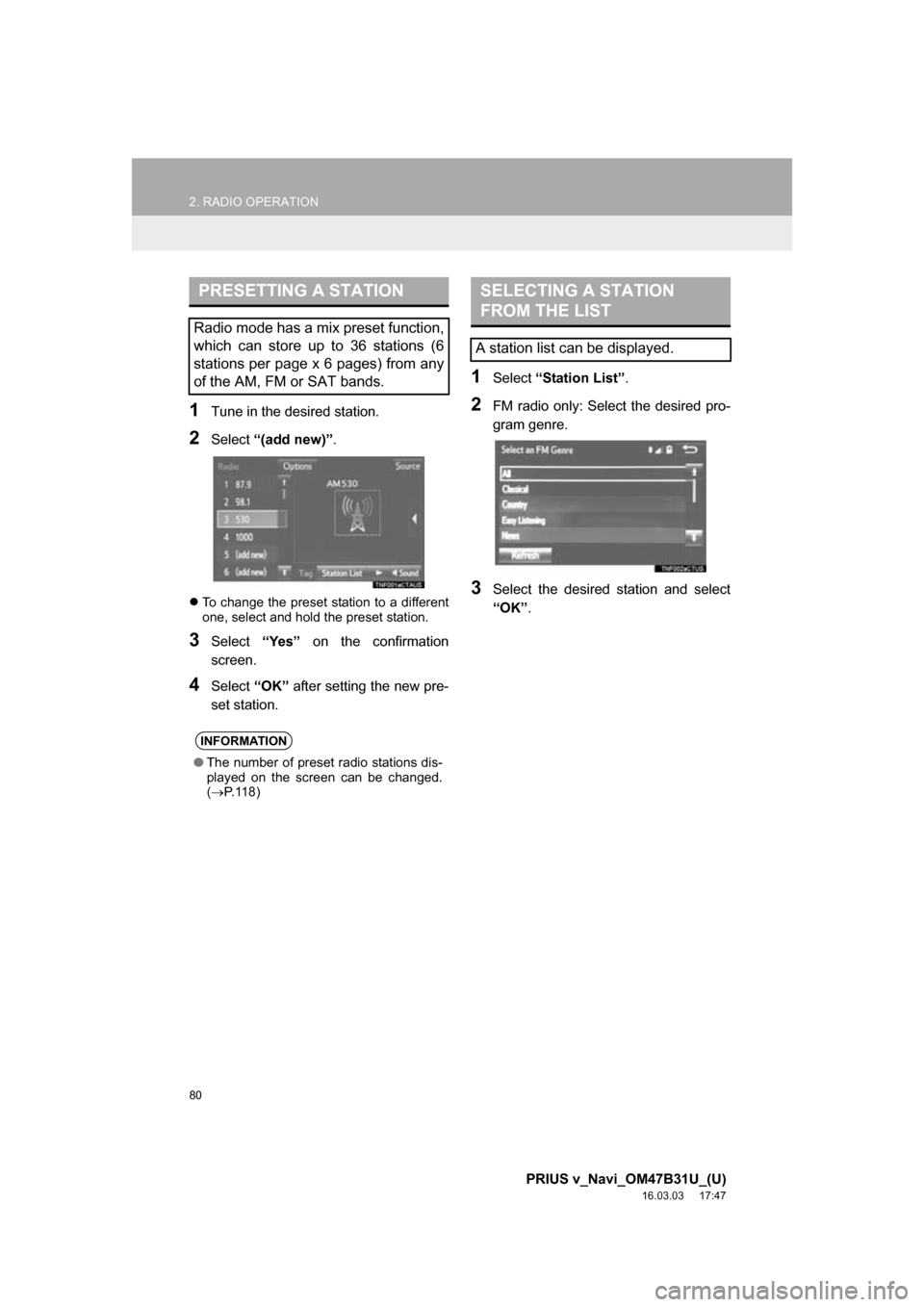
80
2. RADIO OPERATION
PRIUS v_Navi_OM47B31U_(U)
16.03.03 17:47
1Tune in the desired station.
2Select ā(add new)ā .
ļ¬To change the preset station to a different
one, select and hold the preset station.
3Select āYesā on the confirmation
screen.
4Select āOKā after setting the new pre-
set station.
1Select āStation Listā .
2FM radio only: Select the desired pro-
gram genre.
3Select the desired station and select
āOKā.
PRESETTING A STATION
Radio mode has a mix preset function,
which can store up to 36 stations (6
stations per page x 6 pages) from any
of the AM, FM or SAT bands.
INFORMATION
āThe number of preset radio stations dis-
played on the screen can be changed.
(ļ® P. 1 1 8 )
SELECTING A STATION
FROM THE LIST
A station list can be displayed.
Page 85 of 290
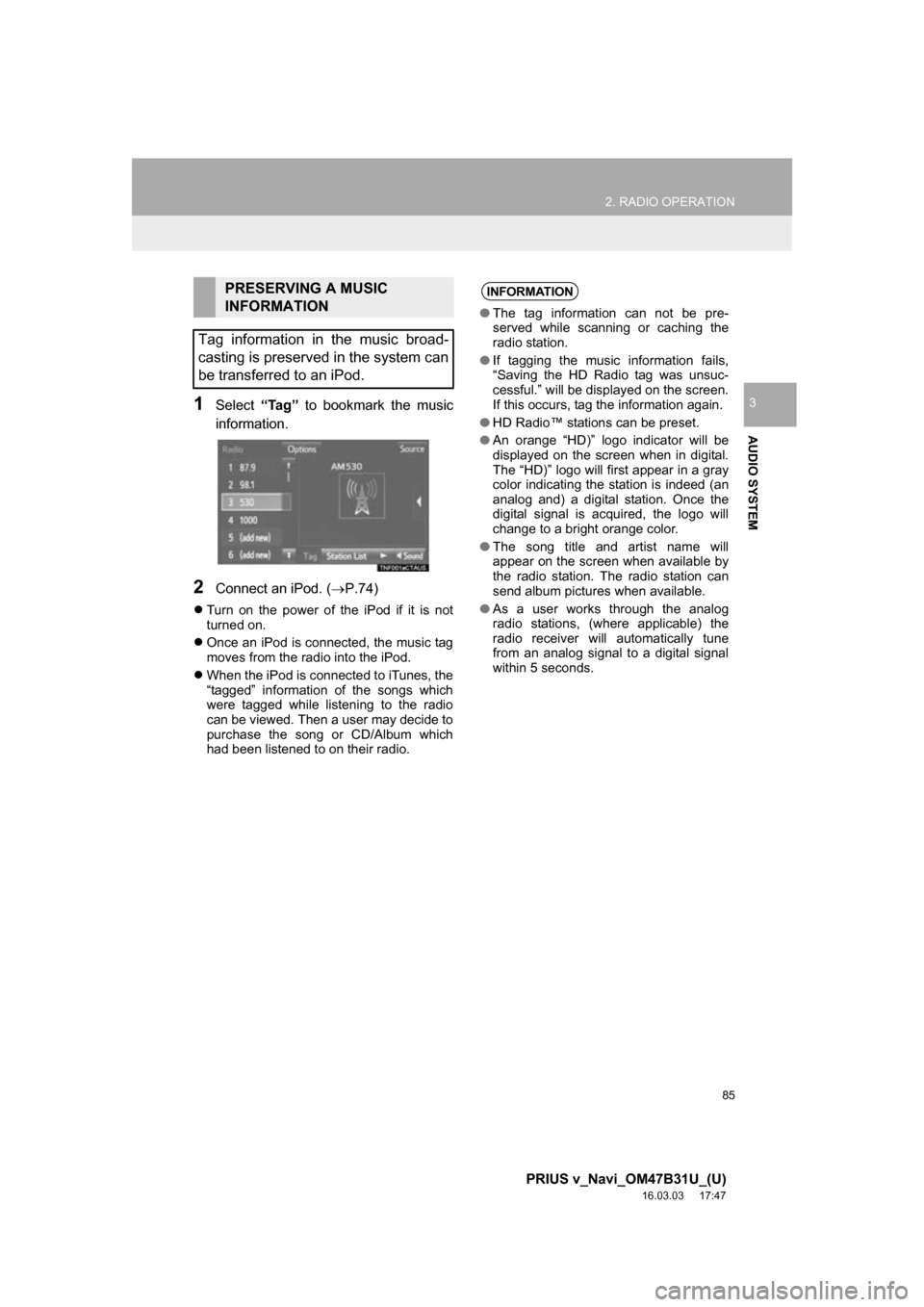
85
2. RADIO OPERATION
PRIUS v_Navi_OM47B31U_(U)
16.03.03 17:47
AUDIO SYSTEM
31Select āTagā to bookmark the music
information.
2Connect an iPod. ( ļ®P.74)
ļ¬Turn on the power of the iPod if it is not
turned on.
ļ¬ Once an iPod is connected, the music tag
moves from the radio into the iPod.
ļ¬ When the iPod is connected to iTunes, the
ātaggedā information of the songs which
were tagged while listening to the radio
can be viewed. Then a user may decide to
purchase the song or CD/Album which
had been listened to on their radio.
PRESERVING A MUSIC
INFORMATION
Tag information in the music broad-
casting is preserved in the system can
be transferred to an iPod.INFORMATION
ā The tag information can not be pre-
served while scanning or caching the
radio station.
ā If tagging the music information fails,
āSaving the HD Radio tag was unsuc-
cessful.ā will be displayed on the screen.
If this occurs, tag the information again.
ā HD Radioā¢ stations can be preset.
ā An orange āHD)ā logo indicator will be
displayed on the screen when in digital.
The āHD)ā logo will first appear in a gray
color indicating the station is indeed (an
analog and) a digital station. Once the
digital signal is acquired, the logo will
change to a bright orange color.
ā The song title and artist name will
appear on the screen when available by
the radio station. The radio station can
send album pictures when available.
ā As a user works through the analog
radio stations, (where applicable) the
radio receiver will automatically tune
from an analog signal to a digital signal
within 5 seconds.
Page 86 of 290
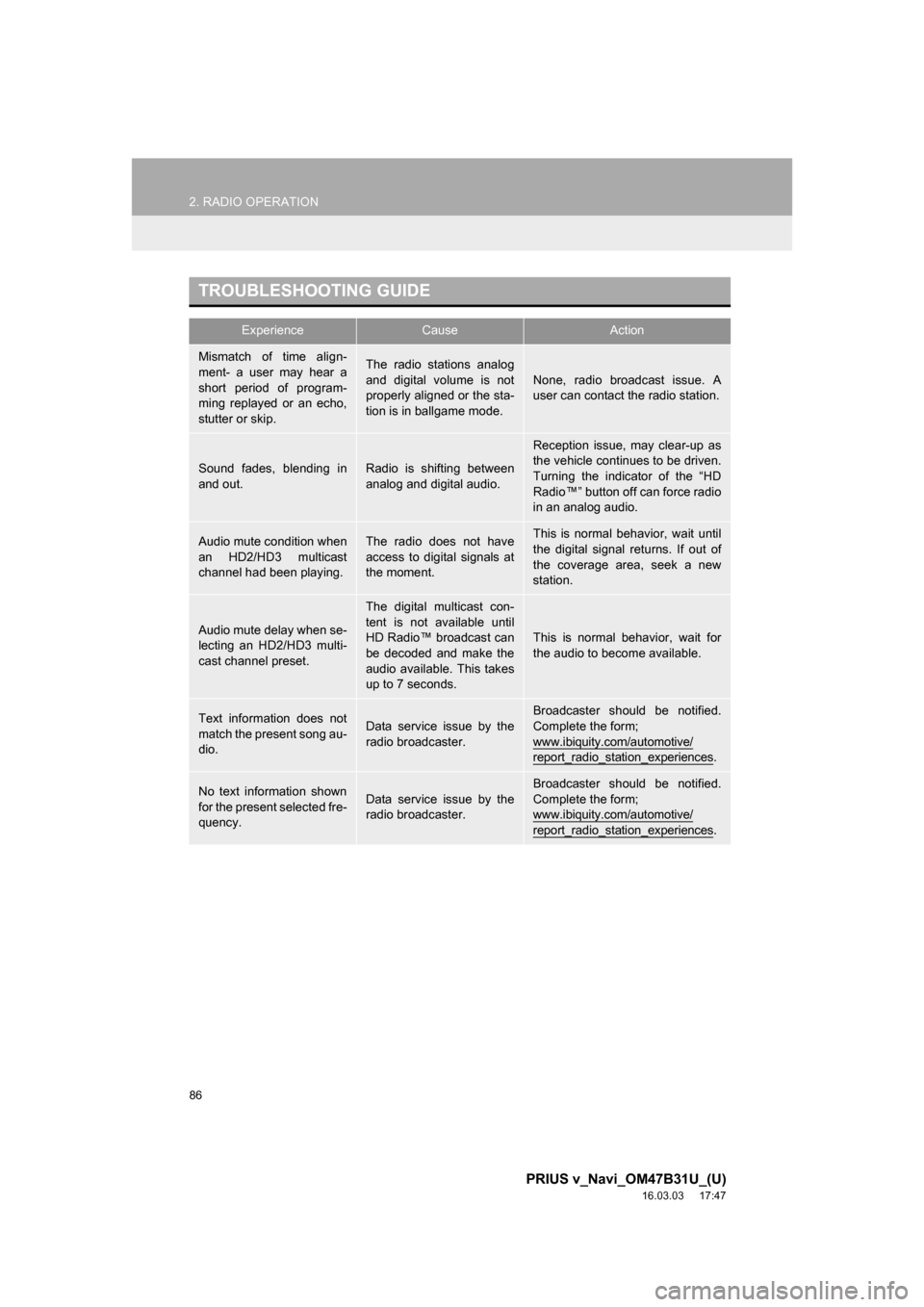
86
2. RADIO OPERATION
PRIUS v_Navi_OM47B31U_(U)
16.03.03 17:47
TROUBLESHOOTING GUIDE
ExperienceCauseAction
Mismatch of time align-
ment- a user may hear a
short period of program-
ming replayed or an echo,
stutter or skip.The radio stations analog
and digital volume is not
properly aligned or the sta-
tion is in ballgame mode.None, radio broadcast issue. A
user can contact the radio station.
Sound fades, blending in
and out.Radio is shifting between
analog and digital audio.
Reception issue, may clear-up as
the vehicle continues to be driven.
Turning the indicator of the āHD
Radioā¢ā button off can force radio
in an analog audio.
Audio mute condition when
an HD2/HD3 multicast
channel had been playing.The radio does not have
access to digital signals at
the moment.This is normal behavior, wait until
the digital signal returns. If out of
the coverage area, seek a new
station.
Audio mute delay when se-
lecting an HD2/HD3 multi-
cast channel preset.
The digital multicast con-
tent is not available until
HD Radioā¢ broadcast can
be decoded and make the
audio available. This takes
up to 7 seconds.
This is normal behavior, wait for
the audio to become available.
Text information does not
match the present song au-
dio.Data service issue by the
radio broadcaster.
Broadcaster should be notified.
Complete the form;
www.ibiquity.com/automotive/
report_radio_station_experiences.
No text information shown
for the present selected fre-
quency.Data service issue by the
radio broadcaster.Broadcaster should be notified.
Complete the form;
www.ibiquity.com/automotive/
report_radio_station_experiences.
Page 88 of 290
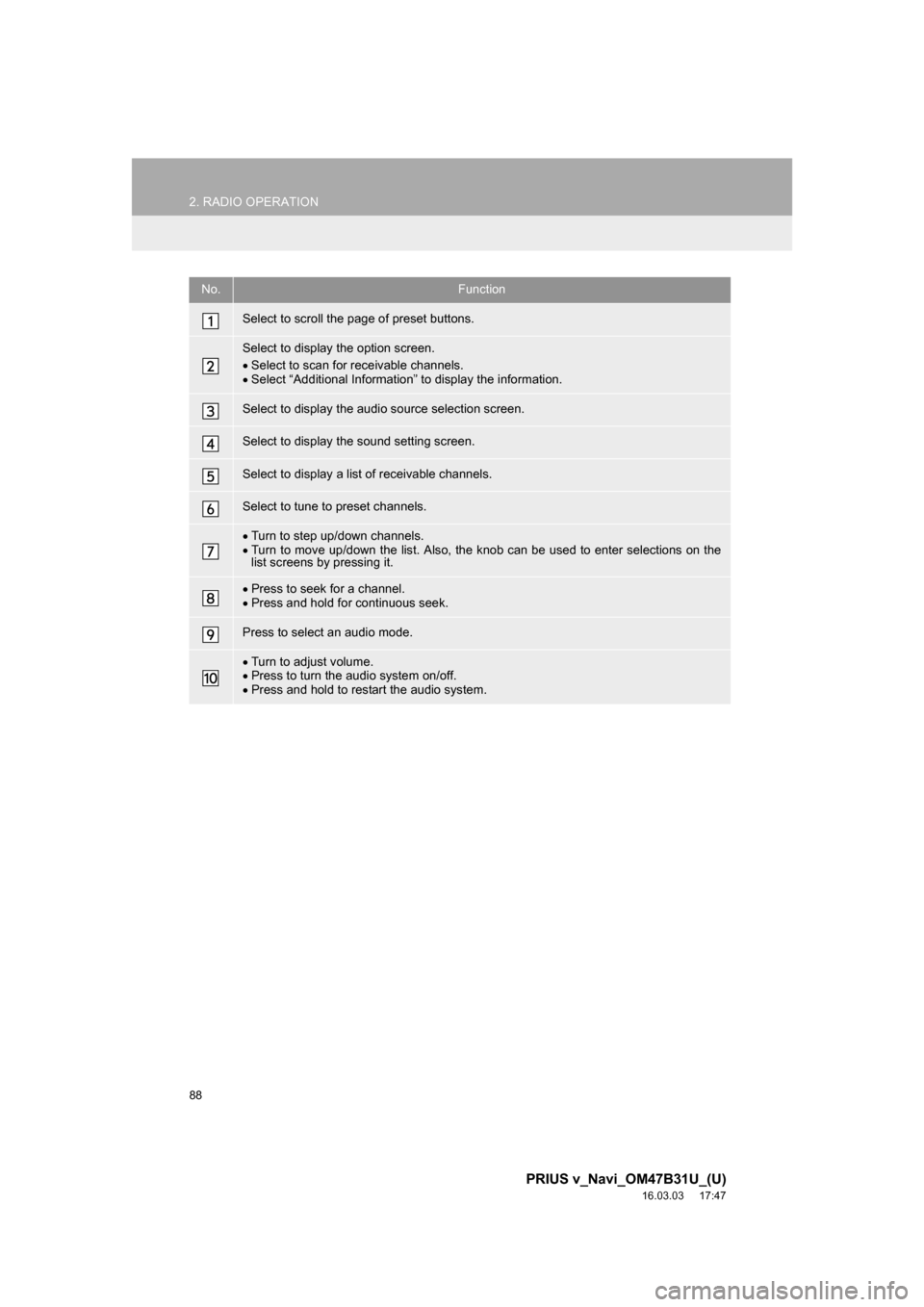
88
2. RADIO OPERATION
PRIUS v_Navi_OM47B31U_(U)
16.03.03 17:47
No.Function
Select to scroll the page of preset buttons.
Select to display the option screen.
ļ·Select to scan for receivable channels.
ļ· Select āAdditional Informationā to display the information.
Select to display the audio source selection screen.
Select to display the sound setting screen.
Select to display a list of receivable channels.
Select to tune to preset channels.
ļ·Turn to step up/down channels.
ļ· Turn to move up/down the list. Also, the knob can be used to enter selections on the
list screens by pressing it.
ļ·Press to seek for a channel.
ļ· Press and hold for continuous seek.
Press to select an audio mode.
ļ·Turn to adjust volume.
ļ· Press to turn the audio system on/off.
ļ· Press and hold to restart the audio system.