reset TOYOTA PRIUS V 2017 ZVW40 / 1.G Navigation Manual
[x] Cancel search | Manufacturer: TOYOTA, Model Year: 2017, Model line: PRIUS V, Model: TOYOTA PRIUS V 2017 ZVW40 / 1.GPages: 290, PDF Size: 7.15 MB
Page 187 of 290
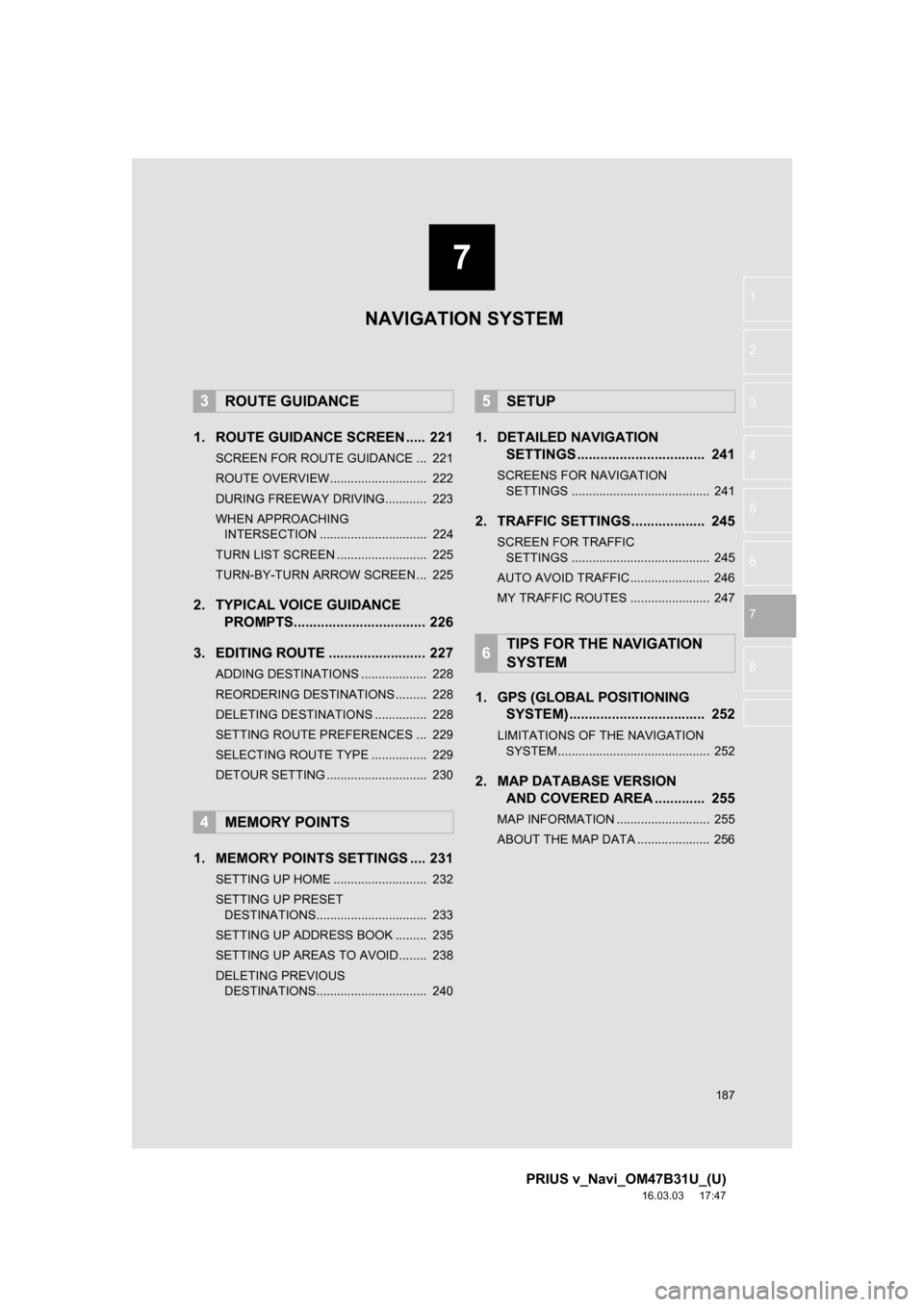
7
187
PRIUS v_Navi_OM47B31U_(U)
16.03.03 17:47
1
2
3
4
5
6
7
8
1. ROUTE GUIDANCE SCREEN ..... 221
SCREEN FOR ROUTE GUIDANCE ... 221
ROUTE OVERVIEW............................ 222
DURING FREEWAY DRIVING............ 223
WHEN APPROACHING INTERSECTION ............................... 224
TURN LIST SCREEN .......................... 225
TURN-BY-TURN ARROW SCREEN ... 225
2. TYPICAL VOICE GUIDANCE PROMPTS.................................. 226
3. EDITING ROUTE ......................... 227
ADDING DESTINATIONS ................... 228
REORDERING DESTINATIONS ......... 228
DELETING DESTINATIONS ............... 228
SETTING ROUTE PREFERENCES ... 229
SELECTING ROUTE TYPE ................ 229
DETOUR SETTING ............................. 230
1. MEMORY POINTS SETTINGS .... 231
SETTING UP HOME ........................... 232
SETTING UP PRESET DESTINATIONS................................ 233
SETTING UP ADDRESS BOOK ......... 235
SETTING UP AREAS TO AVOID ........ 238
DELETING PREVIOUS DESTINATIONS................................ 240
1. DETAILED NAVIGATION SETTINGS ................................. 241
SCREENS FOR NAVIGATION
SETTINGS ........................................ 241
2. TRAFFIC SETTINGS................... 245
SCREEN FOR TRAFFIC SETTINGS ........................................ 245
AUTO AVOID TRAFFIC ....................... 246
MY TRAFFIC ROUTES ....................... 247
1. GPS (GLOBAL POSITIONING SYSTEM) .................... ............... 252
LIMITATIONS OF THE NAVIGATION
SYSTEM ............................................ 252
2. MAP DATABASE VERSION AND COVERED AREA ............. 255
MAP INFORMATION ........................... 255
ABOUT THE MAP DATA ..................... 256
3ROUTE GUIDANCE
4MEMORY POINTS
5SETUP
6TIPS FOR THE NAVIGATION
SYSTEM
NAVIGATION SYSTEM
Page 206 of 290
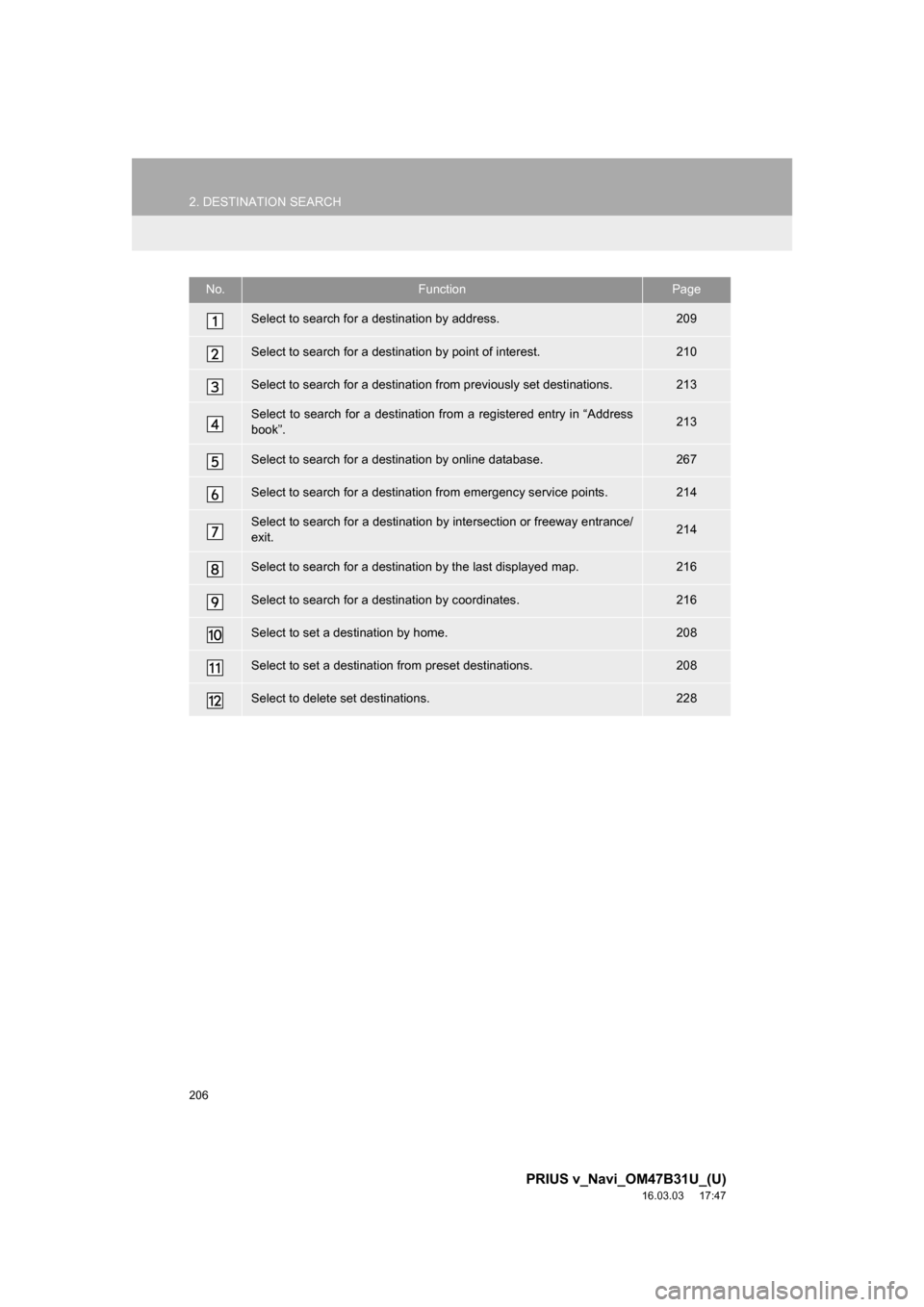
206
2. DESTINATION SEARCH
PRIUS v_Navi_OM47B31U_(U)
16.03.03 17:47
No.FunctionPage
Select to search for a destination by address. 209
Select to search for a destination by point of interest. 210
Select to search for a destination from previously set destinations.213
Select to search for a destination from a registered entry in āAddress
bookā.213
Select to search for a destination by online database. 267
Select to search for a destination from emergency service points.214
Select to search for a destination by intersection or freeway entrance/
exit.214
Select to search for a destination by the last displayed map.216
Select to search for a destination by coordinates.216
Select to set a destination by home.208
Select to set a destination from preset destinations.208
Select to delete set destinations.228
Page 208 of 290
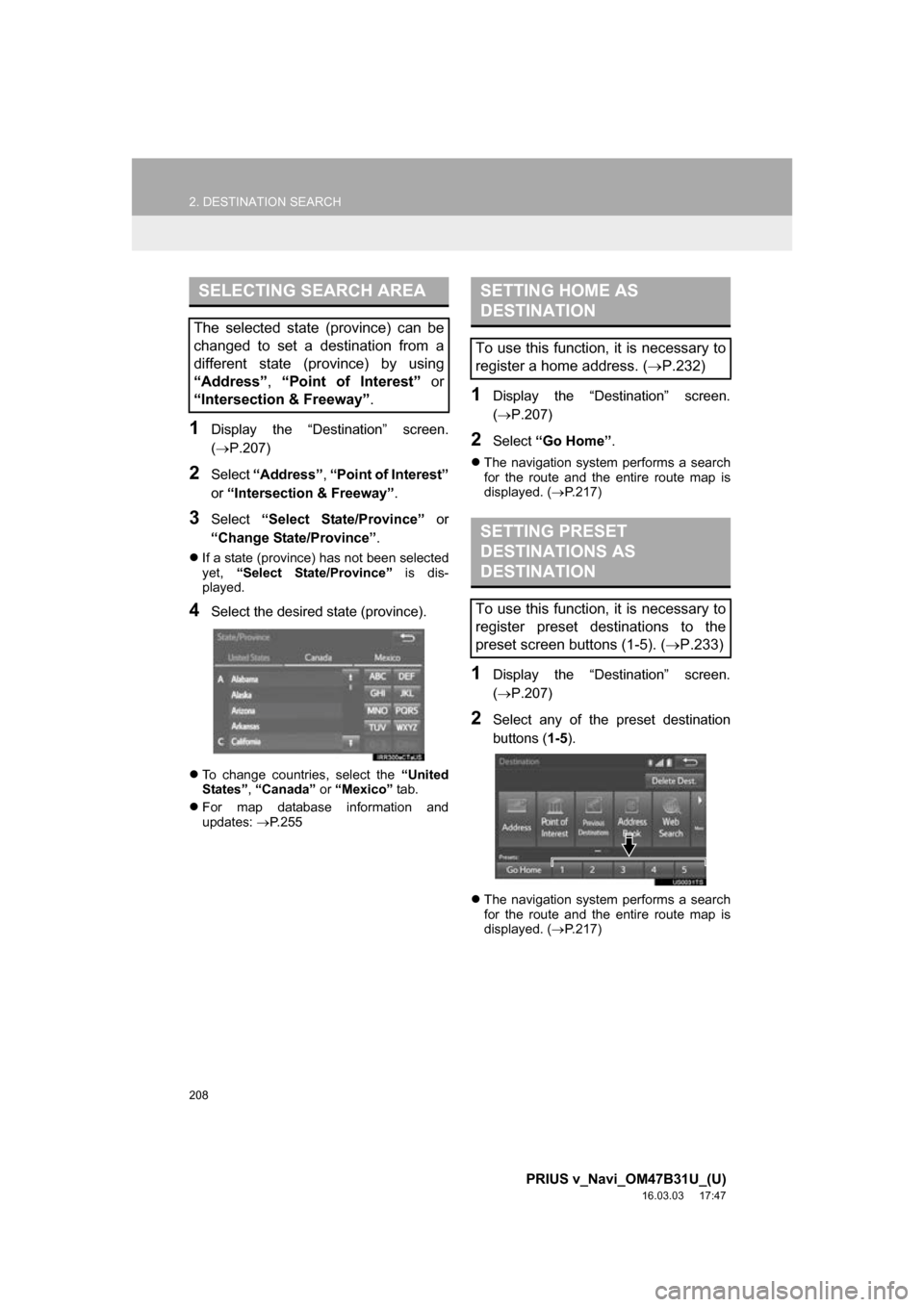
208
2. DESTINATION SEARCH
PRIUS v_Navi_OM47B31U_(U)
16.03.03 17:47
1Display the āDestinationā screen.
(ļ®P.207)
2Select āAddressā , āPoint of Interestā
or āIntersection & Freewayā .
3Select āSelect State/Provinceā or
āChange State/Provinceā .
ļ¬If a state (province) has not been selected
yet, āSelect State/Provinceā is dis-
played.
4Select the desired state (province).
ļ¬ To change countries, select the āUnited
Statesā , āCanadaā or āMexicoā tab.
ļ¬ For map database information and
updates: ļ®P. 2 5 5
1Display the āDestinationā screen.
(ļ®P.207)
2Select āGo Homeā .
ļ¬The navigation system performs a search
for the route and the entire route map is
displayed. ( ļ®P.217)
1Display the āDestinationā screen.
(ļ®P.207)
2Select any of the preset destination
buttons ( 1-5).
ļ¬The navigation system performs a search
for the route and the entire route map is
displayed. ( ļ®P.217)
SELECTING SEARCH AREA
The selected state (province) can be
changed to set a destination from a
different state (province) by using
āAddressā, āPoint of Interestā or
āIntersection & Freewayā .
SETTING HOME AS
DESTINATION
To use this function, it is necessary to
register a home address. (ļ®P.232)
SETTING PRESET
DESTINATIONS AS
DESTINATION
To use this function, it is necessary to
register preset destinations to the
preset screen buttons (1-5). ( ļ®P.233)
Page 231 of 290
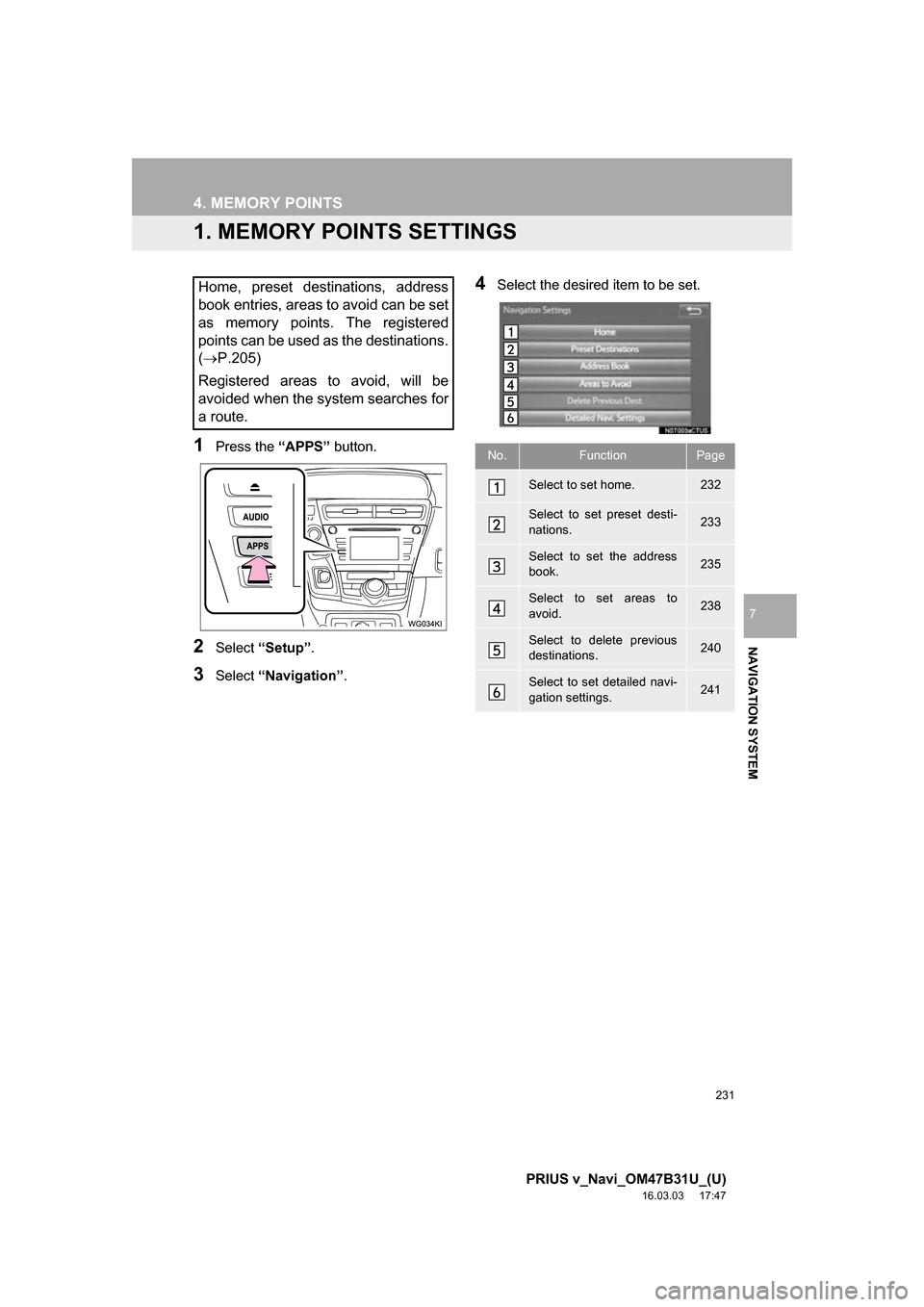
231
PRIUS v_Navi_OM47B31U_(U)
16.03.03 17:47
NAVIGATION SYSTEM
7
4. MEMORY POINTS
1. MEMORY POINTS SETTINGS
1Press the āAPPSā button.
2Select āSetupā .
3Select āNavigationā .
4Select the desired item to be set.Home, preset destinations, address
book entries, areas to avoid can be set
as memory points. The registered
points can be used as the destinations.
(ļ®P.205)
Registered areas to avoid, will be
avoided when the system searches for
a route.
No.FunctionPage
Select to set home.232
Select to set preset desti-
nations.233
Select to set the address
book.235
Select to set areas to
avoid.238
Select to delete previous
destinations.240
Select to set detailed navi-
gation settings.241
Page 233 of 290
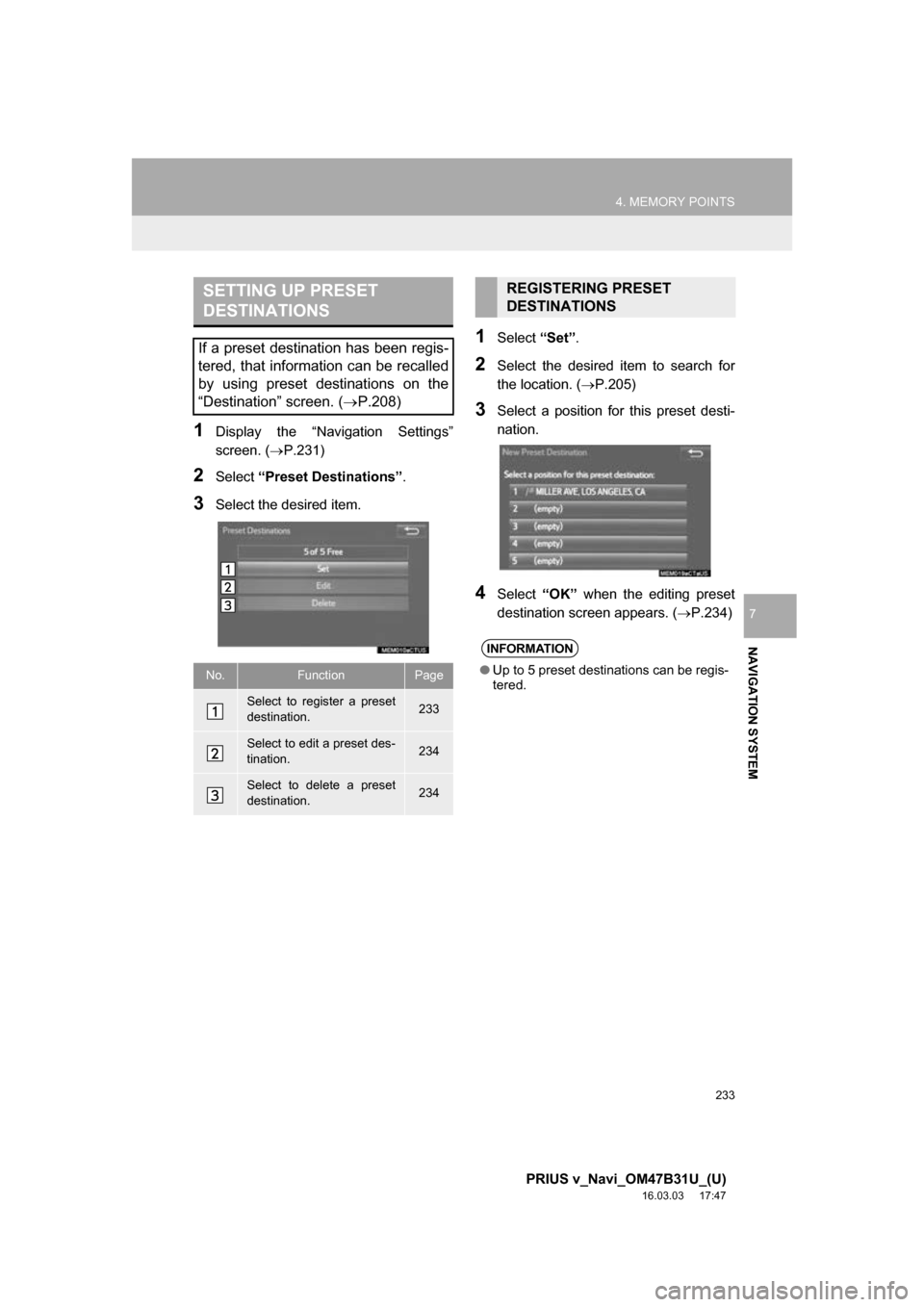
233
4. MEMORY POINTS
PRIUS v_Navi_OM47B31U_(U)
16.03.03 17:47
NAVIGATION SYSTEM
7
1Display the āNavigation Settingsā
screen. (ļ®P.231)
2Select āPreset Destinationsā .
3Select the desired item.
1Select āSetā.
2Select the desired item to search for
the location. ( ļ®P.205)
3Select a position for this preset desti-
nation.
4Select āOKā when the editing preset
destination screen appears. ( ļ®P.234)
SETTING UP PRESET
DESTINATIONS
If a preset destination has been regis-
tered, that information can be recalled
by using preset destinations on the
āDestinationā screen. (ļ®P.208)
No.FunctionPage
Select to register a preset
destination.233
Select to edit a preset des-
tination.234
Select to delete a preset
destination.234
REGISTERING PRESET
DESTINATIONS
INFORMATION
ā Up to 5 preset destinations can be regis-
tered.
Page 234 of 290
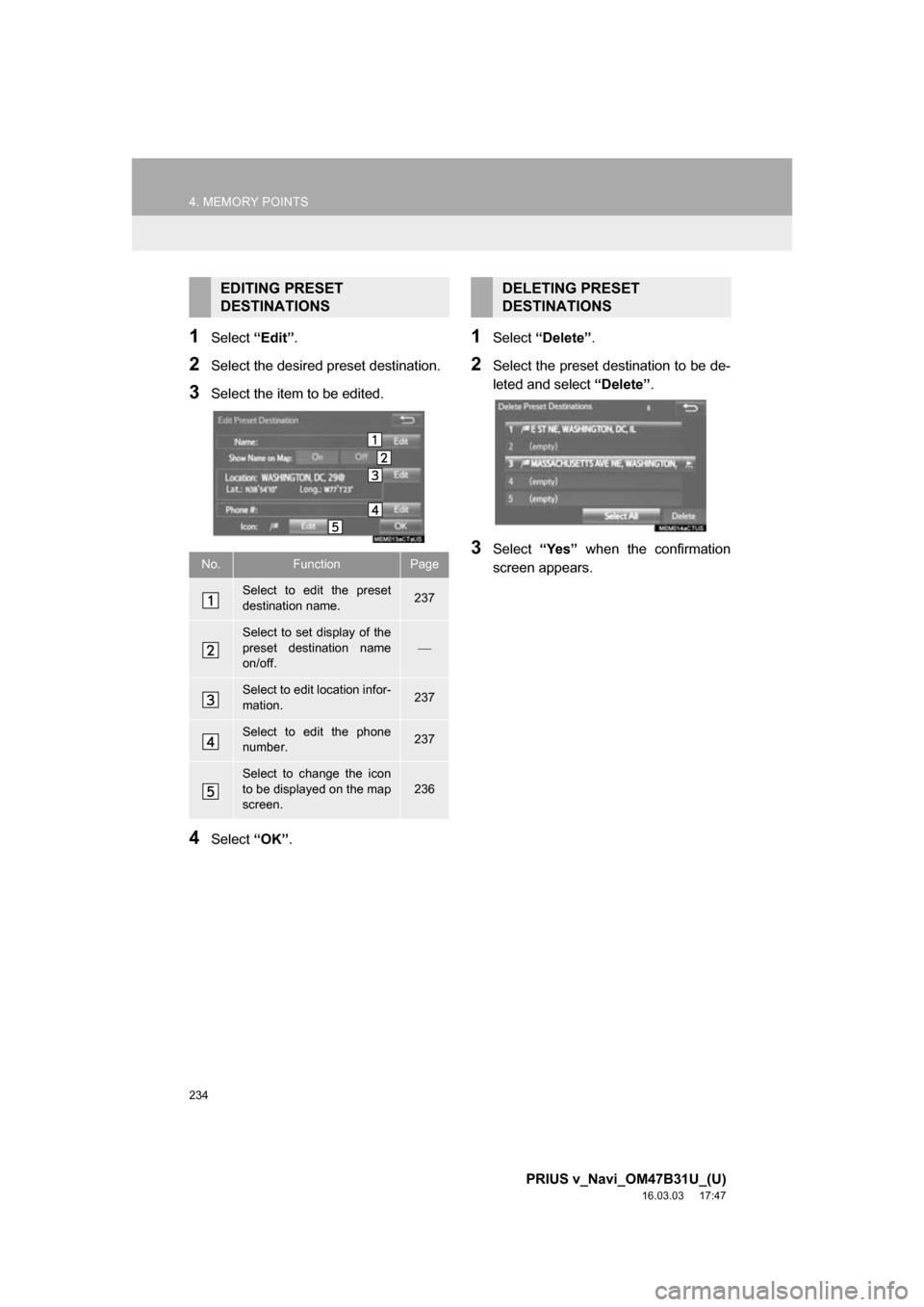
234
4. MEMORY POINTS
PRIUS v_Navi_OM47B31U_(U)
16.03.03 17:47
1Select āEditā.
2Select the desired preset destination.
3Select the item to be edited.
4Select āOKā.
1Select āDeleteā .
2Select the preset destination to be de-
leted and select āDeleteā.
3Select āYesā when the confirmation
screen appears.
EDITING PRESET
DESTINATIONS
No.FunctionPage
Select to edit the preset
destination name.237
Select to set display of the
preset destination name
on/off.
ļ¾
Select to edit location infor-
mation.237
Select to edit the phone
number.237
Select to change the icon
to be displayed on the map
screen.
236
DELETING PRESET
DESTINATIONS
Page 242 of 290
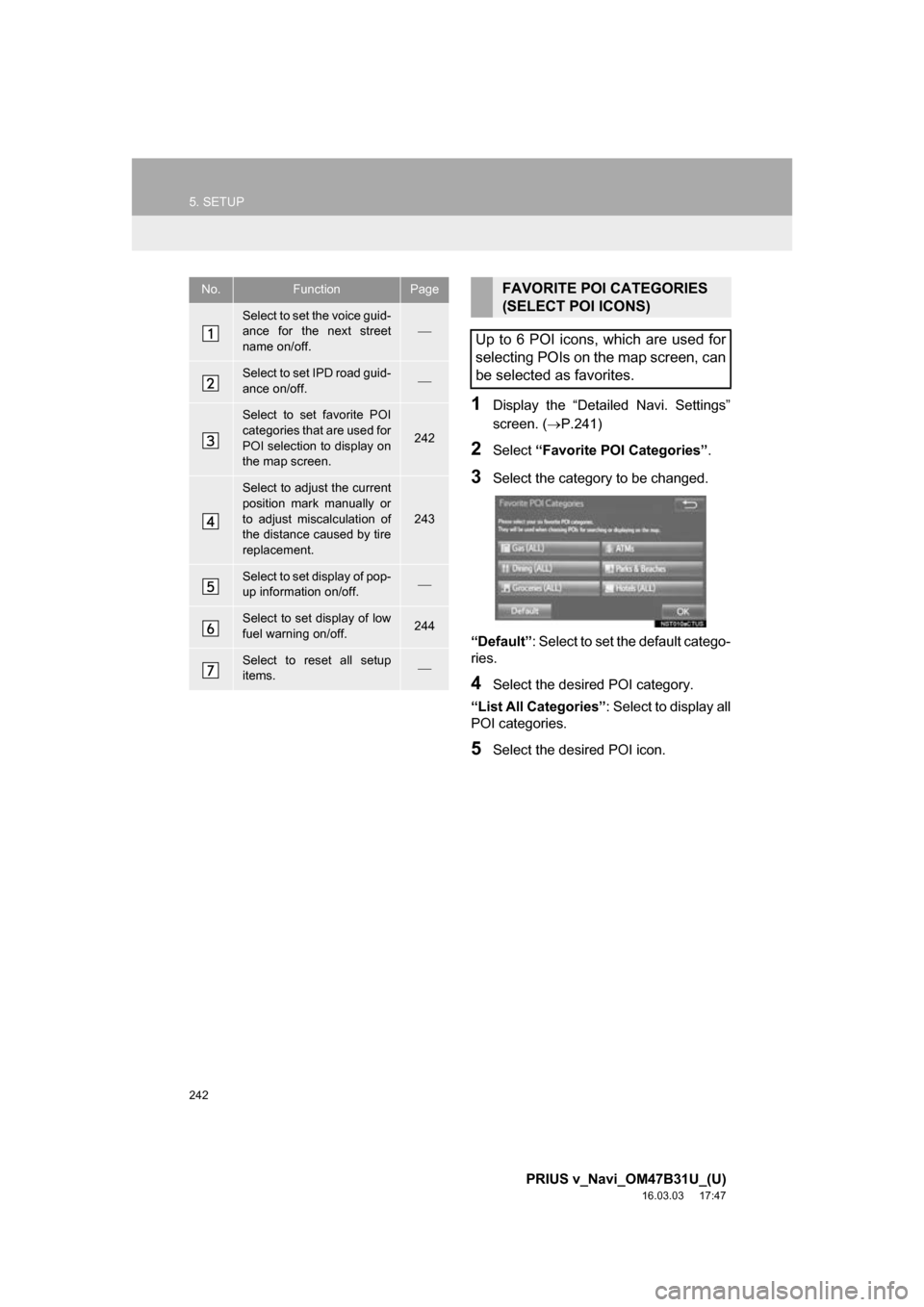
242
5. SETUP
PRIUS v_Navi_OM47B31U_(U)
16.03.03 17:47
1Display the āDetailed Navi. Settingsā
screen. (ļ®P.241)
2Select āFavorite POI Categoriesā .
3Select the category to be changed.
āDefaultā : Select to set the default catego-
ries.
4Select the desired POI category.
āList All Categoriesā: Select to display all
POI categories.
5Select the desired POI icon.
No.FunctionPage
Select to set the voice guid-
ance for the next street
name on/off.ļ¾
Select to set IPD road guid-
ance on/off.ļ¾
Select to set favorite POI
categories that are used for
POI selection to display on
the map screen.
242
Select to adjust the current
position mark manually or
to adjust miscalculation of
the distance caused by tire
replacement.
243
Select to set display of pop-
up information on/off.ļ¾
Select to set display of low
fuel warning on/off.244
Select to reset all setup
items.ļ¾
FAVORITE POI CATEGORIES
(SELECT POI ICONS)
Up to 6 POI icons, which are used for
selecting POIs on the map screen, can
be selected as favorites.
Page 246 of 290
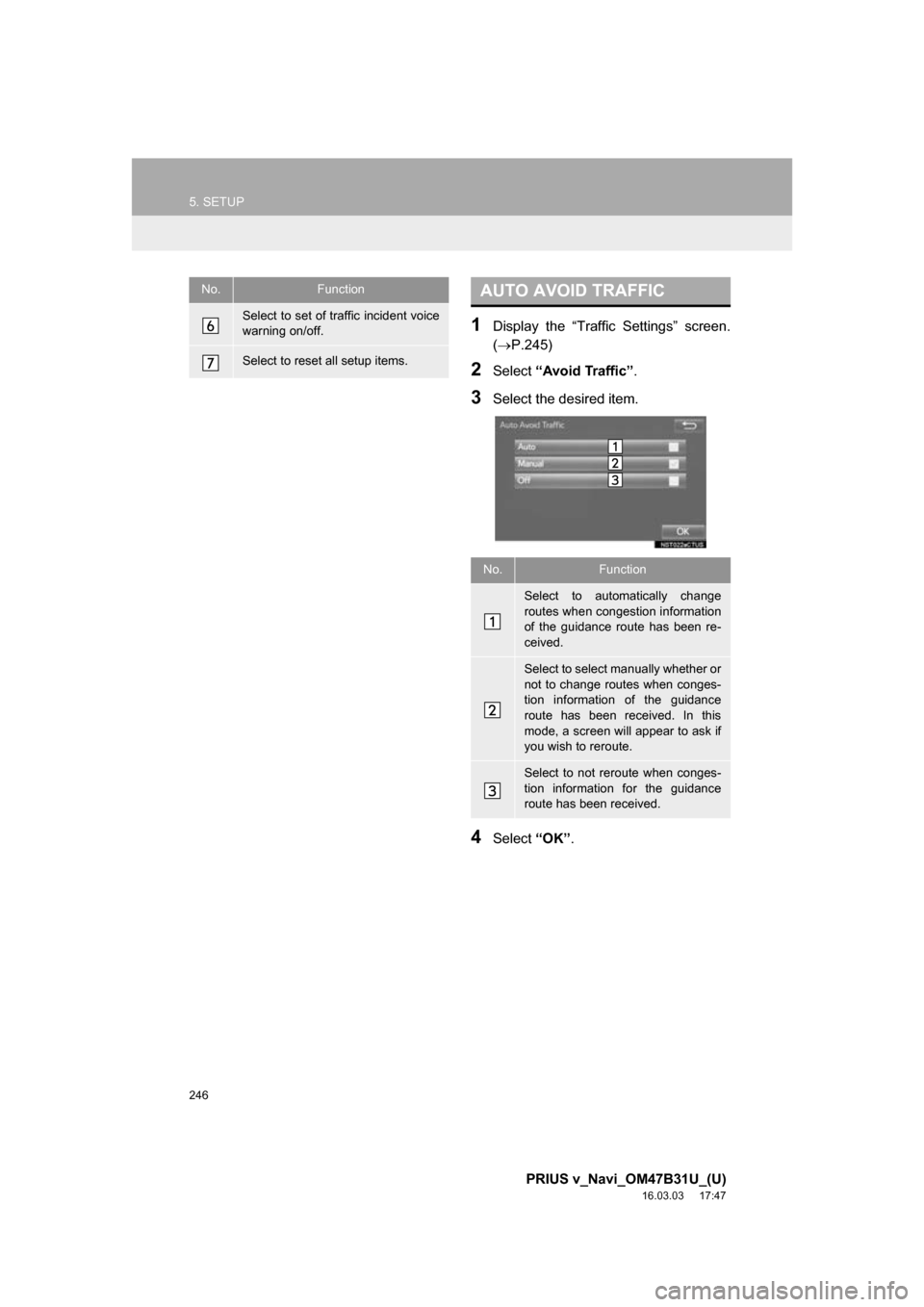
246
5. SETUP
PRIUS v_Navi_OM47B31U_(U)
16.03.03 17:47
1Display the āTraffic Settingsā screen.
(ļ®P.245)
2Select āAvoid Trafficā .
3Select the desired item.
4Select āOKā.
Select to set of traffic incident voice
warning on/off.
Select to reset all setup items.
No.FunctionAUTO AVOID TRAFFIC
No.Function
Select to automatically change
routes when congestion information
of the guidance route has been re-
ceived.
Select to select manually whether or
not to change routes when conges-
tion information of the guidance
route has been received. In this
mode, a screen will appear to ask if
you wish to reroute.
Select to not reroute when conges-
tion information for the guidance
route has been received.
Page 270 of 290
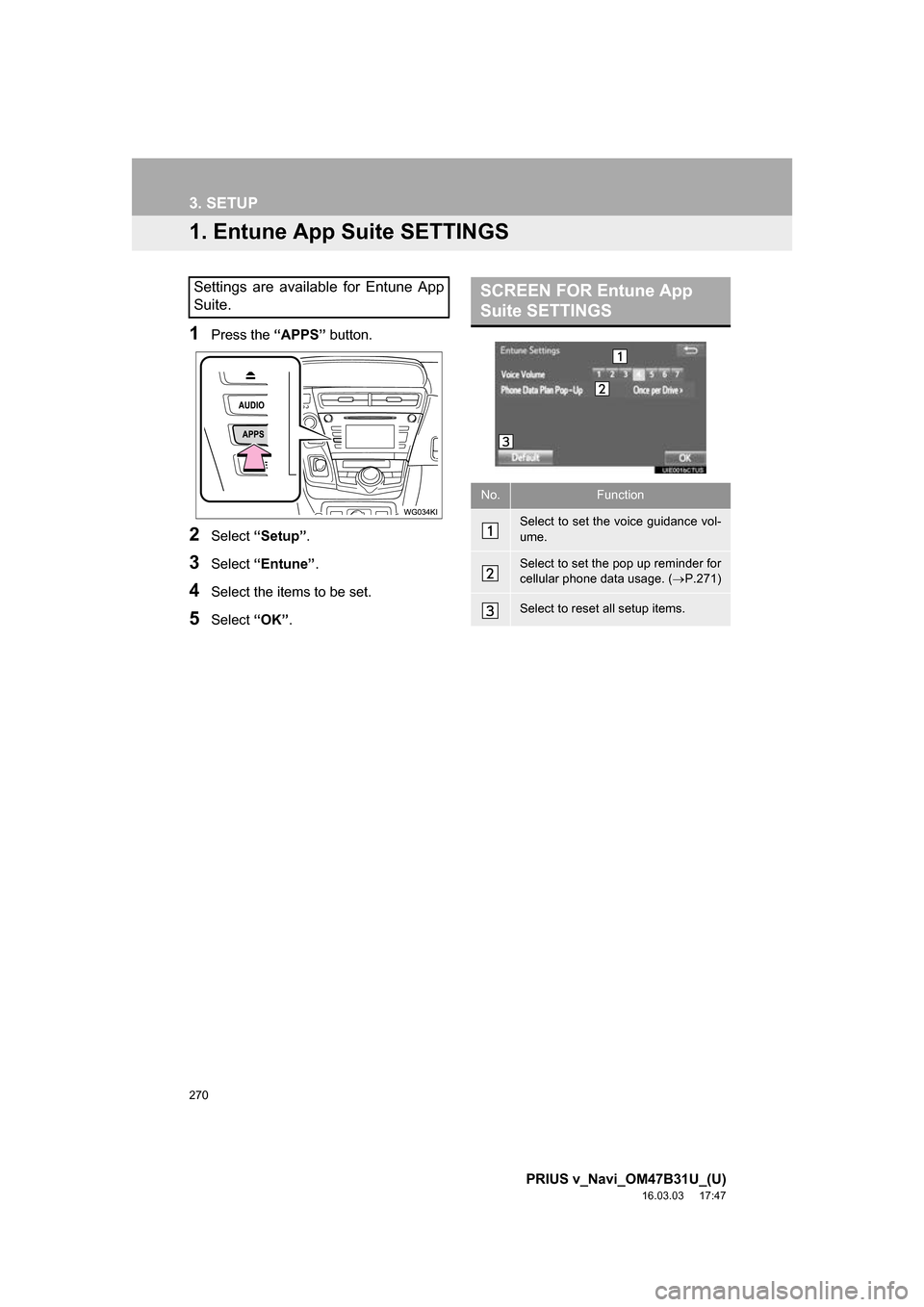
270
PRIUS v_Navi_OM47B31U_(U)
16.03.03 17:47
3. SETUP
1. Entune App Suite SETTINGS
1Press the āAPPSā button.
2Select āSetupā .
3Select āEntuneā .
4Select the items to be set.
5Select āOKā.
Settings are available for Entune App
Suite.SCREEN FOR Entune App
Suite SETTINGS
No.Function
Select to set the voice guidance vol-
ume.
Select to set the pop up reminder for
cellular phone data usage. ( ļ®P.271)
Select to reset all setup items.
Page 274 of 290
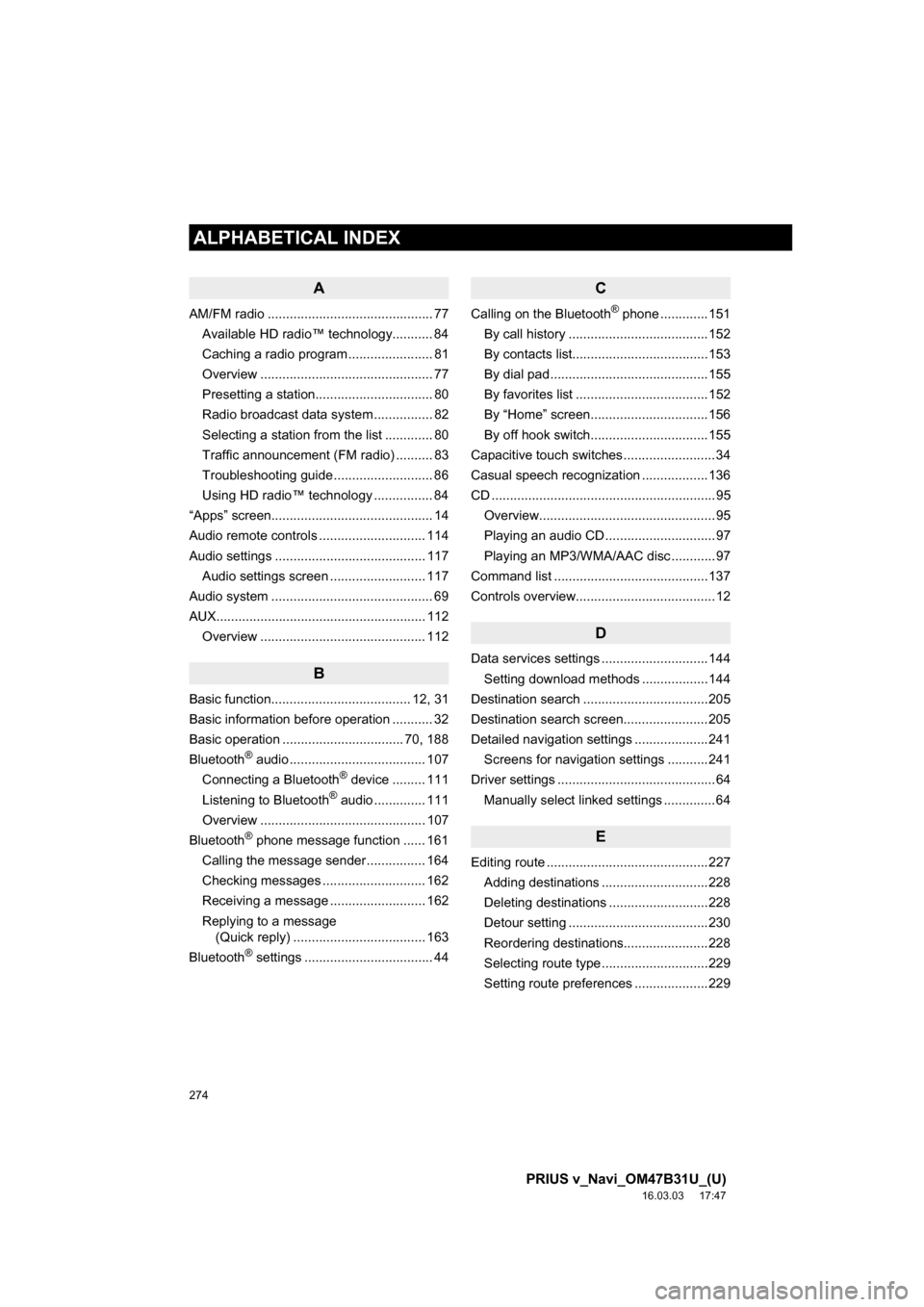
274
ALPHABETICAL INDEX
PRIUS v_Navi_OM47B31U_(U)
16.03.03 17:47
A
AM/FM radio ............................................. 77Available HD radioā¢ technology........... 84
Caching a radio program ....................... 81
Overview ............................................... 77
Presetting a station................................ 80
Radio broadcast data system ................ 82
Selecting a station from the list ............. 80
Traffic announcement (FM radio) .......... 83
Troubleshooting guide ........................... 86
Using HD radioā¢ technology ................ 84
āAppsā screen............................................ 14
Audio remote controls ............................. 114
Audio settings ......................................... 117 Audio settings screen .......................... 117
Audio system ....... ..................................... 69
AUX......................................................... 112 Overview ............................................. 112
B
Basic function...................................... 12, 31
Basic information before operation ........... 32
Basic operation ................................. 70, 188
Bluetooth
Ā® audio ..................................... 107
Connecting a BluetoothĀ® device ......... 111
Listening to BluetoothĀ® audio .............. 111
Overview ............................................. 107
Bluetooth
Ā® phone message function ...... 161
Calling the message sender ................ 164
Checking messages ............................ 162
Receiving a message .......................... 162
Replying to a message (Quick reply) .................................... 163
Bluetooth
Ā® settings ................................... 44
C
Calling on the BluetoothĀ® phone .............151
By call history ......................................152
By contacts list.....................................153
By dial pad ...........................................155
By favorites list ....................................152
By āHomeā screen................................156
By off hook switch................................155
Capacitive touch switches .........................34
Casual speech recognization ..................136
CD .............................................................95 Overview................................................95
Playing an audio CD ..............................97
Playing an MP3/WMA/AAC disc ............97
Command list ..........................................137
Controls overview......................................12
D
Data services settings .............................144 Setting download methods ..................144
Destination search ..................................205
Destination search screen.......................205
Detailed navigation settings ....................241 Screens for navigation settings ...........241
Driver settings ...........................................64 Manually select linked settings ..............64
E
Editing route ............................................227Adding destinations .............................228
Deleting destinations ...........................228
Detour setting ......................................230
Reordering destinations.......................228
Selecting route type .............................229
Setting route preferences ....................229
ALPHABETICAL INDEX