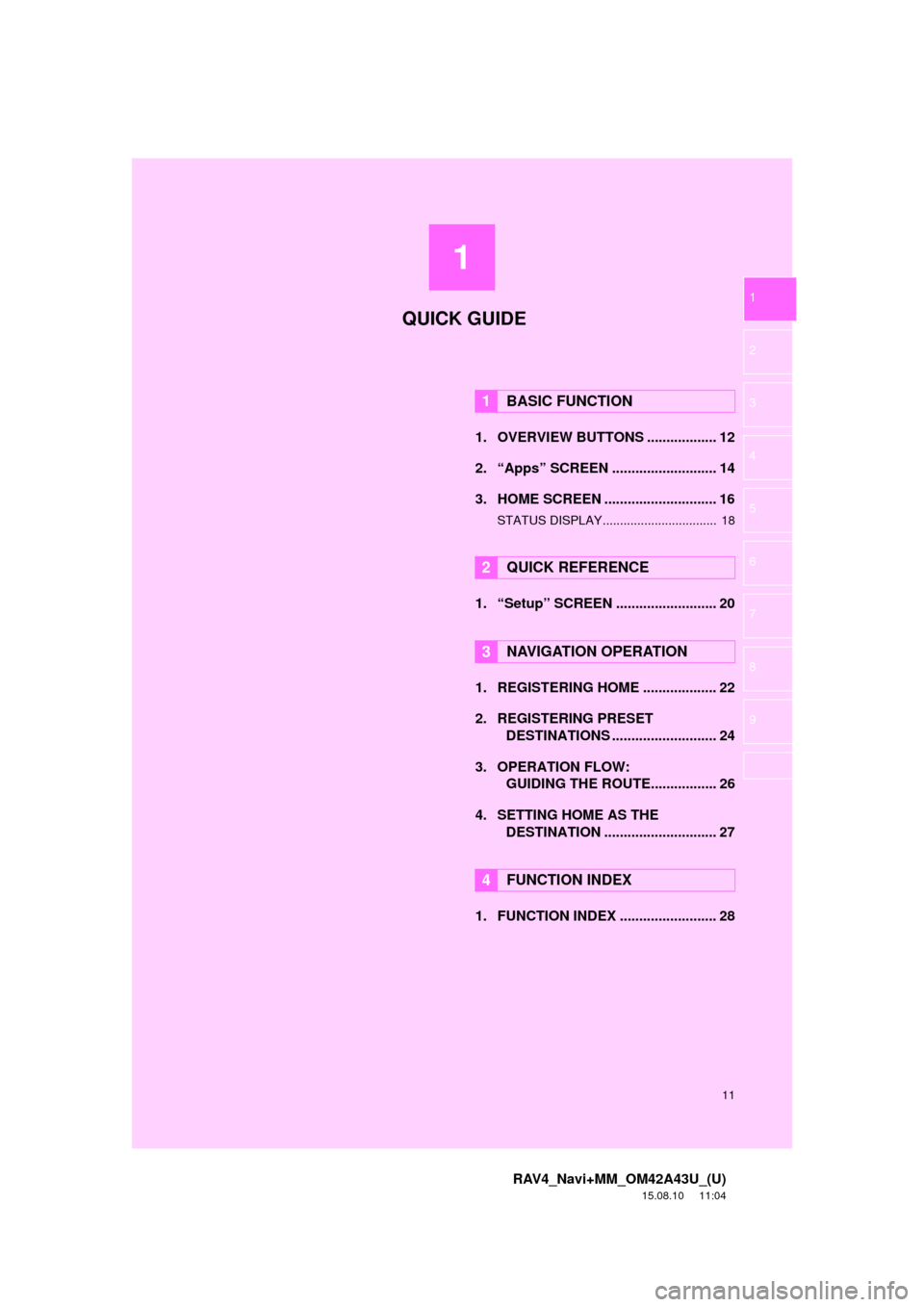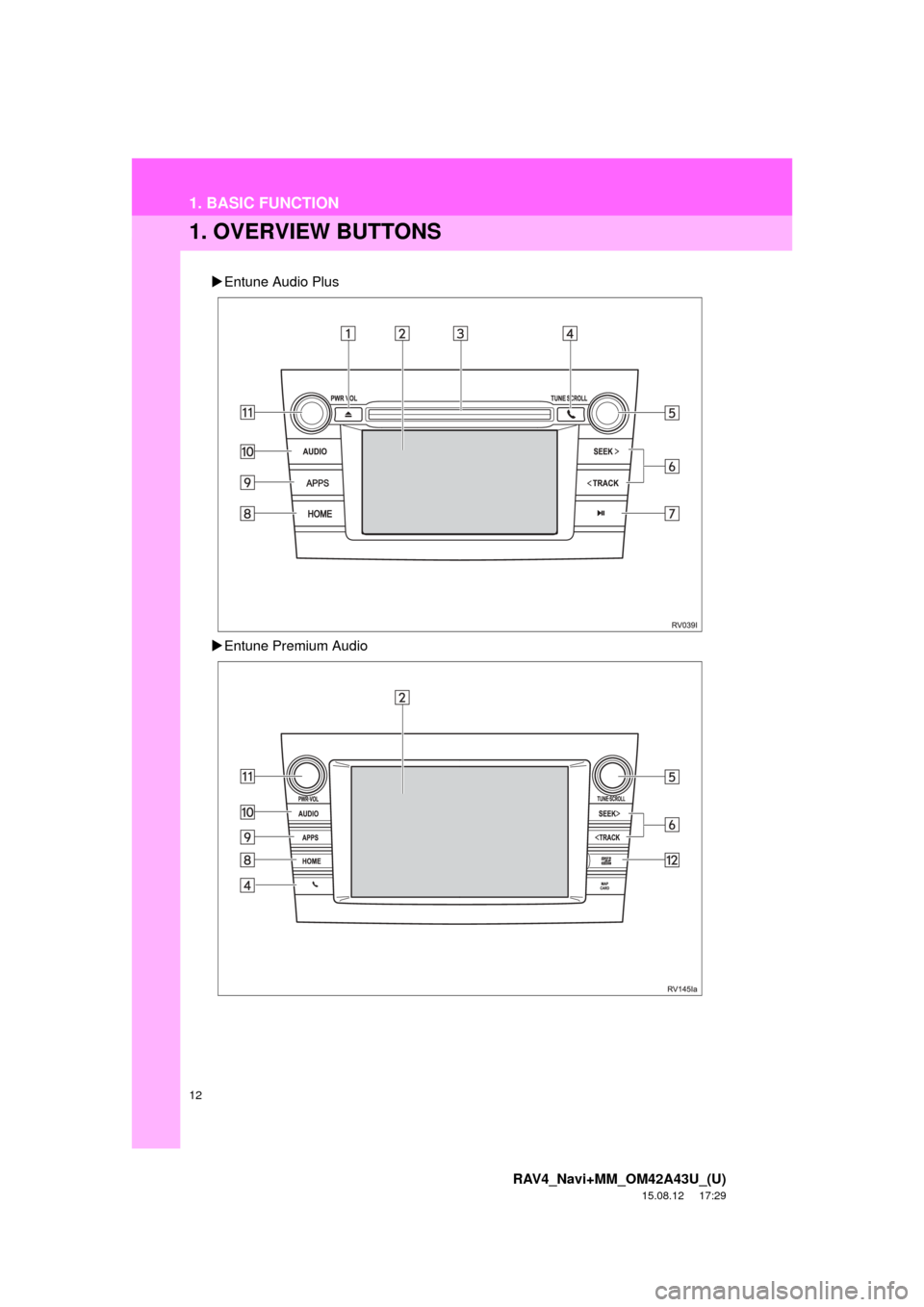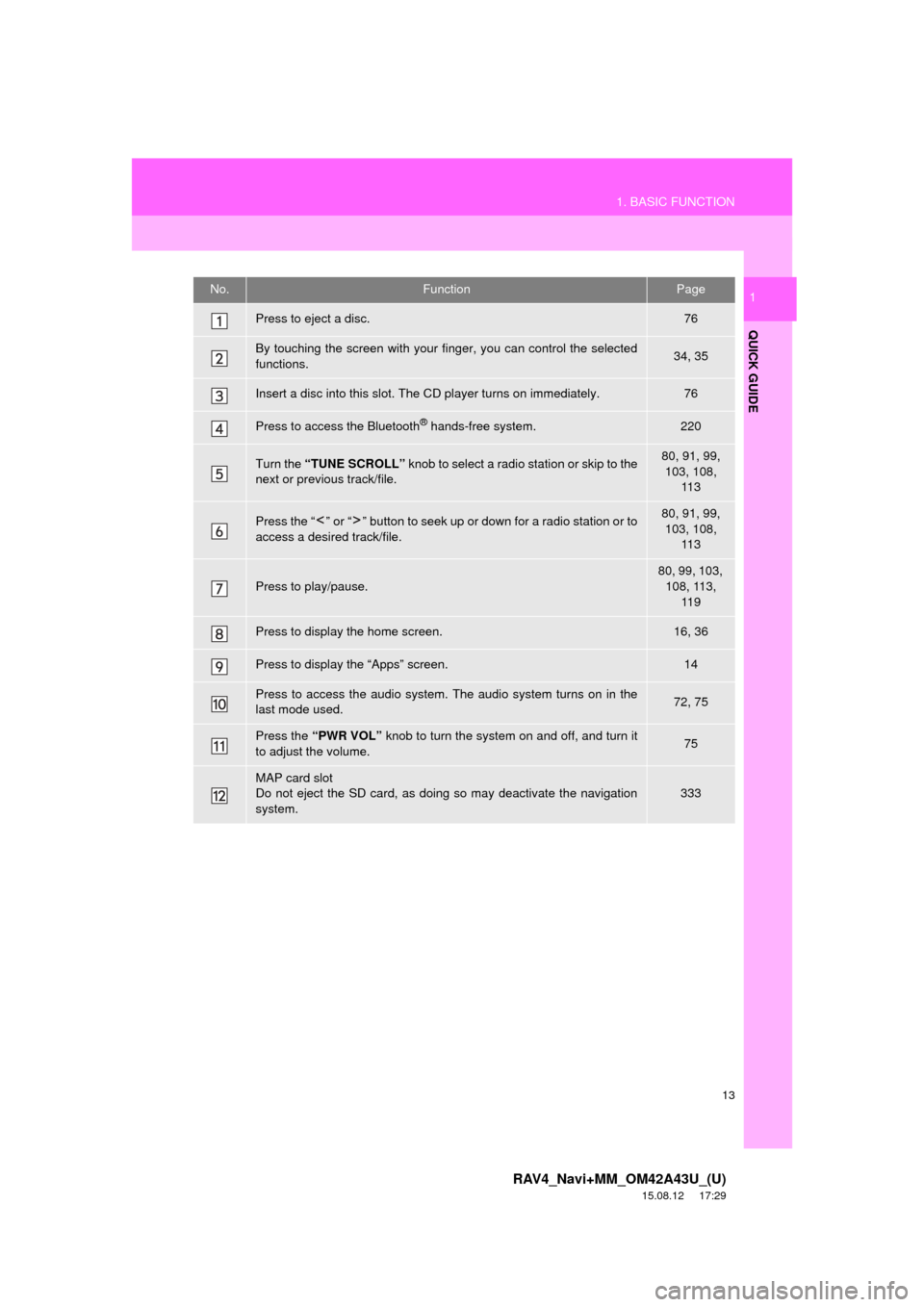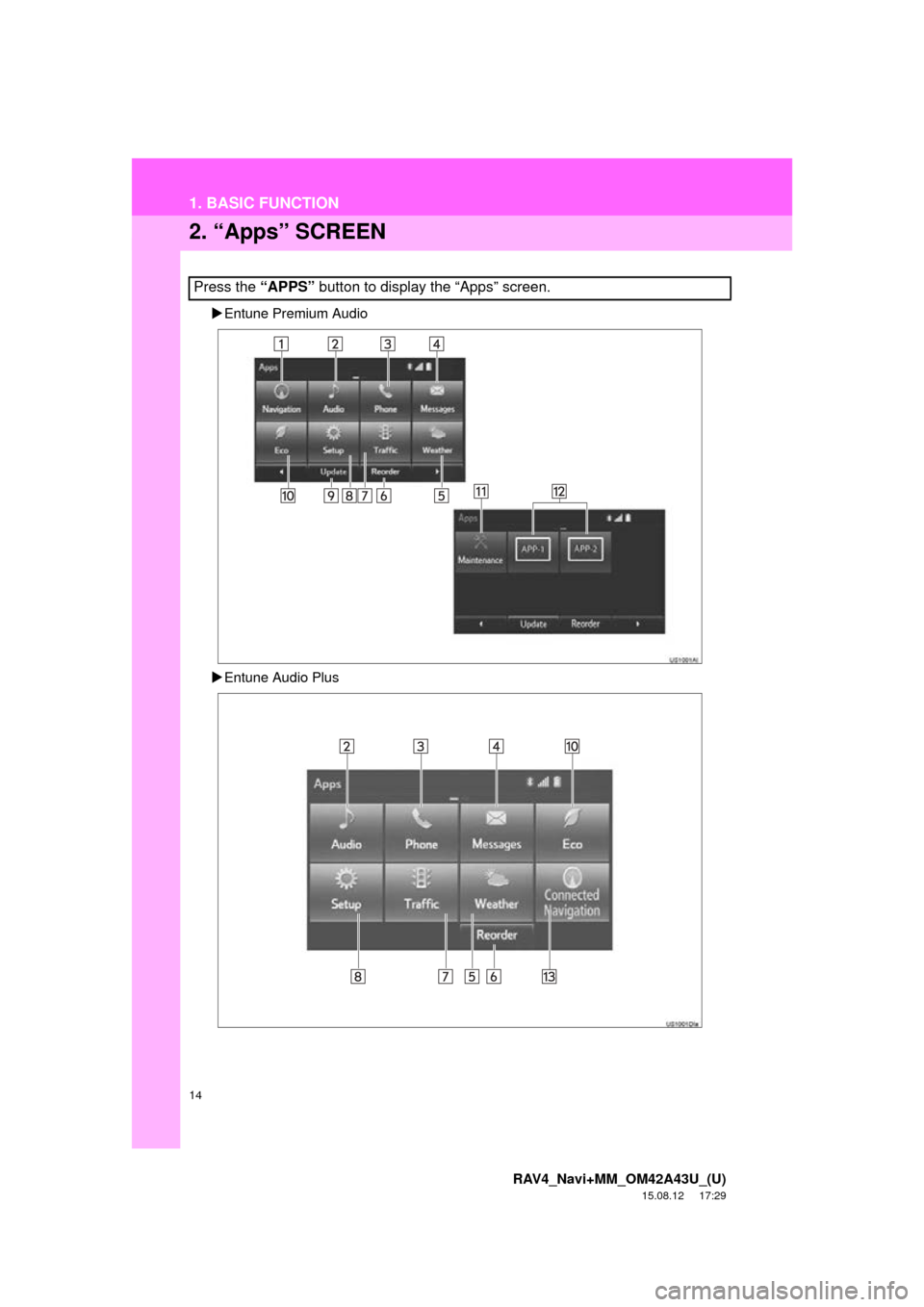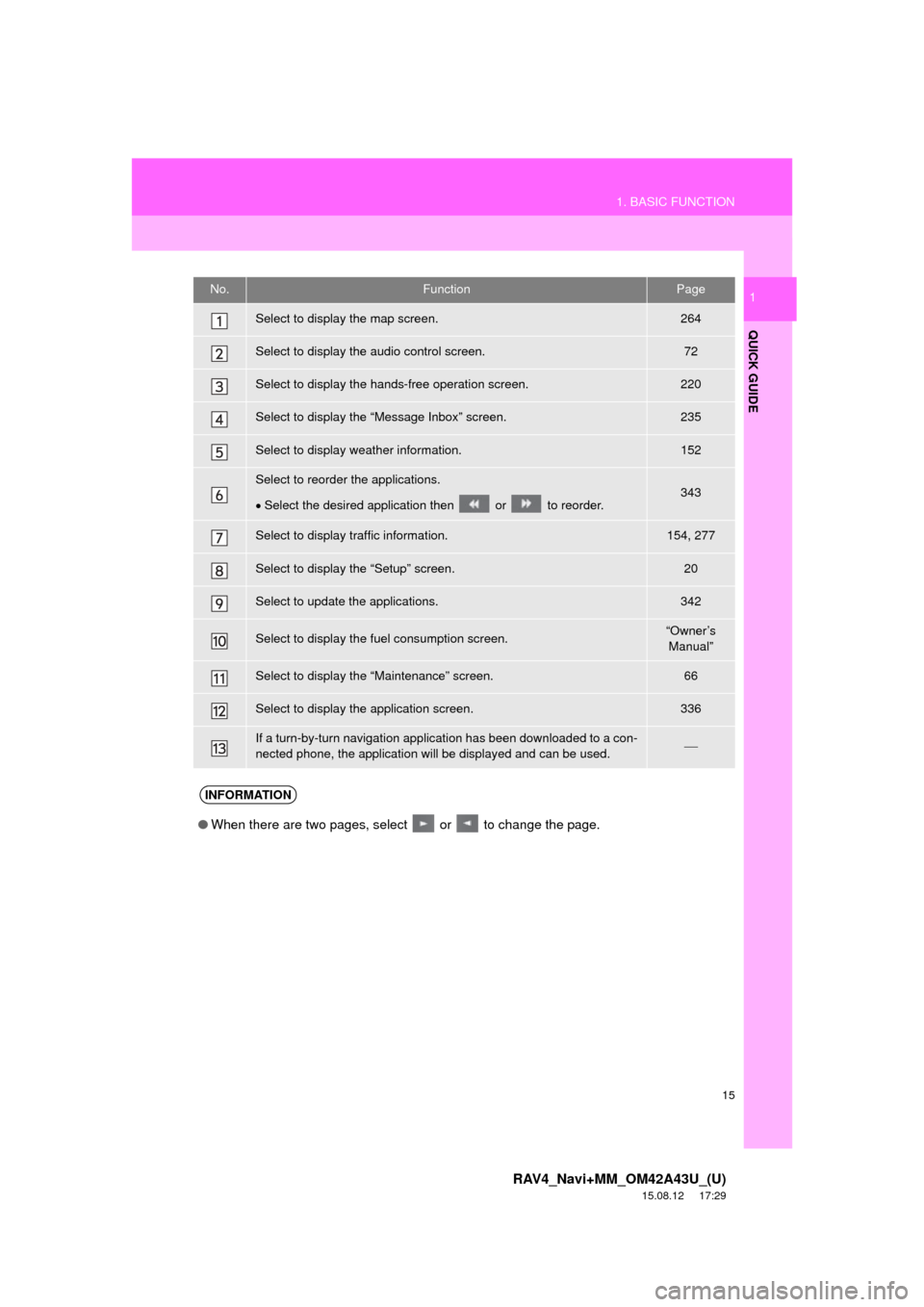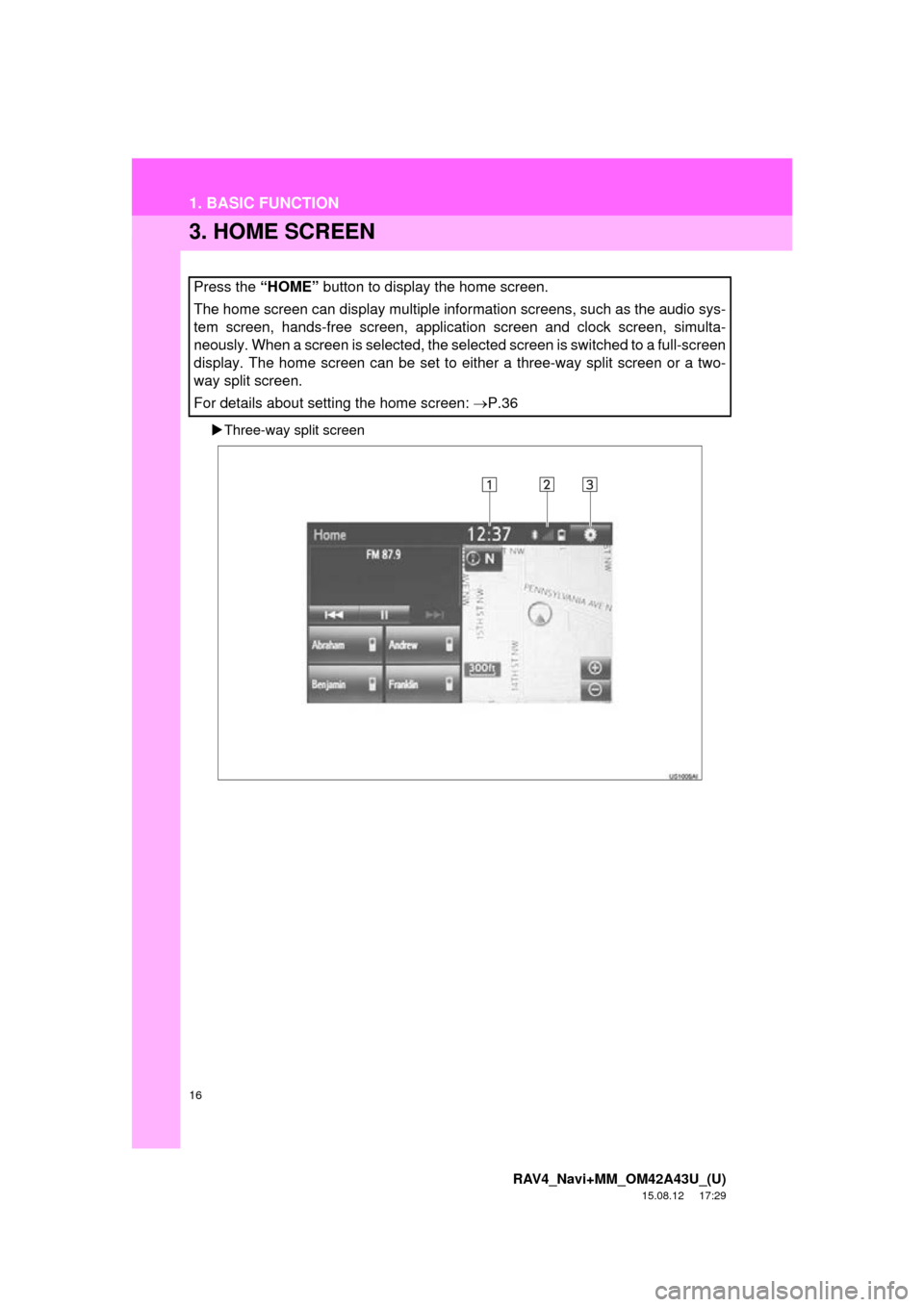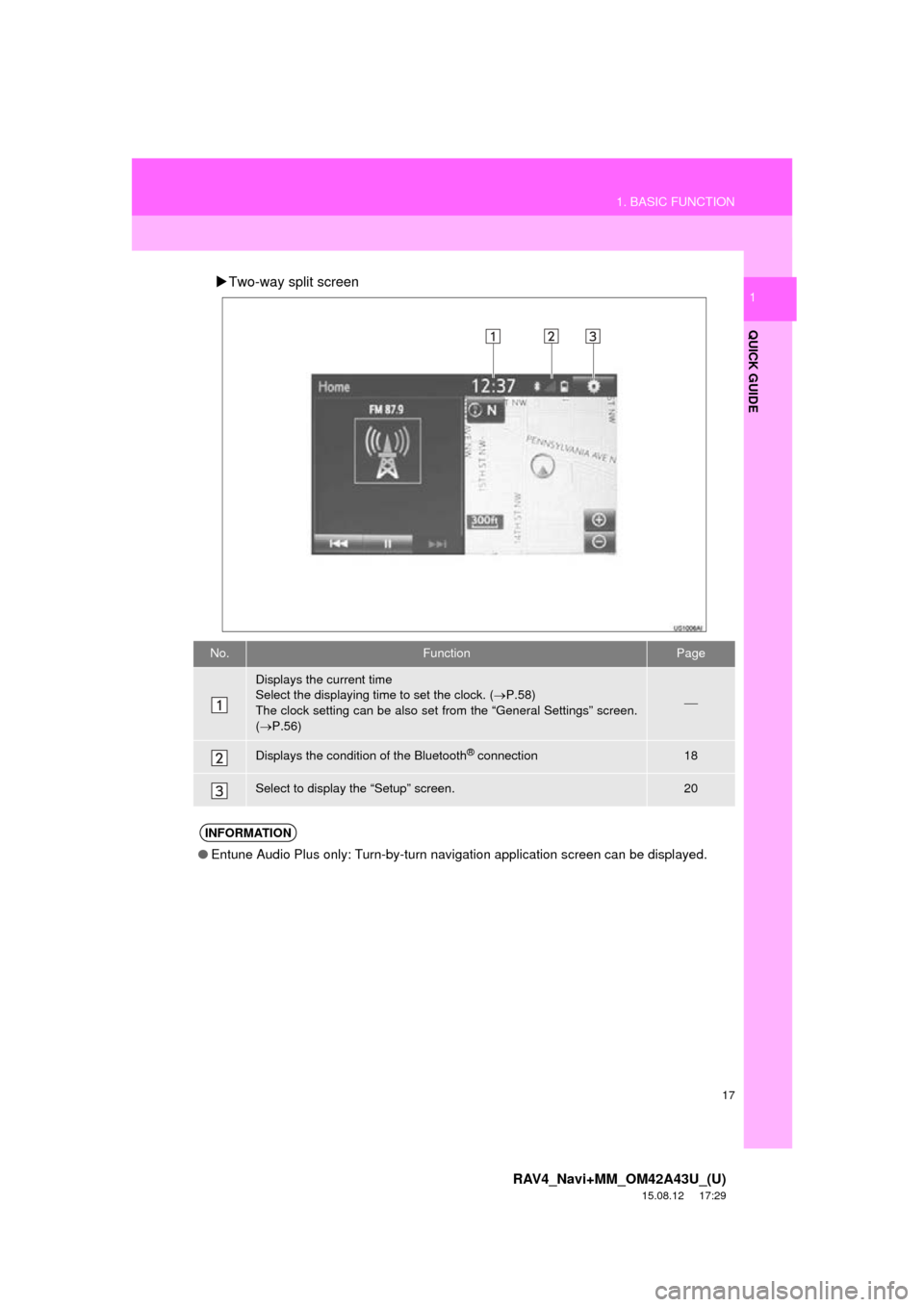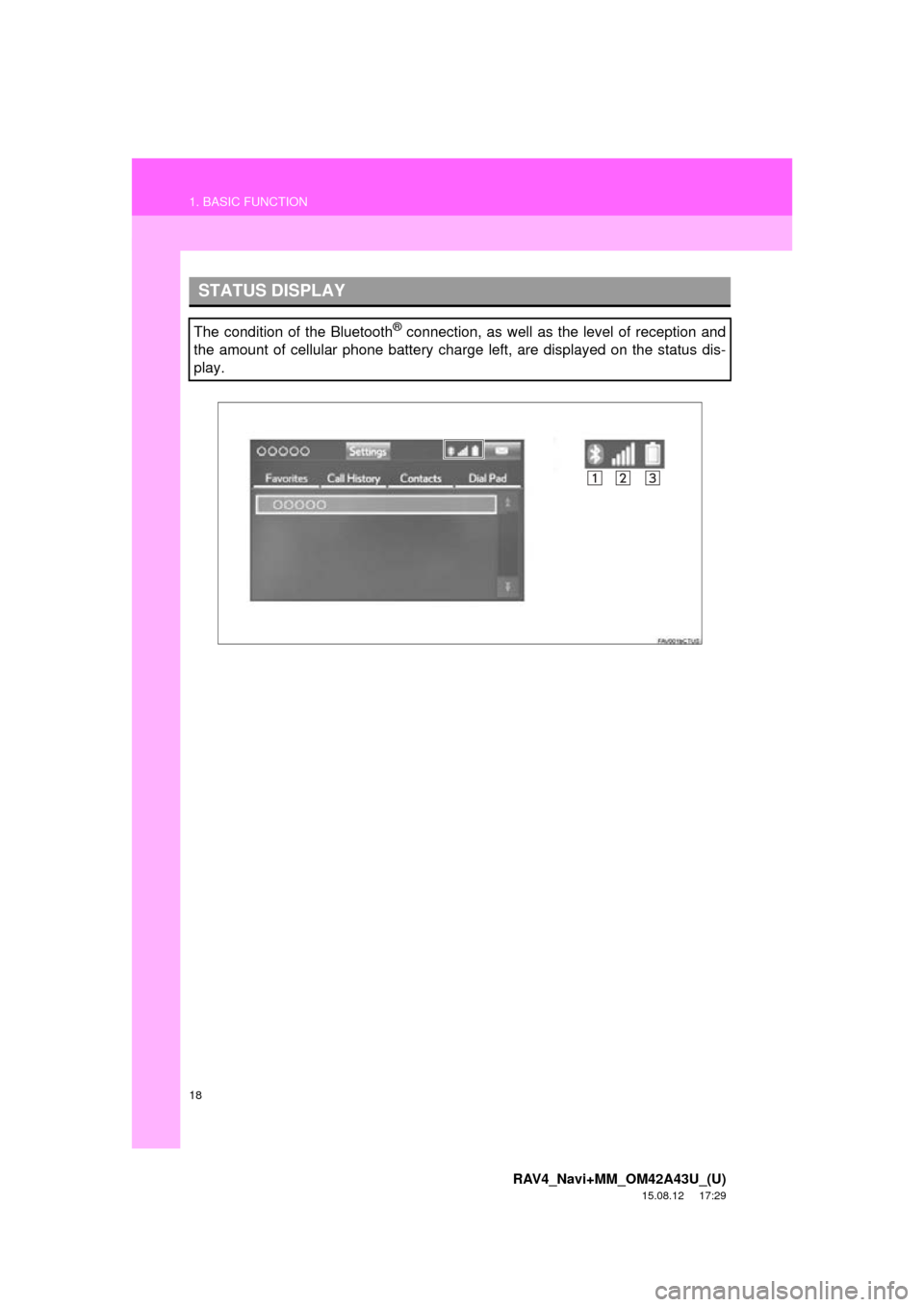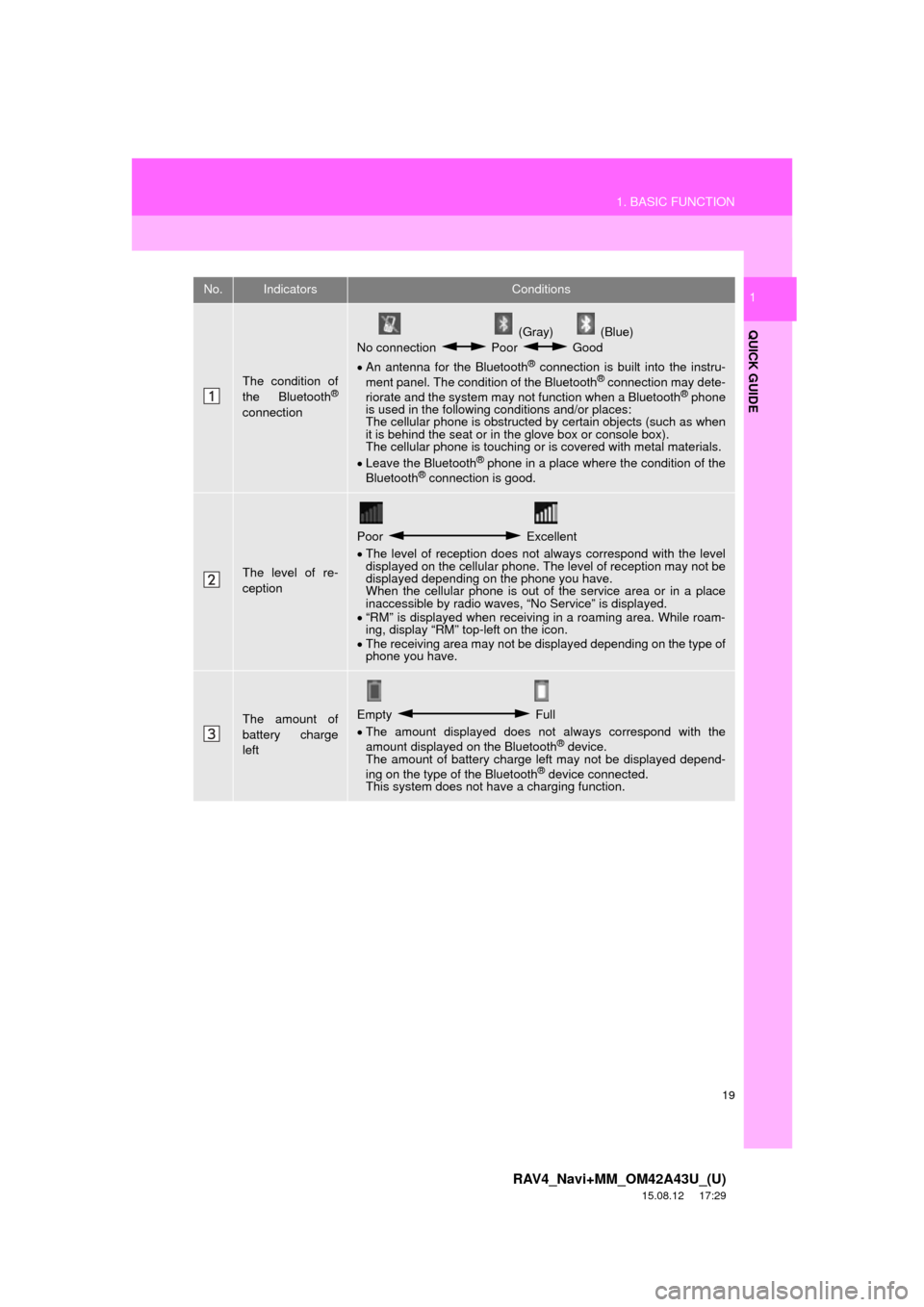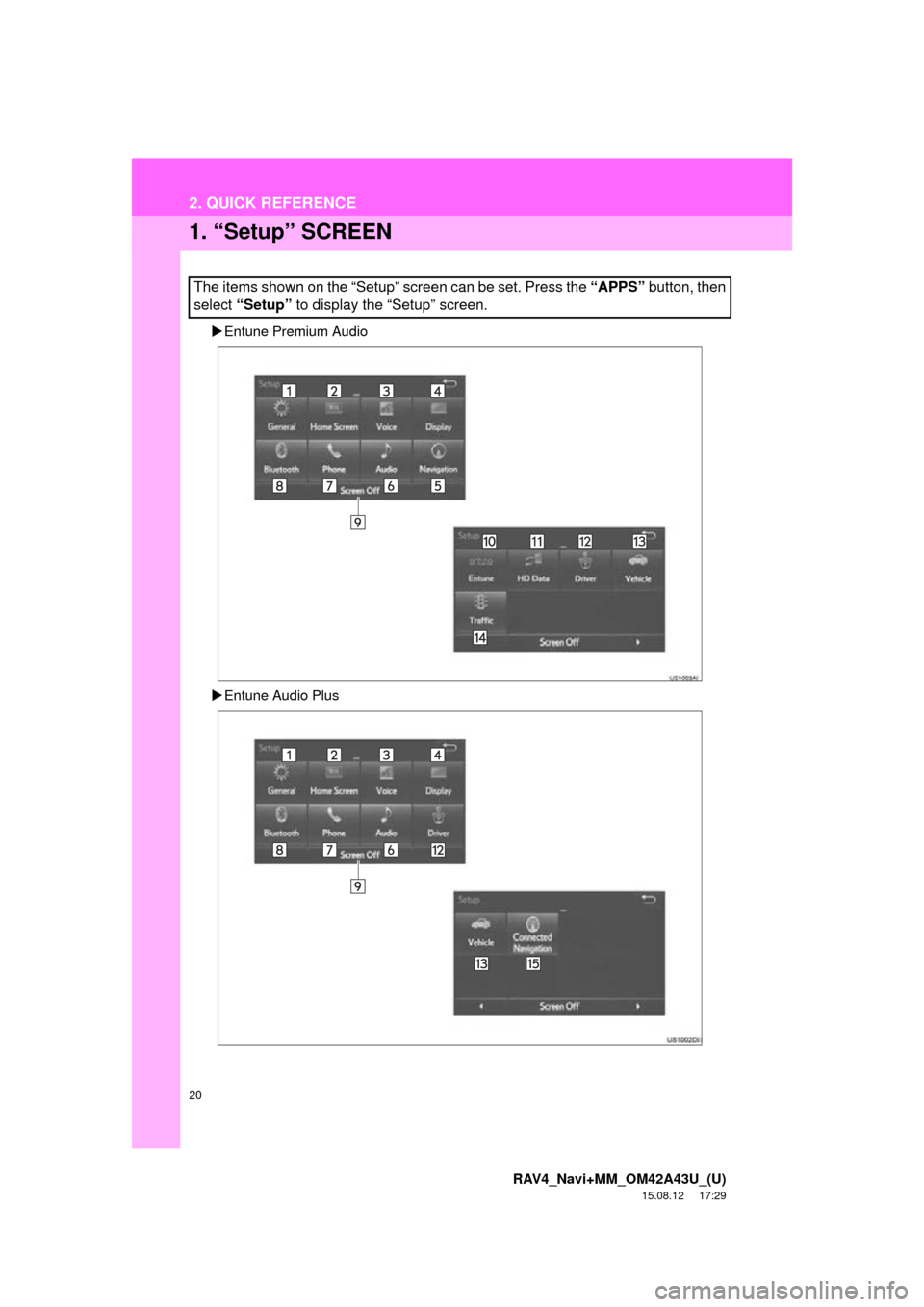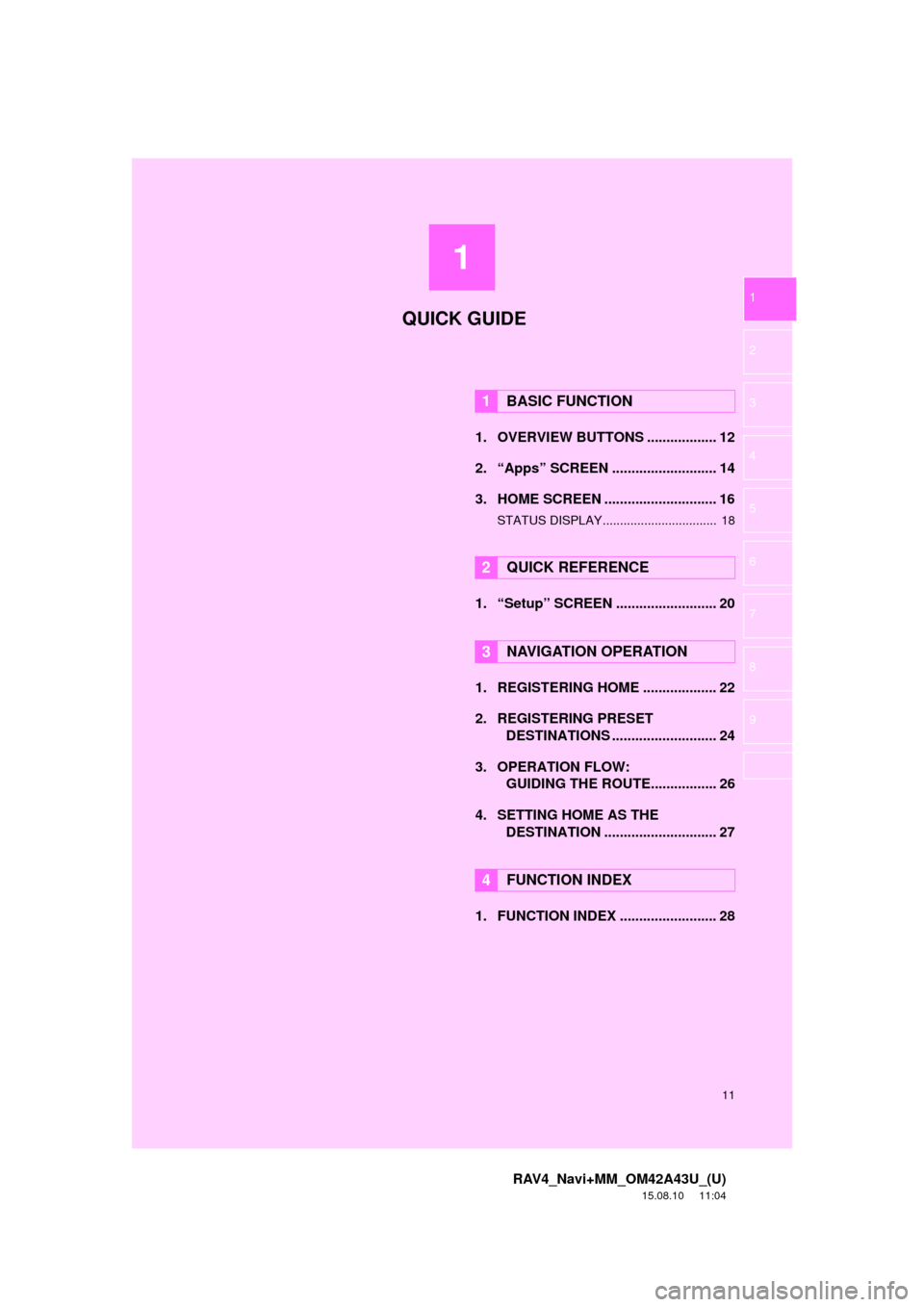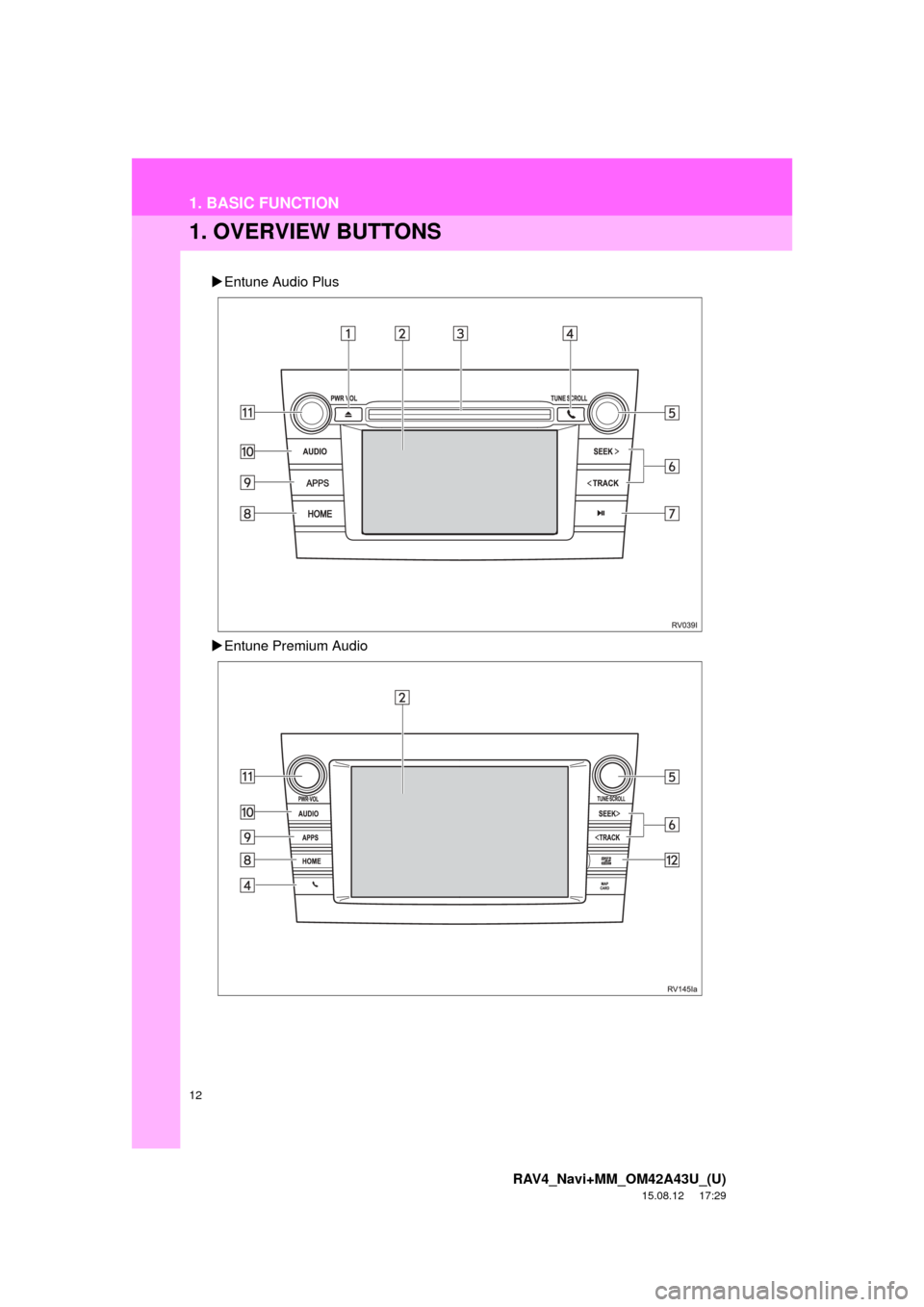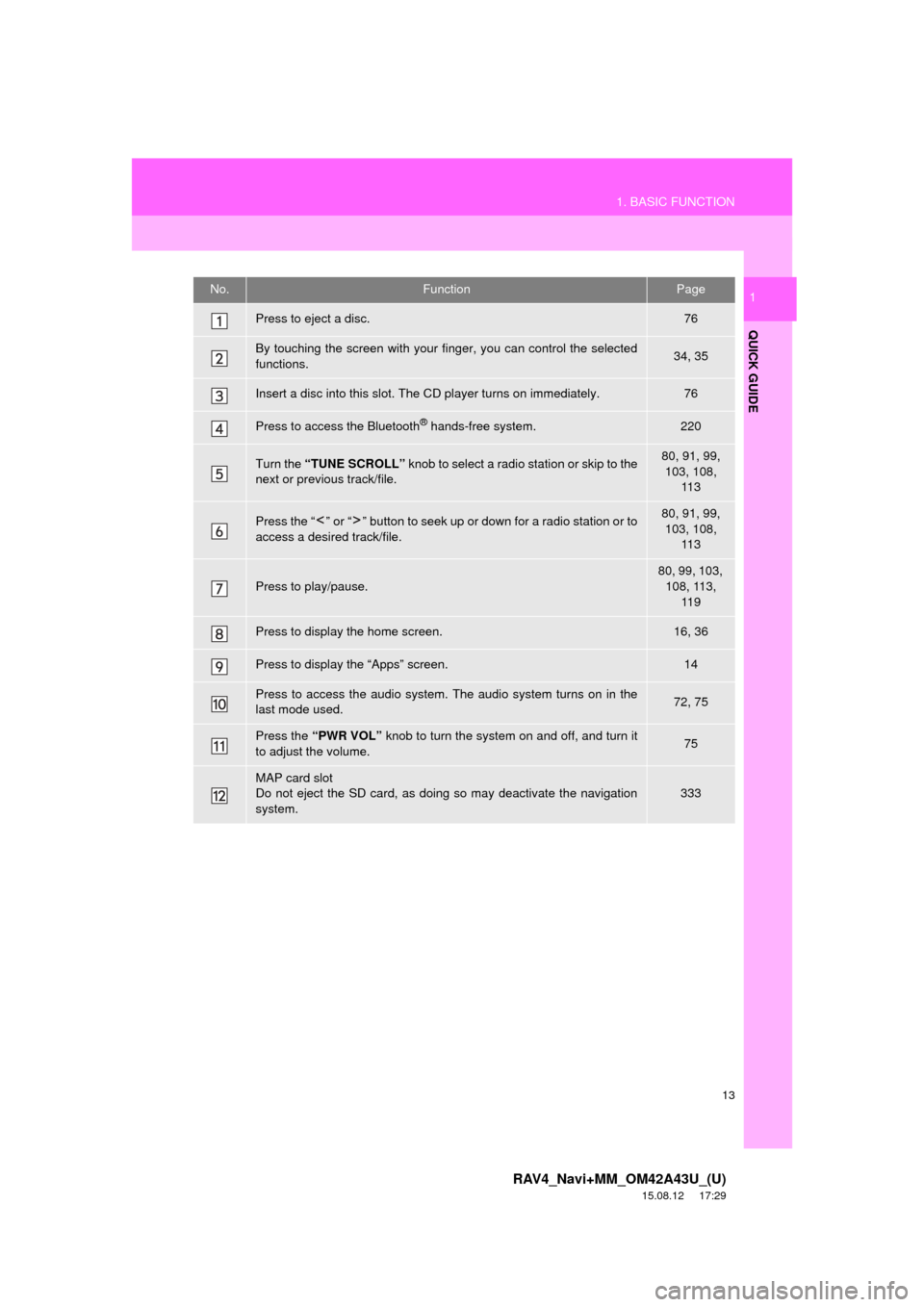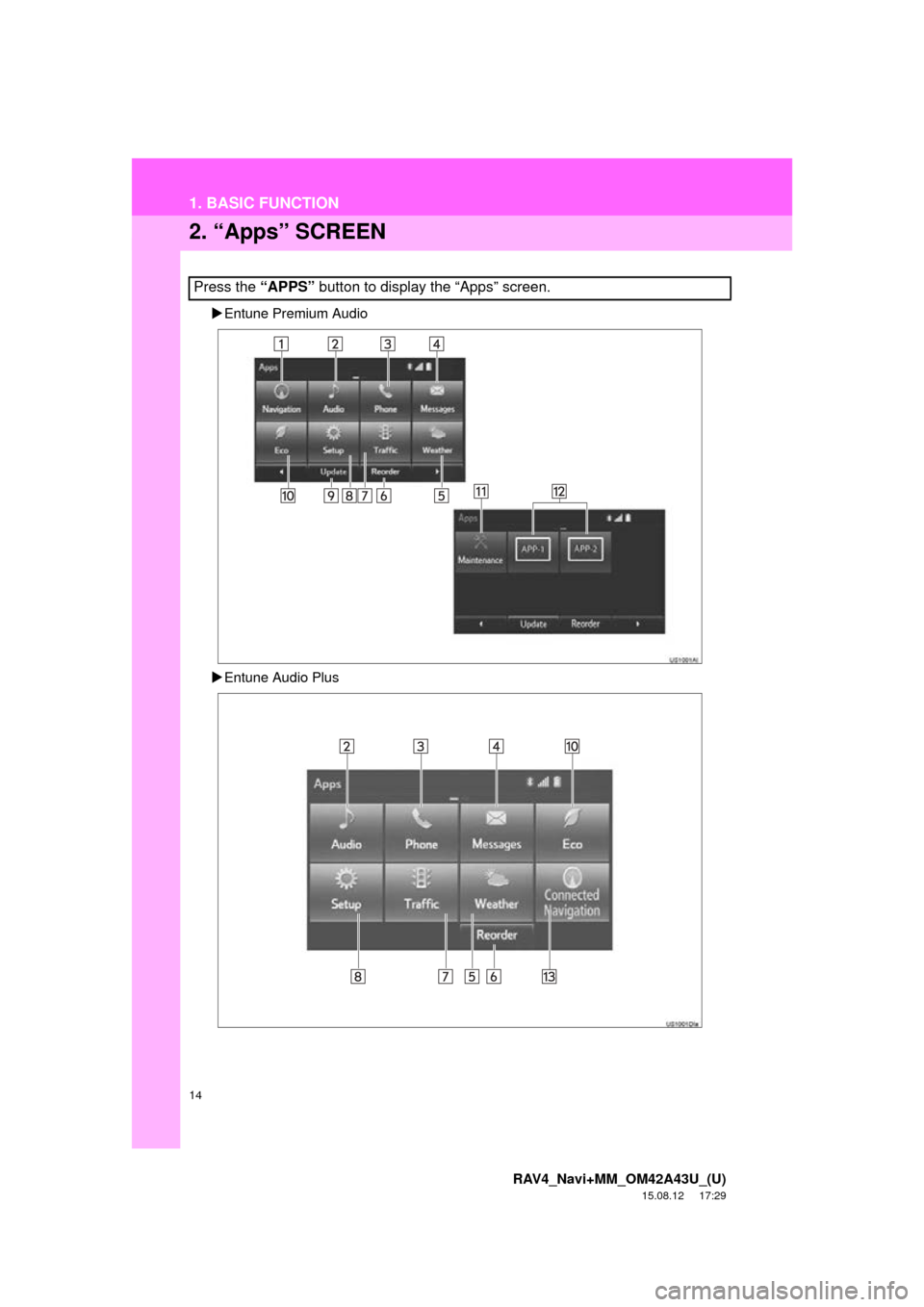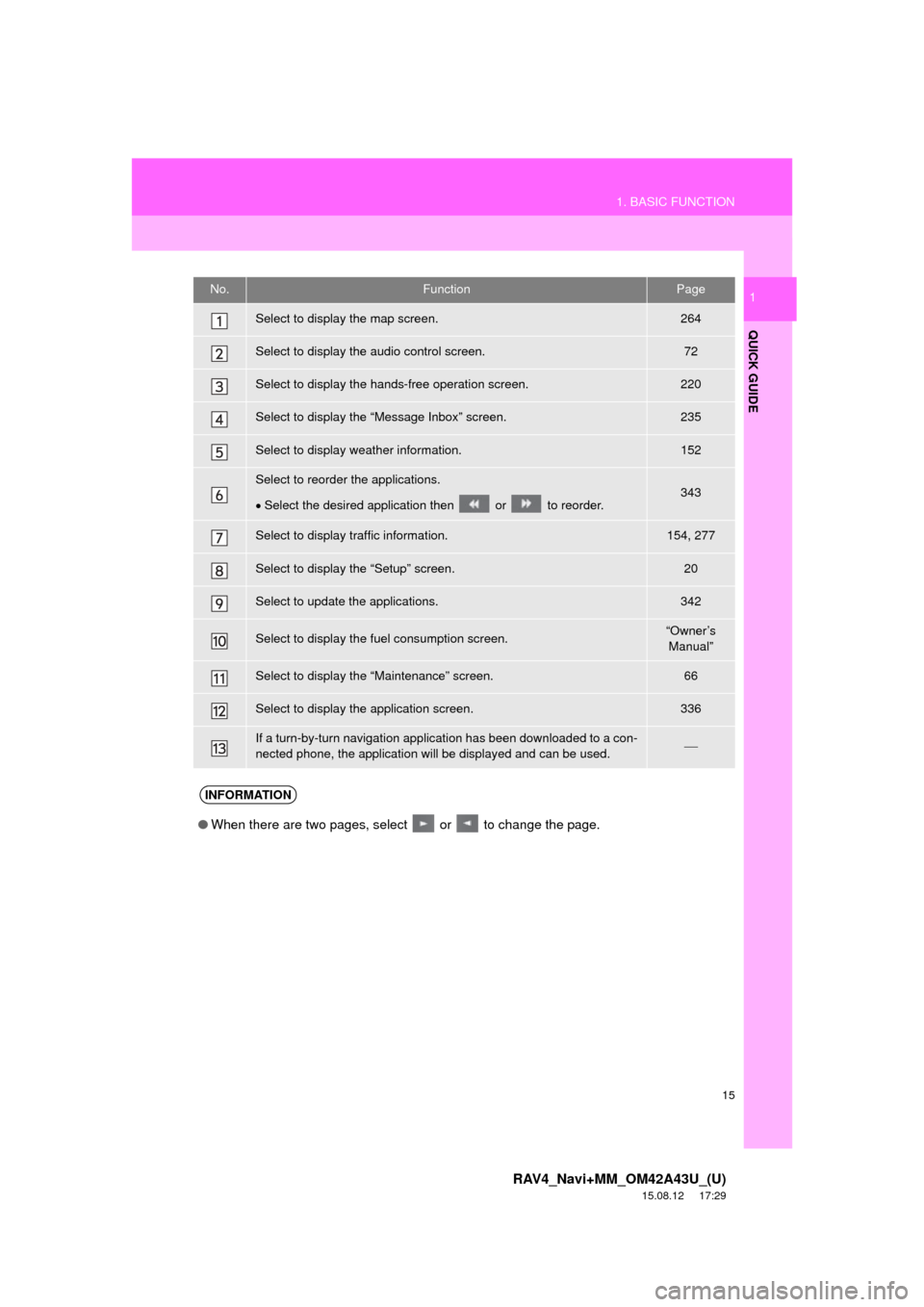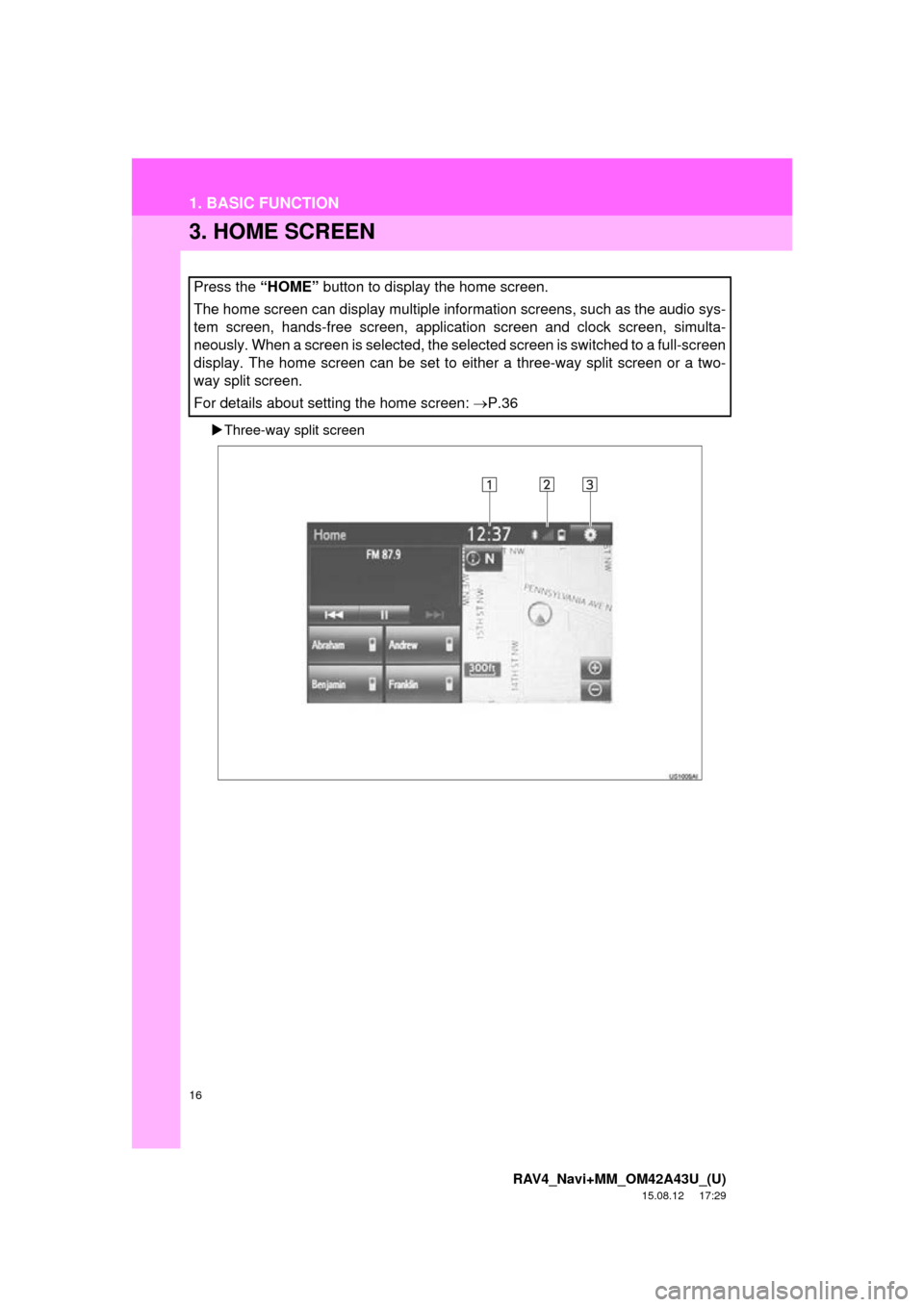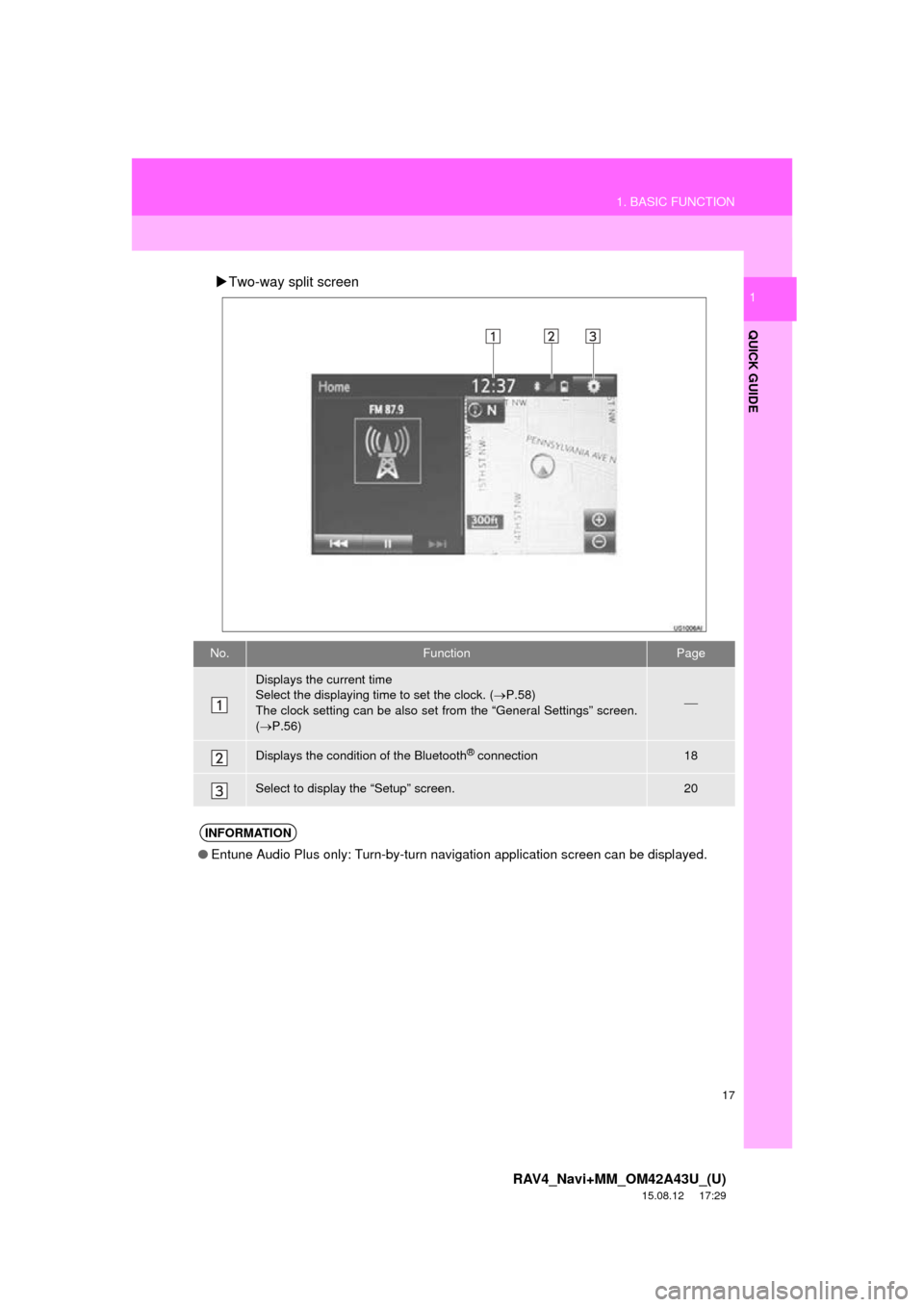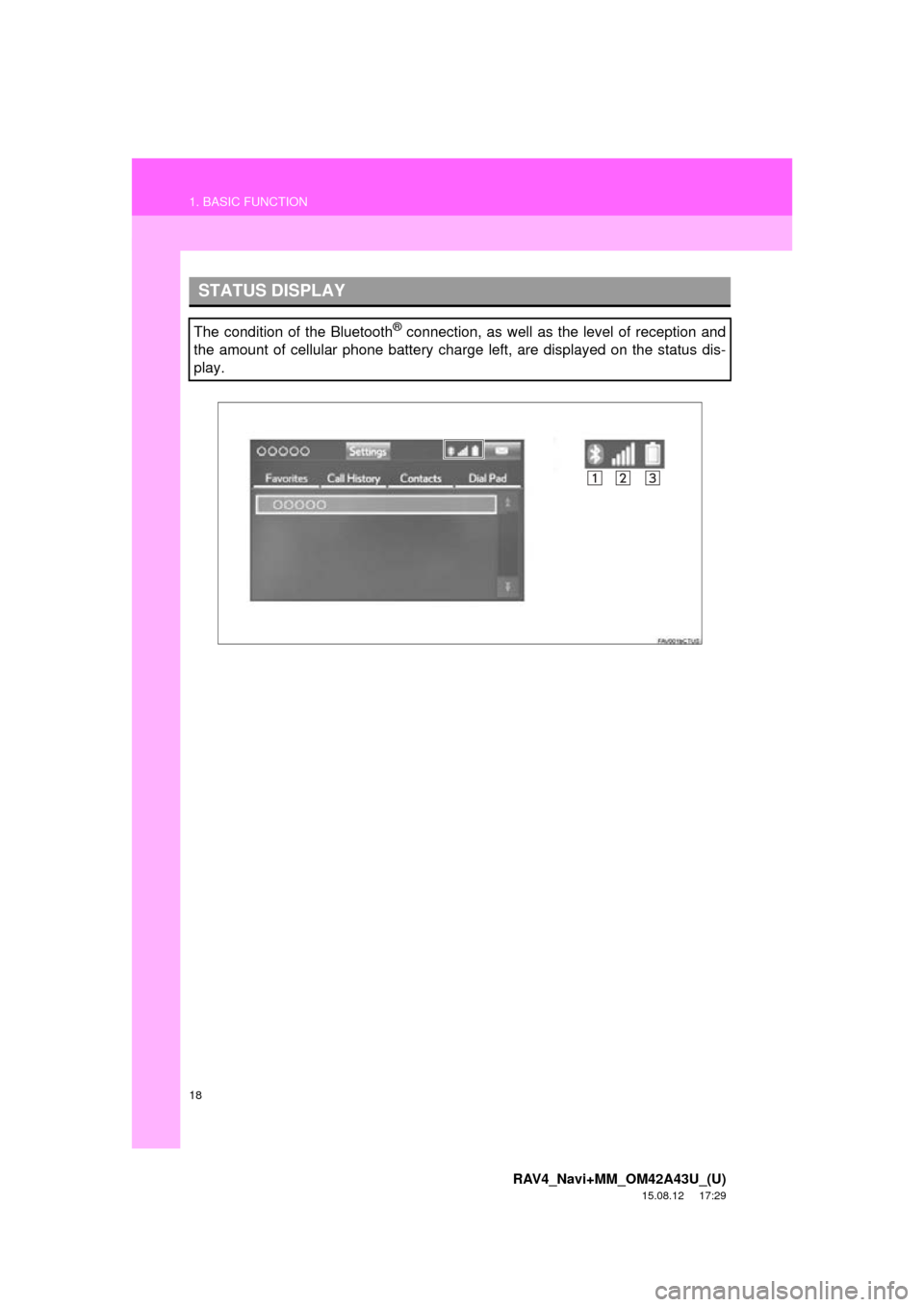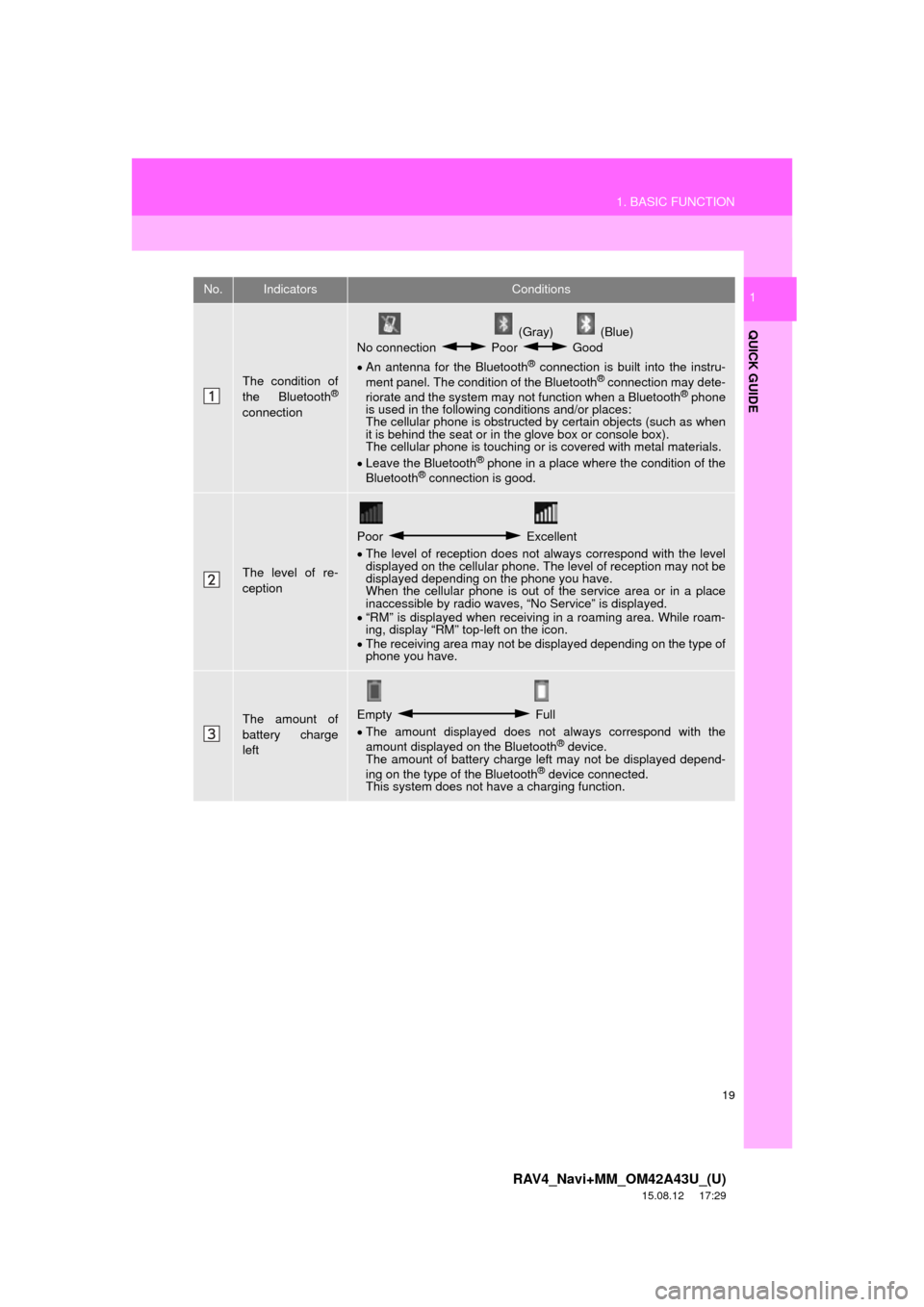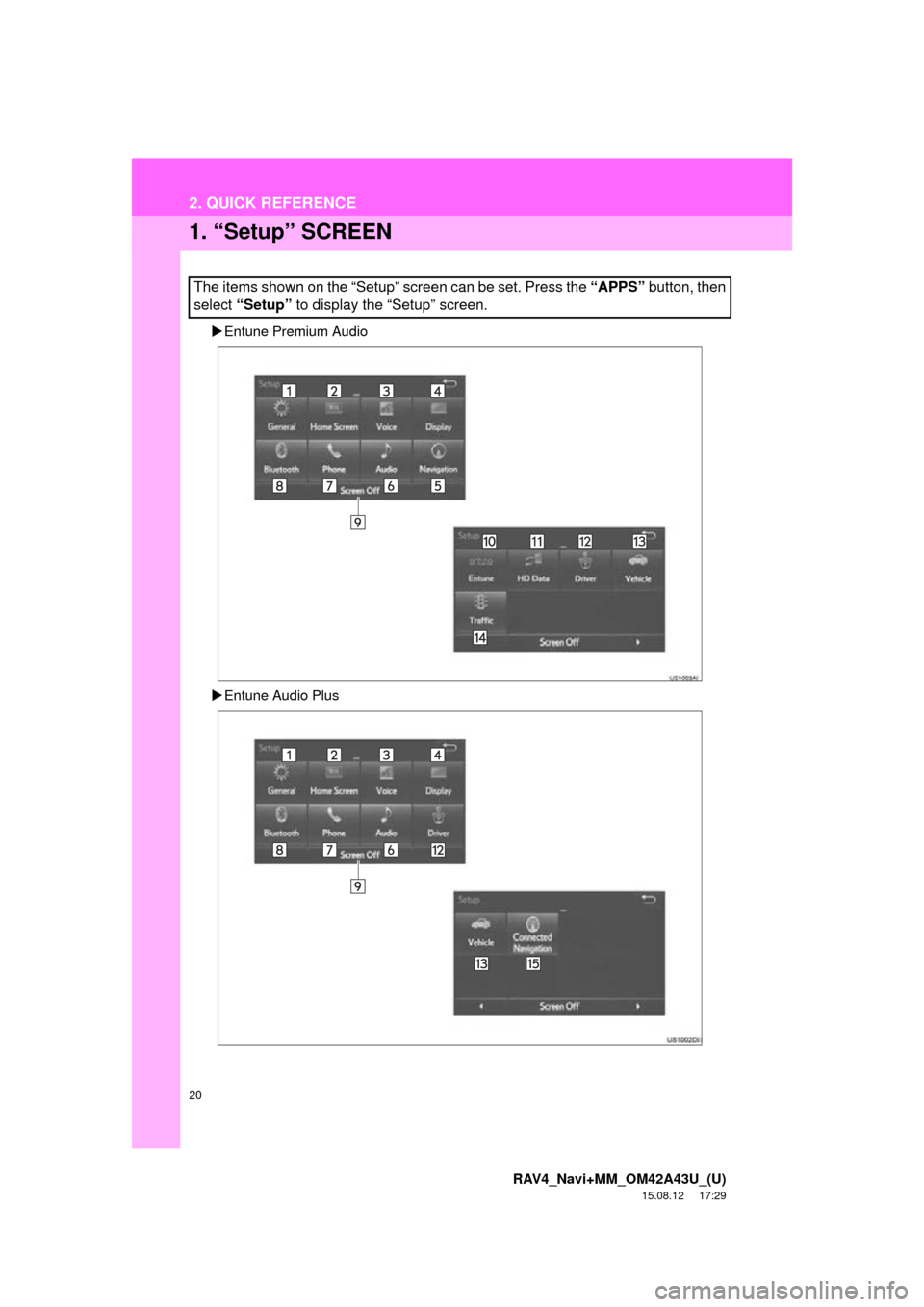TOYOTA RAV4 2016 XA40 / 4.G Navigation Manual
RAV4 2016 XA40 / 4.G
TOYOTA
TOYOTA
https://www.carmanualsonline.info/img/14/6712/w960_6712-0.png
TOYOTA RAV4 2016 XA40 / 4.G Navigation Manual
Trending: ignition, ABS, light, maintenance schedule, compression ratio, reset, service schedule
Page 11 of 368
1
11
RAV4_Navi+MM_OM42A43U_(U)
15.08.10 11:04
1
2
3
4
5
6
7
8
9
1. OVERVIEW BUTTONS .................. 12
2. “Apps” SCREEN ........................... 14
3. HOME SCREEN ............................. 16
STATUS DISPLAY................................. 18
1. “Setup” SCREEN .......................... 20
1. REGISTERING HOME ................... 22
2. REGISTERING PRESET DESTINATIONS ........................... 24
3. OPERATION FLOW: GUIDING THE ROUTE................. 26
4. SETTING HOME AS THE DESTINATION ............................. 27
1. FUNCTION INDEX ......................... 28
1BASIC FUNCTION
2QUICK REFERENCE
3NAVIGATION OPERATION
4FUNCTION INDEX
QUICK GUIDE
Page 12 of 368
12
RAV4_Navi+MM_OM42A43U_(U)
15.08.12 17:29
1. BASIC FUNCTION
1. OVERVIEW BUTTONS
Entune Audio Plus
Entune Premium Audio
Page 13 of 368
13
1. BASIC FUNCTION
RAV4_Navi+MM_OM42A43U_(U)
15.08.12 17:29
QUICK GUIDE
1No.FunctionPage
Press to eject a disc.76
By touching the screen with your finger, you can control the selected
functions.34, 35
Insert a disc into this slot. The CD player turns on immediately.76
Press to access the Bluetooth® hands-free system.220
Turn the “TUNE SCROLL” knob to select a radio station or skip to the
next or previous track/file.80, 91, 99, 103, 108, 11 3
Press the “ ” or “ ” button to seek up or down for a radio station or to
access a desired track/file.80, 91, 99, 103, 108,
11 3
Press to play/pause.
80, 99, 103, 108, 113, 11 9
Press to display the home screen.16, 36
Press to display the “Apps” screen.14
Press to access the audio system. The audio system turns on in the
last mode used.72, 75
Press the “PWR VOL” knob to turn the system on and off, and turn it
to adjust the volume.75
MAP card slot
Do not eject the SD card, as doing so may deactivate the navigation
system.333
Page 14 of 368
14
1. BASIC FUNCTION
RAV4_Navi+MM_OM42A43U_(U)
15.08.12 17:29
2. “Apps” SCREEN
Entune Premium Audio
Entune Audio Plus
Press the “APPS” button to display the “Apps” screen.
Page 15 of 368
15
1. BASIC FUNCTION
RAV4_Navi+MM_OM42A43U_(U)
15.08.12 17:29
QUICK GUIDE
1No.FunctionPage
Select to display the map screen.264
Select to display the audio control screen.72
Select to display the hands-free operation screen.220
Select to display the “Message Inbox” screen.235
Select to display weather information.152
Select to reorder the applications.
Select the desired application then or to reorder.343
Select to display traffic information.154, 277
Select to display the “Setup” screen.20
Select to update the applications.342
Select to display the fuel consumption screen.“Owner’s
Manual”
Select to display the “Maintenance” screen.66
Select to display the application screen.336
If a turn-by-turn navigation applic ation has been downloaded to a con-
nected phone, the application will be displayed and can be used.
INFORMATION
●When there are two pages, select or to change the page.
Page 16 of 368
16
1. BASIC FUNCTION
RAV4_Navi+MM_OM42A43U_(U)
15.08.12 17:29
3. HOME SCREEN
Three-way split screen
Press the “HOME” button to display the home screen.
The home screen can display multiple information screens, such as the audio sys-
tem screen, hands-free screen, application screen and clock screen, simulta-
neously. When a screen is selected, the selected screen is switched to a full-screen
display. The home screen can be set to either a three-way split screen or a two-
way split screen.
For details about setting the home screen: P.36
Page 17 of 368
17
1. BASIC FUNCTION
RAV4_Navi+MM_OM42A43U_(U)
15.08.12 17:29
QUICK GUIDE
1Two-way split screen
No.FunctionPage
Displays the current time
Select the displaying time to set the clock. ( P.58)
The clock setting can be also se t from the “General Settings” screen.
( P.56)
Displays the condition of the Bluetooth® connection18
Select to display the “Setup” screen.20
INFORMATION
● Entune Audio Plus only: Turn-by-turn navigation application screen can be displayed.
Page 18 of 368
18
1. BASIC FUNCTION
RAV4_Navi+MM_OM42A43U_(U)
15.08.12 17:29
STATUS DISPLAY
The condition of the Bluetooth® connection, as well as the level of reception and
the amount of cellular phone battery charge left, are displayed on the status dis-
play.
Page 19 of 368
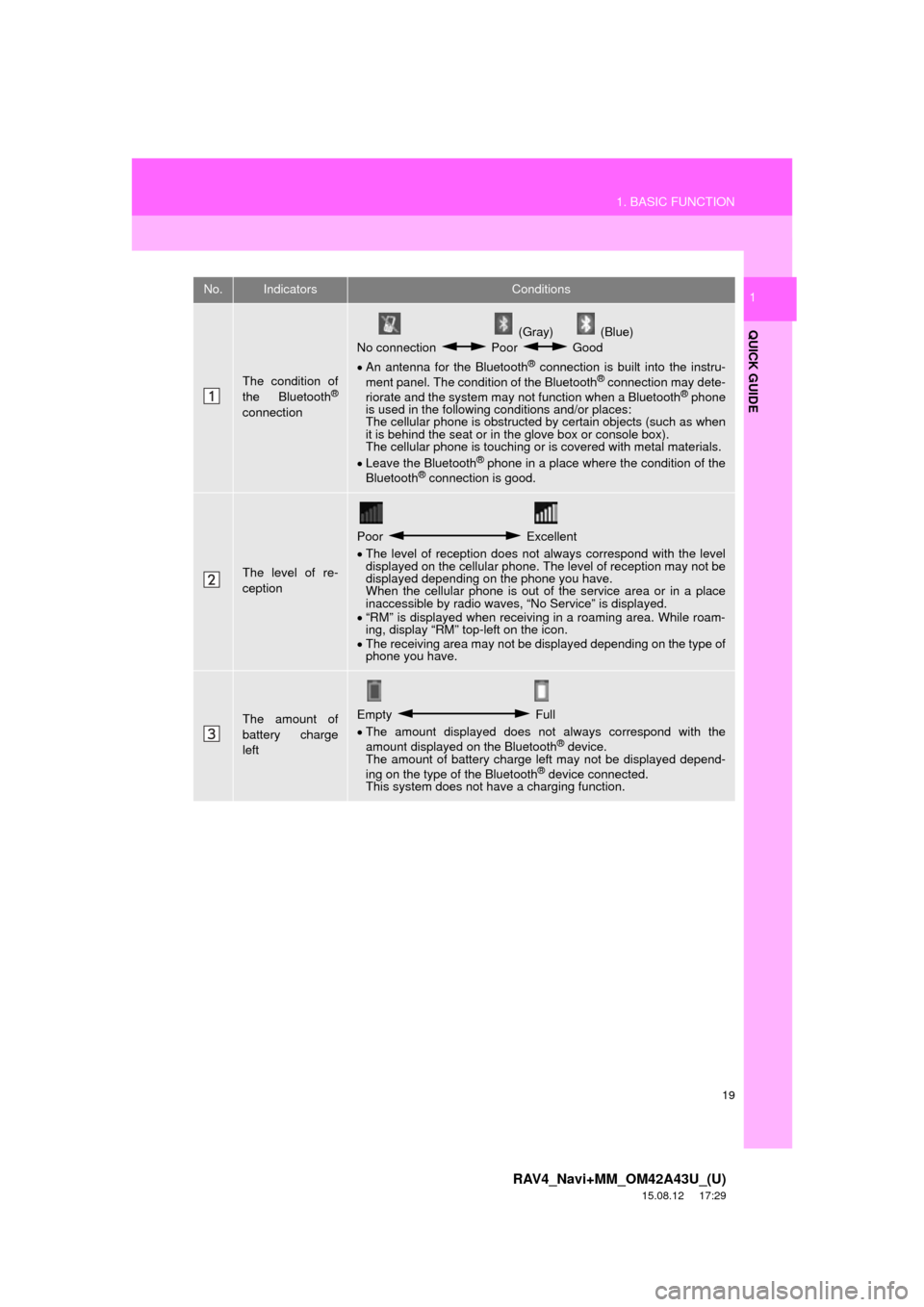
19
1. BASIC FUNCTION
RAV4_Navi+MM_OM42A43U_(U)
15.08.12 17:29
QUICK GUIDE
1No.IndicatorsConditions
The condition of
the Bluetooth®
connection
(Gray) (Blue)
No connection Poor Good
An antenna for the Bluetooth
® connection is built into the instru-
ment panel. The condition of the Bluetooth® connection may dete-
riorate and the system may not function when a Bluetooth® phone
is used in the following conditions and/or places:
The cellular phone is obstructed by certain objects (such as when
it is behind the seat or in the glove box or console box).
The cellular phone is touching or is covered with metal materials.
Leave the Bluetooth
® phone in a place where the condition of the
Bluetooth® connection is good.
The level of re-
ception
Poor Excellent
The level of reception does not always correspond with the level
displayed on the cellular phone. The level of reception may not be
displayed depending on the phone you have.
When the cellular phone is out of the service area or in a place
inaccessible by radio waves, “No Service” is displayed.
“RM” is displayed when receiving in a roaming area. While roam-
ing, display “RM” top-left on the icon.
The receiving area may not be displayed depending on the type of
phone you have.
The amount of
battery charge
leftEmpty Full
The amount displayed does not always correspond with the
amount displayed on the Bluetooth
® device.
The amount of battery charge left may not be displayed depend-
ing on the type of the Bluetooth
® device connected.
This system does not have a charging function.
Page 20 of 368
20
RAV4_Navi+MM_OM42A43U_(U)
15.08.12 17:29
2. QUICK REFERENCE
1. “Setup” SCREEN
Entune Premium Audio
Entune Audio Plus
The items shown on the “Setup” screen can be set. Press the “APPS” button, then
select “Setup” to display the “Setup” screen.
Trending: fuel cap, reset, power steering, set clock, USB, oil, clock