reset TOYOTA RAV4 EV 2012 1.G Navigation Manual
[x] Cancel search | Manufacturer: TOYOTA, Model Year: 2012, Model line: RAV4 EV, Model: TOYOTA RAV4 EV 2012 1.GPages: 296, PDF Size: 4.04 MB
Page 92 of 296
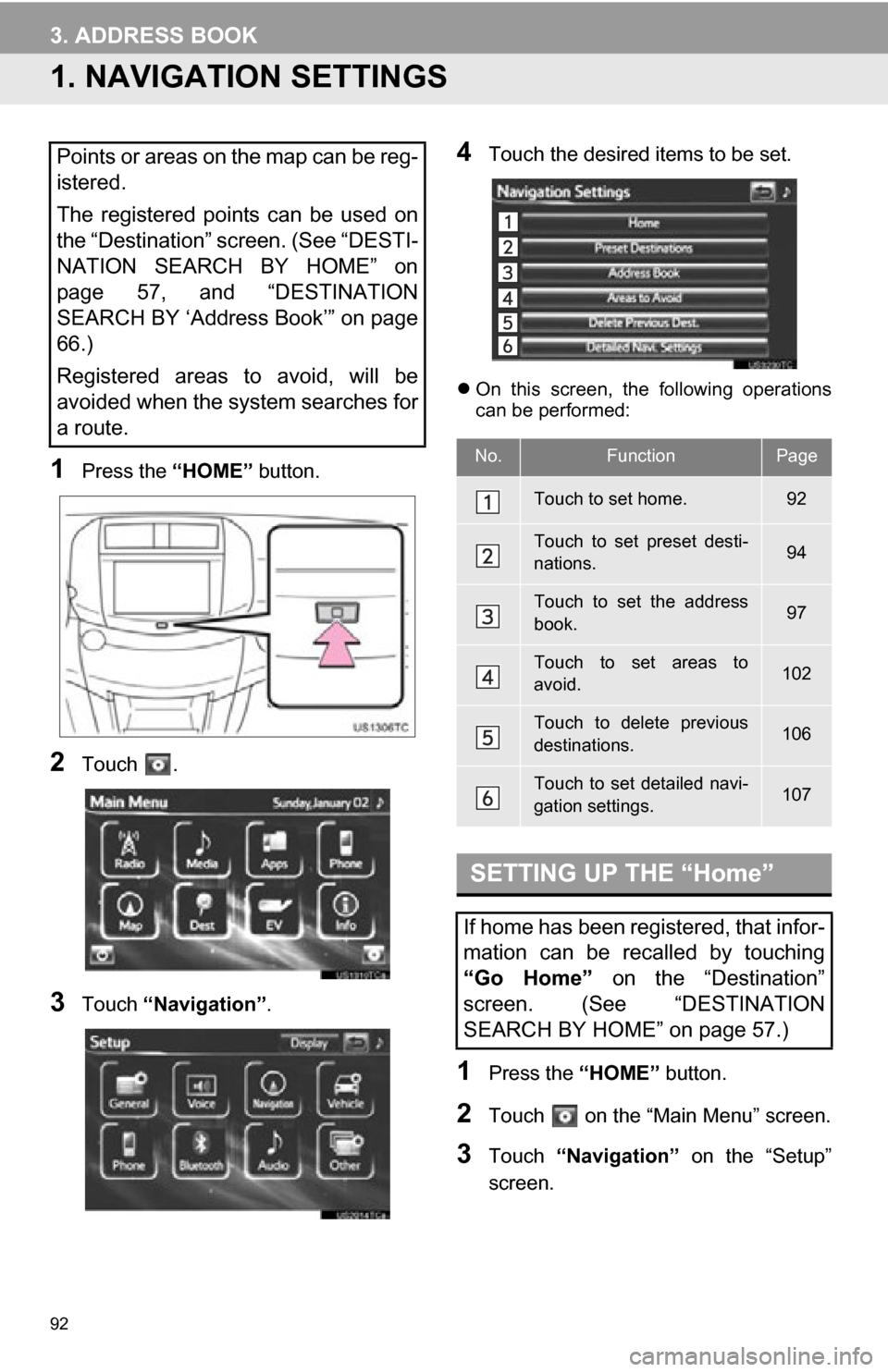
92
3. ADDRESS BOOK
1. NAVIGATION SETTINGS
1Press the “HOME” button.
2Touch .
3Touch “Navigation” .
4Touch the desired items to be set.
On this screen, the following operations
can be performed:
1Press the “HOME” button.
2Touch on the “Main Menu” screen.
3Touch “Navigation” on the “Setup”
screen.
Points or areas on the map can be reg-
istered.
The registered points can be used on
the “Destination” screen. (See “DESTI-
NATION SEARCH BY HOME” on
page 57, and “DESTINATION
SEARCH BY ‘Address Book’” on page
66.)
Registered areas to avoid, will be
avoided when the system searches for
a route.
No.FunctionPage
Touch to set home.92
Touch to set preset desti-
nations.94
Touch to set the address
book.97
Touch to set areas to
avoid.102
Touch to delete previous
destinations.106
Touch to set detailed navi-
gation settings.107
SETTING UP THE “Home”
If home has been registered, that infor-
mation can be recalled by touching
“Go Home” on the “Destination”
screen. (See “DESTINATION
SEARCH BY HOME” on page 57.)
Page 94 of 296
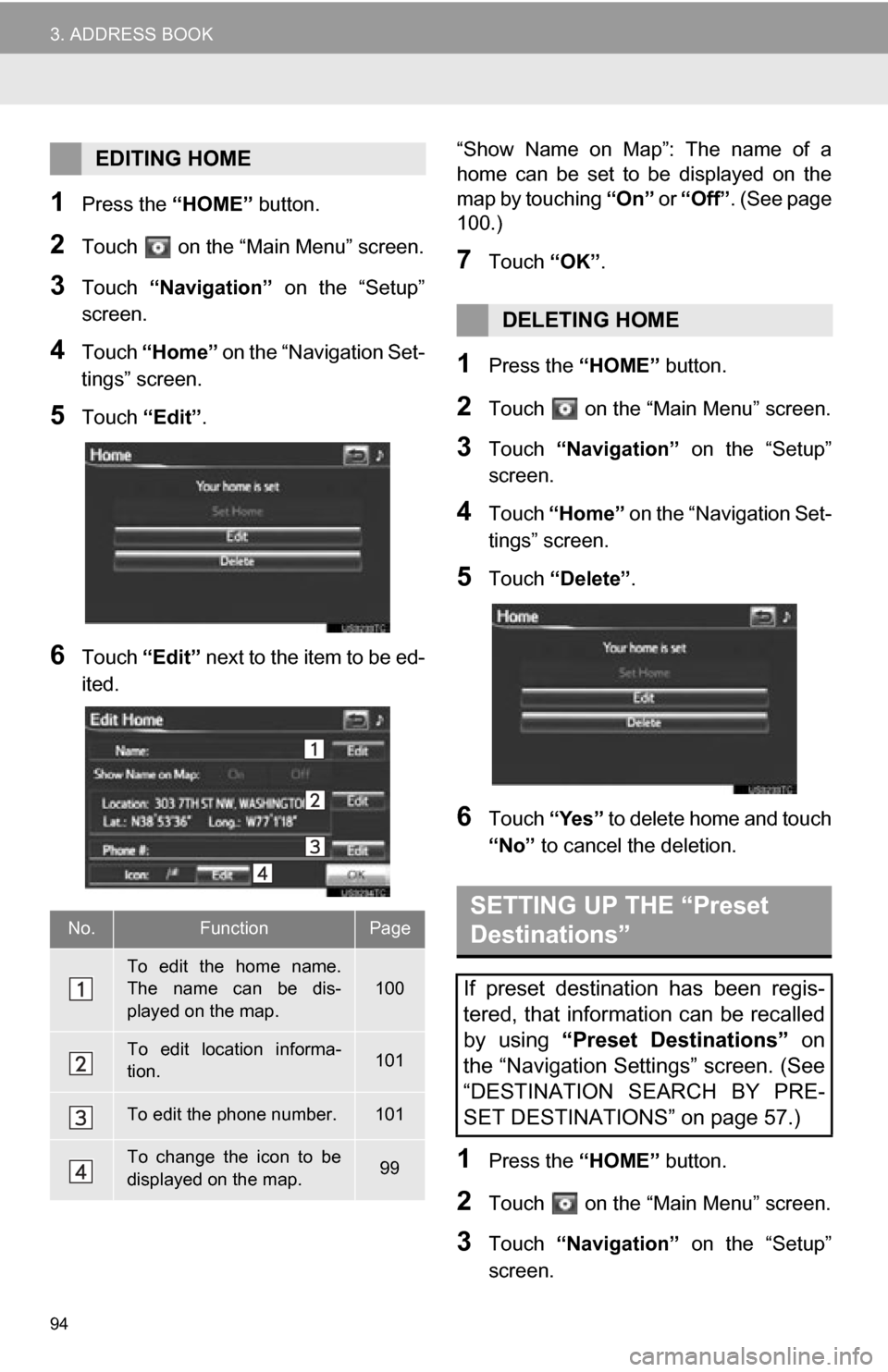
94
3. ADDRESS BOOK
1Press the “HOME” button.
2Touch on the “Main Menu” screen.
3Touch “Navigation” on the “Setup”
screen.
4Touch “Home” on the “Navigation Set-
tings” screen.
5Touch “Edit”.
6Touch “Edit” next to the item to be ed-
ited. “Show Name on Map”: The name of a
home can be set to be displayed on the
map by touching
“On” or “Off” . (See page
100.)
7Touch “OK”.
1Press the “HOME” button.
2Touch on the “Main Menu” screen.
3Touch “Navigation” on the “Setup”
screen.
4Touch “Home” on the “Navigation Set-
tings” screen.
5Touch “Delete” .
6Touch “Yes” to delete home and touch
“No” to cancel the deletion.
1Press the “HOME” button.
2Touch on the “Main Menu” screen.
3Touch “Navigation” on the “Setup”
screen.
EDITING HOME
No.FunctionPage
To edit the home name.
The name can be dis-
played on the map.
100
To edit location informa-
tion.101
To edit the phone number.101
To change the icon to be
displayed on the map.99
DELETING HOME
SETTING UP THE “Preset
Destinations”
If preset destination has been regis-
tered, that information can be recalled
by using “Preset Destinations” on
the “Navigation Settings” screen. (See
“DESTINATION SEARCH BY PRE-
SET DESTINATIONS” on page 57.)
Page 95 of 296
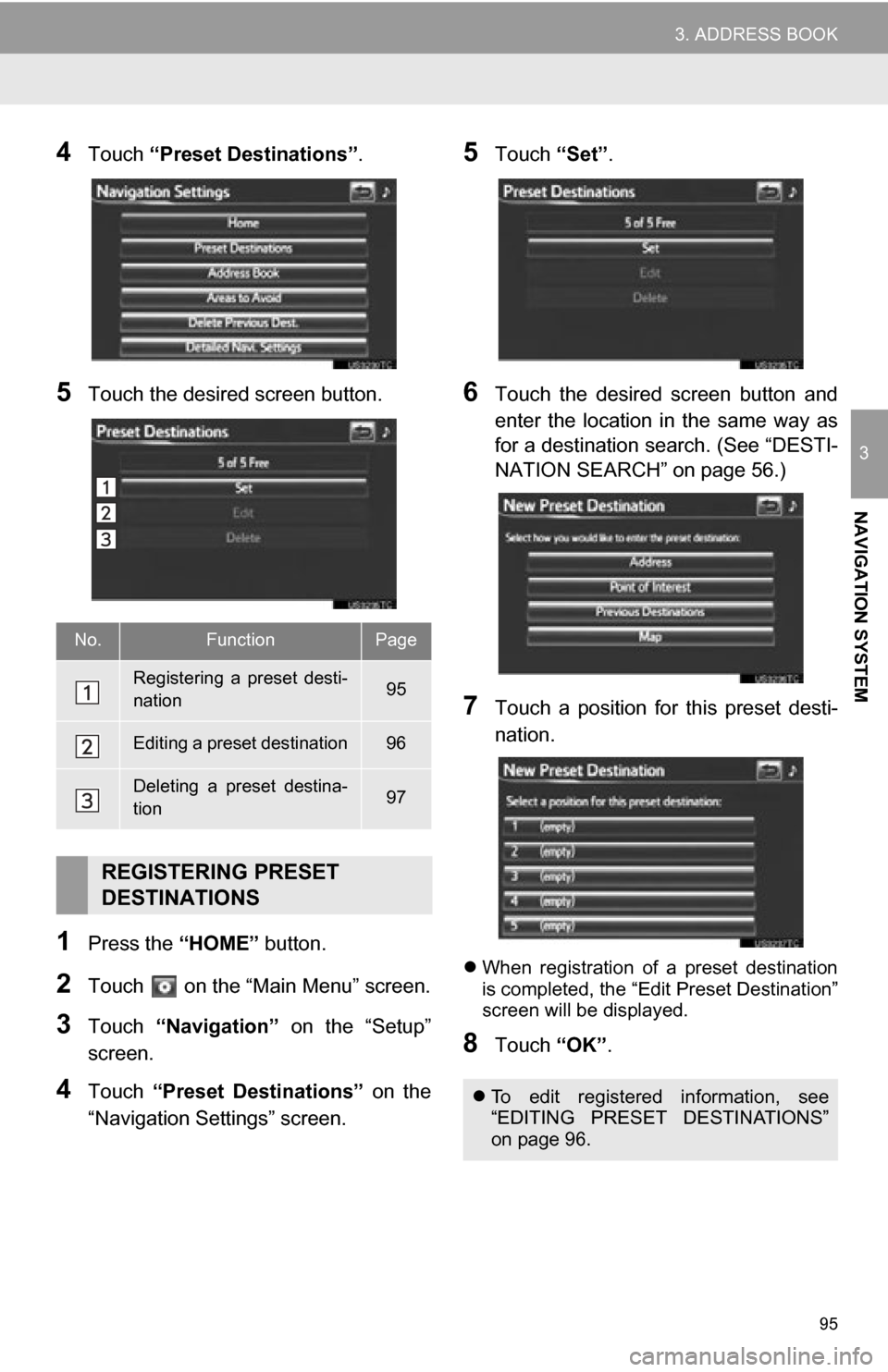
95
3. ADDRESS BOOK
3
NAVIGATION SYSTEM
4Touch “Preset Destinations” .
5Touch the desired screen button.
1Press the “HOME” button.
2Touch on the “Main Menu” screen.
3Touch “Navigation” on the “Setup”
screen.
4Touch “Preset Destinations” on the
“Navigation Settings” screen.
5Touch “Set”.
6Touch the desired screen button and
enter the location in the same way as
for a destination search. (See “DESTI-
NATION SEARCH” on page 56.)
7Touch a position for this preset desti-
nation.
When registration of a preset destination
is completed, the “Edit Preset Destination”
screen will be displayed.
8Touch “OK”.
No.FunctionPage
Registering a preset desti-
nation95
Editing a preset destination96
Deleting a preset destina-
tion97
REGISTERING PRESET
DESTINATIONS
To edit registered information, see
“EDITING PRESET DESTINATIONS”
on page 96.
Page 96 of 296
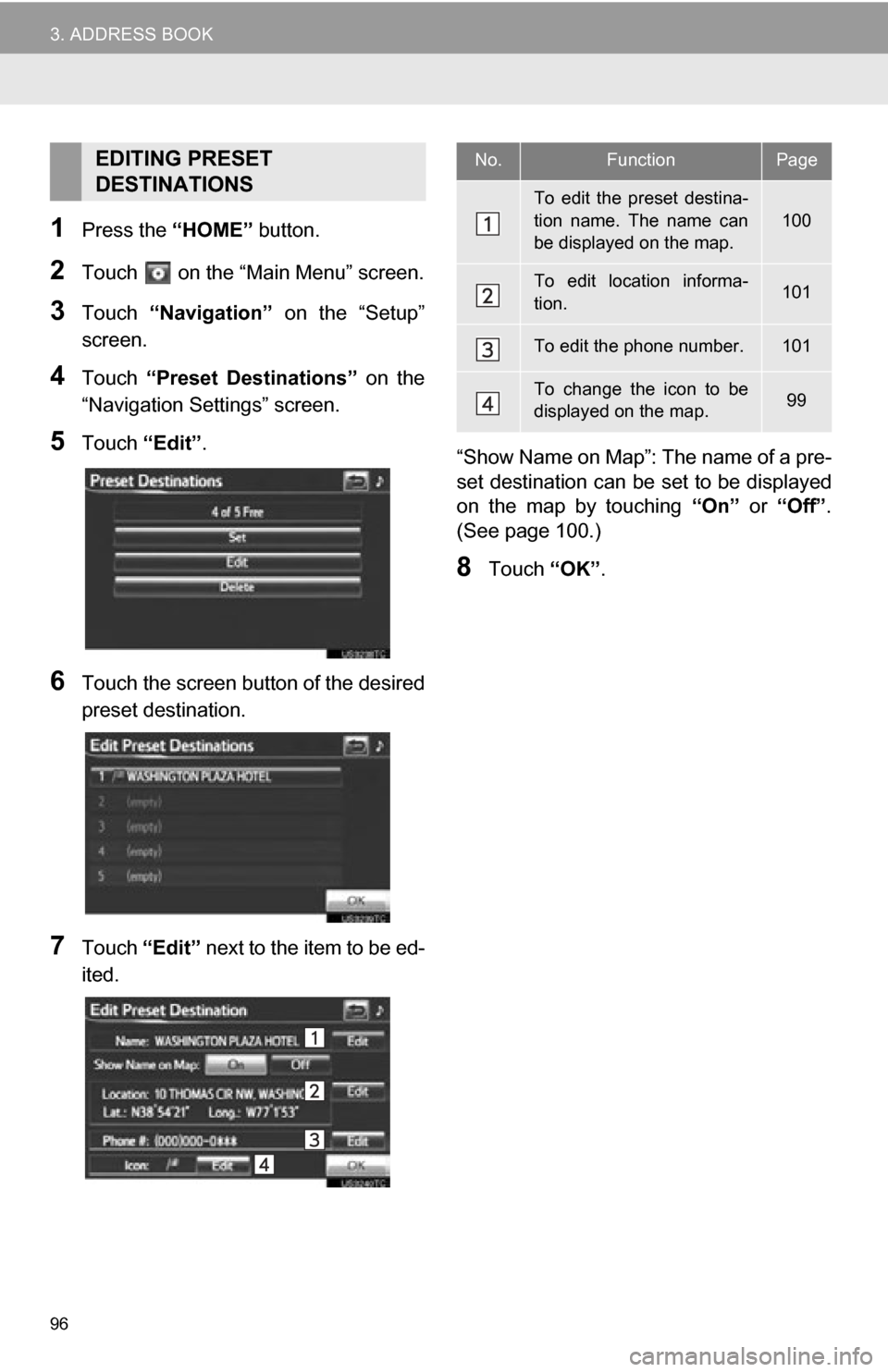
96
3. ADDRESS BOOK
1Press the “HOME” button.
2Touch on the “Main Menu” screen.
3Touch “Navigation” on the “Setup”
screen.
4Touch “Preset Destinations” on the
“Navigation Settings” screen.
5Touch “Edit”.
6Touch the screen button of the desired
preset destination.
7Touch “Edit” next to the item to be ed-
ited. “Show Name on Map”: The name of a pre-
set destination can be
set to be displayed
on the map by touching “On” or “Off” .
(See page 100.)
8Touch “OK”.
EDITING PRESET
DESTINATIONSNo.FunctionPage
To edit the preset destina-
tion name. The name can
be displayed on the map.
100
To edit location informa-
tion.101
To edit the phone number.101
To change the icon to be
displayed on the map.99
Page 97 of 296
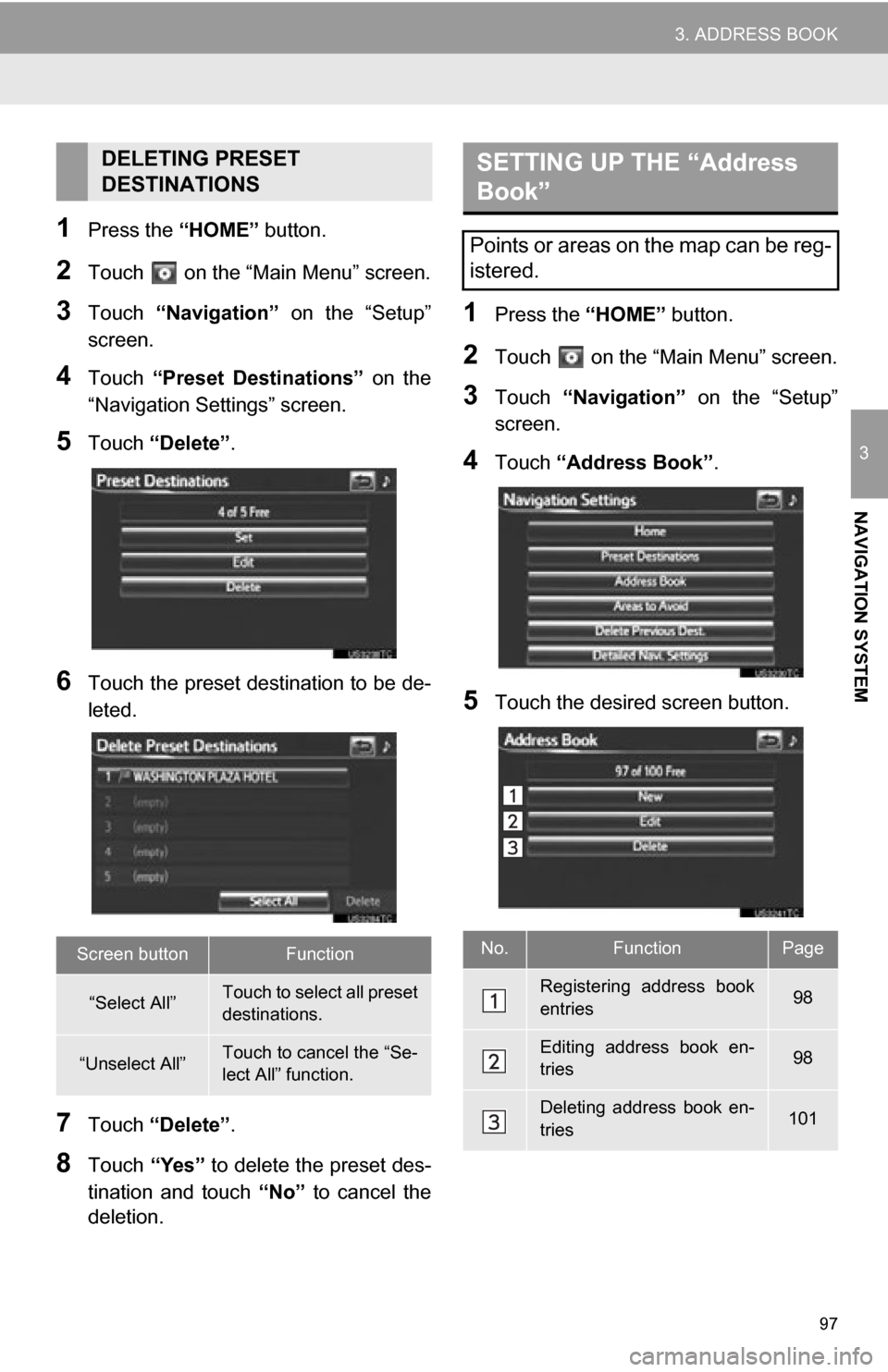
97
3. ADDRESS BOOK
3
NAVIGATION SYSTEM
1Press the “HOME” button.
2Touch on the “Main Menu” screen.
3Touch “Navigation” on the “Setup”
screen.
4Touch “Preset Destinations” on the
“Navigation Settings” screen.
5Touch “Delete” .
6Touch the preset destination to be de-
leted.
7Touch “Delete” .
8Touch “Yes” to delete the preset des-
tination and touch “No” to cancel the
deletion.
1Press the “HOME” button.
2Touch on the “Main Menu” screen.
3Touch “Navigation” on the “Setup”
screen.
4Touch “Address Book” .
5Touch the desired screen button.
DELETING PRESET
DESTINATIONS
Screen buttonFunction
“Select All”Touch to select all preset
destinations.
“Unselect All”Touch to cancel the “Se-
lect All” function.
SETTING UP THE “Address
Book”
Points or areas on the map can be reg-
istered.
No.FunctionPage
Registering address book
entries98
Editing address book en-
tries98
Deleting address book en-
tries101
Page 108 of 296
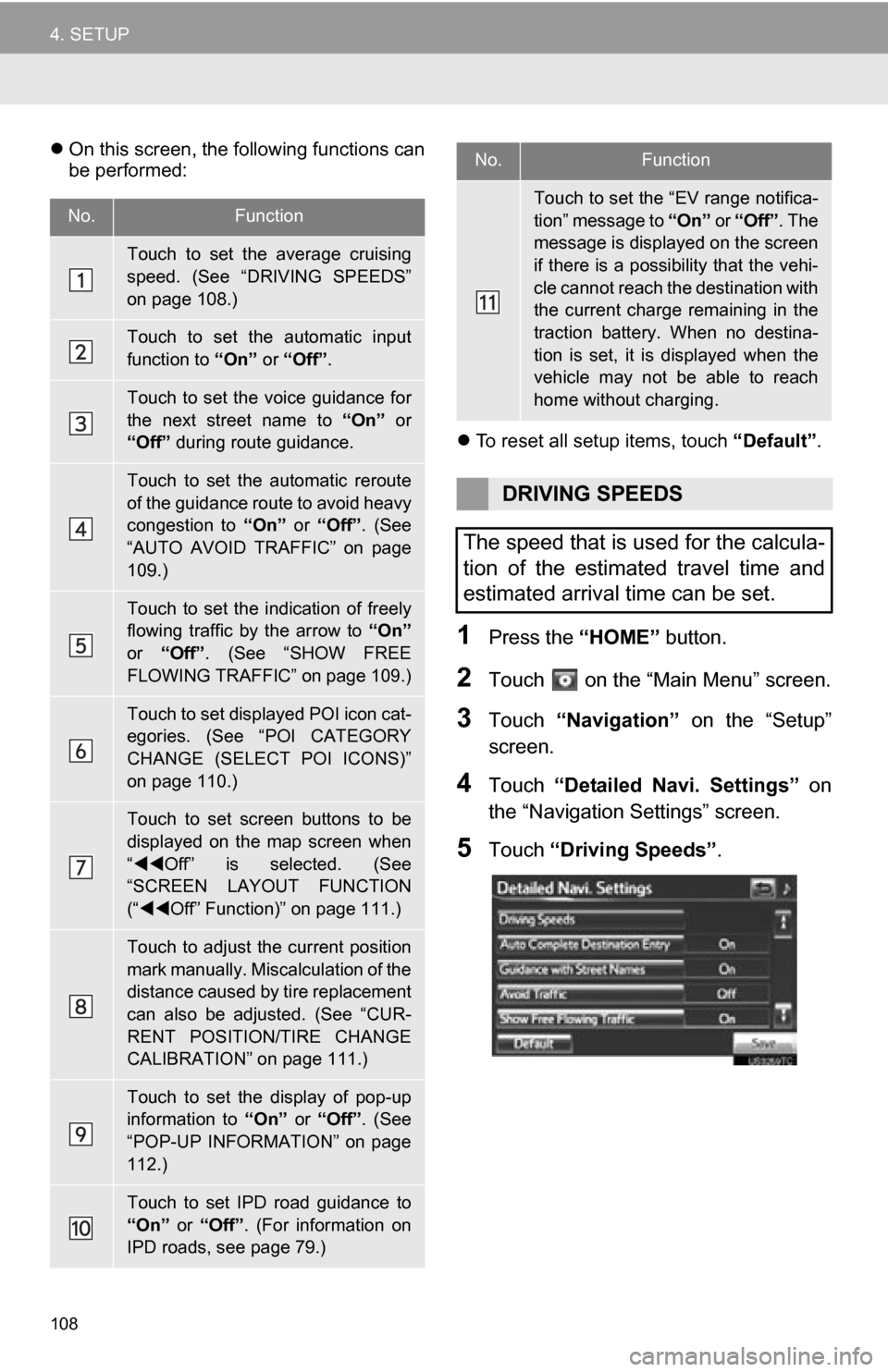
108
4. SETUP
On this screen, the following functions can
be performed:
To reset all setup items, touch “Default”.
1Press the “HOME” button.
2Touch on the “Main Menu” screen.
3Touch “Navigation” on the “Setup”
screen.
4Touch “Detailed Navi. Settings” on
the “Navigation Settings” screen.
5Touch “Driving Speeds” .
No.Function
Touch to set the average cruising
speed. (See “DRIVING SPEEDS”
on page 108.)
Touch to set the automatic input
function to “On” or “Off” .
Touch to set the voice guidance for
the next street name to “On” or
“Off” during route guidance.
Touch to set the automatic reroute
of the guidance route to avoid heavy
congestion to “On” or “Off” . (See
“AUTO AVOID TRAFFIC” on page
109.)
Touch to set the indication of freely
flowing traffic by the arrow to “On”
or “Off” . (See “SHOW FREE
FLOWING TRAFFIC” on page 109.)
Touch to set displayed POI icon cat-
egories. (See “POI CATEGORY
CHANGE (SELECT POI ICONS)”
on page 110.)
Touch to set screen buttons to be
displayed on the map screen when
“ Off” is selected. (See
“SCREEN LAYOUT FUNCTION
(“ Off” Function)” on page 111.)
Touch to adjust the current position
mark manually. Miscalculation of the
distance caused by tire replacement
can also be adjusted. (See “CUR-
RENT POSITION/TIRE CHANGE
CALIBRATION” on page 111.)
Touch to set the display of pop-up
information to “On” or “Off” . (See
“POP-UP INFORMATION” on page
112.)
Touch to set IPD road guidance to
“On” or “Off”. (For information on
IPD roads, see page 79.)
Touch to set the “EV range notifica-
tion” message to “On” or “Off”. The
message is displa yed on the screen
if there is a possibility that the vehi-
cle cannot reach the destination with
the current charge remaining in the
traction battery. When no destina-
tion is set, it is displayed when the
vehicle may not be able to reach
home without charging.
DRIVING SPEEDS
The speed that is used for the calcula-
tion of the estimated travel time and
estimated arrival time can be set.
No.Function
Page 115 of 296
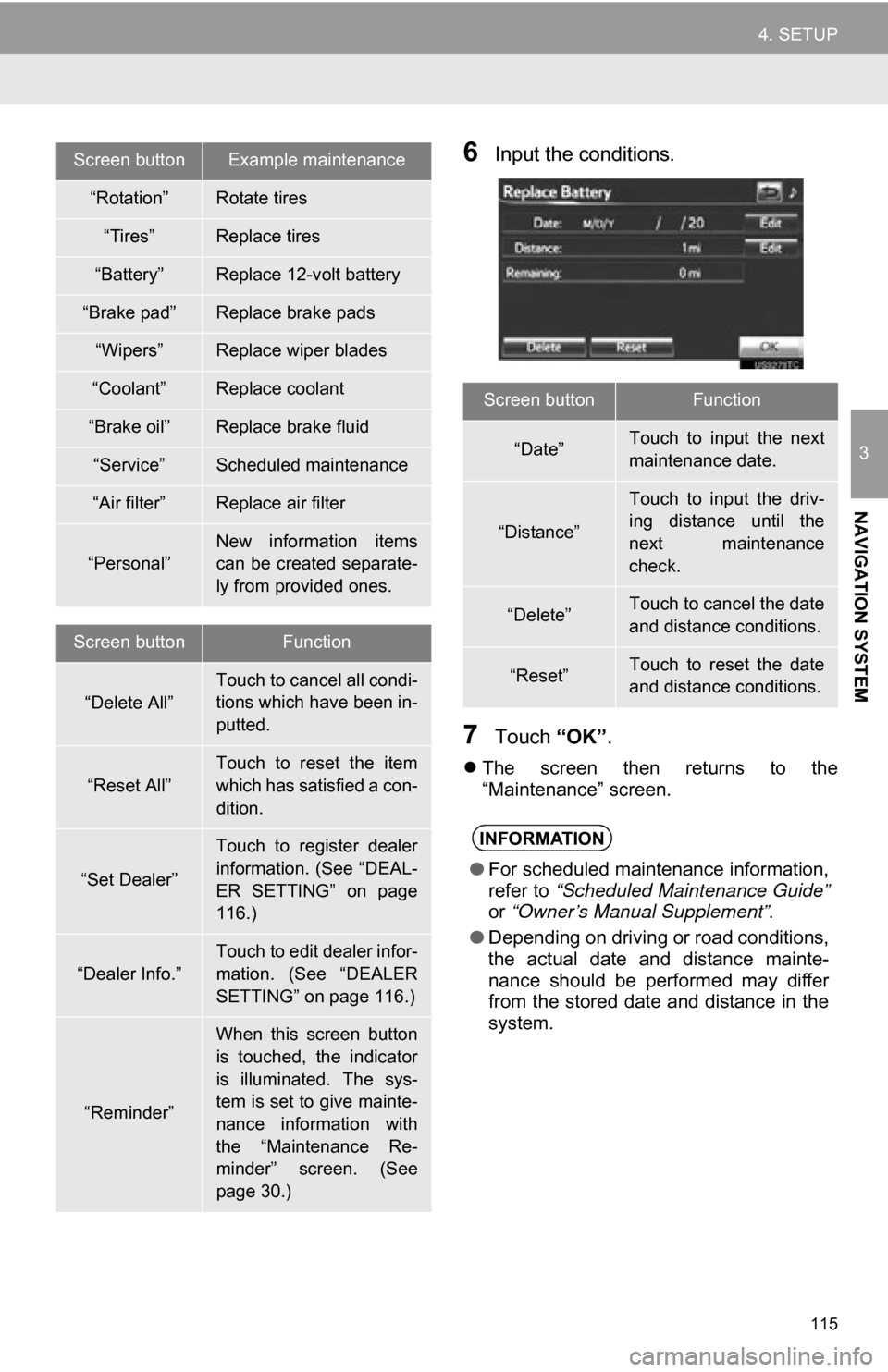
115
4. SETUP
3
NAVIGATION SYSTEM
6Input the conditions.
7Touch “OK”.
The screen then returns to the
“Maintenance” screen.
Screen buttonExample maintenance
“Rotation”Rotate tires
“Tires”Replace tires
“Battery”Replace 12-volt battery
“Brake pad”Replace brake pads
“Wipers”Replace wiper blades
“Coolant”Replace coolant
“Brake oil”Replace brake fluid
“Service”Scheduled maintenance
“Air filter”Replace air filter
“Personal”
New information items
can be created separate-
ly from provided ones.
Screen buttonFunction
“Delete All”Touch to cancel all condi-
tions which have been in-
putted.
“Reset All”
Touch to reset the item
which has satisfied a con-
dition.
“Set Dealer”
Touch to register dealer
information. (See “DEAL-
ER SETTING” on page
116.)
“Dealer Info.”
Touch to edit dealer infor-
mation. (See “DEALER
SETTING” on page 116.)
“Reminder”
When this screen button
is touched, the indicator
is illuminated. The sys-
tem is set to give mainte-
nance information with
the “Maintenance Re-
minder” screen. (See
page 30.)
Screen buttonFunction
“Date”Touch to input the next
maintenance date.
“Distance”
Touch to input the driv-
ing distance until the
next maintenance
check.
“Delete”Touch to cancel the date
and distance conditions.
“Reset”Touch to reset the date
and distance conditions.
INFORMATION
● For scheduled maintenance information,
refer to “Scheduled Maintenance Guide”
or “Owner’s Manual Supplement” .
● Depending on driving or road conditions,
the actual date and distance mainte-
nance should be performed may differ
from the stored date and distance in the
system.
Page 158 of 296
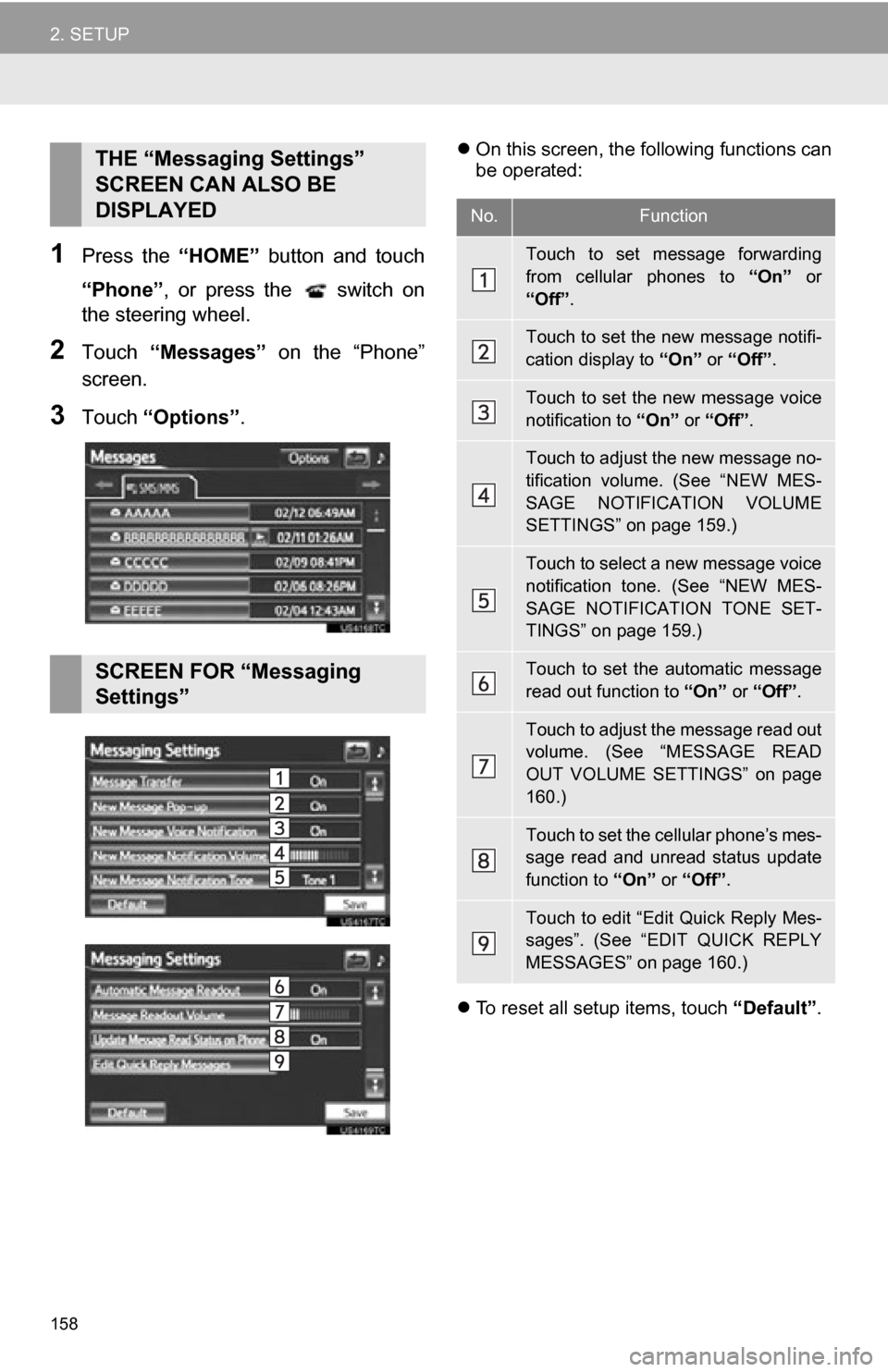
158
2. SETUP
1Press the “HOME” button and touch
“Phone” , or press the switch on
the steering wheel.
2Touch “Messages” on the “Phone”
screen.
3Touch “Options”.
On this screen, the following functions can
be operated:
To reset all setup items, touch “Default”.THE “Messaging Settings”
SCREEN CAN ALSO BE
DISPLAYED
SCREEN FOR “Messaging
Settings”
No.Function
Touch to set message forwarding
from cellular phones to “On” or
“Off” .
Touch to set the new message notifi-
cation display to “On” or “Off”.
Touch to set the new message voice
notification to “On” or “Off” .
Touch to adjust the new message no-
tification volume. (See “NEW MES-
SAGE NOTIFICATION VOLUME
SETTINGS” on page 159.)
Touch to select a new message voice
notification tone. (See “NEW MES-
SAGE NOTIFICATION TONE SET-
TINGS” on page 159.)
Touch to set the automatic message
read out function to “On” or “Off”.
Touch to adjust the message read out
volume. (See “MESSAGE READ
OUT VOLUME SETTINGS” on page
160.)
Touch to set the cellular phone’s mes-
sage read and unread status update
function to “On” or “Off”.
Touch to edit “Edit Quick Reply Mes-
sages”. (See “EDIT QUICK REPLY
MESSAGES” on page 160.)
Page 161 of 296
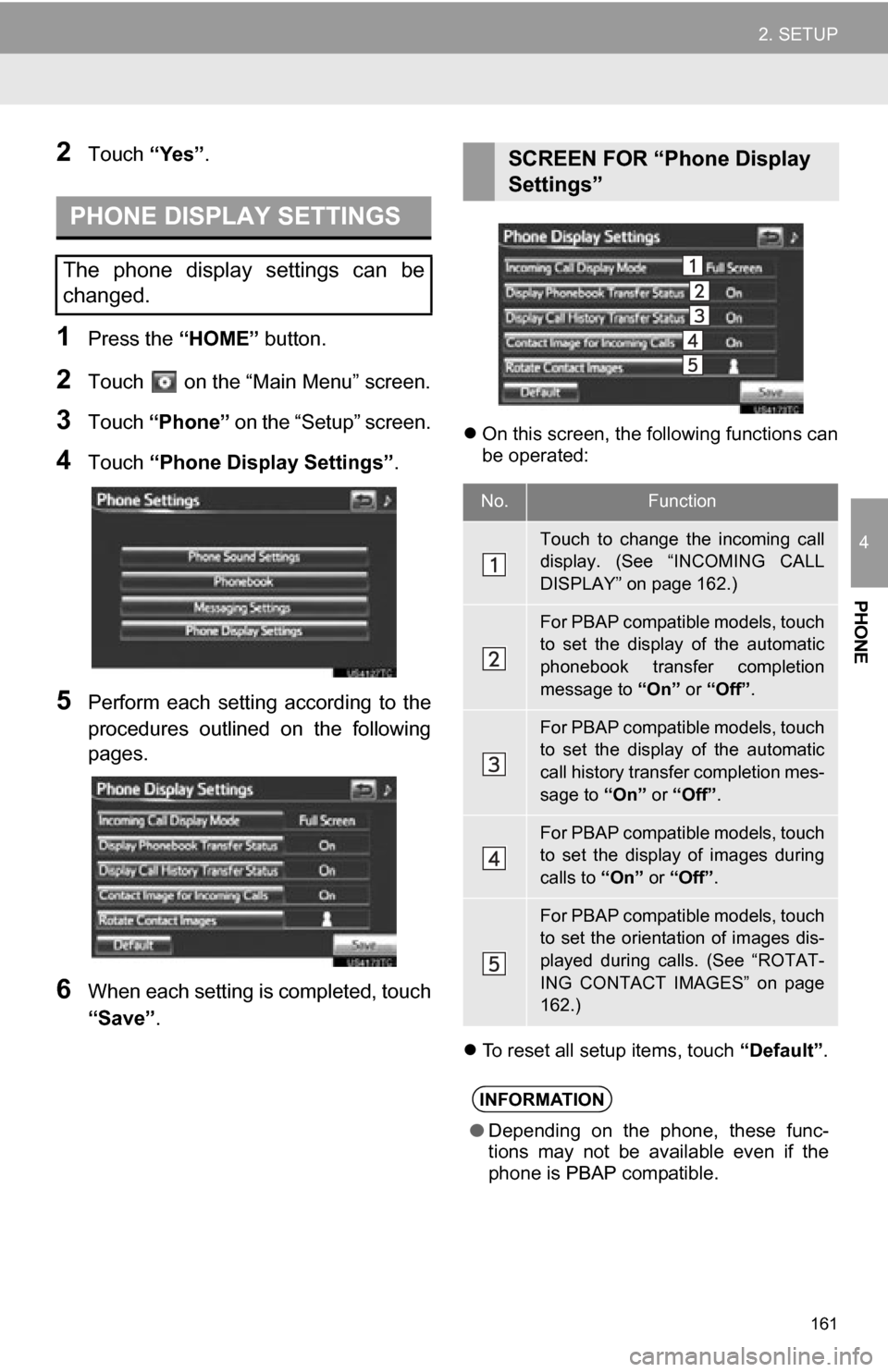
161
2. SETUP
4
PHONE
2Touch “Yes”.
1Press the “HOME” button.
2Touch on the “Main Menu” screen.
3Touch “Phone” on the “Setup” screen.
4Touch “Phone Display Settings” .
5Perform each setting according to the
procedures outlined on the following
pages.
6When each setting is completed, touch
“Save”.
On this screen, the following functions can
be operated:
To reset all setup items, touch “Default”.
PHONE DISPLAY SETTINGS
The phone display settings can be
changed.
SCREEN FOR “Phone Display
Settings”
No.Function
Touch to change the incoming call
display. (See “INCOMING CALL
DISPLAY” on page 162.)
For PBAP compatible models, touch
to set the display of the automatic
phonebook transfer completion
message to “On” or “Off” .
For PBAP compatible models, touch
to set the display of the automatic
call history transfer completion mes-
sage to “On” or “Off” .
For PBAP compatible models, touch
to set the display of images during
calls to “On” or “Off” .
For PBAP compatible models, touch
to set the orientation of images dis-
played during calls. (See “ROTAT-
ING CONTACT IMAGES” on page
162.)
INFORMATION
●Depending on the phone, these func-
tions may not be available even if the
phone is PBAP compatible.
Page 174 of 296
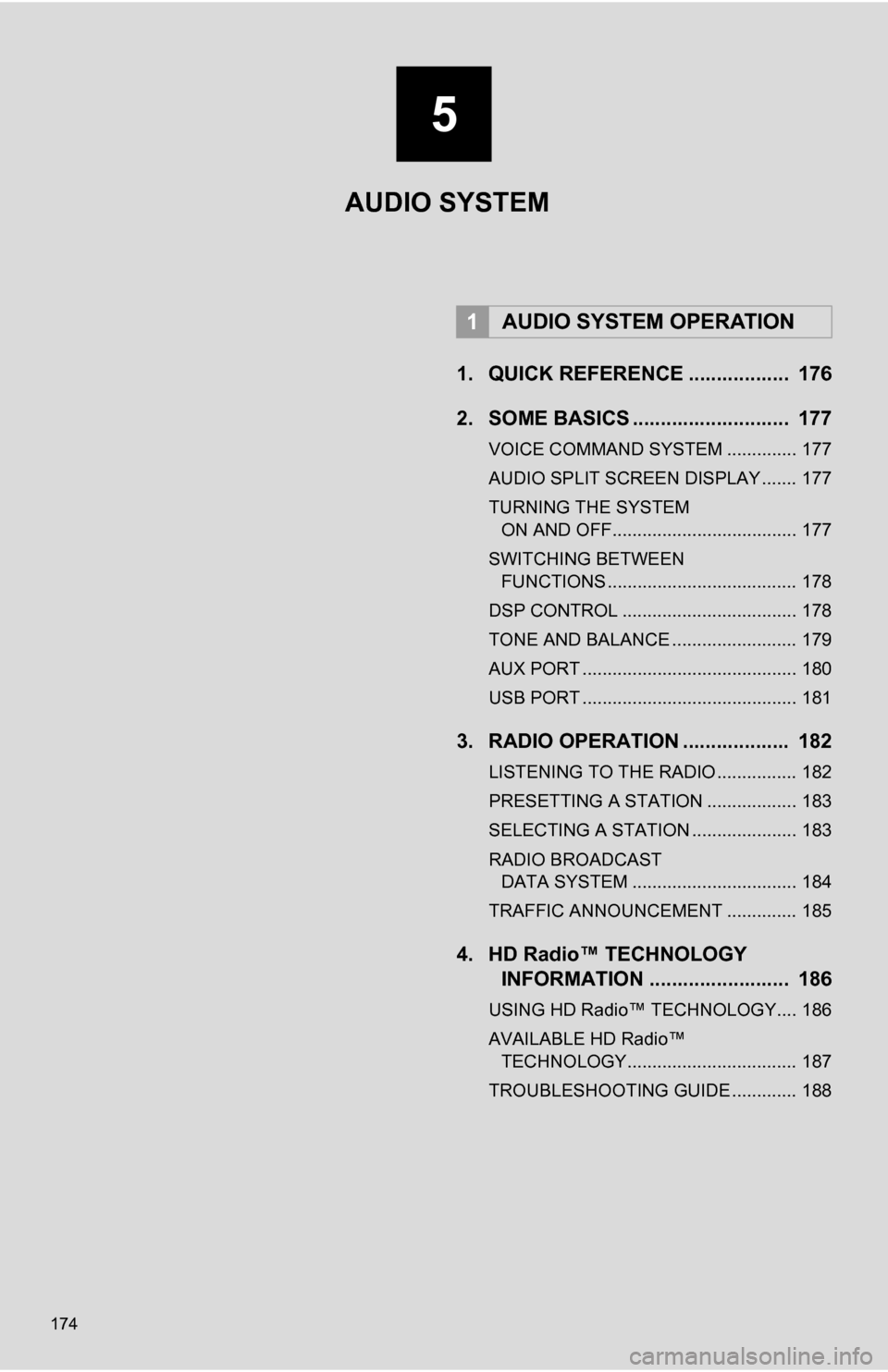
174
1. QUICK REFERENCE .................. 176
2. SOME BASICS ............................ 177
VOICE COMMAND SYSTEM .............. 177
AUDIO SPLIT SCREEN DISPLAY ....... 177
TURNING THE SYSTEM ON AND OFF..................................... 177
SWITCHING BETWEEN FUNCTIONS ...................................... 178
DSP CONTROL ................................... 178
TONE AND BALANCE ......................... 179
AUX PORT ........................................... 180
USB PORT ........................................... 181
3. RADIO OPERATION ... ................ 182
LISTENING TO THE RADIO ................ 182
PRESETTING A STATION .................. 183
SELECTING A STATION ..................... 183
RADIO BROADCAST
DATA SYSTEM ................................. 184
TRAFFIC ANNOUNCEMENT .............. 185
4. HD Radio™ TECHNOLOGY INFORMATION ......................... 186
USING HD Radio™ TECHNOLOGY.... 186
AVAILABLE HD Radio™
TECHNOLOGY.................................. 187
TROUBLESHOOTING GUIDE ............. 188
1AUDIO SYSTEM OPERATION
5
AUDIO SYSTEM