phone TOYOTA SEQUOIA 2014 2.G Navigation Manual
[x] Cancel search | Manufacturer: TOYOTA, Model Year: 2014, Model line: SEQUOIA, Model: TOYOTA SEQUOIA 2014 2.GPages: 316, PDF Size: 26.31 MB
Page 269 of 316
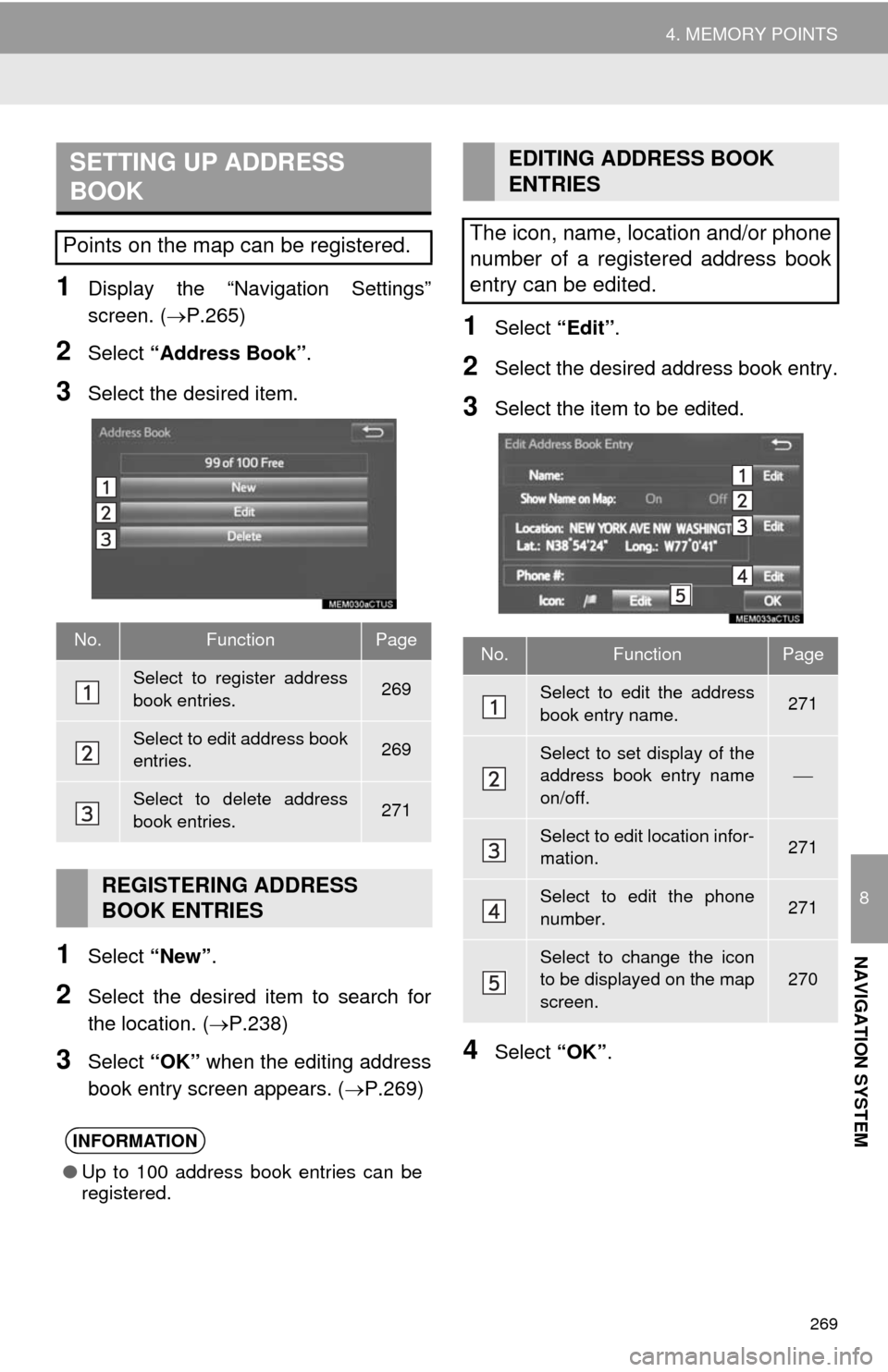
269
4. MEMORY POINTS
8
NAVIGATION SYSTEM
1Display the “Navigation Settings”
screen. (P.265)
2Select “Address Book”.
3Select the desired item.
1Select “New”.
2Select the desired item to search for
the location. (P.238)
3Select “OK” when the editing address
book entry screen appears. (P.269)
1Select “Edit”.
2Select the desired address book entry.
3Select the item to be edited.
4Select “OK”.
SETTING UP ADDRESS
BOOK
Points on the map can be registered.
No.FunctionPage
Select to register address
book entries.269
Select to edit address book
entries.269
Select to delete address
book entries.271
REGISTERING ADDRESS
BOOK ENTRIES
INFORMATION
●Up to 100 address book entries can be
registered.
EDITING ADDRESS BOOK
ENTRIES
The icon, name, location and/or phone
number of a registered address book
entry can be edited.
No.FunctionPage
Select to edit the address
book entry name.271
Select to set display of the
address book entry name
on/off.
Select to edit location infor-
mation.271
Select to edit the phone
number.271
Select to change the icon
to be displayed on the map
screen.270
Page 271 of 316
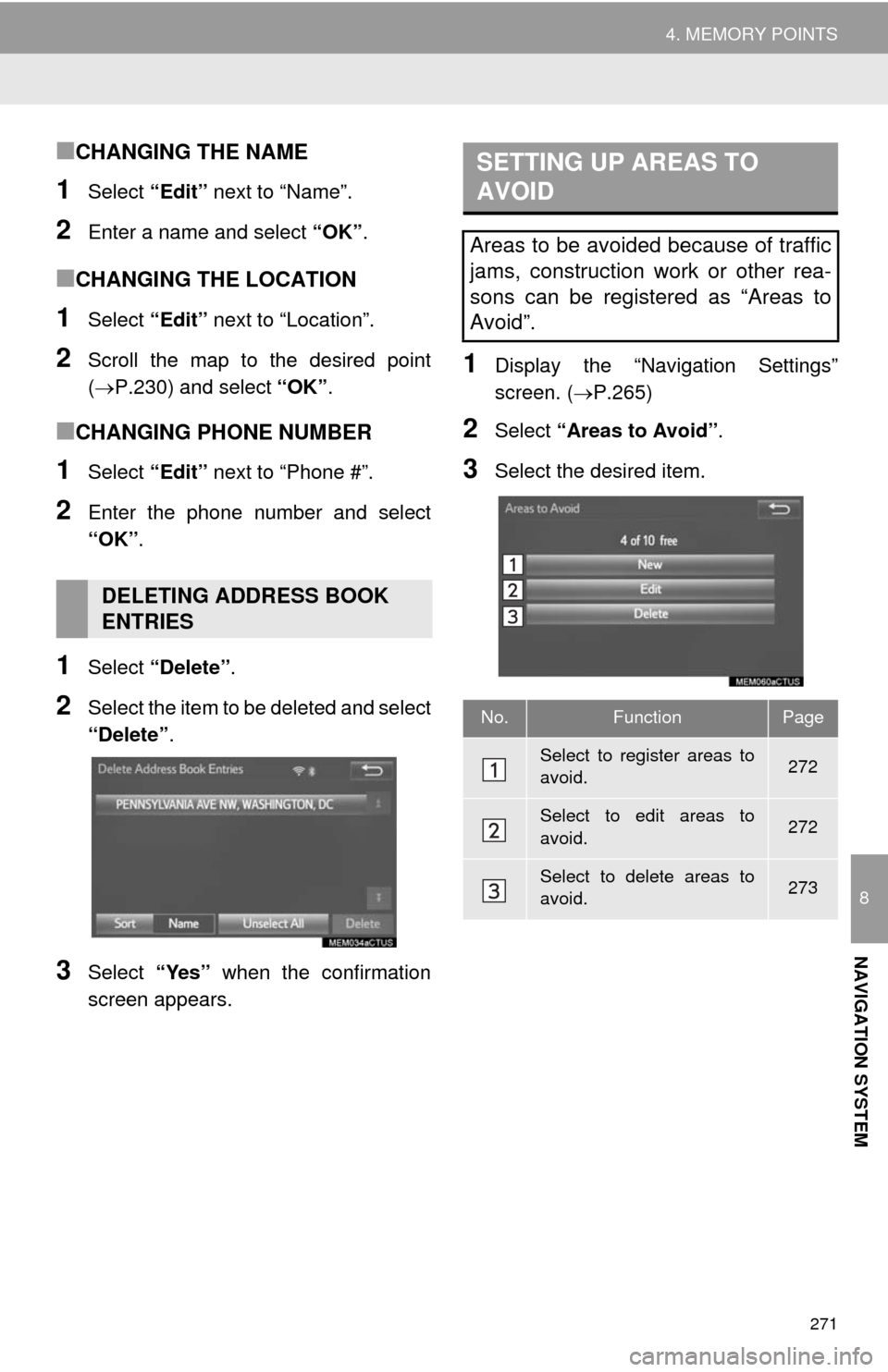
271
4. MEMORY POINTS
8
NAVIGATION SYSTEM
■CHANGING THE NAME
1Select “Edit” next to “Name”.
2Enter a name and select “OK”.
■CHANGING THE LOCATION
1Select “Edit” next to “Location”.
2Scroll the map to the desired point
(P.230) and select “OK”.
■CHANGING PHONE NUMBER
1Select “Edit” next to “Phone #”.
2Enter the phone number and select
“OK”.
1Select “Delete”.
2Select the item to be deleted and select
“Delete”.
3Select “Yes” when the confirmation
screen appears.
1Display the “Navigation Settings”
screen. (P.265)
2Select “Areas to Avoid”.
3Select the desired item.
DELETING ADDRESS BOOK
ENTRIES
SETTING UP AREAS TO
AVOID
Areas to be avoided because of traffic
jams, construction work or other rea-
sons can be registered as “Areas to
Avoid”.
No.FunctionPage
Select to register areas to
avoid.272
Select to edit areas to
avoid.272
Select to delete areas to
avoid.273
Page 291 of 316
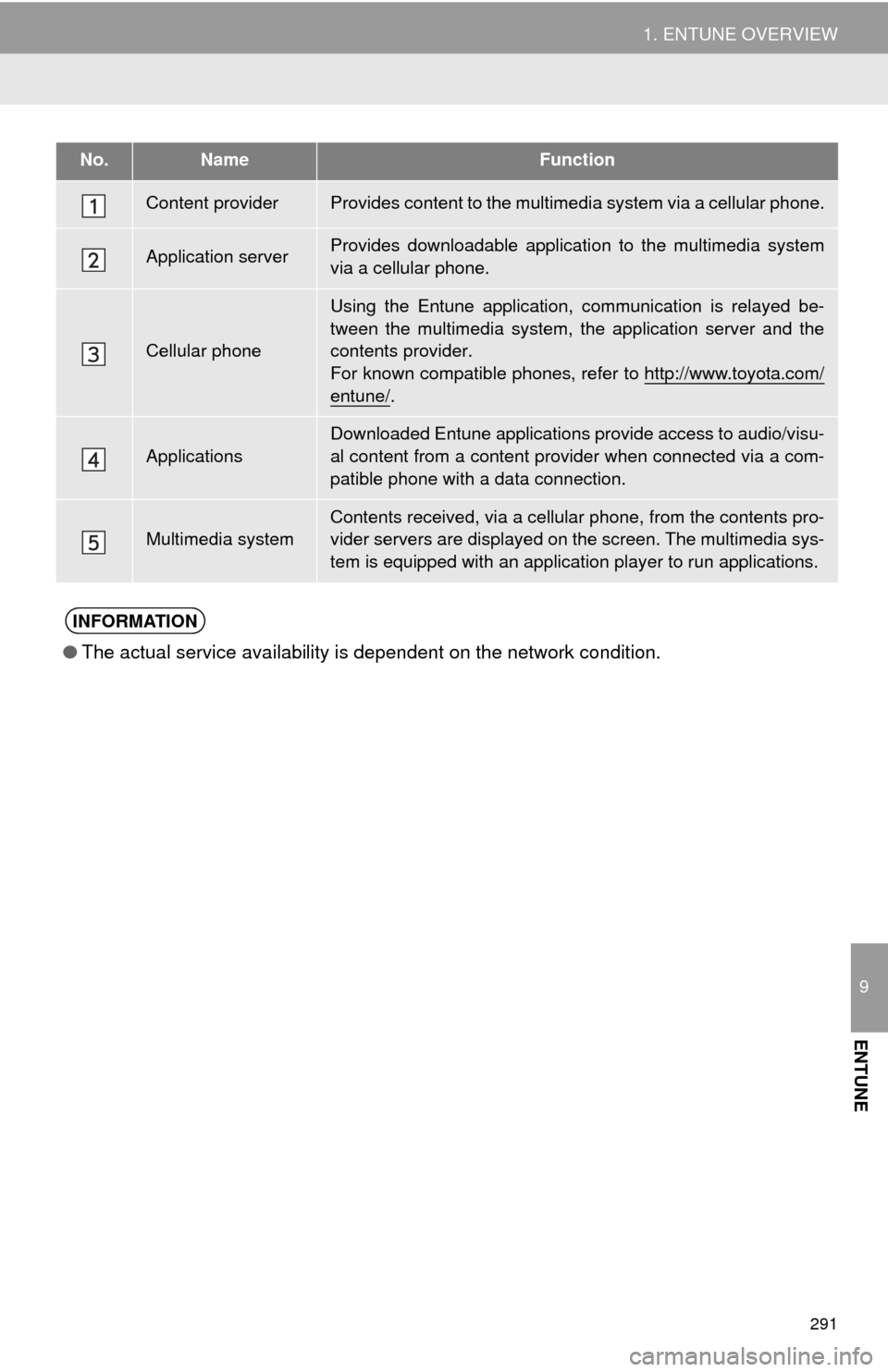
291
1. ENTUNE OVERVIEW
9
ENTUNE
No.NameFunction
Content providerProvides content to the multimedia system via a cellular phone.
Application serverProvides downloadable application to the multimedia system
via a cellular phone.
Cellular phone
Using the Entune application, communication is relayed be-
tween the multimedia system, the application server and the
contents provider.
For known compatible phones, refer to http://www.toyota.com/
entune/.
Applications
Downloaded Entune applications provide access to audio/visu-
al content from a content provider when connected via a com-
patible phone with a data connection.
Multimedia systemContents received, via a cellular phone, from the contents pro-
vider servers are displayed on the screen. The multimedia sys-
tem is equipped with an application player to run applications.
INFORMATION
●The actual service availability is dependent on the network condition.
Page 292 of 316
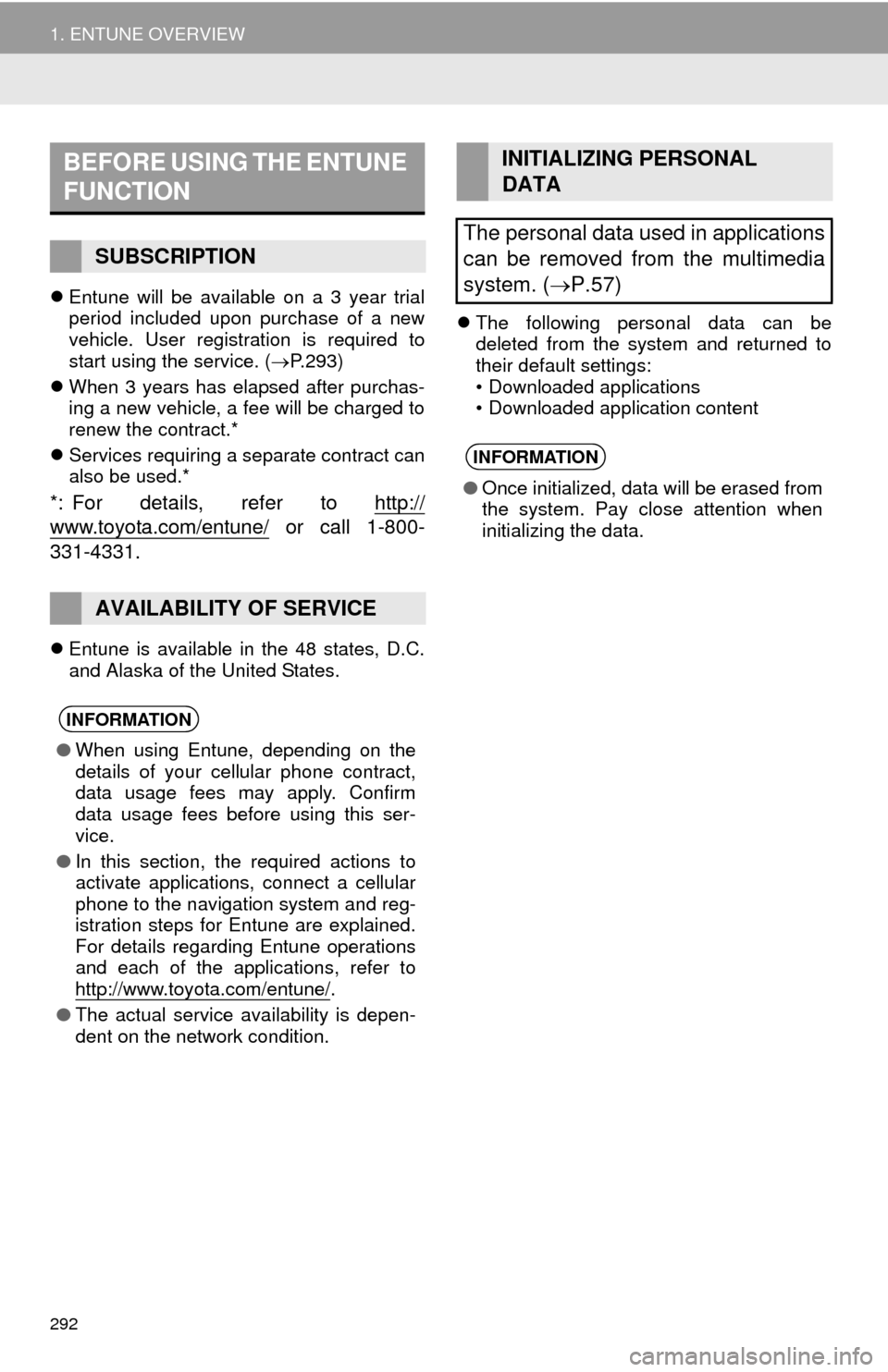
292
1. ENTUNE OVERVIEW
Entune will be available on a 3 year trial
period included upon purchase of a new
vehicle. User registration is required to
start using the service. (P.293)
When 3 years has elapsed after purchas-
ing a new vehicle, a fee will be charged to
renew the contract.*
Services requiring a separate contract can
also be used.*
*: For details, refer to http://
www.toyota.com/entune/ or call 1-800-
331-4331.
Entune is available in the 48 states, D.C.
and Alaska of the United States.The following personal data can be
deleted from the system and returned to
their default settings:
• Downloaded applications
• Downloaded application content
BEFORE USING THE ENTUNE
FUNCTION
SUBSCRIPTION
AVAILABILITY OF SERVICE
INFORMATION
●When using Entune, depending on the
details of your cellular phone contract,
data usage fees may apply. Confirm
data usage fees before using this ser-
vice.
●In this section, the required actions to
activate applications, connect a cellular
phone to the navigation system and reg-
istration steps for Entune are explained.
For details regarding Entune operations
and each of the applications, refer to
http://www.toyota.com/entune/
.
●The actual service availability is depen-
dent on the network condition.
INITIALIZING PERSONAL
DATA
The personal data used in applications
can be removed from the multimedia
system. (P.57)
INFORMATION
●Once initialized, data will be erased from
the system. Pay close attention when
initializing the data.
Page 293 of 316
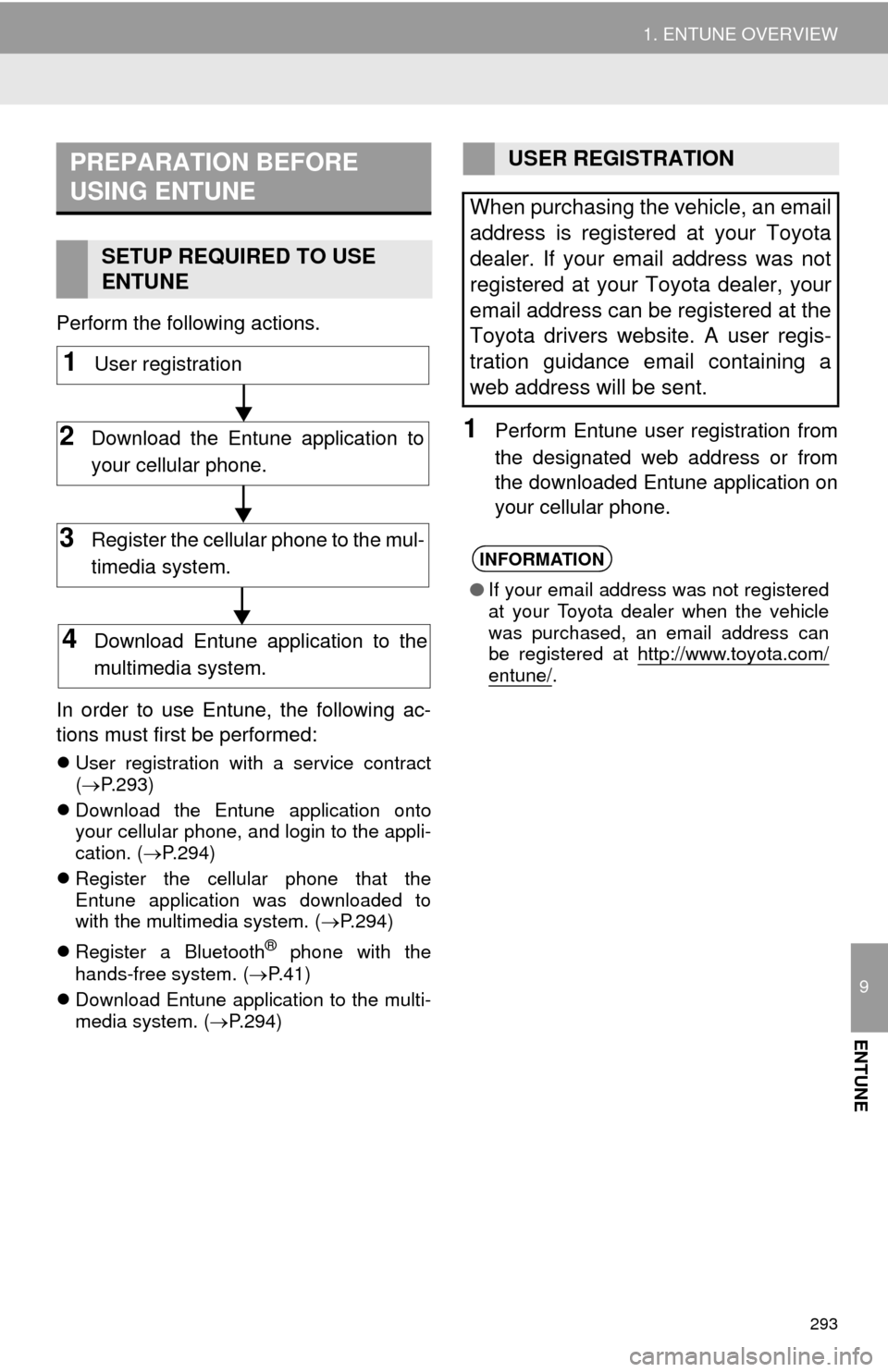
293
1. ENTUNE OVERVIEW
9
ENTUNE
Perform the following actions.
In order to use Entune, the following ac-
tions must first be performed:
User registration with a service contract
(P.293)
Download the Entune application onto
your cellular phone, and login to the appli-
cation. (P.294)
Register the cellular phone that the
Entune application was downloaded to
with the multimedia system. (P.294)
Register a Bluetooth
® phone with the
hands-free system. (P.41)
Download Entune application to the multi-
media system. (P.294)
1Perform Entune user registration from
the designated web address or from
the downloaded Entune application on
your cellular phone.
PREPARATION BEFORE
USING ENTUNE
SETUP REQUIRED TO USE
ENTUNE
1User registration
2Download the Entune application to
your cellular phone.
3Register the cellular phone to the mul-
timedia system.
4Download Entune application to the
multimedia system.
USER REGISTRATION
When purchasing the vehicle, an email
address is registered at your Toyota
dealer. If your email address was not
registered at your Toyota dealer, your
email address can be registered at the
Toyota drivers website. A user regis-
tration guidance email containing a
web address will be sent.
INFORMATION
●If your email address was not registered
at your Toyota dealer when the vehicle
was purchased, an email address can
be registered at http://www.toyota.com/
entune/.
Page 294 of 316
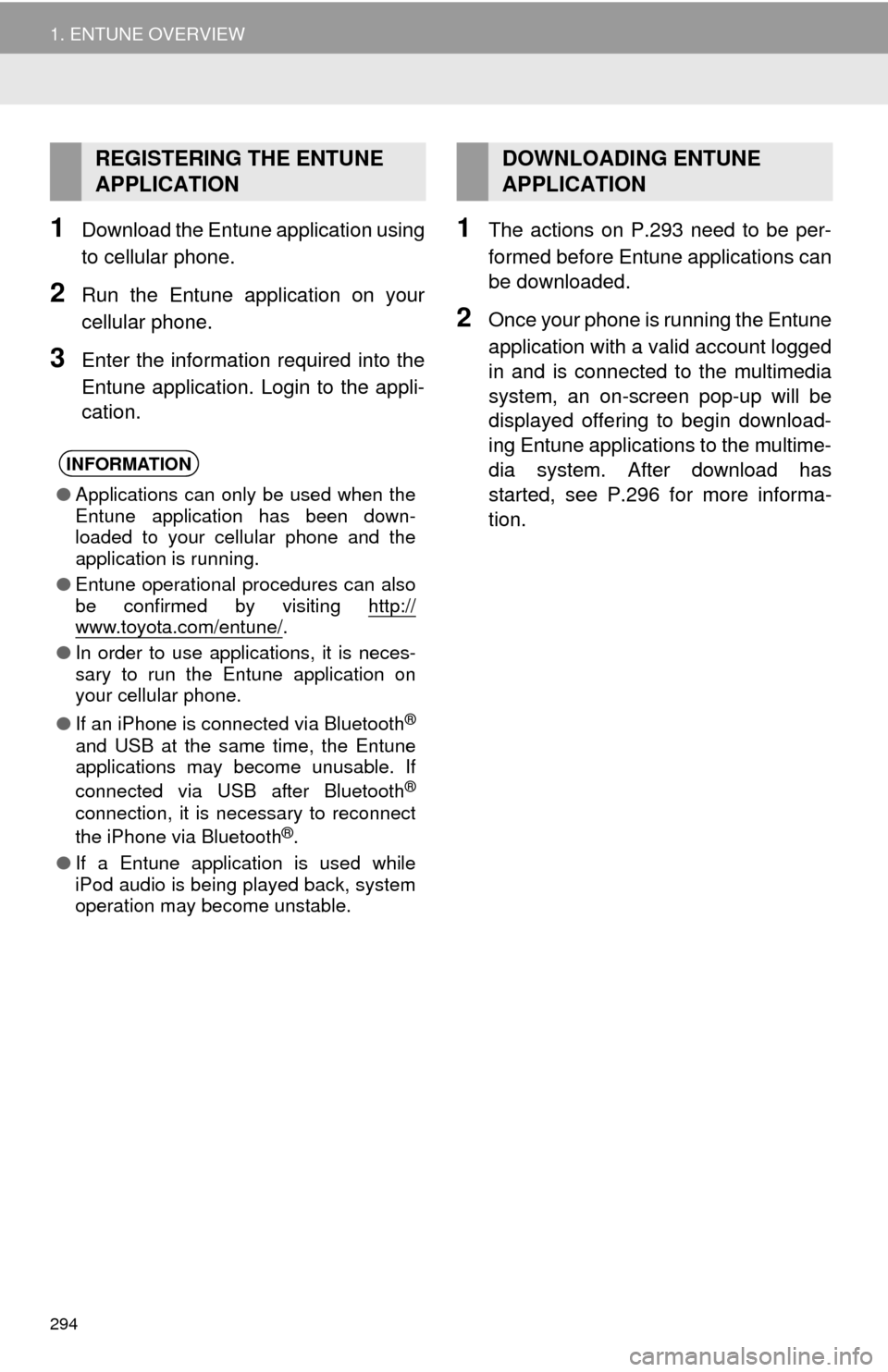
294
1. ENTUNE OVERVIEW
1Download the Entune application using
to cellular phone.
2Run the Entune application on your
cellular phone.
3Enter the information required into the
Entune application. Login to the appli-
cation.
1The actions on P.293 need to be per-
formed before Entune applications can
be downloaded.
2Once your phone is running the Entune
application with a valid account logged
in and is connected to the multimedia
system, an on-screen pop-up will be
displayed offering to begin download-
ing Entune applications to the multime-
dia system. After download has
started, see P.296 for more informa-
tion.
REGISTERING THE ENTUNE
APPLICATION
INFORMATION
●Applications can only be used when the
Entune application has been down-
loaded to your cellular phone and the
application is running.
●Entune operational procedures can also
be confirmed by visiting http://
www.toyota.com/entune/.
●In order to use applications, it is neces-
sary to run the Entune application on
your cellular phone.
●If an iPhone is connected via Bluetooth
®
and USB at the same time, the Entune
applications may become unusable. If
connected via USB after Bluetooth
®
connection, it is necessary to reconnect
the iPhone via Bluetooth®.
●If a Entune application is used while
iPod audio is being played back, system
operation may become unstable.
DOWNLOADING ENTUNE
APPLICATION
Page 295 of 316
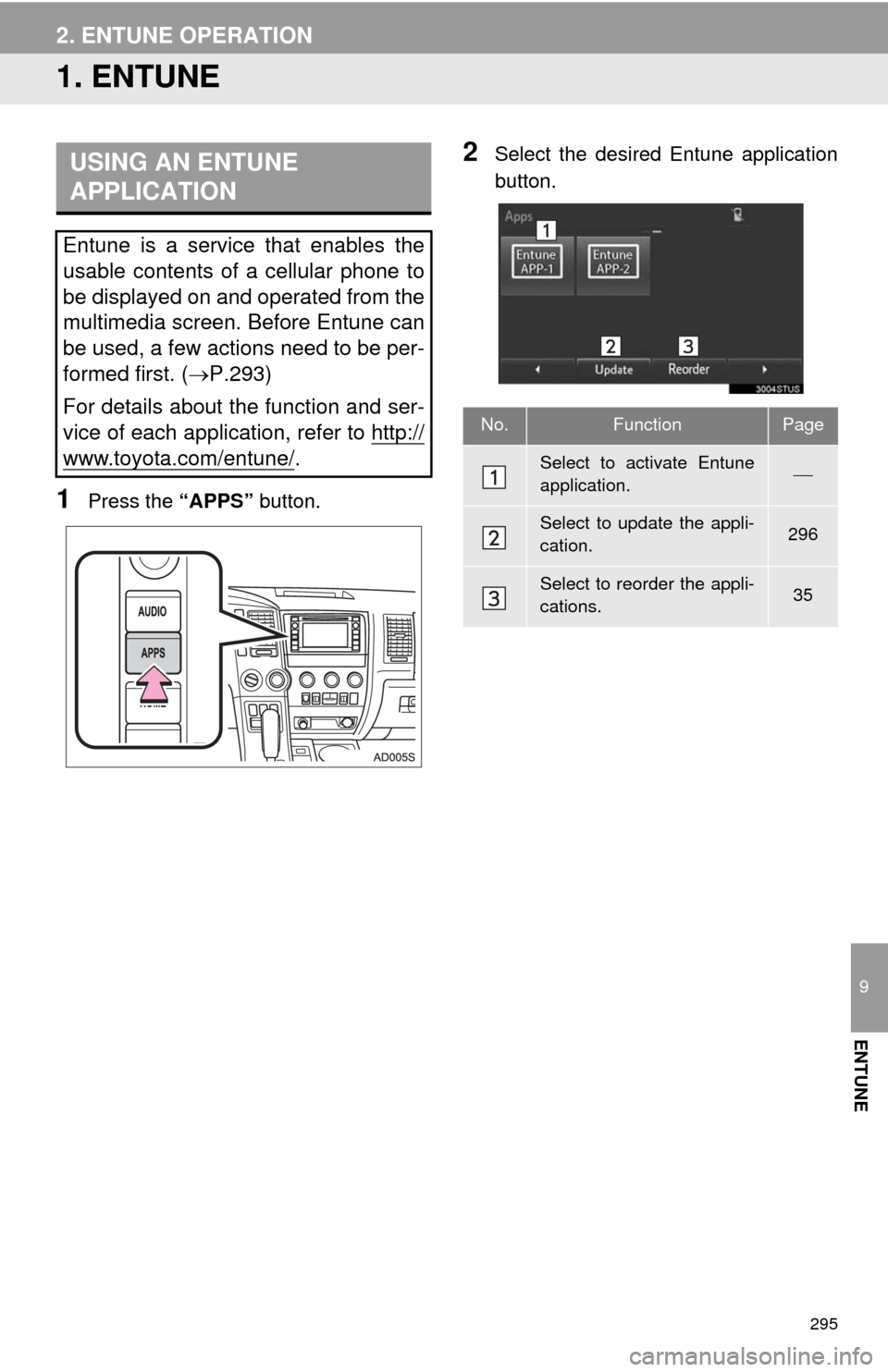
295
9
ENTUNE
2. ENTUNE OPERATION
1. ENTUNE
1Press the “APPS” button.
2Select the desired Entune application
button.USING AN ENTUNE
APPLICATION
Entune is a service that enables the
usable contents of a cellular phone to
be displayed on and operated from the
multimedia screen. Before Entune can
be used, a few actions need to be per-
formed first. (P.293)
For details about the function and ser-
vice of each application, refer to http://
www.toyota.com/entune/.
No.FunctionPage
Select to activate Entune
application.
Select to update the appli-
cation.296
Select to reorder the appli-
cations.35
Page 298 of 316
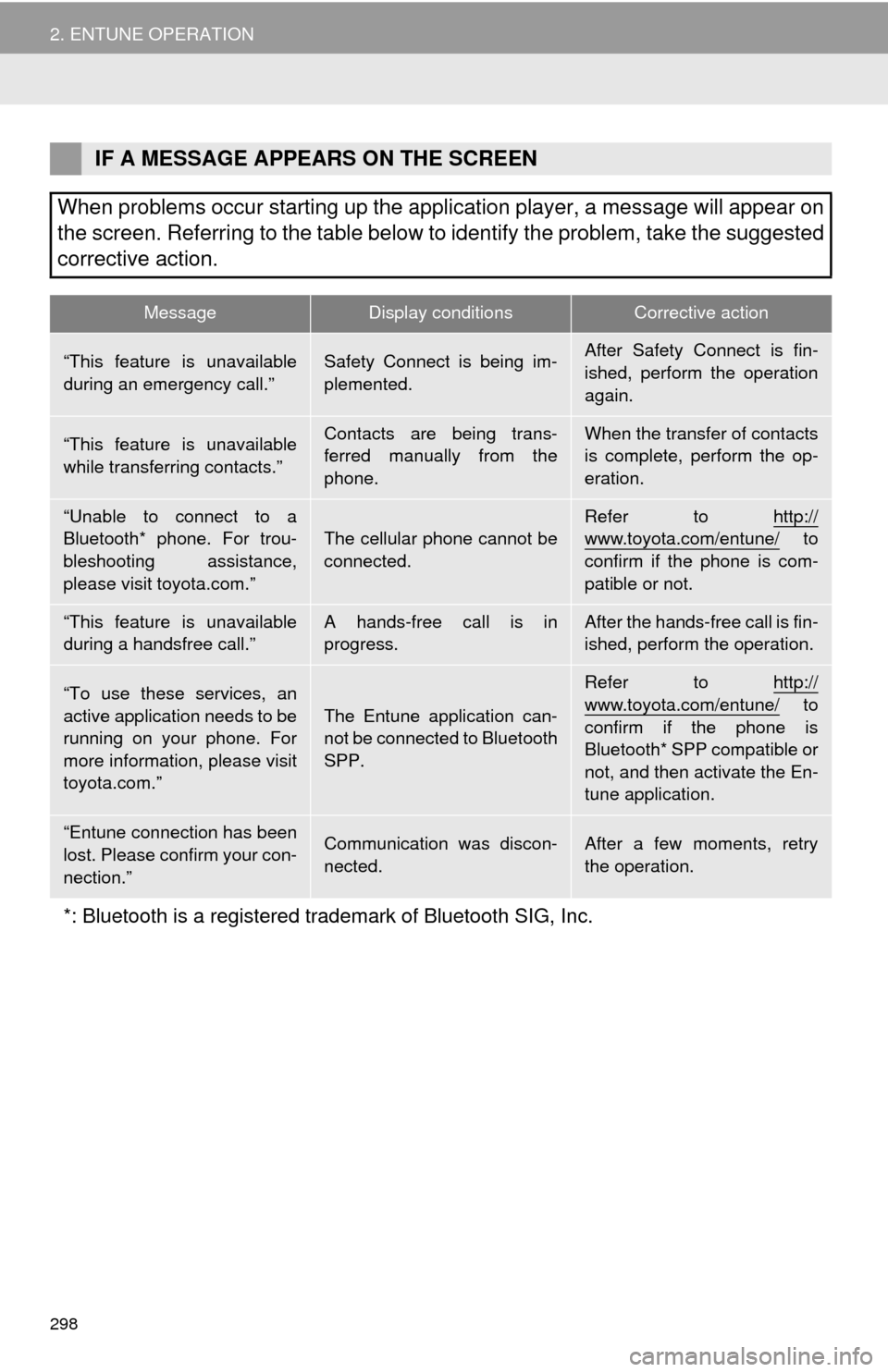
298
2. ENTUNE OPERATION
IF A MESSAGE APPEARS ON THE SCREEN
When problems occur starting up the application player, a message will appear on
the screen. Referring to the table below to identify the problem, take the suggested
corrective action.
MessageDisplay conditionsCorrective action
“This feature is unavailable
during an emergency call.”Safety Connect is being im-
plemented.After Safety Connect is fin-
ished, perform the operation
again.
“This feature is unavailable
while transferring contacts.”Contacts are being trans-
ferred manually from the
phone.When the transfer of contacts
is complete, perform the op-
eration.
“Unable to connect to a
Bluetooth* phone. For trou-
bleshooting assistance,
please visit toyota.com.”The cellular phone cannot be
connected.Refer to http://www.toyota.com/entune/ to
confirm if the phone is com-
patible or not.
“This feature is unavailable
during a handsfree call.”A hands-free call is in
progress.After the hands-free call is fin-
ished, perform the operation.
“To use these services, an
active application needs to be
running on your phone. For
more information, please visit
toyota.com.”The Entune application can-
not be connected to Bluetooth
SPP.
Refer to http://
www.toyota.com/entune/ to
confirm if the phone is
Bluetooth* SPP compatible or
not, and then activate the En-
tune application.
“Entune connection has been
lost. Please confirm your con-
nection.”Communication was discon-
nected.After a few moments, retry
the operation.
*: Bluetooth is a registered trademark of Bluetooth SIG, Inc.
Page 300 of 316
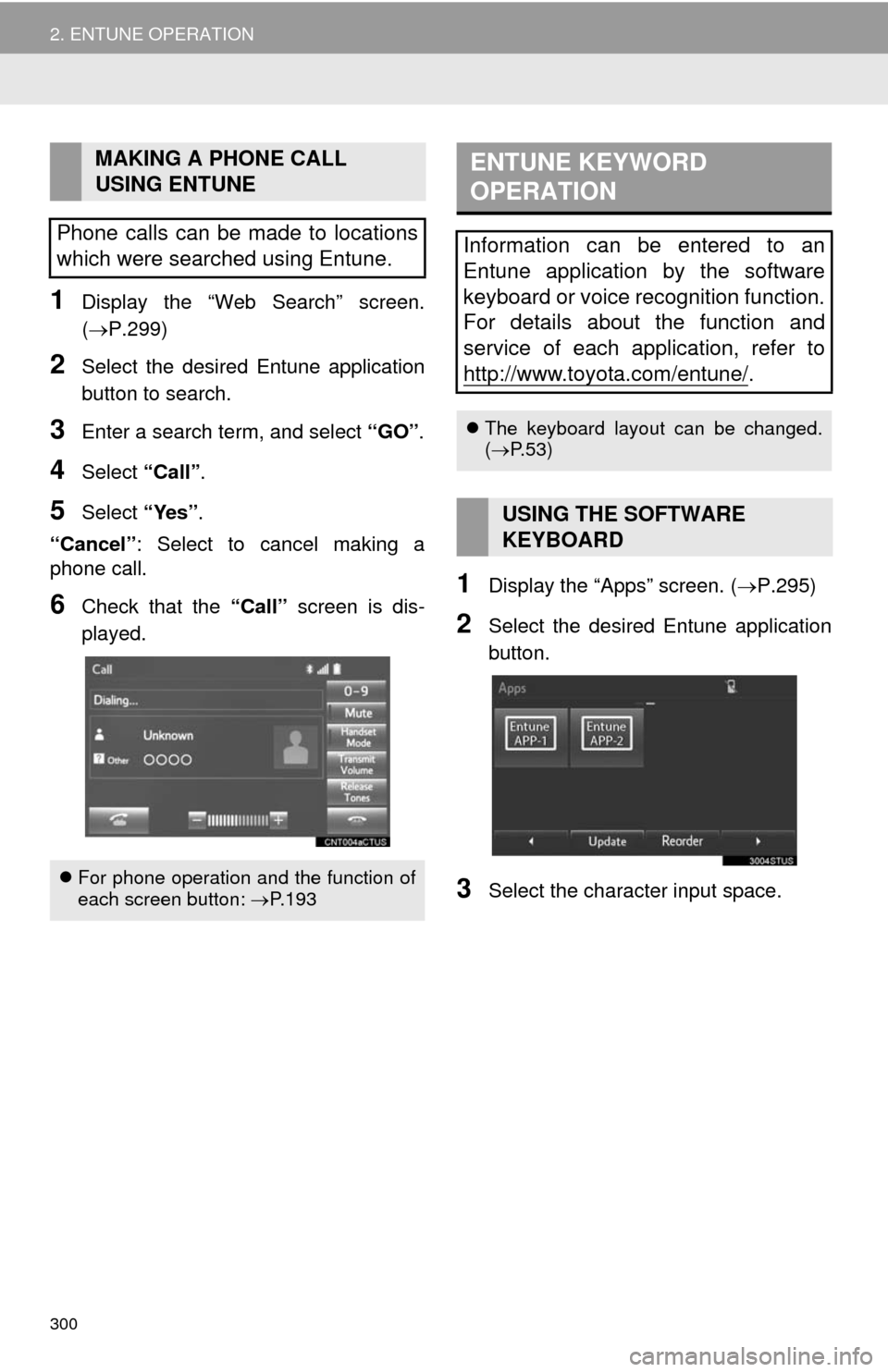
300
2. ENTUNE OPERATION
1Display the “Web Search” screen.
(P.299)
2Select the desired Entune application
button to search.
3Enter a search term, and select “GO”.
4Select “Call”.
5Select “Yes”.
“Cancel”: Select to cancel making a
phone call.
6Check that the “Call” screen is dis-
played.1Display the “Apps” screen. (P.295)
2Select the desired Entune application
button.
3Select the character input space.
MAKING A PHONE CALL
USING ENTUNE
Phone calls can be made to locations
which were searched using Entune.
For phone operation and the function of
each screen button: P.193
ENTUNE KEYWORD
OPERATION
Information can be entered to an
Entune application by the software
keyboard or voice recognition function.
For details about the function and
service of each application, refer to
http://www.toyota.com/entune/
.
The keyboard layout can be changed.
(P.53)
USING THE SOFTWARE
KEYBOARD
Page 302 of 316
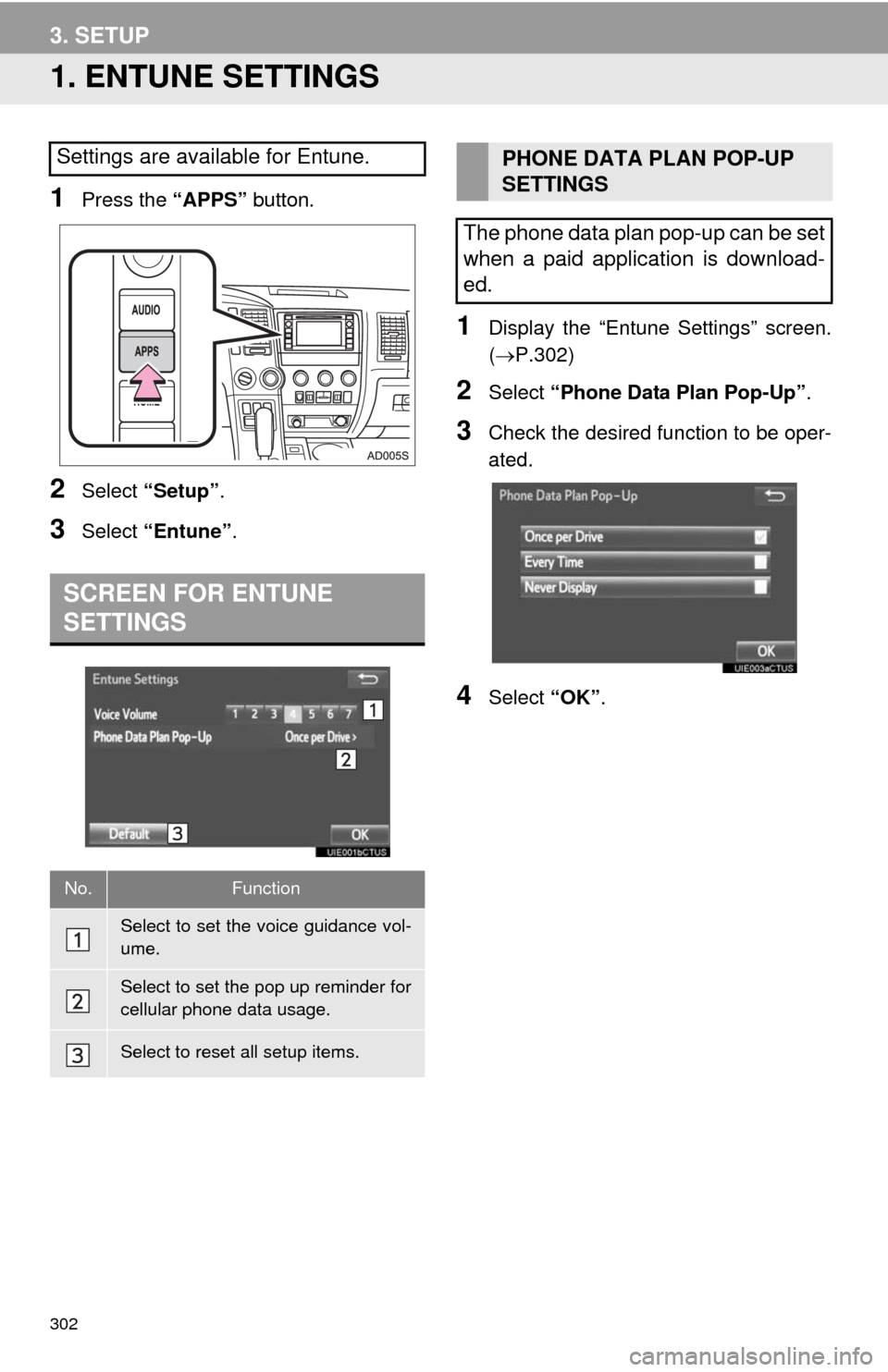
302
3. SETUP
1. ENTUNE SETTINGS
1Press the “APPS” button.
2Select “Setup”.
3Select “Entune”.
1Display the “Entune Settings” screen.
(P.302)
2Select “Phone Data Plan Pop-Up”.
3Check the desired function to be oper-
ated.
4Select “OK”.
Settings are available for Entune.
SCREEN FOR ENTUNE
SETTINGS
No.Function
Select to set the voice guidance vol-
ume.
Select to set the pop up reminder for
cellular phone data usage.
Select to reset all setup items.
PHONE DATA PLAN POP-UP
SETTINGS
The phone data plan pop-up can be set
when a paid application is download-
ed.