key TOYOTA SIENNA 2015 XL30 / 3.G Navigation Manual
[x] Cancel search | Manufacturer: TOYOTA, Model Year: 2015, Model line: SIENNA, Model: TOYOTA SIENNA 2015 XL30 / 3.GPages: 354, PDF Size: 6.81 MB
Page 148 of 354
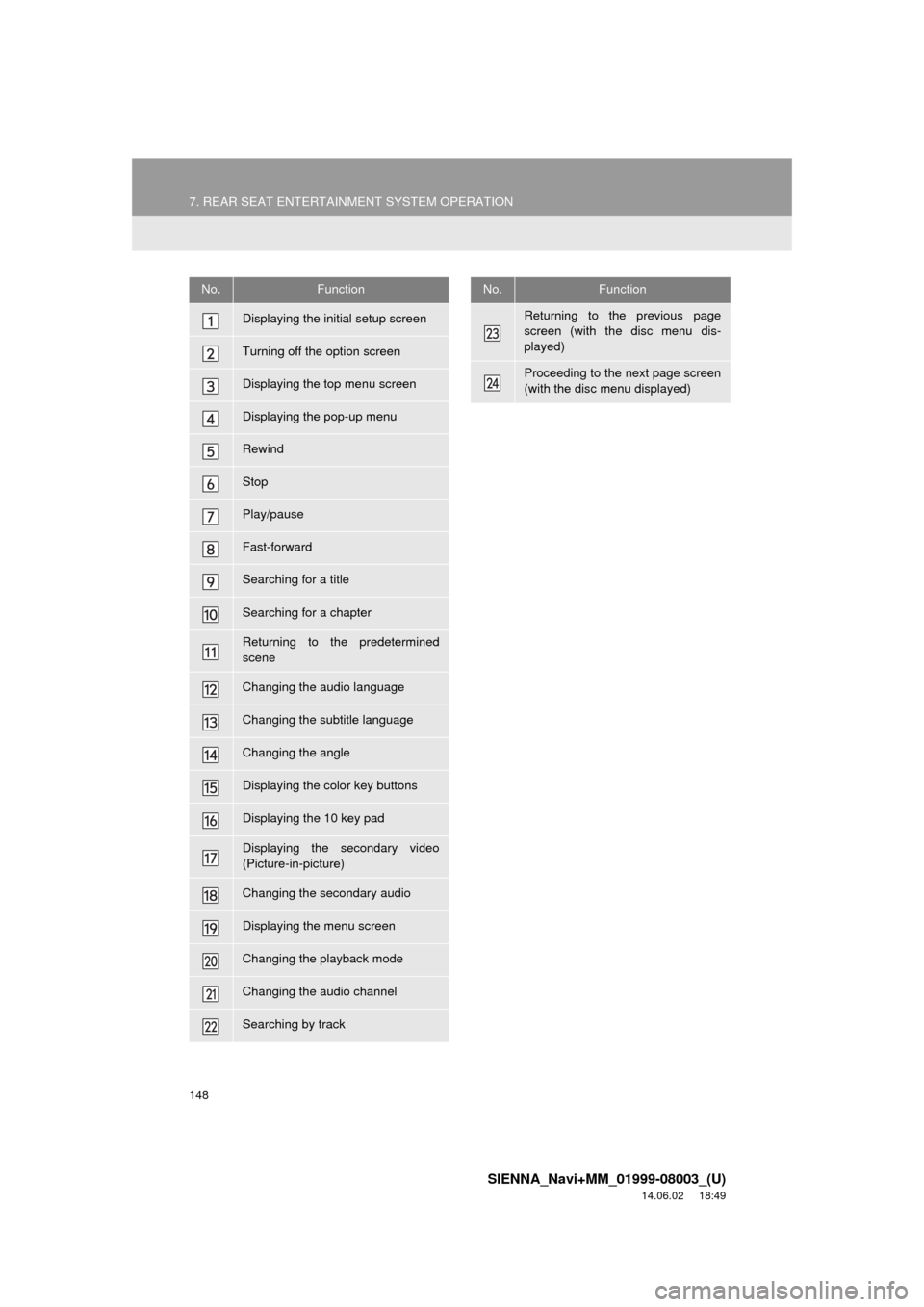
148
7. REAR SEAT ENTERTAINMENT SYSTEM OPERATION
SIENNA_Navi+MM_01999-08003_(U)
14.06.02 18:49
No.Function
Displaying the initial setup screen
Turning off the option screen
Displaying the top menu screen
Displaying the pop-up menu
Rewind
Stop
Play/pause
Fast-forward
Searching for a title
Searching for a chapter
Returning to the predetermined
scene
Changing the audio language
Changing the subtitle language
Changing the angle
Displaying the color key buttons
Displaying the 10 key pad
Displaying the secondary video
(Picture-in-picture)
Changing the secondary audio
Displaying the menu screen
Changing the playback mode
Changing the audio channel
Searching by track
Returning to the previous page
screen (with the disc menu dis-
played)
Proceeding to the next page screen
(with the disc menu displayed)
No.Function
Page 151 of 354
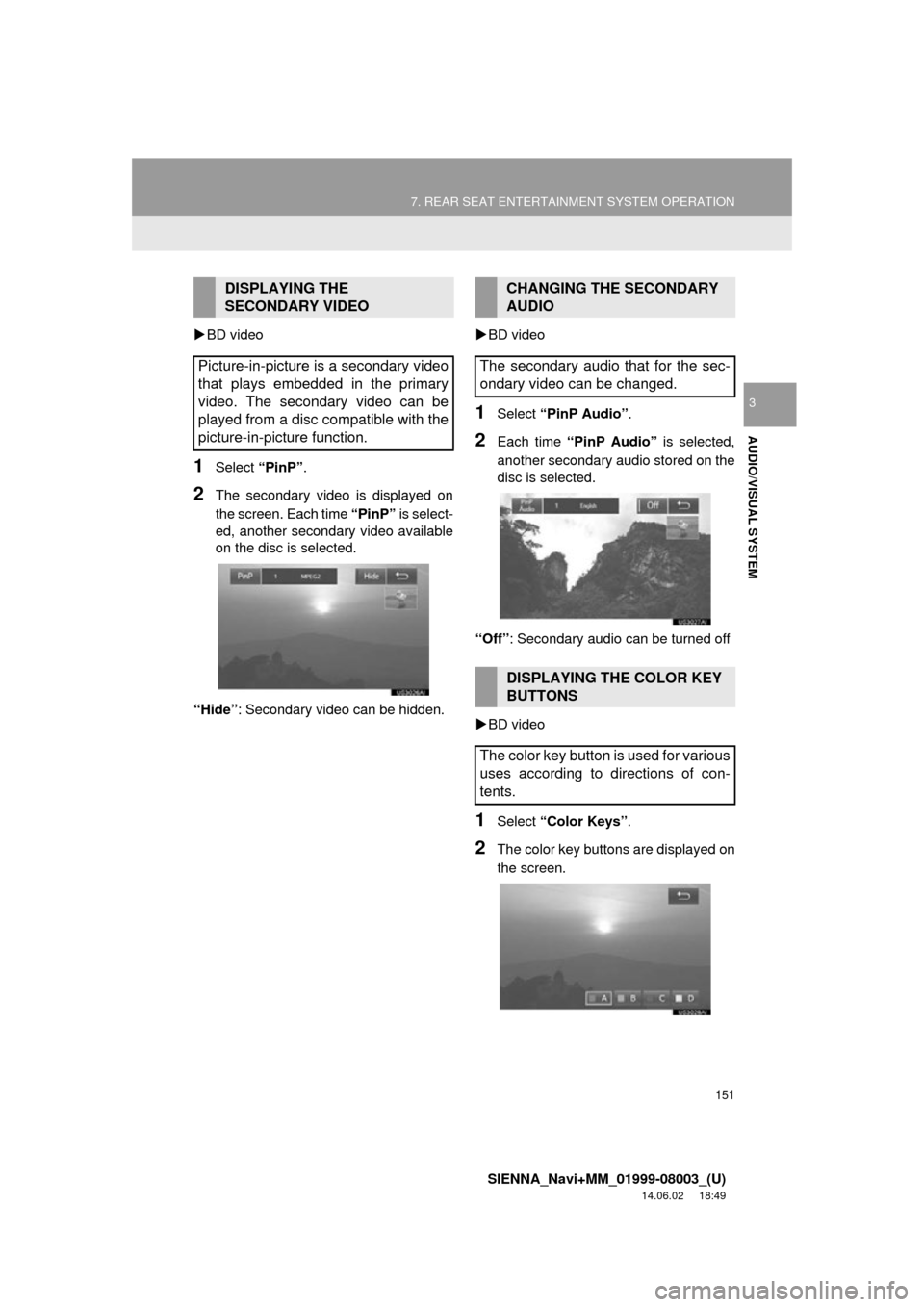
151
7. REAR SEAT ENTERTAINMENT SYSTEM OPERATION
SIENNA_Navi+MM_01999-08003_(U)
14.06.02 18:49
AUDIO/VISUAL SYSTEM
3
BD video
1Select “PinP”.
2The secondary video is displayed on
the screen. Each time “PinP” is select-
ed, another secondary video available
on the disc is selected.
“Hide” : Secondary video can be hidden.
BD video
1Select “PinP Audio” .
2Each time “PinP Audio” is selected,
another secondary audio stored on the
disc is selected.
“Off” : Secondary audio can be turned off
BD video
1Select “Color Keys” .
2The color key buttons are displayed on
the screen.
DISPLAYING THE
SECONDARY VIDEO
Picture-in-picture is a secondary video
that plays embedded in the primary
video. The secondary video can be
played from a disc compatible with the
picture-in-picture function.CHANGING THE SECONDARY
AUDIO
The secondary audio that for the sec-
ondary video can be changed.
DISPLAYING THE COLOR KEY
BUTTONS
The color key button is used for various
uses according to directions of con-
tents.
Page 152 of 354
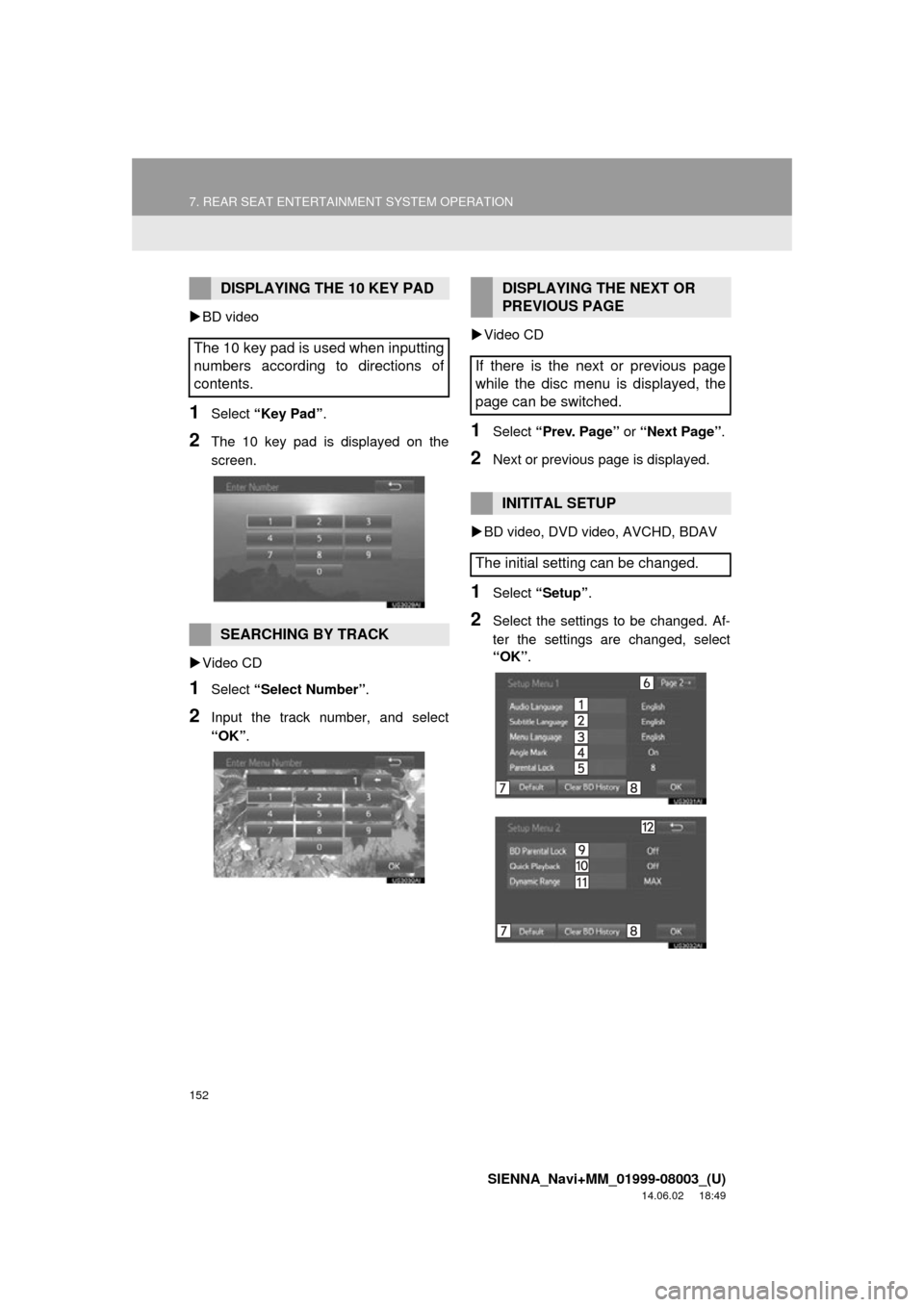
152
7. REAR SEAT ENTERTAINMENT SYSTEM OPERATION
SIENNA_Navi+MM_01999-08003_(U)
14.06.02 18:49
BD video
1Select “Key Pad” .
2The 10 key pad is displayed on the
screen.
Video CD
1Select “Select Number” .
2Input the track number, and select
“OK”.
Video CD
1Select “Prev. Page” or “Next Page” .
2Next or previous page is displayed.
BD video, DVD video, AVCHD, BDAV
1Select “Setup”.
2Select the settings to be changed. Af-
ter the settings are changed, select
“OK”.
DISPLAYING THE 10 KEY PAD
The 10 key pad is used when inputting
numbers according to directions of
contents.
SEARCHING BY TRACK
DISPLAYING THE NEXT OR
PREVIOUS PAGE
If there is the next or previous page
while the disc menu is displayed, the
page can be switched.
INITITAL SETUP
The initial setting can be changed.
Page 198 of 354
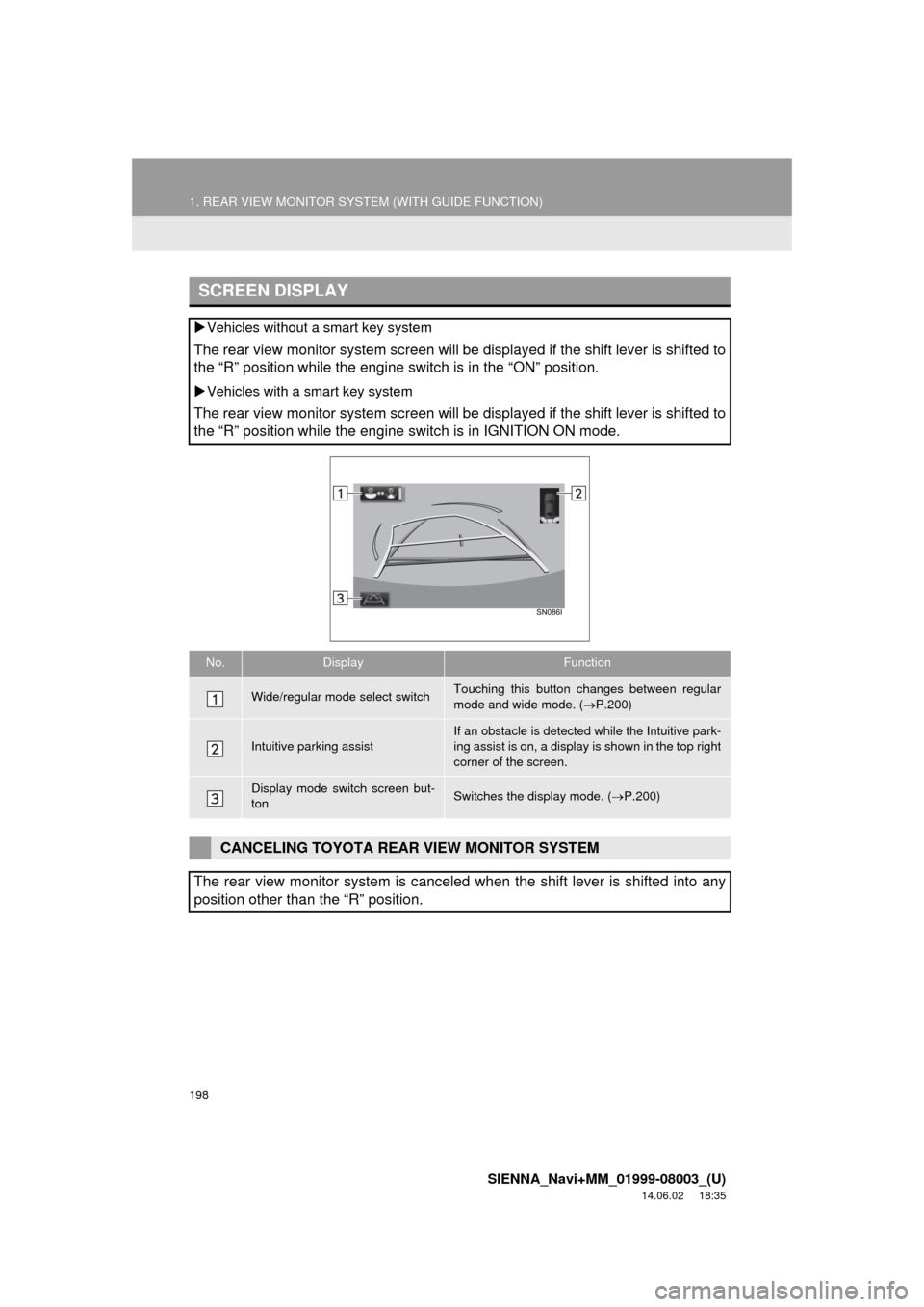
198
1. REAR VIEW MONITOR SYSTEM (WITH GUIDE FUNCTION)
SIENNA_Navi+MM_01999-08003_(U)
14.06.02 18:35
SCREEN DISPLAY
Vehicles without a smart key system
The rear view monitor system screen will be displayed if the shift lever is shifted to
the “R” position while the engine switch is in the “ON” position.
Vehicles with a smart key system
The rear view monitor system screen will be displayed if the shift lever is shifted to
the “R” position while the engine switch is in IGNITION ON mode.
No.DisplayFunction
Wide/regular mode select switchTouching this button changes between regular
mode and wide mode. ( P.200)
Intuitive parking assist
If an obstacle is detected while the Intuitive park-
ing assist is on, a display is shown in the top right
corner of the screen.
Display mode switch screen but-
tonSwitches the display mode. ( P.200)
CANCELING TOYOTA REAR VIEW MONITOR SYSTEM
The rear view monitor system is canceled when the shift lever is shifted into any
position other than the “R” position.
Page 248 of 354
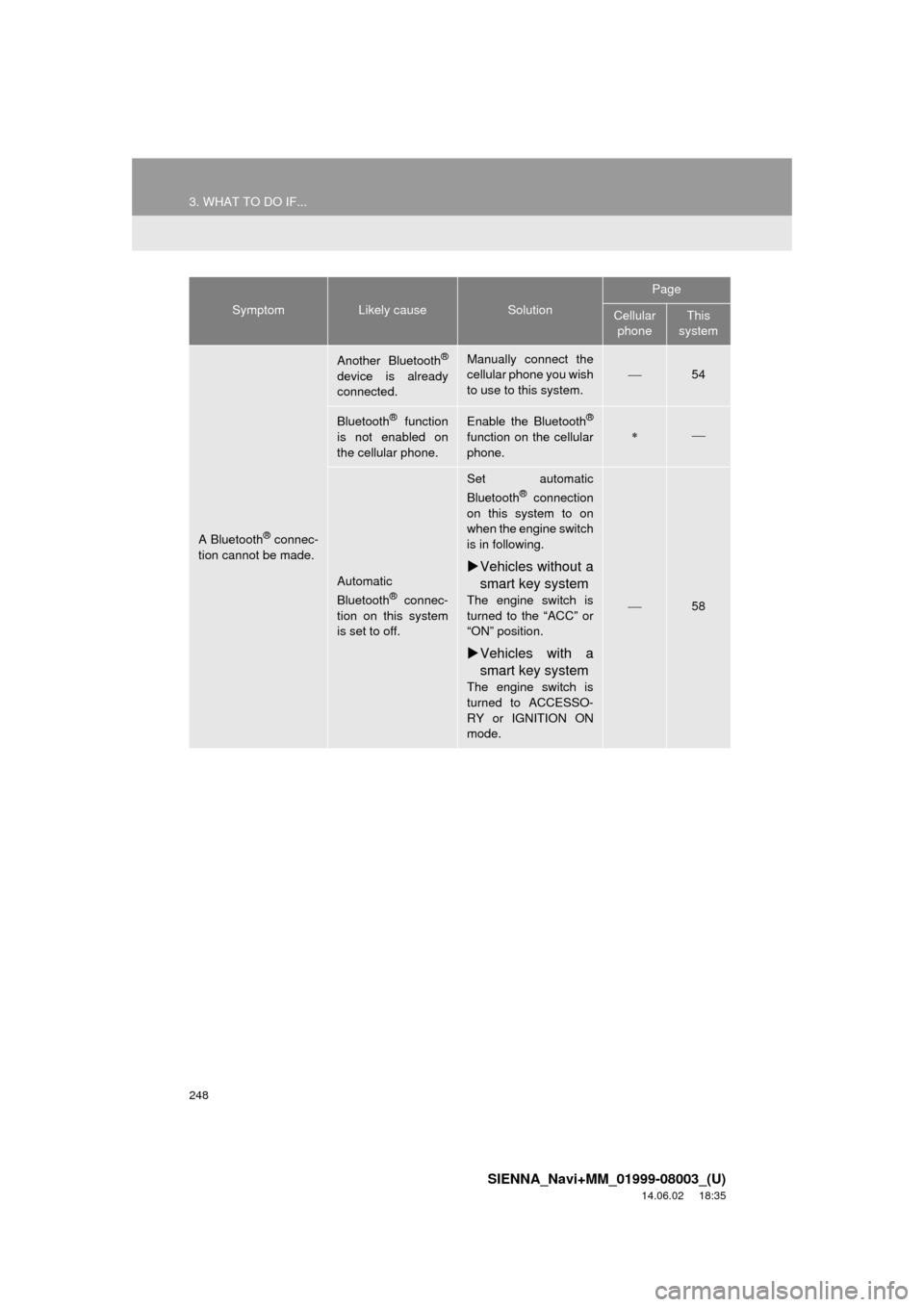
248
3. WHAT TO DO IF...
SIENNA_Navi+MM_01999-08003_(U)
14.06.02 18:35
A Bluetooth® connec-
tion cannot be made.
Another Bluetooth®
device is already
connected.
Manually connect the
cellular phone you wish
to use to this system.
54
Bluetooth® function
is not enabled on
the cellular phone.Enable the Bluetooth®
function on the cellular
phone.
Automatic
Bluetooth® connec-
tion on this system
is set to off.
Set automatic
Bluetooth® connection
on this system to on
when the engine switch
is in following.
Vehicles without a
smart key system
The engine switch is
turned to the “ACC” or
“ON” position.
Vehicles with a
smart key system
The engine switch is
turned to ACCESSO-
RY or IGNITION ON
mode.
58
SymptomLikely causeSolution
Page
Cellular
phoneThis
system
Page 252 of 354
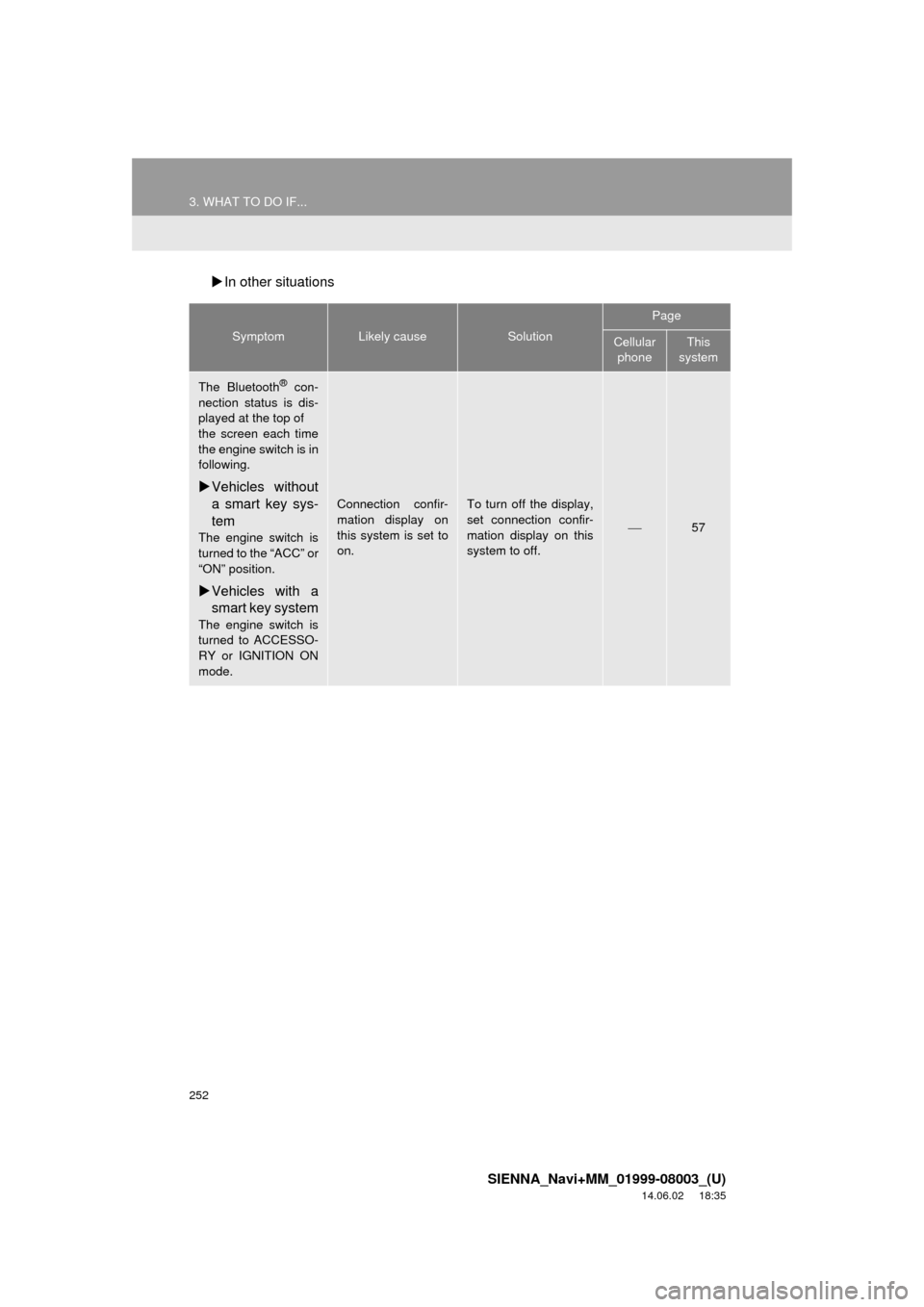
252
3. WHAT TO DO IF...
SIENNA_Navi+MM_01999-08003_(U)
14.06.02 18:35
In other situations
SymptomLikely causeSolution
Page
Cellular
phoneThis
system
The Bluetooth® con-
nection status is dis-
played at the top of
the screen each time
the engine switch is in
following.
Vehicles without
a smart key sys-
tem
The engine switch is
turned to the “ACC” or
“ON” position.
Vehicles with a
smart key system
The engine switch is
turned to ACCESSO-
RY or IGNITION ON
mode.
Connection confir-
mation display on
this system is set to
on.To turn off the display,
set connection confir-
mation display on this
system to off.
57
Page 323 of 354
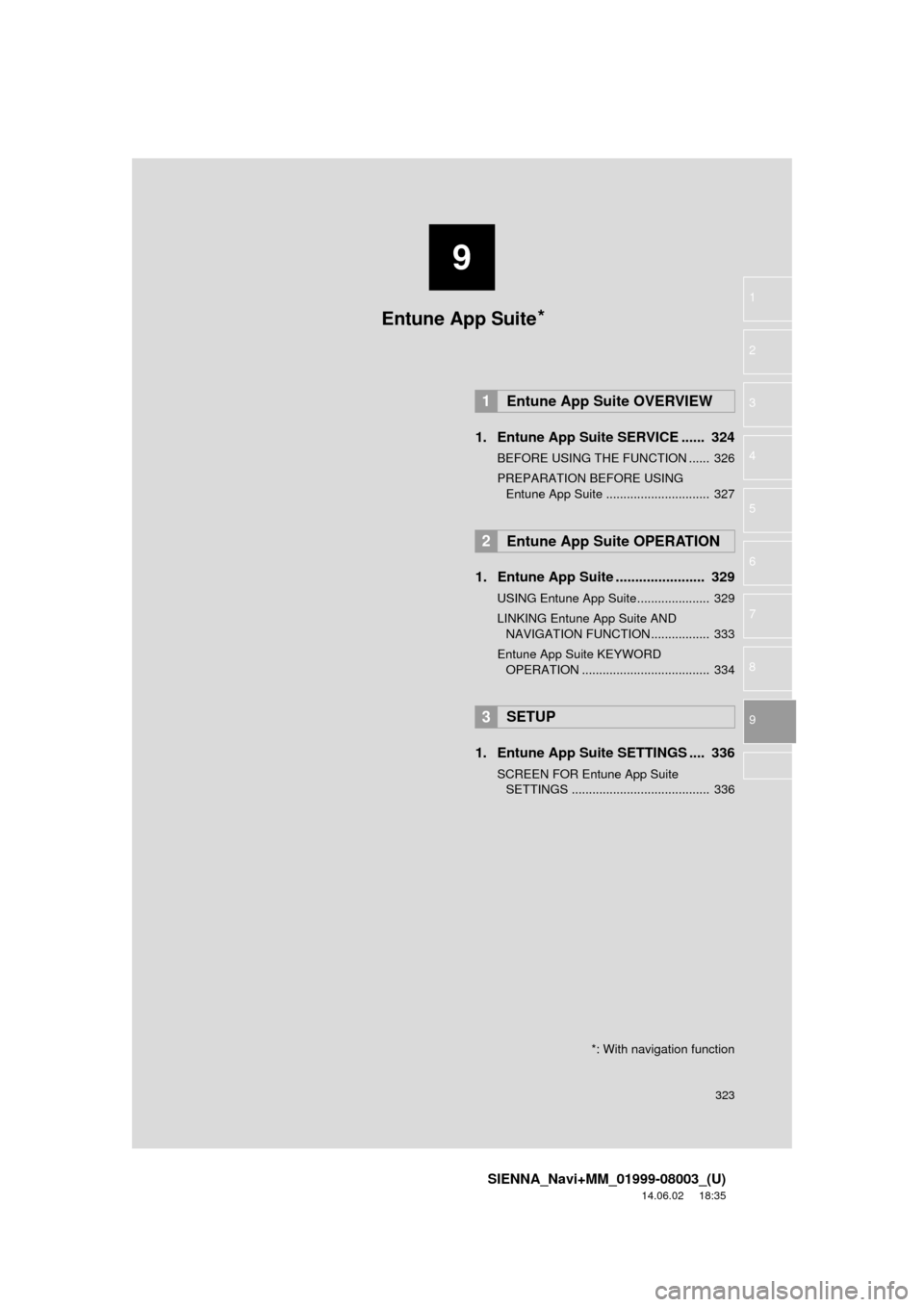
9
323
SIENNA_Navi+MM_01999-08003_(U)
14.06.02 18:35
1
2
3
4
5
6
7
8
9
1. Entune App Suite SERVICE ...... 324
BEFORE USING THE FUNCTION ...... 326
PREPARATION BEFORE USING Entune App Suite .............................. 327
1. Entune App Suite ....................... 329
USING Entune App Suite..................... 329
LINKING Entune App Suite AND NAVIGATION FUNCTION ................. 333
Entune App Suite KEYWORD OPERATION ..................................... 334
1. Entune App Suit e SETTINGS .... 336
SCREEN FOR Entune App Suite
SETTINGS ........................................ 336
1Entune App Suite OVERVIEW
2Entune App Suite OPERATION
3SETUP
Entune App Suite*
*: With navigation function
Page 334 of 354
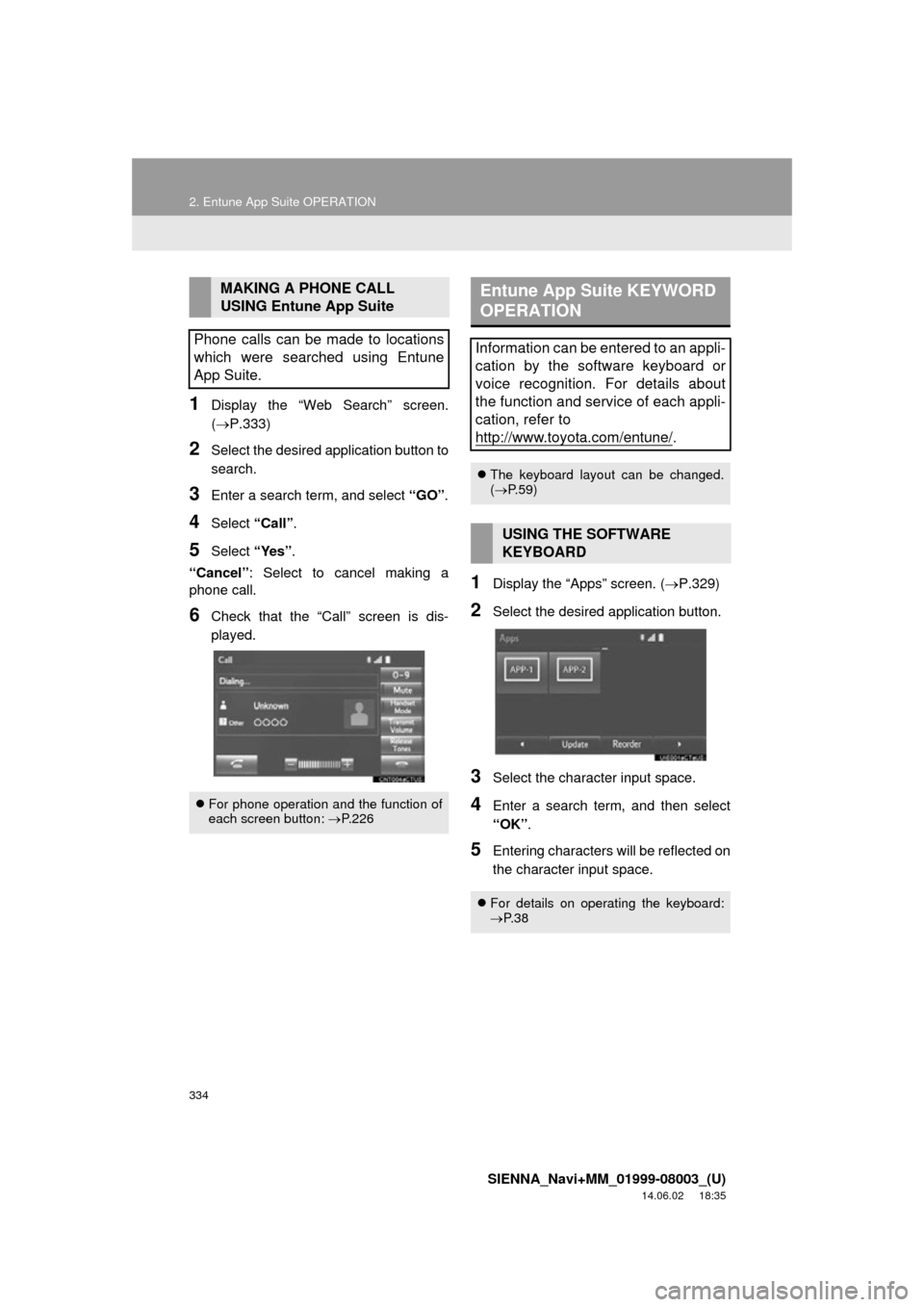
334
2. Entune App Suite OPERATION
SIENNA_Navi+MM_01999-08003_(U)
14.06.02 18:35
1Display the “Web Search” screen.
(P.333)
2Select the desired application button to
search.
3Enter a search term, and select “GO”.
4Select “Call”.
5Select “Yes”.
“Cancel” : Select to cancel making a
phone call.
6Check that the “Call” screen is dis-
played.
1Display the “Apps” screen. ( P.329)
2Select the desired application button.
3Select the character input space.
4Enter a search term, and then select
“OK”.
5Entering characters will be reflected on
the character input space.
MAKING A PHONE CALL
USING Entune App Suite
Phone calls can be made to locations
which were searched using Entune
App Suite.
For phone operation and the function of
each screen button: P.226
Entune App Suite KEYWORD
OPERATION
Information can be entered to an appli-
cation by the software keyboard or
voice recognition. For details about
the function and service of each appli-
cation, refer to
http://www.toyota.com/entune/
.
The keyboard layout can be changed.
( P.59)
USING THE SOFTWARE
KEYBOARD
For details on operating the keyboard:
P. 3 8
Page 335 of 354
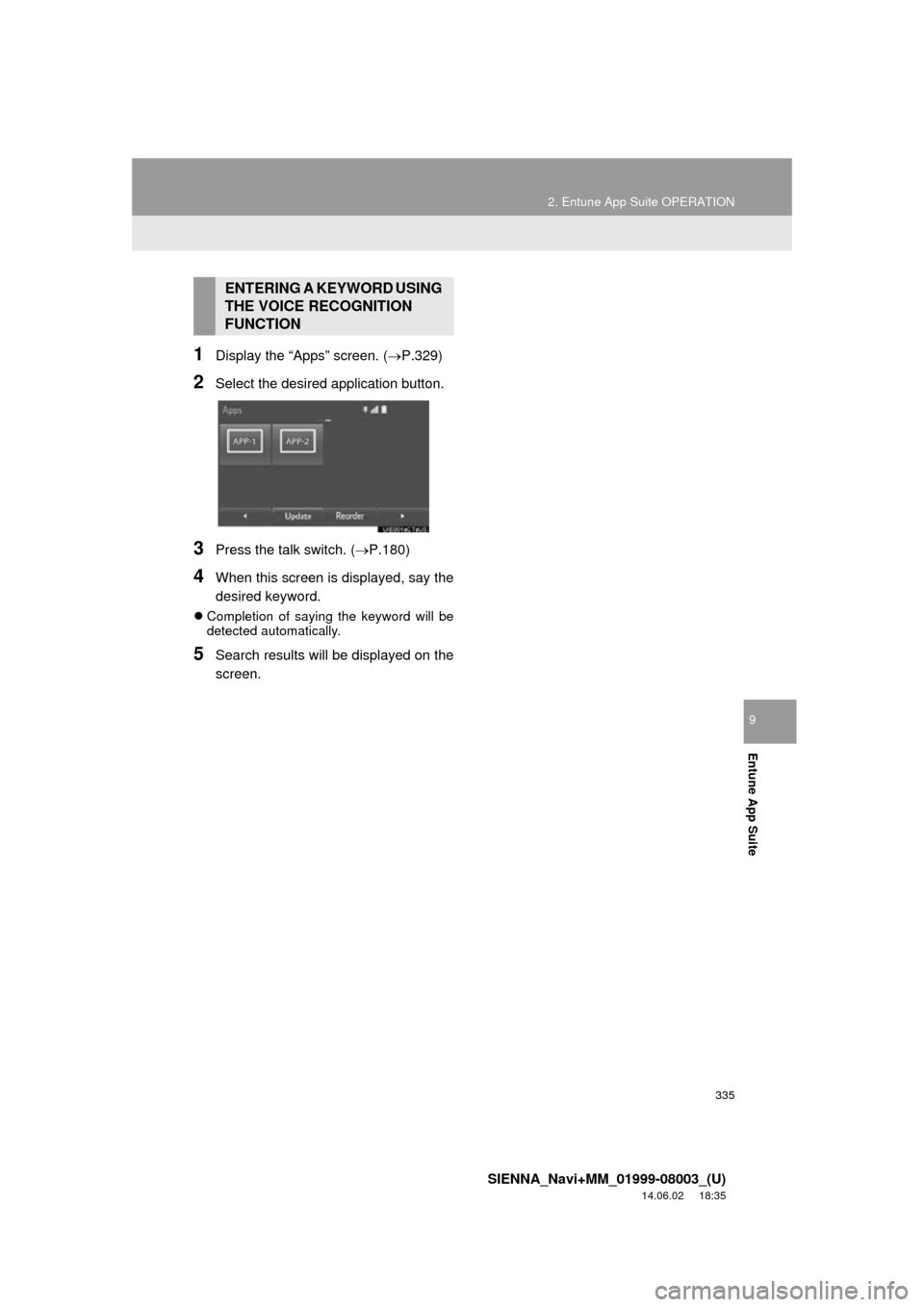
335
2. Entune App Suite OPERATION
SIENNA_Navi+MM_01999-08003_(U)
14.06.02 18:35
Entune App Suite
9
1Display the “Apps” screen. (P.329)
2Select the desired application button.
3Press the talk switch. (P.180)
4When this screen is displayed, say the
desired keyword.
Completion of saying the keyword will be
detected automatically.
5Search results will be displayed on the
screen.
ENTERING A KEYWORD USING
THE VOICE RECOGNITION
FUNCTION
Page 339 of 354
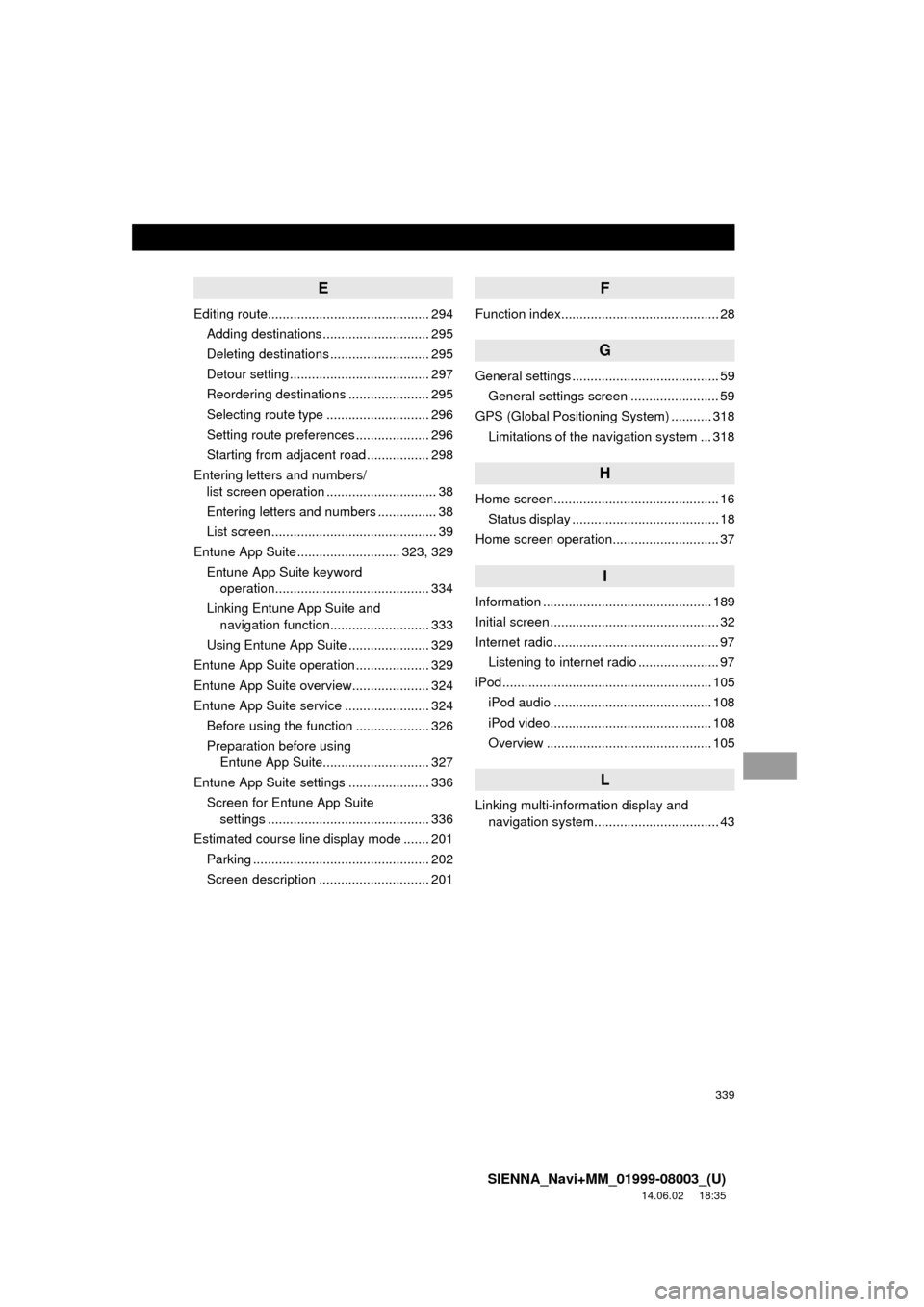
339
SIENNA_Navi+MM_01999-08003_(U)
14.06.02 18:35
E
Editing route............................................ 294Adding destinations ............................. 295
Deleting destinations ........................... 295
Detour setting ...................................... 297
Reordering destinations ...................... 295
Selecting route type ............................ 296
Setting route preferences .................... 296
Starting from adjacent road ................. 298
Entering letters and numbers/ list screen operation .............................. 38
Entering letters and numbers ................ 38
List screen ............................................. 39
Entune App Suite ............................ 323, 329
Entune App Suite keyword operation.......................................... 334
Linking Entune App Suite and navigation function........................... 333
Using Entune App Suite ...................... 329
Entune App Suite operation .................... 329
Entune App Suite overview..................... 324
Entune App Suite service ....................... 324 Before using the function .................... 326
Preparation before using Entune App Suite............................. 327
Entune App Suite settings ...................... 336 Screen for Entune App Suite settings ............................................ 336
Estimated course line display mode ....... 201 Parking ................................................ 202
Screen description .............................. 201
F
Function index........................................... 28
G
General settings ........................................ 59General settings screen ........................ 59
GPS (Global Positioning System) ........... 318 Limitations of the navigation system ... 318
H
Home screen............................................. 16Status display ........................................ 18
Home screen operation............................. 37
I
Information .............................................. 189
Initial screen .............................................. 32
Internet radio ............................................. 97 Listening to internet radio ...................... 97
iPod ......................................................... 105 iPod audio ........................................... 108
iPod video............................................ 108
Overview ............................................. 105
L
Linking multi-information display and navigation system........ .......................... 43