navigation TOYOTA SIENNA 2015 XL30 / 3.G Navigation Manual
[x] Cancel search | Manufacturer: TOYOTA, Model Year: 2015, Model line: SIENNA, Model: TOYOTA SIENNA 2015 XL30 / 3.GPages: 354, PDF Size: 6.81 MB
Page 210 of 354
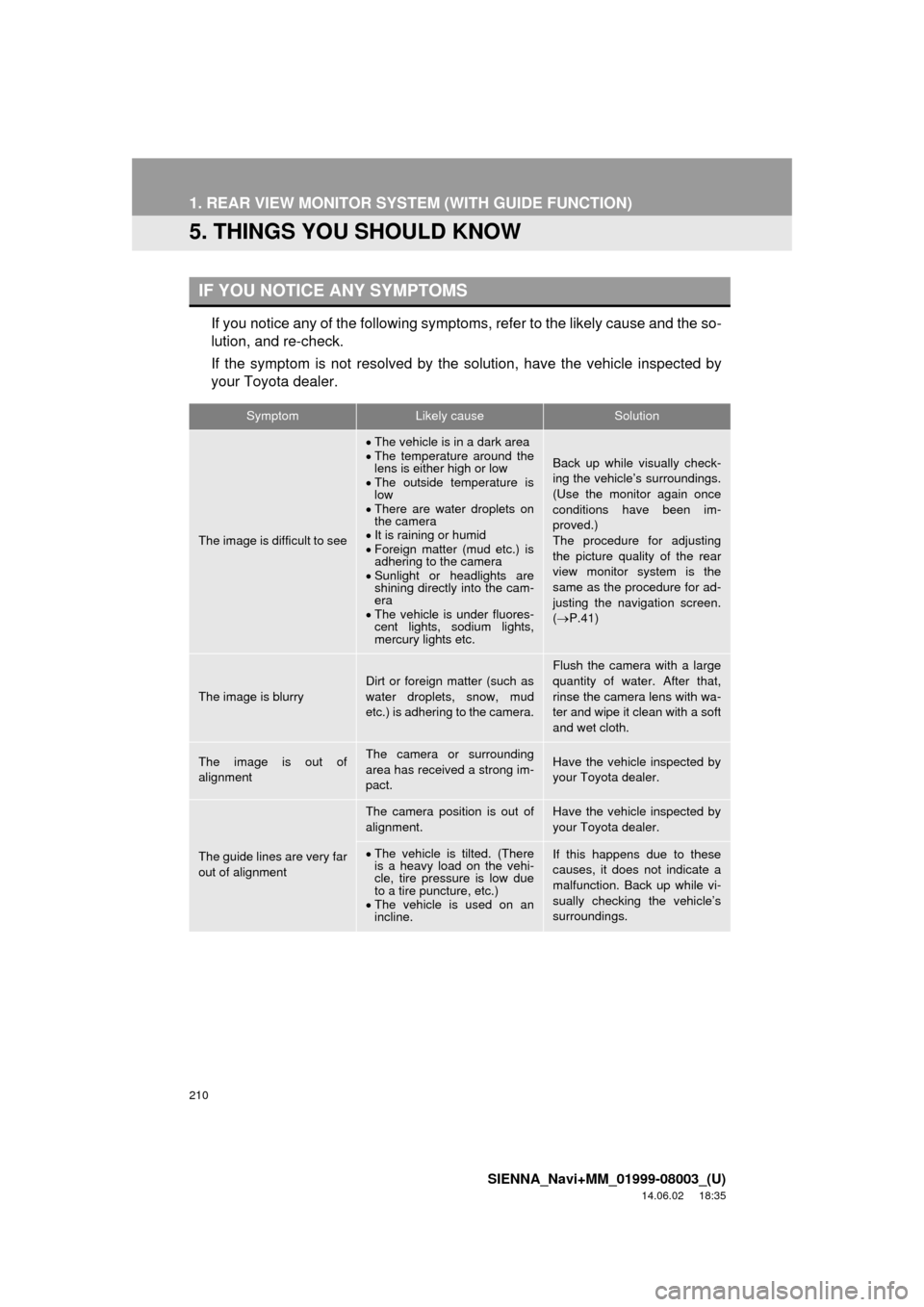
210
1. REAR VIEW MONITOR SYSTEM (WITH GUIDE FUNCTION)
SIENNA_Navi+MM_01999-08003_(U)
14.06.02 18:35
5. THINGS YOU SHOULD KNOW
If you notice any of the following symptoms, refer to the likely cause and the so-
lution, and re-check.
If the symptom is not resolved by the solution, have the vehicle inspected by
your Toyota dealer.
IF YOU NOTICE ANY SYMPTOMS
SymptomLikely causeSolution
The image is difficult to see
The vehicle is in a dark area
The temperature around the
lens is either high or low
The outside temperature is
low
There are water droplets on
the camera
It is raining or humid
Foreign matter (mud etc.) is
adhering to the camera
Sunlight or headlights are
shining directly into the cam-
era
The vehicle is under fluores-
cent lights, sodium lights,
mercury lights etc.
Back up while visually check-
ing the vehicle’s surroundings.
(Use the monitor again once
conditions have been im-
proved.)
The procedure for adjusting
the picture quality of the rear
view monitor system is the
same as the procedure for ad-
justing the navigation screen.
( P.41)
The image is blurryDirt or foreign matter (such as
water droplets, snow, mud
etc.) is adhering to the camera.
Flush the camera with a large
quantity of water. After that,
rinse the camera lens with wa-
ter and wipe it clean with a soft
and wet cloth.
The image is out of
alignmentThe camera or surrounding
area has received a strong im-
pact.Have the vehicle inspected by
your Toyota dealer.
The guide lines are very far
out of alignment
The camera position is out of
alignment.Have the vehicle inspected by
your Toyota dealer.
The vehicle is tilted. (There
is a heavy load on the vehi-
cle, tire pressure is low due
to a tire puncture, etc.)
The vehicle is used on an
incline.If this happens due to these
causes, it does not indicate a
malfunction. Back up while vi-
sually checking the vehicle’s
surroundings.
Page 219 of 354
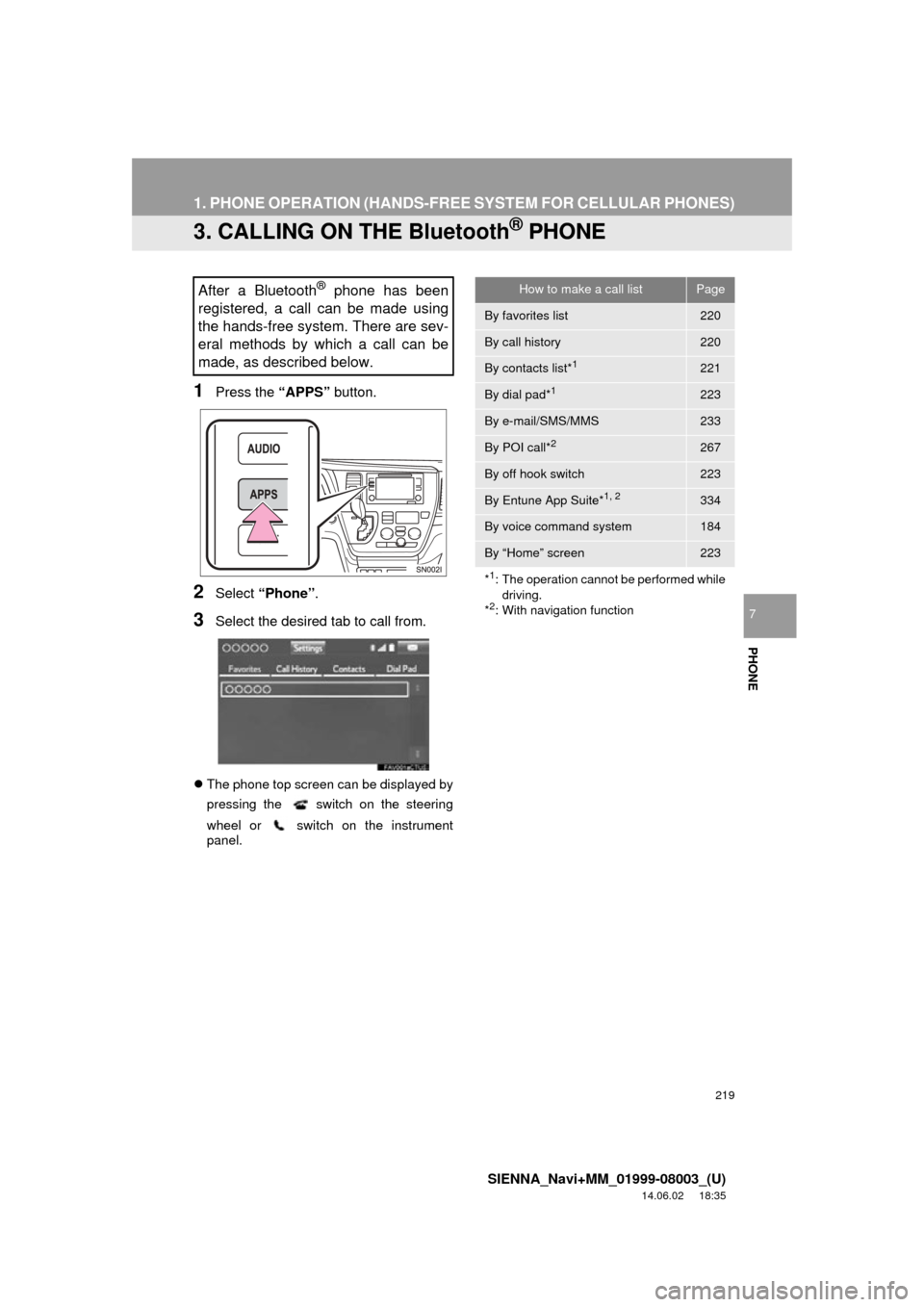
219
1. PHONE OPERATION (HANDS-FREE SYSTEM FOR CELLULAR PHONES)
SIENNA_Navi+MM_01999-08003_(U)
14.06.02 18:35
PHONE
7
3. CALLING ON THE Bluetooth® PHONE
1Press the “APPS” button.
2Select “Phone” .
3Select the desired tab to call from.
The phone top screen can be displayed by
pressing the
switch on the steering
wheel or switch on the instrument
panel.
After a Bluetooth® phone has been
registered, a call can be made using
the hands-free system. There are sev-
eral methods by which a call can be
made, as described below.How to make a call listPage
By favorites list220
By call history220
By contacts list*1221
By dial pad*1223
By e-mail/SMS/MMS233
By POI call*2267
By off hook switch223
By Entune App Suite*1, 2334
By voice command system184
By “Home” screen223
*
1: The operation cannot be performed while driving.
*
2: With navigation function
Page 232 of 354
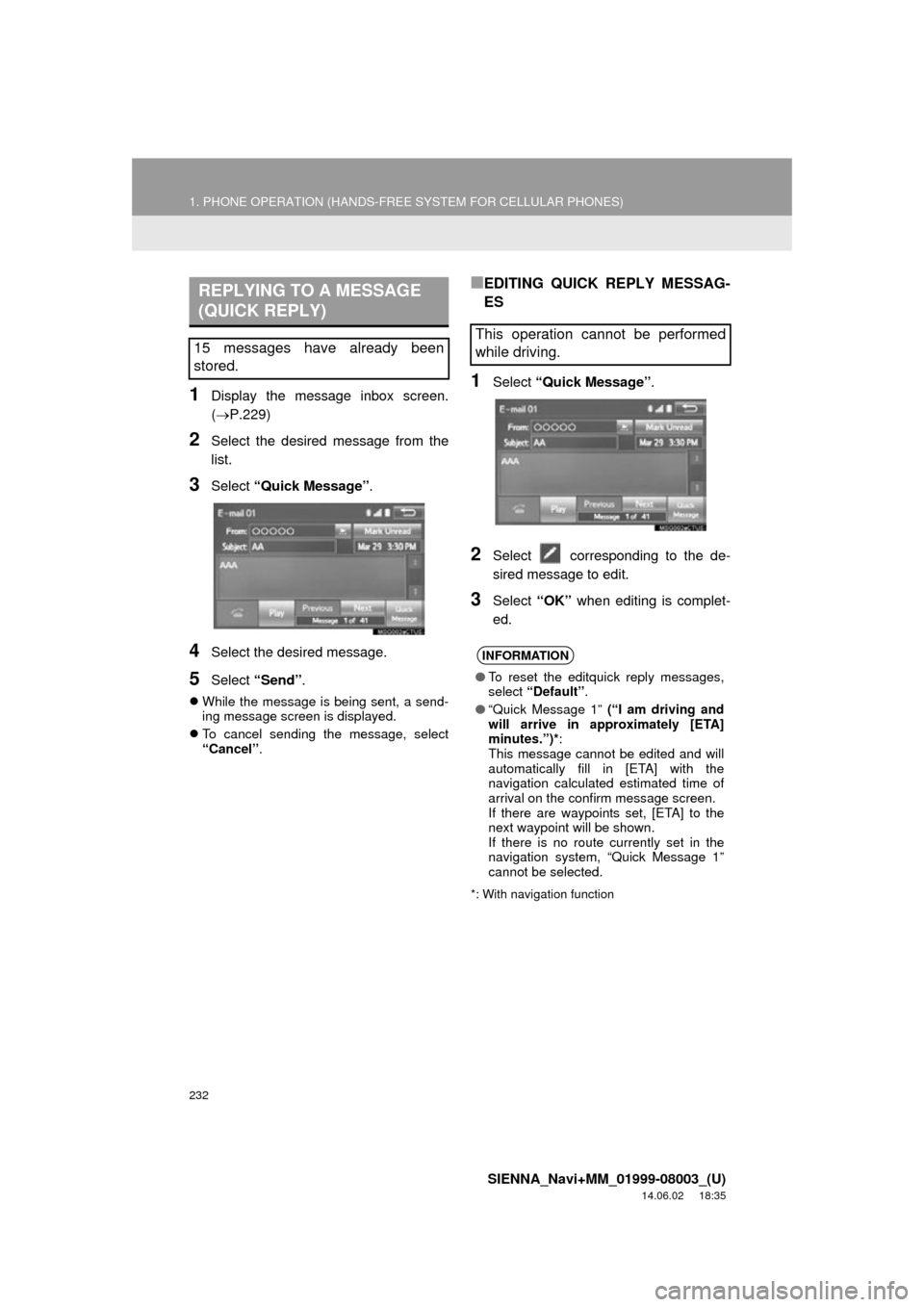
232
1. PHONE OPERATION (HANDS-FREE SYSTEM FOR CELLULAR PHONES)
SIENNA_Navi+MM_01999-08003_(U)
14.06.02 18:35
1Display the message inbox screen.
(P.229)
2Select the desired message from the
list.
3Select “Quick Message” .
4Select the desired message.
5Select “Send” .
While the message is being sent, a send-
ing message screen is displayed.
To cancel sending the message, select
“Cancel” .
■EDITING QUICK REPLY MESSAG-
ES
1Select “Quick Message” .
2Select corresponding to the de-
sired message to edit.
3Select “OK” when editing is complet-
ed.
*: With navigation function
REPLYING TO A MESSAGE
(QUICK REPLY)
15 messages have already been
stored.This operation cannot be performed
while driving.
INFORMATION
● To reset the editquick reply messages,
select “Default” .
● “Quick Message 1” (“I am driving and
will arrive in approximately [ETA]
minutes.”)* :
This message cannot be edited and will
automatically fill in [ETA] with the
navigation calculated estimated time of
arrival on the confirm message screen.
If there are waypoints set, [ETA] to the
next waypoint will be shown.
If there is no route currently set in the
navigation system, “Quick Message 1”
cannot be selected.
Page 254 of 354
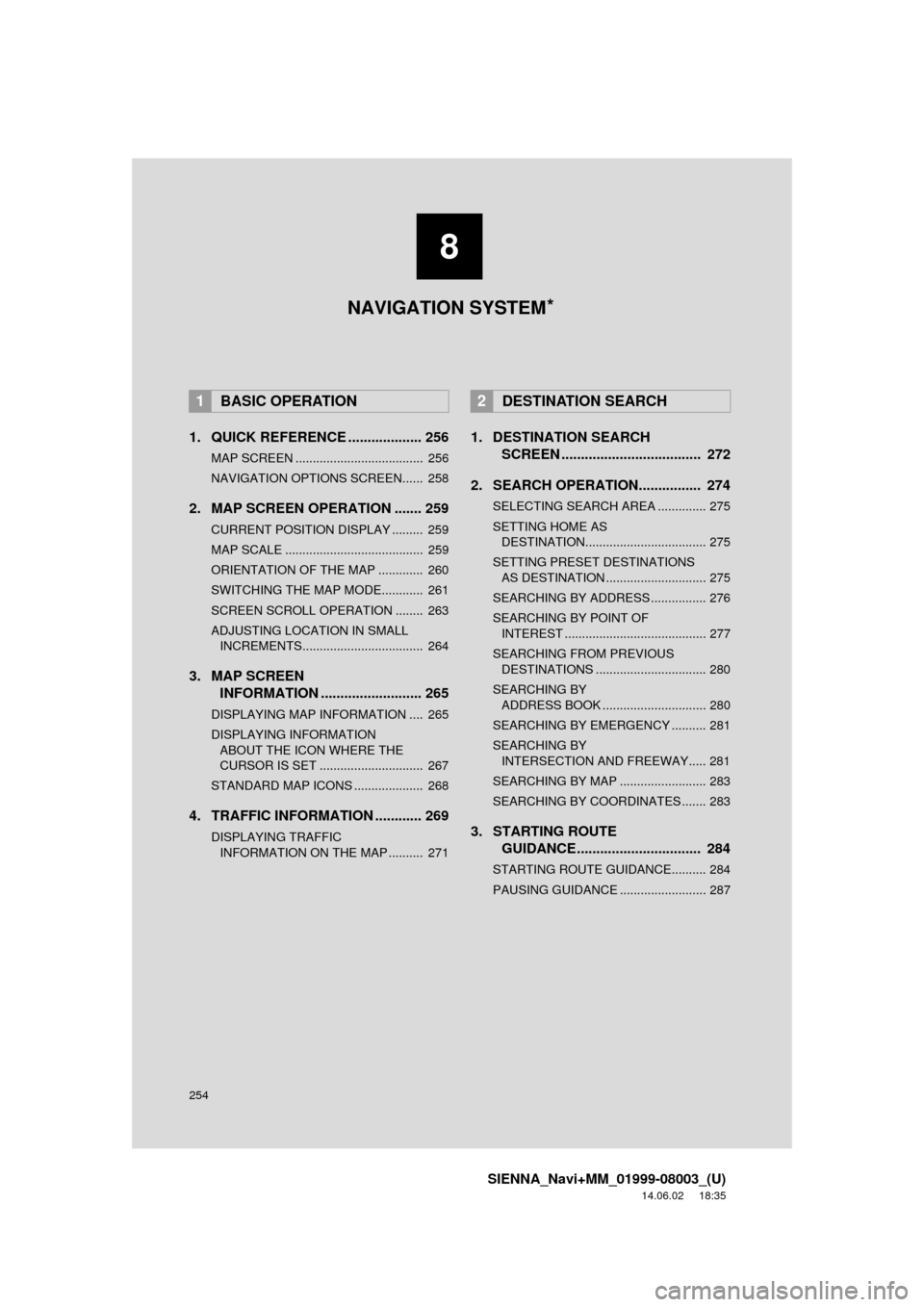
254
SIENNA_Navi+MM_01999-08003_(U)
14.06.02 18:35
1. QUICK REFERENCE ................... 256
MAP SCREEN ..................................... 256
NAVIGATION OPTIONS SCREEN...... 258
2. MAP SCREEN OPERATION ....... 259
CURRENT POSITION DISPLAY ......... 259
MAP SCALE ........................................ 259
ORIENTATION OF THE MAP ............. 260
SWITCHING THE MAP MODE............ 261
SCREEN SCROLL OPERATION ........ 263
ADJUSTING LOCATION IN SMALL INCREMENTS................................... 264
3. MAP SCREEN INFORMATION .......................... 265
DISPLAYING MAP INFORMATION .... 265
DISPLAYING INFORMATION
ABOUT THE ICON WHERE THE
CURSOR IS SET .............................. 267
STANDARD MAP ICONS .................... 268
4. TRAFFIC INFORMATION ............ 269
DISPLAYING TRAFFIC INFORMATION ON THE MAP .......... 271
1. DESTINATION SEARCH SCREEN .................................... 272
2. SEARCH OPERATION.. .............. 274
SELECTING SEARCH AREA .............. 275
SETTING HOME AS
DESTINATION................................... 275
SETTING PRESET DESTINATIONS AS DESTINATION ............................. 275
SEARCHING BY ADDRESS ................ 276
SEARCHING BY POINT OF INTEREST ......................................... 277
SEARCHING FROM PREVIOUS DESTINATIONS ................................ 280
SEARCHING BY ADDRESS BOOK .............................. 280
SEARCHING BY EMERGENCY .......... 281
SEARCHING BY INTERSECTION AND FREEWAY..... 281
SEARCHING BY MAP ......................... 283
SEARCHING BY COORDINATES ....... 283
3. STARTING ROUTE GUIDANCE ....... ......................... 284
STARTING ROUTE GUIDANCE.......... 284
PAUSING GUIDANCE ......................... 287
1BASIC OPERATION2DESTINATION SEARCH
8
NAVIGATION SYSTEM *
Page 255 of 354
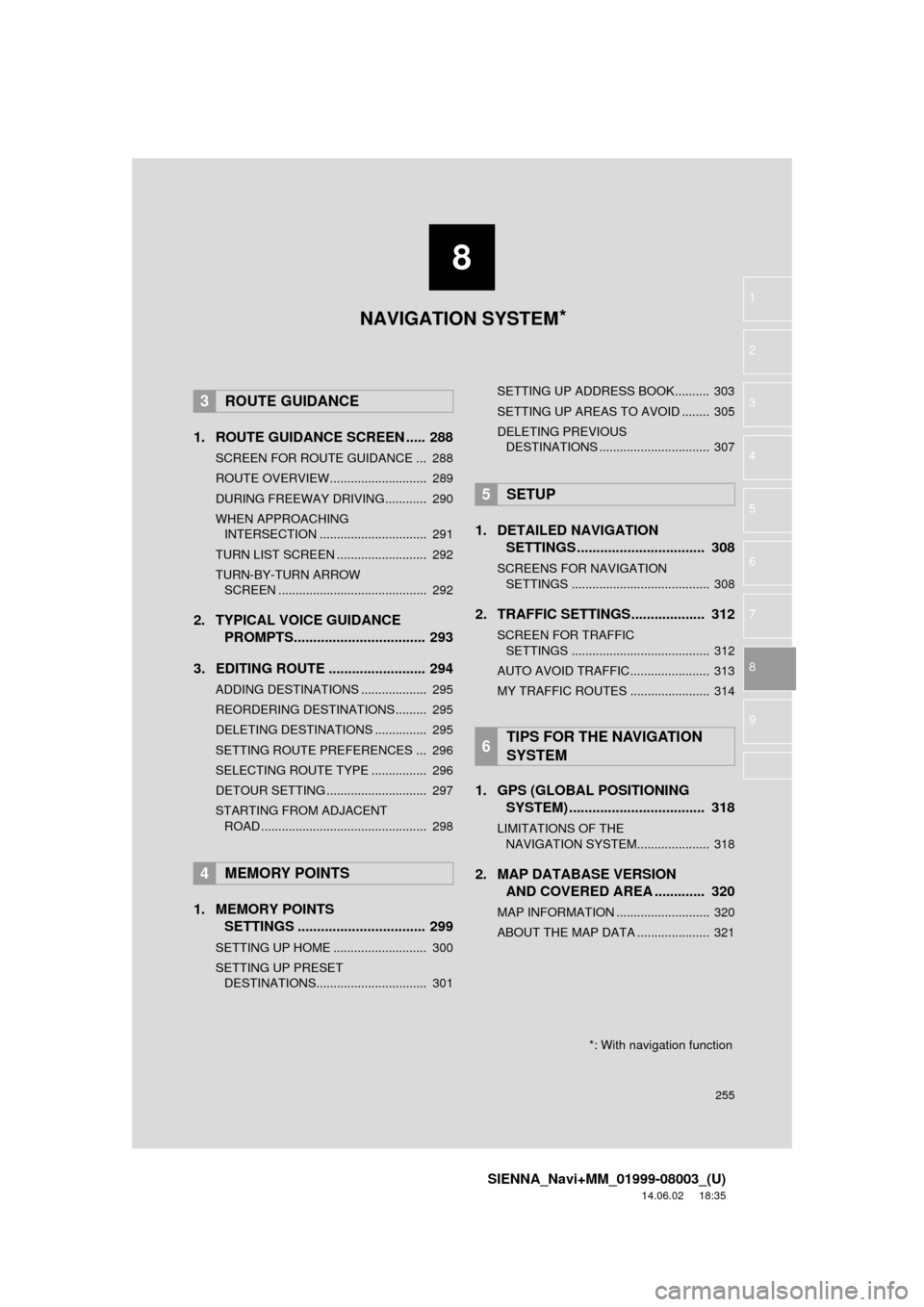
8
255
SIENNA_Navi+MM_01999-08003_(U)
14.06.02 18:35
1
2
3
4
5
6
7
8
9
1. ROUTE GUIDANCE SCREEN ..... 288
SCREEN FOR ROUTE GUIDANCE ... 288
ROUTE OVERVIEW............................ 289
DURING FREEWAY DRIVING............ 290
WHEN APPROACHING INTERSECTION ............................... 291
TURN LIST SCREEN .......................... 292
TURN-BY-TURN ARROW SCREEN ........................................... 292
2. TYPICAL VOICE GUIDANCE PROMPTS.................................. 293
3. EDITING ROUTE ......................... 294
ADDING DESTINATIONS ................... 295
REORDERING DESTINATIONS ......... 295
DELETING DESTINATIONS ............... 295
SETTING ROUTE PREFERENCES ... 296
SELECTING ROUTE TYPE ................ 296
DETOUR SETTING ............................. 297
STARTING FROM ADJACENT ROAD ................................................ 298
1. MEMORY POINTS SETTINGS ................................. 299
SETTING UP HOME ........................... 300
SETTING UP PRESET
DESTINATIONS................................ 301 SETTING UP ADDRESS BOOK.......... 303
SETTING UP AREAS TO AVOID ........ 305
DELETING PREVIOUS
DESTINATIONS ................................ 307
1. DETAILED NAVIGATION SETTINGS ................................. 308
SCREENS FOR NAVIGATION
SETTINGS ........................................ 308
2. TRAFFIC SETTINGS................... 312
SCREEN FOR TRAFFIC SETTINGS ........................................ 312
AUTO AVOID TRAFFIC....................... 313
MY TRAFFIC ROUTES ....................... 314
1. GPS (GLOBAL POSITIONING SYSTEM) .................... ............... 318
LIMITATIONS OF THE
NAVIGATION SYSTEM..................... 318
2. MAP DATABASE VERSION AND COVERED AREA ............. 320
MAP INFORMATION ........................... 320
ABOUT THE MAP DATA ..................... 321
3ROUTE GUIDANCE
4MEMORY POINTS
5SETUP
6TIPS FOR THE NAVIGATION
SYSTEM
NAVIGATION SYSTEM*
*: With navigation function
Page 256 of 354
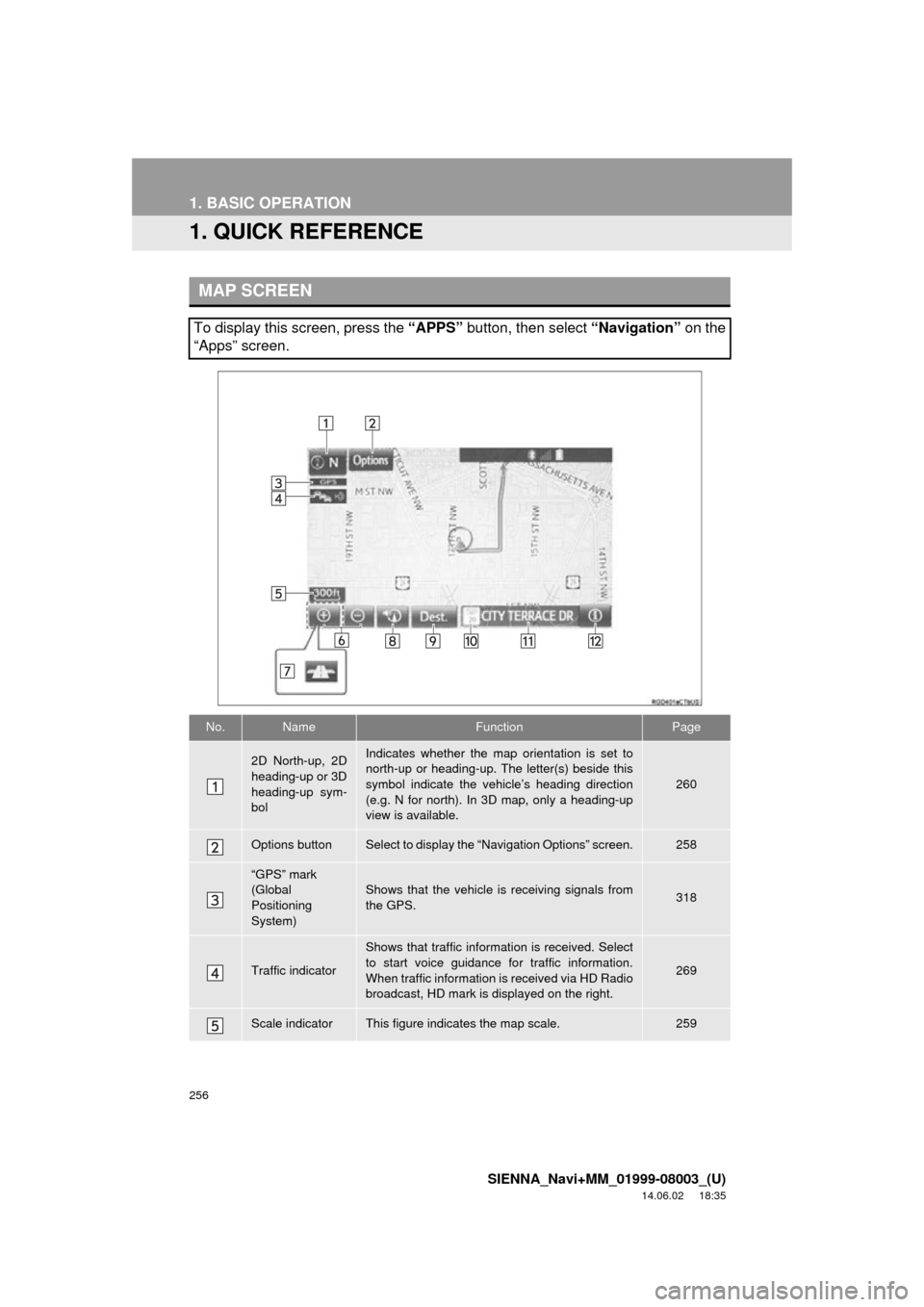
256
SIENNA_Navi+MM_01999-08003_(U)
14.06.02 18:35
1. BASIC OPERATION
1. QUICK REFERENCE
MAP SCREEN
To display this screen, press the “APPS” button, then select “Navigation” on the
“Apps” screen.
No.NameFunctionPage
2D North-up, 2D
heading-up or 3D
heading-up sym-
bolIndicates whether the map orientation is set to
north-up or heading-up. The letter(s) beside this
symbol indicate the vehicle’s heading direction
(e.g. N for north). In 3D map, only a heading-up
view is available.
260
Options buttonSelect to display the “Navigation Options” screen.258
“GPS” mark
(Global
Positioning
System)Shows that the vehicle is receiving signals from
the GPS.318
Traffic indicator
Shows that traffic information is received. Select
to start voice guidance for traffic information.
When traffic information is received via HD Radio
broadcast, HD mark is displayed on the right.
269
Scale indicatorThis figure indicates the map scale.259
Page 257 of 354
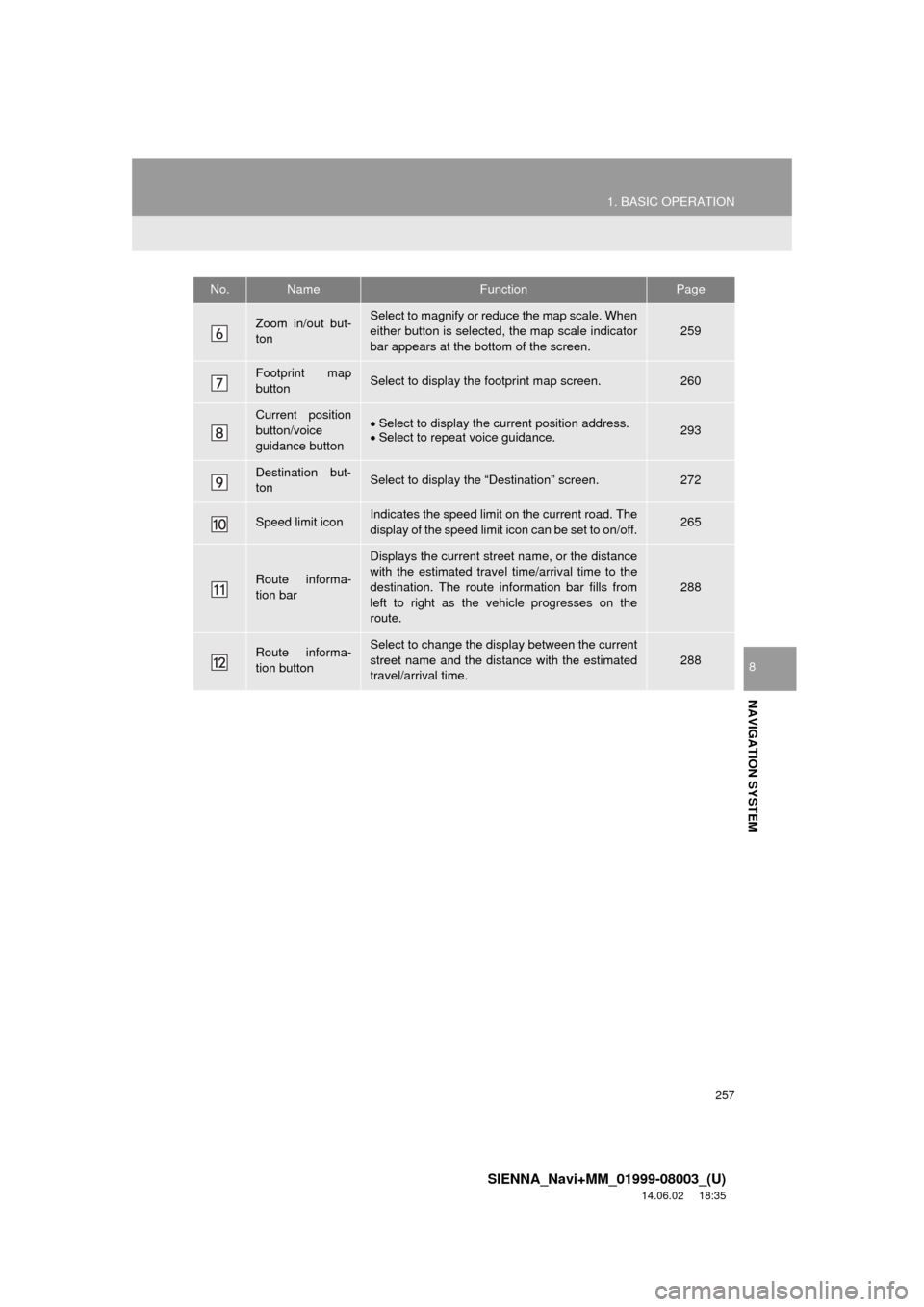
257
1. BASIC OPERATION
SIENNA_Navi+MM_01999-08003_(U)
14.06.02 18:35
NAVIGATION SYSTEM
8
Zoom in/out but-
tonSelect to magnify or reduce the map scale. When
either button is selected, the map scale indicator
bar appears at the bottom of the screen.259
Footprint map
buttonSelect to display the footprint map screen.260
Current position
button/voice
guidance buttonSelect to display the current position address.
Select to repeat voice guidance.293
Destination but-
tonSelect to display the “Destination” screen.272
Speed limit iconIndicates the speed limit on the current road. The
display of the speed limit icon can be set to on/off.265
Route informa-
tion bar
Displays the current street name, or the distance
with the estimated travel time/arrival time to the
destination. The route information bar fills from
left to right as the vehicle progresses on the
route.
288
Route informa-
tion buttonSelect to change the display between the current
street name and the distance with the estimated
travel/arrival time.
288
No.NameFunctionPage
Page 258 of 354
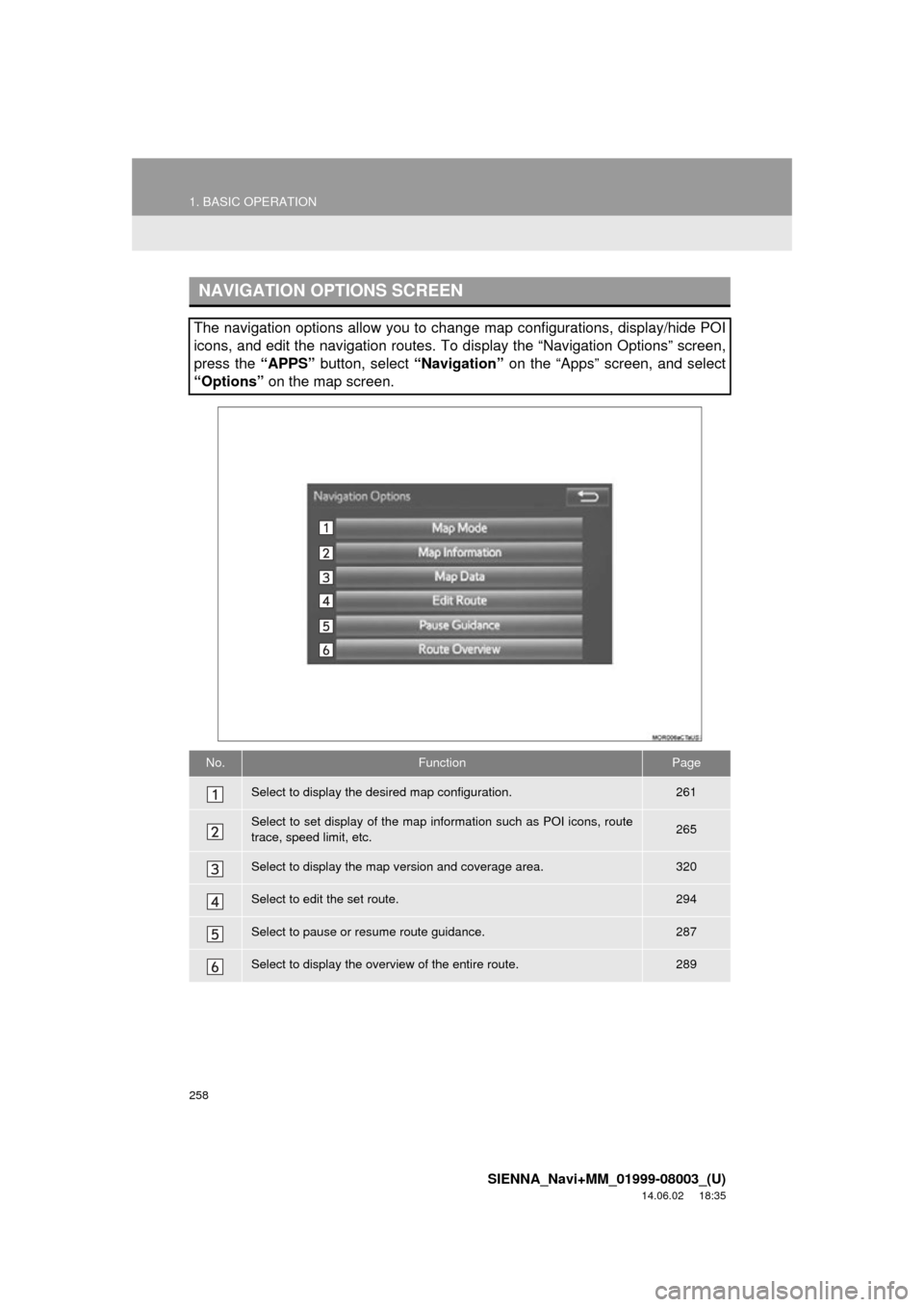
258
1. BASIC OPERATION
SIENNA_Navi+MM_01999-08003_(U)
14.06.02 18:35
NAVIGATION OPTIONS SCREEN
The navigation options allow you to change map configurations, display/hide POI
icons, and edit the navigation routes. To display the “Navigation Options” screen,
press the “APPS” button, select “Navigation” on the “Apps” screen, and select
“Options” on the map screen.
No.FunctionPage
Select to display the desired map configuration.261
Select to set display of the map information such as POI icons, route
trace, speed limit, etc.265
Select to display the map version and coverage area.320
Select to edit the set route.294
Select to pause or resume route guidance.287
Select to display the overview of the entire route.289
Page 259 of 354
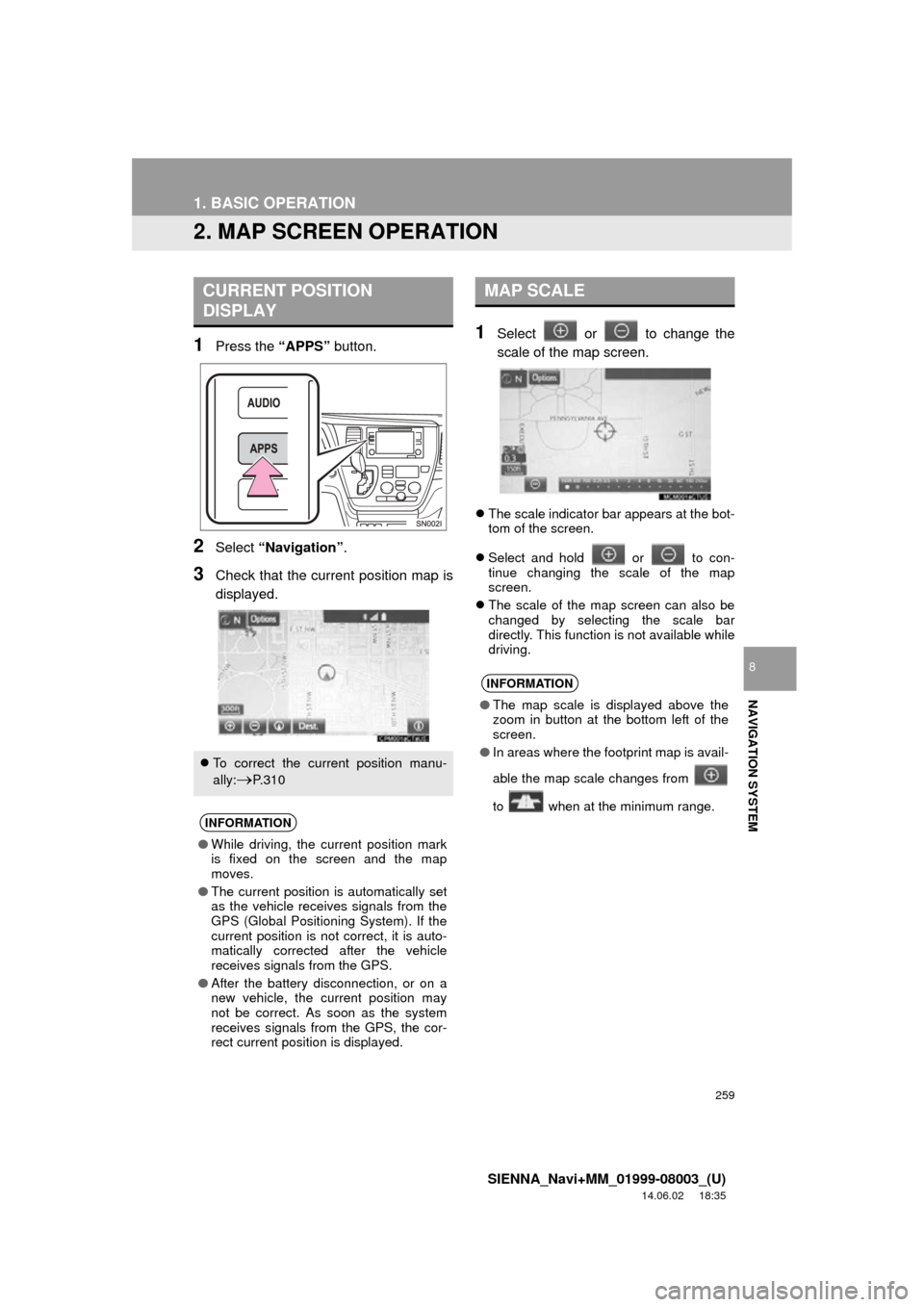
259
1. BASIC OPERATION
SIENNA_Navi+MM_01999-08003_(U)
14.06.02 18:35
NAVIGATION SYSTEM
8
2. MAP SCREEN OPERATION
1Press the “APPS” button.
2Select “Navigation” .
3Check that the current position map is
displayed.
1Select or to change the
scale of the map screen.
The scale indicator bar appears at the bot-
tom of the screen.
Select and hold or to con-
tinue changing the scale of the map
screen.
The scale of the map screen can also be
changed by selecting the scale bar
directly. This function is not available while
driving.
CURRENT POSITION
DISPLAY
To correct the current position manu-
ally:
P. 3 1 0
INFORMATION
● While driving, the current position mark
is fixed on the screen and the map
moves.
● The current position is automatically set
as the vehicle receives signals from the
GPS (Global Positioning System). If the
current position is not correct, it is auto-
matically corrected after the vehicle
receives signals from the GPS.
● After the battery disconnection, or on a
new vehicle, the current position may
not be correct. As soon as the system
receives signals from the GPS, the cor-
rect current position is displayed.
MAP SCALE
INFORMATION
●The map scale is displayed above the
zoom in button at the bottom left of the
screen.
● In areas where the footprint map is avail-
able the map scale changes from
to when at the minimum range.
Page 261 of 354
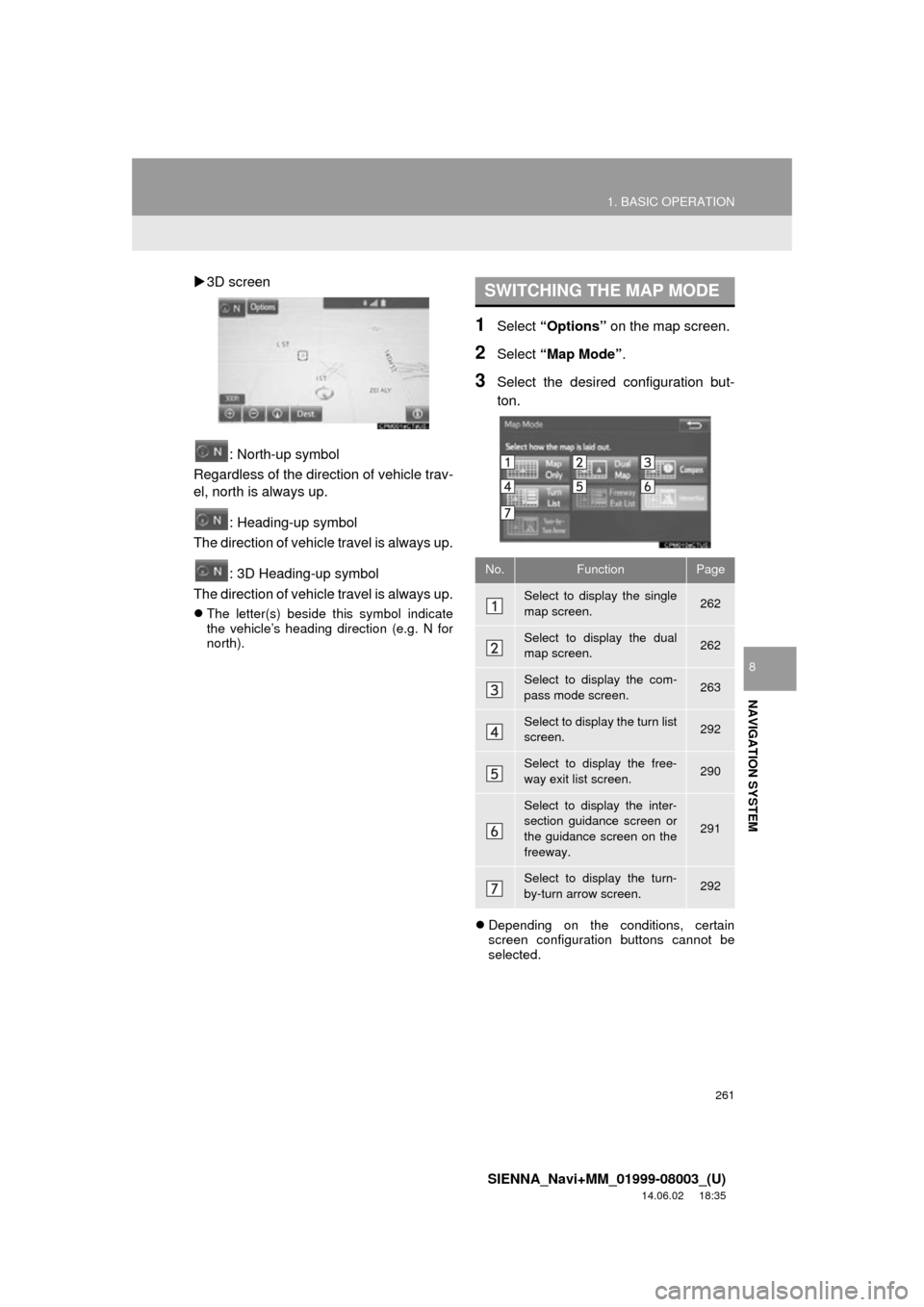
261
1. BASIC OPERATION
SIENNA_Navi+MM_01999-08003_(U)
14.06.02 18:35
NAVIGATION SYSTEM
8
3D screen
: North-up symbol
Regardless of the direction of vehicle trav-
el, north is always up.
: Heading-up symbol
The direction of vehicle travel is always up.
: 3D Heading-up symbol
The direction of vehicle travel is always up.
The letter(s) beside this symbol indicate
the vehicle’s heading direction (e.g. N for
north).
1Select “Options” on the map screen.
2Select “Map Mode” .
3Select the desired configuration but-
ton.
Depending on the conditions, certain
screen configuration buttons cannot be
selected.
SWITCHING THE MAP MODE
No.FunctionPage
Select to display the single
map screen. 262
Select to display the dual
map screen.262
Select to display the com-
pass mode screen.263
Select to display the turn list
screen.292
Select to display the free-
way exit list screen.290
Select to display the inter-
section guidance screen or
the guidance screen on the
freeway.
291
Select to display the turn-
by-turn arrow screen.292