display TOYOTA SIENNA 2019 Accessories, Audio & Navigation (in English)
[x] Cancel search | Manufacturer: TOYOTA, Model Year: 2019, Model line: SIENNA, Model: TOYOTA SIENNA 2019Pages: 441, PDF Size: 9.89 MB
Page 8 of 441
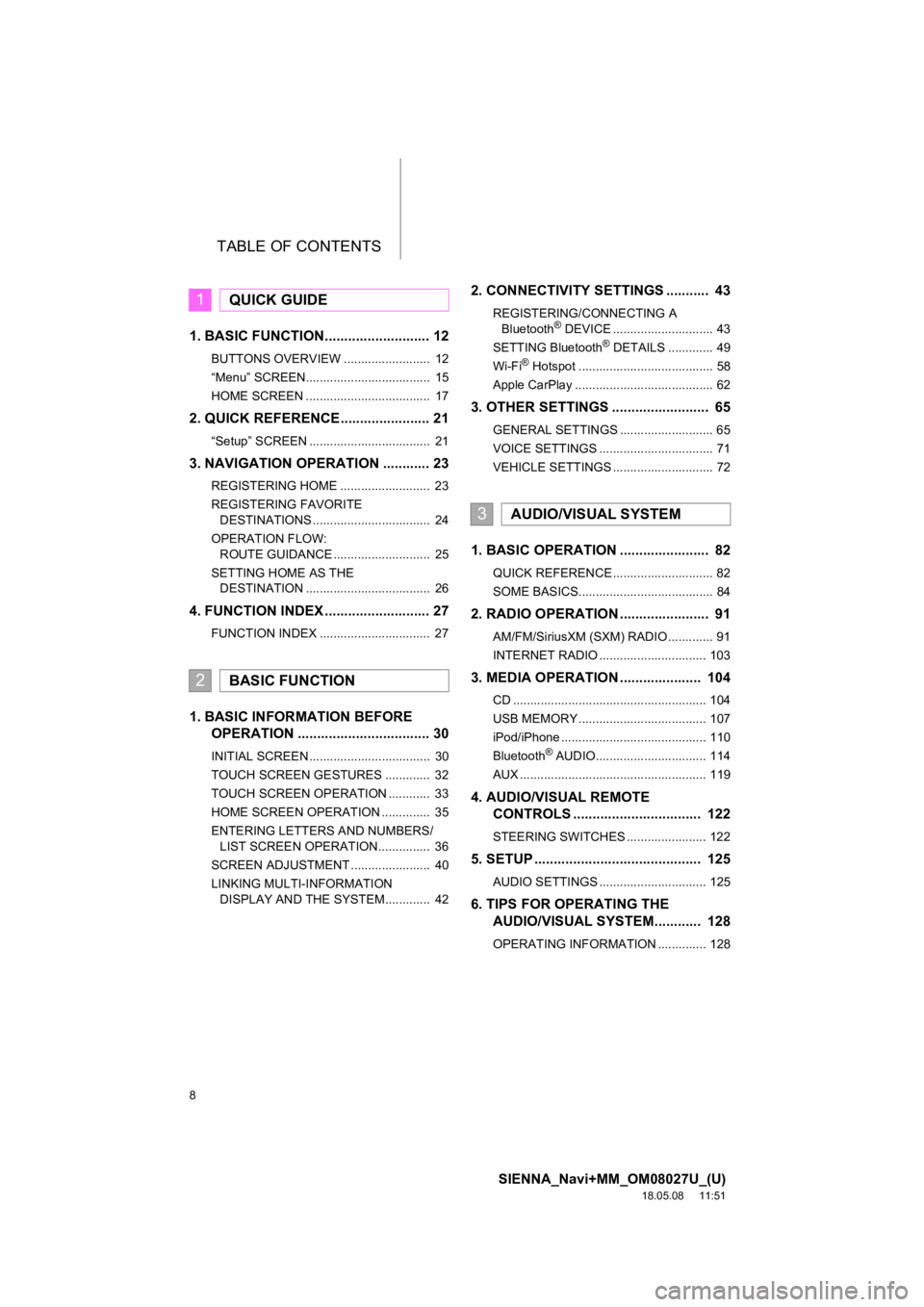
TABLE OF CONTENTS
8
SIENNA_Navi+MM_OM08027U_(U)
18.05.08 11:51
1. BASIC FUNCTION........................... 12
BUTTONS OVERVIEW ......................... 12
“Menu” SCREEN.................................... 15
HOME SCREEN .................................... 17
2. QUICK REFERENCE....................... 21
“Setup” SCREEN ................................... 21
3. NAVIGATION OPERATION ............ 23
REGISTERING HOME .......................... 23
REGISTERING FAVORITE DESTINATIONS .................................. 24
OPERATION FLOW: ROUTE GUIDANCE ............................ 25
SETTING HOME AS THE DESTINATION .................................... 26
4. FUNCTION INDEX ..... ...................... 27
FUNCTION INDEX ................................ 27
1. BASIC INFORMATION BEFORE
OPERATION .................................. 30
INITIAL SCREEN ................................... 30
TOUCH SCREEN GESTURES ............. 32
TOUCH SCREEN OPERATION ............ 33
HOME SCREEN OPERATION .............. 35
ENTERING LETTERS AND NUMBERS/
LIST SCREEN OPERATION............... 36
SCREEN ADJUSTMENT ....................... 40
LINKING MULTI-INFORMATION DISPLAY AND THE SYSTEM............. 42
2. CONNECTIVITY SETTINGS ........... 43
REGISTERING/CONNECTING A Bluetooth® DEVICE ............................. 43
SETTING Bluetooth® DETAILS ............. 49
Wi-Fi® Hotspot ....................................... 58
Apple CarPlay ........................................ 62
3. OTHER SETTINGS ......................... 65
GENERAL SETTINGS ........................... 65
VOICE SETTINGS ................................. 71
VEHICLE SETTINGS ............................. 72
1. BASIC OPERATION ....................... 82
QUICK REFERENCE ............................. 82
SOME BASICS....................................... 84
2. RADIO OPERATION ....................... 91
AM/FM/SiriusXM (SXM) RADIO ............. 91
INTERNET RADIO ............................... 103
3. MEDIA OPERATION ..................... 104
CD ........................................................ 104
USB MEMORY ..................................... 107
iPod/iPhone .......................................... 110
Bluetooth
® AUDIO................................ 114
AUX ...................................................... 119
4. AUDIO/VISUAL REMOTE CONTROLS ................................. 122
STEERING SWITCHES ....................... 122
5. SETUP ........................................... 125
AUDIO SETTINGS ............................... 125
6. TIPS FOR O PERATING THE
AUDIO/VISUAL SYSTEM ............ 128
OPERATING INFORMATION .............. 128
1QUICK GUIDE
2BASIC FUNCTION
3AUDIO/VISUAL SYSTEM
Page 9 of 441
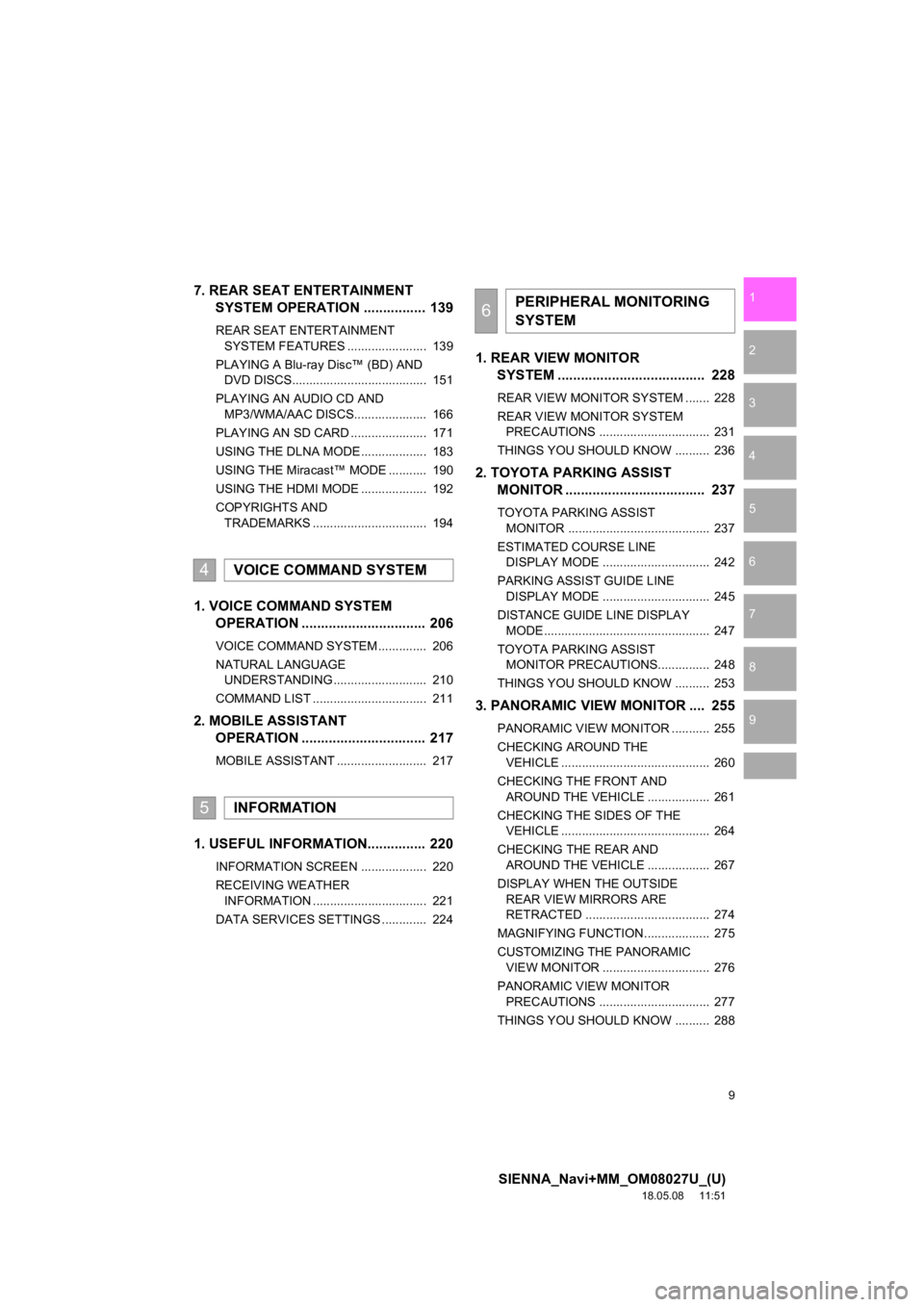
9
SIENNA_Navi+MM_OM08027U_(U)
18.05.08 11:51
1
2
3
4
5
6
7
8
9
7. REAR SEAT ENTERTAINMENT SYSTEM OPERATION ................ 139
REAR SEAT ENTERTAINMENT
SYSTEM FEATURES ....................... 139
PLAYING A Blu-ray Disc™ (BD) AND DVD DISCS....................................... 151
PLAYING AN AUDIO CD AND MP3/WMA/AAC DISCS..................... 166
PLAYING AN SD CARD ...................... 171
USING THE DLNA MODE ................... 183
USING THE Miracast™ MODE ........... 190
USING THE HDMI MODE ................... 192
COPYRIGHTS AND TRADEMARKS ................................. 194
1. VOICE COMMAND SYSTEM OPERATION ................................ 206
VOICE COMMAND SYSTEM .............. 206
NATURAL LANGUAGE
UNDERSTANDING ........................... 210
COMMAND LIST ................................. 211
2. MOBILE ASSISTANT OPERATION ................................ 217
MOBILE ASSISTANT .......................... 217
1. USEFUL INFORMATION............... 220
INFORMATION SCREEN ................... 220
RECEIVING WEATHER
INFORMATION ................................. 221
DATA SERVICES SETTINGS ............. 224
1. REAR VIEW MONITOR SYSTEM ....... ............................ ... 228
REAR VIEW MONITOR SYSTEM ....... 228
REAR VIEW MONITOR SYSTEM
PRECAUTIONS ................................ 231
THINGS YOU SHOULD KNOW .......... 236
2. TOYOTA PARKING ASSIST MONITOR .................................... 237
TOYOTA PARKING ASSIST
MONITOR ......................................... 237
ESTIMATED COURSE LINE DISPLAY MODE ............................... 242
PARKING ASSIST GUIDE LINE DISPLAY MODE ............................... 245
DISTANCE GUIDE LINE DISPLAY MODE ................................................ 247
TOYOTA PARKING ASSIST MONITOR PRECAUTIONS............... 248
THINGS YOU SHOULD KNOW .......... 253
3. PANORAMIC VIEW MONITOR .... 255
PANORAMIC VIEW MONITOR ........... 255
CHECKING AROUND THE VEHICLE ........................................... 260
CHECKING THE FRONT AND AROUND THE VEHICLE .................. 261
CHECKING THE SIDES OF THE VEHICLE ........................................... 264
CHECKING THE REAR AND AROUND THE VEHICLE .................. 267
DISPLAY WHEN THE OUTSIDE REAR VIEW MIRRORS ARE
RETRACTED .................................... 274
MAGNIFYING FUNCTION ................... 275
CUSTOMIZING THE PANORAMIC VIEW MONITOR ............................... 276
PANORAMIC VIEW MONITOR PRECAUTIONS ................................ 277
THINGS YOU SHOULD KNOW .......... 288
4VOICE COMMAND SYSTEM
5INFORMATION
6PERIPHERAL MONITORING
SYSTEM
Page 11 of 441
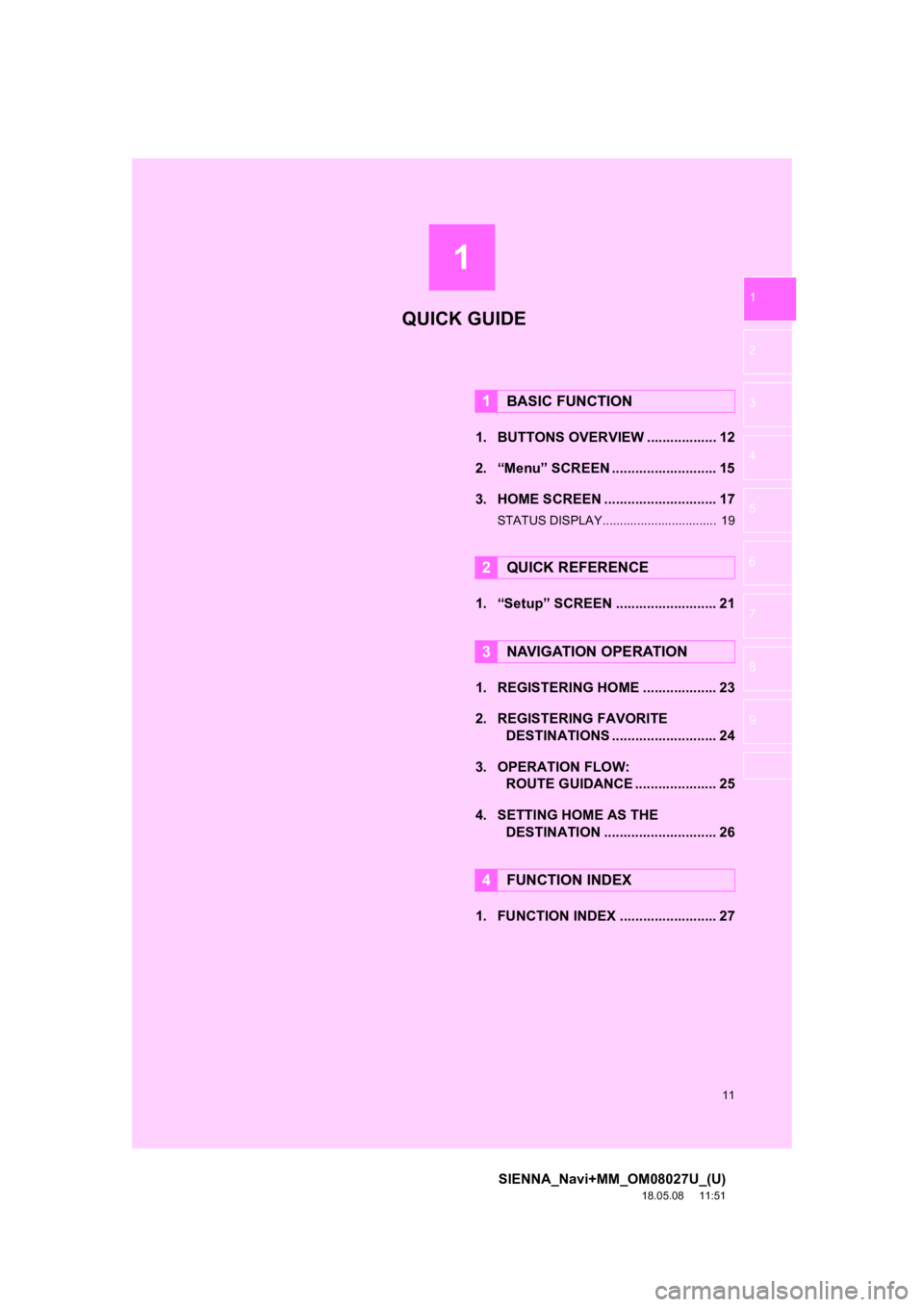
1
11
SIENNA_Navi+MM_OM08027U_(U)
18.05.08 11:51
1
2
3
4
5
6
7
8
9
1. BUTTONS OVERVIEW .................. 12
2. “Menu” SCREEN ........................... 15
3. HOME SCREEN ............................. 17
STATUS DISPLAY................................. 19
1. “Setup” SCREEN .......................... 21
1. REGISTERING HOME ................... 23
2. REGISTERING FAVORITE DESTINATIONS ........................... 24
3. OPERATION FLOW: ROUTE GUIDANCE ............... ...... 25
4. SETTING HOME AS THE DESTINATION ............................. 26
1. FUNCTION INDEX ......................... 27
1BASIC FUNCTION
2QUICK REFERENCE
3NAVIGATION OPERATION
4FUNCTION INDEX
QUICK GUIDE
Page 13 of 441
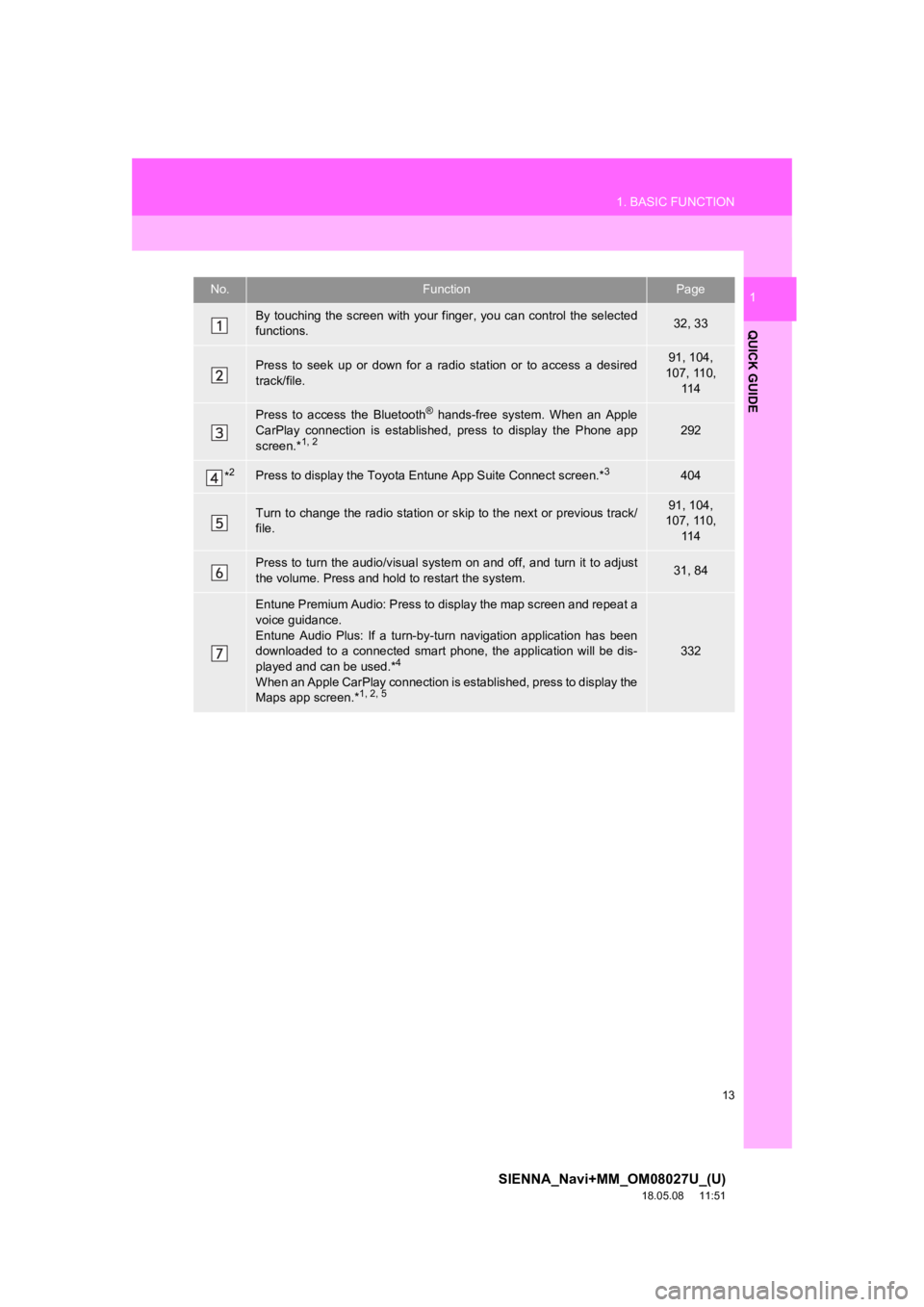
13
1. BASIC FUNCTION
SIENNA_Navi+MM_OM08027U_(U)
18.05.08 11:51
QUICK GUIDE
1No.FunctionPage
By touching the screen with your finger, you can control the selected
functions.32, 33
Press to seek up or down for a radio station or to access a des ired
track/file.91, 104,
107, 110,
11 4
Press to access the Bluetooth® hands-free system. When an Apple
CarPlay connection is established, press to display the Phone a pp
screen.*
1, 2292
*2Press to display the Toyota Entune App Suite Connect screen.*3404
Turn to change the radio station or skip to the next or previous track/
file.91, 104,
107, 110,
11 4
Press to turn the audio/visual system on and off, and turn it t o adjust
the volume. Press and hold to restart the system.31, 84
Entune Premium Audio: Press to display the map screen and repea t a
voice guidance.
Entune Audio Plus: If a turn-by -turn navigation application has been
downloaded to a connected smart phone, the application will be dis-
played and can be used.*
4
When an Apple CarPlay connection is established, press to display the
Maps app screen.*1, 2, 5
332
Page 14 of 441
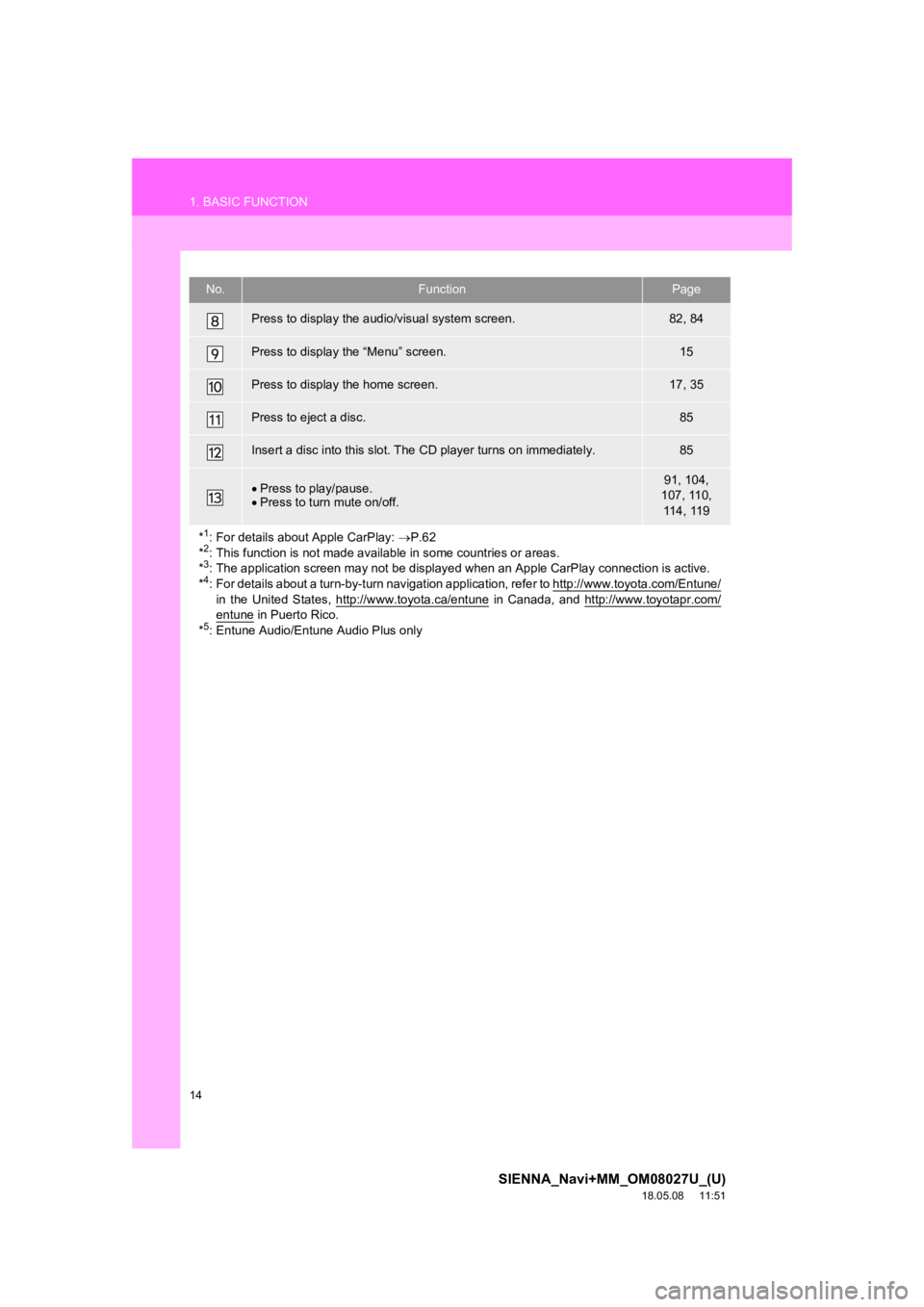
14
1. BASIC FUNCTION
SIENNA_Navi+MM_OM08027U_(U)
18.05.08 11:51
Press to display the audio/visual system screen.82, 84
Press to display the “Menu” screen.15
Press to display the home screen.17, 35
Press to eject a disc.85
Insert a disc into this slot. The CD player turns on immediatel y.85
Press to play/pause.
Press to turn mute on/off.91, 104,
107, 110, 114, 119
*
1: For details about Apple CarPlay: P.62
*2: This function is not made avail able in some countries or areas.
*3: The application screen may not be displayed when an Apple CarP lay connection is active.
*4: For details about a turn-by-turn navigation application, refer to http://www.toyota.com/Entune/
in the United States, http://www.toyota.ca/entune in Canada, and http://www.toyotapr.com/entune in Puerto Rico.
*5: Entune Audio/Entune Audio Plus only
No.FunctionPage
Page 15 of 441
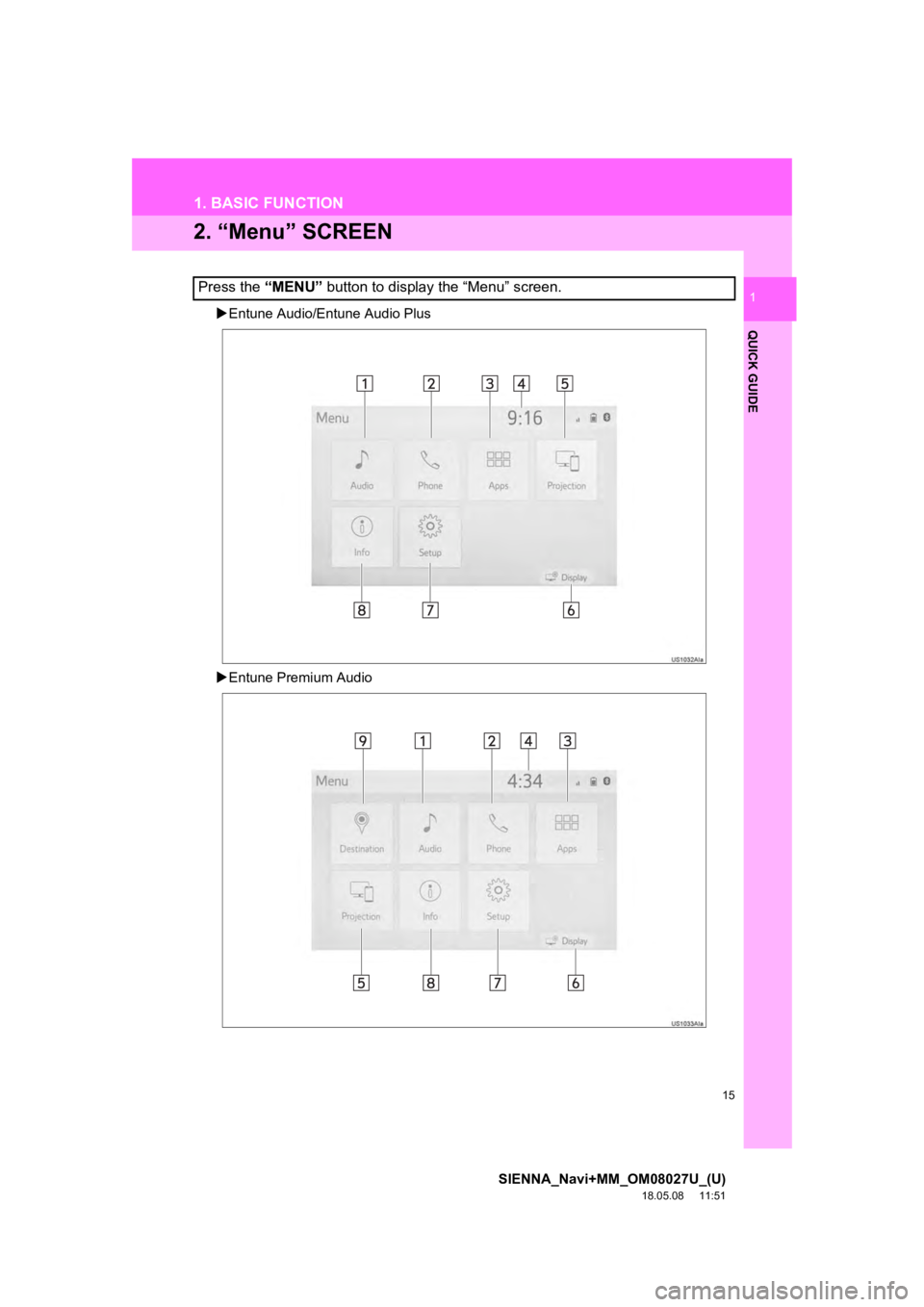
15
1. BASIC FUNCTION
SIENNA_Navi+MM_OM08027U_(U)
18.05.08 11:51
QUICK GUIDE
1
2. “Menu” SCREEN
Entune Audio/Entune Audio Plus
Entune Premium Audio
Press the “MENU” button to display the “Menu” screen.
Page 16 of 441
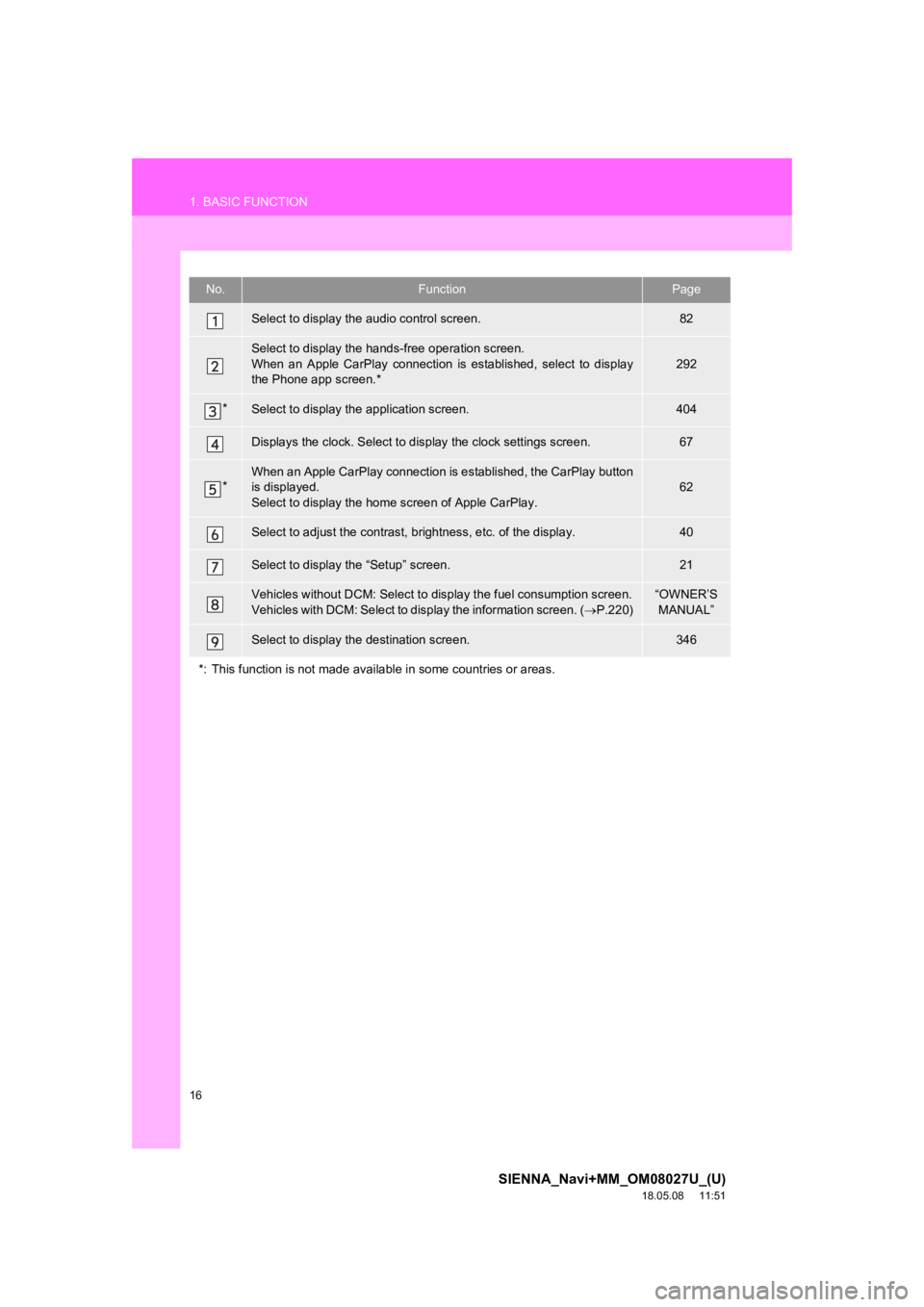
16
1. BASIC FUNCTION
SIENNA_Navi+MM_OM08027U_(U)
18.05.08 11:51
No.FunctionPage
Select to display the audio control screen.82
Select to display the hands-free operation screen.
When an Apple CarPlay connection is established, select to display
the Phone app screen.*
292
*Select to display the application screen.404
Displays the clock. Select to d isplay the clock settings screen .67
*When an Apple CarPlay connection is established, the CarPlay button
is displayed.
Select to display the home screen of Apple CarPlay.62
Select to adjust the contrast, b rightness, etc. of the display.40
Select to display the “Setup” screen.21
Vehicles without DCM: Select to di splay the fuel consumption screen.
Vehicles with DCM: Select to display the information screen. ( P.220)“OWNER’S
MANUAL”
Select to display the destination screen.346
*: This function is not made available in some countries or area s.
Page 17 of 441
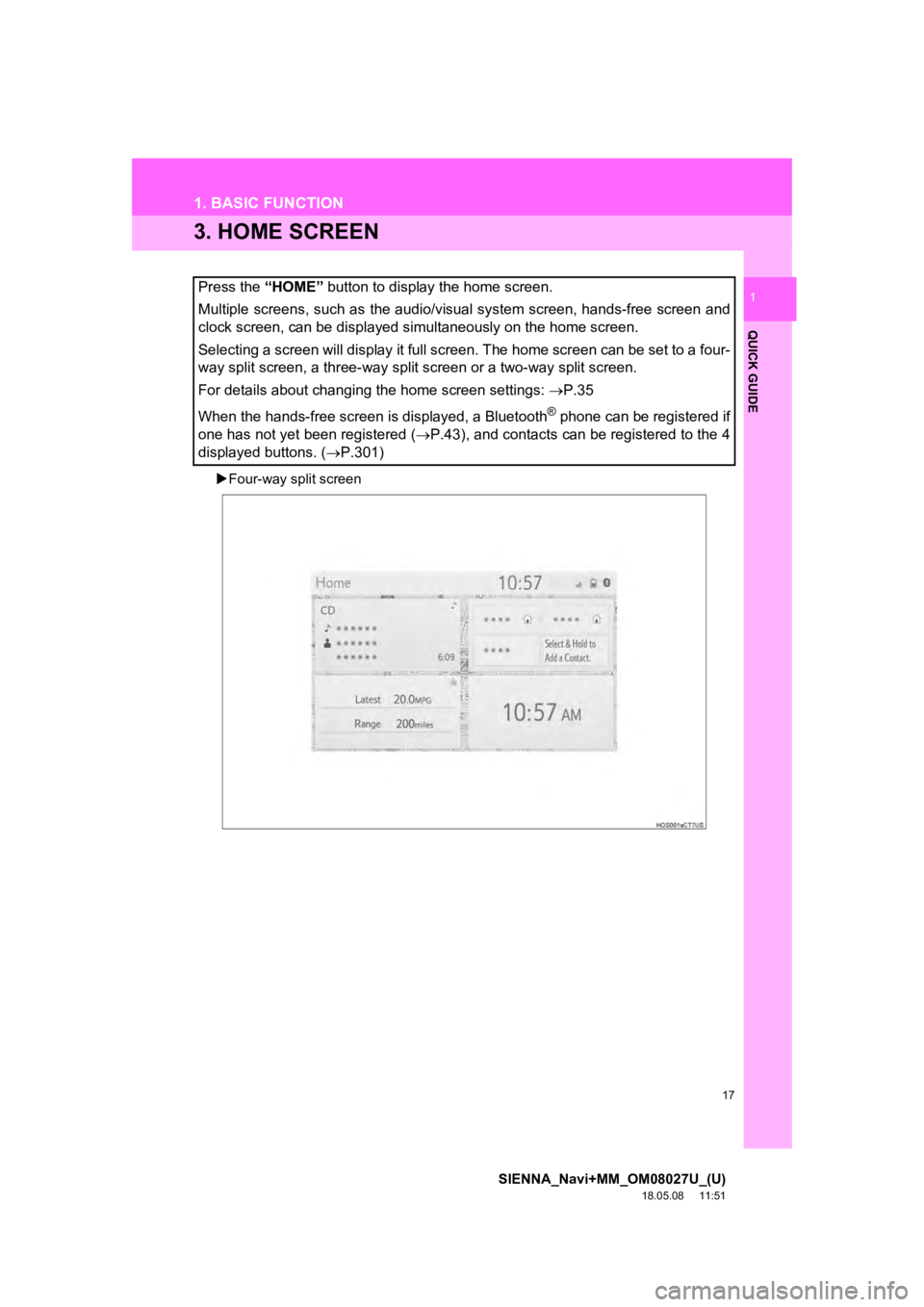
17
1. BASIC FUNCTION
SIENNA_Navi+MM_OM08027U_(U)
18.05.08 11:51
QUICK GUIDE
1
3. HOME SCREEN
Four-way split screen
Press the “HOME” button to display the home screen.
Multiple screens, such as the audio/visual system screen, hands -free screen and
clock screen, can be displayed simultaneously on the home scree n.
Selecting a screen will display it full screen. The home screen can be set to a four-
way split screen, a three-way split screen or a two-way split s creen.
For details about changing the home screen settings: P.35
When the hands-free screen is displayed, a Bluetooth
® phone can be registered if
one has not yet been registered ( P.43), and contacts can be registered to the 4
displayed buttons. ( P.301)
Page 19 of 441
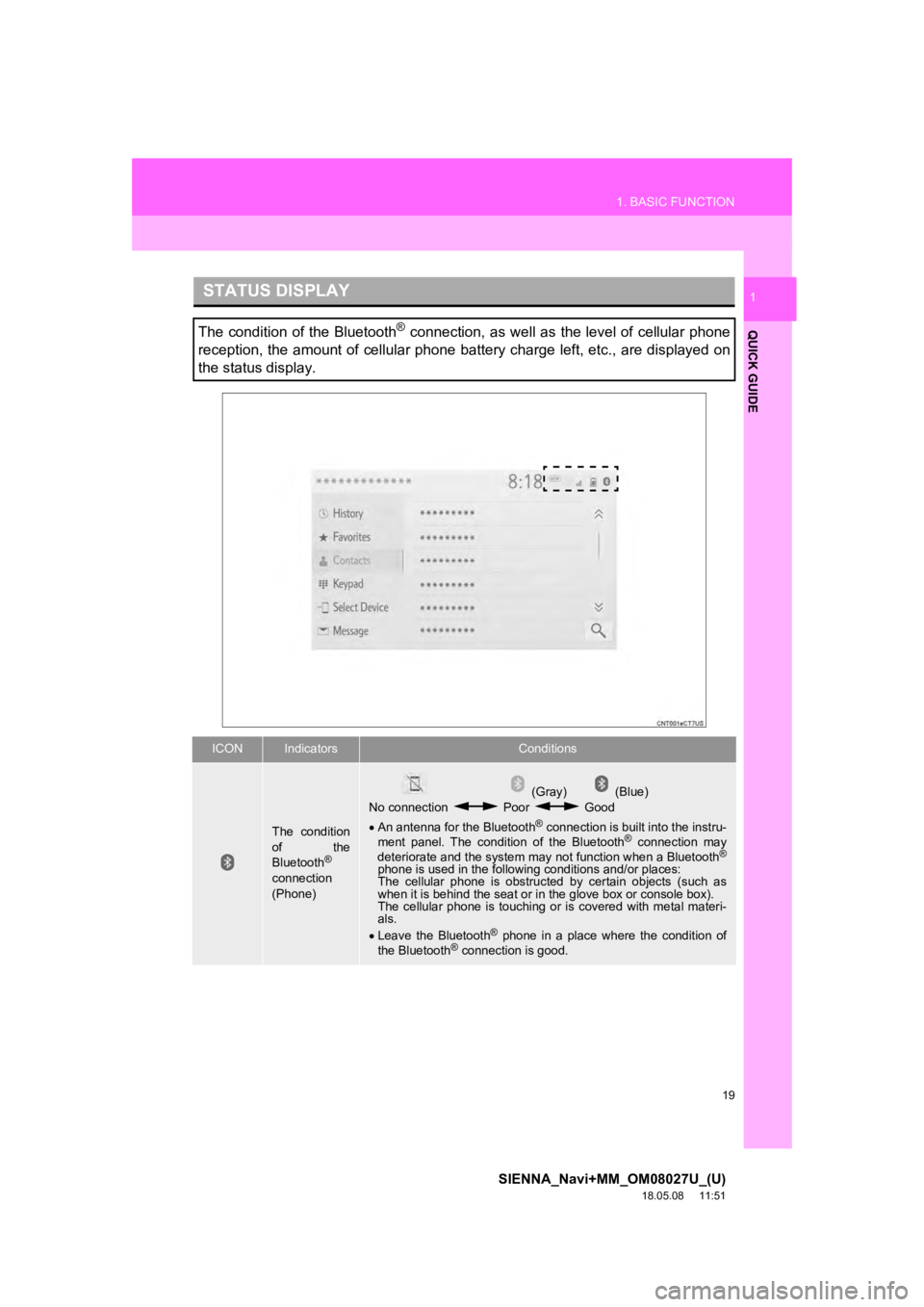
19
1. BASIC FUNCTION
SIENNA_Navi+MM_OM08027U_(U)
18.05.08 11:51
QUICK GUIDE
1STATUS DISPLAY
The condition of the Bluetooth® connection, as well as the level of cellular phone
reception, the amount of cellular phone battery charge left, et c., are displayed on
the status display.
ICONIndicatorsConditions
The condition
of the
Bluetooth
®
connection
(Phone)
(Gray) (Blue)
No connection Poor Good
An antenna for the Bluetooth
® connection is built into the instru-
ment panel. The condition of the Bluetooth® connection may
deteriorate and the system may not function when a Bluetooth®
phone is used in the following conditions and/or places:
The cellular phone is obstructed by certain objects (such as
when it is behind the seat or in the glove box or console box).
The cellular phone is touching or is covered with metal materi-
als.
Leave the Bluetooth
® phone in a place where the condition of
the Bluetooth® connection is good.
Page 20 of 441
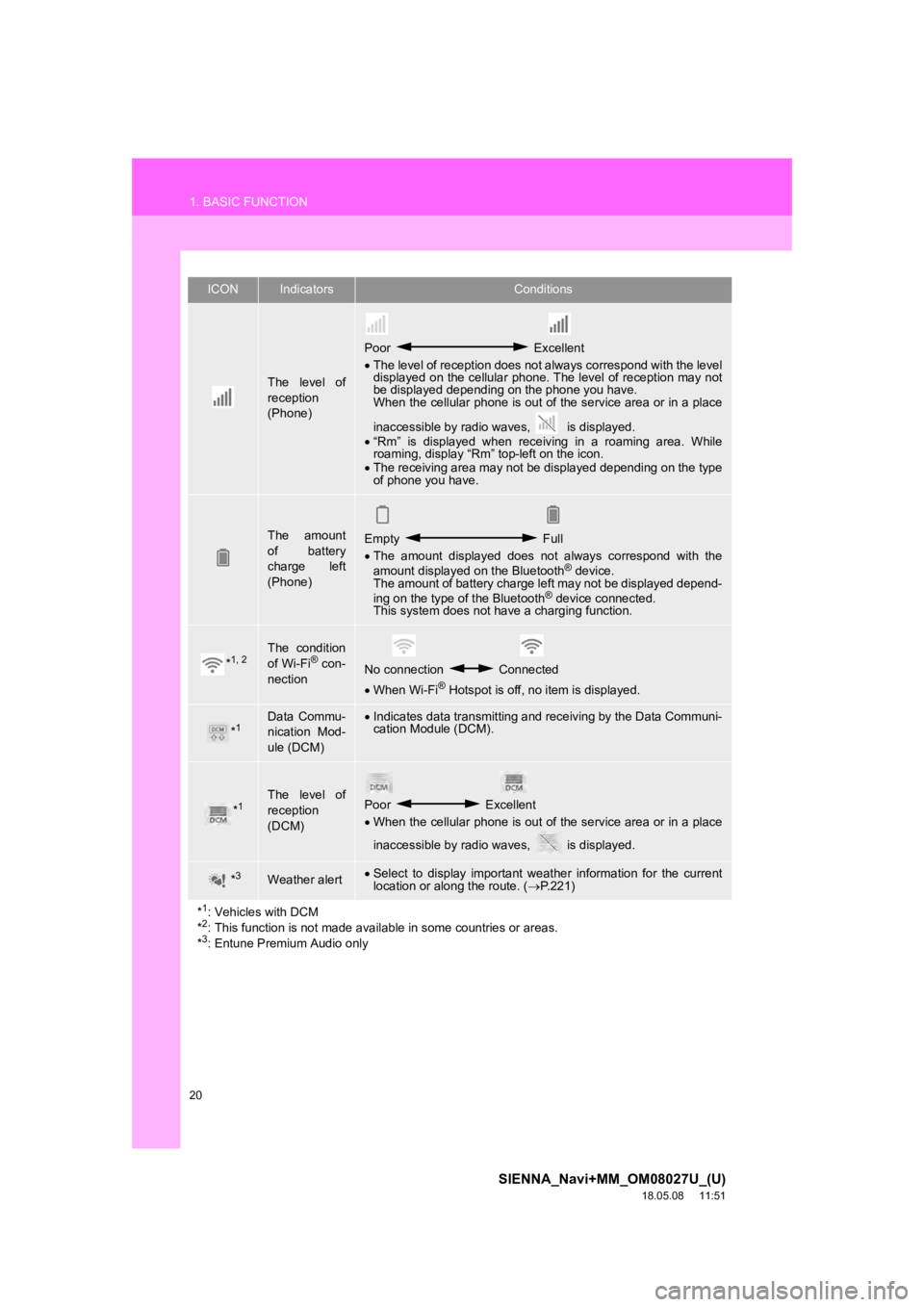
20
1. BASIC FUNCTION
SIENNA_Navi+MM_OM08027U_(U)
18.05.08 11:51
The level of
reception
(Phone)
Poor Excellent
The level of reception does not always correspond with the leve l
displayed on the cellular phone. The level of reception may not
be displayed depending on the phone you have.
When the cellular phone is out of the service area or in a plac e
inaccessible by radio waves, is displayed.
“Rm” is displayed when receiving in a roaming area. While
roaming, display “Rm” top-left on the icon.
The receiving area may not be displayed depending on the type
of phone you have.
The amount
of battery
charge left
(Phone)Empty Full
The amount displayed does not always correspond with the
amount displayed on the Bluetooth
® device.
The amount of battery charge left may not be displayed depend-
ing on the type of the Bluetooth
® device connected.
This system does not have a charging function.
*1, 2The condition
of Wi-Fi® con-
nectionNo connection Connected
When Wi-Fi® Hotspot is off, no item is displayed.
*1Data Commu-
nication Mod-
ule (DCM)Indicates data transmitting and receiving by the Data Communi-
cation Module (DCM).
*1The level of
reception
(DCM)Poor Excellent
When the cellular phone is out of the service area or in a plac e
inaccessible by radio waves, is displayed.
*3Weather alert Select to display important weather information for the current
location or along the route. ( P.221)
*
1: Vehicles with DCM
*2: This function is not made avai lable in some countries or areas.
*3: Entune Premium Audio only
ICONIndicatorsConditions