display TOYOTA SIENNA 2019 Accessories, Audio & Navigation (in English)
[x] Cancel search | Manufacturer: TOYOTA, Model Year: 2019, Model line: SIENNA, Model: TOYOTA SIENNA 2019Pages: 441, PDF Size: 9.89 MB
Page 176 of 441
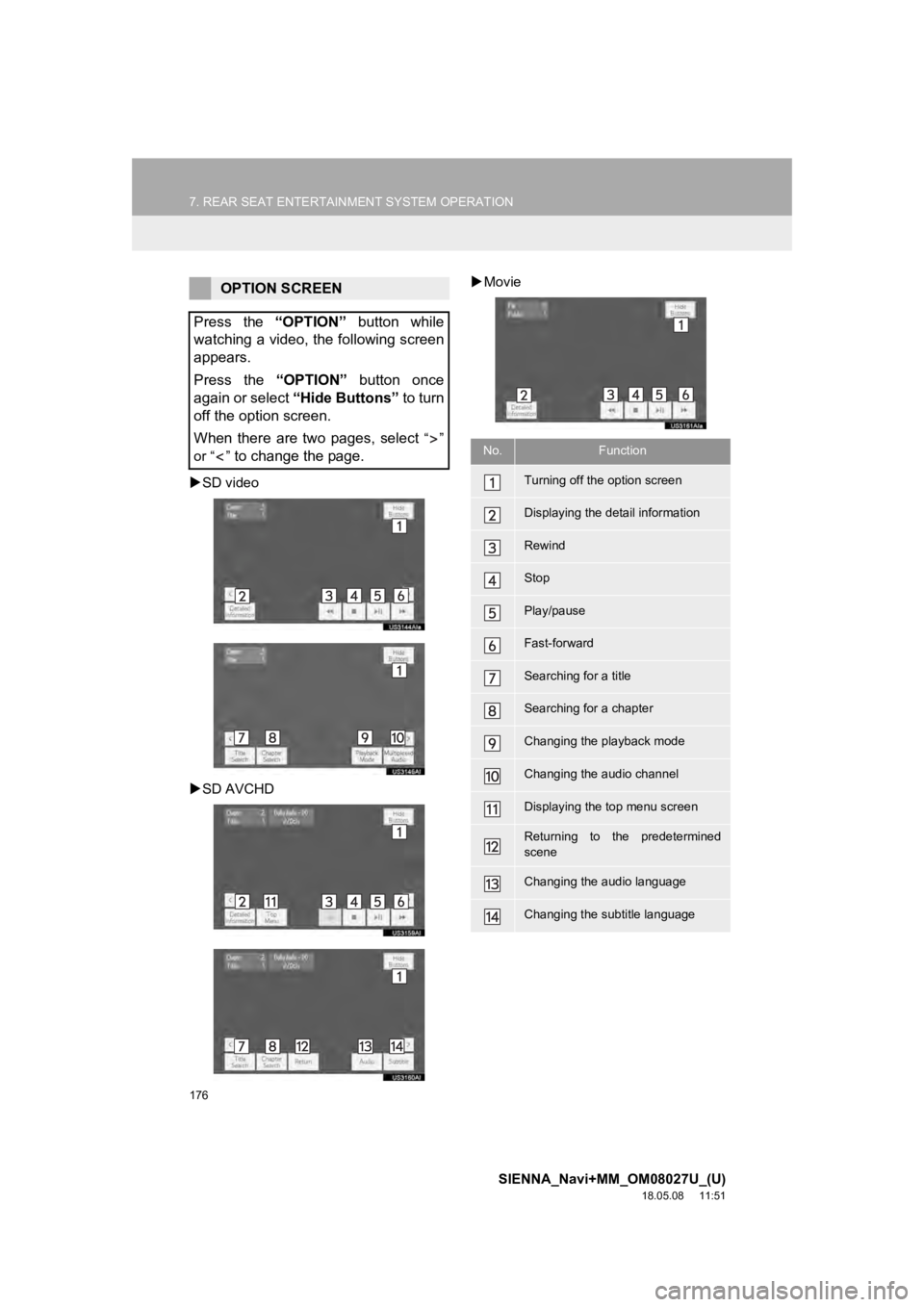
176
7. REAR SEAT ENTERTAINMENT SYSTEM OPERATION
SIENNA_Navi+MM_OM08027U_(U)
18.05.08 11:51
SD video
SD AVCHD
Movie
OPTION SCREEN
Press the “OPTION” button while
watching a video, the following screen
appears.
Press the “OPTION” button once
again or select “Hide Buttons” to turn
off the option screen.
When there are two pages, select
“”
or “ ”
to change the page.No.Function
Turning off the option screen
Displaying the detail information
Rewind
Stop
Play/pause
Fast-forward
Searching for a title
Searching for a chapter
Changing the playback mode
Changing the audio channel
Displaying the top menu screen
Returning to the predetermined
scene
Changing the audio language
Changing the subtitle language
Page 177 of 441
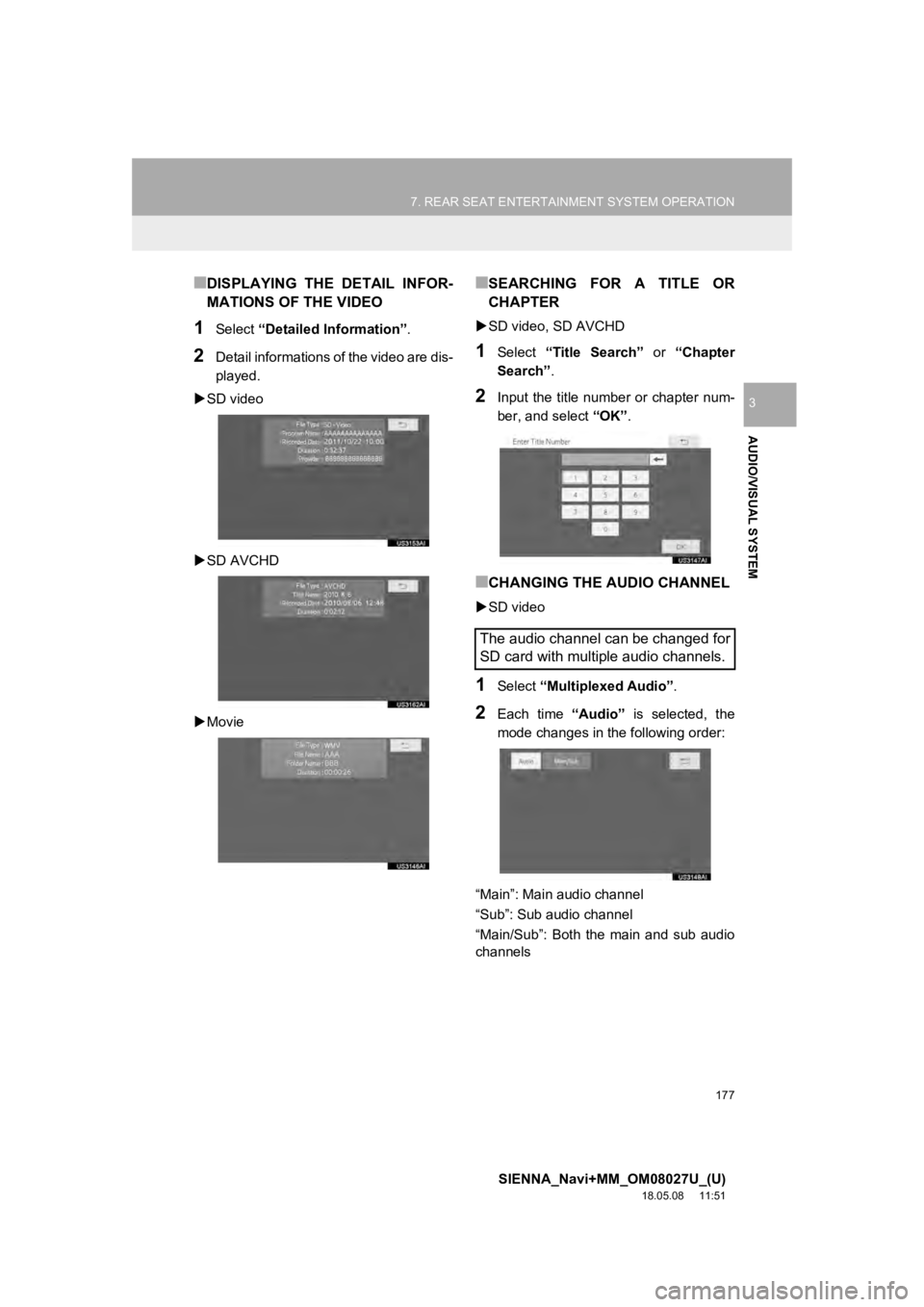
177
7. REAR SEAT ENTERTAINMENT SYSTEM OPERATION
SIENNA_Navi+MM_OM08027U_(U)
18.05.08 11:51
AUDIO/VISUAL SYSTEM
3
■DISPLAYING THE DETAIL INFOR-
MATIONS OF THE VIDEO
1Select “Detailed Information” .
2Detail informations of the video are dis-
played.
SD video
SD AVCHD
Movie
■SEARCHING FOR A TITLE OR
CHAPTER
SD video, SD AVCHD
1Select “Title Search” or “Chapter
Search” .
2Input the title number or chapter num-
ber, and select “OK”.
■CHANGING THE AUDIO CHANNEL
SD video
1Select “Multiplexed Audio” .
2Each time “Audio” is selected, the
mode changes in the following order:
“Main”: Main audio channel
“Sub”: Sub audio channel
“Main/Sub”: Both the main and sub audio
channels
The audio channel can be changed for
SD card with multiple audio channels.
Page 179 of 441
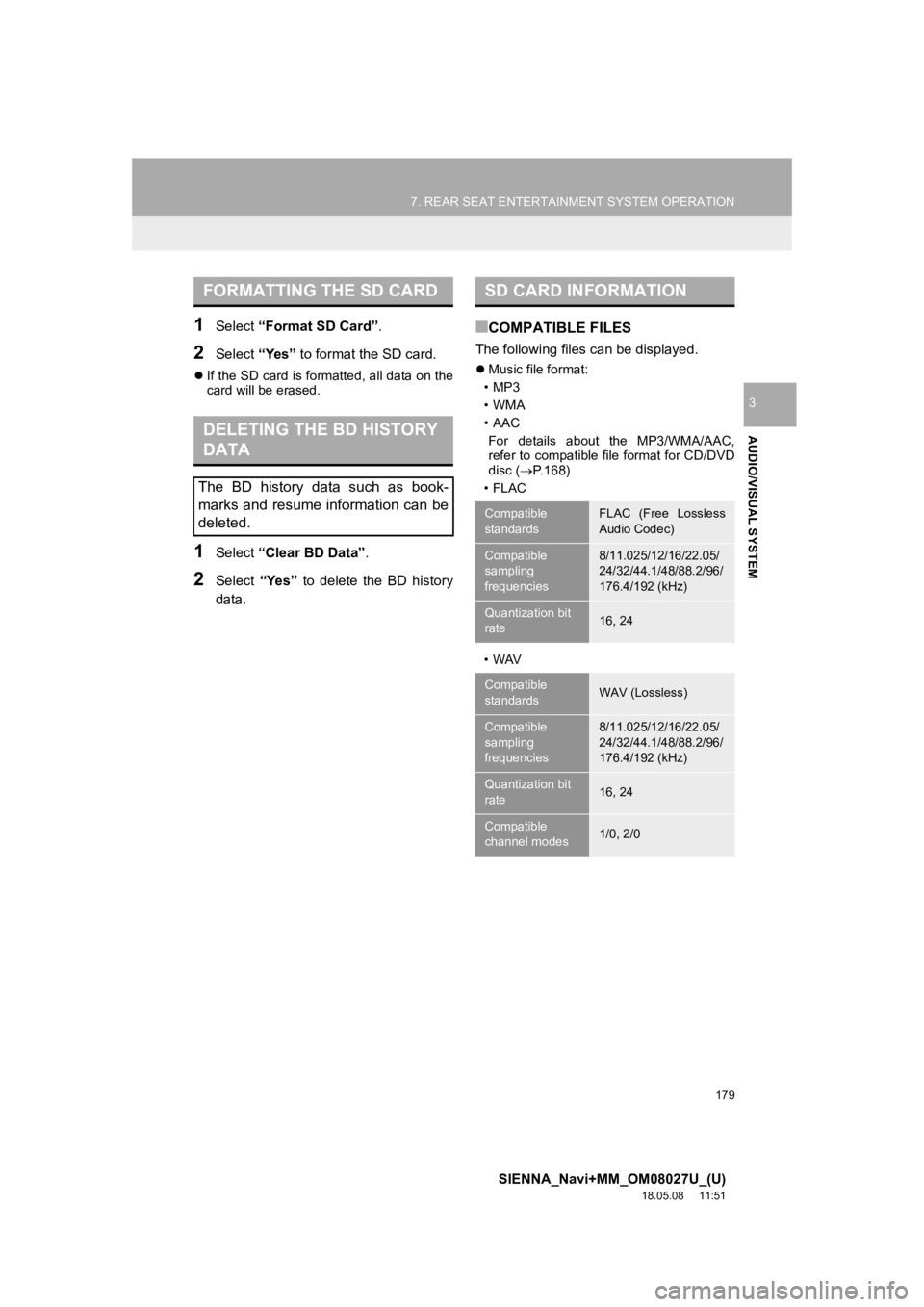
179
7. REAR SEAT ENTERTAINMENT SYSTEM OPERATION
SIENNA_Navi+MM_OM08027U_(U)
18.05.08 11:51
AUDIO/VISUAL SYSTEM
3
1Select “Format SD Card” .
2Select “Yes” to format the SD card.
If the SD card is formatted, all data on the
card will be erased.
1Select “Clear BD Data” .
2Select “Yes” to delete the BD history
data.
■COMPATIBLE FILES
The following files can be displayed.
Music file format:
•MP3
•WMA
•AAC For details about the MP3/WMA/AAC,
refer to compatible file format for CD/DVD
disc ( P.168)
•FLAC
•WAV
FORMATTING THE SD CARD
DELETING THE BD HISTORY
DATA
The BD history data such as book-
marks and resume information can be
deleted.
SD CARD INFORMATION
Compatible
standardsFLAC (Free Lossless
Audio Codec)
Compatible
sampling
frequencies8/11.025/12/16/22.05/
24/32/44.1/48/88.2/96/
176.4/192 (kHz)
Quantization bit
rate16, 24
Compatible
standardsWAV (Lossless)
Compatible
sampling
frequencies8/11.025/12/16/22.05/
24/32/44.1/48/88.2/96/
176.4/192 (kHz)
Quantization bit
rate16, 24
Compatible
channel modes1/0, 2/0
Page 183 of 441
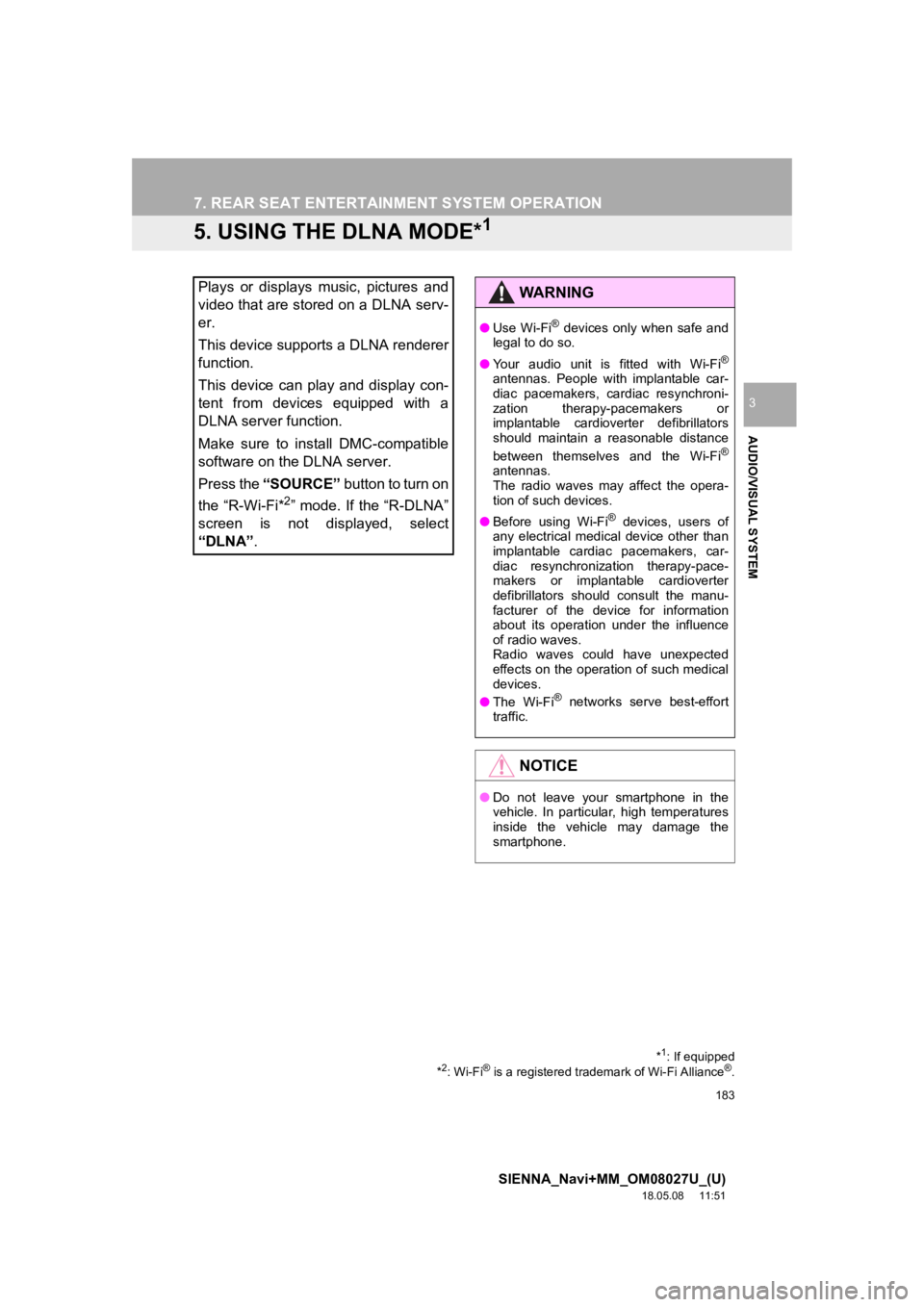
183
7. REAR SEAT ENTERTAINMENT SYSTEM OPERATION
SIENNA_Navi+MM_OM08027U_(U)
18.05.08 11:51
AUDIO/VISUAL SYSTEM
3
5. USING THE DLNA MODE*1
Plays or displays music, pictures and
video that are stored on a DLNA serv-
er.
This device supports a DLNA renderer
function.
This device can play and display con-
tent from devices equipped with a
DLNA server function.
Make sure to install DMC-compatible
software on the DLNA server.
Press the “SOURCE” button to turn on
the “R-Wi-Fi*
2” mode. If the “R-DLNA”
screen is not displayed, select
“DLNA” .
*1: If equipped
*2: Wi-Fi® is a registered tradem ark of Wi-Fi Alliance®.
WA R N I N G
●Use Wi-Fi® devices only when safe and
legal to do so.
● Your audio unit is fitted with Wi-Fi
®
antennas. People with implantable car-
diac pacemakers, cardiac resynchroni-
zation therapy-pacemakers or
implantable cardioverter defibrillators
should maintain a reasonable distance
between themselves and the Wi-Fi
®
antennas.
The radio waves may affect the opera-
tion of such devices.
● Before using Wi-Fi
® devices, users of
any electrical medical device other than
implantable cardiac pacemakers, car-
diac resynchronization therapy-pace-
makers or implantable cardioverter
defibrillators should consult the manu-
facturer of the device for information
about its operation under the influence
of radio waves.
Radio waves could have unexpected
effects on the operation of such medical
devices.
● The Wi-Fi
® networks serve best-effort
traffic.
NOTICE
● Do not leave your smartphone in the
vehicle. In particular, high temperatures
inside the vehicle may damage the
smartphone.
Page 184 of 441
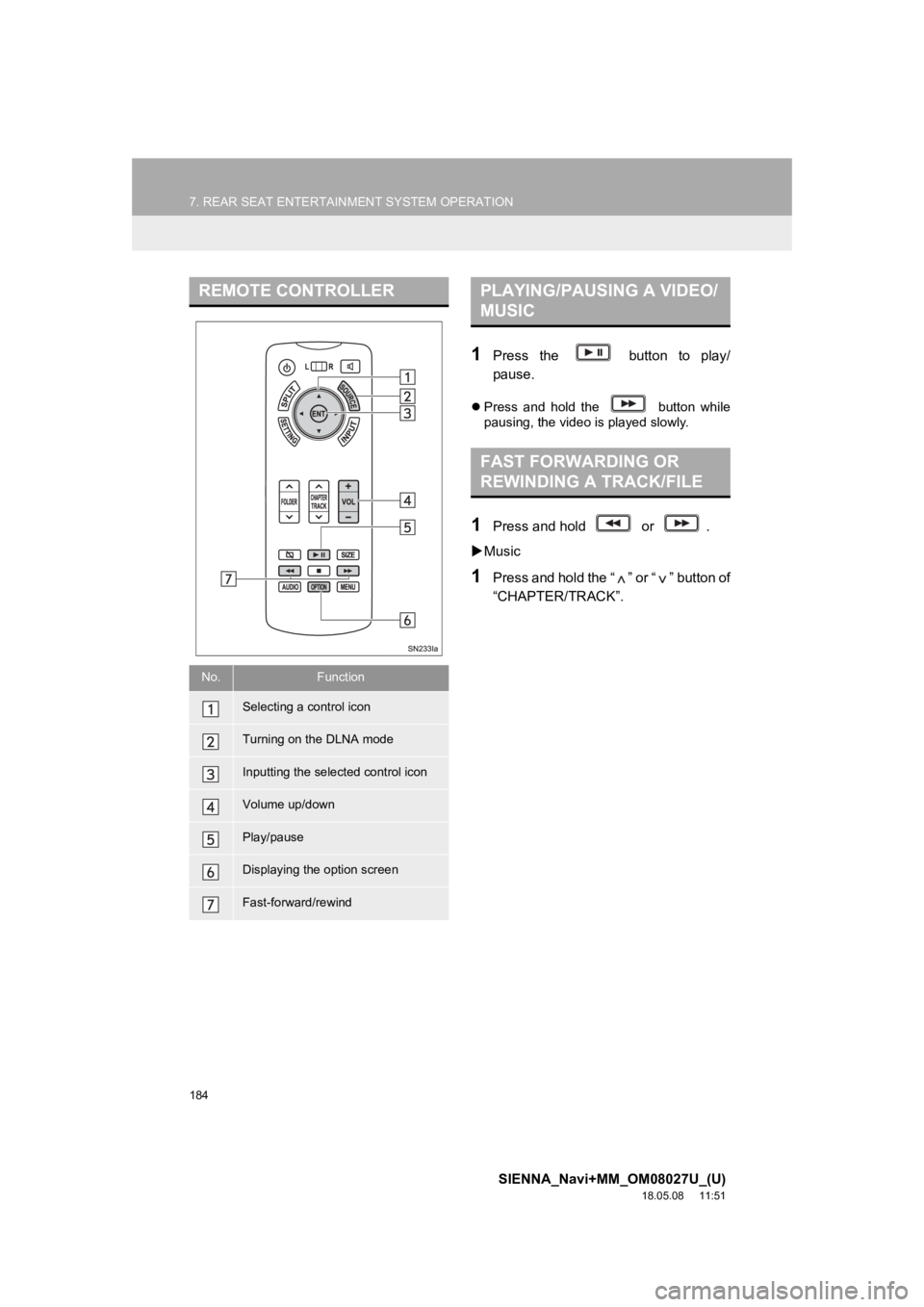
184
7. REAR SEAT ENTERTAINMENT SYSTEM OPERATION
SIENNA_Navi+MM_OM08027U_(U)
18.05.08 11:51
1Press the button to play/
pause.
Press and hold the button while
pausing, the video is played slowly.
1Press and hold or .
Music
1Press and hold the “ ” or “ ” button of
“CHAPTER/TRACK”.
REMOTE CONTROLLER
No.Function
Selecting a control icon
Turning on the DLNA mode
Inputting the selected control icon
Volume up/down
Play/pause
Displaying the option screen
Fast-forward/rewind
PLAYING/PAUSING A VIDEO/
MUSIC
FAST FORWARDING OR
REWINDING A TRACK/FILE
Page 185 of 441
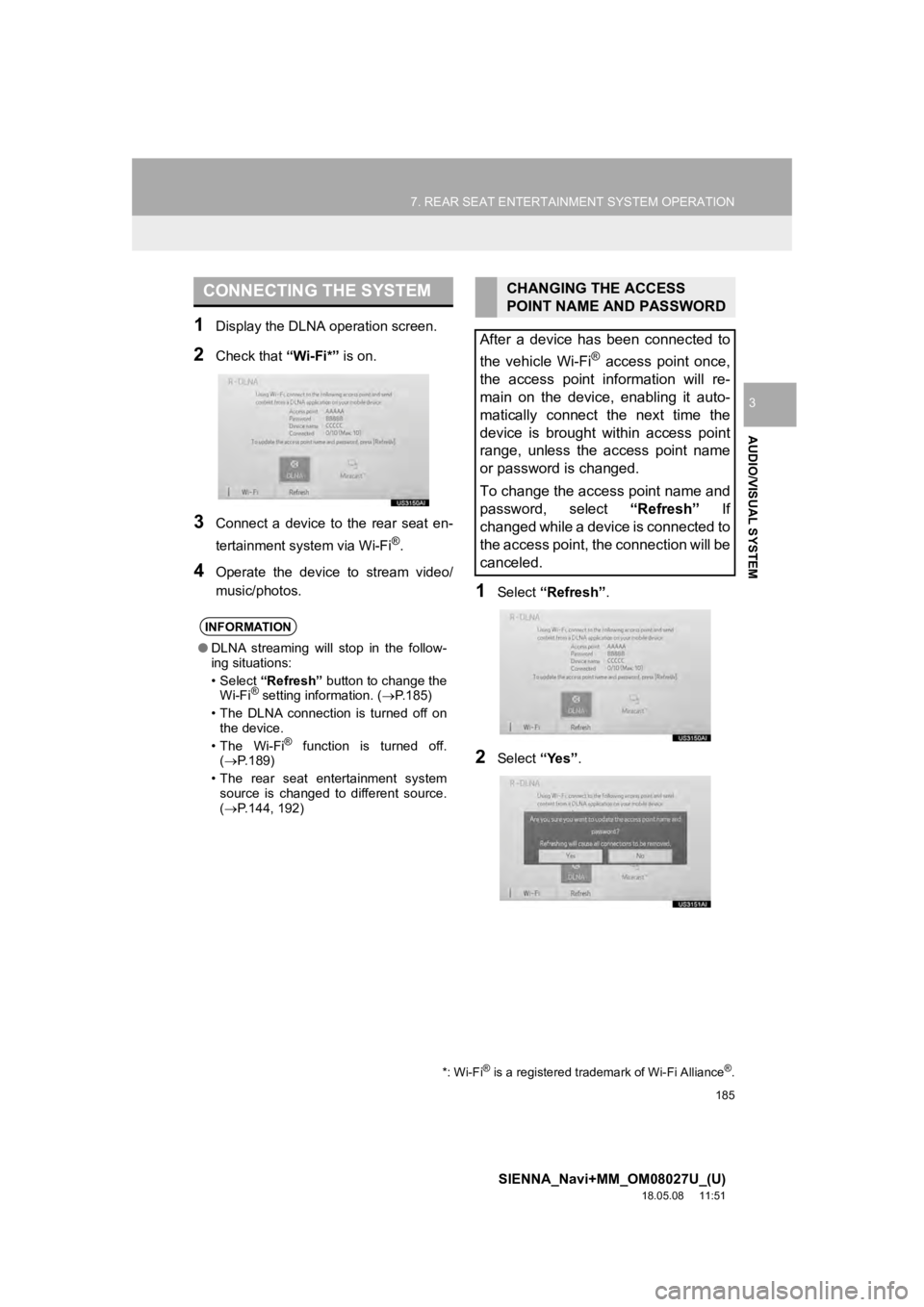
185
7. REAR SEAT ENTERTAINMENT SYSTEM OPERATION
SIENNA_Navi+MM_OM08027U_(U)
18.05.08 11:51
AUDIO/VISUAL SYSTEM
3
1Display the DLNA operation screen.
2Check that “Wi-Fi*” is on.
3Connect a device to the rear seat en-
tertainment system via Wi-Fi
®.
4Operate the device to stream video/
music/photos.
1Select “Refresh” .
2Select “Yes”.
CONNECTING THE SYSTEM
INFORMATION
●DLNA streaming will stop in the follow-
ing situations:
• Select “Refresh” button to change the
Wi-Fi
® setting information. ( P.185)
• The DLNA connection is turned off on the device.
• The Wi-Fi
® function is turned off.
( P.189)
• The rear seat ent ertainment system
source is changed to different source.
( P.144, 192)
*: Wi-Fi® is a registered tradem ark of Wi-Fi Alliance®.
CHANGING THE ACCESS
POINT NAME AND PASSWORD
After a device has been connected to
the vehicle Wi-Fi
® access point once,
the access point information will re-
main on the device, enabling it auto-
matically connect the next time the
device is brought within access point
range, unless the access point name
or password is changed.
To change the access point name and
password, select “Refresh” If
changed while a device is connected to
the access point, the connection will be
canceled.
Page 186 of 441
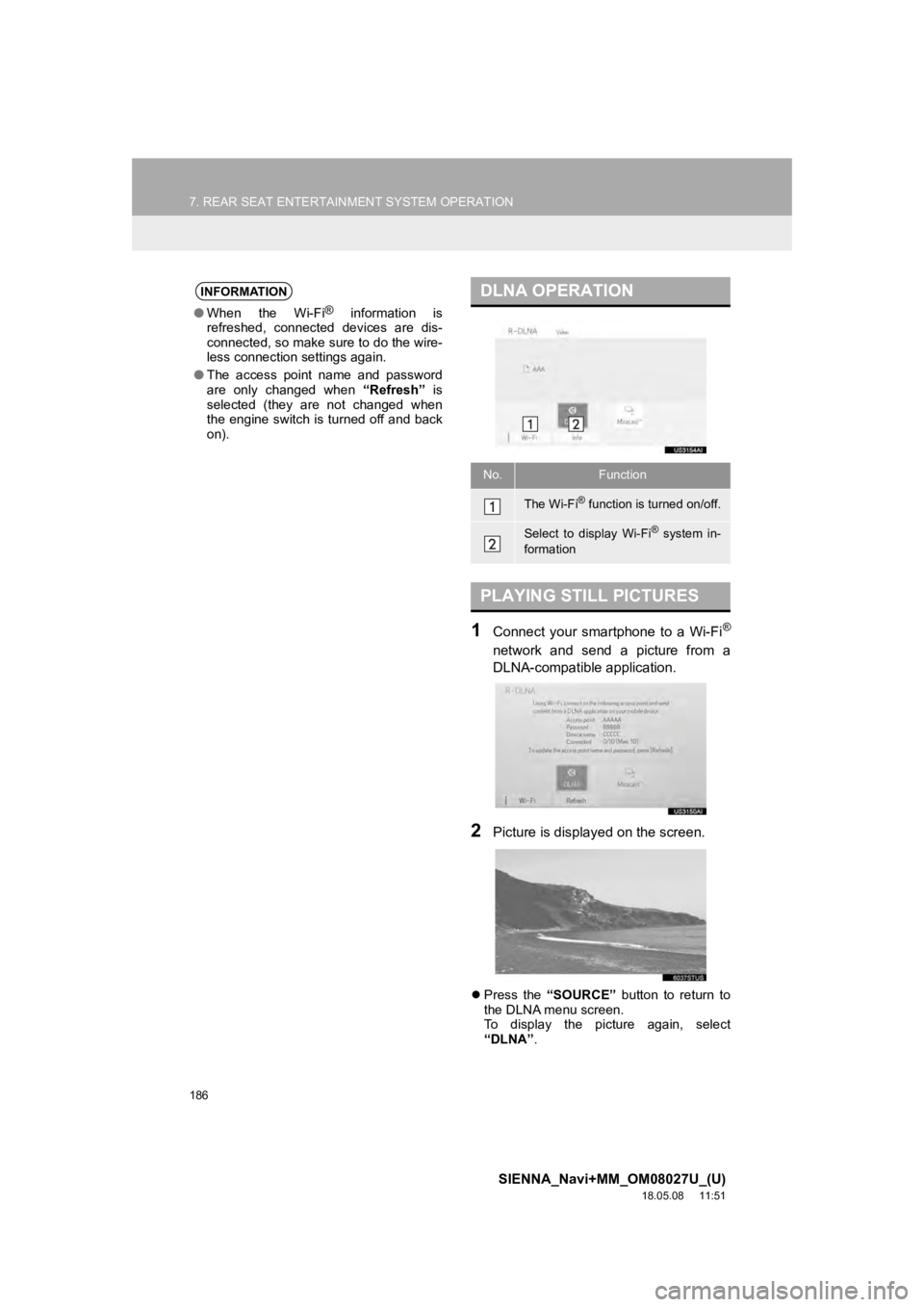
186
7. REAR SEAT ENTERTAINMENT SYSTEM OPERATION
SIENNA_Navi+MM_OM08027U_(U)
18.05.08 11:51
1Connect your smartphone to a Wi-Fi®
network and send a picture from a
DLNA-compatible application.
2Picture is displayed on the screen.
Press the “SOURCE” button to return to
the DLNA menu screen.
To display the picture again, select
“DLNA” .
INFORMATION
●When the Wi-Fi® information is
refreshed, connected devices are dis-
connected, so make sure to do the wire-
less connection settings again.
● The access point name and password
are only changed when “Refresh” is
selected (they are not changed when
the engine switch is turned off and back
on).
DLNA OPERATION
No.Function
The Wi-Fi® function is turned on/off.
Select to display Wi-Fi® system in-
formation
PLAYING STILL PICTURES
Page 187 of 441
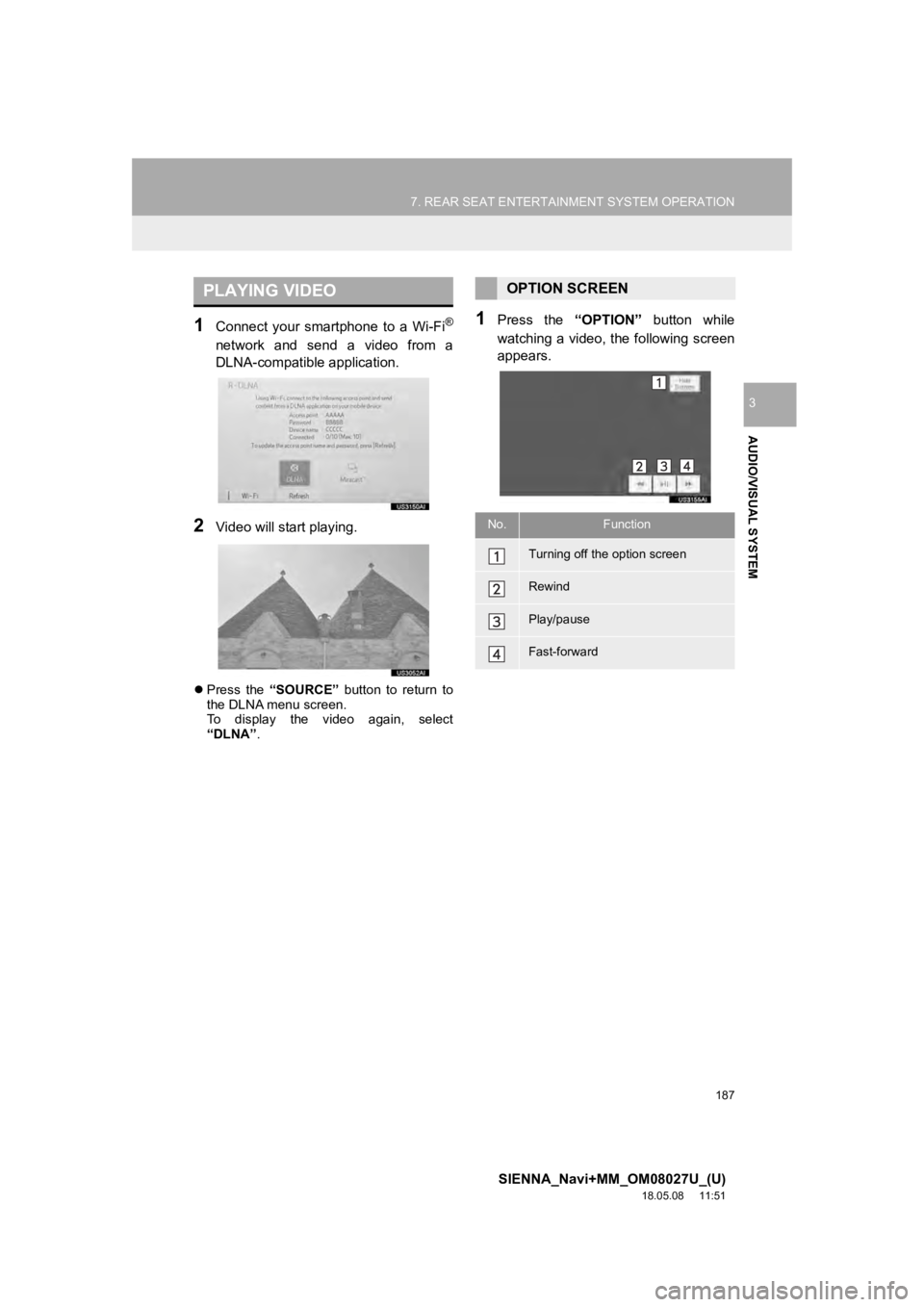
187
7. REAR SEAT ENTERTAINMENT SYSTEM OPERATION
SIENNA_Navi+MM_OM08027U_(U)
18.05.08 11:51
AUDIO/VISUAL SYSTEM
3
1Connect your smartphone to a Wi-Fi®
network and send a video from a
DLNA-compatible application.
2Video will start playing.
Press the “SOURCE” button to return to
the DLNA menu screen.
To display the video again, select
“DLNA” .
1Press the “OPTION” button while
watching a video, the following screen
appears.
PLAYING VIDEOOPTION SCREEN
No.Function
Turning off the option screen
Rewind
Play/pause
Fast-forward
Page 190 of 441
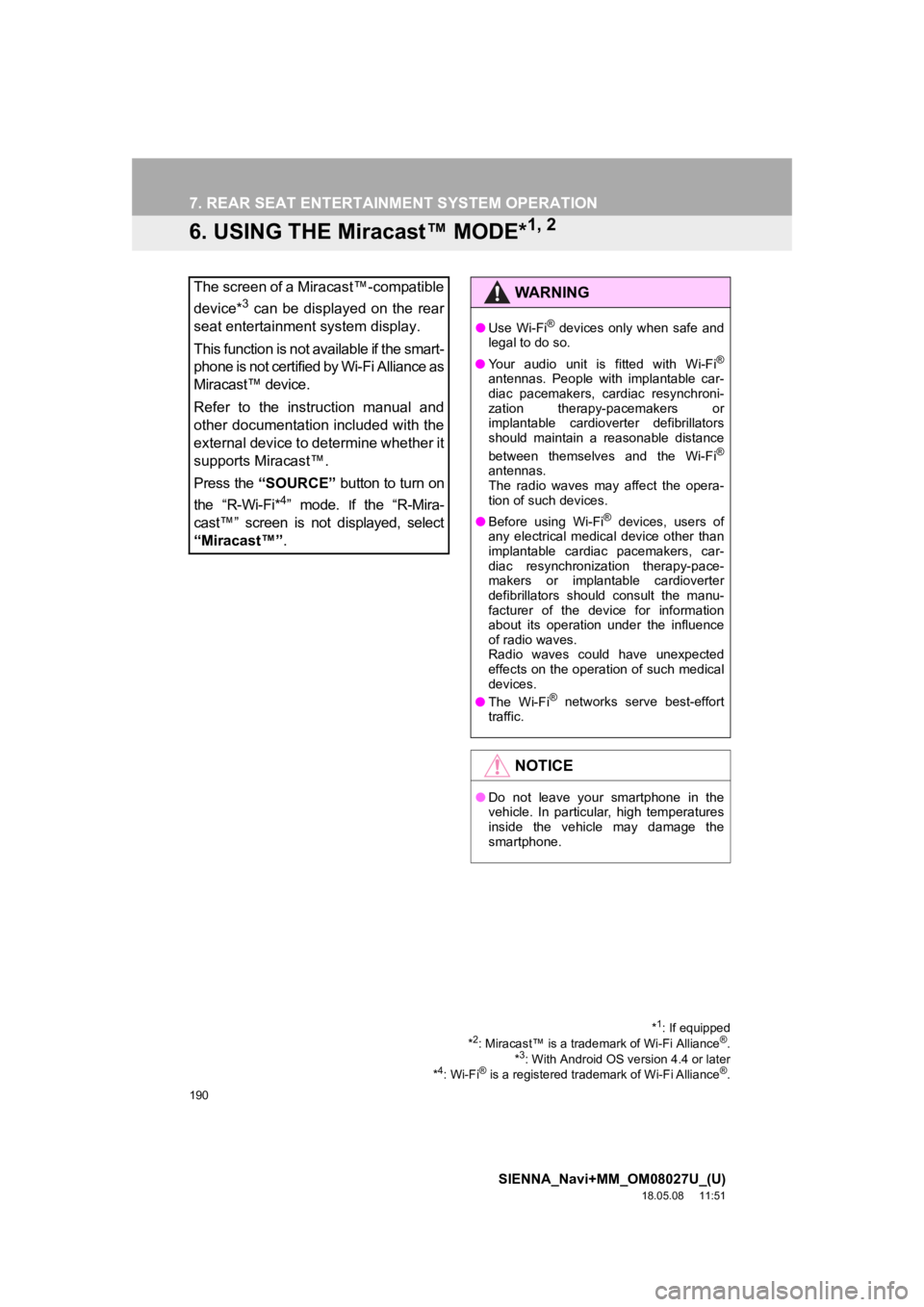
190
7. REAR SEAT ENTERTAINMENT SYSTEM OPERATION
SIENNA_Navi+MM_OM08027U_(U)
18.05.08 11:51
6. USING THE Miracast™ MODE*1, 2
The screen of a Miracast™-compatible
device*
3 can be displayed on the rear
seat entertainment system display.
This function is not available if the smart-
phone is not certified by Wi-Fi Alliance as
Miracast™ device.
Refer to the instruction manual and
other documentation included with the
external device to determine whether it
supports Miracast™.
Press the “SOURCE” button to turn on
the “R-Wi-Fi*
4” mode. If the “R-Mira-
cast™” screen is not displayed, select
“Miracast™”.
*1: If equipped
*2: Miracast™ is a tradem ark of Wi-Fi Alliance®.
*3: With Android OS version 4.4 or later
*4: Wi-Fi® is a registered trademark of Wi-Fi Alliance®.
WA R N I N G
● Use Wi-Fi® devices only when safe and
legal to do so.
● Your audio unit is fitted with Wi-Fi
®
antennas. People with implantable car-
diac pacemakers, cardiac resynchroni-
zation therapy-pacemakers or
implantable cardioverter defibrillators
should maintain a reasonable distance
between themselves and the Wi-Fi
®
antennas.
The radio waves may affect the opera-
tion of such devices.
● Before using Wi-Fi
® devices, users of
any electrical medical device other than
implantable cardiac pacemakers, car-
diac resynchronization therapy-pace-
makers or implantable cardioverter
defibrillators should consult the manu-
facturer of the device for information
about its operation under the influence
of radio waves.
Radio waves could have unexpected
effects on the operation of such medical
devices.
● The Wi-Fi
® networks serve best-effort
traffic.
NOTICE
● Do not leave your smartphone in the
vehicle. In particular, high temperatures
inside the vehicle may damage the
smartphone.
Page 191 of 441
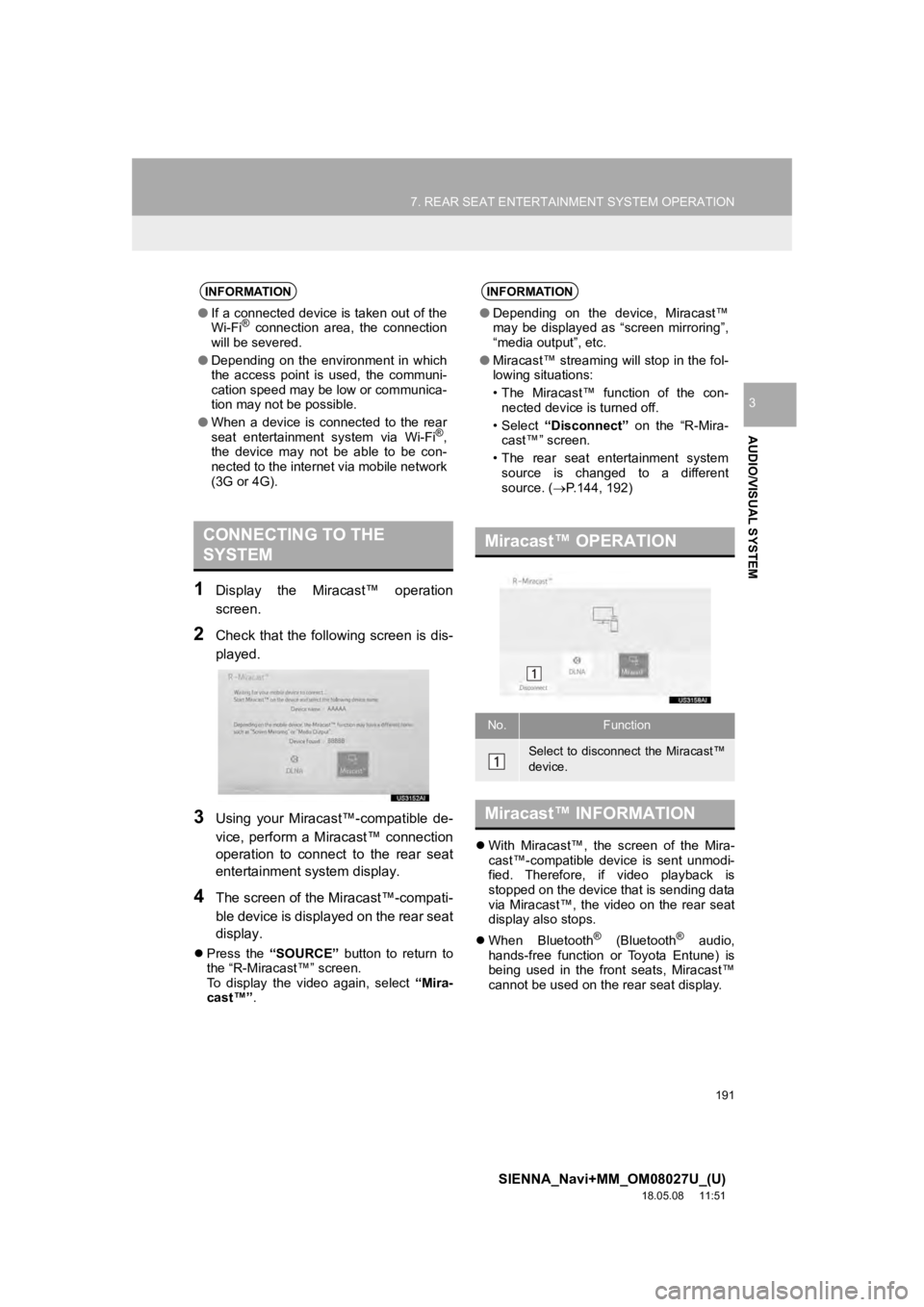
191
7. REAR SEAT ENTERTAINMENT SYSTEM OPERATION
SIENNA_Navi+MM_OM08027U_(U)
18.05.08 11:51
AUDIO/VISUAL SYSTEM
3
1Display the Miracast™ operation
screen.
2Check that the following screen is dis-
played.
3Using your Miracast™-compatible de-
vice, perform a Miracast™ connection
operation to connect to the rear seat
entertainment system display.
4The screen of the Miracast™-compati-
ble device is displayed on the rear seat
display.
Press the “SOURCE” button to return to
the “R-Miracast™” screen.
To display the video again, select “Mira-
cast™” .
With Miracast™, the screen of the Mira-
cast™-compatible device is sent unmodi-
fied. Therefore, if video playback is
stopped on the device that is sending data
via Miracast™, the video on the rear seat
display also stops.
When Bluetooth
® (Bluetooth® audio,
hands-free function or Toyota Entune) is
being used in the front seats, Miracast™
cannot be used on the rear seat display.
INFORMATION
● If a connected device is taken out of the
Wi-Fi® connection area, the connection
will be severed.
● Depending on the environment in which
the access point is used, the communi-
cation speed may be low or communica-
tion may not be possible.
● When a device is connected to the rear
seat entertainment system via Wi-Fi
®,
the device may not be able to be con-
nected to the internet via mobile network
(3G or 4G).
CONNECTING TO THE
SYSTEM
INFORMATION
● Depending on the device, Miracast™
may be displayed as “screen mirroring”,
“media output”, etc.
● Miracast™ streaming will stop in the fol-
lowing situations:
• The Miracast™ function of the con-
nected device is turned off.
•Select “Disconnect” on the “R-Mira-
cast™” screen.
• The rear seat entertainment system source is changed to a different
source. ( P.144, 192)
Miracast™ OPERATION
No.Function
Select to disconnect the Miracast™
device.
Miracast™ INFORMATION