display TOYOTA SIENNA 2019 Accessories, Audio & Navigation (in English)
[x] Cancel search | Manufacturer: TOYOTA, Model Year: 2019, Model line: SIENNA, Model: TOYOTA SIENNA 2019Pages: 441, PDF Size: 9.89 MB
Page 195 of 441
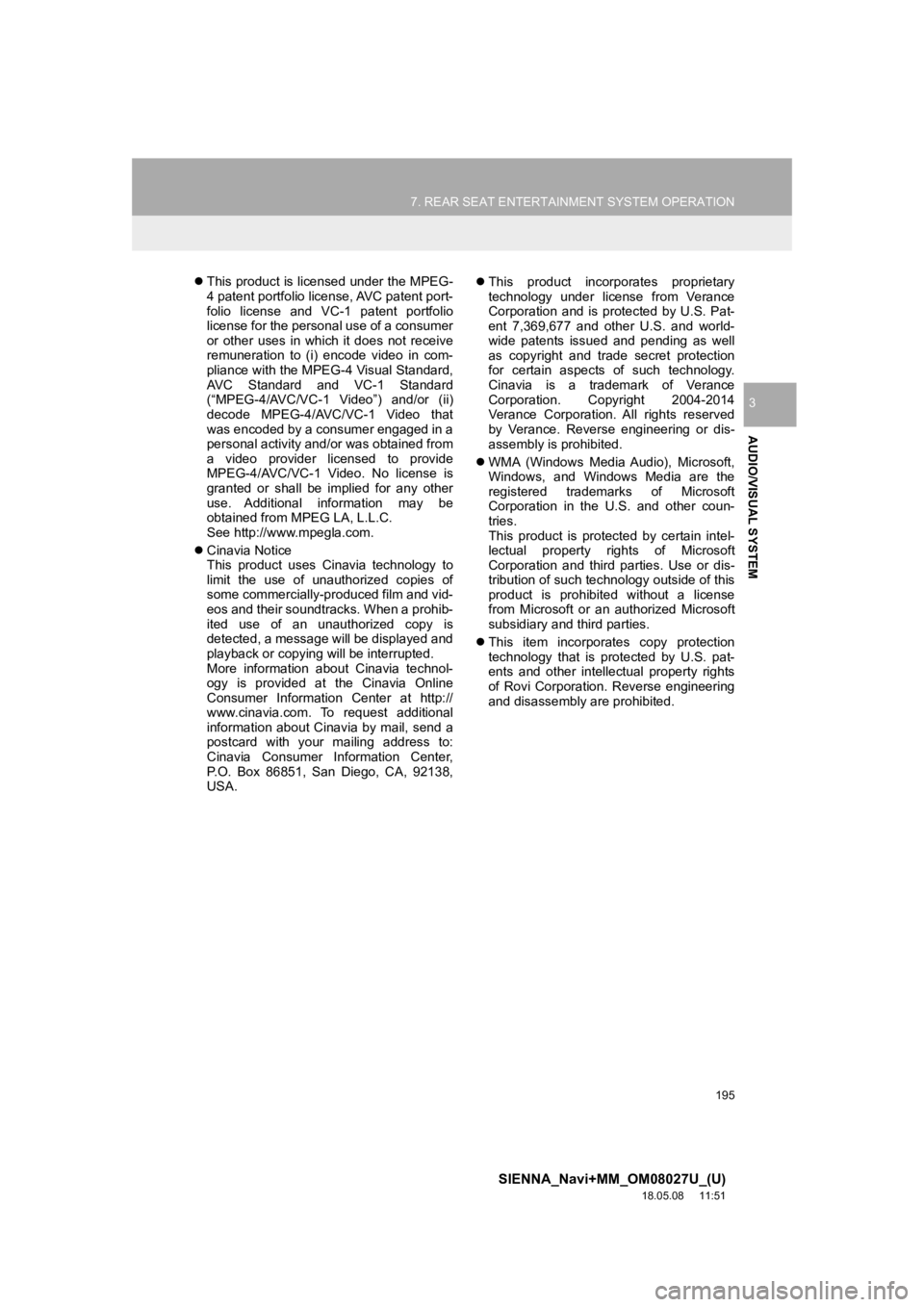
195
7. REAR SEAT ENTERTAINMENT SYSTEM OPERATION
SIENNA_Navi+MM_OM08027U_(U)
18.05.08 11:51
AUDIO/VISUAL SYSTEM
3
This product is licensed under the MPEG-
4 patent portfolio license, AVC patent port-
folio license and VC-1 patent portfolio
license for the personal use of a consumer
or other uses in which it does not receive
remuneration to (i) encode video in com-
pliance with the MPEG-4 Visual Standard,
AVC Standard and VC-1 Standard
(“MPEG-4/AVC/VC-1 Video”) and/or (ii)
decode MPEG-4/AVC/VC-1 Video that
was encoded by a consumer engaged in a
personal activity and/or was obtained from
a video provider licensed to provide
MPEG-4/AVC/VC-1 Video. No license is
granted or shall be implied for any other
use. Additional information may be
obtained from MPEG LA, L.L.C.
See http://www.mpegla.com.
Cinavia Notice
This product uses Cinavia technology to
limit the use of unauthorized copies of
some commercially-produced film and vid-
eos and their soundtracks. When a prohib-
ited use of an unauthorized copy is
detected, a message will be displayed and
playback or copying will be interrupted.
More information about Cinavia technol-
ogy is provided at the Cinavia Online
Consumer Information Center at http://
www.cinavia.com. To request additional
information about Cinavia by mail, send a
postcard with your mailing address to:
Cinavia Consumer Information Center,
P.O. Box 86851, San Diego, CA, 92138,
USA.
This product incorporates proprietary
technology under license from Verance
Corporation and is protected by U.S. Pat-
ent 7,369,677 and other U.S. and world-
wide patents issued and pending as well
as copyright and trade secret protection
for certain aspects of such technology.
Cinavia is a trademark of Verance
Corporation. Copyright 2004-2014
Verance Corporation. All rights reserved
by Verance. Reverse engineering or dis-
assembly is prohibited.
WMA (Windows Media Audio), Microsoft,
Windows, and Windows Media are the
registered trademarks of Microsoft
Corporation in the U.S. and other coun-
tries.
This product is protected by certain intel-
lectual property rights of Microsoft
Corporation and third parties. Use or dis-
tribution of such technology outside of this
product is prohibited without a license
from Microsoft or an authorized Microsoft
subsidiary and third parties.
This item incorporates copy protection
technology that is protected by U.S. pat-
ents and other intellectual property rights
of Rovi Corporation. Reverse engineering
and disassembly are prohibited.
Page 207 of 441
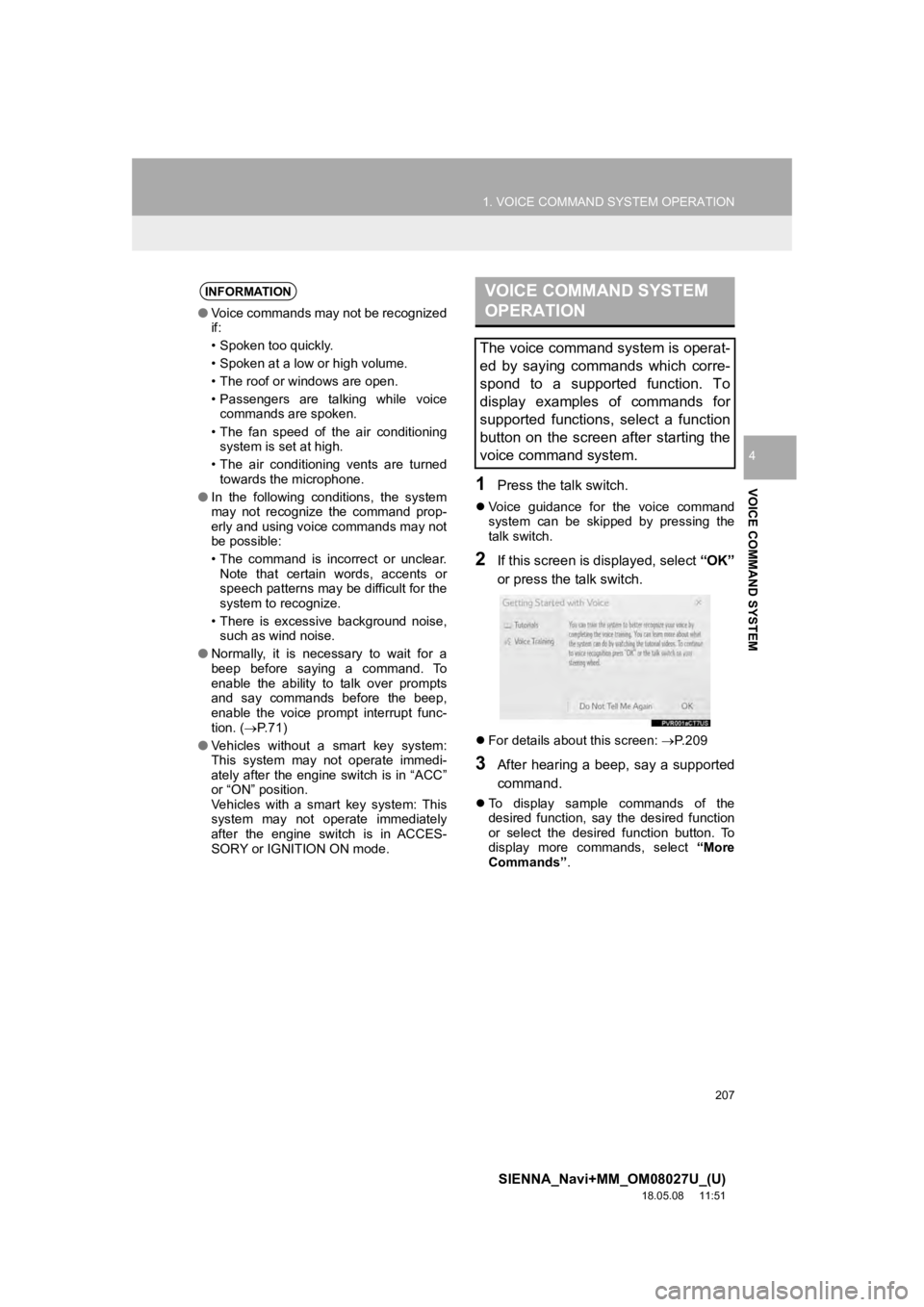
207
1. VOICE COMMAND SYSTEM OPERATION
SIENNA_Navi+MM_OM08027U_(U)
18.05.08 11:51
VOICE COMMAND SYSTEM
4
1Press the talk switch.
Voice guidance for the voice command
system can be skipped by pressing the
talk switch.
2If this screen is displayed, select “OK”
or press the talk switch.
For details about this screen: P.209
3After hearing a beep, say a supported
command.
To display sample commands of the
desired function, say the desired function
or select the desired function button. To
display more commands, select “More
Commands” .
INFORMATION
●Voice commands may not be recognized
if:
• Spoken too quickly.
• Spoken at a low or high volume.
• The roof or windows are open.
• Passengers are talking while voice
commands are spoken.
• The fan speed of the air conditioning system is set at high.
• The air conditioning vents are turned towards the microphone.
● In the following conditions, the system
may not recognize the command prop-
erly and using voice commands may not
be possible:
• The command is incorrect or unclear.
Note that certain words, accents or
speech patterns may be difficult for the
system to recognize.
• There is excessive background noise, such as wind noise.
● Normally, it is necessary to wait for a
beep before saying a command. To
enable the ability to talk over prompts
and say commands before the beep,
enable the voice prompt interrupt func-
tion. ( P. 7 1 )
● Vehicles without a smart key system:
This system may not operate immedi-
ately after the engine switch is in “ACC”
or “ON” position.
Vehicles with a smart key system: This
system may not operate immediately
after the engine switch is in ACCES-
SORY or IGNITION ON mode.
VOICE COMMAND SYSTEM
OPERATION
The voice command system is operat-
ed by saying commands which corre-
spond to a supported function. To
display examples of commands for
supported functions, select a function
button on the screen after starting the
voice command system.
Page 209 of 441
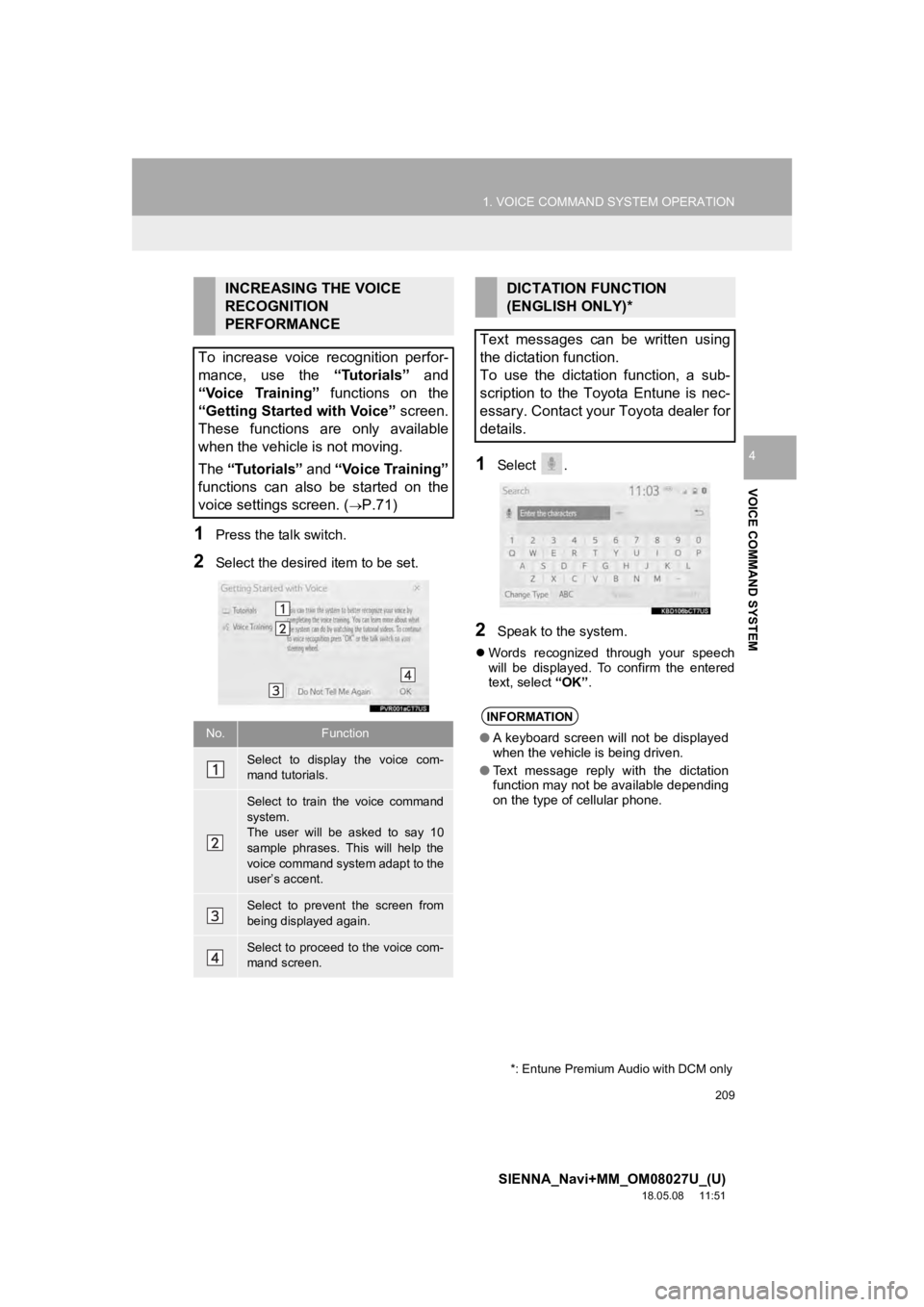
209
1. VOICE COMMAND SYSTEM OPERATION
SIENNA_Navi+MM_OM08027U_(U)
18.05.08 11:51
VOICE COMMAND SYSTEM
4
1Press the talk switch.
2Select the desired item to be set.
1Select .
2Speak to the system.
Words recognized through your speech
will be displayed. To confirm the entered
text, select “OK” .
INCREASING THE VOICE
RECOGNITION
PERFORMANCE
To increase voice recognition perfor-
mance, use the “Tutorials” and
“Voice Training” functions on the
“Getting Started with Voice” screen.
These functions are only available
when the vehicle is not moving.
The “Tutorials” and “Voice Training”
functions can also be started on the
voice settings screen. (
P.71)
No.Function
Select to display the voice com-
mand tutorials.
Select to train the voice command
system.
The user will be asked to say 10
sample phrases. This will help the
voice command system adapt to the
user’s accent.
Select to prevent the screen from
being displayed again.
Select to proceed to the voice com-
mand screen.
DICTATION FUNCTION
(ENGLISH ONLY)*
Text messages can be written using
the dictation function.
To use the dictation function, a sub-
scription to the Toyota Entune is nec-
essary. Contact your Toyota dealer for
details.
INFORMATION
● A keyboard screen will not be displayed
when the vehicle is being driven.
● Text message reply with the dictation
function may not be available depending
on the type of cellular phone.
*: Entune Premium Audio with DCM only
Page 210 of 441
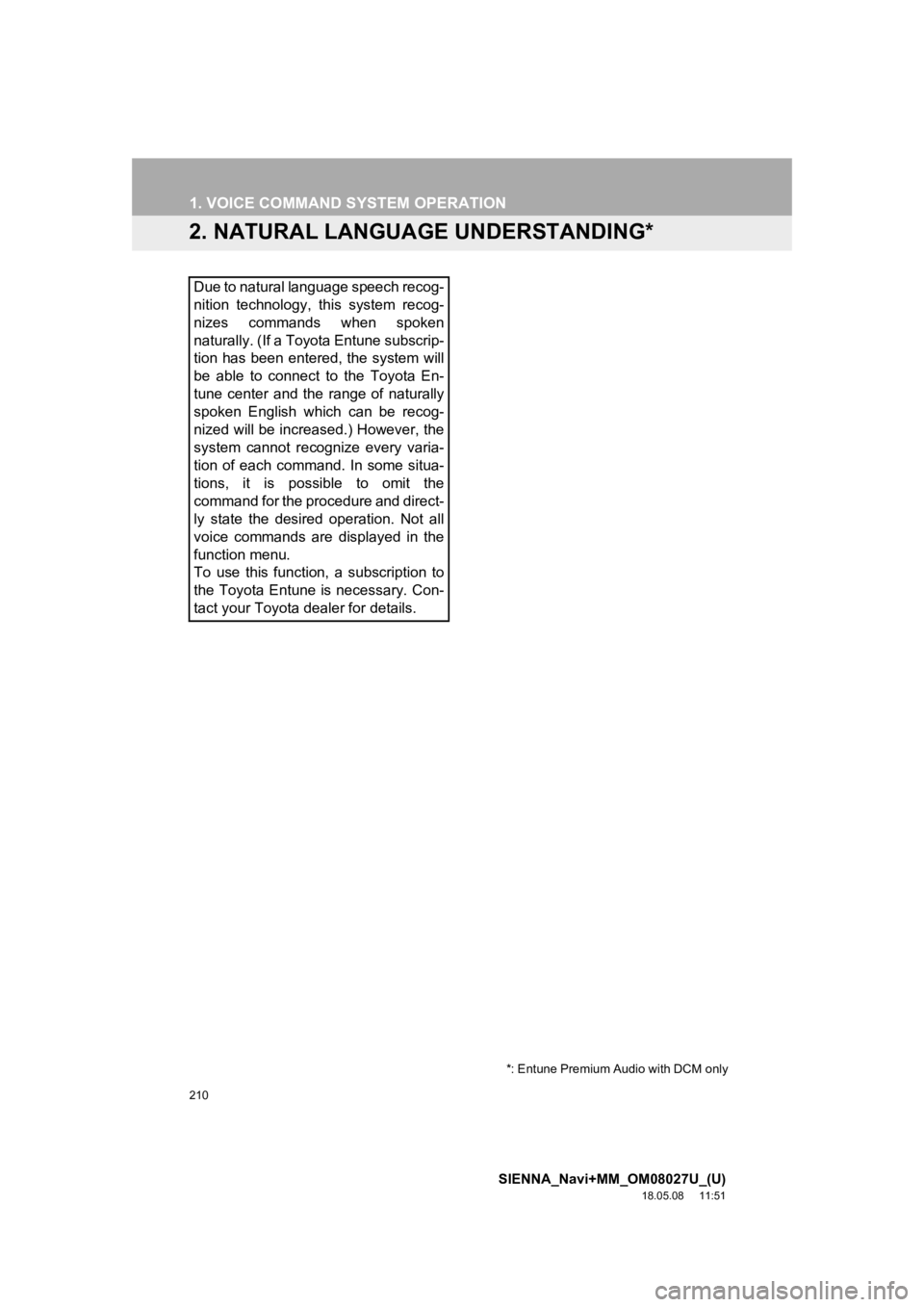
210
1. VOICE COMMAND SYSTEM OPERATION
SIENNA_Navi+MM_OM08027U_(U)
18.05.08 11:51
2. NATURAL LANGUAGE UNDERSTANDING*
Due to natural language speech recog-
nition technology, this system recog-
nizes commands when spoken
naturally. (If a Toyota Entune subscrip-
tion has been entered, the system will
be able to connect to the Toyota En-
tune center and the range of naturally
spoken English which can be recog-
nized will be increased.) However, the
system cannot recognize every varia-
tion of each command. In some situa-
tions, it is possible to omit the
command for the procedure and direct-
ly state the desired operation. Not all
voice commands are displayed in the
function menu.
To use this function, a subscription to
the Toyota Entune is necessary. Con-
tact your Toyota dealer for details.
*: Entune Premium Audio with DCM only
Page 211 of 441
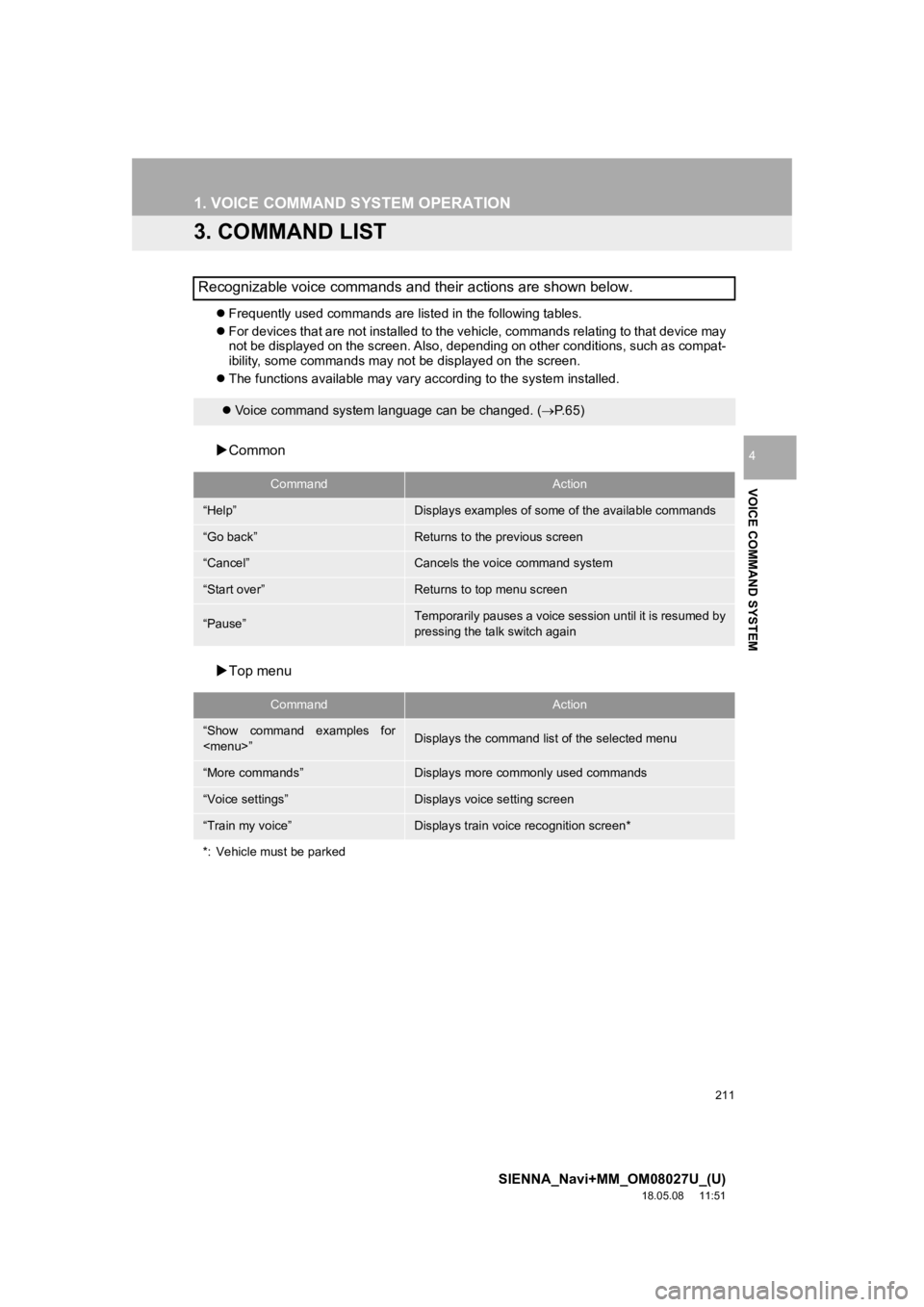
211
1. VOICE COMMAND SYSTEM OPERATION
SIENNA_Navi+MM_OM08027U_(U)
18.05.08 11:51
VOICE COMMAND SYSTEM
4
3. COMMAND LIST
Frequently used commands are listed in the following tables.
For devices that are not installed to the vehicle, commands rel ating to that device may
not be displayed on the screen. Also, depending on other condit ions, such as compat-
ibility, some commands may not be displayed on the screen.
The functions available may vary according to the system installed.
Common
Top menu
Recognizable voice commands and their actions are shown below.
Voice command system language can be changed. ( P.65)
CommandAction
“Help”Displays examples of some of the available commands
“Go back”Returns to the previous screen
“Cancel”Cancels the voice command system
“Start over”Returns to top menu screen
“Pause”Temporarily pauses a voice session until it is resumed by
pressing the talk switch again
CommandAction
“Show command examples for
Page 212 of 441
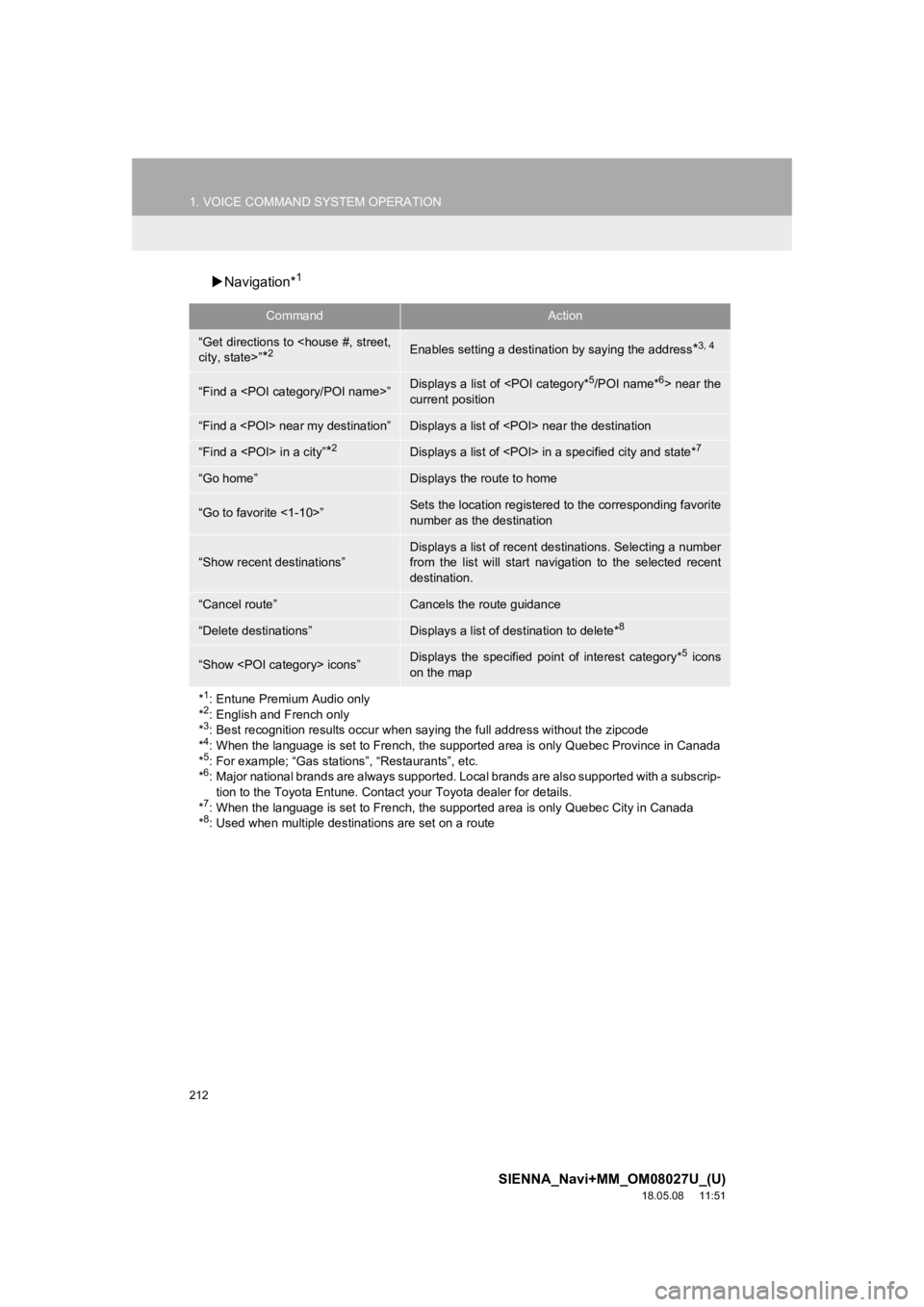
212
1. VOICE COMMAND SYSTEM OPERATION
SIENNA_Navi+MM_OM08027U_(U)
18.05.08 11:51
Navigation*1
CommandAction
“Get directions to
*2Enables setting a destina tion by saying the address*3, 4
“Find a
current position
“Find a
“Find a
“Go home”Displays the route to home
“Go to favorite <1-10>”Sets the location registered to the corresponding favorite
number as the destination
“Show recent destinations”
Displays a list of recent des tinations. Selecting a number
from the list will start navigation to the selected recent
destination.
“Cancel route”Cancels the route guidance
“Delete destinations”Displays a list of des tination to delete*8
“Show
on the map
*
1: Entune Premium Audio only
*2: English and French only
*3: Best recognition results occur when saying the full address without the zipcode
*4: When the language is set to French, the supported area is only Quebec Province in Canada
*5: For example; “Gas stations”, “Restaurants”, etc.
*6: Major national brands are always supported. Local brands are also supported with a subscrip- tion to the Toyota Entune. Contact your Toyota dealer for detai ls.
*
7: When the language is set to French, the supported area is only Quebec City in Canada
*8: Used when multiple destinations are set on a route
Page 213 of 441
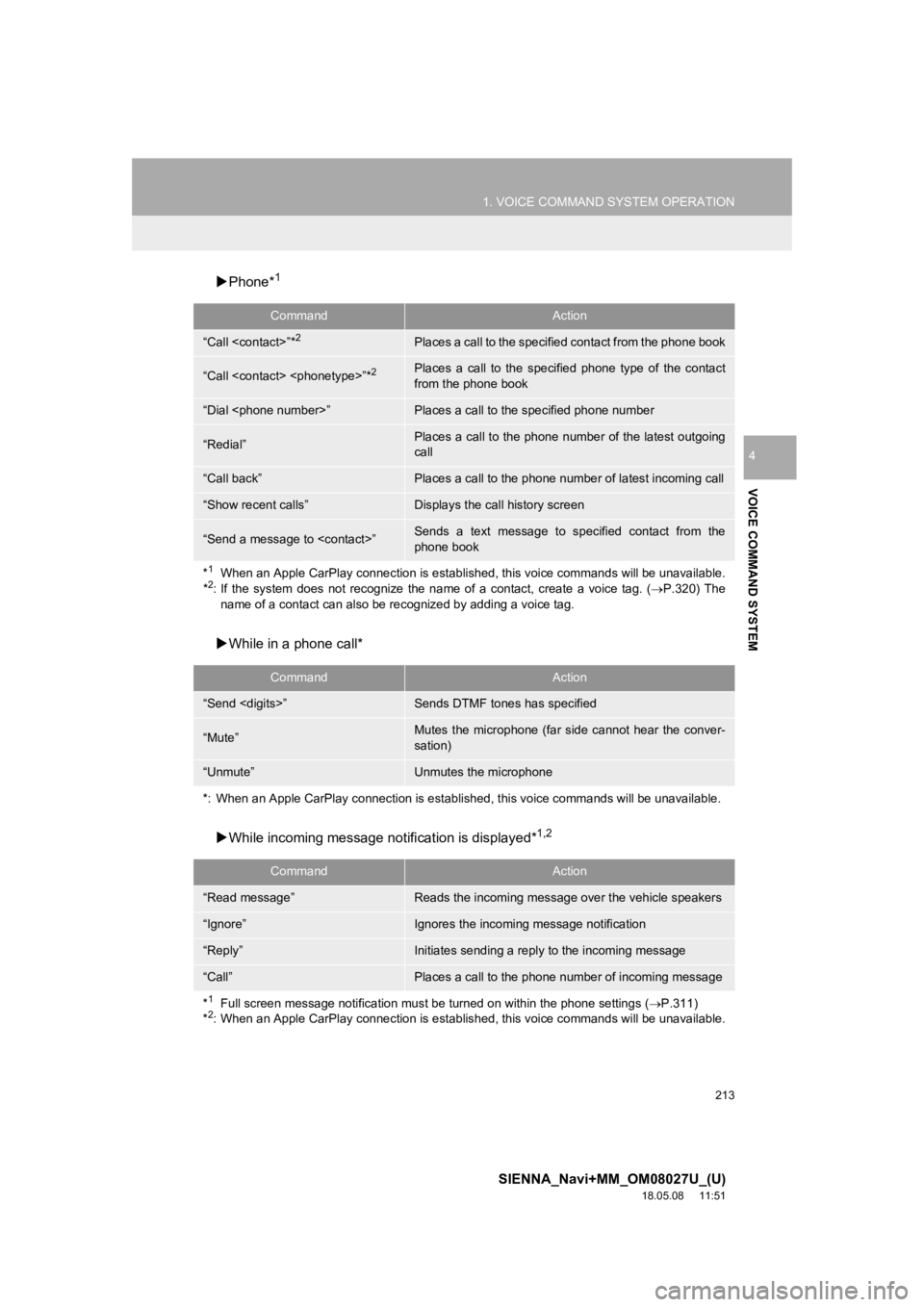
213
1. VOICE COMMAND SYSTEM OPERATION
SIENNA_Navi+MM_OM08027U_(U)
18.05.08 11:51
VOICE COMMAND SYSTEM
4
Phone*1
While in a phone call*
While incoming message not ification is displayed*
1,2
CommandAction
“Call
“Call
from the phone book
“Dial
“Redial”Places a call to the phone number of the latest outgoing
call
“Call back”Places a call to the phone num ber of latest incoming call
“Show recent calls”Displays the call history screen
“Send a message to
phone book
*
1When an Apple CarPlay connection is established, this voice commands will be unavailable.
*2: If the system does not recognize the name of a contact, create a voice tag. (P.320) The
name of a contact can also be re cognized by adding a voice tag.
CommandAction
“Send
“Mute”Mutes the microphone (far side cannot hear the conver-
sation)
“Unmute”Unmutes the microphone
*: When an Apple CarPlay connecti on is established, this voice commands will be unavailable.
CommandAction
“Read message”Reads the incoming message over the vehicle speakers
“Ignore”Ignores the incoming message notification
“Reply”Initiates sending a reply to the incoming message
“Call”Places a call to the phone number of incoming message
*
1Full screen message notification must be turned on within the phone settings ( P.311)
*2: When an Apple CarPlay connection is established, this voice commands will be unavailable.
Page 216 of 441
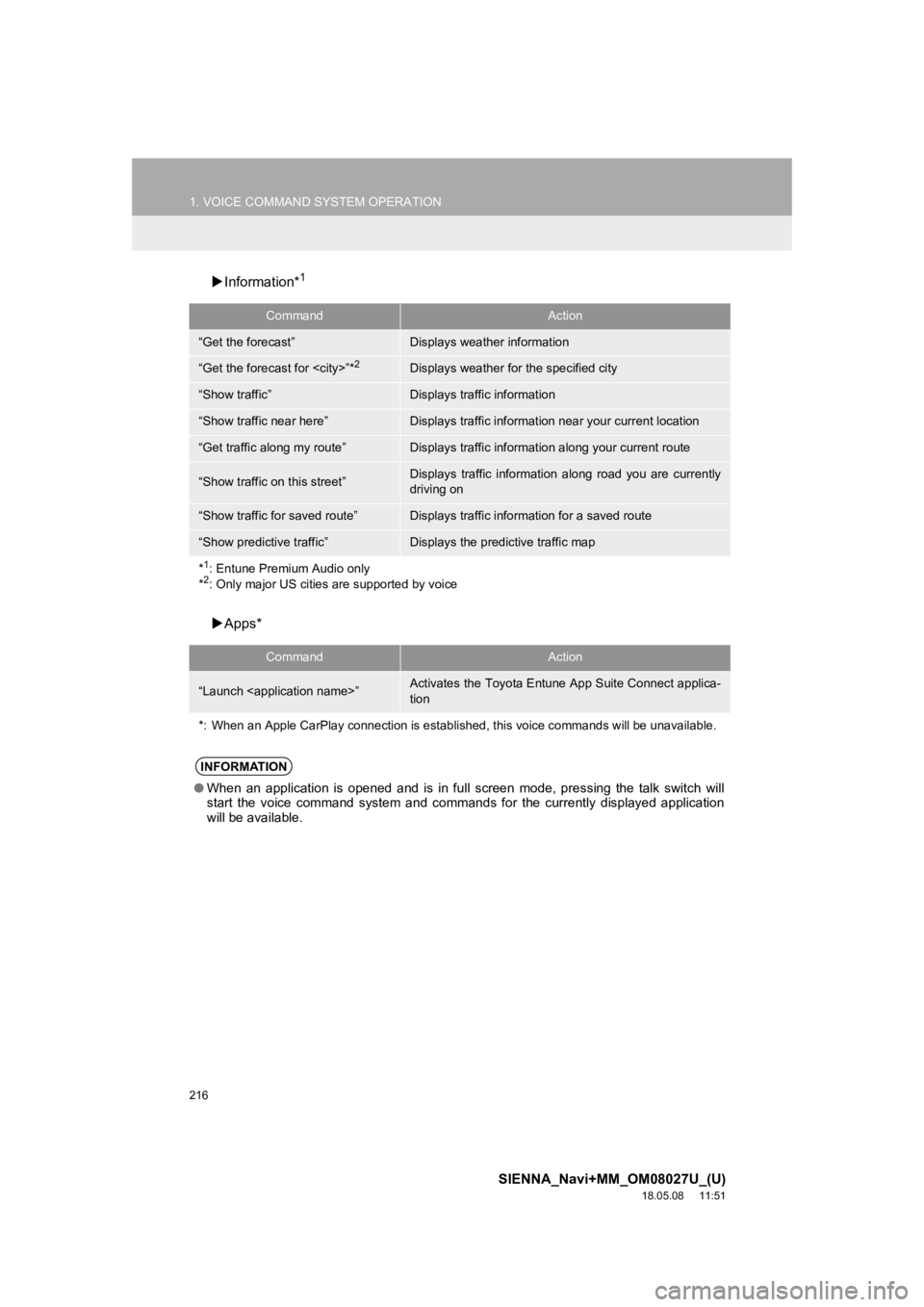
216
1. VOICE COMMAND SYSTEM OPERATION
SIENNA_Navi+MM_OM08027U_(U)
18.05.08 11:51
Information*1
Apps*
CommandAction
“Get the forecast”Displays weather information
“Get the forecast for
“Show traffic”Displays traffic information
“Show traffic near here”Displays traffic information near your current location
“Get traffic along my route”Displays traffic information along your current route
“Show traffic on this street”Displays traffic information along road you are currently
driving on
“Show traffic for saved route”Displays traffic information for a saved route
“Show predictive traffic”Displays the predictive traffic map
*
1: Entune Premium Audio only
*2: Only major US cities are supported by voice
CommandAction
“Launch
tion
*: When an Apple CarPlay connection is established, this voice commands will be unavailable.
INFORMATION
● When an application is opened and is in full screen mode, press ing the talk switch will
start the voice command system and commands for the currently d isplayed application
will be available.
Page 217 of 441
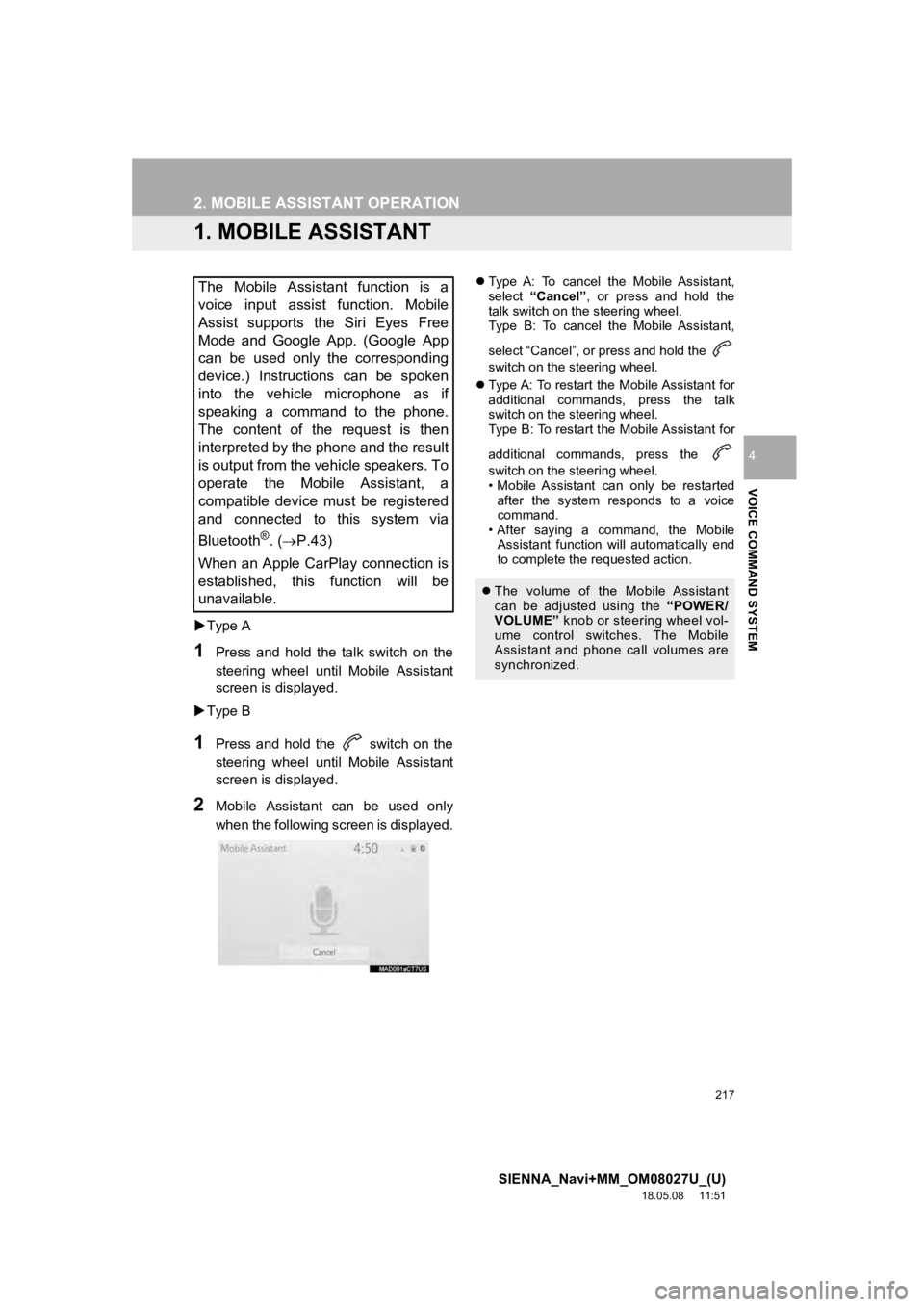
217
SIENNA_Navi+MM_OM08027U_(U)
18.05.08 11:51
VOICE COMMAND SYSTEM
4
2. MOBILE ASSISTANT OPERATION
1. MOBILE ASSISTANT
Type A
1Press and hold the talk switch on the
steering wheel until Mobile Assistant
screen is di splayed.
Type B
1Press and hold the switch on the
steering wheel until Mobile Assistant
screen is di splayed.
2Mobile Assistant can be used only
when the following screen is displayed.
Type A: To cancel the Mobile Assistant,
select “Cancel”, or press and hold the
talk switch on the steering wheel.
Type B: To cancel the Mobile Assistant,
select “Cancel”, or press and hold the
switch on the steering wheel.
Type A: To restart the Mobile Assistant for
additional commands, press the talk
switch on the steering wheel.
Type B: To restart the Mobile Assistant for
additional commands, press the
switch on the steering wheel.
• Mobile Assistant can only be restarted
after the system responds to a voice
command.
• After saying a command, the Mobile Assistant function will automatically end
to complete the requested action.The Mobile Assistant function is a
voice input assist function. Mobile
Assist supports the Siri Eyes Free
Mode and Google App. (Google App
can be used only the corresponding
device.) Instructions can be spoken
into the vehicle microphone as if
speaking a command to the phone.
The content of the request is then
interpreted by the phone and the result
is output from the vehicle speakers. To
operate the Mobile Assistant, a
compatible device must be registered
and connected to this system via
Bluetooth
®. ( P.43)
When an Apple CarPlay connection is
established, this function will be
unavailable.
The volume of the Mobile Assistant
can be adjusted using the “POWER/
VOLUME” knob or steering wheel vol-
ume control switches. The Mobile
Assistant and phone call volumes are
synchronized.
Page 219 of 441
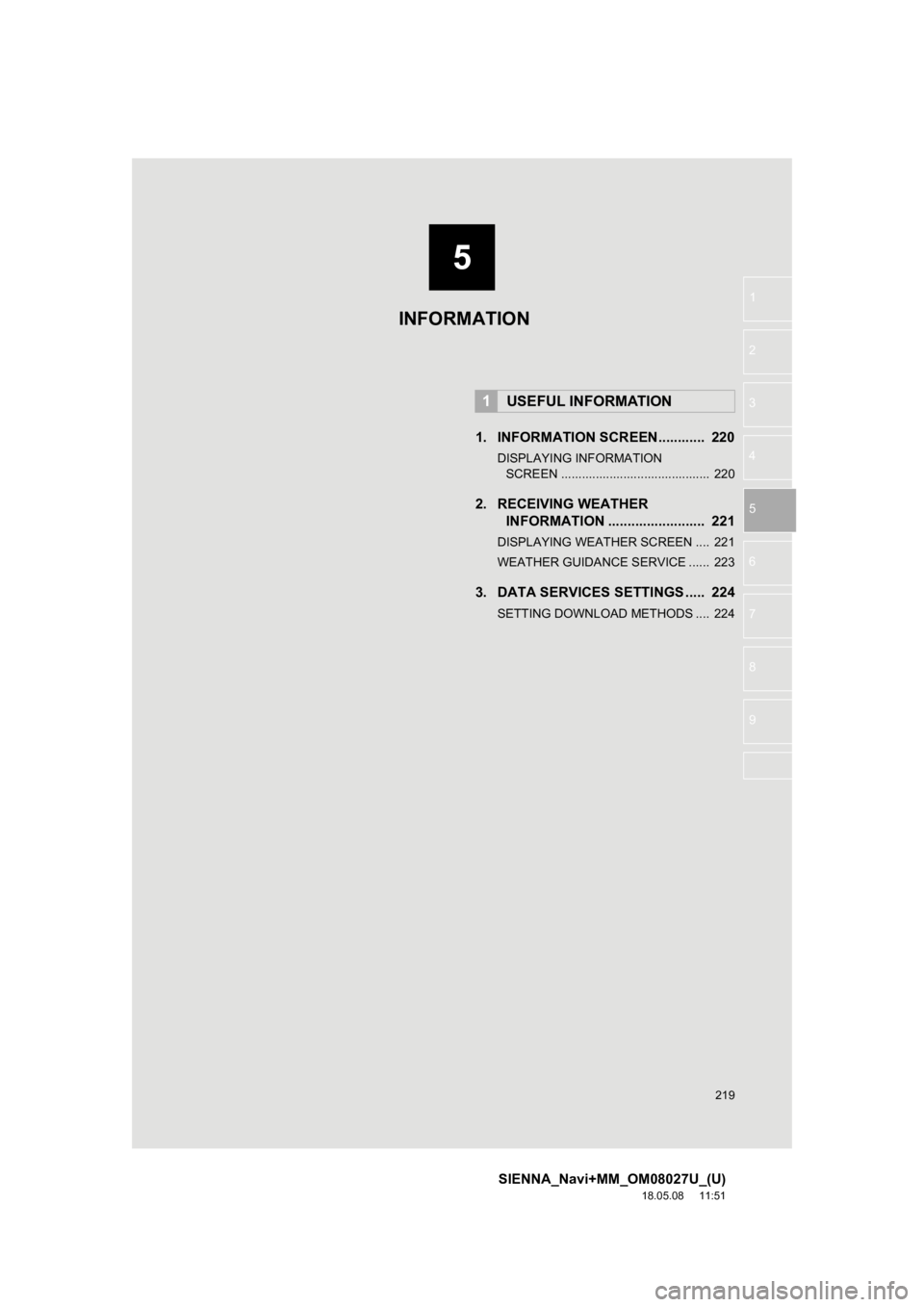
5
219
SIENNA_Navi+MM_OM08027U_(U)
18.05.08 11:51
1
2
3
4
5
6
7
8
9
1. INFORMATION SCREEN............ 220
DISPLAYING INFORMATION SCREEN ........................................... 220
2. RECEIVING WEATHER INFORMATION ......................... 221
DISPLAYING WEATHER SCREEN .... 221
WEATHER GUIDANCE SERVICE ...... 223
3. DATA SERVICES SET TINGS ..... 224
SETTING DOWNLOAD METHODS .... 224
1USEFUL INFORMATION
INFORMATION