display TOYOTA SIENNA 2019 Accessories, Audio & Navigation (in English)
[x] Cancel search | Manufacturer: TOYOTA, Model Year: 2019, Model line: SIENNA, Model: TOYOTA SIENNA 2019Pages: 441, PDF Size: 9.89 MB
Page 79 of 441
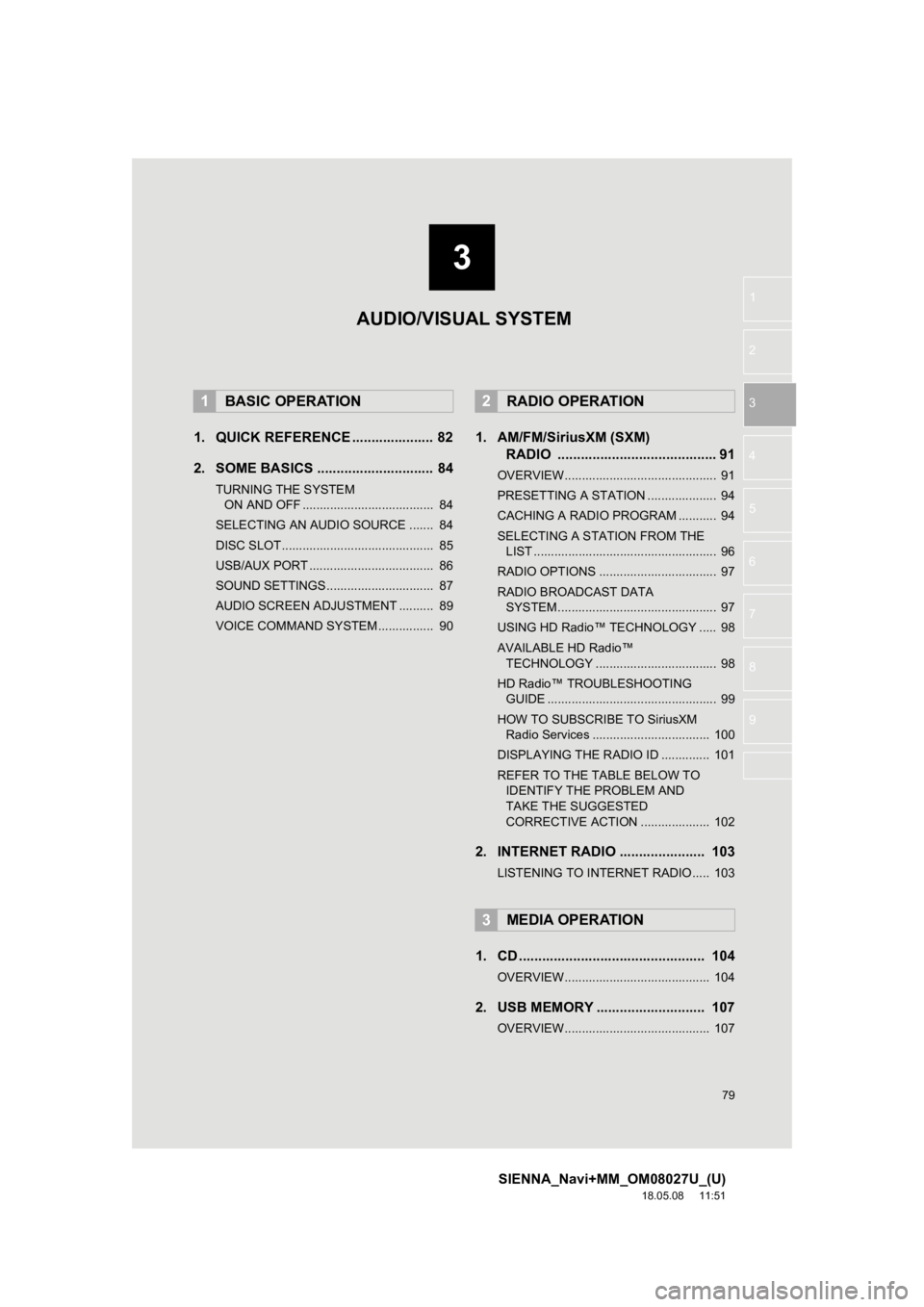
3
79
SIENNA_Navi+MM_OM08027U_(U)
18.05.08 11:51
1
2
3
4
5
6
7
8
9
1. QUICK REFERENCE ..................... 82
2. SOME BASICS .............................. 84
TURNING THE SYSTEM ON AND OFF ...................................... 84
SELECTING AN AUDIO SOURCE ....... 84
DISC SLOT ............................................ 85
USB/AUX PORT .................................... 86
SOUND SETTINGS............................... 87
AUDIO SCREEN ADJUSTMENT .......... 89
VOICE COMMAND SYSTEM ................ 90
1. AM/FM/SiriusXM (SXM) RADIO ......................................... 91
OVERVIEW............................................ 91
PRESETTING A STATION .................... 94
CACHING A RADIO PROGRAM ........... 94
SELECTING A STA TION FROM THE
LIST ..................................................... 96
RADIO OPTIONS .................................. 97
RADIO BROADCAST DATA SYSTEM .............................................. 97
USING HD Radio™ TECHNOLOGY ..... 98
AVAILABLE HD Radio™ TECHNOLOGY ................................... 98
HD Radio™ TROUBLESHOOTING GUIDE ................................................. 99
HOW TO SUBSCRIBE TO SiriusXM Radio Services .................................. 100
DISPLAYING THE RADIO ID .............. 101
REFER TO THE TABLE BELOW TO IDENTIFY THE PROBLEM AND
TAKE THE SUGGESTED
CORRECTIVE ACTION .................... 102
2. INTERNET RADIO ..... ................. 103
LISTENING TO INTERNET RADIO..... 103
1. CD ................................................ 104
OVERVIEW.......................................... 104
2. USB MEMORY ............................ 107
OVERVIEW.......................................... 107
1BASIC OPERATION2RADIO OPERATION
3MEDIA OPERATION
AUDIO/VISUAL SYSTEM
Page 80 of 441
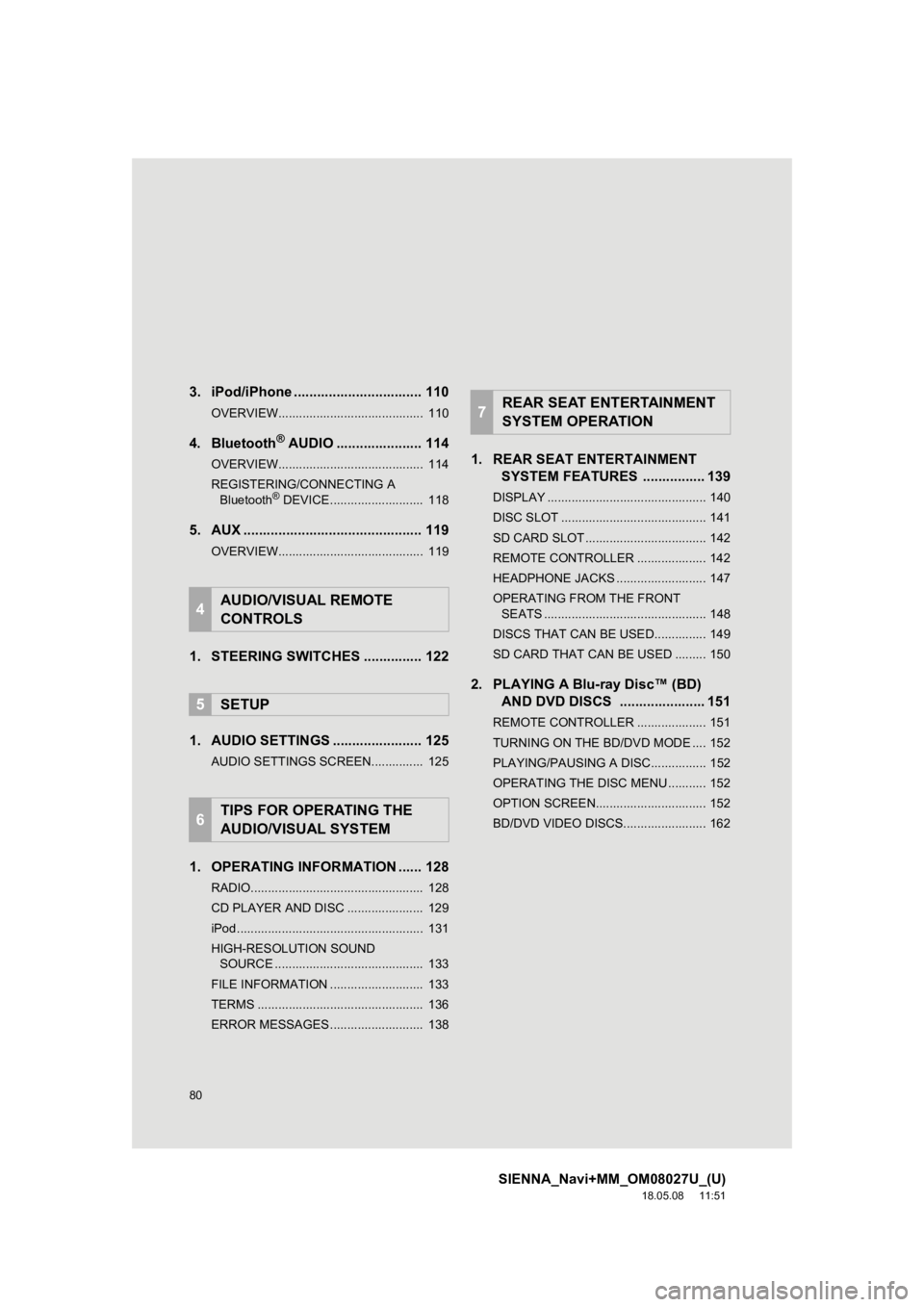
80
SIENNA_Navi+MM_OM08027U_(U)
18.05.08 11:51
3. iPod/iPhone ................................. 110
OVERVIEW.......................................... 110
4. Bluetooth® AUDIO ...................... 114
OVERVIEW.......................................... 114
REGISTERING/CONNECTING A
Bluetooth
® DEVICE........................... 118
5. AUX .............................................. 119
OVERVIEW.......................................... 119
1. STEERING SWITCHES ............... 122
1. AUDIO SETTINGS ....................... 125
AUDIO SETTINGS SCREEN............... 125
1. OPERATING INFORMATION ...... 128
RADIO.................................................. 128
CD PLAYER AND DISC ...................... 129
iPod ...................................................... 131
HIGH-RESOLUTION SOUND SOURCE ........................................... 133
FILE INFORMATION ........................... 133
TERMS ................................................ 136
ERROR MESSAGES ........................... 138
1. REAR SEAT ENTERTAINMENT SYSTEM FEATURES . ............... 139
DISPLAY .............................................. 140
DISC SLOT .......................................... 141
SD CARD SLOT ................................... 142
REMOTE CONTROLLER .................... 142
HEADPHONE JACKS .......................... 147
OPERATING FROM THE FRONT
SEATS ............................................... 148
DISCS THAT CAN BE USED............... 149
SD CARD THAT CAN BE USED ......... 150
2. PLAYING A Blu-ray Disc™ (BD) AND DVD DISCS ...................... 151
REMOTE CONTROLLER .................... 151
TURNING ON THE BD/DVD MODE .... 152
PLAYING/PAUSING A DISC................ 152
OPERATING THE DISC MENU ........... 152
OPTION SCREEN................................ 152
BD/DVD VIDEO DISCS........................ 162
4AUDIO/VISUAL REMOTE
CONTROLS
5SETUP
6TIPS FOR OPERATING THE
AUDIO/VISUAL SYSTEM
7REAR SEAT ENTERTAINMENT
SYSTEM OPERATION
Page 85 of 441
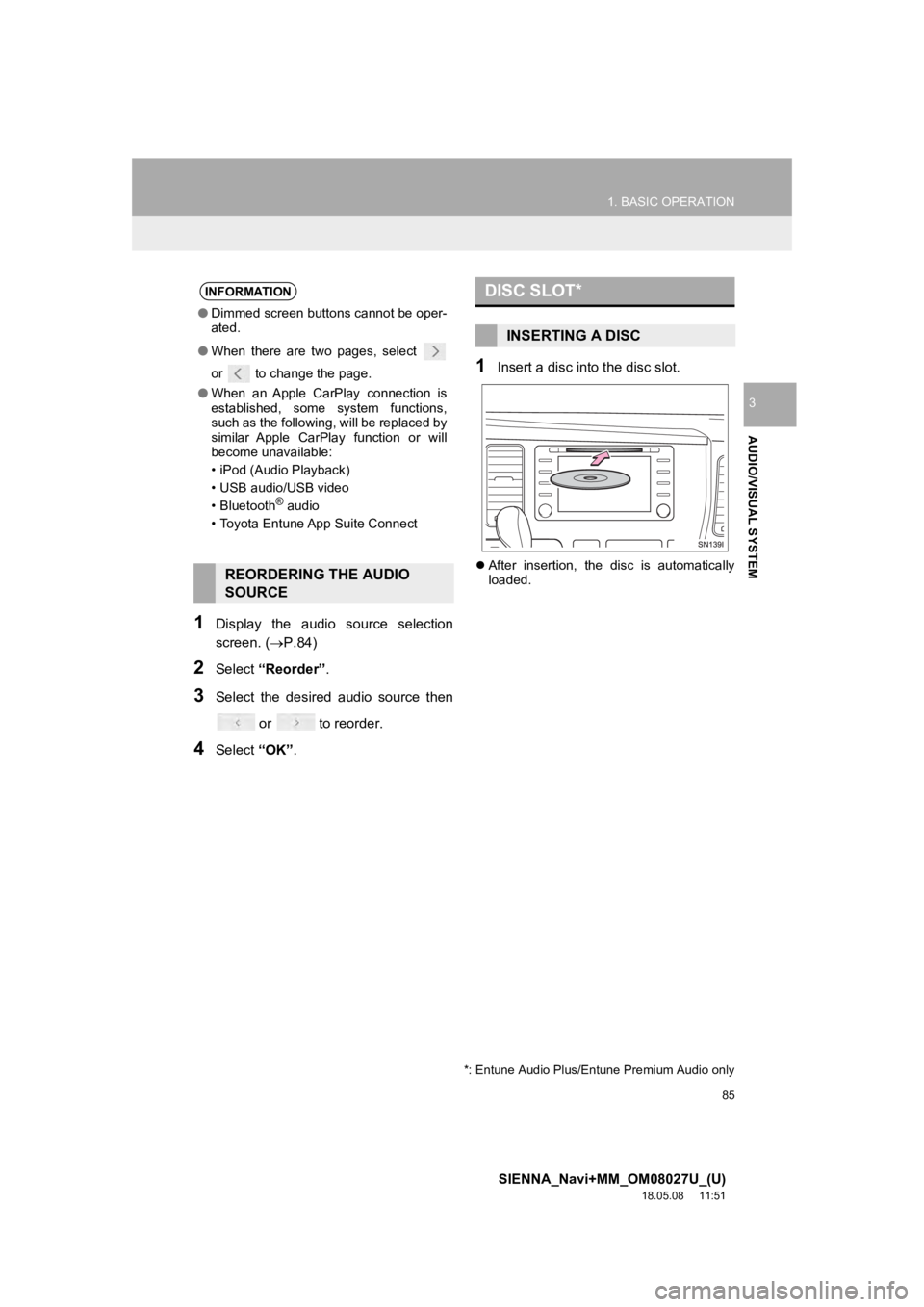
85
1. BASIC OPERATION
SIENNA_Navi+MM_OM08027U_(U)
18.05.08 11:51
AUDIO/VISUAL SYSTEM
3
1Display the audio source selection
screen. (P.84)
2Select “Reorder” .
3Select the desired audio source then
or to reorder.
4Select “OK”.
1Insert a disc into the disc slot.
After insertion, the disc is automatically
loaded.
INFORMATION
● Dimmed screen buttons cannot be oper-
ated.
● When there are two pages, select
or to change the page.
● When an Apple CarPlay connection is
established, some system functions,
such as the following, will be replaced by
similar Apple CarPlay function or will
become unavailable:
• iPod (Audio Playback)
• USB audio/USB video
• Bluetooth
® audio
• Toyota Entune App Suite Connect
REORDERING THE AUDIO
SOURCE
DISC SLOT*
INSERTING A DISC
*: Entune Audio Plus/Entune Premium Audio only
Page 87 of 441
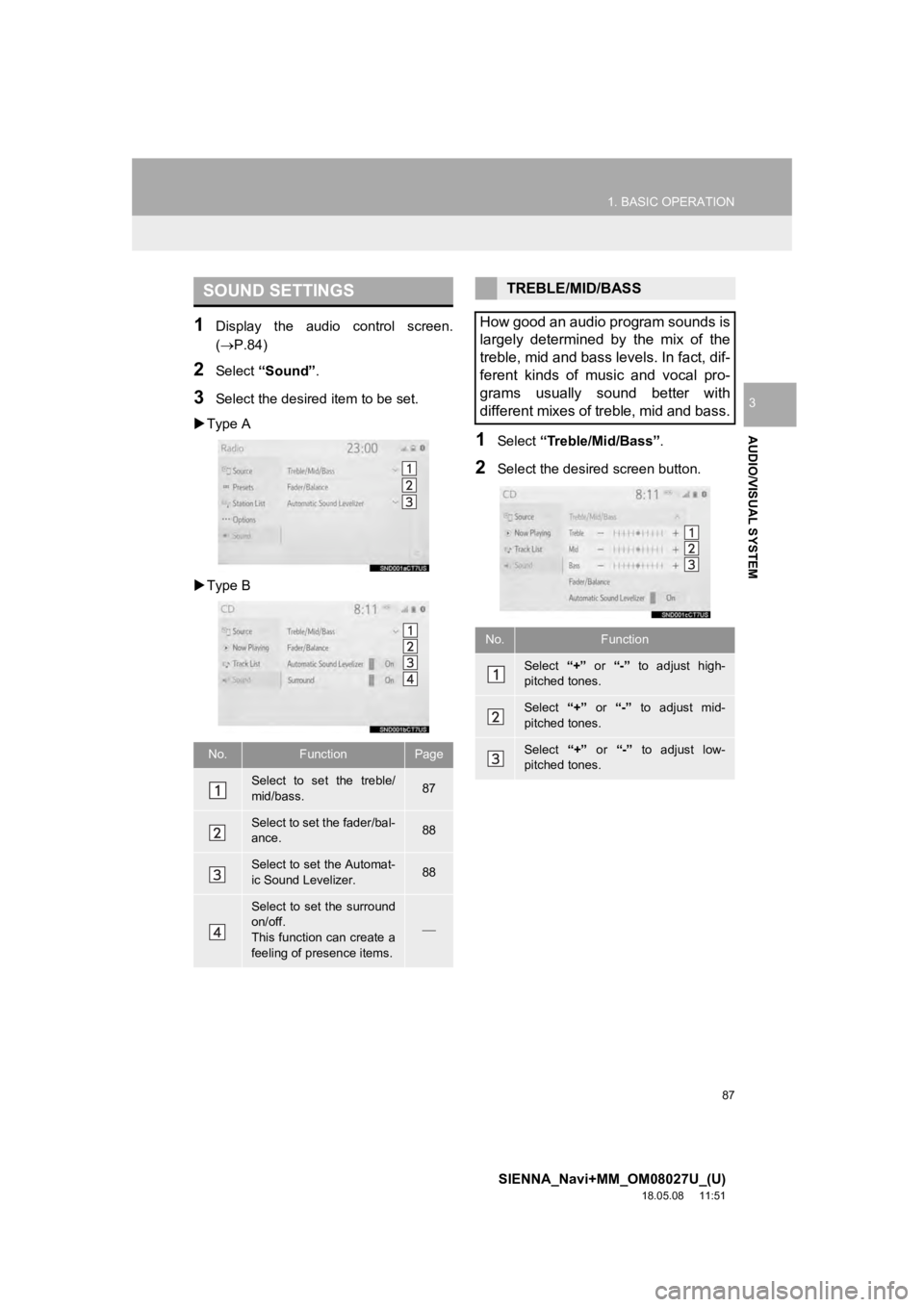
87
1. BASIC OPERATION
SIENNA_Navi+MM_OM08027U_(U)
18.05.08 11:51
AUDIO/VISUAL SYSTEM
3
1Display the audio control screen.
(P.84)
2Select “Sound” .
3Select the desired item to be set.
Type A
Type B
1Select “Treble/Mid/Bass” .
2Select the desired screen button.
SOUND SETTINGS
No.FunctionPage
Select to set the treble/
mid/bass.87
Select to set the fader/bal-
ance.88
Select to set the Automat-
ic Sound Levelizer.88
Select to set the surround
on/off.
This function can create a
feeling of presence items.
TREBLE/MID/BASS
How good an audio program sounds is
largely determined by the mix of the
treble, mid and bass levels. In fact, dif-
ferent kinds of music and vocal pro-
grams usually sound better with
different mixes of treble, mid and bass.
No.Function
Select “+” or “-” to adjust high-
pitched tones.
Select “+” or “-” to adjust mid-
pitched tones.
Select “+” or “-” to adjust low-
pitched tones.
Page 89 of 441
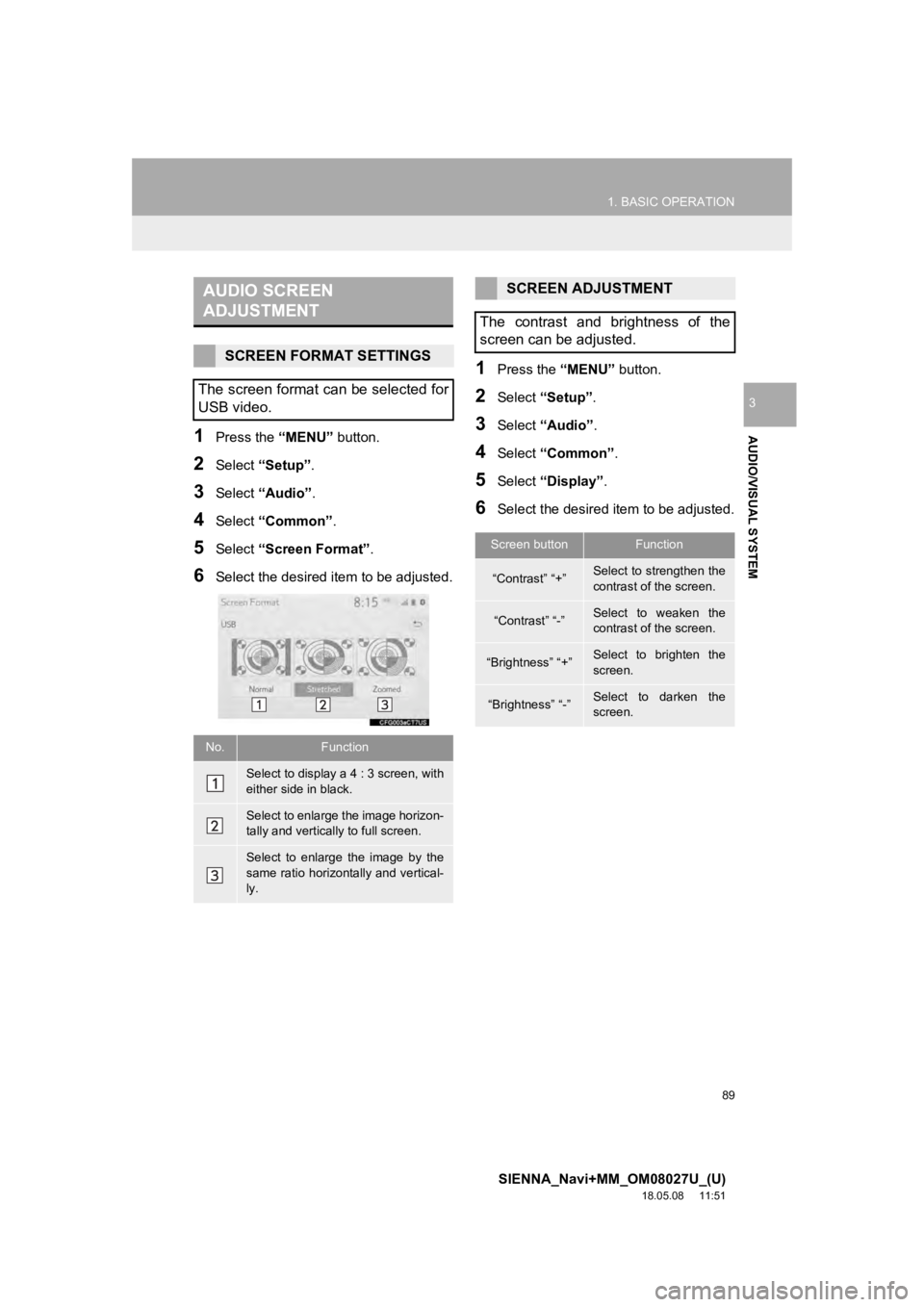
89
1. BASIC OPERATION
SIENNA_Navi+MM_OM08027U_(U)
18.05.08 11:51
AUDIO/VISUAL SYSTEM
3
1Press the “MENU” button.
2Select “Setup” .
3Select “Audio” .
4Select “Common” .
5Select “Screen Format” .
6Select the desired item to be adjusted.
1Press the “MENU” button.
2Select “Setup” .
3Select “Audio” .
4Select “Common” .
5Select “Display”.
6Select the desired i tem to be adjusted.
AUDIO SCREEN
ADJUSTMENT
SCREEN FORMAT SETTINGS
The screen format can be selected for
USB video.
No.Function
Select to display a 4 : 3 screen, with
either side in black.
Select to enlarge the image horizon-
tally and vertically to full screen.
Select to enlarge the image by the
same ratio horizontally and vertical-
ly.
SCREEN ADJUSTMENT
The contrast and brightness of the
screen can be adjusted.
Screen buttonFunction
“Contrast” “+”Select to strengthen the
contrast of the screen.
“Contrast” “-”Select to weaken the
contrast of the screen.
“Brightness” “+”Select to brighten the
screen.
“Brightness” “-”Select to darken the
screen.
Page 93 of 441
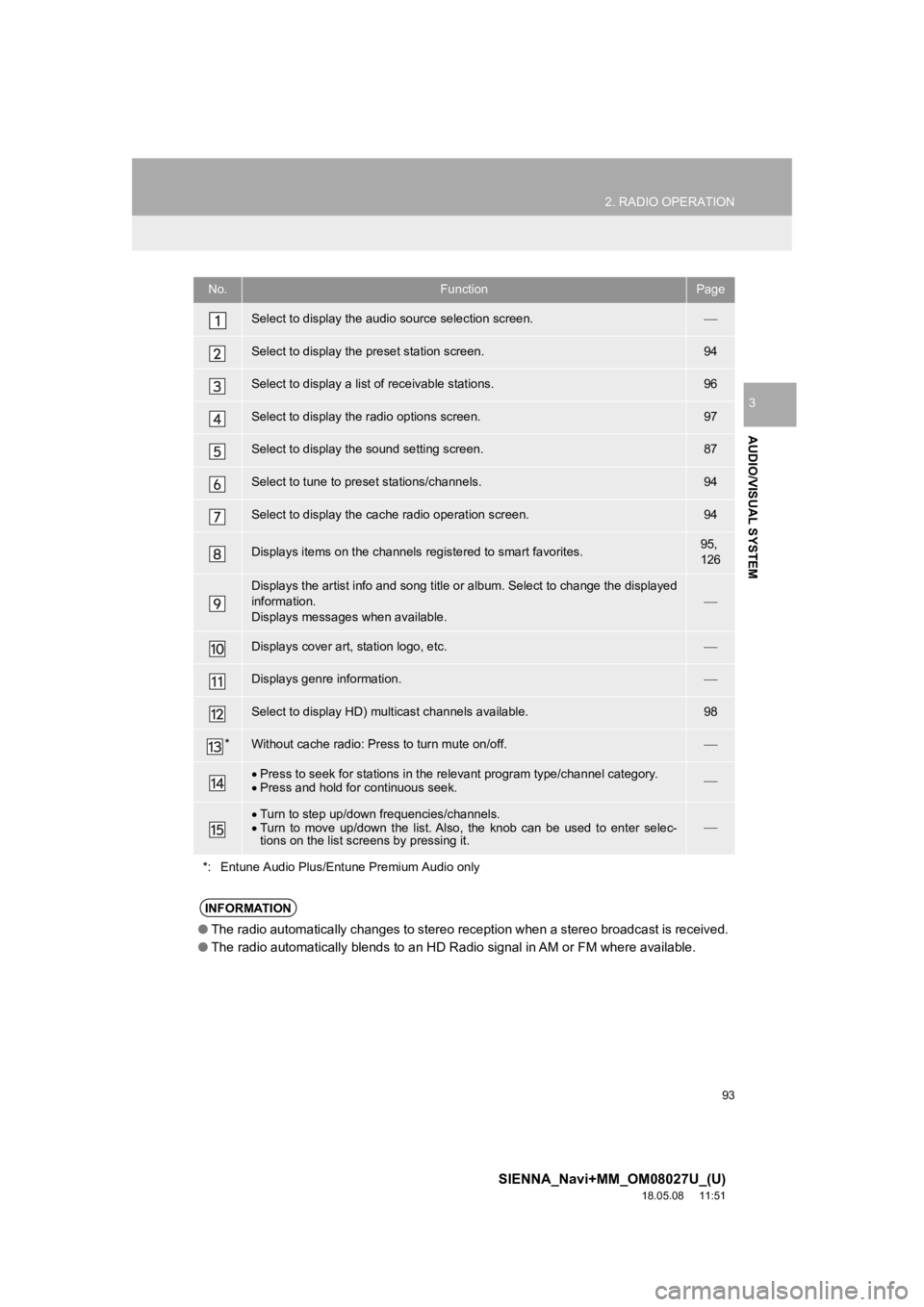
93
2. RADIO OPERATION
SIENNA_Navi+MM_OM08027U_(U)
18.05.08 11:51
AUDIO/VISUAL SYSTEM
3
No.FunctionPage
Select to display the audio source selection screen.
Select to display the preset station screen.94
Select to display a list of receivable stations.96
Select to display the radio options screen.97
Select to display the sound setting screen.87
Select to tune to preset stations/channels.94
Select to display the cac he radio operation screen.94
Displays items on the channels r egistered to smart favorites.95,
126
Displays the artist info and song title or album. Select to change the displayed
information.
Displays messages when available.
Displays cover art, station logo, etc.
Displays genre information.
Select to display HD) mul ticast channels available.98
*Without cache radio: Press to turn mute on/off.
Press to seek for stations in the relevant program type/channel category.
Press and hold for continuous seek.
Turn to step up/down frequencies/channels.
Turn to move up/down the list. Also, the knob can be used to en ter selec-
tions on the list scr eens by pressing it.
*: Entune Audio Plus/Entune Premium Audio only
INFORMATION
● The radio automatically changes to stereo reception when a stereo broadcast is received.
● The radio automatically blends to an HD Radio signal in AM or F M where available.
Page 95 of 441
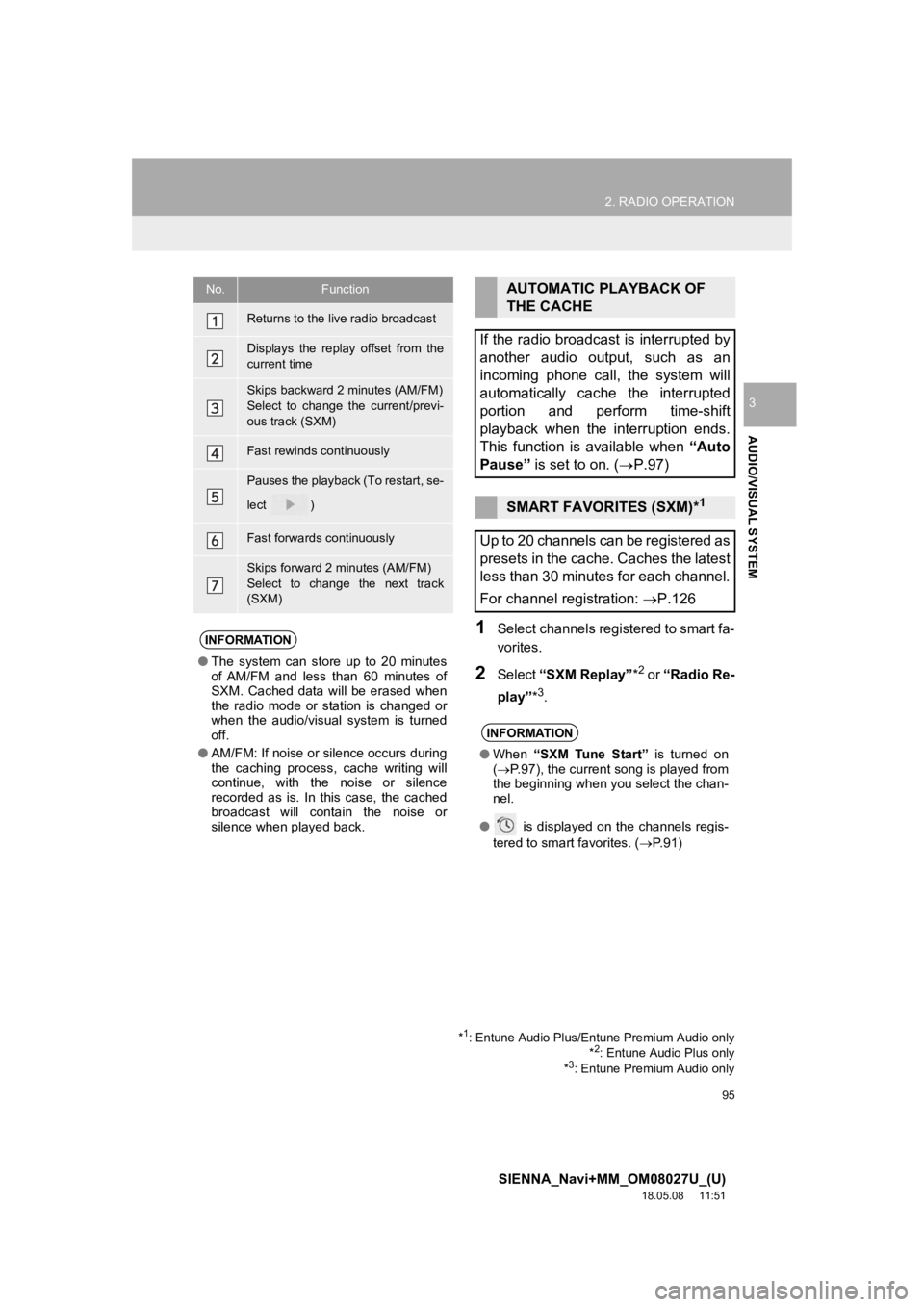
95
2. RADIO OPERATION
SIENNA_Navi+MM_OM08027U_(U)
18.05.08 11:51
AUDIO/VISUAL SYSTEM
3
1Select channels registered to smart fa-
vorites.
2Select “SXM Replay” *2 or “Radio Re-
play” *
3.
No.Function
Returns to the live radio broadcast
Displays the replay offset from the
current time
Skips backward 2 minutes (AM/FM)
Select to change the current/previ-
ous track (SXM)
Fast rewinds continuously
Pauses the playback (To restart, se-
lect
)
Fast forwards continuously
Skips forward 2 minutes (AM/FM)
Select to change the next track
(SXM)
INFORMATION
●The system can stor e up to 20 minutes
of AM/FM and less than 60 minutes of
SXM. Cached data will be erased when
the radio mode or station is changed or
when the audio/visual system is turned
off.
● AM/FM: If noise or silence occurs during
the caching process, cache writing will
continue, with the noise or silence
recorded as is. In this case, the cached
broadcast will contain the noise or
silence when played back.
AUTOMATIC PLAYBACK OF
THE CACHE
If the radio broadcast is interrupted by
another audio output, such as an
incoming phone call, the system will
automatically cache the interrupted
portion and perform time-shift
playback when the interruption ends.
This function is available when “Auto
Pause” is set to on. ( P.97)
SMART FAVORITES (SXM)*1
Up to 20 channels can be registered as
presets in the cache. Caches the latest
less than 30 minutes for each channel.
For channel registration: P.126
INFORMATION
●When “SXM Tune Start” is turned on
( P.97), the current song is played from
the beginning when you select the chan-
nel.
● is displayed on the channels regis-
tered to smart favorites. ( P. 9 1 )
*1: Entune Audio Plus/Entune Premium Audio only
*2: Entune Audio Plus only
*3: Entune Premium Audio only
Page 97 of 441

97
2. RADIO OPERATION
SIENNA_Navi+MM_OM08027U_(U)
18.05.08 11:51
AUDIO/VISUAL SYSTEM
3
1Select “Options”.
2Select the desired item.
RADIO OPTIONS
No.Function
*Select to turn automatic playback of
the cache on/off.
*
When “SXM Tune Start” is turned
on, the current song is played from
the beginning when you select the
channel.
*Select to turn digital AM Radio mode
on/off.
*Select to turn digital FM Radio mode
on/off.
Analog FM only: Select to display
RBDS text messages.
AM/FM
Select to scan for receivable sta-
tions.
SXM*
Select to seek for stations in the rel-
evant program type/channel catego-
ry.
*: Entune Audio Plus/Entune Premium Au- dio only
RADIO BROADCAST DATA
SYSTEM
This audio/visual system is equipped
with Radio Broadcast Data Systems
(RBDS). RBDS mode allows text mes-
sages to be received from radio sta-
tions that utilize RBDS transmitters.
When RBDS is on, the radio can
— only select stations of a particular
program type,
— display messages from radio sta-
tions.
RBDS features are available only
when listening to an FM station that
broadcasts RBDS information and the
“FM Info” function is on. ( P.97)
Page 98 of 441
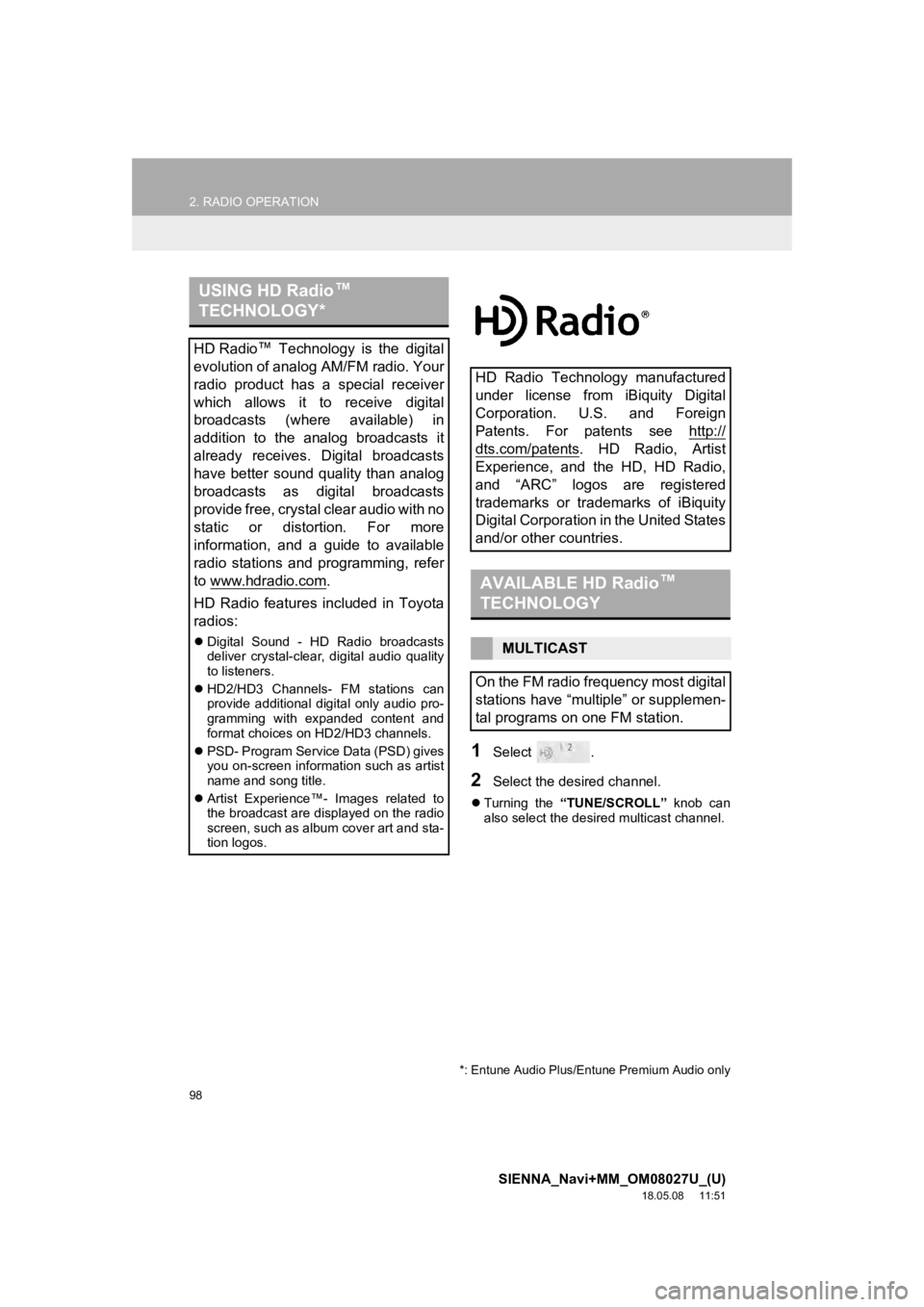
98
2. RADIO OPERATION
SIENNA_Navi+MM_OM08027U_(U)
18.05.08 11:51
1Select .
2Select the desired channel.
Turning the “TUNE/SCROLL” knob can
also select the desired multicast channel.
USING HD Radio ™
TECHNOLOGY*
HD Radio ™
Technology is the digital
evolution of analog AM/FM radio. Your
radio product has a special receiver
which allows it to receive digital
broadcasts (where available) in
addition to the analog broadcasts it
already receives. Digital broadcasts
have better sound quality than analog
broadcasts as digital broadcasts
provide free, crystal clear audio with no
static or distortion. For more
information, and a guide to available
radio stations and programming, refer
to www.hdradio.com
.
HD Radio features included in Toyota
radios:
Digital Sound - HD Radio broadcasts
deliver crystal-clear, digital audio quality
to listeners.
HD2/HD3 Channels- FM stations can
provide additional digital only audio pro-
gramming with expanded content and
format choices on HD2/HD3 channels.
PSD- Program Service Data (PSD) gives
you on-screen information such as artist
name and song title.
Artist Experience™- Images related to
the broadcast are displayed on the radio
screen, such as album cover art and sta-
tion logos.
HD Radio Technology manufactured
under license from iBiquity Digital
Corporation. U.S. and Foreign
Patents. For patents see http://
dts.com/patents. HD Radio, Artist
Experience, and the HD, HD Radio,
and “ARC” logos are registered
trademarks or trademarks of iBiquity
Digital Corporation in the United States
and/or other countries.
AVAILABLE HD Radio ™
TECHNOLOGY
MULTICAST
On the FM radio frequency most digital
stations have “multiple” or supplemen-
tal programs on one FM station.
*: Entune Audio Plus/Entune Premium Audio only
Page 101 of 441
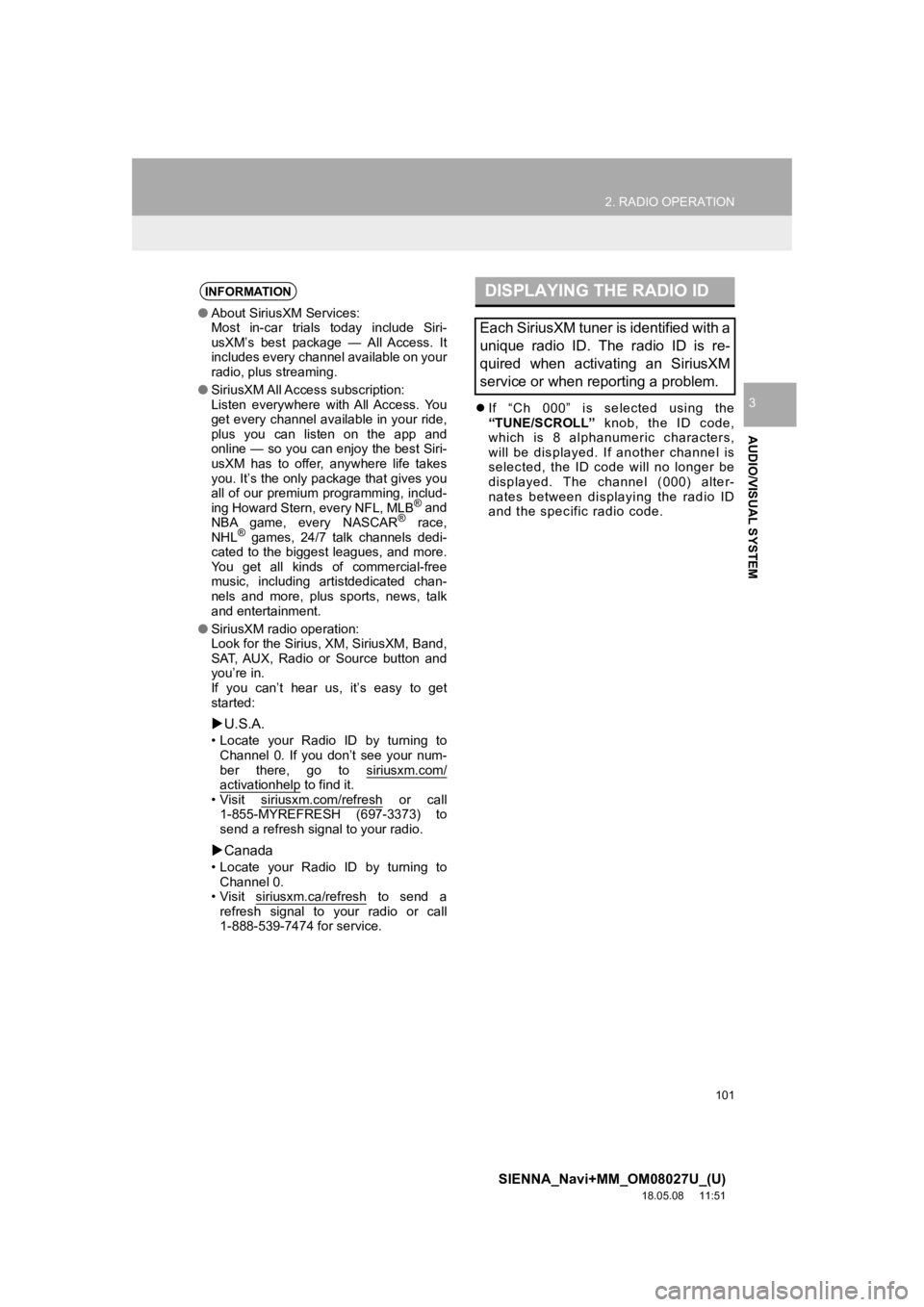
101
2. RADIO OPERATION
SIENNA_Navi+MM_OM08027U_(U)
18.05.08 11:51
AUDIO/VISUAL SYSTEM
3If “Ch 000” is selected using the
“TUNE/SCROLL” knob, the ID code,
which is 8 alphanumeric characters,
will be displayed. If another channel is
selected, the ID code will no longer be
displayed. The channel (000) alter-
nates between displaying the radio ID
and the specific radio code.
INFORMATION
● About SiriusXM Services:
Most in-car trials today include Siri-
usXM’s best package — All Access. It
includes every channel available on your
radio, plus streaming.
● SiriusXM All Access subscription:
Listen everywhere with All Access. You
get every channel available in your ride,
plus you can listen on the app and
online — so you can enjoy the best Siri-
usXM has to offer, anywhere life takes
you. It’s the only package that gives you
all of our premium programming, includ-
ing Howard Stern, every NFL, MLB
® and
NBA game, every NASCAR® race,
NHL® games, 24/7 talk channels dedi-
cated to the biggest leagues, and more.
You get all kinds of commercial-free
music, including artistdedicated chan-
nels and more, plus sports, news, talk
and entertainment.
● SiriusXM radio operation:
Look for the Sirius, XM, SiriusXM, Band,
SAT, AUX, Radio or Source button and
you’re in.
If you can’t hear us, it’s easy to get
started:
U.S.A.
• Locate your Radio ID by turning to
Channel 0. If you don’t see your num-
ber there, go to siriusxm.com/
activationhelp to find it.
• Visit siriusxm.com/refresh or call
1-855-MYREFRESH (697-3373) to
send a refresh signal to your radio.
Canada
• Locate your Radio ID by turning to
Channel 0.
• Visit siriusxm.ca/refresh
to send a
refresh signal to your radio or call
1-888-539-7474 for service.
DISPLAYING THE RADIO ID
Each SiriusXM tuner is identified with a
unique radio ID. The radio ID is re-
quired when activating an SiriusXM
service or when reporting a problem.