lock TOYOTA SIENNA HYBRID 2021 Accessories, Audio & Navigation (in English)
[x] Cancel search | Manufacturer: TOYOTA, Model Year: 2021, Model line: SIENNA HYBRID, Model: TOYOTA SIENNA HYBRID 2021Pages: 332, PDF Size: 11.73 MB
Page 163 of 332
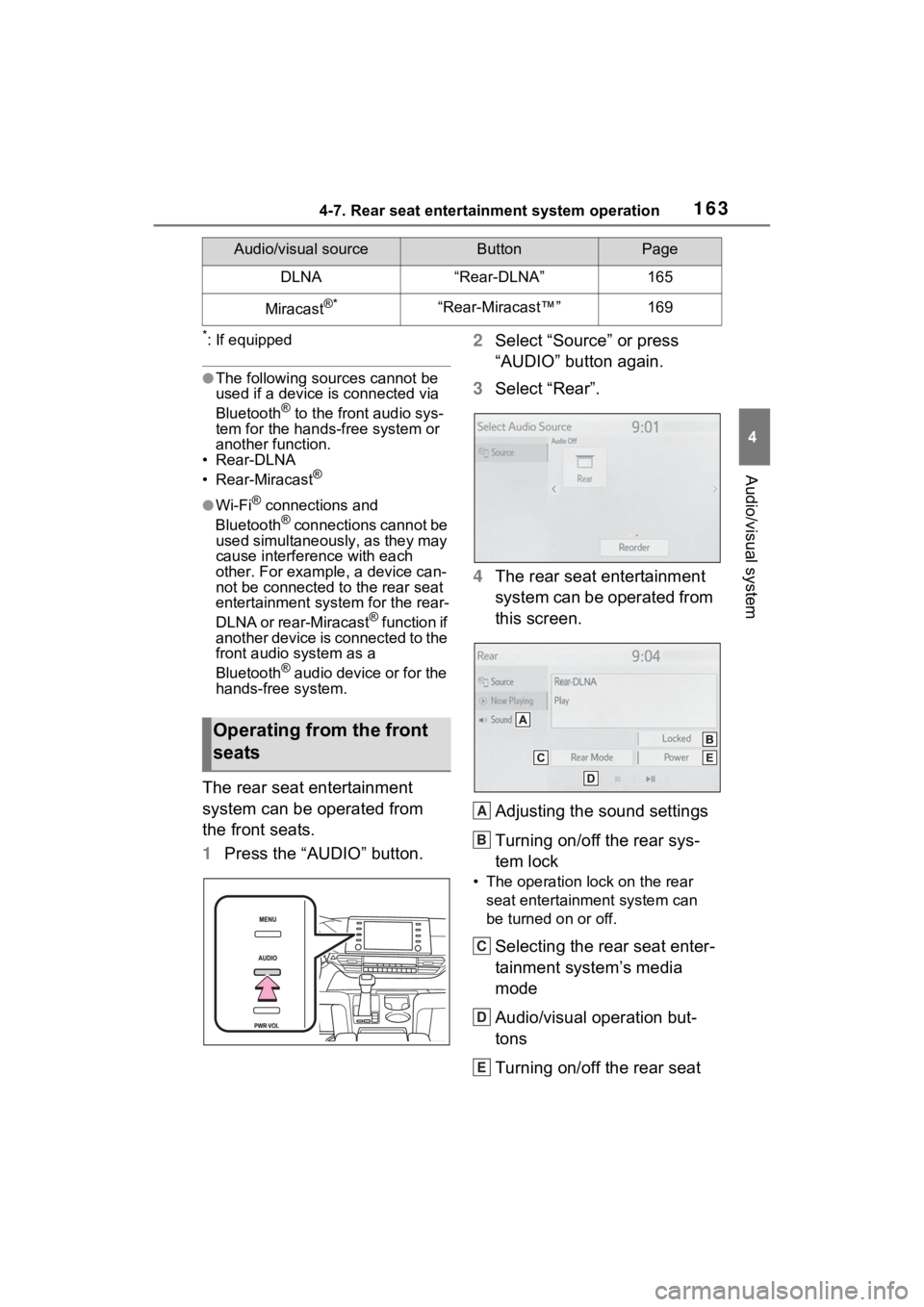
1634-7. Rear seat entertainment system operation
4
Audio/visual system
*: If equipped
●The following sources cannot be
used if a device is connected via
Bluetooth
® to the front audio sys-
tem for the hand s-free system or
another function.
• Rear-DLNA
• Rear-Miracast
®
●Wi-Fi® connections and
Bluetooth® connections cannot be
used simultaneously, as they may
cause interference with each
other. For example, a device can-
not be connected to the rear seat
entertainment system for the rear-
DLNA or rear-Miracast
® function if
another device is connected to the
front audio system as a
Bluetooth
® audio device or for the
hands-free system.
The rear seat entertainment
system can be operated from
the front seats.
1 Press the “AUDIO” button. 2
Select “Source” or press
“AUDIO” button again.
3 Select “Rear”.
4 The rear seat entertainment
system can be operated from
this screen.
Adjusting the sound settings
Turning on/off the rear sys-
tem lock
• The operation lock on the rear
seat entertainment system can
be turned on or off.
Selecting the rear seat enter-
tainment system’s media
mode
Audio/visual operation but-
tons
Turning on/off the rear seat
DLNA“Rear-DLNA”165
Miracast®*“Rear-Miracast™”169
Audio/visual sourceButtonPage
Operating from the front
seats
A
B
C
D
E
Page 309 of 332
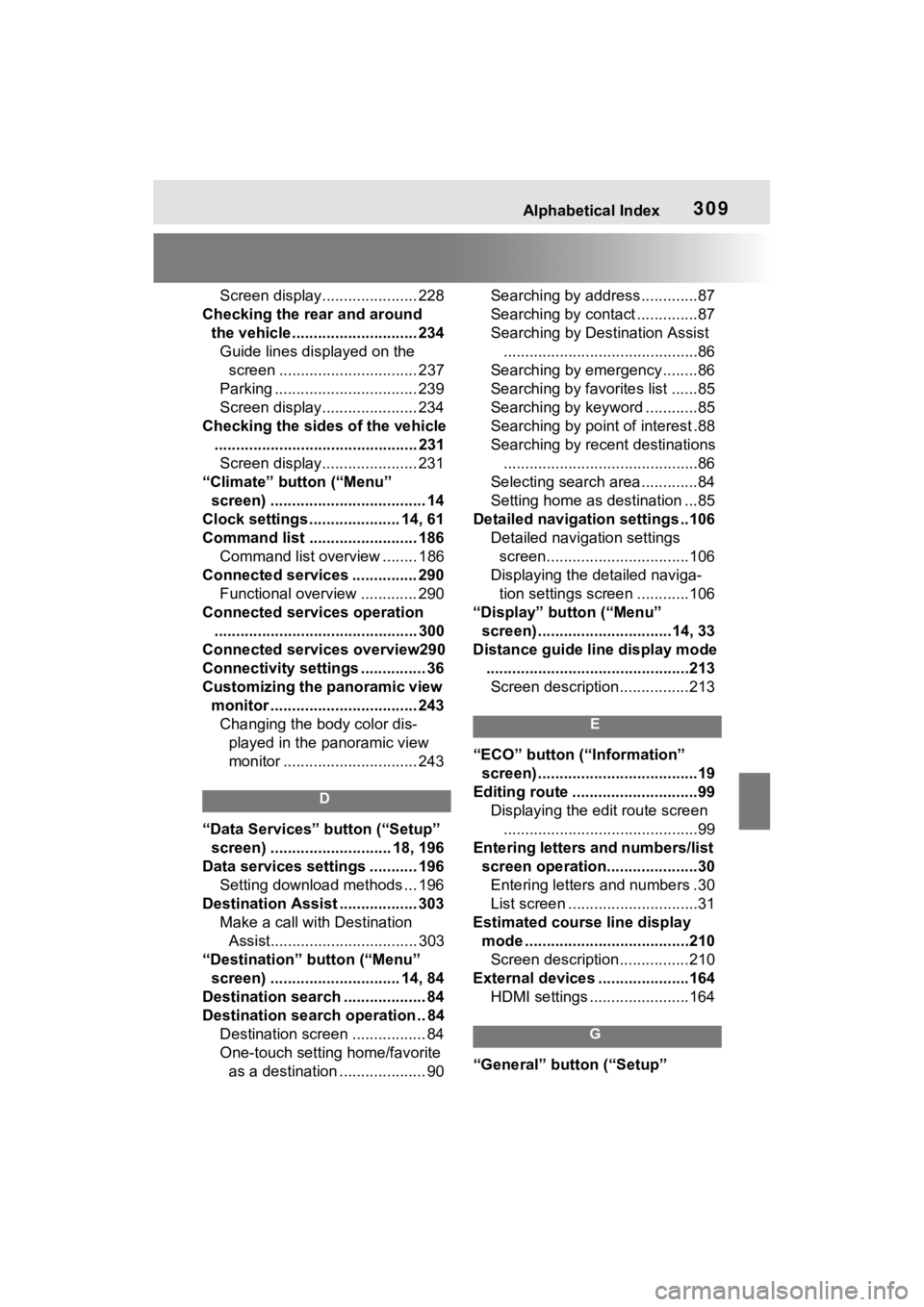
Alphabetical Index309
Screen display...................... 228
Checking the rear and around the vehicle............................. 234Guide lines displayed on the screen ................................ 237
Parking ................................. 239
Screen display...................... 234
Checking the sides of the vehicle ............................................... 231Screen display...................... 231
“Climate” button (“Menu” screen) .................................... 14
Clock settings ..................... 14, 61
Command list ......................... 186 Command list overview ........ 186
Connected services ............... 290 Functional overview ............. 290
Connected services operation ............................................... 300
Connected services overview290
Connectivity settings ............... 36
Customizing the panoramic view monitor .................................. 243Changing the body color dis- played in the panoramic view
monitor ............................... 243
D
“Data Services” button (“Setup”
screen) ............................ 18, 196
Data services settings ........... 196 Setting download methods ... 196
Destination Assist .................. 303 Make a call with Destination Assist.................................. 303
“Destination” button (“Menu” screen) .............................. 14, 84
Destination search ................... 84
Destination search operation .. 84 Destination screen ................. 84
One-touch setting home/favorite as a destination .................... 90 Searching by address.............87
Searching by contact ..............87
Searching by Destination Assist
.............................................86
Searching by emergency........86
Searching by favorites list ......85
Searching by keyword ............85
Searching by point of interest .88
Searching by recent destinations .............................................86
Selecting search area .............84
Setting home as destination ...85
Detailed navigatio n settings ..106
Detailed navigation settings screen.................................106
Displaying the detailed naviga- tion settings screen ............106
“Display” button (“Menu” screen) ...............................14, 33
Distance guide line display mode ...............................................213Screen description................213
E
“ECO” button (“Information” screen) .....................................19
Editing route .............................99 Displaying the edit route screen.............................................99
Entering letters and numbers/list screen operation.....................30Entering letters and numbers .30
List screen ..............................31
Estimated course line display mode ......................................210Screen description................210
External devices ... ..................164
HDMI settings .......................164
G
“General” button (“Setup”