android auto TOYOTA SIENNA HYBRID 2021 Accessories, Audio & Navigation (in English)
[x] Cancel search | Manufacturer: TOYOTA, Model Year: 2021, Model line: SIENNA HYBRID, Model: TOYOTA SIENNA HYBRID 2021Pages: 332, PDF Size: 11.73 MB
Page 308 of 332
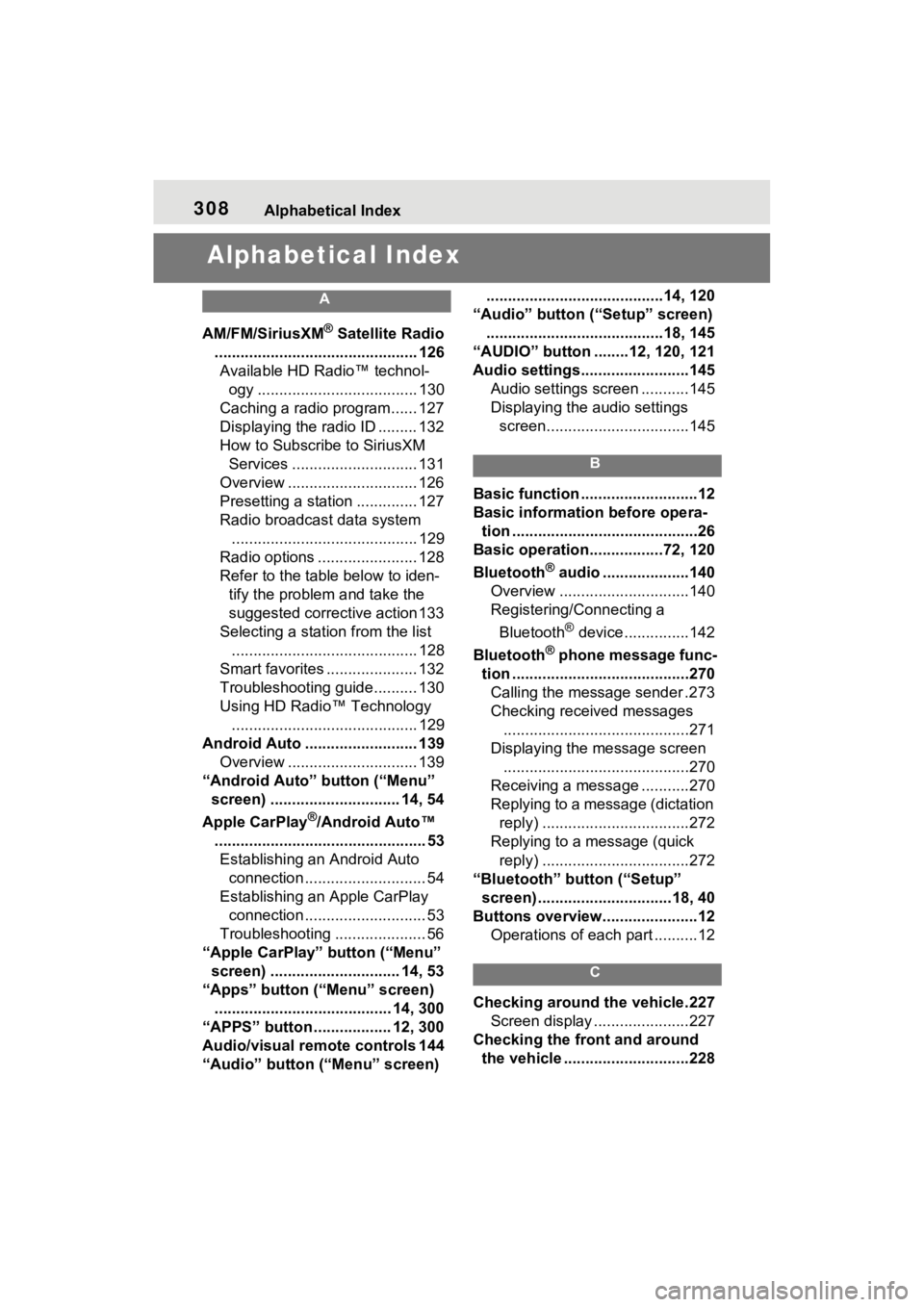
308Alphabetical Index
Alphabetical Index
A
AM/FM/SiriusXM® Satellite Radio
............................................... 126 Available HD Radio™ technol- ogy ..................................... 130
Caching a radio program...... 127
Displaying the radio ID ......... 132
How to Subscribe to SiriusXM Services ............................. 131
Overview .............................. 126
Presetting a station .............. 127
Radio broadcast data system ........................................... 129
Radio options ....................... 128
Refer to the table below to iden- tify the problem and take the
suggested corrective action 133
Selecting a station from the list ........................................... 128
Smart favorites ..................... 132
Troubleshooting guide.......... 130
Using HD Radio™ Technology ........................................... 129
Android Auto .......................... 139 Overview .............................. 139
“Android Auto” button (“Menu” screen) .............................. 14, 54
Apple CarPlay
®/Android Auto™
................................................. 53 Establishing an Android Auto connection ............................ 54
Establishing an Apple CarPlay connection ............................ 53
Troubleshooting ..................... 56
“Apple CarPlay” button (“Menu” screen) .............................. 14, 53
“Apps” button (“Menu” screen) ......................................... 14, 300
“APPS” button ..... .............12, 300
Audio/visual remote controls 144
“Audio” button (“Menu” screen) .........................................14, 120
“Audio” button (“Setup” screen) .........................................18, 145
“AUDIO” button ........12, 120, 121
Audio settings.........................145 Audio settings screen ...........145
Displaying the audio settings screen.................................145
B
Basic function ...........................12
Basic information before opera-tion ...........................................26
Basic operation.................72, 120
Bluetooth
® audio ....................140
Overview ..............................140
Registering/Connecting a
Bluetooth
® device ...............142
Bluetooth
® phone message func-
tion .........................................270 Calling the message sender .273
Checking received messages ...........................................271
Displaying the message screen ...........................................270
Receiving a mess age ...........270
Replying to a message (dictation reply) ..................................272
Replying to a message (quick reply) ..................................272
“Bluetooth” button (“Setup” screen) ...............................18, 40
Buttons overview......................12 Operations of each part ..........12
C
Checking around the vehicle.227Screen display ......................227
Checking the front and around the vehicle .............................228
Page 312 of 332
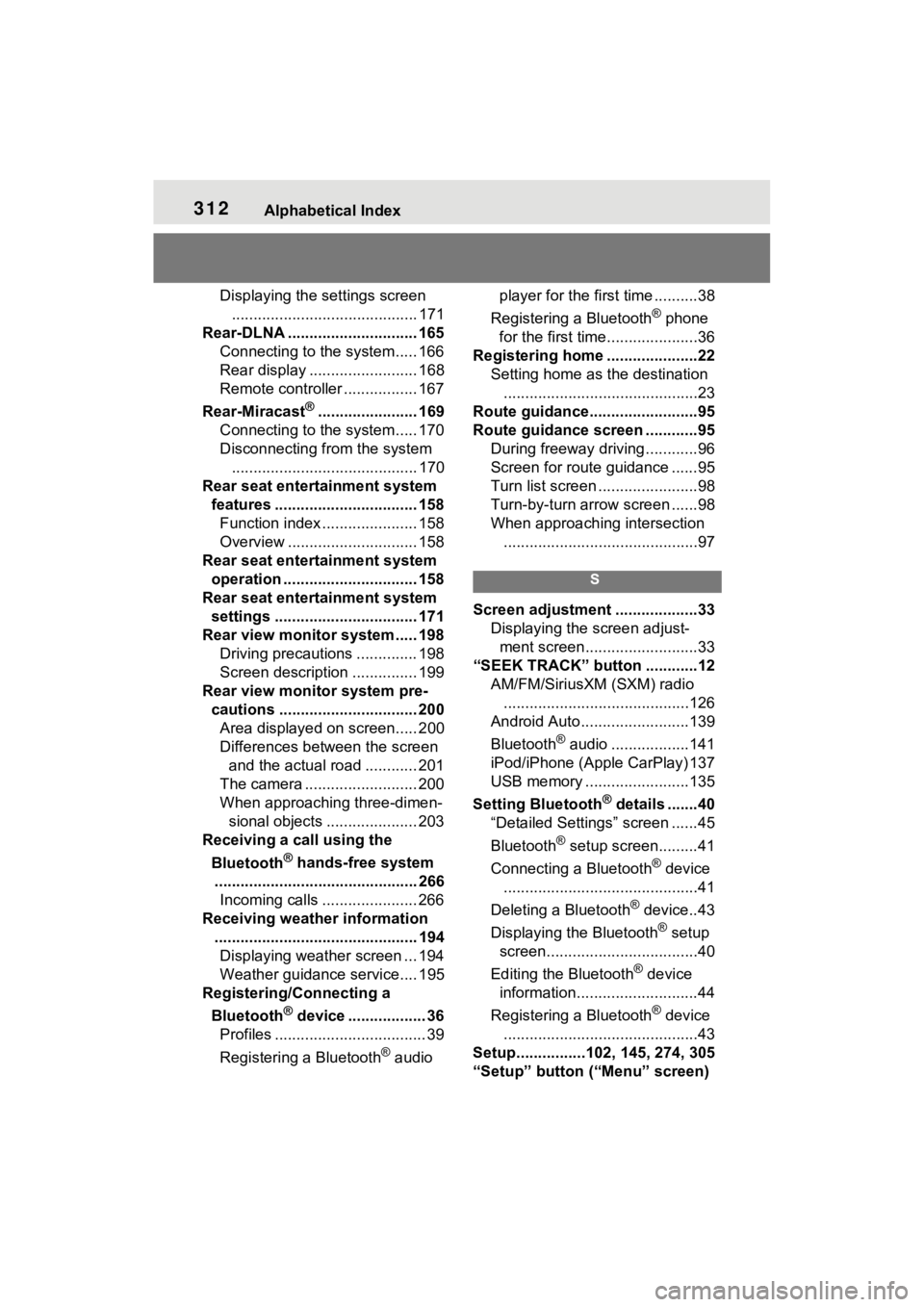
312Alphabetical Index
Displaying the settings screen........................................... 171
Rear-DLNA .............................. 165 Connecting to the system..... 166
Rear display ......................... 168
Remote controller ................. 167
Rear-Miracast
®....................... 169
Connecting to the system..... 170
Disconnecting from the system ........................................... 170
Rear seat entertainment system features ................................. 158Function index ...................... 158
Overview .............................. 158
Rear seat entertainment system operation ............................... 158
Rear seat entertainment system settings ................................. 171
Rear view monitor system ..... 198 Driving precautions .............. 198
Screen description ............... 199
Rear view monitor system pre- cautions ................................ 200Area displayed on screen..... 200
Differences between the screen and the actual road ............ 201
The camera .......................... 200
When approaching three-dimen- sional objects ..................... 203
Receiving a call using the
Bluetooth
® hands-free system
............................................... 266 Incoming calls ...................... 266
Receiving weather information ............................................... 194Displaying weather screen ... 194
Weather guidance service.... 195
Registering/Connecting a
Bluetooth
® device .................. 36
Profiles ................................... 39
Registering a Bluetooth
® audio player for the first time ..........38
Registering a Bluetooth
® phone
for the first time.....................36
Registering home .....................22 Setting home as the destination.............................................23
Route guidance.........................95
Route guidance screen ............95 During freeway driving ............96
Screen for route guidance ......95
Turn list screen .......................98
Turn-by-turn arrow screen ......98
When approaching intersection.............................................97
S
Screen adjustment ...................33 Displaying the screen adjust-ment screen..........................33
“SEEK TRACK” button ............12 AM/FM/SiriusXM (SXM) radio...........................................126
Android Auto.........................139
Bluetooth
® audio ..................141
iPod/iPhone (Apple CarPlay) 137
USB memory ........................135
Setting Bluetooth
® details .......40
“Detailed Settings” screen ......45
Bluetooth
® setup screen.........41
Connecting a Bluetooth
® device
.............................................41
Deleting a Bluetooth
® device..43
Displaying the Bluetooth
® setup
screen...................................40
Editing the Bluetooth
® device
information............................44
Registering a Bluetooth
® device
.............................................43
Setup................102, 145, 274, 305
“Setup” button (“Menu” screen)
Page 314 of 332
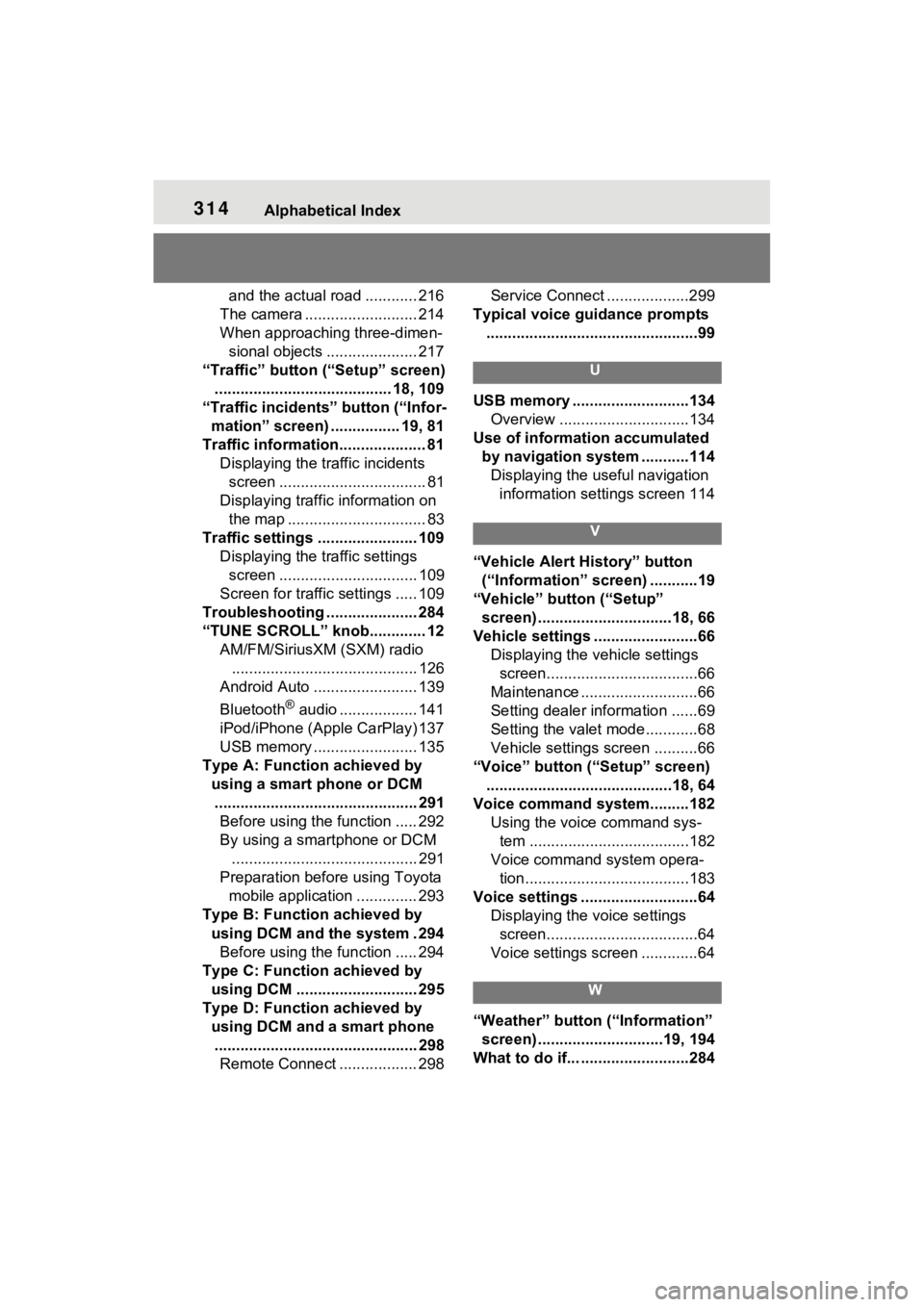
314Alphabetical Index
and the actual road ............ 216
The camera .......................... 214
When approaching three-dimen- sional objects ..................... 217
“Traffic” button (“Setup” screen) ......................................... 18, 109
“Traffic incidents” button (“Infor- mation” screen) ................ 19, 81
Traffic information.................... 81 Displaying the traffic incidents screen .................................. 81
Displaying traffic information on the map ................................ 83
Traffic settings ....................... 109 Displaying the traffic settings screen ................................ 109
Screen for traffic settings ..... 109
Troubleshooting ..................... 284
“TUNE SCROLL” knob............. 12 AM/FM/SiriusXM (SXM) radio........................................... 126
Android Auto ........................ 139
Bluetooth
® audio .................. 141
iPod/iPhone (Apple CarPlay) 137
USB memory ........................ 135
Type A: Function achieved by using a smart phone or DCM............................................... 291 Before using the function ..... 292
By using a smartphone or DCM
........................................... 291
Preparation before using Toyota mobile application .............. 293
Type B: Function achieved by using DCM and the system . 294Before using the function ..... 294
Type C: Function achieved by using DCM ............................ 295
Type D: Function achieved by using DCM and a smart phone............................................... 298 Remote Connect .................. 298 Service Connect ...................299
Typical voice guidance prompts .................................................99
U
USB memory ...........................134 Overview ..............................134
Use of information accumulated by navigation system ...........114Displaying the useful navigation information settings screen 114
V
“Vehicle Alert History” button (“Information” screen) ...........19
“Vehicle” button (“Setup” screen) ...............................18, 66
Vehicle settings ........................66 Displaying the vehicle settings screen...................................66
Maintenance ...........................66
Setting dealer information ......69
Setting the valet mode............68
Vehicle settings screen ..........66
“Voice” button (“Setup” screen) ...........................................18, 64
Voice command system.........182 Using the voice command sys-tem .....................................182
Voice command system opera- tion......................................183
Voice settings ...........................64 Displaying the voice settings screen...................................64
Voice settings screen .............64
W
“Weather” button (“Information” screen) .............................19, 194
What to do if... .........................284