audio TOYOTA SIENNA HYBRID 2021 Accessories, Audio & Navigation (in English)
[x] Cancel search | Manufacturer: TOYOTA, Model Year: 2021, Model line: SIENNA HYBRID, Model: TOYOTA SIENNA HYBRID 2021Pages: 332, PDF Size: 11.73 MB
Page 156 of 332
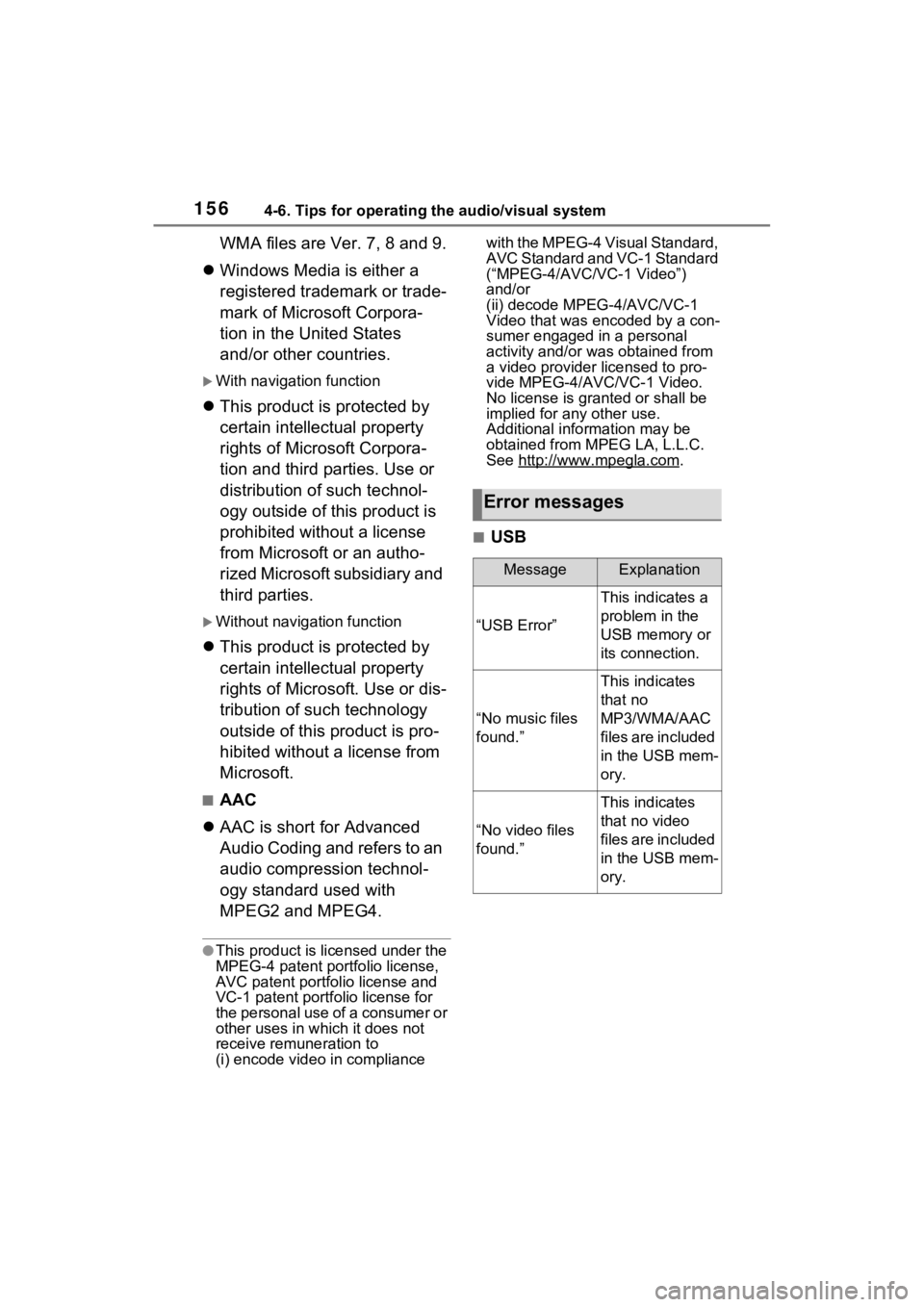
1564-6. Tips for operating the audio/visual system
WMA files are Ver. 7, 8 and 9.
’ü¼ Windows Media is either a
registered trademark or trade-
mark of Microsoft Corpora-
tion in the United States
and/or other countries.
’üĄWith navigation function
’ü¼This product is protected by
certain intellectual property
rights of Microsoft Corpora-
tion and third parties. Use or
distribution of such technol-
ogy outside of this product is
prohibited without a license
from Microsoft or an autho-
rized Microsoft subsidiary and
third parties.
’üĄWithout navigation function
’ü¼This product is protected by
certain intellectual property
rights of Microsoft. Use or dis-
tribution of such technology
outside of this product is pro-
hibited without a license from
Microsoft.
Ō¢ĀAAC
’ü¼ AAC is short for Advanced
Audio Coding and refers to an
audio compression technol-
ogy standard used with
MPEG2 and MPEG4.
ŌŚÅThis product is licensed under the
MPEG-4 patent portfolio license,
AVC patent portfolio license and
VC-1 patent portfolio license for
the personal use of a consumer or
other uses in wh ich it does not
receive remuneration to
(i) encode video in compliance with the MPEG-4 Visual Standard,
AVC Standard and VC-1 Standard
(ŌĆ£MPEG-4/AVC/V
C-1 VideoŌĆØ)
and/or
(ii) decode MPEG-4/AVC/VC-1
Video that was encoded by a con-
sumer engaged in a personal
activity and/or was obtained from
a video provider licensed to pro-
vide MPEG-4/AVC/VC-1 Video.
No license is grant ed or shall be
implied for any other use.
Additional information may be
obtained from MPEG LA, L.L.C.
See http://www.mpegla.com
.
Ō¢ĀUSB
Error messages
MessageExplanation
ŌĆ£USB ErrorŌĆØ
This indicates a
problem in the
USB memory or
its connection.
ŌĆ£No music files
found.ŌĆØ
This indicates
that no
MP3/WMA/AAC
files are included
in the USB mem-
ory.
ŌĆ£No video files
found.ŌĆØ
This indicates
that no video
files are included
in the USB mem-
ory.
Page 157 of 332
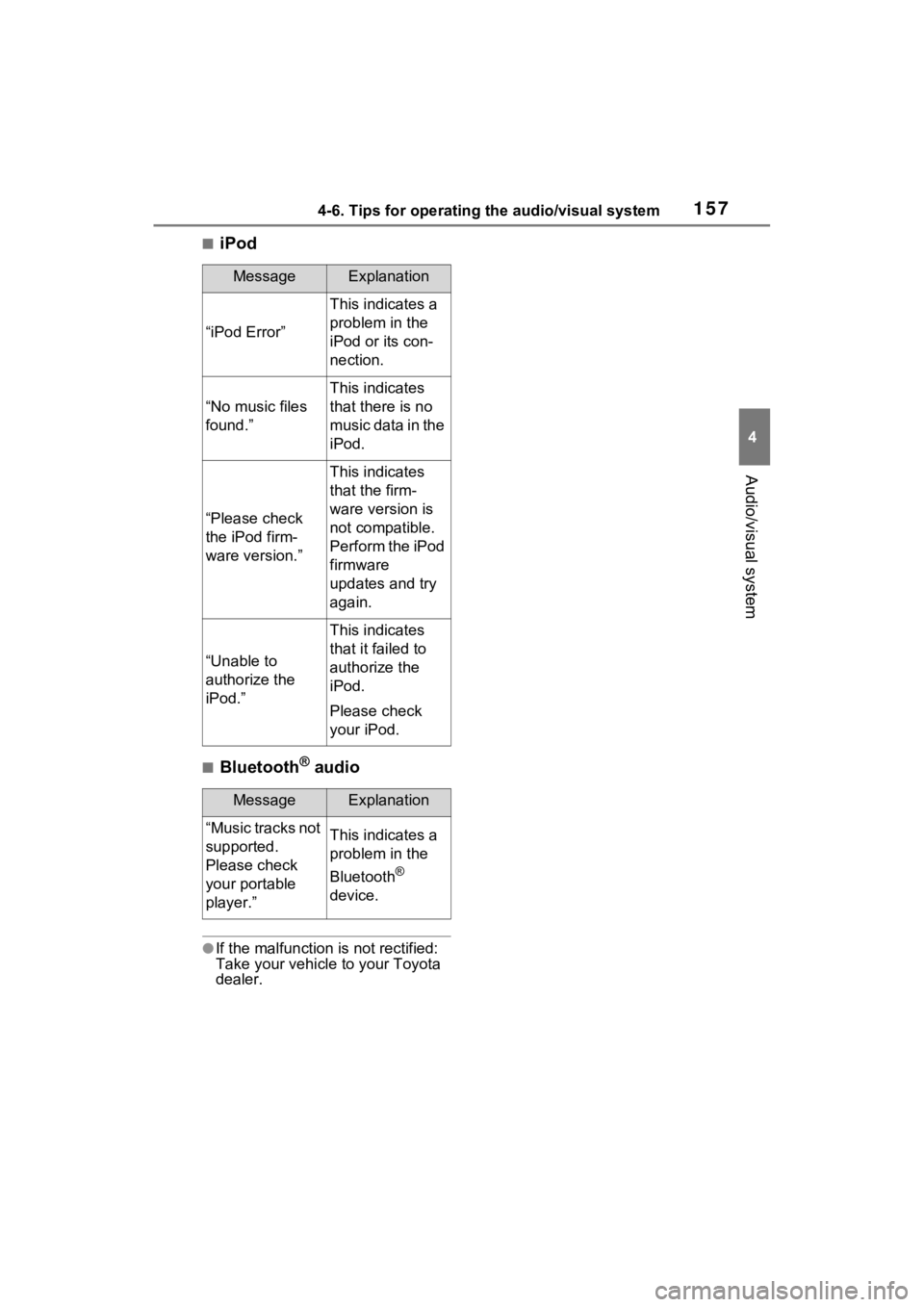
1574-6. Tips for operating the audio/visual system
4
Audio/visual system
Ō¢ĀiPod
Ō¢ĀBluetooth┬« audio
ŌŚÅIf the malfunction is not rectified:
Take your vehicle to your Toyota
dealer.
MessageExplanation
ŌĆ£iPod ErrorŌĆØ
This indicates a
problem in the
iPod or its con-
nection.
ŌĆ£No music files
found.ŌĆØ
This indicates
that there is no
music data in the
iPod.
ŌĆ£Please check
the iPod firm-
ware version.ŌĆØ
This indicates
that the firm-
ware version is
not compatible.
Perform the iPod
firmware
updates and try
again.
ŌĆ£Unable to
authorize the
iPod.ŌĆØ
This indicates
that it failed to
authorize the
iPod.
Please check
your iPod.
MessageExplanation
ŌĆ£Music tracks not
supported.
Please check
your portable
player.ŌĆØThis indicates a
problem in the
Bluetooth
®
device.
Page 158 of 332
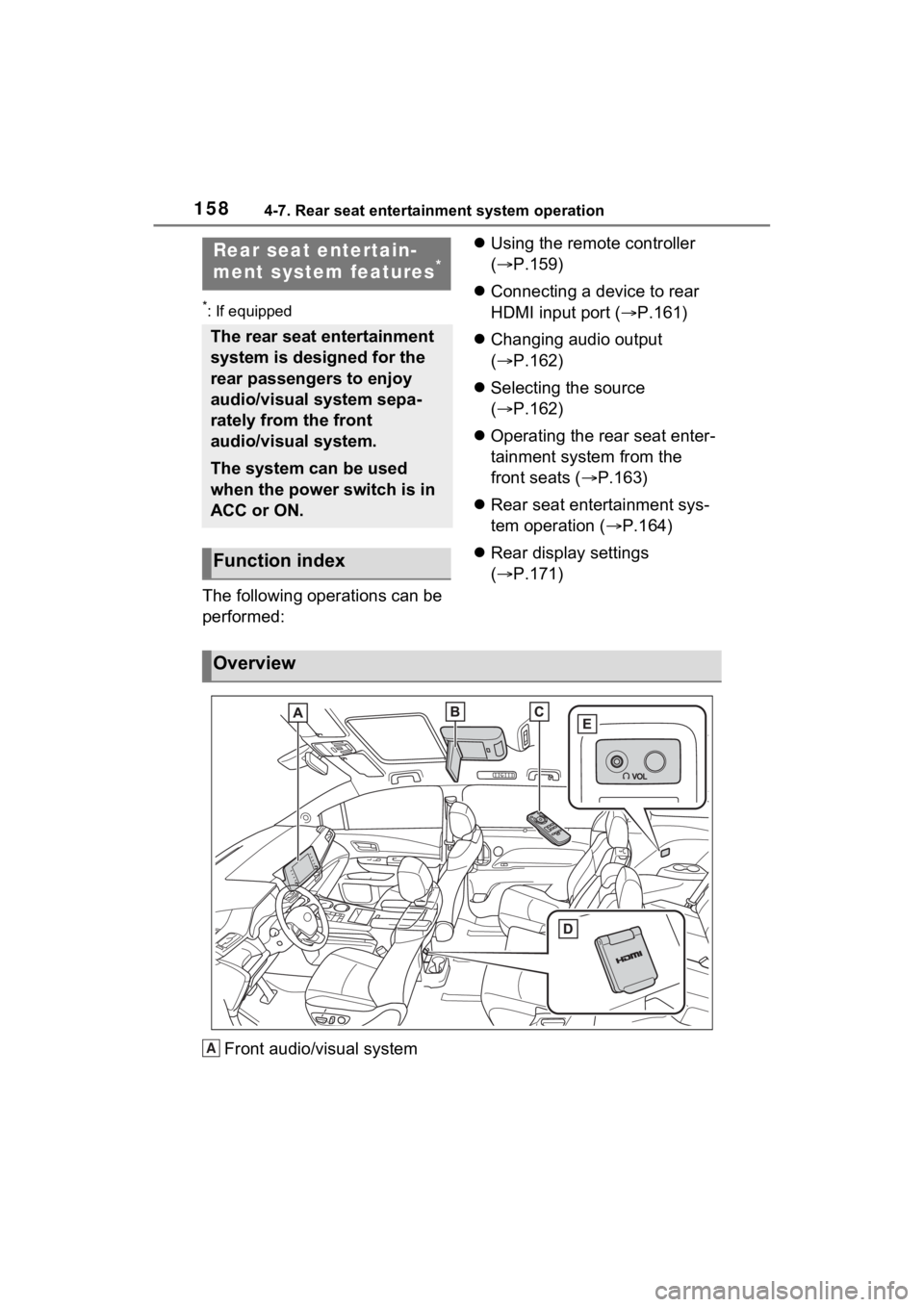
1584-7. Rear seat entertainment system operation
4-7.Rear seat entertainment system operation
*: If equipped
The following operations can be
performed:’ü¼
Using the remote controller
(’é« P.159)
’ü¼ Connecting a device to rear
HDMI input port ( ’é«P.161)
’ü¼ Changing audio output
(’é« P.162)
’ü¼ Selecting the source
(’é« P.162)
’ü¼ Operating the rear seat enter-
tainment system from the
front seats ( ’é«P.163)
’ü¼ Rear seat entertainment sys-
tem operation (’é« P.164)
’ü¼ Rear display settings
(’é« P.171)
Front audio/visual system
Rear seat entertain-
ment system features*
The rear seat entertainment
system is designed for the
rear passengers to enjoy
audio/visual system sepa-
rately from the front
audio/visual system.
The system can be used
when the power switch is in
ACC or ON.
Function index
Overview
A
Page 159 of 332
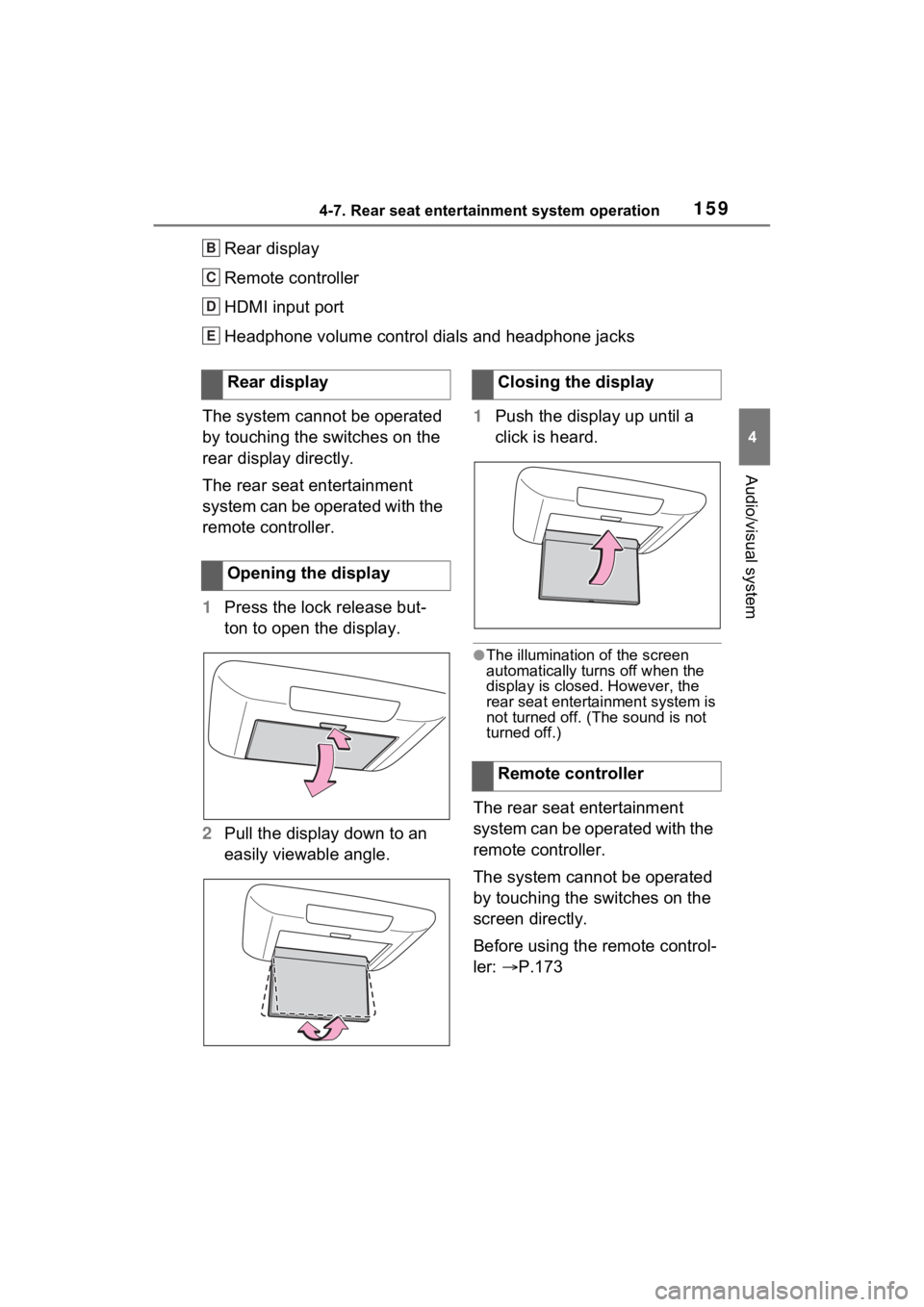
1594-7. Rear seat entertainment system operation
4
Audio/visual system
Rear display
Remote controller
HDMI input port
Headphone volume control dials and headphone jacks
The system cannot be operated
by touching the switches on the
rear display directly.
The rear seat entertainment
system can be operated with the
remote controller.
1 Press the lock release but-
ton to open the display.
2 Pull the display down to an
easily viewable angle. 1
Push the display up until a
click is heard.
ŌŚÅThe illumination of the screen
automatically turn s off when the
display is closed. However, the
rear seat entertainment system is
not turned o ff. (The sound is not
turned off.)
The rear seat entertainment
system can be operated with the
remote controller.
The system cannot be operated
by touching the switches on the
screen directly.
Before using the remote control-
ler: ’é«P.173
B
C
D
E
Rear display
Opening the displayClosing the display
Remote controller
Page 160 of 332
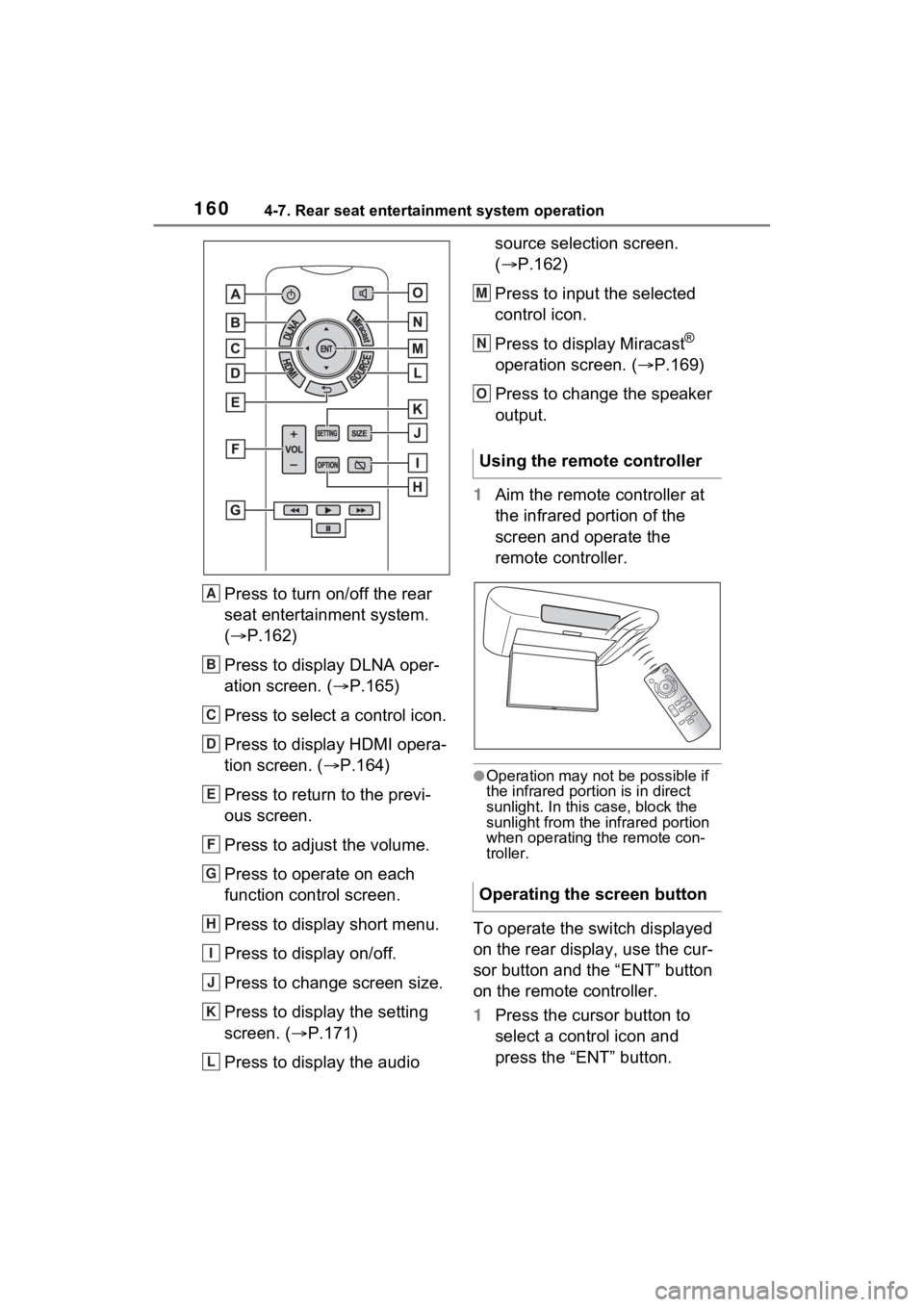
1604-7. Rear seat entertainment system operation
Press to turn on/off the rear
seat entertainment system.
(’é«P.162)
Press to display DLNA oper-
ation screen. ( ’é«P.165)
Press to select a control icon.
Press to display HDMI opera-
tion screen. (’é« P.164)
Press to return to the previ-
ous screen.
Press to adjust the volume.
Press to operate on each
function control screen.
Press to display short menu.
Press to display on/off.
Press to change screen size.
Press to display the setting
screen. (’é« P.171)
Press to display the audio source selection screen.
(’é«
P.162)
Press to input the selected
control icon.
Press to display Miracast
®
operation screen. (’é« P.169)
Press to change the speaker
output.
1 Aim the remote controller at
the infrared portion of the
screen and operate the
remote controller.
ŌŚÅOperation may not be possible if
the infrared portion is in direct
sunlight. In this case, block the
sunlight from the infrared portion
when operating the remote con-
troller.
To operate the switch displayed
on the rear display, use the cur-
sor button and the ŌĆ£ENTŌĆØ button
on the remote controller.
1Press the cursor button to
select a control icon and
press the ŌĆ£ENTŌĆØ button.
A
B
C
D
E
F
G
H
I
J
K
L
Using the remote controller
Operating the screen button
M
N
O
Page 161 of 332
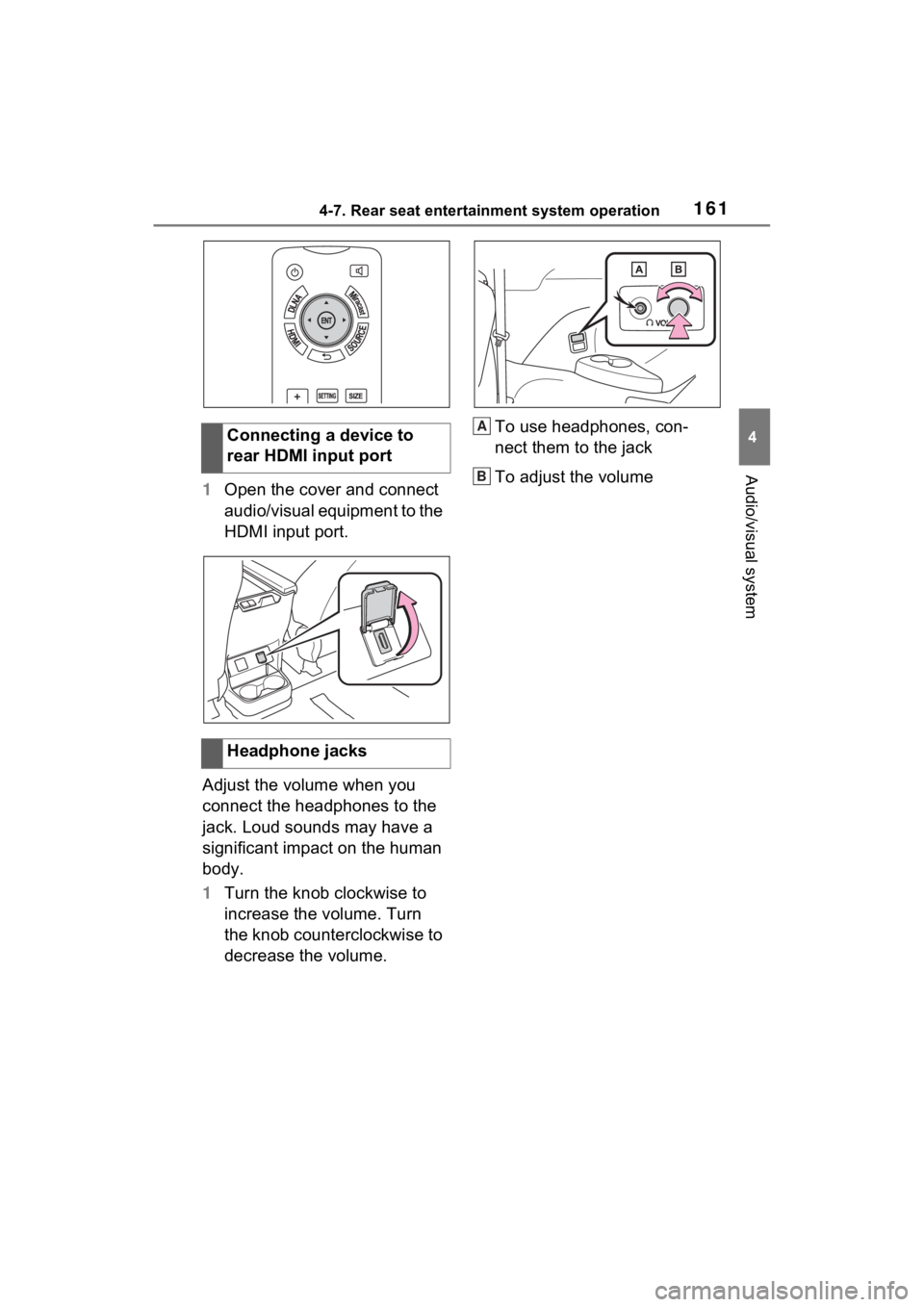
1614-7. Rear seat entertainment system operation
4
Audio/visual system
1Open the cover and connect
audio/visual equipment to the
HDMI input port.
Adjust the volume when you
connect the headphones to the
jack. Loud sounds may have a
significant impact on the human
body.
1 Turn the knob clockwise to
increase the volume. Turn
the knob counterclockwise to
decrease the volume. To use headphones, con-
nect them to the jack
To adjust the volume
Connecting a device to
rear HDMI input port
Headphone jacks
A
B
Page 162 of 332
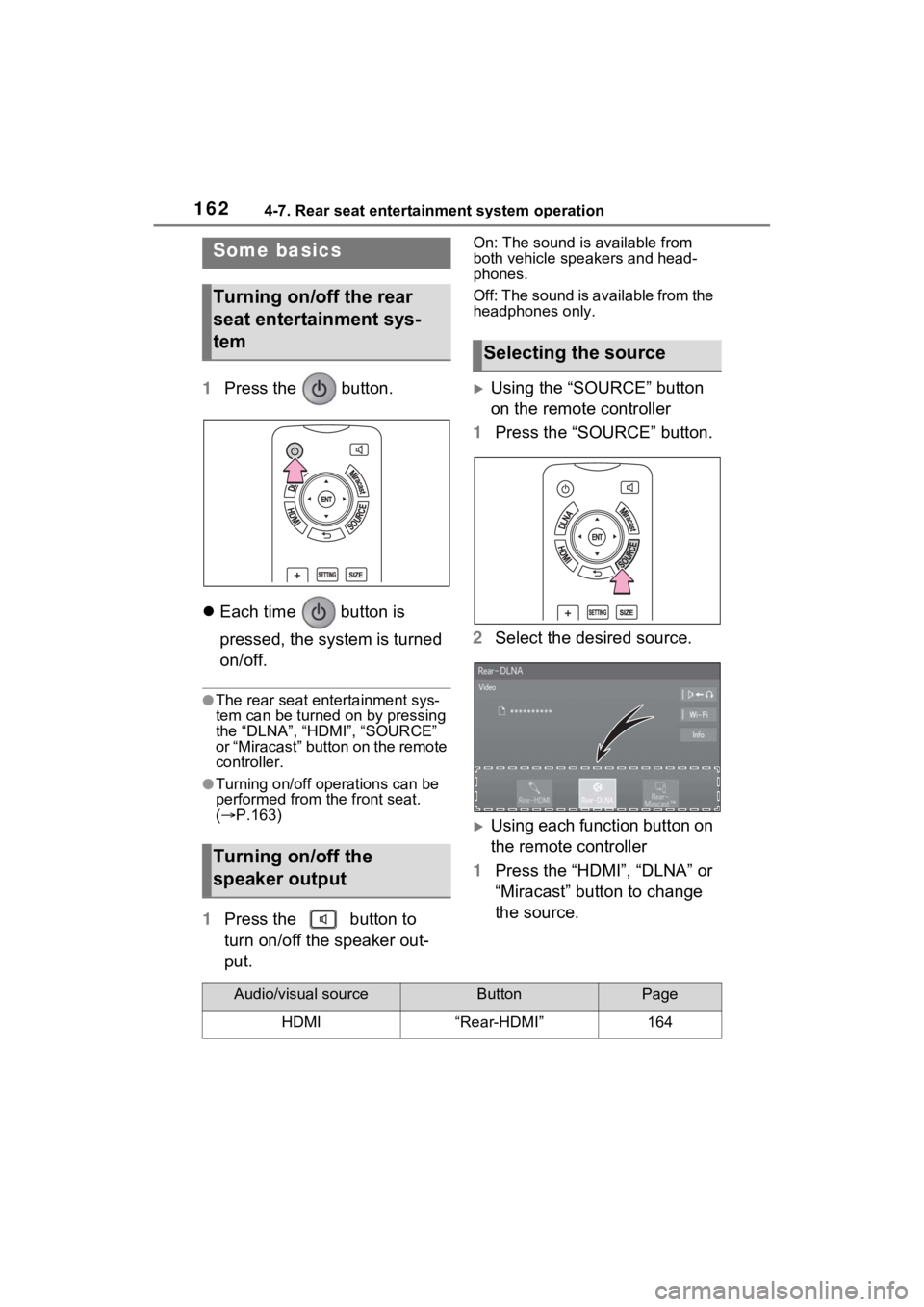
1624-7. Rear seat entertainment system operation
1Press the button.
’ü¼ Each time button is
pressed, the system is turned
on/off.
ŌŚÅThe rear seat entertainment sys-
tem can be turned on by pressing
the ŌĆ£DLNAŌĆØ, ŌĆ£HDMIŌĆØ, ŌĆ£SOURCEŌĆØ
or ŌĆ£MiracastŌĆØ button on the remote
controller.
ŌŚÅTurning on/off operations can be
performed from the front seat.
( ’é« P.163)
1 Press the button to
turn on/off the speaker out-
put.
On: The sound is available from
both vehicle speakers and head-
phones.
Off: The sound is available from the
headphones only.
’üĄUsing the ŌĆ£SOURCEŌĆØ button
on the remote controller
1 Press the ŌĆ£SOURCEŌĆØ button.
2 Select the desired source.
’üĄUsing each function button on
the remote controller
1 Press the ŌĆ£HDMIŌĆØ, ŌĆ£DLNAŌĆØ or
ŌĆ£MiracastŌĆØ button to change
the source.
Some basics
Turning on/off the rear
seat entertainment sys-
tem
Turning on/off the
speaker output
Selecting the source
Audio/visual sourceButtonPage
HDMIŌĆ£Rear-HDMIŌĆØ164
Page 163 of 332
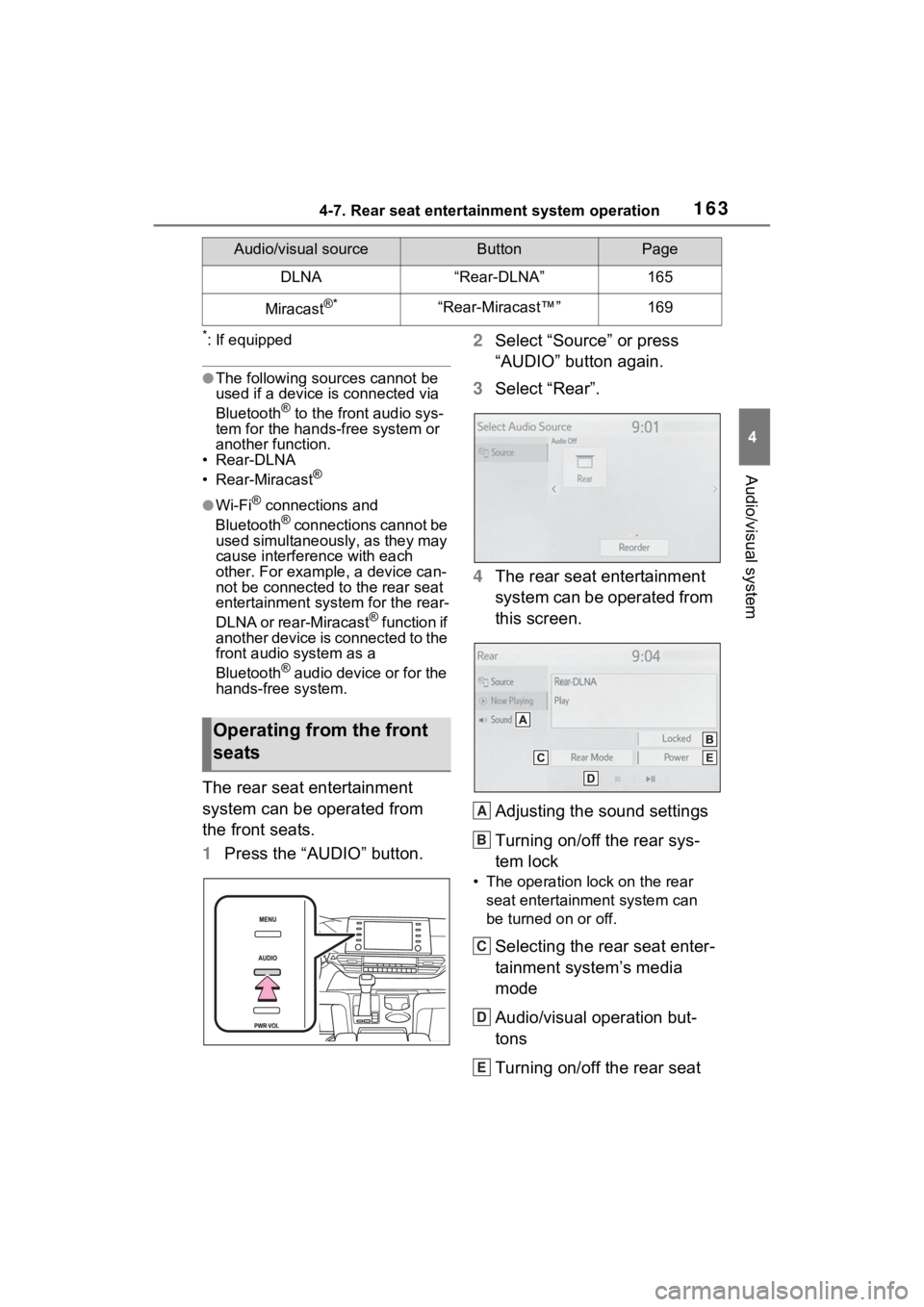
1634-7. Rear seat entertainment system operation
4
Audio/visual system
*: If equipped
ŌŚÅThe following sources cannot be
used if a device is connected via
Bluetooth
® to the front audio sys-
tem for the hand s-free system or
another function.
ŌĆó Rear-DLNA
ŌĆó Rear-Miracast
®
ŌŚÅWi-Fi┬« connections and
Bluetooth® connections cannot be
used simultaneously, as they may
cause interference with each
other. For example, a device can-
not be connected to the rear seat
entertainment system for the rear-
DLNA or rear-Miracast
® function if
another device is connected to the
front audio system as a
Bluetooth
® audio device or for the
hands-free system.
The rear seat entertainment
system can be operated from
the front seats.
1 Press the ŌĆ£AUDIOŌĆØ button. 2
Select ŌĆ£SourceŌĆØ or press
ŌĆ£AUDIOŌĆØ button again.
3 Select ŌĆ£RearŌĆØ.
4 The rear seat entertainment
system can be operated from
this screen.
Adjusting the sound settings
Turning on/off the rear sys-
tem lock
ŌĆó The operation lock on the rear
seat entertainment system can
be turned on or off.
Selecting the rear seat enter-
tainment systemŌĆÖs media
mode
Audio/visual operation but-
tons
Turning on/off the rear seat
DLNAŌĆ£Rear-DLNAŌĆØ165
Miracast┬«*ŌĆ£Rear-MiracastŌäóŌĆØ169
Audio/visual sourceButtonPage
Operating from the front
seats
A
B
C
D
E
Page 164 of 332
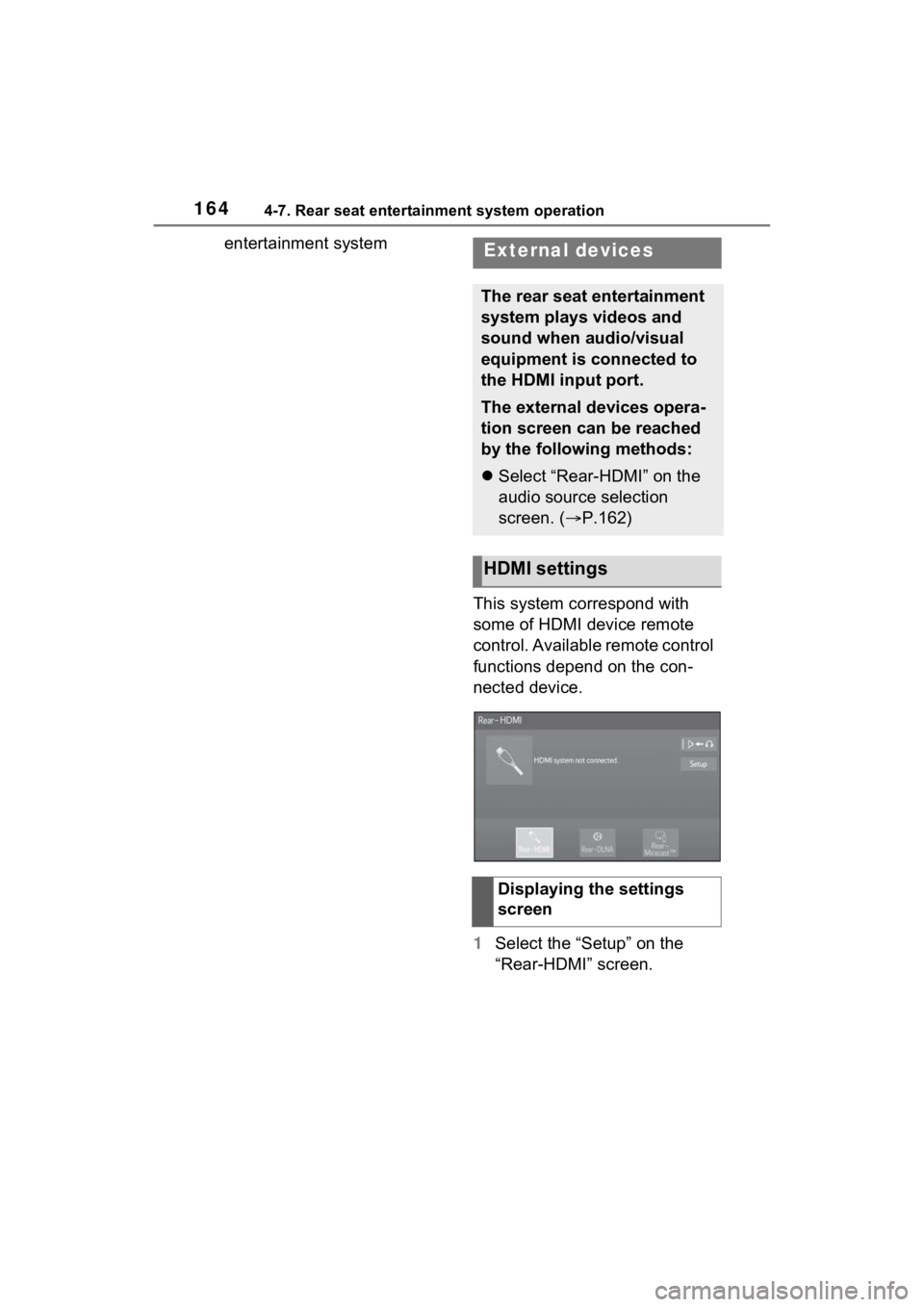
1644-7. Rear seat entertainment system operation
entertainment systemThis system correspond with
some of HDMI device remote
control. Available remote control
functions depend on the con-
nected device.
1Select the ŌĆ£SetupŌĆØ on the
ŌĆ£Rear-HDMIŌĆØ screen.External devices
The rear seat entertainment
system plays videos and
sound when audio/visual
equipment is connected to
the HDMI input port.
The external devices opera-
tion screen can be reached
by the following methods:
’ü¼Select ŌĆ£Rear-HDMIŌĆØ on the
audio source selection
screen. ( ’é«P.162)
HDMI settings
Displaying the settings
screen
Page 165 of 332
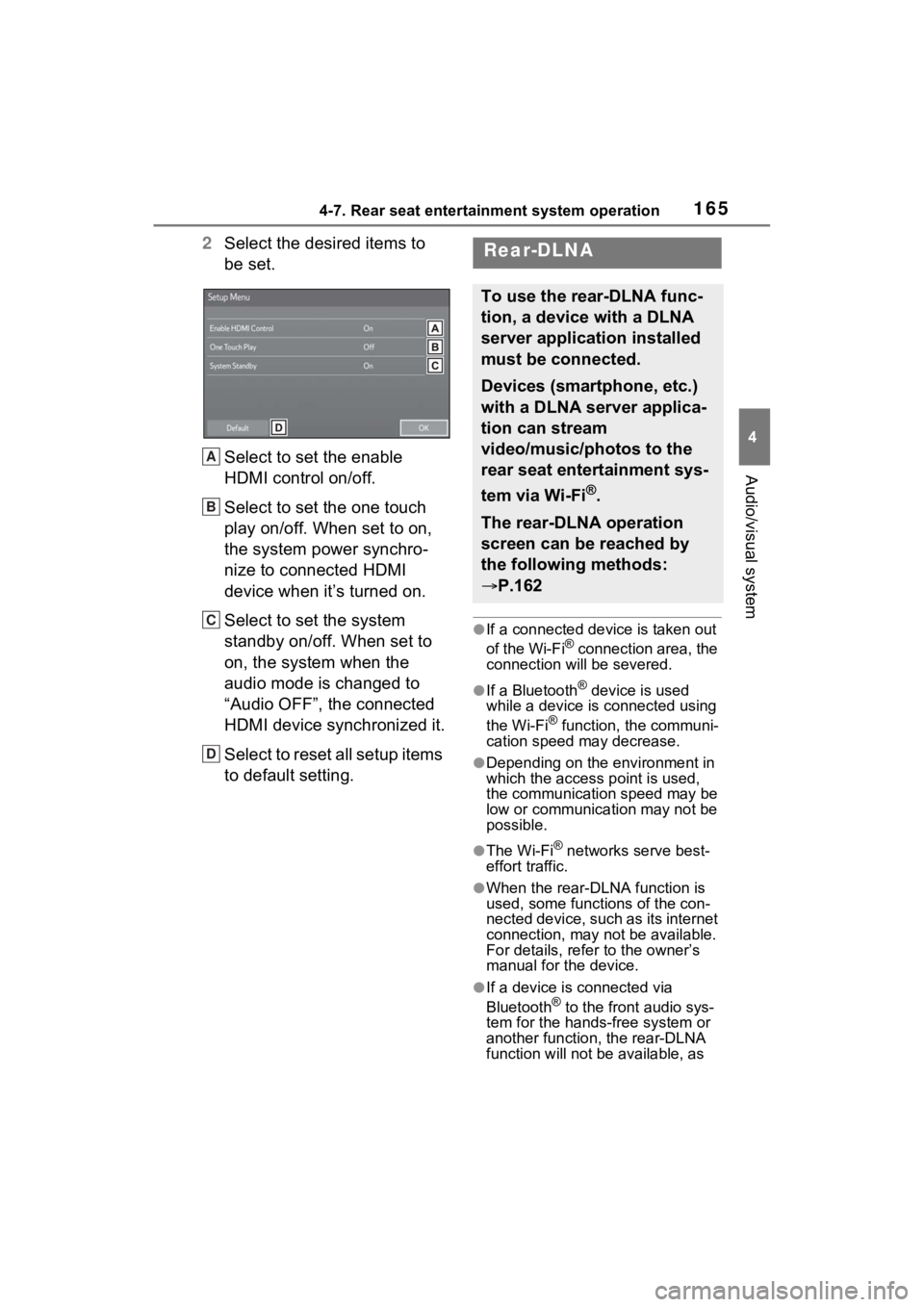
1654-7. Rear seat entertainment system operation
4
Audio/visual system
2Select the desired items to
be set.
Select to set the enable
HDMI control on/off.
Select to set the one touch
play on/off. When set to on,
the system power synchro-
nize to connected HDMI
device when itŌĆÖs turned on.
Select to set the system
standby on/off. When set to
on, the system when the
audio mode is changed to
ŌĆ£Audio OFFŌĆØ, the connected
HDMI device synchronized it.
Select to reset all setup items
to default setting.
ŌŚÅIf a connected device is taken out
of the Wi-Fi® connection area, the
connection will be severed.
ŌŚÅIf a Bluetooth┬« device is used
while a device is connected using
the Wi-Fi
® function, the communi-
cation speed may decrease.
ŌŚÅDepending on the environment in
which the access point is used,
the communication speed may be
low or communication may not be
possible.
ŌŚÅThe Wi-Fi┬« networks serve best-
effort traffic.
ŌŚÅWhen the rear-DLNA function is
used, some functions of the con-
nected device, such as its internet
connection, may not be available.
For details, refer to the ownerŌĆÖs
manual for the device.
ŌŚÅIf a device is connected via
Bluetooth® to the front audio sys-
tem for the hands-free system or
another function, the rear-DLNA
function will not be available, as
A
B
C
D
Rear-DLNA
To use the rear-DLNA func-
tion, a device with a DLNA
server application installed
must be connected.
Devices (smartphone, etc.)
with a DLNA server applica-
tion can stream
video/music/photos to the
rear seat entertainment sys-
tem via Wi-Fi
®.
The rear-DLNA operation
screen can be reached by
the following methods:
’é« P.162