USB TOYOTA SUPRA 2021 Accessories, Audio & Navigation (in English)
[x] Cancel search | Manufacturer: TOYOTA, Model Year: 2021, Model line: SUPRA, Model: TOYOTA SUPRA 2021Pages: 92, PDF Size: 1.86 MB
Page 57 of 92
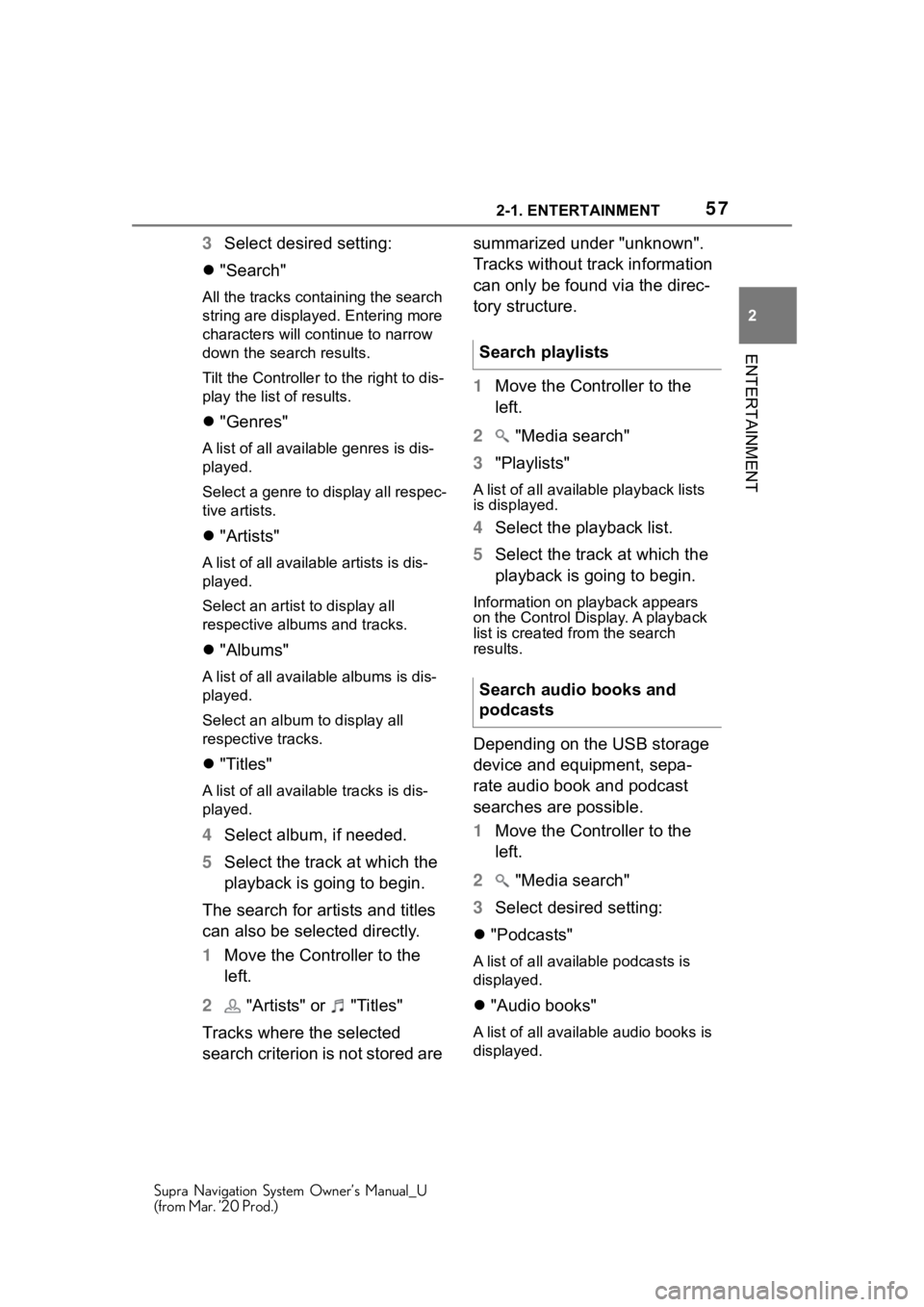
572-1. ENTERTAINMENT
Supra Navigation System Owner’s Manual_U
(from Mar. ’20 Prod.)
2
ENTERTAINMENT
3 Select desired setting:
"Search"
All the tracks containing the search
string are displayed. Entering more
characters will co ntinue to narrow
down the search results.
Tilt the Controller to the right to dis-
play the list of results.
"Genres"
A list of all available genres is dis-
played.
Select a genre to display all respec-
tive artists.
"Artists"
A list of all available artists is dis-
played.
Select an artist to display all
respective albums and tracks.
"Albums"
A list of all available albums is dis-
played.
Select an album to display all
respective tracks.
"Titles"
A list of all availa ble tracks is dis-
played.
4 Select album, if needed.
5 Select the track at which the
playback is going to begin.
The search for artists and titles
can also be selected directly.
1 Move the Controller to the
left.
2 "Artists" or "Titles"
Tracks where the selected
search criterion is not stored are summarized under "unknown".
Tracks without track information
can only be found via the direc-
tory structure.
1
Move the Controller to the
left.
2 "Media search"
3 "Playlists"
A list of all available playback lists
is displayed.
4Select the playback list.
5 Select the track at which the
playback is going to begin.
Information on playback appears
on the Control Display. A playback
list is created from the search
results.
Depending on the USB storage
device and equipment, sepa-
rate audio book and podcast
searches are possible.
1Move the Controller to the
left.
2 "Media search"
3 Select desired setting:
"Podcasts"
A list of all available podcasts is
displayed.
"Audio books"
A list of all available audio books is
displayed.
Search playlists
Search audio books and
podcasts
Page 58 of 92
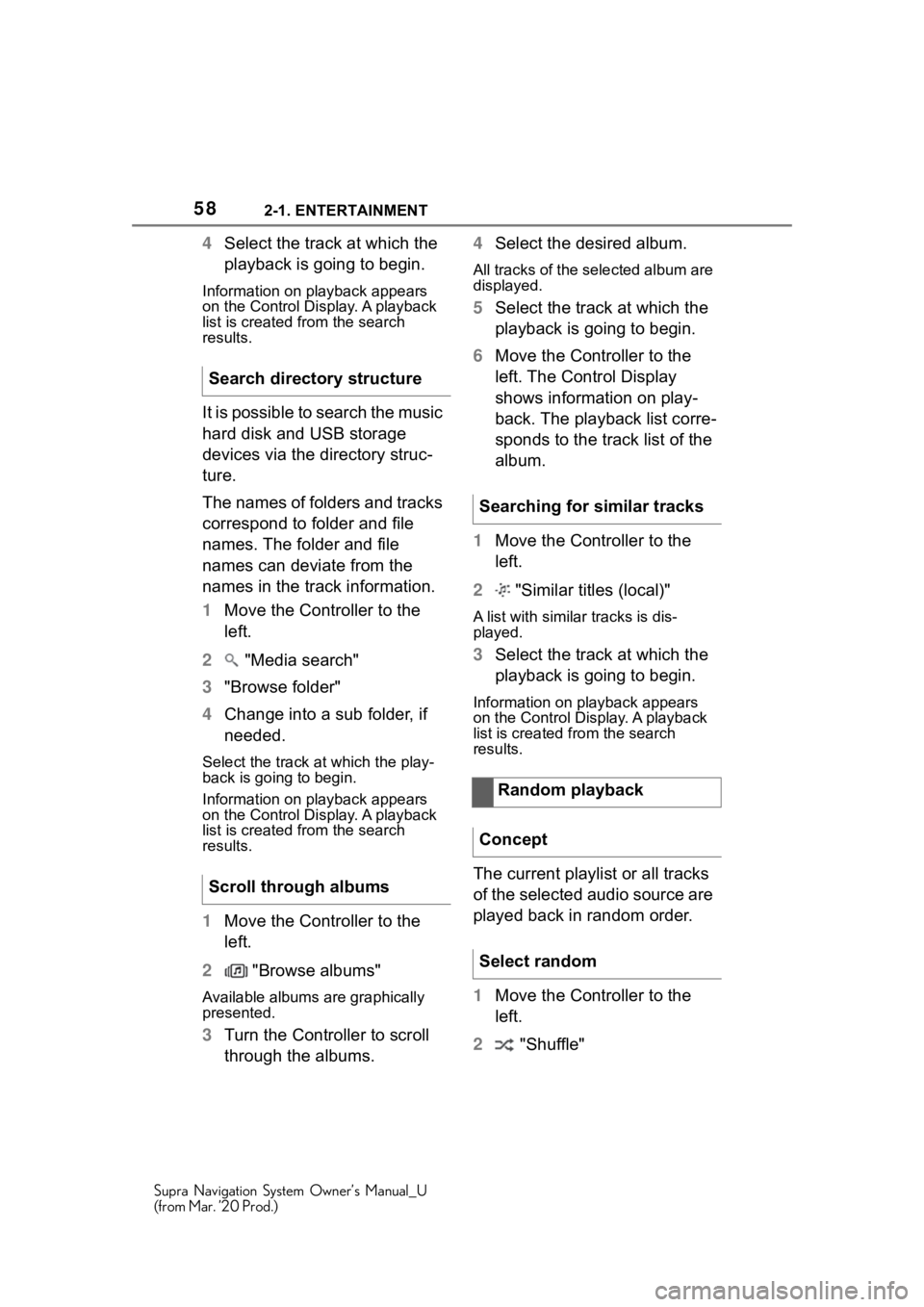
582-1. ENTERTAINMENT
Supra Navigation System Owner’s Manual_U
(from Mar. ’20 Prod.)
4Select the track at which the
playback is going to begin.
Information on playback appears
on the Control Display. A playback
list is created fr om the search
results.
It is possible to search the music
hard disk and USB storage
devices via the directory struc-
ture.
The names of folders and tracks
correspond to folder and file
names. The folder and file
names can deviate from the
names in the track information.
1 Move the Controller to the
left.
2 "Media search"
3 "Browse folder"
4 Change into a sub folder, if
needed.
Select the track a t which the play-
back is going to begin.
Information on playback appears
on the Control Display. A playback
list is created fr om the search
results.
1 Move the Controller to the
left.
2 "Browse albums"
Available albums are graphically
presented.
3Turn the Controller to scroll
through the albums. 4
Select the desired album.
All tracks of the selected album are
displayed.
5Select the track at which the
playback is going to begin.
6 Move the Controller to the
left. The Control Display
shows information on play-
back. The playback list corre-
sponds to the track list of the
album.
1 Move the Controller to the
left.
2 "Similar titles (local)"
A list with similar tracks is dis-
played.
3Select the track at which the
playback is going to begin.
Information on playback appears
on the Control Display. A playback
list is created from the search
results.
The current playlist or all tracks
of the selected audio source are
played back in random order.
1Move the Controller to the
left.
2 "Shuffle"
Search directory structure
Scroll through albums
Searching for similar tracks
Random playback
Concept
Select random
Page 60 of 92

602-1. ENTERTAINMENT
Supra Navigation System Owner’s Manual_U
(from Mar. ’20 Prod.)
Depending on the USB storage
device, video playback may not
be possible via the USB port.
MP4, M4V, AVI, WMV, XVID,
H.264.
Connect the USB storage
device to the USB port using a
suitable adapter cable.
For information about the USB
port, see Owner's Manual for
the vehicle.
1"Media/Radio"
2 "USB"
Or: Select the name of the USB
storage device.
1"Media/Radio"
2 "Media search"
3 "Videos"
A list of all available videos is dis- played.
4
Select the track at which the
playback is going to begin.
Information on playback appears
on the Control Display. The play-
back list corresp onds to the list of
films resulting from the search.
The smartphone screen is
shown on the Control Display
over a Wi-Fi connection. The
sound playback is via the vehi-
cle's loudspeakers.
This function must be supported
by the smartphone.
Operation is via the smart-
phone.
Pair smartphone with the vehi-
cle, see Owner's Manual for the
vehicle.
Sym-
bolMeaning
USB storage device.
Screen Mirroring.
USB media
General information
Playable formats
Selecting the USB storage
device
Search videos
Screen Mirroring
Page 73 of 92
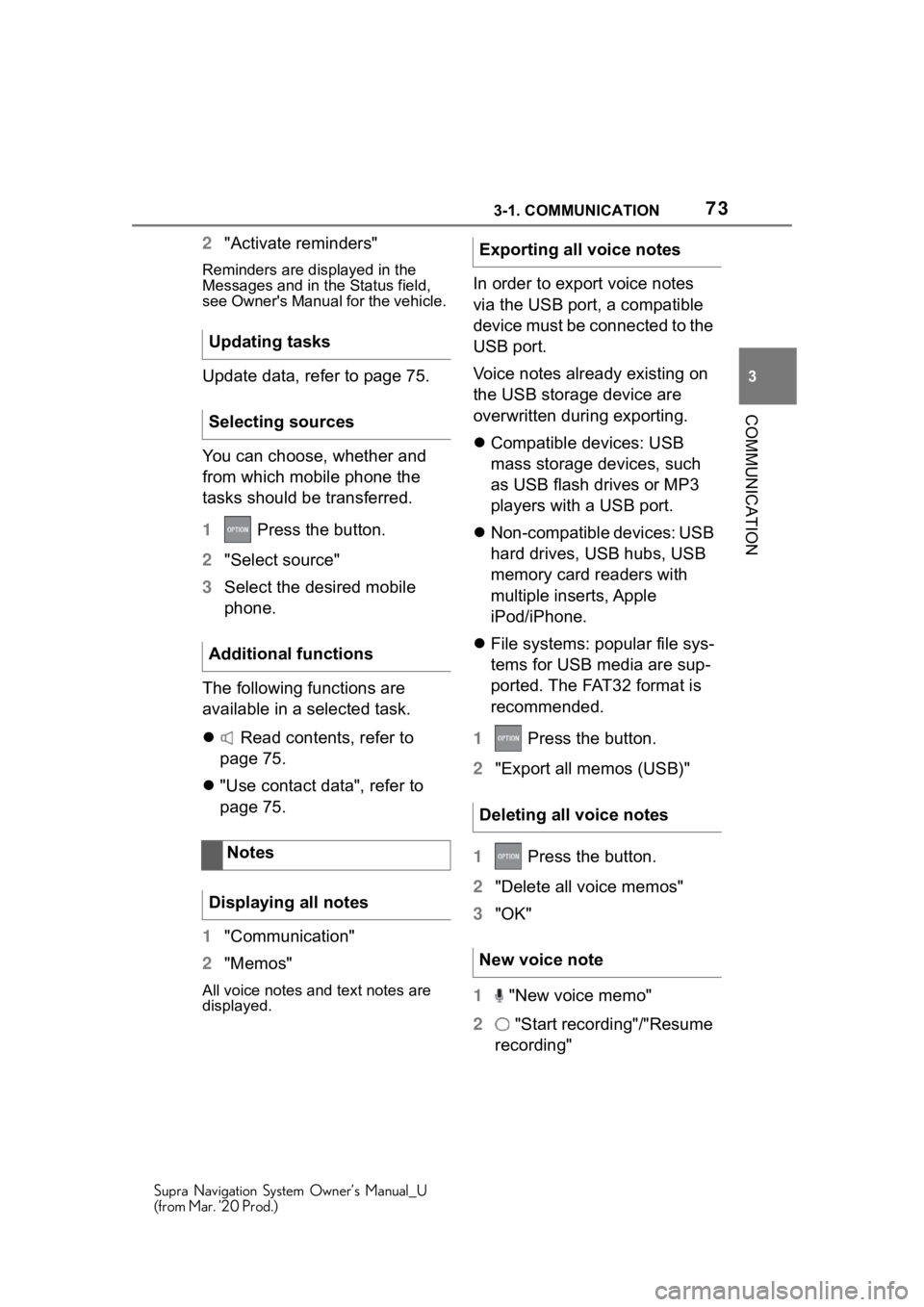
733-1. COMMUNICATION
Supra Navigation System Owner’s Manual_U
(from Mar. ’20 Prod.)
3
COMMUNICATION
2 "Activate reminders"
Reminders are displayed in the
Messages and in the Status field,
see Owner's Manual for the vehicle.
Update data, refer to page 75.
You can choose, whether and
from which mobile phone the
tasks should be transferred.
1 Press the button.
2 "Select source"
3 Select the desired mobile
phone.
The following functions are
available in a selected task.
Read contents, refer to
page 75.
"Use contact data", refer to
page 75.
1 "Communication"
2 "Memos"
All voice notes and text notes are
displayed.
In order to export voice notes
via the USB port, a compatible
device must be connected to the
USB port.
Voice notes already existing on
the USB storage device are
overwritten during exporting.
Compatible devices: USB
mass storage devices, such
as USB flash drives or MP3
players with a USB port.
Non-compatible devices: USB
hard drives, USB hubs, USB
memory card readers with
multiple inserts, Apple
iPod/iPhone.
File systems: popular file sys-
tems for USB media are sup-
ported. The FAT32 format is
recommended.
1 Press the button.
2 "Export all memos (USB)"
1 Press the button.
2 "Delete all voice memos"
3 "OK"
1 "New voice memo"
2 "Start recording"/"Resume
recording"
Updating tasks
Selecting sources
Additional functions
Notes
Displaying all notes
Exporting all voice notes
Deleting all voice notes
New voice note
Page 74 of 92
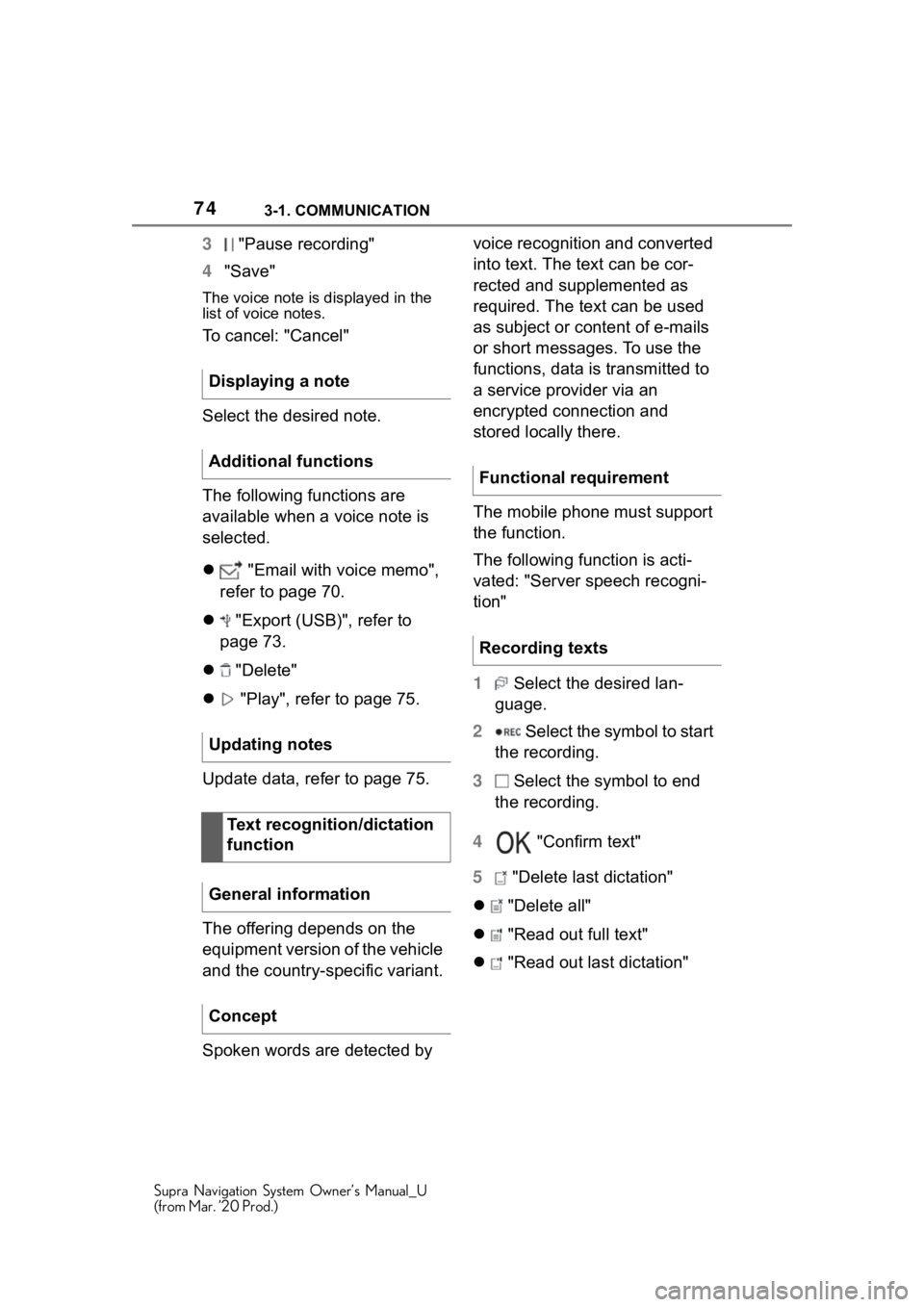
743-1. COMMUNICATION
Supra Navigation System Owner’s Manual_U
(from Mar. ’20 Prod.)
3 "Pause recording"
4 "Save"
The voice note is displayed in the
list of voice notes.
To cancel: "Cancel"
Select the desired note.
The following functions are
available when a voice note is
selected.
"Email with voice memo",
refer to page 70.
"Export (USB)", refer to
page 73.
"Delete"
"Play", refer to page 75.
Update data, refer to page 75.
The offering depends on the
equipment version of the vehicle
and the country-specific variant.
Spoken words are detected by voice recognition and converted
into text. The text can be cor-
rected and supplemented as
required. The text can be used
as subject or content of e-mails
or short messages. To use the
functions, data is transmitted to
a service provider via an
encrypted connection and
stored locally there.
The mobile phone must support
the function.
The following function is acti-
vated: "Server speech recogni-
tion"
1
Select the desired lan-
guage.
2 Select the symbol to start
the recording.
3 Select the symbol to end
the recording.
4 "Confirm text"
5 "Delete last dictation"
"Delete all"
"Read out full text"
"Read out last dictation"
Displaying a note
Additional functions
Updating notes
Text recognition/dictation
function
General information
Concept
Functional requirement
Recording texts
Page 92 of 92

92 Everything from A to Z
Supra Navigation System Owner’s Manual_U
(from Mar. ’20 Prod.)
S
Satellite radio ............................ 43
Screen Mirroring, video ........... 60
Select a destination from con- tacts, navigation ....................... 9
Service messages, see Mes- sages ....................................... 83
Services, Remote ..................... 85
Settings, navigation ................. 23
Short messages ....................... 68
Smartphone, operation ............ 62
Software applications, CarPlay85
Sound output ....................... ..... 36
Sound, multi-channel playback, surround ................................. 38
Speed Volume, volume equaliza- tion........................................... 39
Split screen, navigation ........... 26
Spoken instructi ons, navigation
................................................. 19
State/province, selecting for nav- igation ....................................... 5
Station, AM/FM ......................... 40
Station, storing ......................... 40
Stations, stored ........................ 49
Store, see Toyota Supra Connect ................................................. 83
Surround, multi-channel play- back ......................................... 38
Switching calls, see Calls with
multiple parties....................... 64
T
Tasks ......................................... 72
Telephone................ .................. 62
Telephone conference, see Calls with multiple parties .............. 64
Telephone, operatio n ............... 62
Text messages, see Short mes- sages ....................................... 68
Text recognition........................ 74 Tone ...........................................38
Toyota Supra Connect .............83
Toyota Supra Connect Store ...83
Traffic bulletins, navigation .....28
Treble, sound settings .............38
Trip, destination guidance with
intermediate destinations ...... 11
U
Update, navigation map ...........32
USB audio interface .................54
V
Vehicle apps ..............................84
Video playback .........................59
Video, Screen Mirroring ...........60
Voice command response .......68
Voice notes................................73
Voice recognition via server ....74
Volume equalization .................39
W
Wireless charging of a smart-phone, see Wireless charging
tray ...........................................76
Wireless charging tray for smart- phones ................. ....................76
Wireless charging tray for smart- phones, see Wireless charging
tray ...........................................76