display TOYOTA SUPRA 2021 Accessories, Audio & Navigation (in English)
[x] Cancel search | Manufacturer: TOYOTA, Model Year: 2021, Model line: SUPRA, Model: TOYOTA SUPRA 2021Pages: 92, PDF Size: 1.84 MB
Page 46 of 92
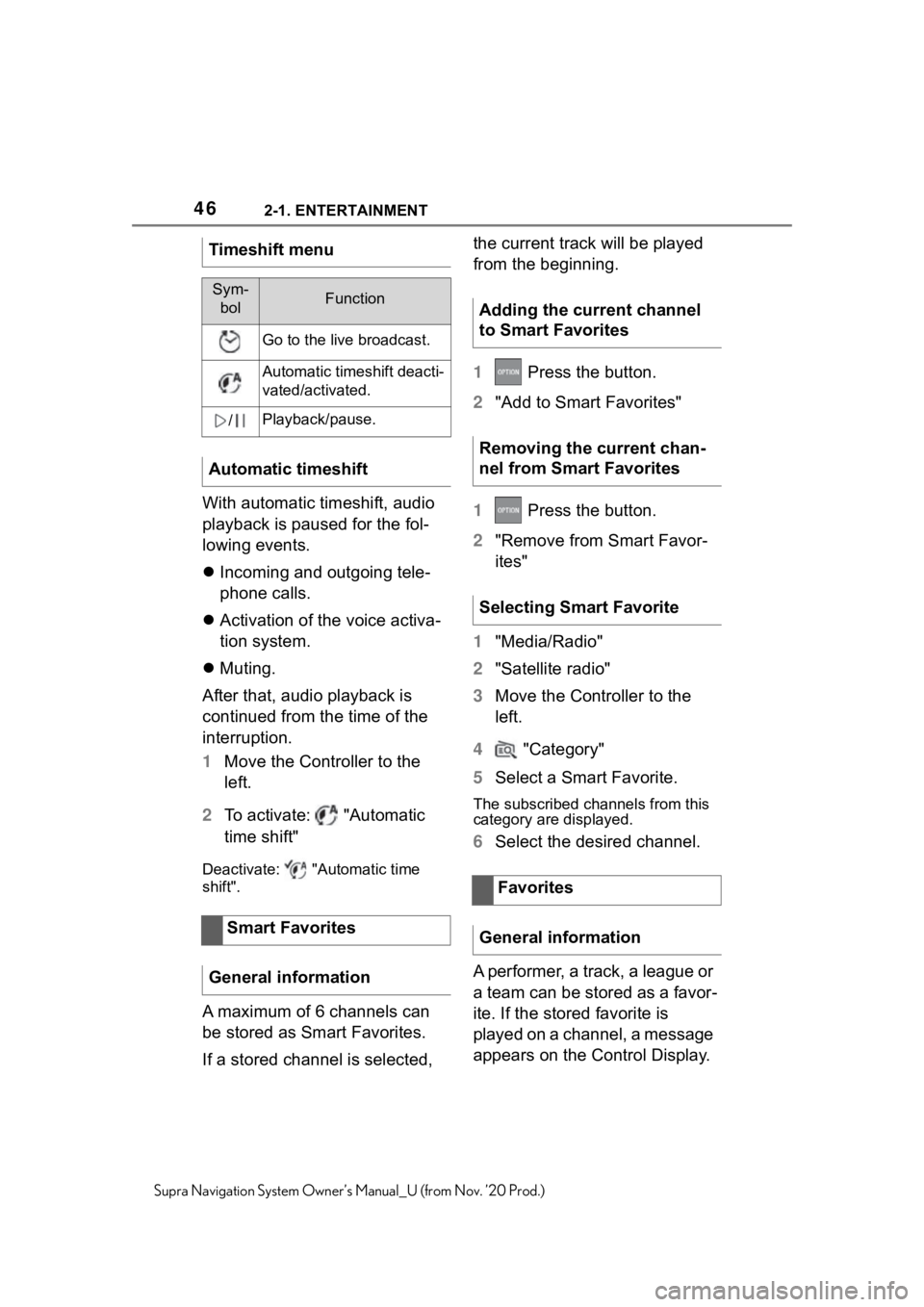
462-1. ENTERTAINMENT
Supra Navigation System Owner’s Manual_U (from Nov. ’20 Prod.)
With automatic timeshift, audio
playback is paused for the fol-
lowing events.
Incoming and outgoing tele-
phone calls.
Activation of the voice activa-
tion system.
Muting.
After that, audio playback is
continued from the time of the
interruption.
1 Move the Controller to the
left.
2 To activate: "Automatic
time shift"
Deactivate: "Automatic time
shift".
A maximum of 6 channels can
be stored as Smart Favorites.
If a stored channel is selected, the current track will be played
from the beginning.
1
Press the button.
2 "Add to Smart Favorites"
1 Press the button.
2 "Remove from Smart Favor-
ites"
1 "Media/Radio"
2 "Satellite radio"
3 Move the Controller to the
left.
4 "Category"
5 Select a Smart Favorite.
The subscribed channels from this
category are displayed.
6Select the desired channel.
A performer, a track, a league or
a team can be stored as a favor-
ite. If the stored favorite is
played on a channel, a message
appears on the Control Display.
Timeshift menu
Sym-
bolFunction
Go to the liv e broadcast.
Automatic timeshift deacti-
vated/activated.
/Playback/pause.
Automatic timeshift
Smart Favorites
General information
Adding the current channel
to Smart Favorites
Removing the current chan-
nel from Smart Favorites
Selecting Smart Favorite
Favorites
General information
Page 47 of 92
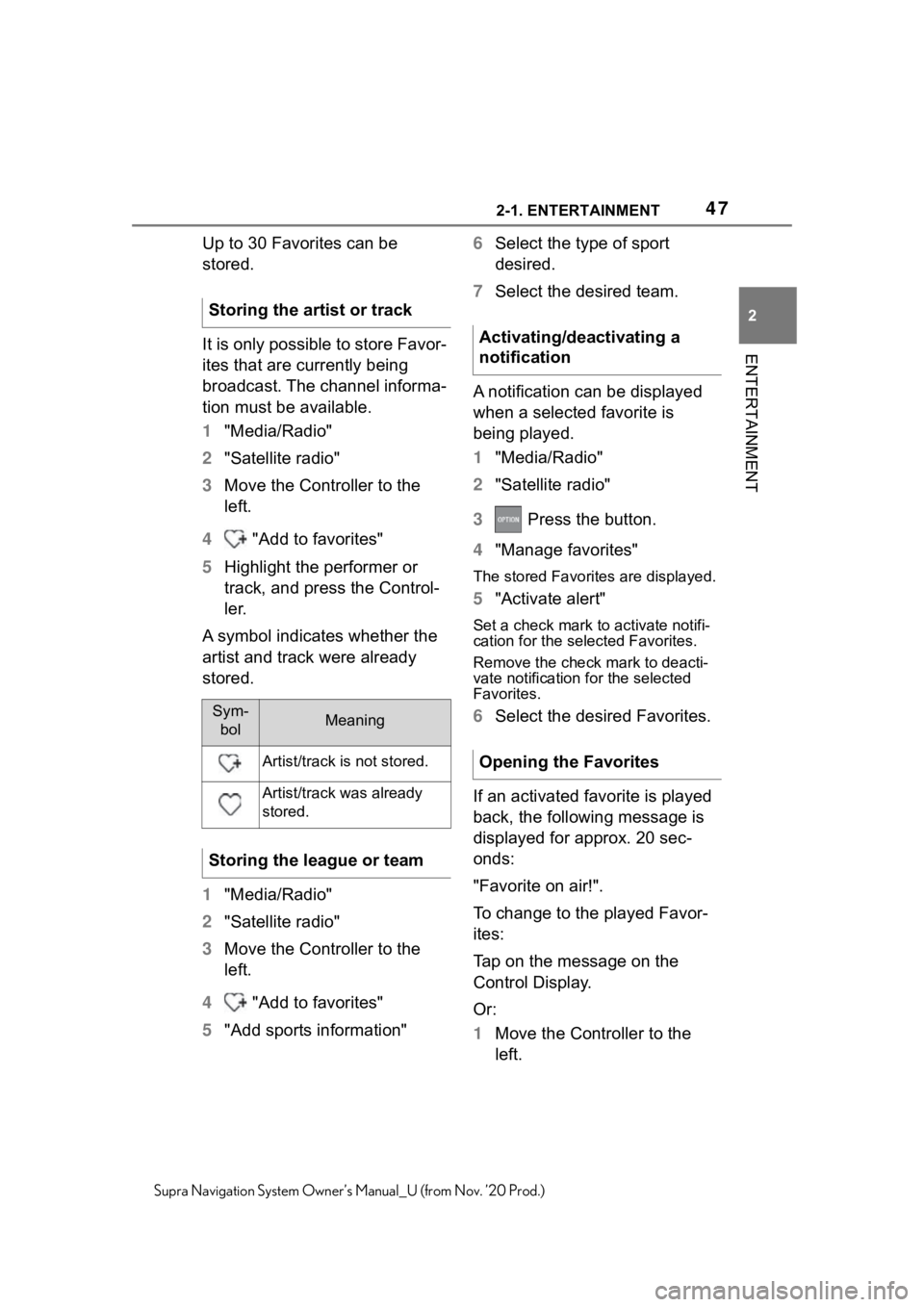
472-1. ENTERTAINMENT
2
ENTERTAINMENT
Supra Navigation System Owner’s Manual_U (from Nov. ’20 Prod.)
Up to 30 Favorites can be
stored.
It is only possible to store Favor-
ites that are currently being
broadcast. The channel informa-
tion must be available.
1"Media/Radio"
2 "Satellite radio"
3 Move the Controller to the
left.
4 "Add to favorites"
5 Highlight the performer or
track, and press the Control-
ler.
A symbol indicates whether the
artist and track were already
stored.
1 "Media/Radio"
2 "Satellite radio"
3 Move the Controller to the
left.
4 "Add to favorites"
5 "Add sports information" 6
Select the type of sport
desired.
7 Select the desired team.
A notification can be displayed
when a selected favorite is
being played.
1 "Media/Radio"
2 "Satellite radio"
3 Press the button.
4 "Manage favorites"
The stored Favorites are displayed.
5"Activate alert"
Set a check mark to activate notifi-
cation for the sele cted Favorites.
Remove the check mark to deacti-
vate notification for the selected
Favorites.
6 Select the desired Favorites.
If an activated favorite is played
back, the following message is
displayed for approx. 20 sec-
onds:
"Favorite on air!".
To change to the played Favor-
ites:
Tap on the message on the
Control Display.
Or:
1 Move the Controller to the
left.
Storing the artist or trackSym-
bolMeaning
Artist/track is not stored.
Artist/track was already
stored.
Storing the league or team
Activating/deactivating a
notification
Opening the Favorites
Page 48 of 92
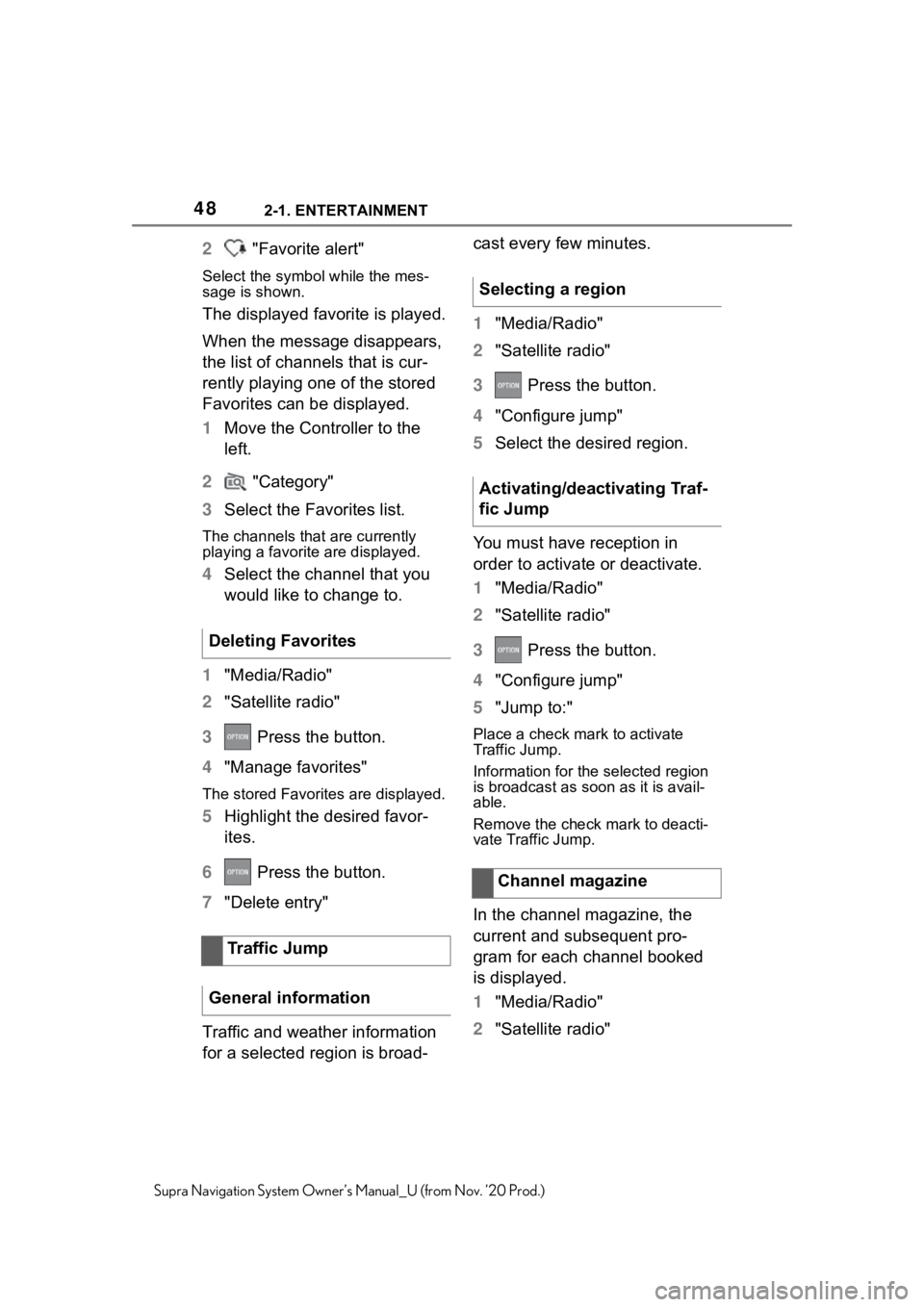
482-1. ENTERTAINMENT
Supra Navigation System Owner’s Manual_U (from Nov. ’20 Prod.)
2 "Favorite alert"
Select the symbo l while the mes-
sage is shown.
The displayed favorite is played.
When the message disappears,
the list of channels that is cur-
rently playing one of the stored
Favorites can be displayed.
1 Move the Controller to the
left.
2 "Category"
3 Select the Favorites list.
The channels that are currently
playing a favorite are displayed.
4Select the channel that you
would like to change to.
1 "Media/Radio"
2 "Satellite radio"
3 Press the button.
4 "Manage favorites"
The stored Favorites are displayed.
5Highlight the desired favor-
ites.
6 Press the button.
7 "Delete entry"
Traffic and weather information
for a selected region is broad- cast every few minutes.
1
"Media/Radio"
2 "Satellite radio"
3 Press the button.
4 "Configure jump"
5 Select the desired region.
You must have reception in
order to activate or deactivate.
1 "Media/Radio"
2 "Satellite radio"
3 Press the button.
4 "Configure jump"
5 "Jump to:"
Place a check mark to activate
Traffic Jump.
Information for the selected region
is broadcast as soon as it is avail-
able.
Remove the check mark to deacti-
vate Traffic Jump.
In the channel magazine, the
current and subsequent pro-
gram for each channel booked
is displayed.
1"Media/Radio"
2 "Satellite radio"
Deleting Favorites
Traffic Jump
General information
Selecting a region
Activating/deactivating Traf-
fic Jump
Channel magazine
Page 52 of 92
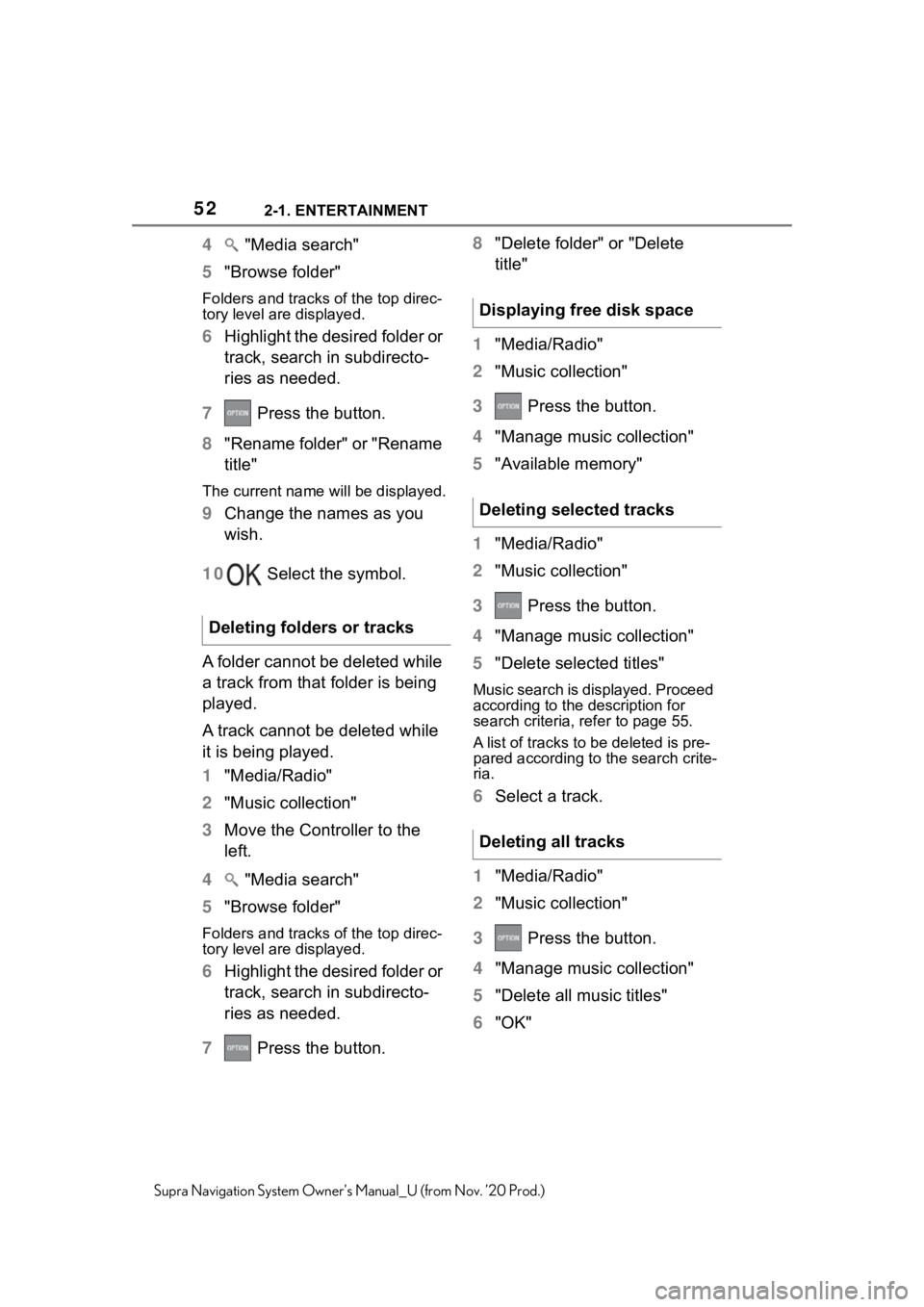
522-1. ENTERTAINMENT
Supra Navigation System Owner’s Manual_U (from Nov. ’20 Prod.)
4 "Media search"
5 "Browse folder"
Folders and tracks of the top direc-
tory level are displayed.
6Highlight the desired folder or
track, search in subdirecto-
ries as needed.
7 Press the button.
8 "Rename folder" or "Rename
title"
The current name will be displayed.
9Change the names as you
wish.
10 Select the symbol.
A folder cannot be deleted while
a track from that folder is being
played.
A track cannot be deleted while
it is being played.
1 "Media/Radio"
2 "Music collection"
3 Move the Controller to the
left.
4 "Media search"
5 "Browse folder"
Folders and tracks of the top direc-
tory level are displayed.
6Highlight the desired folder or
track, search in subdirecto-
ries as needed.
7 Press the button. 8
"Delete folder" or "Delete
title"
1 "Media/Radio"
2 "Music collection"
3 Press the button.
4 "Manage music collection"
5 "Available memory"
1 "Media/Radio"
2 "Music collection"
3 Press the button.
4 "Manage music collection"
5 "Delete selected titles"
Music search is displayed. Proceed
according to the d escription for
search criteria, refer to page 55.
A list of tracks to be deleted is pre-
pared according to the search crite-
ria.
6 Select a track.
1 "Media/Radio"
2 "Music collection"
3 Press the button.
4 "Manage music collection"
5 "Delete all music titles"
6 "OK"
Deleting folders or tracks
Displaying free disk space
Deleting selected tracks
Deleting all tracks
Page 55 of 92
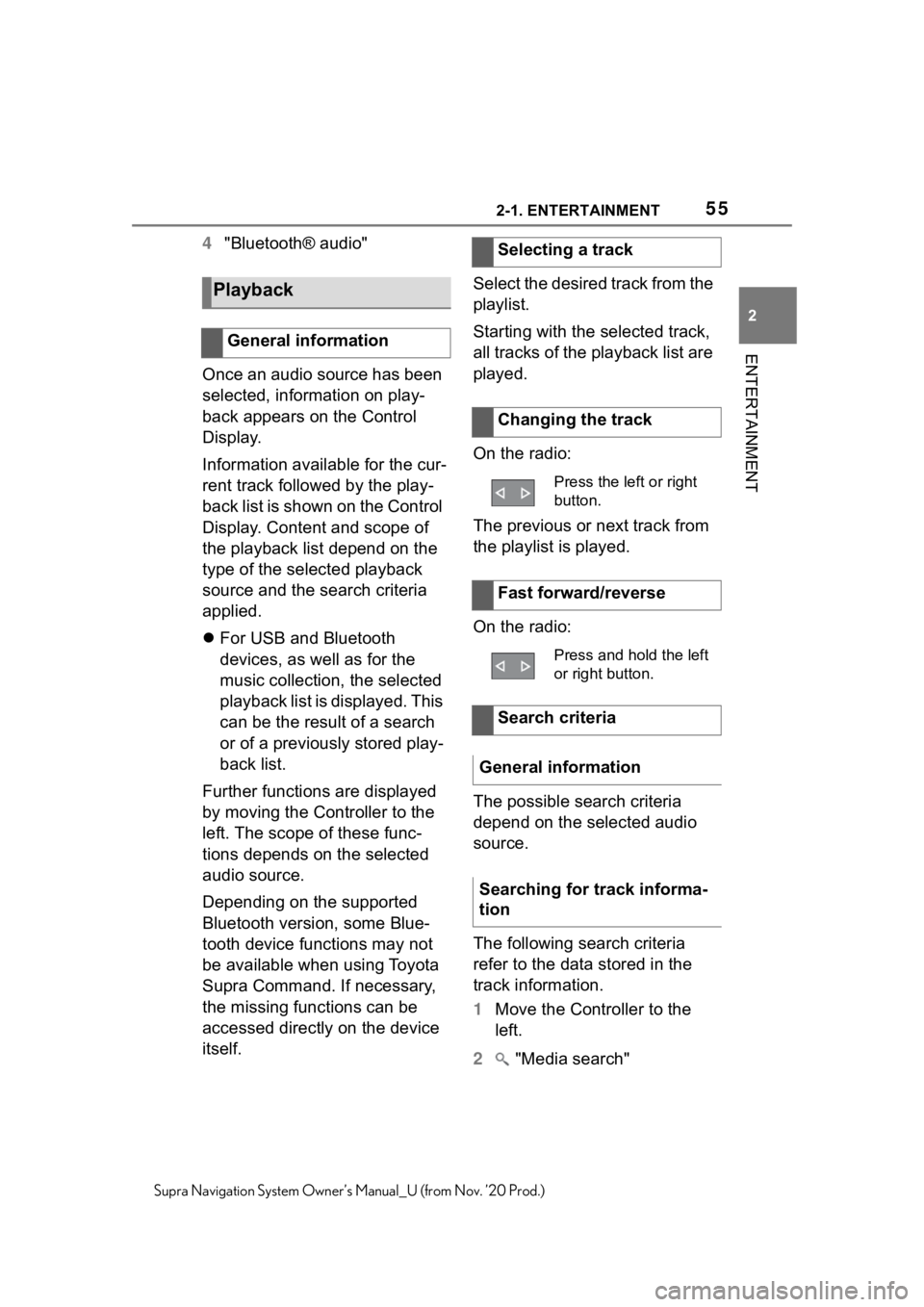
552-1. ENTERTAINMENT
2
ENTERTAINMENT
Supra Navigation System Owner’s Manual_U (from Nov. ’20 Prod.)
4"Bluetooth® audio"
Once an audio source has been
selected, information on play-
back appears on the Control
Display.
Information available for the cur-
rent track followed by the play-
back list is shown on the Control
Display. Content and scope of
the playback list depend on the
type of the selected playback
source and the search criteria
applied.
For USB and Bluetooth
devices, as well as for the
music collection, the selected
playback list is displayed. This
can be the result of a search
or of a previously stored play-
back list.
Further functions are displayed
by moving the Controller to the
left. The scope of these func-
tions depends on the selected
audio source.
Depending on the supported
Bluetooth version, some Blue-
tooth device functions may not
be available when using Toyota
Supra Command. If necessary,
the missing functions can be
accessed directly on the device
itself. Select the desired track from the
playlist.
Starting with the selected track,
all tracks of the playback list are
played.
On the radio:
The previous or next track from
the playlist is played.
On the radio:
The possible search criteria
depend on the selected audio
source.
The following search criteria
refer to the data stored in the
track information.
1
Move the Controller to the
left.
2 "Media search"
Playback
General information
Selecting a track
Changing the track
Press the left or right
button.
Fast forward/reverse
Press and hold the left
or right button.
Search criteria
General information
Searching for track informa-
tion
Page 56 of 92
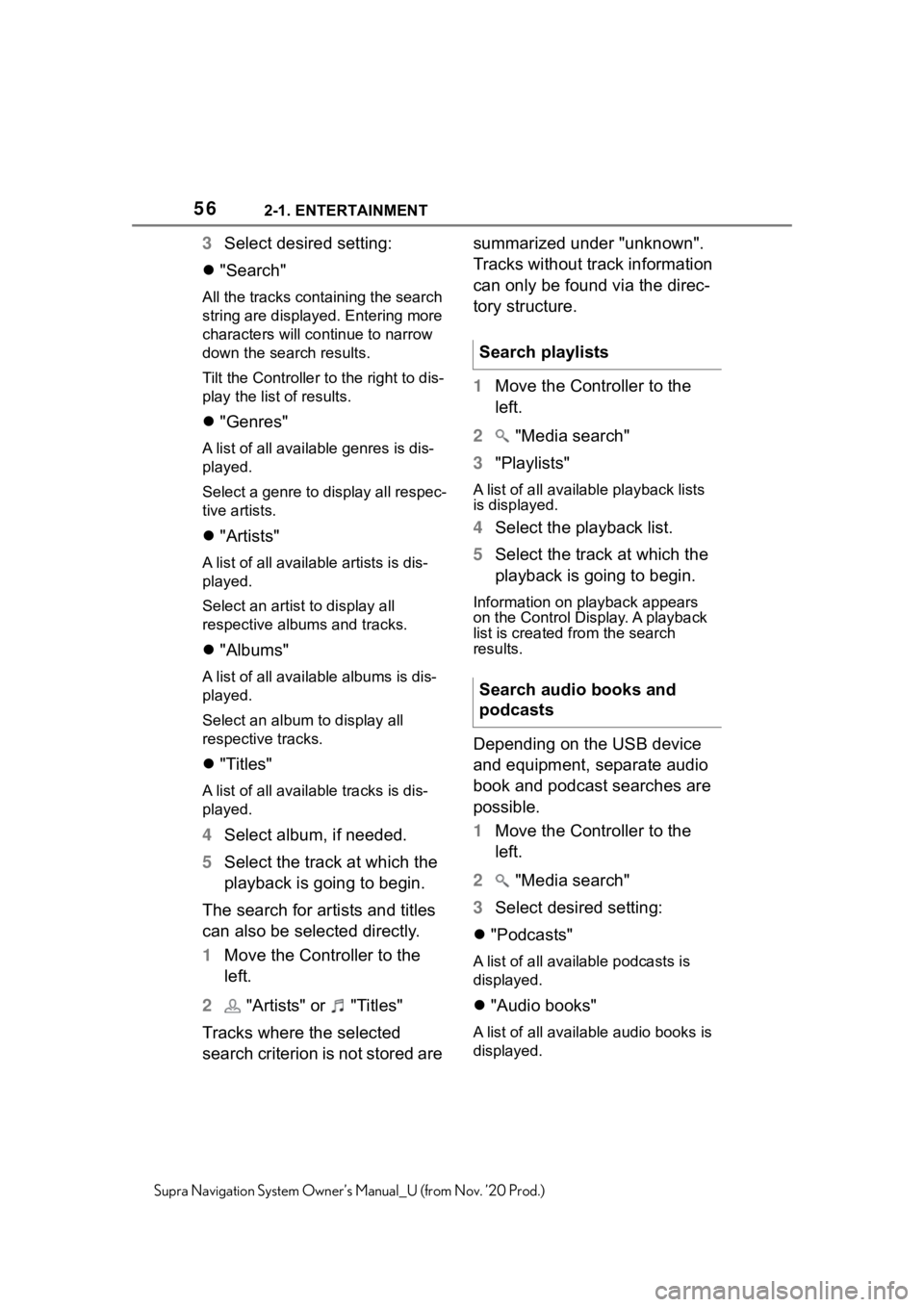
562-1. ENTERTAINMENT
Supra Navigation System Owner’s Manual_U (from Nov. ’20 Prod.)
3Select desired setting:
"Search"
All the tracks containing the search
string are displayed. Entering more
characters will co ntinue to narrow
down the search results.
Tilt the Controller to the right to dis-
play the list of results.
"Genres"
A list of all available genres is dis-
played.
Select a genre to display all respec-
tive artists.
"Artists"
A list of all available artists is dis-
played.
Select an artist to display all
respective albums and tracks.
"Albums"
A list of all available albums is dis-
played.
Select an album to display all
respective tracks.
"Titles"
A list of all availa ble tracks is dis-
played.
4 Select album, if needed.
5 Select the track at which the
playback is going to begin.
The search for artists and titles
can also be selected directly.
1 Move the Controller to the
left.
2 "Artists" or "Titles"
Tracks where the selected
search criterion is not stored are summarized under "unknown".
Tracks without track information
can only be found via the direc-
tory structure.
1
Move the Controller to the
left.
2 "Media search"
3 "Playlists"
A list of all available playback lists
is displayed.
4Select the playback list.
5 Select the track at which the
playback is going to begin.
Information on playback appears
on the Control Display. A playback
list is created from the search
results.
Depending on the USB device
and equipment, separate audio
book and podcast searches are
possible.
1Move the Controller to the
left.
2 "Media search"
3 Select desired setting:
"Podcasts"
A list of all available podcasts is
displayed.
"Audio books"
A list of all available audio books is
displayed.
Search playlists
Search audio books and
podcasts
Page 57 of 92
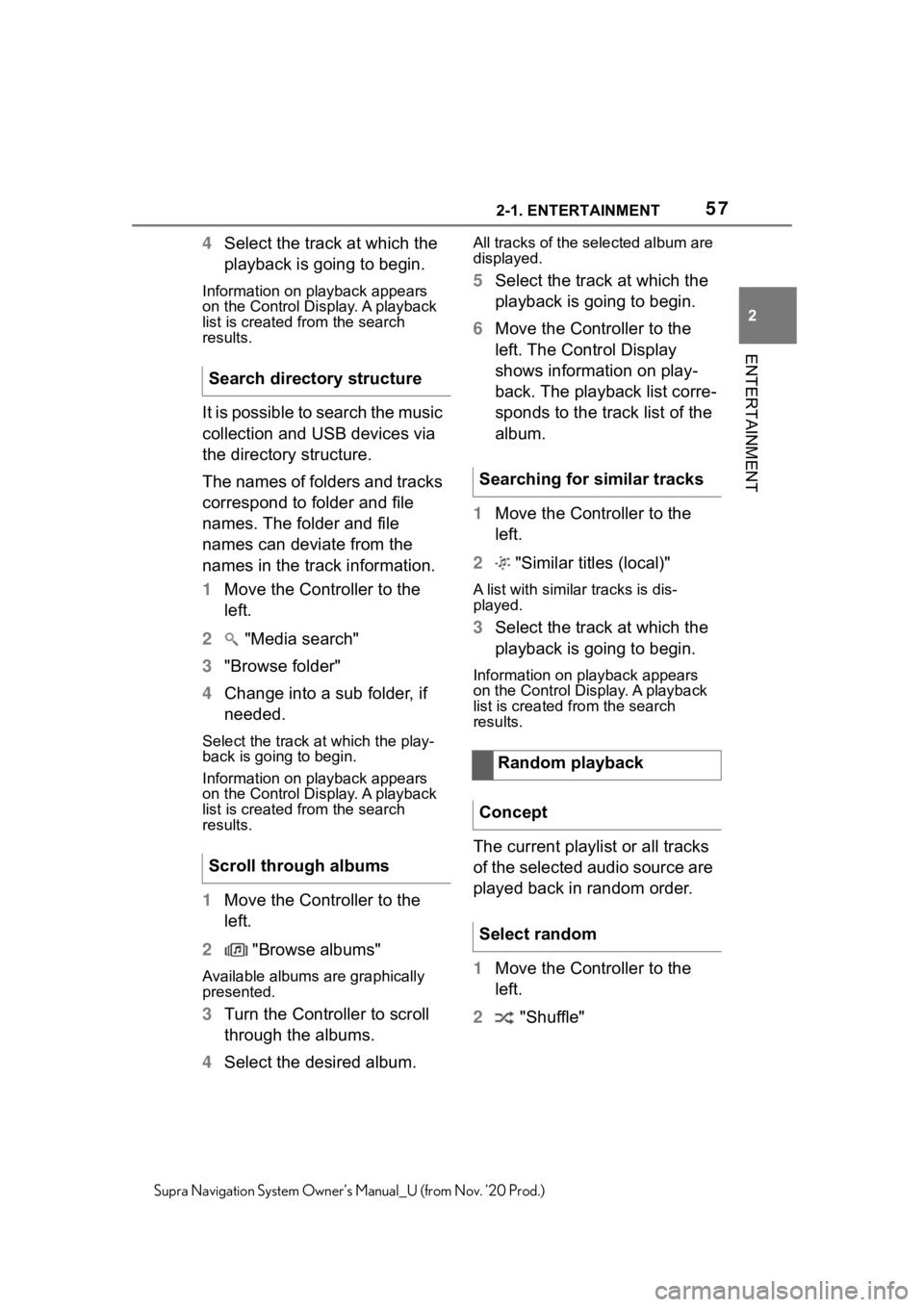
572-1. ENTERTAINMENT
2
ENTERTAINMENT
Supra Navigation System Owner’s Manual_U (from Nov. ’20 Prod.)
4Select the track at which the
playback is going to begin.
Information on playback appears
on the Control Display. A playback
list is created fr om the search
results.
It is possible to search the music
collection and USB devices via
the directory structure.
The names of folders and tracks
correspond to folder and file
names. The folder and file
names can deviate from the
names in the track information.
1 Move the Controller to the
left.
2 "Media search"
3 "Browse folder"
4 Change into a sub folder, if
needed.
Select the track a t which the play-
back is going to begin.
Information on playback appears
on the Control Display. A playback
list is created fr om the search
results.
1 Move the Controller to the
left.
2 "Browse albums"
Available albums are graphically
presented.
3Turn the Controller to scroll
through the albums.
4 Select the desired album.
All tracks of the selected album are
displayed.
5Select the track at which the
playback is going to begin.
6 Move the Controller to the
left. The Control Display
shows information on play-
back. The playback list corre-
sponds to the track list of the
album.
1 Move the Controller to the
left.
2 "Similar titles (local)"
A list with similar tracks is dis-
played.
3Select the track at which the
playback is going to begin.
Information on playback appears
on the Control Display. A playback
list is created from the search
results.
The current playlist or all tracks
of the selected audio source are
played back in random order.
1Move the Controller to the
left.
2 "Shuffle"
Search directory structure
Scroll through albums
Searching for similar tracks
Random playback
Concept
Select random
Page 58 of 92
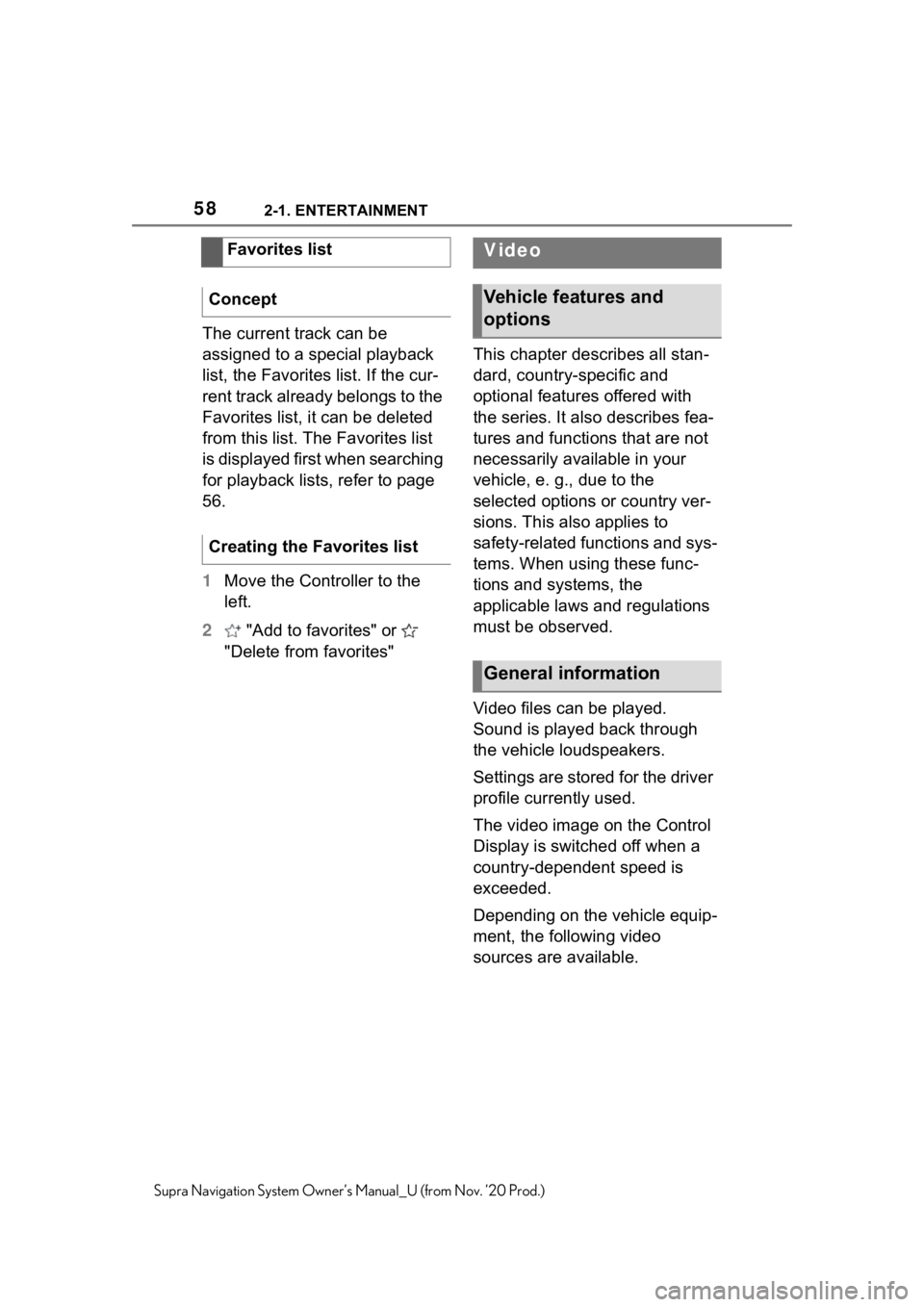
582-1. ENTERTAINMENT
Supra Navigation System Owner’s Manual_U (from Nov. ’20 Prod.)
The current track can be
assigned to a special playback
list, the Favorites list. If the cur-
rent track already belongs to the
Favorites list, it can be deleted
from this list. The Favorites list
is displayed first when searching
for playback lists, refer to page
56.
1Move the Controller to the
left.
2 "Add to favorites" or
"Delete from favorites" This chapter describes all stan-
dard, country-specific and
optional features offered with
the series. It also describes fea-
tures and functions that are not
necessarily available in your
vehicle, e. g., due to the
selected options or country ver-
sions. This also applies to
safety-related functions and sys-
tems. When using these func-
tions and systems, the
applicable laws and regulations
must be observed.
Video files can be played.
Sound is played back through
the vehicle loudspeakers.
Settings are stored for the driver
profile currently used.
The video image on the Control
Display is switched off when a
country-dependent speed is
exceeded.
Depending on the vehicle equip-
ment, the following video
sources are available.
Favorites list
Concept
Creating the Favorites list
Video
Vehicle features and
options
General information
Page 59 of 92
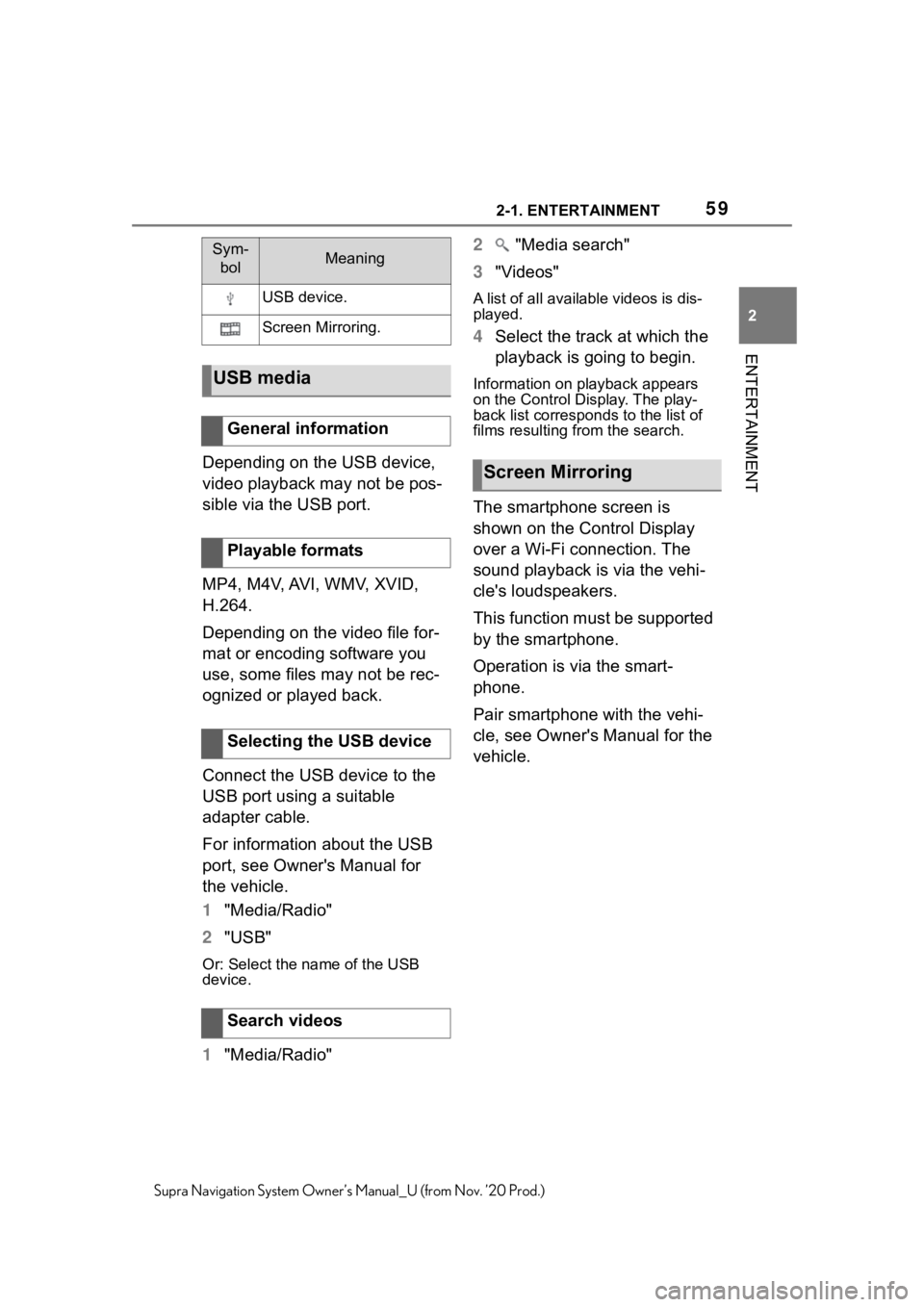
592-1. ENTERTAINMENT
2
ENTERTAINMENT
Supra Navigation System Owner’s Manual_U (from Nov. ’20 Prod.)
Depending on the USB device,
video playback may not be pos-
sible via the USB port.
MP4, M4V, AVI, WMV, XVID,
H.264.
Depending on the video file for-
mat or encoding software you
use, some files may not be rec-
ognized or played back.
Connect the USB device to the
USB port using a suitable
adapter cable.
For information about the USB
port, see Owner's Manual for
the vehicle.
1"Media/Radio"
2 "USB"
Or: Select the name of the USB
device.
1"Media/Radio" 2
"Media search"
3 "Videos"
A list of all available videos is dis-
played.
4Select the track at which the
playback is going to begin.
Information on playback appears
on the Control Display. The play-
back list corresp onds to the list of
films resulting from the search.
The smartphone screen is
shown on the Control Display
over a Wi-Fi connection. The
sound playback is via the vehi-
cle's loudspeakers.
This function must be supported
by the smartphone.
Operation is via the smart-
phone.
Pair smartphone with the vehi-
cle, see Owner's Manual for the
vehicle.
Sym-
bolMeaning
USB device.
Screen Mirroring.
USB media
General information
Playable formats
Selecting the USB device
Search videos
Screen Mirroring
Page 62 of 92
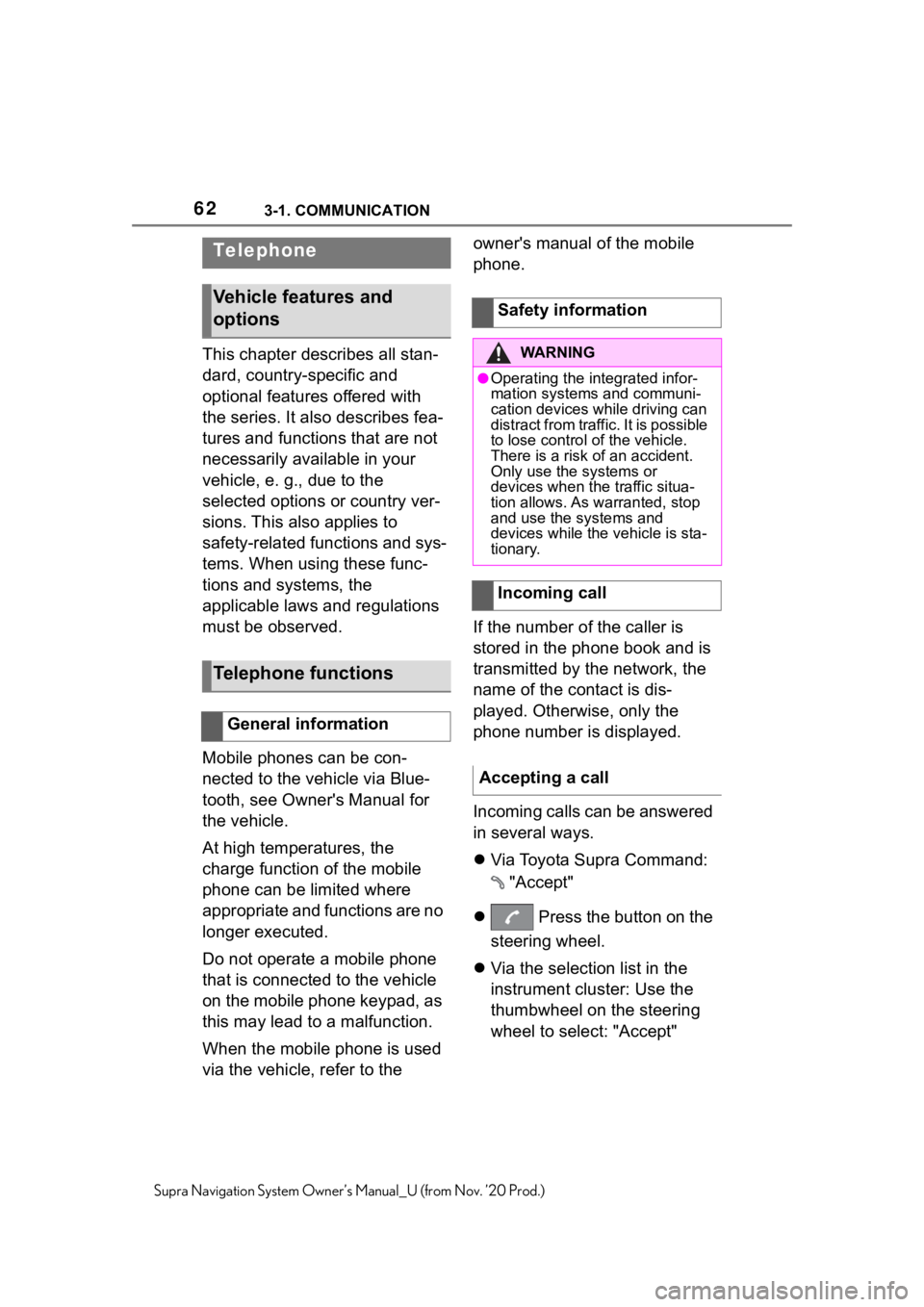
623-1. COMMUNICATION
Supra Navigation System Owner’s Manual_U (from Nov. ’20 Prod.)
3-1.COMMUNICATION
This chapter describes all stan-
dard, country-specific and
optional features offered with
the series. It also describes fea-
tures and functions that are not
necessarily available in your
vehicle, e. g., due to the
selected options or country ver-
sions. This also applies to
safety-related functions and sys-
tems. When using these func-
tions and systems, the
applicable laws and regulations
must be observed.
Mobile phones can be con-
nected to the vehicle via Blue-
tooth, see Owner's Manual for
the vehicle.
At high temperatures, the
charge function of the mobile
phone can be limited where
appropriate and functions are no
longer executed.
Do not operate a mobile phone
that is connected to the vehicle
on the mobile phone keypad, as
this may lead to a malfunction.
When the mobile phone is used
via the vehicle, refer to the owner's manual of the mobile
phone.
If the number of the caller is
stored in the phone book and is
transmitted by the network, the
name of the contact is dis-
played. Otherwise, only the
phone number is displayed.
Incoming calls can be answered
in several ways.
Via Toyota Supra Command:
"Accept"
Press the button on the
steering wheel.
Via the selection list in the
instrument cluster: Use the
thumbwheel on the steering
wheel to select: "Accept"
Telephone
Vehicle features and
options
Telephone functions
General information
Safety information
WA R N I N G
●Operating the integrated infor-
mation systems and communi-
cation devices while driving can
distract from traffic. It is possible
to lose control of the vehicle.
There is a risk of an accident.
Only use the systems or
devices when the traffic situa-
tion allows. As warranted, stop
and use the systems and
devices while the vehicle is sta-
tionary.
Incoming call
Accepting a call