remote control TOYOTA SUPRA 2021 Accessories, Audio & Navigation (in English)
[x] Cancel search | Manufacturer: TOYOTA, Model Year: 2021, Model line: SUPRA, Model: TOYOTA SUPRA 2021Pages: 88, PDF Size: 0.63 MB
Page 62 of 88
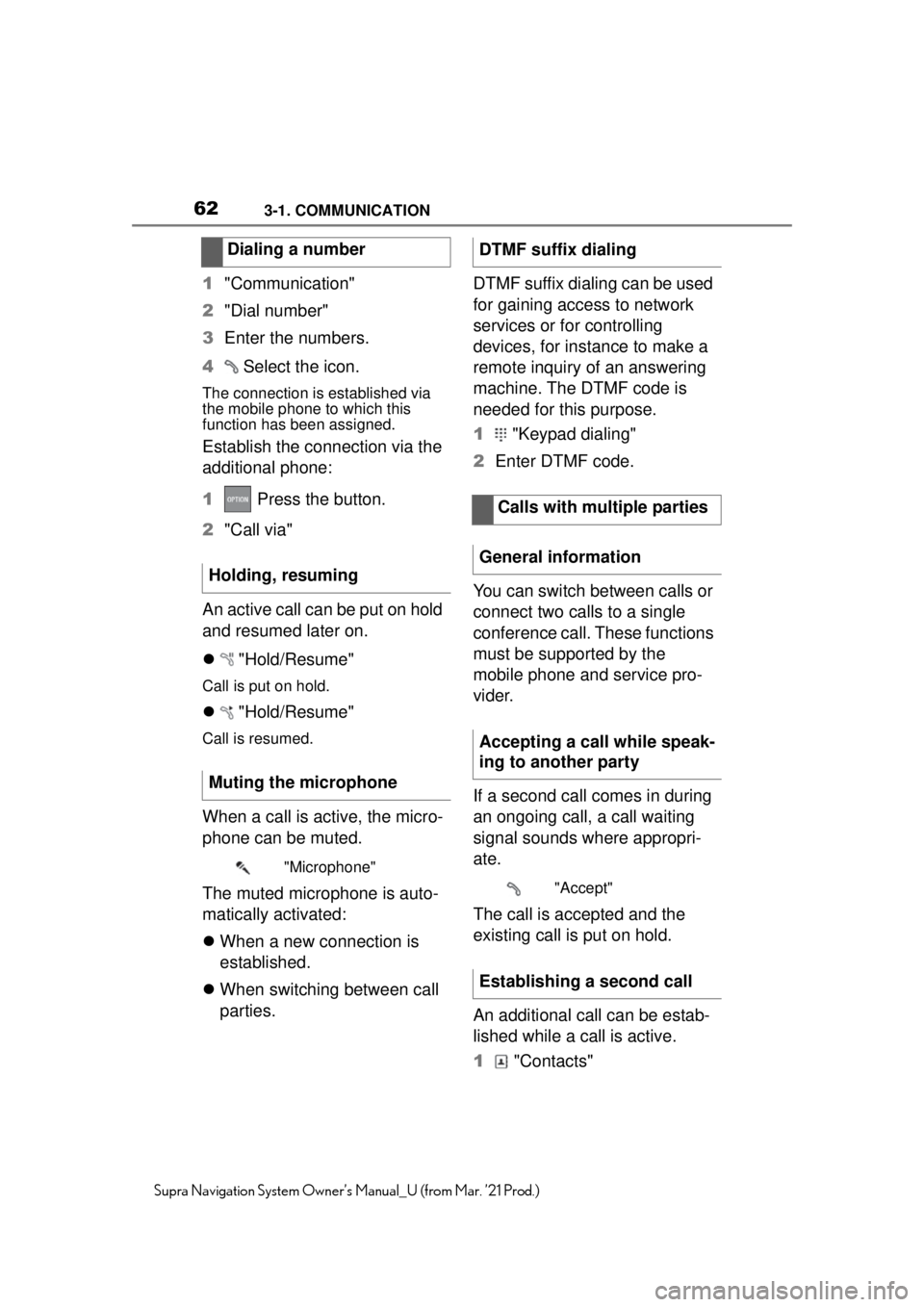
623-1. COMMUNICATION
Supra Navigation System Owner’s Manual_U (from Mar. ’21 Prod.)
1"Communication"
2 "Dial number"
3 Enter the numbers.
4 Select the icon.
The connection is established via
the mobile phone to which this
function has been assigned.
Establish the connection via the
additional phone:
1 Press the button.
2 "Call via"
An active call can be put on hold
and resumed later on.
"Hold/Resume"
Call is put on hold.
"Hold/Resume"
Call is resumed.
When a call is active, the micro-
phone can be muted.
The muted microphone is auto-
matically activated:
When a new connection is
established.
When switching between call
parties. DTMF suffix dialing can be used
for gaining access to network
services or for controlling
devices, for instance to make a
remote inquiry of an answering
machine. The DTMF code is
needed for this purpose.
1
"Keypad dialing"
2 Enter DTMF code.
You can switch between calls or
connect two calls to a single
conference call. These functions
must be supported by the
mobile phone and service pro-
vider.
If a second call comes in during
an ongoing call, a call waiting
signal sounds where appropri-
ate.
The call is accepted and the
existing call is put on hold.
An additional call can be estab-
lished while a call is active.
1 "Contacts"
Dialing a number
Holding, resuming
Muting the microphone
"Microphone"
DTMF suffix dialing Calls with multiple parties
General information
Accepting a call while speak-
ing to another party
"Accept"
Establishing a second call
Page 63 of 88
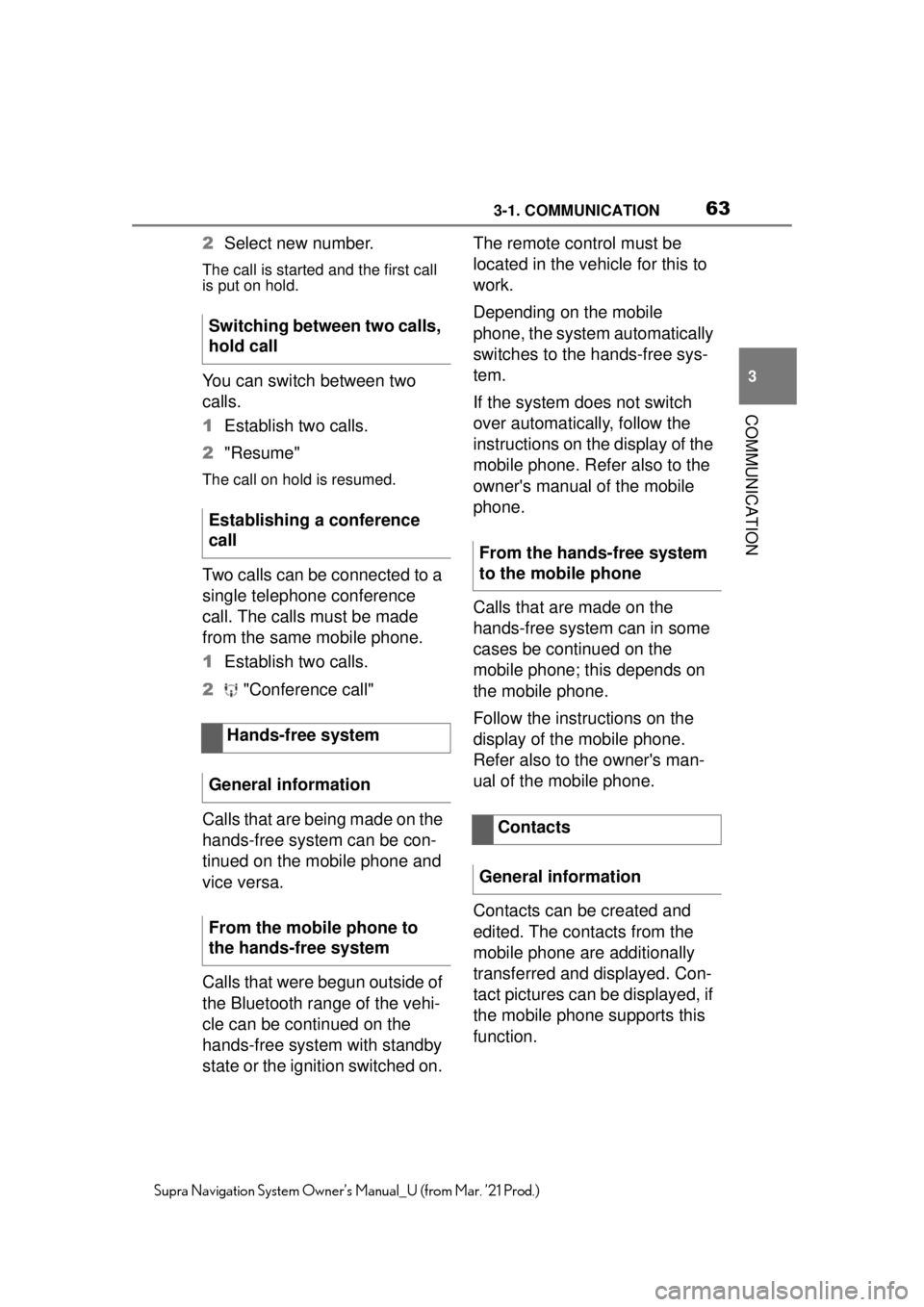
633-1. COMMUNICATION
3
COMMUNICATION
Supra Navigation System Owner’s Manual_U (from Mar. ’21 Prod.)
2Select new number.
The call is started and the first call
is put on hold.
You can switch between two
calls.
1Establish two calls.
2 "Resume"
The call on hold is resumed.
Two calls can be connected to a
single telephone conference
call. The calls must be made
from the same mobile phone.
1Establish two calls.
2 "Conference call"
Calls that are being made on the
hands-free system can be con-
tinued on the mobile phone and
vice versa.
Calls that were begun outside of
the Bluetooth range of the vehi-
cle can be continued on the
hands-free system with standby
state or the ignition switched on. The remote control must be
located in the vehicle for this to
work.
Depending on the mobile
phone, the system automatically
switches to the hands-free sys-
tem.
If the system does not switch
over automatically, follow the
instructions on the display of the
mobile phone. Refer also to the
owner's manual of the mobile
phone.
Calls that are made on the
hands-free system can in some
cases be continued on the
mobile phone; this depends on
the mobile phone.
Follow the instructions on the
display of the mobile phone.
Refer also to the owner's man-
ual of the mobile phone.
Contacts can be created and
edited. The contacts from the
mobile phone are additionally
transferred and displayed. Con-
tact pictures can be displayed, if
the mobile phone supports this
function.
Switching between two calls,
hold call
Establishing a conference
call
Hands-free system
General information
From the mobile phone to
the hands-free system
From the hands-free system
to the mobile phone
Contacts
General information
Page 79 of 88
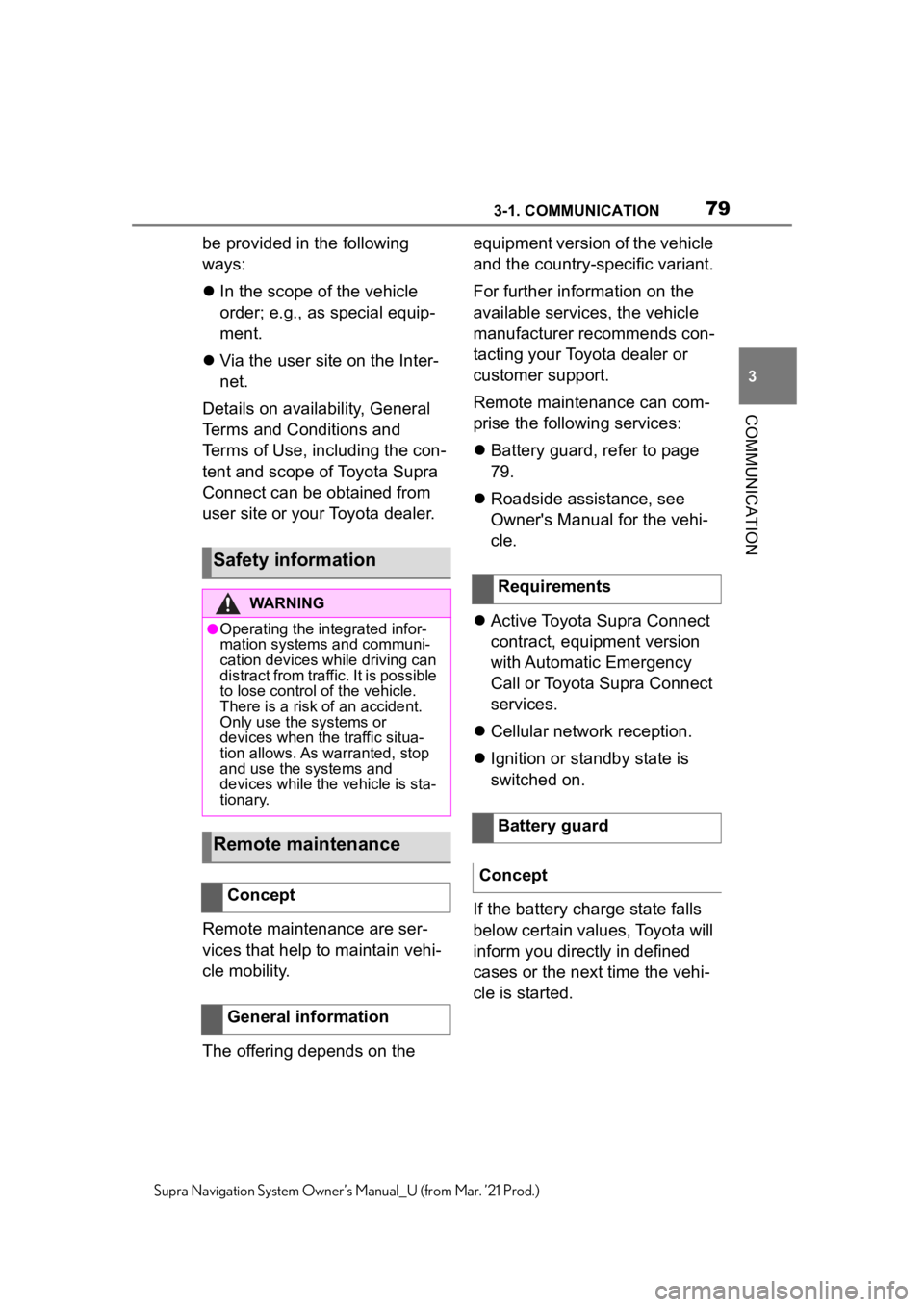
793-1. COMMUNICATION
3
COMMUNICATION
Supra Navigation System Owner’s Manual_U (from Mar. ’21 Prod.)
be provided in the following
ways:
In the scope of the vehicle
order; e.g., as special equip-
ment.
Via the user site on the Inter-
net.
Details on availability, General
Terms and Conditions and
Terms of Use, including the con-
tent and scope of Toyota Supra
Connect can be obtained from
user site or your Toyota dealer.
Remote maintenance are ser-
vices that help to maintain vehi-
cle mobility.
The offering depends on the equipment version of the vehicle
and the country-specific variant.
For further information on the
available services, the vehicle
manufacturer recommends con-
tacting your Toyota dealer or
customer support.
Remote maintenance can com-
prise the following services:
Battery guard, refer to page
79.
Roadside assistance, see
Owner's Manual for the vehi-
cle.
Active Toyota Supra Connect
contract, equipment version
with Automatic Emergency
Call or Toyota Supra Connect
services.
Cellular network reception.
Ignition or standby state is
switched on.
If the battery charge state falls
below certain values, Toyota will
inform you directly in defined
cases or the next time the vehi-
cle is started.
Safety information
WARNING
●Operating the integrated infor-
mation systems and communi-
cation devices while driving can
distract from traffic. It is possible
to lose control of the vehicle.
There is a risk of an accident.
Only use the systems or
devices when the traffic situa-
tion allows. As warranted, stop
and use the systems and
devices while the vehicle is sta-
tionary.
Remote maintenance
Concept
General information
Requirements
Battery guard
Concept
Page 82 of 88
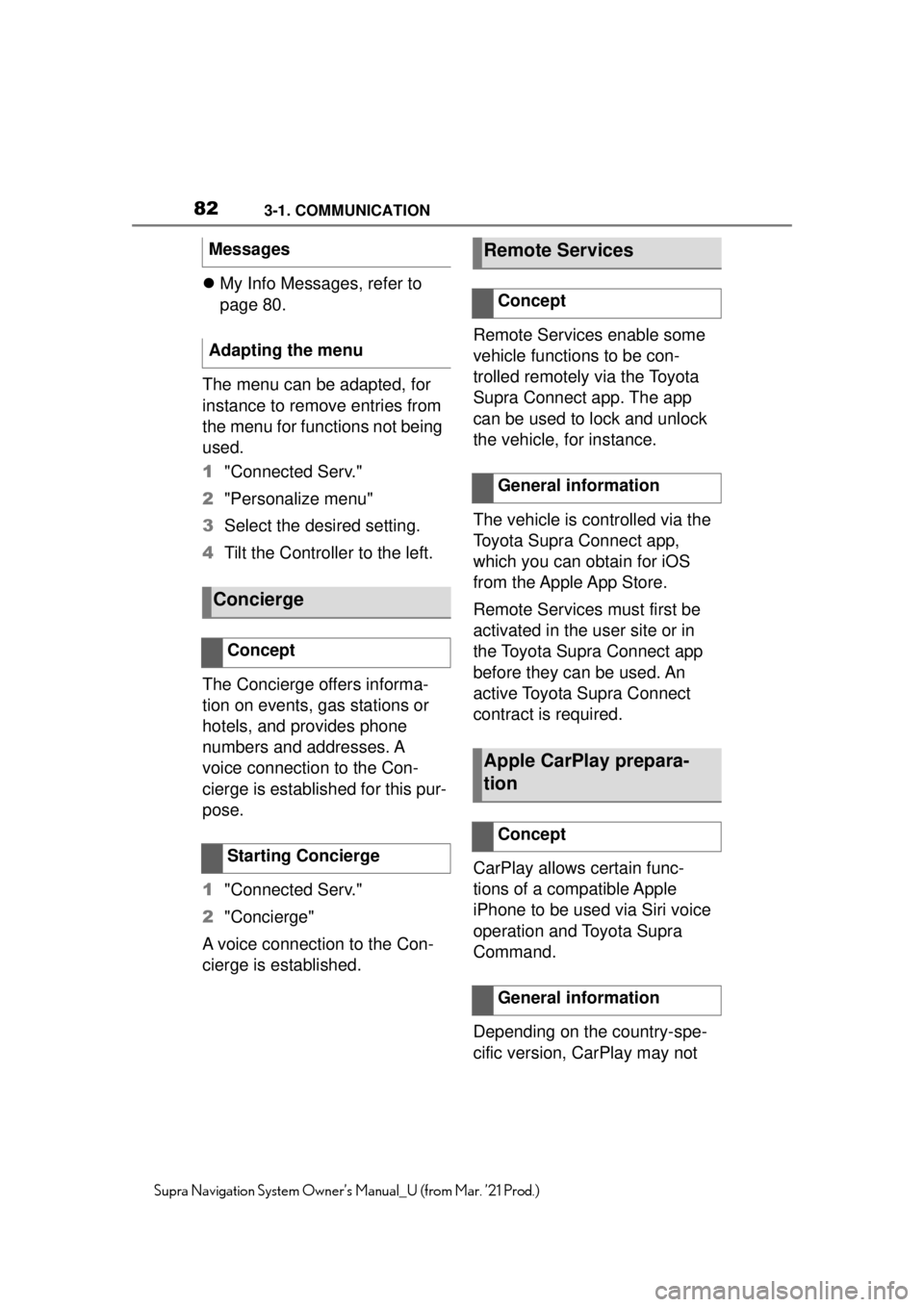
823-1. COMMUNICATION
Supra Navigation System Owner’s Manual_U (from Mar. ’21 Prod.)
My Info Messages, refer to
page 80.
The menu can be adapted, for
instance to remove entries from
the menu for functions not being
used.
1 "Connected Serv."
2 "Personalize menu"
3 Select the desired setting.
4 Tilt the Controller to the left.
The Concierge offers informa-
tion on events, gas stations or
hotels, and provides phone
numbers and addresses. A
voice connection to the Con-
cierge is established for this pur-
pose.
1 "Connected Serv."
2 "Concierge"
A voice connection to the Con-
cierge is established. Remote Services enable some
vehicle functions to be con-
trolled remotely via the Toyota
Supra Connect app. The app
can be used to lock and unlock
the vehicle, for instance.
The vehicle is controlled via the
Toyota Supra Connect app,
which you can obtain for iOS
from the Apple App Store.
Remote Services must first be
activated in the user site or in
the Toyota Supra Connect app
before they can be used. An
active Toyota Supra Connect
contract is required.
CarPlay allows certain func-
tions of a compatible Apple
iPhone to be used via Siri voice
operation and Toyota Supra
Command.
Depending on the country-spe-
cific version, CarPlay may not
Messages
Adapting the menu
Concierge
Concept
Starting Concierge
Remote Services
Concept
General information
Apple CarPlay prepara-
tion
Concept
General information
Page 86 of 88
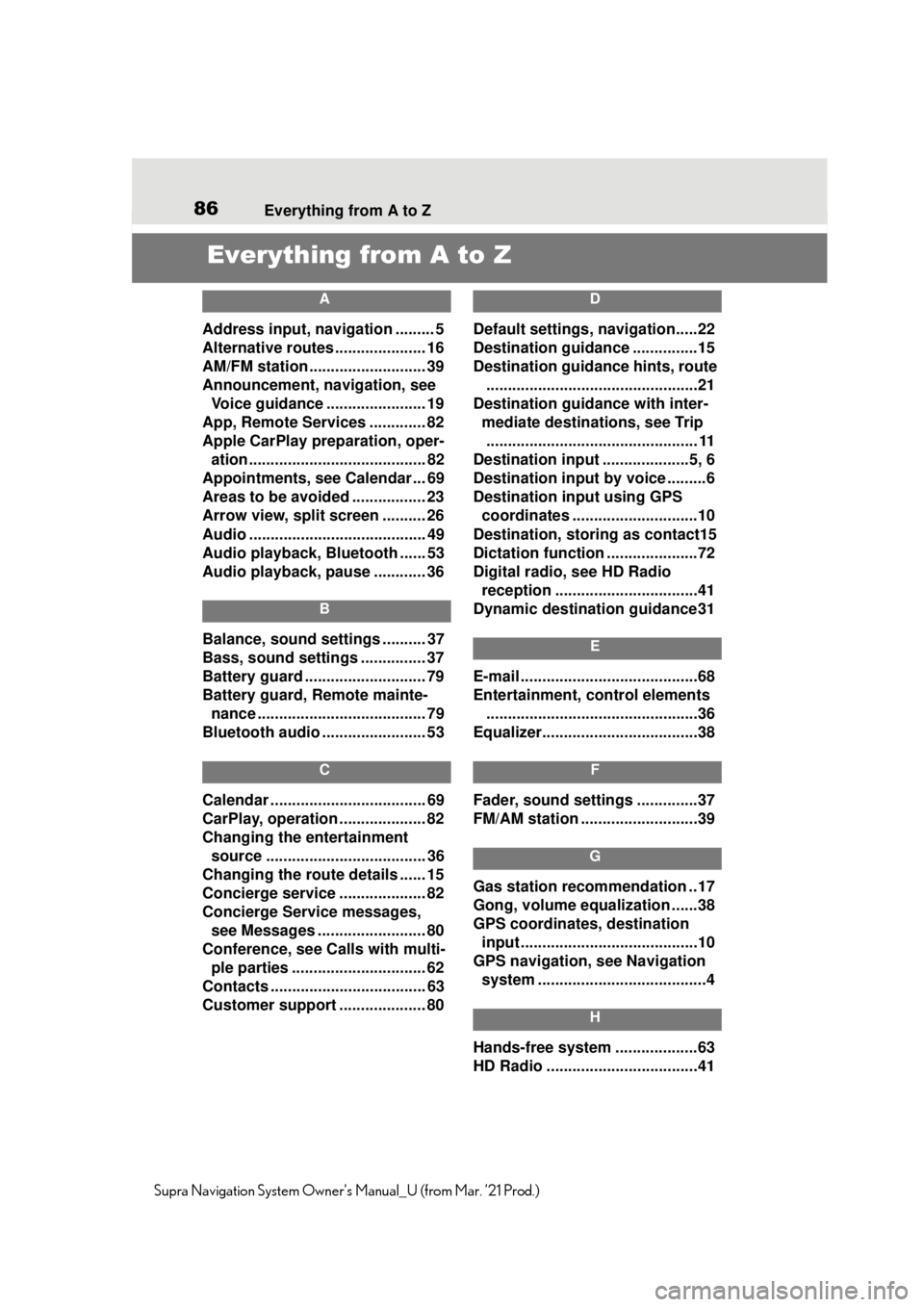
86Everything from A to Z
Supra Navigation System Owner’s Manual_U (from Mar. ’21 Prod.)
Everything from A to Z
A
Address input, navigation ......... 5
Alternative routes ..................... 16
AM/FM station ........................... 39
Announcement, navigation, see
Voice guidance ....................... 19
App, Remote Services ............. 82
Apple CarPlay preparation, oper- ation......................................... 82
Appointments, see Calendar ... 69
Areas to be avoided ................. 23
Arrow view, split screen .......... 26
Audio ......................................... 49
Audio playback, Bluetooth ...... 53
Audio playback, pause ............ 36
B
Balance, sound settings .......... 37
Bass, sound settings ............... 37
Battery guard ............................ 79
Battery guard, Remote mainte- nance ....................................... 79
Bluetooth audio ........................ 53
C
Calendar .................................... 69
CarPlay, operation .................... 82
Changing the entertainment source ..................................... 36
Changing the route details ...... 15
Concierge service .................... 82
Concierge Service messages, see Messages ......................... 80
Conference, see Calls with multi- ple parties ............................... 62
Contacts .................................... 63
Customer support .................... 80
D
Default settings, navigation.....22
Destination guidance ...............15
Destination guidance hints, route .................................................21
Destination guidance with inter- mediate destinations, see Trip................................................. 11
Destination input ....................5, 6
Destination input by voice .........6
Destination input using GPS coordinates .............................10
Destination, storing as contact15
Dictation function .....................72
Digital radio, see HD Radio reception .................................41
Dynamic destination guidance31
E
E-mail .........................................68
Entertainment, control elements .................................................36
Equalizer....................................38
F
Fader, sound settings ..............37
FM/AM station ...........................39
G
Gas station recommendation ..17
Gong, volume equalization ......38
GPS coordinates, destination input .........................................10
GPS navigation, see Navigation system .......................................4
H
Hands-free system ...................63
HD Radio ...................................41
Page 87 of 88
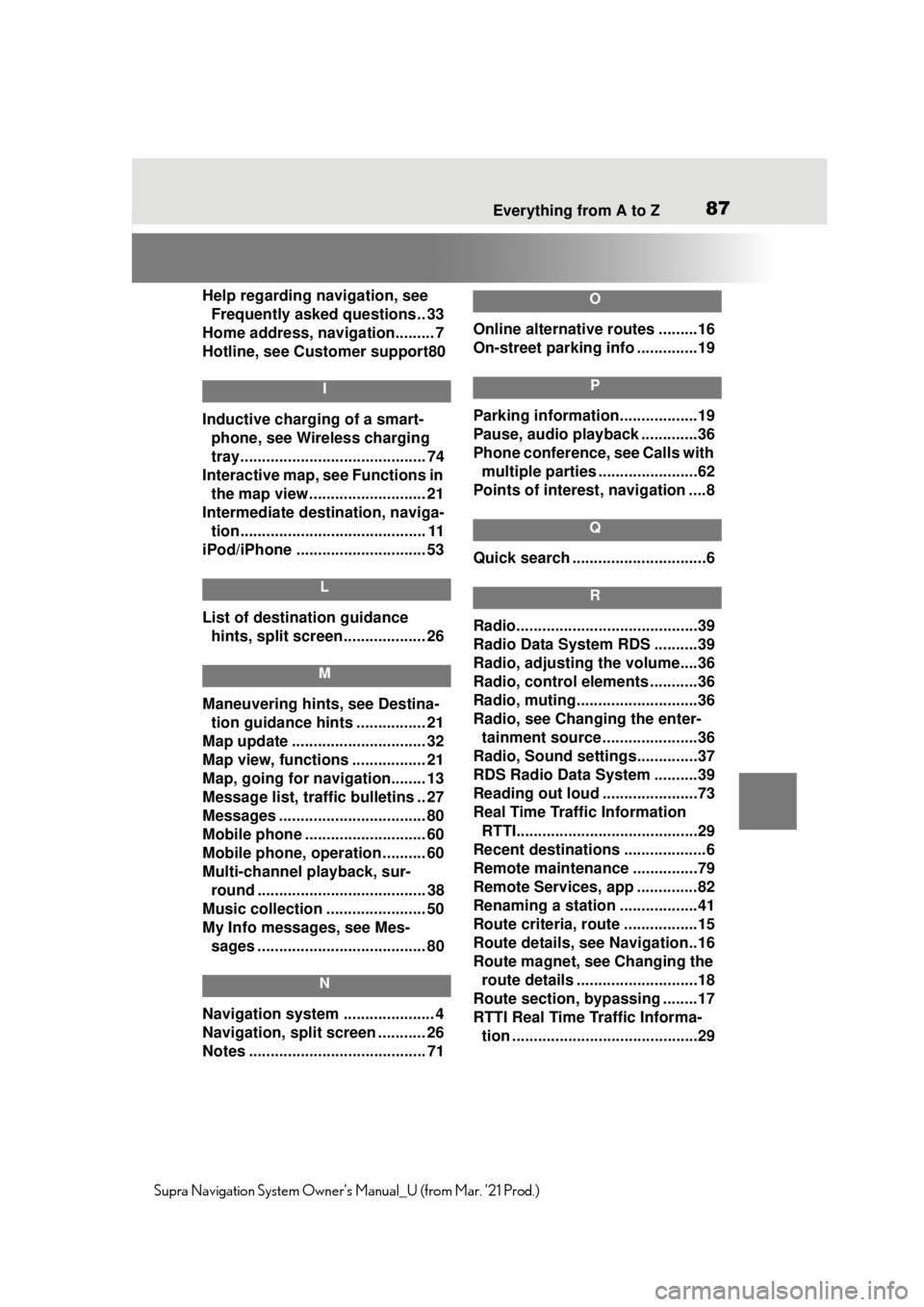
Everything from A to Z87
Supra Navigation System Owner’s Manual_U (from Mar. ’21 Prod.)
Help regarding navigation, see
Frequently asked questions.. 33
Home address, navigation......... 7
Hotline, see Customer support80
I
Inductive charging of a smart- phone, see Wireless charging
tray........................................... 74
Interactive map, see Functions in the map view........................... 21
Intermediate destination, naviga- tion........................................... 11
iPod/iPhone ......... ..................... 53
L
List of destination guidance
hints, split screen................... 26
M
Maneuvering hints, see Destina-tion guidance hints ................ 21
Map update ............................... 32
Map view, functions ................. 21
Map, going for navigation........ 13
Message list, traffic bulletins .. 27
Messages .................................. 80
Mobile phone ....... ..................... 60
Mobile phone, operation .......... 60
Multi-channel playback, sur- round ....................................... 38
Music collection ....................... 50
My Info messages, see Mes- sages ....................................... 80
N
Navigation system ..................... 4
Navigation, split screen ........... 26
Notes ......................................... 71
O
Online alternative routes .........16
On-street parking info ..............19
P
Parking information..................19
Pause, audio playback .............36
Phone conference, see Calls with multiple parties .......................62
Points of interest , navigation ....8
Q
Quick search ...............................6
R
Radio..........................................39
Radio Data System RDS ..........39
Radio, adjusting the volume....36
Radio, control elements ...........36
Radio, muting............................36
Radio, see Changing the enter-
tainment source ......................36
Radio, Sound settings..............37
RDS Radio Data System ..........39
Reading out loud ......................73
Real Time Traffic Information RTTI..........................................29
Recent destinations ...................6
Remote maintena nce ...............79
Remote Services, app ..............82
Renaming a station ..................41
Route criteria, route .................15
Route details, see Navigation..16
Route magnet, see Changing the route details ............................18
Route section, bypassing ........17
RTTI Real Time Traffic Informa- tion ...........................................29