navigation system TOYOTA TACOMA 2016 Accessories, Audio & Navigation (in English)
[x] Cancel search | Manufacturer: TOYOTA, Model Year: 2016, Model line: TACOMA, Model: TOYOTA TACOMA 2016Pages: 44, PDF Size: 1.75 MB
Page 37 of 44
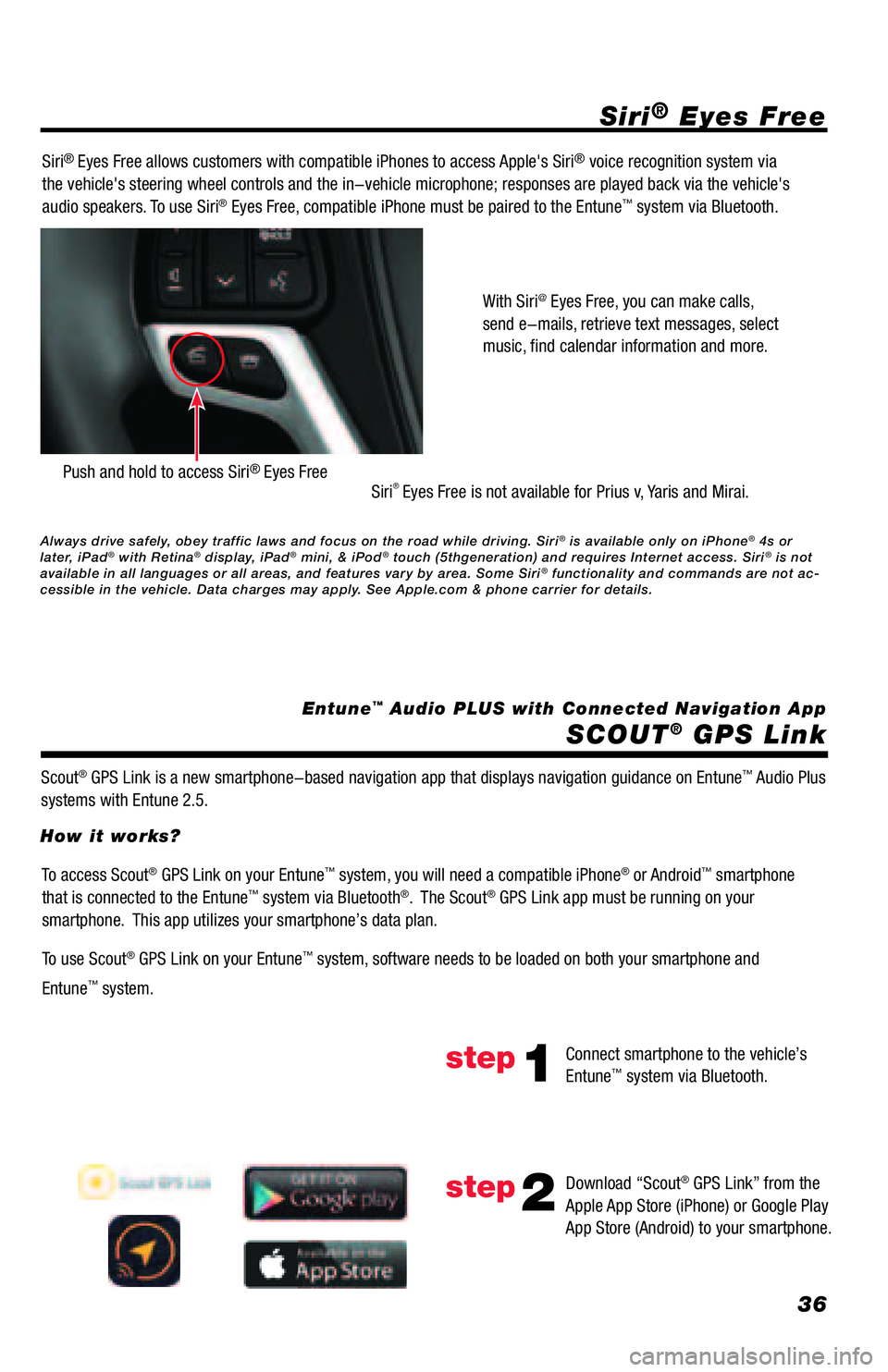
36
SiriĀ® Eyes Free
SCOUT
Ā® GPS Link
Entuneā¢ Audio PLUS with Connected Navigation App Siri
Ā® Eyes Free allows customers with compatible iPhones to access Apple's SiriĀ® voice recognition system via
the vehicle's steering wheel controls and the in-vehicle microphone; responses are played back via the vehicle's
audio speakers. To use Siri
Ā® Eyes Free, compatible iPhone must be paired to the Entuneā¢ system via Bluetooth.
Siri
Ā® Eyes Free is not available for Prius v, Yaris and Mirai.
Scout
Ā® GPS Link is a new smartphone-based navigation app that displays navigation guidance on Entuneā¢ Audio Plus
systems with Entune 2.5.With Siri
@ Eyes Free, you can make calls,
send e-mails, retrieve text messages, select
music, find calendar information and more.
Push and hold to access SiriĀ® Eyes Free
To access ScoutĀ® GPS Link on your Entuneā¢ system, you will need a compatible iPhoneĀ® or Androidā¢ smartphone
that is connected to the Entuneā¢ system via BluetoothĀ®. The ScoutĀ® GPS Link app must be running on your
smartphone. This app utilizes your smartphoneās data plan.
To use Scout
Ā® GPS Link on your Entuneā¢ system, software needs to be loaded on both your smartphone and
Entune
ā¢ system. How it works?
Connect smartphone to the vehicleās
Entune
ā¢ system via Bluetooth.
Download āScout
Ā® GPS Linkā from the
Apple App Store (iPhone) or Google Play
App Store (Android) to your smartphone.
step1
step2
Always drive safely, obey traffic laws and focus on the road while driving. SiriĀ® is available only on iPhoneĀ® 4s or
later, iPadĀ® with RetinaĀ® display, iPadĀ® mini, & iPodĀ® touch (5thgeneration) and requires Internet access. SiriĀ® is not
available in all languages or all areas, and features vary by area. Some SiriĀ® functionality and commands are not ac-
cessible in the vehicle. Data charges may apply. See Apple.com & phone carrier for details.
Page 38 of 44
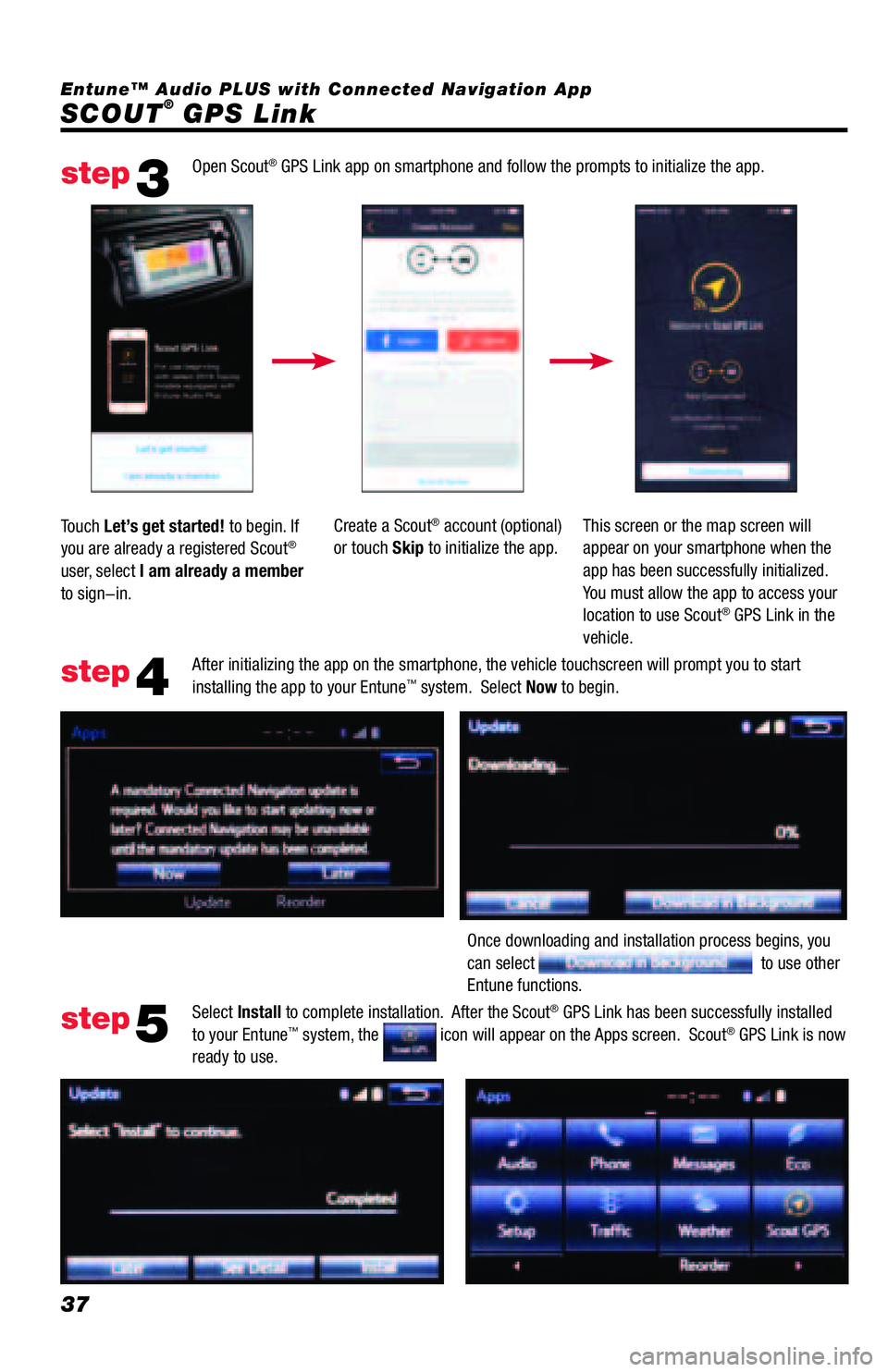
37
SCOUTĀ® GPS Link Entuneā¢ Audio PLUS with Connected Navigation App
Open Scout
Ā® GPS Link app on smartphone and follow the prompts to initialize the app.
After initializing the app on the smartphone, the vehicle touchscreen will prompt you to start
installing the app to your Entune
ā¢ system. Select Now to begin.
Select Install to complete installation. After the Scout
Ā® GPS Link has been successfully installed
to your Entuneā¢ system, the icon will appear on the Apps screen. ScoutĀ® GPS Link is now
ready to use. Touch Letās get started! to begin. If
you are already a registered Scout
Ā®
user, select I am already a member
to sign-in.Create a Scout
Ā® account (optional)
or touch Skip to initialize the app.This screen or the map screen will
appear on your smartphone when the
app has been successfully initialized.
You must allow the app to access your
location to use Scout
Ā® GPS Link in the
vehicle.
Once downloading and installation process begins, you
can select
to use other
Entune functions.
step3
step4
step5
Page 40 of 44
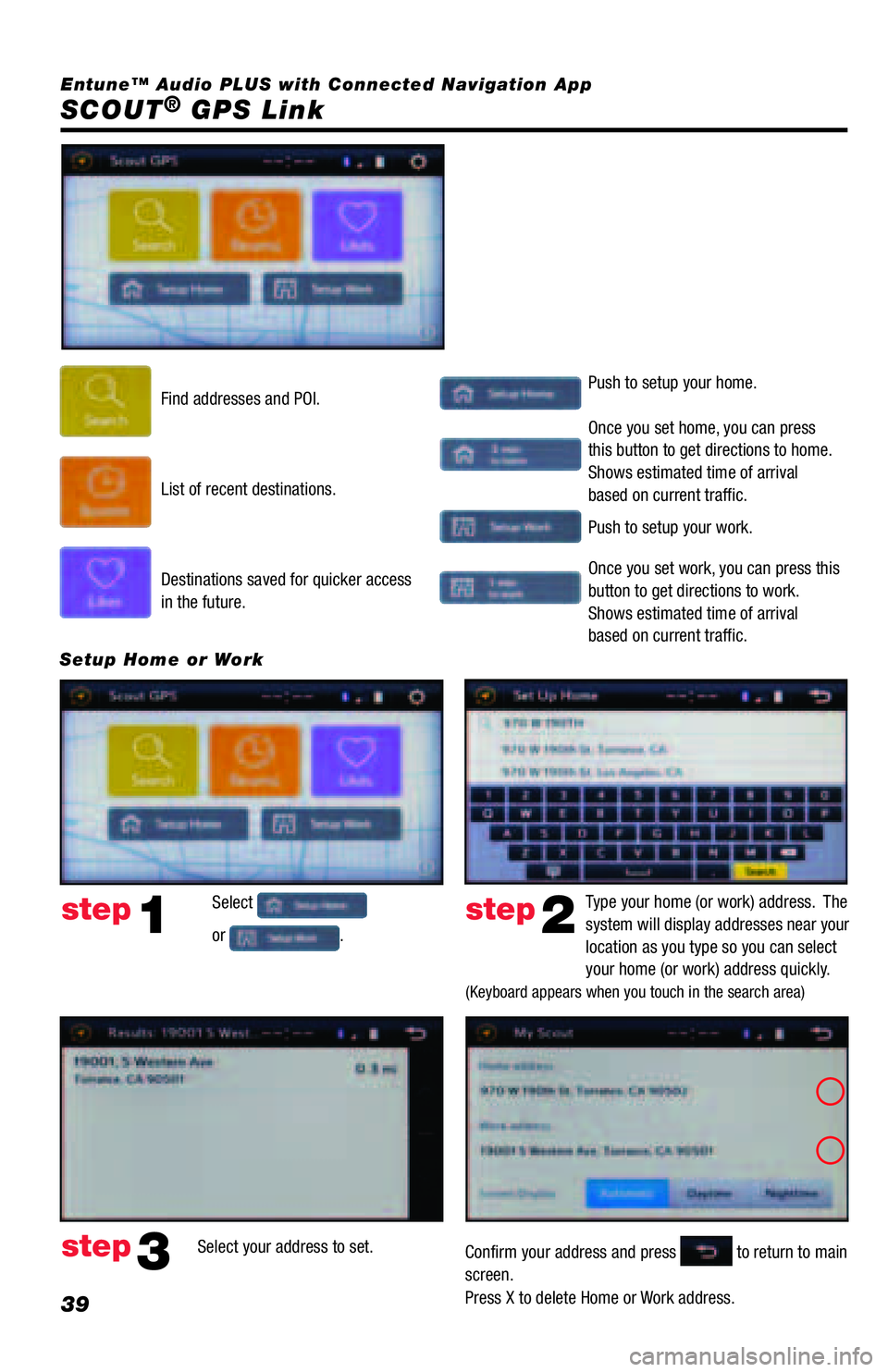
39
SCOUTĀ® GPS Link
Find addresses and POI.Push to setup your home.
Push to setup your work. Once you set home, you can press
this button to get directions to home.
Shows estimated time of arrival
based on current traffic.
Once you set work, you can press this
button to get directions to work.
Shows estimated time of arrival
based on current traffic. List of recent destinations.
Destinations saved for quicker access
in the future.
Select
or
.Type your home (or work) address. The
system will display addresses near your
location as you type so you can select
your home (or work) address quickly.
(Keyboard appears when you touch in the search area)
Confirm your address and press to return to main
screen.
Press X to delete Home or Work address. Select your address to set.
Setup Home or Work
step1
step3
step2
Entuneā¢ Audio PLUS with Connected Navigation App
Page 41 of 44
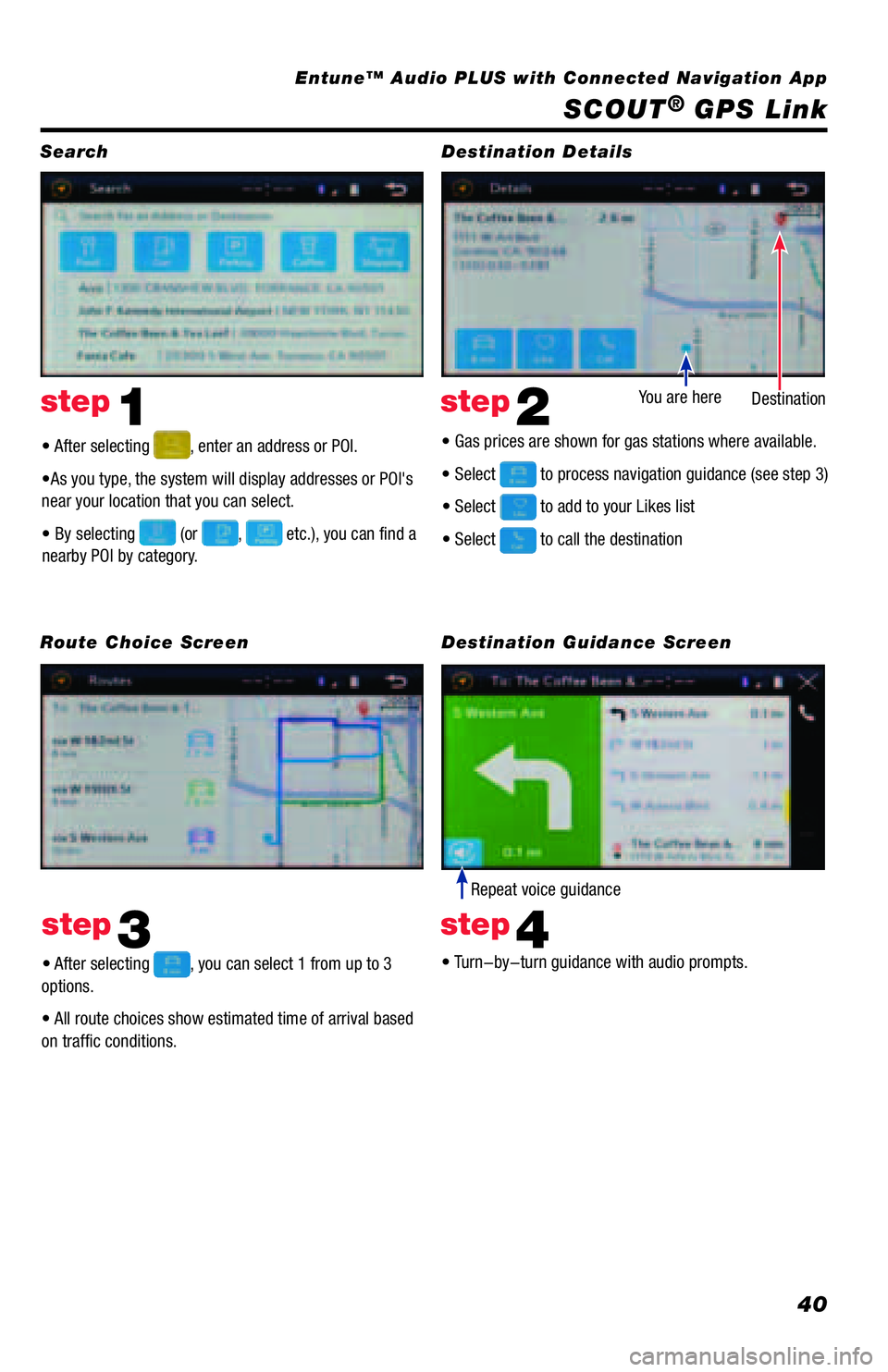
40
SCOUTĀ® GPS Link
ā¢ After selecting , enter an address or POI.
ā¢As you type, the system will display addresses or POI's
near your location that you can select.
ā¢ By selecting
(or , etc.), you can find a
nearby POI by category.
ā¢ After selecting
, you can select 1 from up to 3
options.
ā¢ All route choices show estimated time of arrival based
on traffic conditions.ā¢ Turn-by-turn guidance with audio prompts. ā¢ Gas prices are shown for gas stations where available.
ā¢ Select
to process navigation guidance (see step 3)
ā¢ Select
to add to your Likes list
ā¢ Select
to call the destinationDestination You are here
Repeat voice guidance
Search
Route Choice ScreenDestination Details
Destination Guidance Screen
step1
step3
step2
step4
Entuneā¢ Audio PLUS with Connected Navigation App
Page 42 of 44
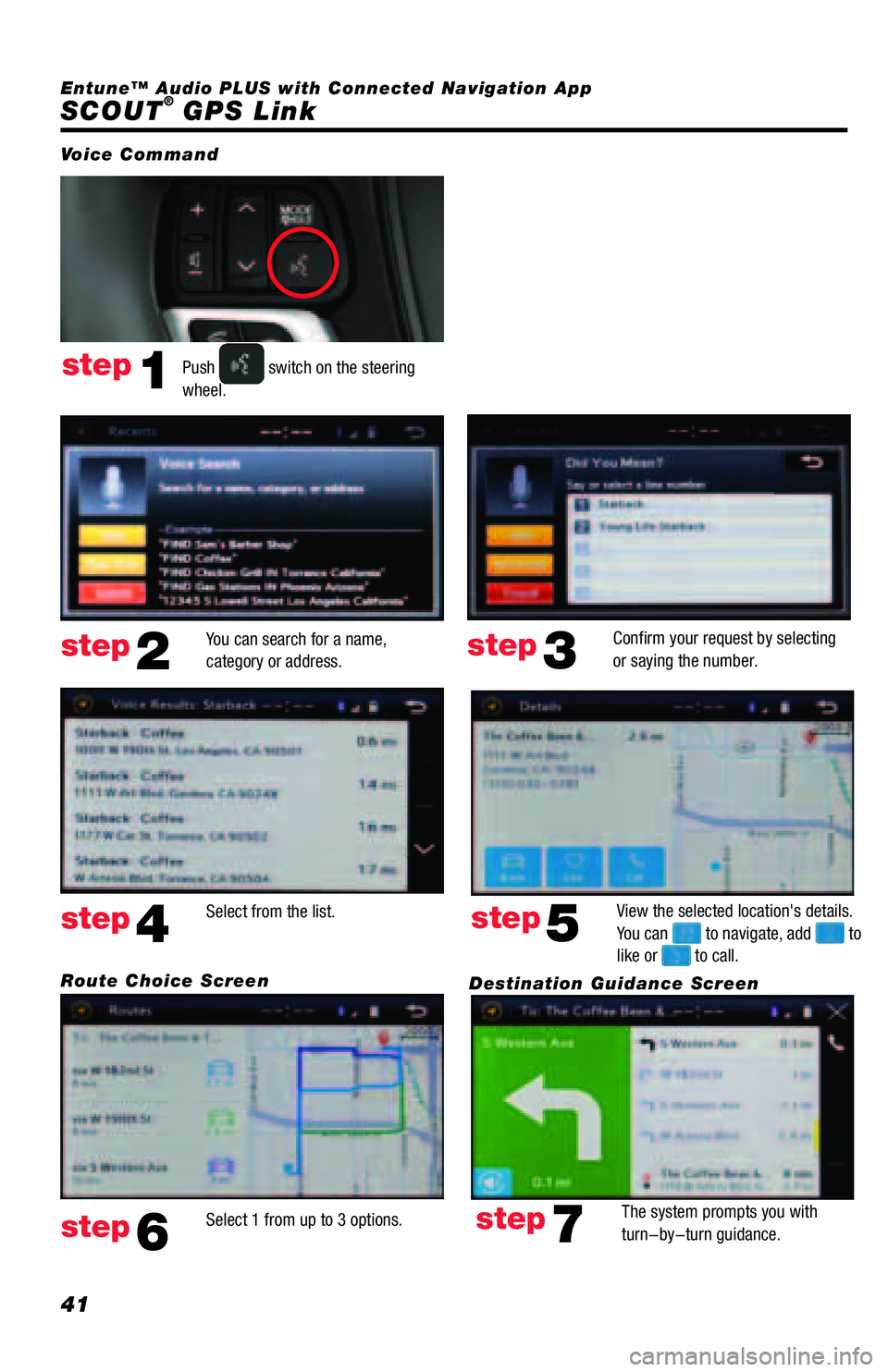
41
SCOUTĀ® GPS Link
Push switch on the steering
wheel.
You can search for a name,
category or address.Confirm your request by selecting
or saying the number.
Select 1 from up to 3 options.View the selected location's details.
You can
to navigate, add to
like or to call. Select from the list.
The system prompts you with
turn-by-turn guidance.
Voice Command
step1
step2step3
step6
step5step4
step7
Route Choice Screen
Destination Guidance Screen Entuneā¢ Audio PLUS with Connected Navigation App
Page 43 of 44
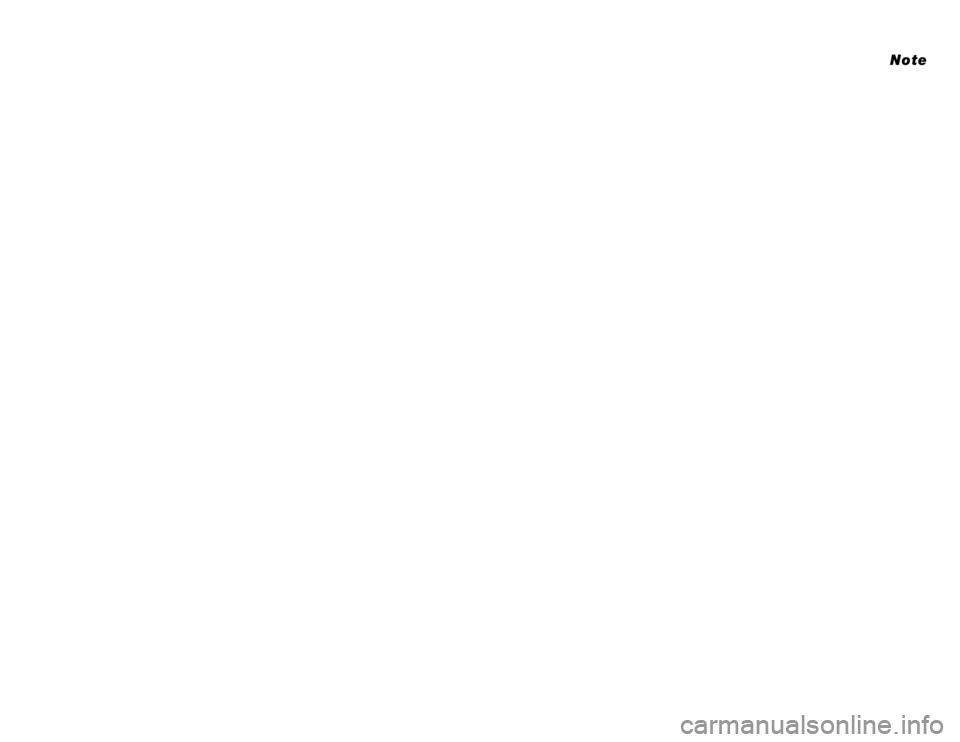
TABLE OF CONTENTS
OVERVIEW 2
LIMITATIONS OF THE QUICK REFERENCE GUIDE
BASIC MAP OPERATION
INTRODUCTION 3-4
WHAT IS ENTUNEĀ® APP SUITE?, ENTUNE APP SUITE, PHONE COMPATIBILITY,
WHAT ENTUNEā¢ SYSTEM DO YOU HAVE?ENTUNE - HOW TO GET STARTED 5
BASIC OVERVIEW
ENTUNE - NEW CUSTOMER REGISTRATION 6
ACCOUNT CREATION, LAUNCH APP, CONNECT PHONE, ACCESSING ENTUNEĀ® APPSCONNECT A BLUETOOTHĀ® PHONE BLUETOOTH PAIRING FOR ANDROID PHONE AND ENTUNE TOUCH SCREEN SYSTEM 7-9
BLUETOOTH PAIRING FOR IPHONE AND ENTUNE TOUCH SCREEN SYSTEM 10-12
BLUETOOTH PAIRING FOR WINDOWS PHONE AND ENTUNE TOUCH SCREEN SYSTEM 13-15
ADVANCED VOICE RECOGNITION SYSTEM 16
Train Voice Recognition, Voice Recognition Tutorial
CALLING BY VOICE RECOGNITION*
DIAL BY NUMBER 17
DIAL BY NAME 18
DESTINATION INPUT* BY ADDRESS 19-20
NOTE ON VOICE RECOGNITION, TIPS FOR USING VOICE RECOGNITION, 21
BY ADDRESS - VOICE RECOGNITION
DESTINATION INPUT - POINT OF INTEREST (POI)* POINT OF INTEREST BY NAME 22
POINT OF INTEREST BY CATEGORY 23
POINT OF INTEREST BY CATEGORY - VOICE RECOGNITION 24
SET HOME* 25-26
ADDITIONAL FEATURES* OPERATION OF EMERGENCY SCREEN, SEARCH AREA, ROUTE PREFERENCES, 3 ROUTES 27
SCREEN CONFIGURATIONS
BEEP SETTING, VOICE VOLUME, LANGUAGE, SYSTEM TIME, AUTO SCREEN CHANGE, 28
CACHĆ RADIO
TRAFFIC* 29
TRAFFIC EVENT LIST, PREDICTIVE TRAFFIC MAP 29
MY TRAFFIC ROUTES, AUTOMATICALLY AVOID TRAFFIC, TRAFFIC INCIDENT WARNING 30
WEATHER* 31
TRAFFIC (Entune Audio Plus only) 32
WEATHER (Entune Audio Plus only) 32
ENTUNEĀ® APP SUITE FEATURES
APPS MENU, IHEARTRADIO, MOVIETICKETS.COM, OPENTABLE, PANDORA, FACEBOOK PLACES 33 YELP, DESTINATION SEARCH 34
SLACKER RADIO
35
SIRIĀ® EYES FREE 36
ENTUNEā¢ AUDIO PLUS WITH CONNECTED NAVIGATION APP
SCOUTĀ® GPS LINK 36
DOWNLOAD/INSTALL SCOUTĀ® GPS LINK TO THE SYSTEM 36
HOW IT WORKS? 37-38
SEARCH, DESTINATION DETAILS, ROUTE CHOICE SCREEN, DESTINATION DETAILS SCREEN 39
VOICE COMMAND 40
*Only available on Entuneā¢ Premium Audio with Integrated Navigation and Entuneā¢ Premium JBL
Ā® Audio with
Integrated Navigation
1
Note
Page 44 of 44
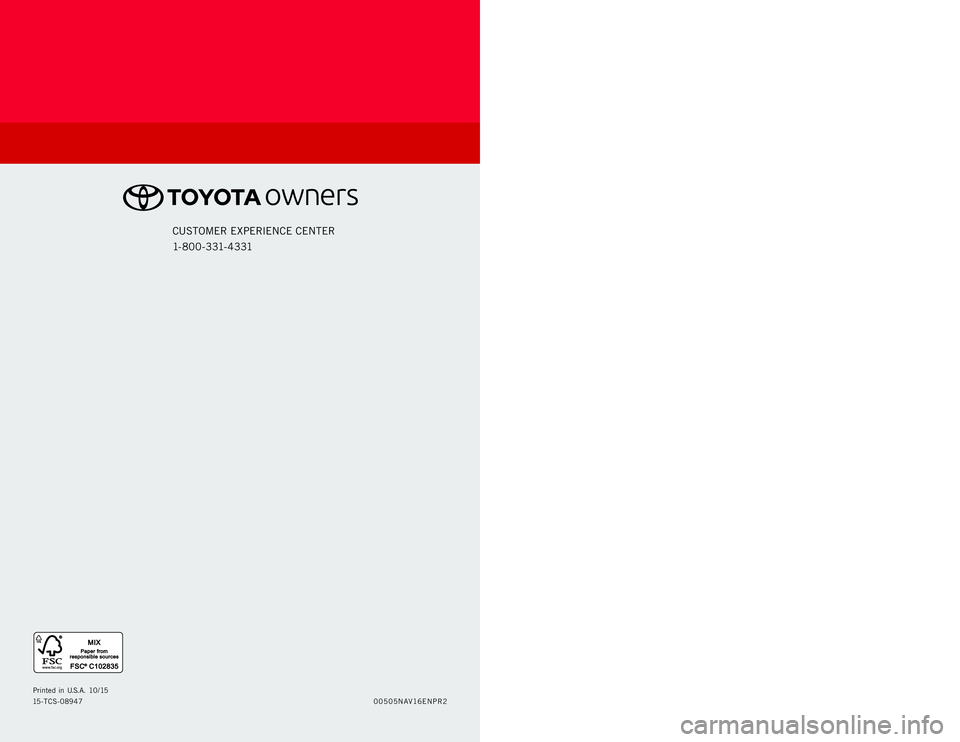
00505NAV16ENPR2 Printed in U.S.A. 10/15
15-TCS-08947
CUSTOMER EXPERIENCE CENTER
1- 8 0 0 - 3 31- 4 3 31
ENTUNEā¢ SYSTEM
QUICK REFERENCE GUIDE
2016
ENTUNEā¢ AUDIO
- Audio System
- Bluetooth Functions
- Entune
Ā® App Suite
- Scout
Ā® GPS Link
- Integrated Navigation