audio TOYOTA tC 2008 Accessories, Audio & Navigation (in English)
[x] Cancel search | Manufacturer: TOYOTA, Model Year: 2008, Model line: tC, Model: TOYOTA tC 2008Pages: 204, PDF Size: 51.41 MB
Page 18 of 204
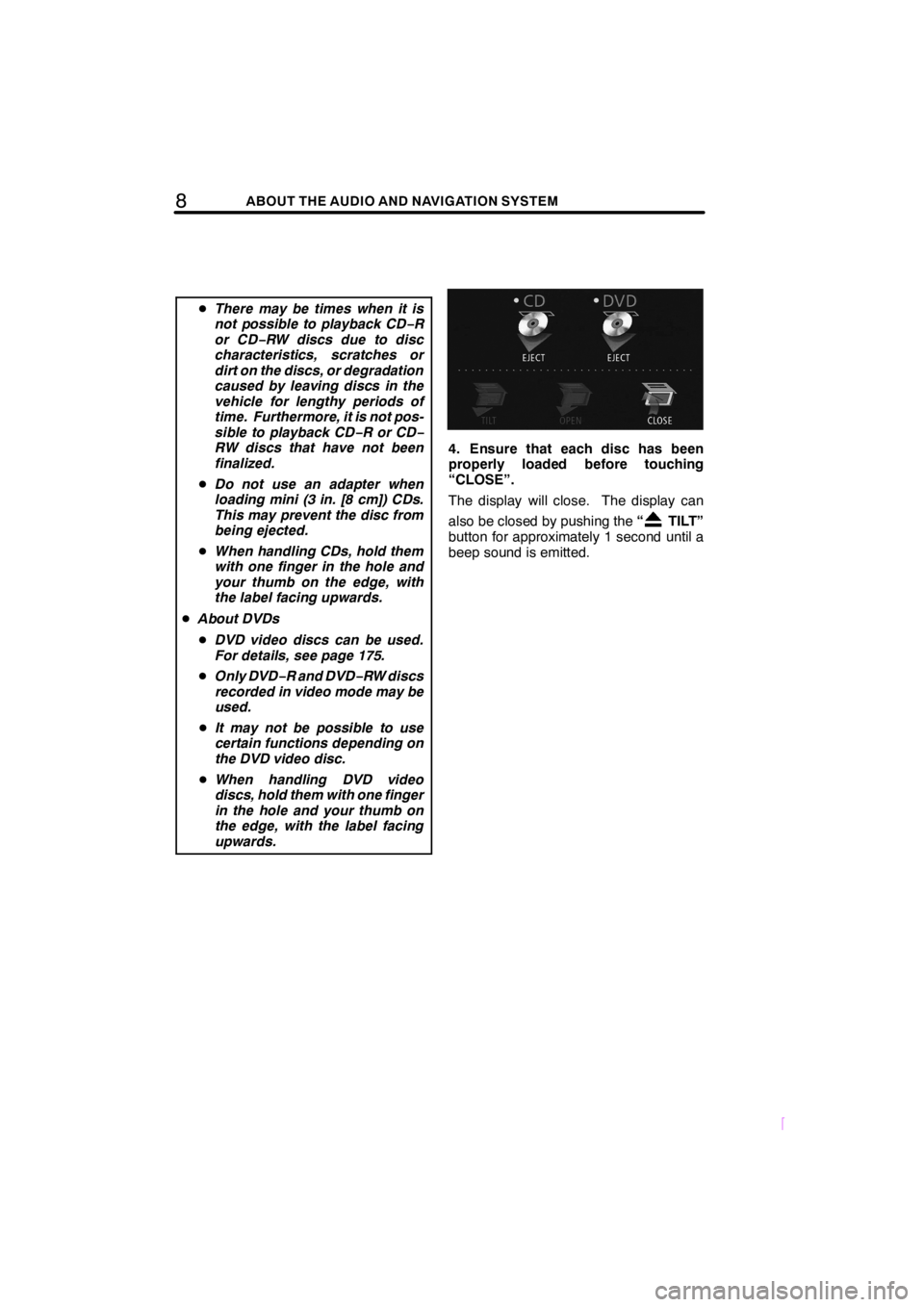
8ABOUT THE AUDIO AND NAVIGATION SYSTEM
SCION V398
DThere may be times when it is
not possible to playback CD−R
or CD−RW discs due to disc
characteristics, scratches or
dirt on the discs, or degradation
caused by leaving discs in the
vehicle for lengthy periods of
time. Furthermore, it is not pos-
sible to playback CD−RorCD−
RW discs that have not been
finalized.
DDo not use an adapter when
loading mini (3 in. [8 cm]) CDs.
This may prevent the disc from
being ejected.
DWhen handling CDs, hold them
with one finger in the hole and
your thumb on the edge, with
the label facing upwards.
DAbout DVDs
DDVD video discs can be used.
For details, see page 175.
DOnly DVD−R and DVD−RW discs
recorded in video mode may be
used.
DIt may not be possible to use
certain functions depending on
the DVD video disc.
DWhen handling DVD video
discs, hold them with one finger
in the hole and your thumb on
the edge, with the label facing
upwards.
4. Ensure that each disc has been
properly loaded before touching
“CLOSE”.
The display will close. The display can
also be closed by pushing the“
TILT”
button for approximately 1 second until a
beep sound is emitted.
Page 19 of 204
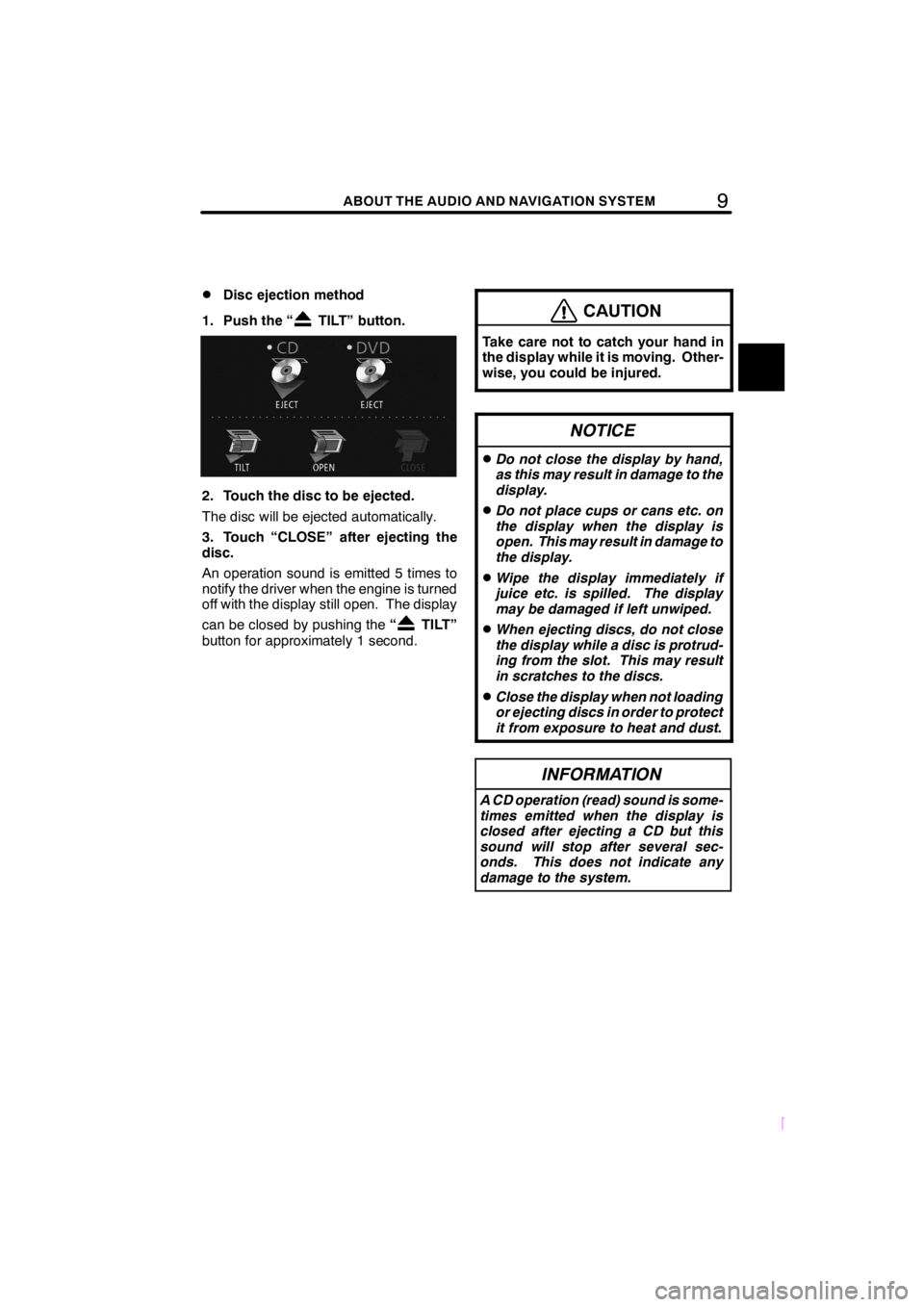
9ABOUT THE AUDIO AND NAVIGATION SYSTEM
SCION V398
DDisc ejection method
1. Push the “
TILT” button.
2. Touch the disc to be ejected.
The disc will be ejected automatically.
3. Touch “CLOSE” after ejecting the
disc.
An operation sound is emitted 5 times to
notify the driver when the engine is turned
off with the display still open. The display
can be closed by pushing the“
TILT”
button for approximately 1 second.
CAUTION
Take care not to catch your hand in
the display while it is moving. Other-
wise, you could be injured.
NOTICE
DDo not close the display by hand,
as this may result in damage to the
display.
DDo not place cups or cans etc. on
the display when the display is
open. This may result in damage to
the display.
DWipe the display immediately if
juice etc. is spilled. The display
may be damaged if left unwiped.
DWhen ejecting discs, do not close
the display while a disc is protrud-
ing from the slot. This may result
in scratches to the discs.
DClose the display when not loading
or ejecting discs in order to protect
it from exposure to heat and dust.
INFORMATION
A CD operation (read) sound is some-
times emitted when the display is
closed after ejecting a CD but this
sound will stop after several sec-
onds. This does not indicate any
damage to the system.
Page 20 of 204
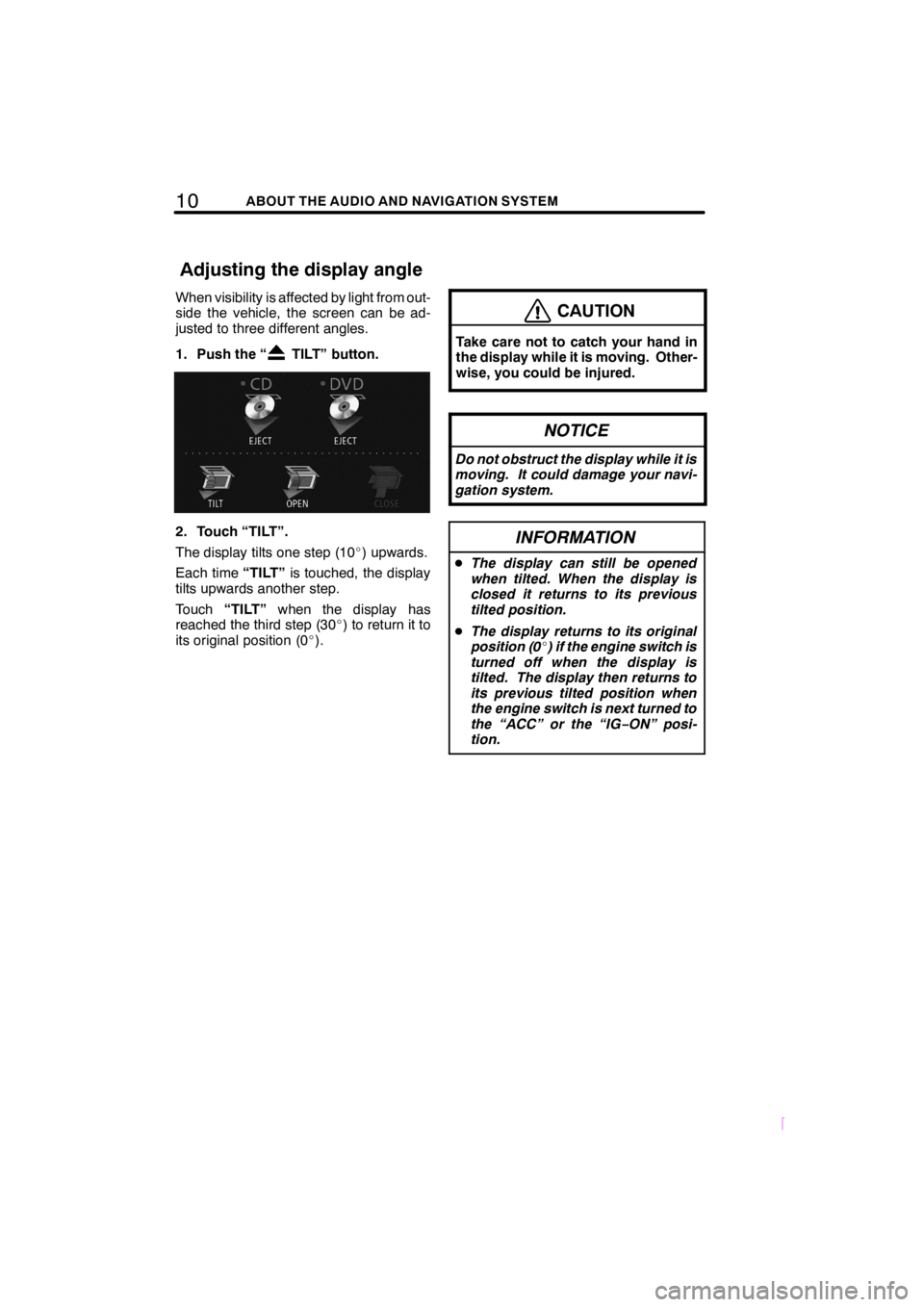
10ABOUT THE AUDIO AND NAVIGATION SYSTEM
SCION V398
When visibility is affected by light from out-
side the vehicle, the screen can be ad-
justed to three different angles.
1. Push the “
TILT” button.
2. Touch “TILT”.
The display tilts one step (10_) upwards.
Each time“TILT”is touched, the display
tilts upwards another step.
Touch“TILT”when the display has
reached the third step (30_) to return it to
its original position (0_).
CAUTION
Take care not to catch your hand in
the display while it is moving. Other-
wise, you could be injured.
NOTICE
Do not obstruct the display while it is
moving. It could damage your navi-
gation system.
INFORMATION
DThe display can still be opened
when tilted. When the display is
closed it returns to its previous
tilted position.
DThe display returns to its original
position (0_) if the engine switch is
turned off when the display is
tilted. The display then returns to
its previous tilted position when
the engine switch is next turned to
the “ACC” or the “IG−ON” posi-
tion.
Adjusting the display angle
Page 111 of 204
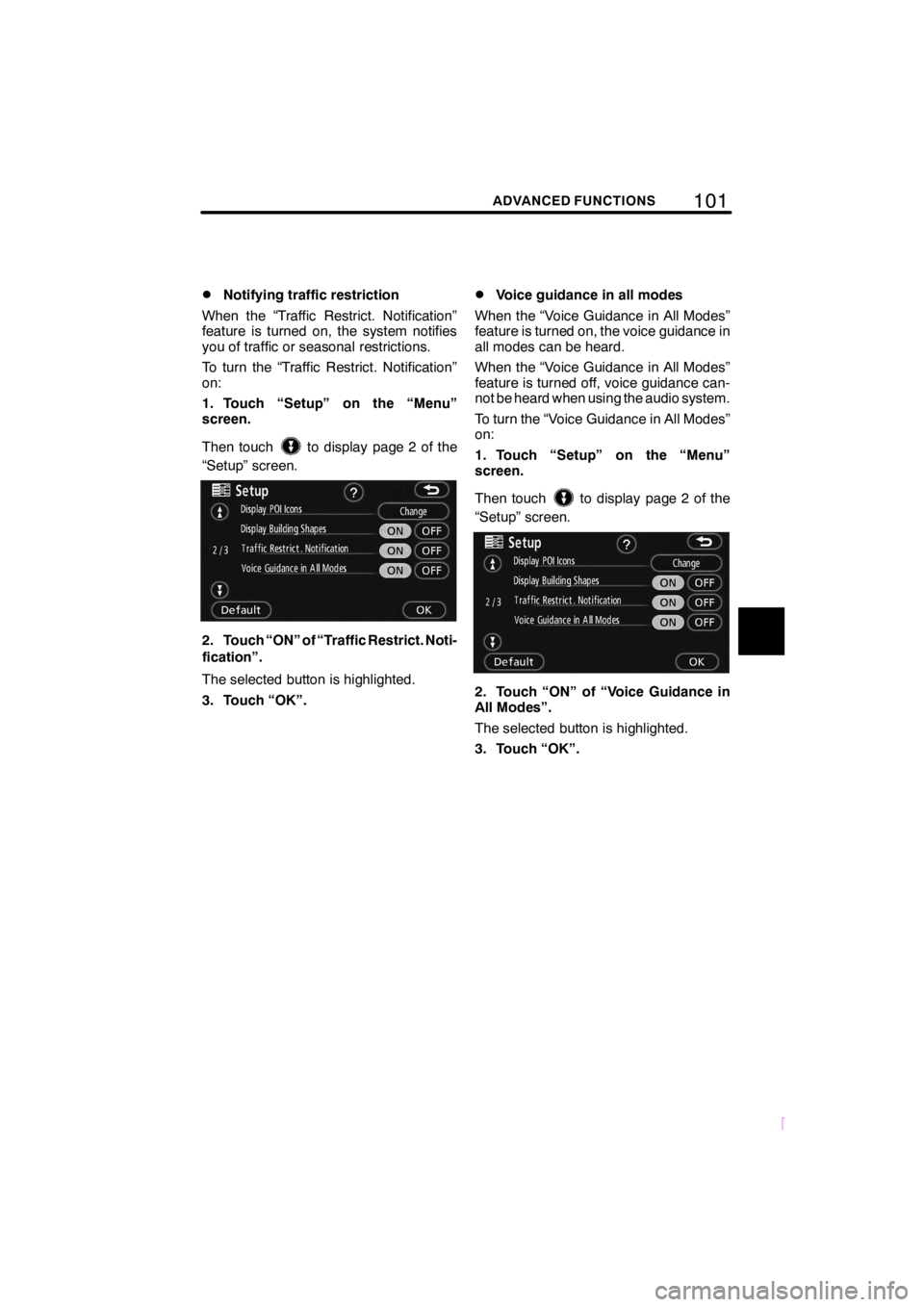
101ADVANCED FUNCTIONS
SCION V398
DNotifying traffic restriction
When the “Traffic Restrict. Notification”
feature is turned on, the system notifies
you of traffic or seasonal restrictions.
To turn the “Traffic Restrict. Notification”
on:
1. Touch “Setup” on the “Menu”
screen.
Then touch
to display page 2 of the
“Setup” screen.
2. Touch “ON” of “Traffic Restrict. Noti-
fication”.
The selected button is highlighted.
3. Touch “OK”.
DVoice guidance in all modes
When the “Voice Guidance in All Modes”
feature is turned on, the voice guidance in
all modes can be heard.
When the “Voice Guidance in All Modes”
feature is turned off, voice guidance can-
not be heard when using the audio system.
To turn the “Voice Guidance in All Modes”
on:
1. Touch “Setup” on the “Menu”
screen.
Then touch
to display page 2 of the
“Setup” screen.
2. Touch “ON” of “Voice Guidance in
All Modes”.
The selected button is highlighted.
3. Touch “OK”.
Page 125 of 204

11 5OTHER FUNCTIONS
SCION V398
The brightness or contrast of the screen
can be adjusted depending on the bright-
ness of your surroundings. You can also
turn the display off.
To display the “Display” screen, push
the “DISP” button.
1. Touch the desired button to adjust
brightness and contrast.
“Brightness” “
(brightens)”:Bright-
ens the screen.
“Brightness” “
(darkens)”:Dark-
ens the screen.
“Contrast” “
(strengthens)”:
Strengthens the contrast of the screen.
“Contrast” “
(weakens)”:Weakens
the contrast of the screen.
2. After adjusting the screen, touch
“OK”.
The screen turns off when“Screen Off”is
touched. To turn the screen back on push
the“AUDIO”button.
INFORMATION
When you do not touch any button on
the “Display” screen for 20 seconds,
the previous screen will be displayed.
1. Touch the desired button to adjust
tone and color.
You can adjust the tone and the color while
the DVD video and DVD audio are being
played.
“Tone” “
(strengthens)”:Strength-
ens the tone of the screen.
“Tone” “
(weakens)”:Weakens the
tone of the screen.
“Color” “
(green)”:Strengthens the
green color of the screen.
“Color” “
(red)”:Strengthens the red
color of the screen.
2. After adjusting the screen, touch
“OK”.
The screen turns off when“Screen Off”is
touched. To turn the screen back on push
the“AUDIO”button.
INFORMATION
When you do not touch any button on
the “Display” screen for 20 seconds,
the previous screen will be displayed.
Screen adjustment
Page 127 of 204
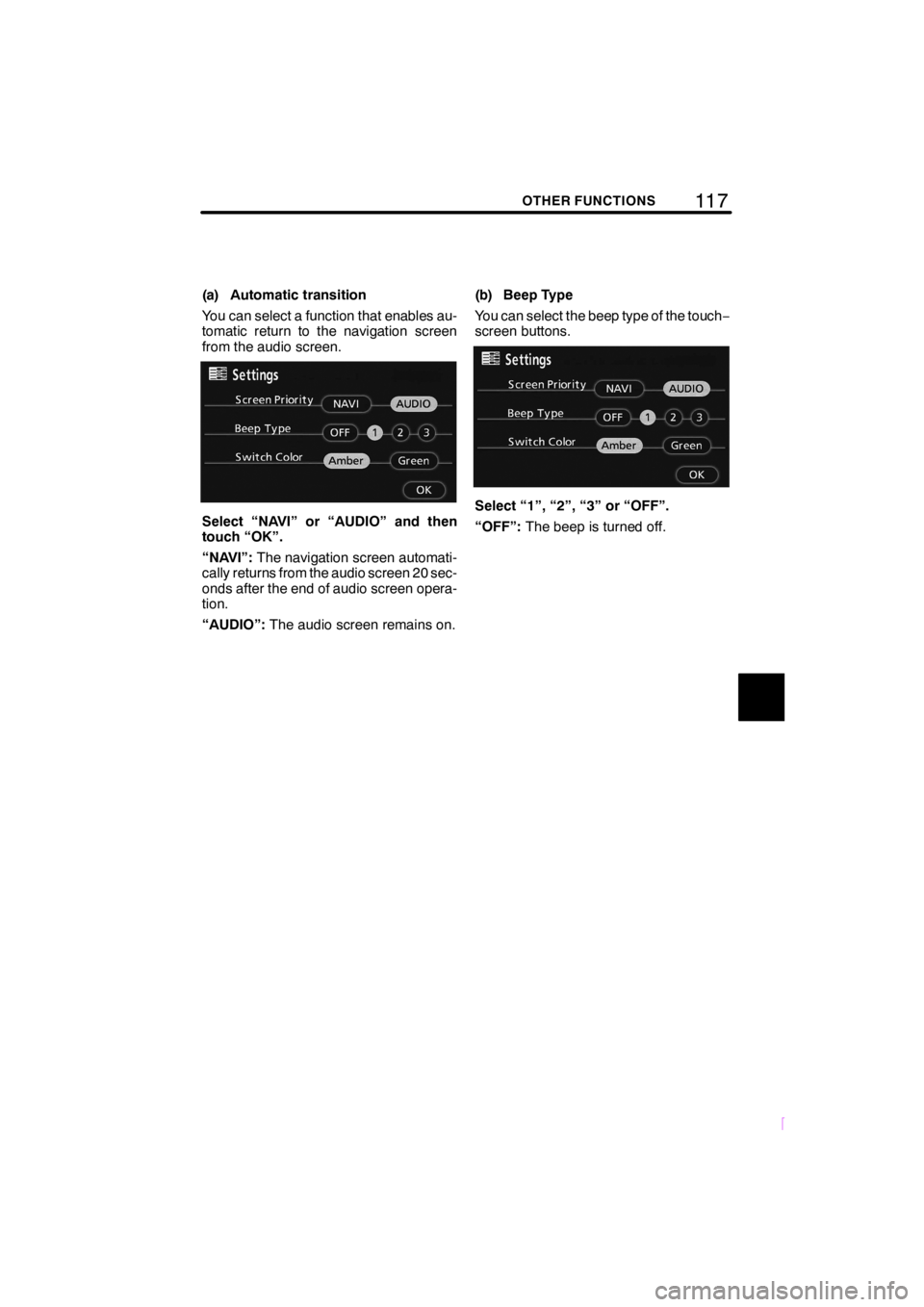
11 7OTHER FUNCTIONS
SCION V398
(a) Automatic transition
You can select a function that enables au-
tomatic return to the navigation screen
from the audio screen.
Select “NAVI” or “AUDIO” and then
touch “OK”.
“NAVI”:The navigation screen automati-
cally returns from the audio screen 20 sec-
onds after the end of audio screen opera-
tion.
“AUDIO”:The audio screen remains on.(b) Beep Type
You can select the beep type of the touch−
screen buttons.Select “1”, “2”, “3” or “OFF”.
“OFF”:The beep is turned off.
Page 131 of 204
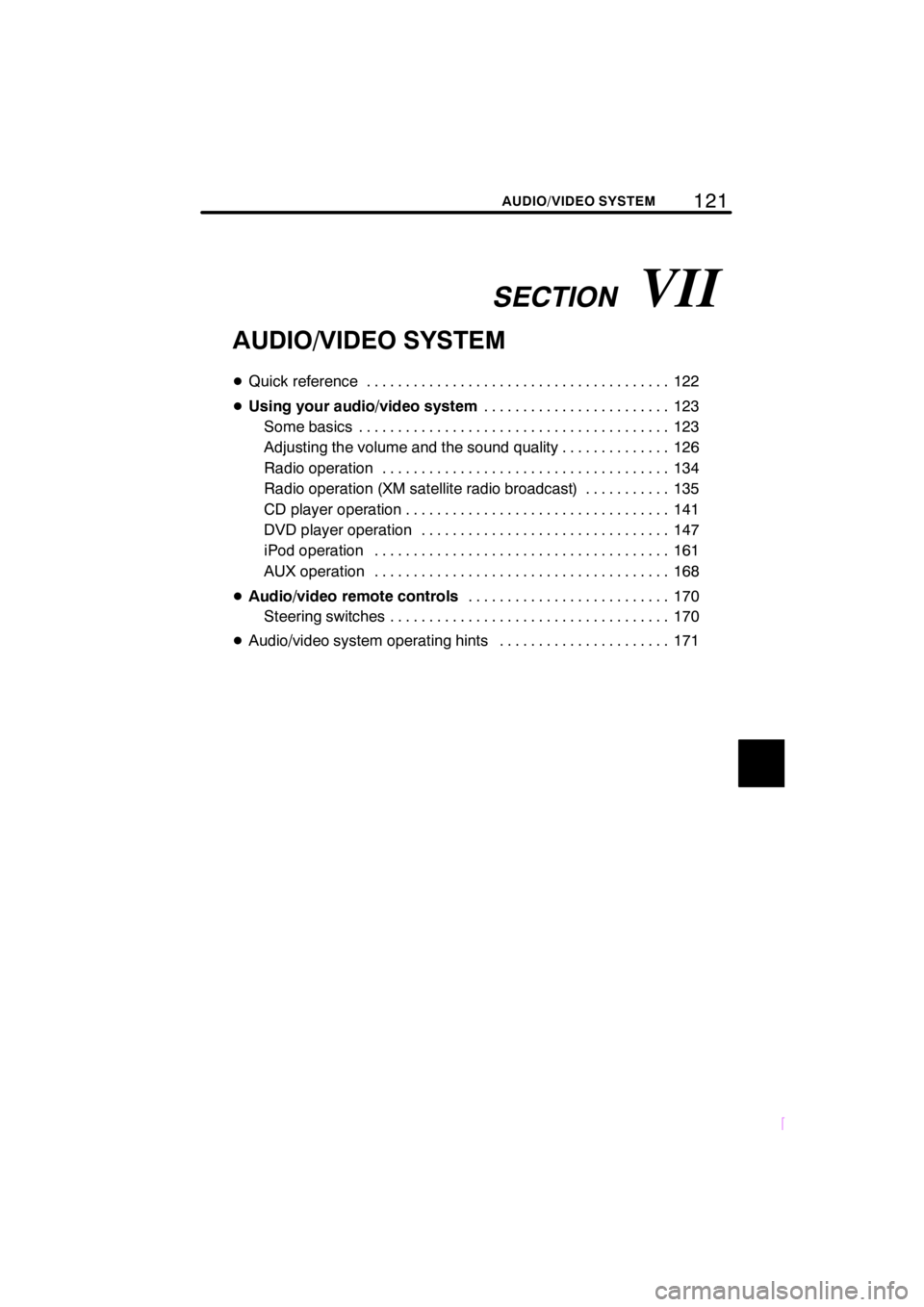
SECTIONVII
121
SCION V398
AUDIO/VIDEO SYSTEM
AUDIO/VIDEO SYSTEM
DQuick reference 122.......................................
DUsing your audio/video system123 ........................
Some basics 123........................................
Adjusting the volume and the sound quality 126..............
Radio operation 134.....................................
Radio operation (XM satellite radio broadcast) 135...........
CD player operation 141..................................
DVD player operation 147................................
iPod operation 161......................................
AUX operation 168......................................
DAudio/video remote controls170 ..........................
Steering switches 170....................................
DAudio/video system operating hints 171......................
Page 132 of 204
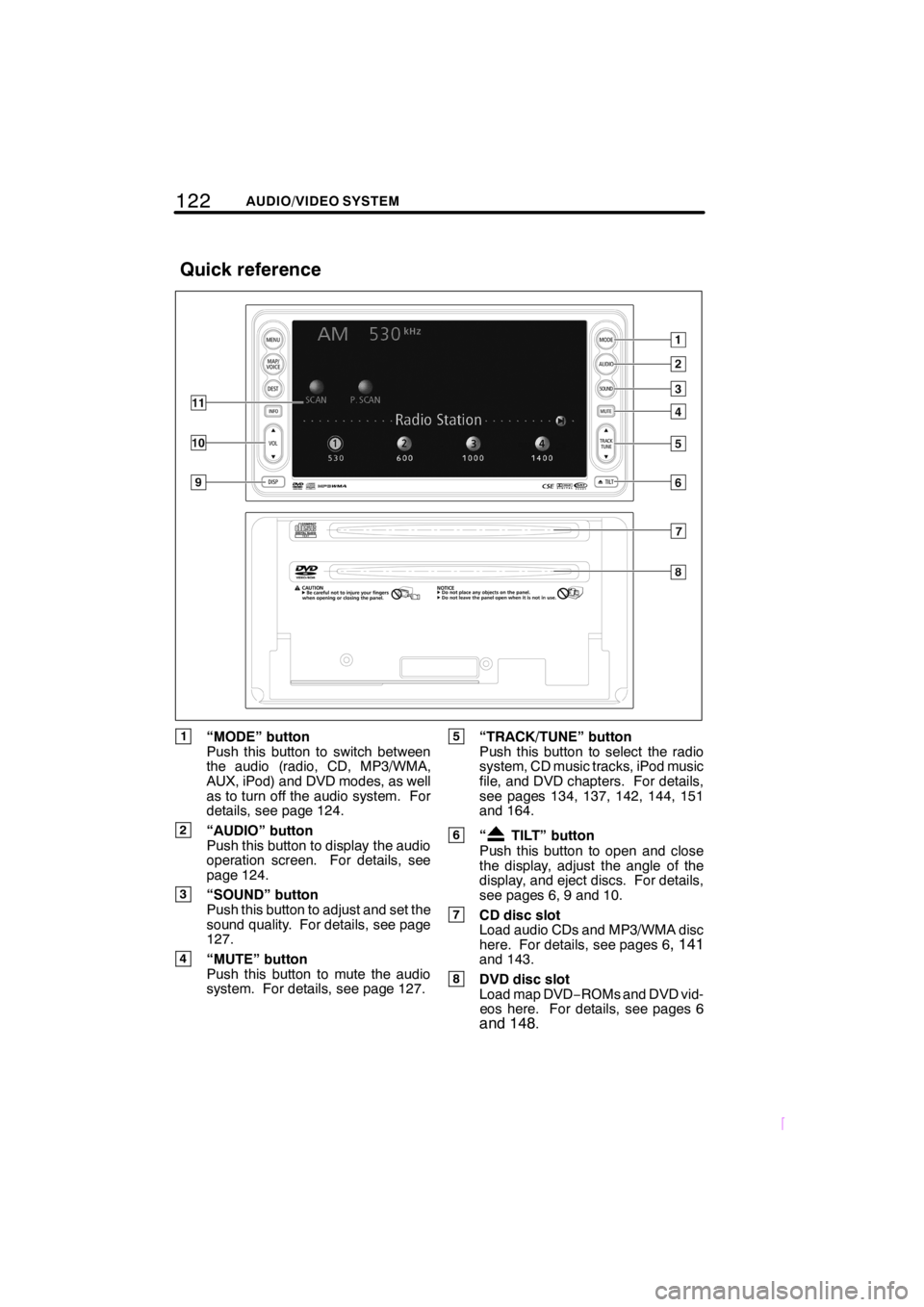
122AUDIO/VIDEO SYSTEM
SCION V398
1“MODE” button
Push this button to switch between
the audio (radio, CD, MP3/WMA,
AUX, iPod) and DVD modes, as well
as to turn off the audio system. For
details, see page 124.
2“AUDIO” button
Push this button to display the audio
operation screen. For details, see
page 124.
3“SOUND” button
Push this button to adjust and set the
sound quality. For details, see page
127.
4“MUTE” button
Push this button to mute the audio
system. For details, see page 127.
5“TRACK/TUNE” button
Push this button to select the radio
system, CD music tracks, iPod music
file, and DVD chapters. For details,
see pages 134, 137, 142, 144, 151
and 164.
6“TILT” button
Push this button to open and close
the display, adjust the angle of the
display, and eject discs. For details,
see pages 6, 9 and 10.
7CD disc slot
Load audio CDs and MP3/WMA disc
here. For details, see pages 6
, 141and 143.
8DVD disc slot
Load map DVD−ROMs and DVD vid-
eos here. For details, see pages 6
and 148.
Quick reference
Page 133 of 204
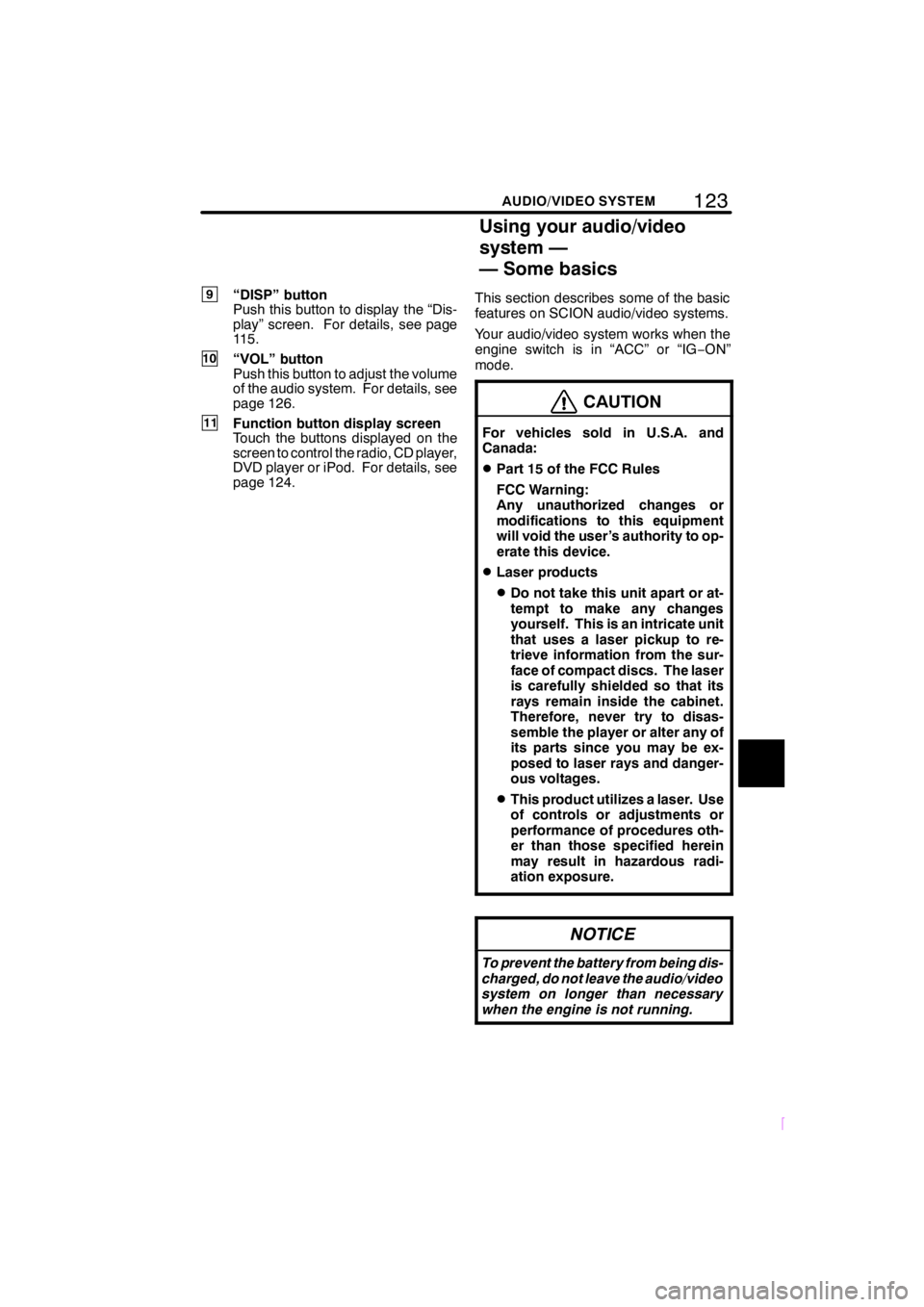
123
SCION V398
AUDIO/VIDEO SYSTEM
9“DISP” button
Push this button to display the “Dis-
play” screen. For details, see page
115.
10“VOL” button
Push this button to adjust the volume
of the audio system. For details, see
page 126.
11Function button display screen
Touch the buttons displayed on the
screen to control the radio, CD player,
DVD player or iPod. For details, see
page 124.This section describes some of the basic
features on SCION audio/video systems.
Your audio/video system works when the
engine switch is in “ACC” or “IG−ON”
mode.
CAUTION
For vehicles sold in U.S.A. and
Canada:
DPart 15 of the FCC Rules
FCC Warning:
Any unauthorized changes or
modifications to this equipment
will void the user’s authority to op-
erate this device.
DLaser products
DDo not take this unit apart or at-
tempt to make any changes
yourself. This is an intricate unit
that uses a laser pickup to re-
trieve information from the sur-
face of compact discs. The laser
is carefully shielded so that its
rays remain inside the cabinet.
Therefore, never try to disas-
semble the player or alter any of
its parts since you may be ex-
posed to laser rays and danger-
ous voltages.
DThis product utilizes a laser. Use
of controls or adjustments or
performance of procedures oth-
er than those specified herein
may result in hazardous radi-
ation exposure.
NOTICE
To prevent the battery from being dis-
charged, do not leave the audio/video
system on longer than necessary
when the engine is not running.
Using your audio/video
system —
— Some basics
Page 134 of 204
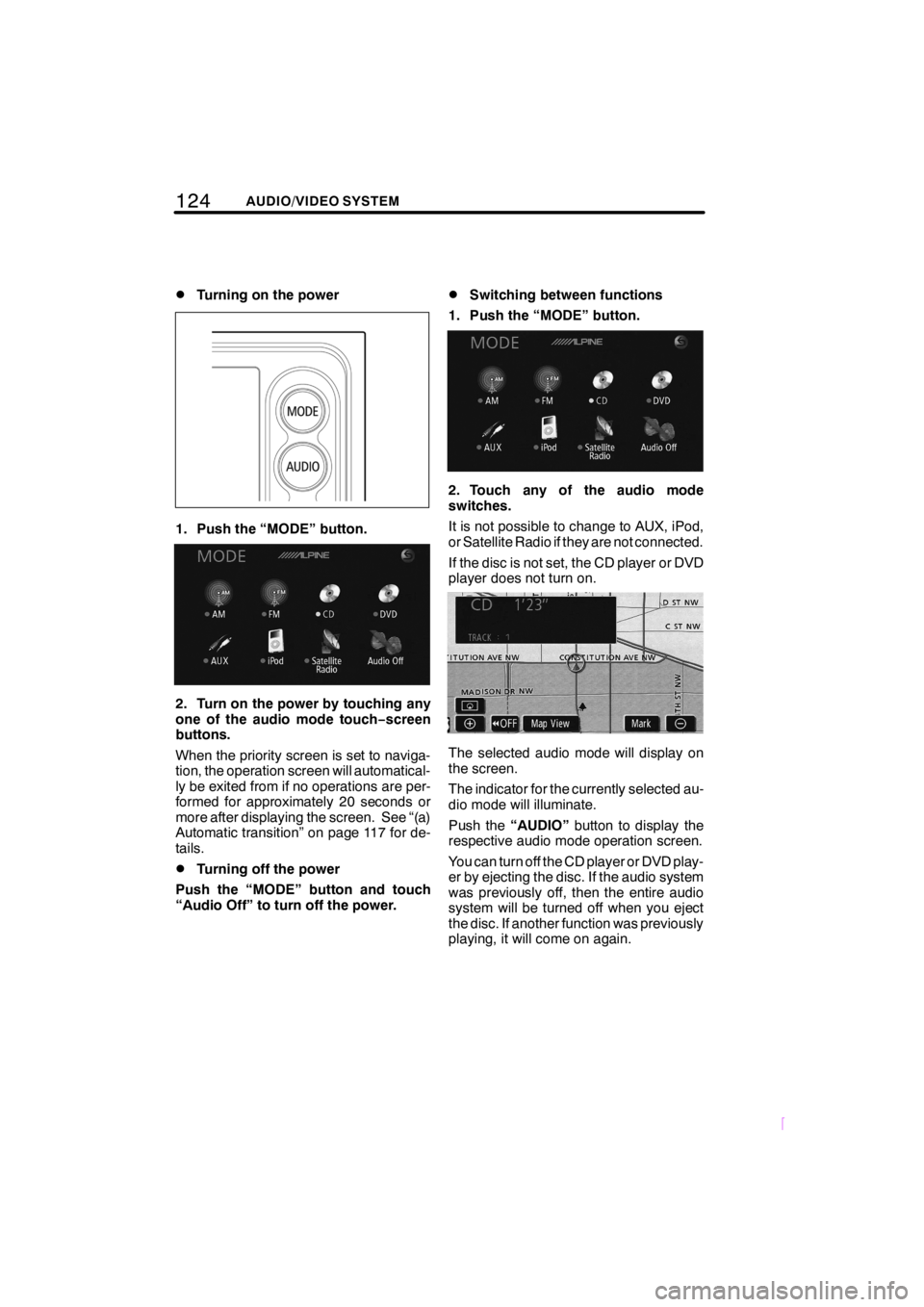
124AUDIO/VIDEO SYSTEM
SCION V398
DTurning on the power
1. Push the “MODE” button.
2. Turn on the power by touching any
one of the audio mode touch−screen
buttons.
When the priority screen is set to naviga-
tion, the operation screen will automatical-
ly be exited from if no operations are per-
formed for approximately 20 seconds or
more after displaying the screen. See “(a)
Automatic transition” on page 117 for de-
tails.
DTurning off the power
Push the “MODE” button and touch
“Audio Off” to turn off the power.
DSwitching between functions
1. Push the “MODE” button.
2. Touch any of the audio mode
switches.
It is not possible to change to AUX, iPod,
or Satellite Radio if they are not connected.
If the disc is not set, the CD player or DVD
player does not turn on.
The selected audio mode will display on
the screen.
The indicator for the currently selected au-
dio mode will illuminate.
Push the“AUDIO”button to display the
respective audio mode operation screen.
You can turn off the CD player or DVD play-
er by ejecting the disc. If the audio system
was previously off, then the entire audio
system will be turned off when you eject
the disc. If another function was previously
playing, it will come on again.