buttons TOYOTA tC 2008 Accessories, Audio & Navigation (in English)
[x] Cancel search | Manufacturer: TOYOTA, Model Year: 2008, Model line: tC, Model: TOYOTA tC 2008Pages: 204, PDF Size: 51.41 MB
Page 76 of 204
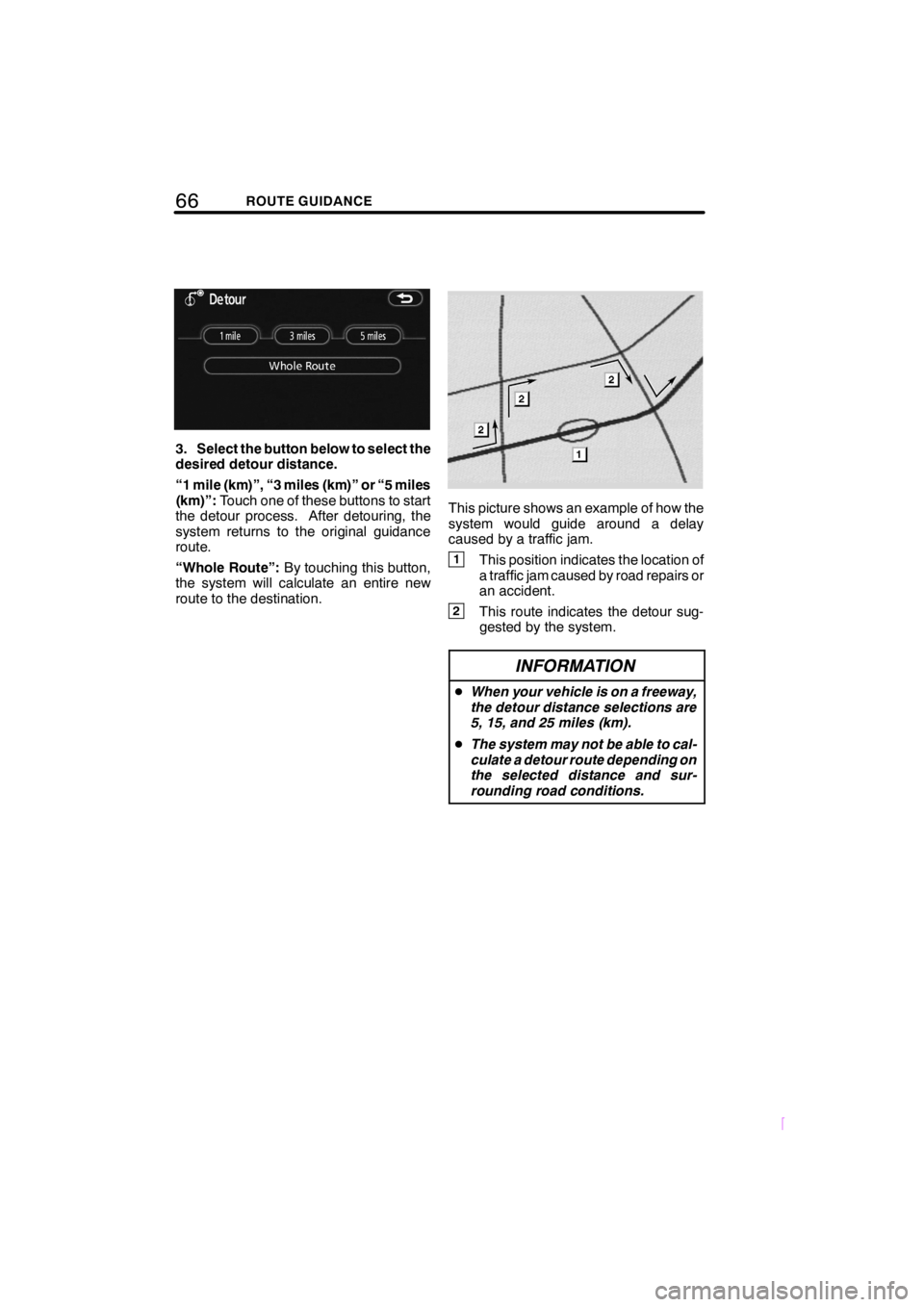
66ROUTE GUIDANCE
SCION V398
3. Select the button below to select the
desired detour distance.
“1 mile (km)”, “3 miles (km)” or “5 miles
(km)”:Touch one of these buttons to start
the detour process. After detouring, the
system returns to the original guidance
route.
“Whole Route”:By touching this button,
the system will calculate an entire new
route to the destination.
This picture shows an example of how the
system would guide around a delay
caused by a traffic jam.
1This position indicates the location of
a traffic jam caused by road repairs or
an accident.
2This route indicates the detour sug-
gested by the system.
INFORMATION
DWhen your vehicle is on a freeway,
the detour distance selections are
5, 15, and 25 miles (km).
DThe system may not be able to cal-
culate a detour route depending on
the selected distance and sur-
rounding road conditions.
Page 127 of 204
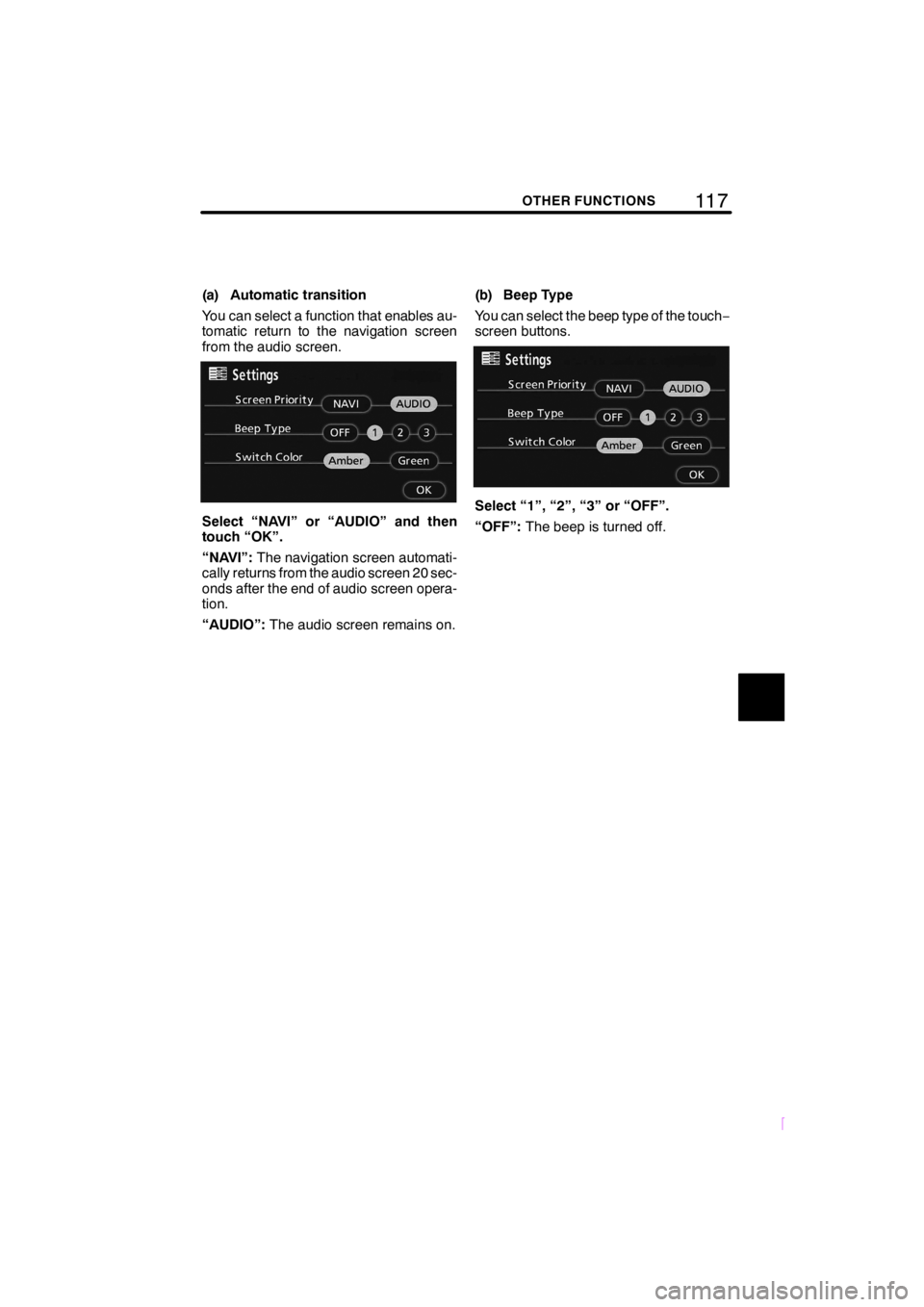
11 7OTHER FUNCTIONS
SCION V398
(a) Automatic transition
You can select a function that enables au-
tomatic return to the navigation screen
from the audio screen.
Select “NAVI” or “AUDIO” and then
touch “OK”.
“NAVI”:The navigation screen automati-
cally returns from the audio screen 20 sec-
onds after the end of audio screen opera-
tion.
“AUDIO”:The audio screen remains on.(b) Beep Type
You can select the beep type of the touch−
screen buttons.Select “1”, “2”, “3” or “OFF”.
“OFF”:The beep is turned off.
Page 128 of 204
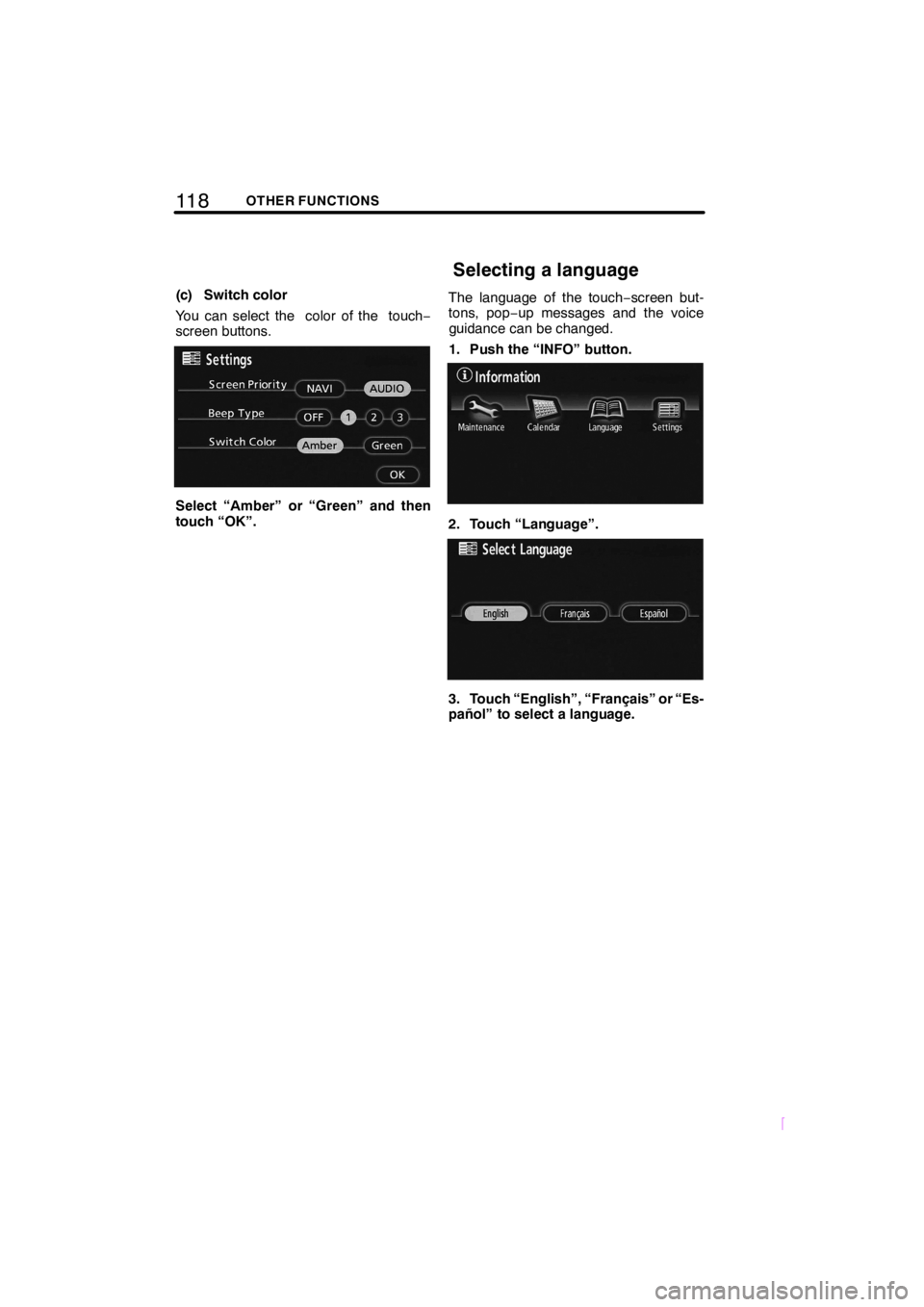
11 8OTHER FUNCTIONS
SCION V398
(c) Switch color
You can select the color of the touch−
screen buttons.
Select “Amber” or “Green” and then
touch “OK”.The language of the touch−screen but-
tons, pop−up messages and the voice
guidance can be changed.
1. Push the “INFO” button.
2. Touch “Language”.
3. Touch “English”, “Français” or “Es-
pañol” to select a language.
Selecting a language
Page 133 of 204
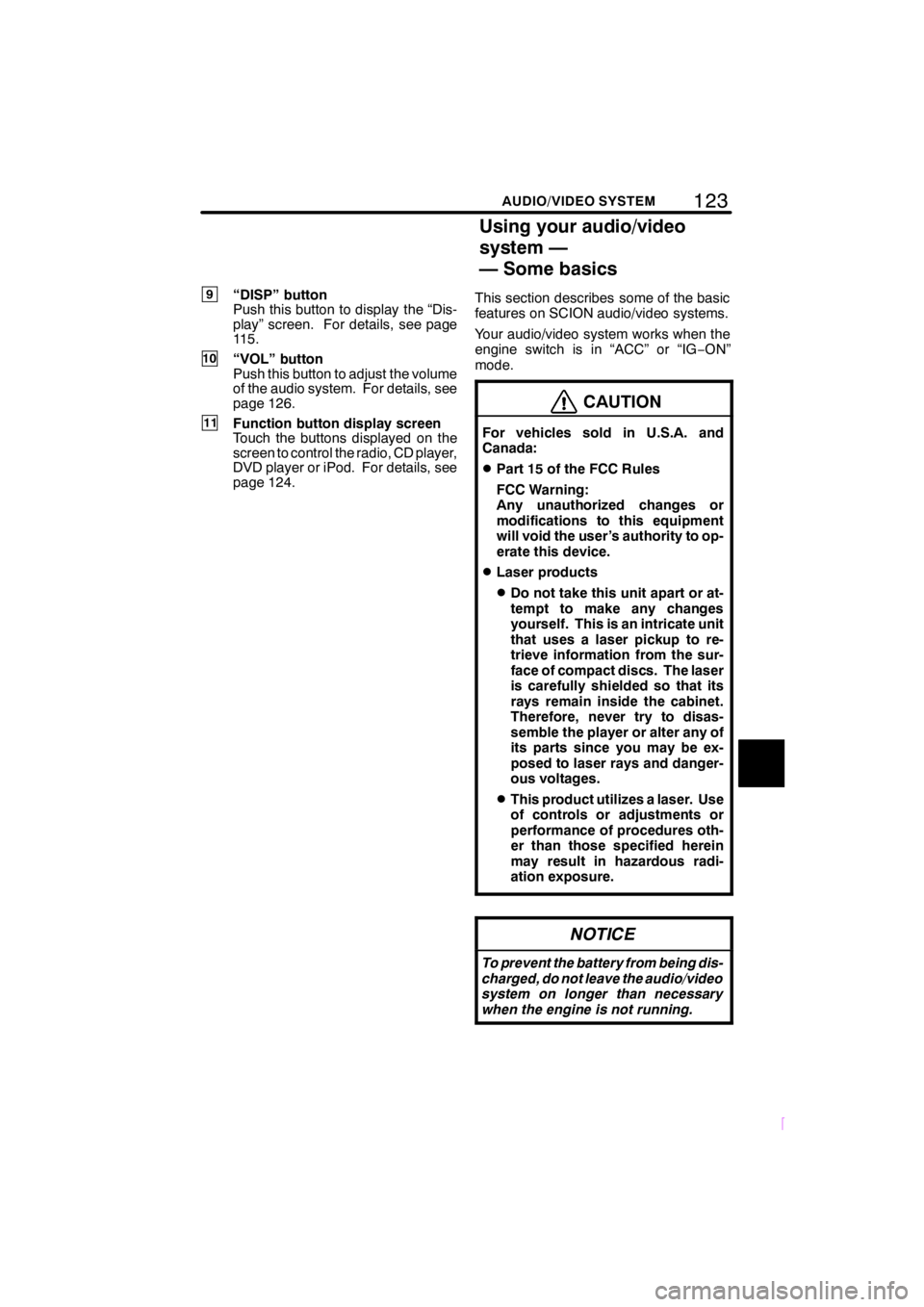
123
SCION V398
AUDIO/VIDEO SYSTEM
9“DISP” button
Push this button to display the “Dis-
play” screen. For details, see page
115.
10“VOL” button
Push this button to adjust the volume
of the audio system. For details, see
page 126.
11Function button display screen
Touch the buttons displayed on the
screen to control the radio, CD player,
DVD player or iPod. For details, see
page 124.This section describes some of the basic
features on SCION audio/video systems.
Your audio/video system works when the
engine switch is in “ACC” or “IG−ON”
mode.
CAUTION
For vehicles sold in U.S.A. and
Canada:
DPart 15 of the FCC Rules
FCC Warning:
Any unauthorized changes or
modifications to this equipment
will void the user’s authority to op-
erate this device.
DLaser products
DDo not take this unit apart or at-
tempt to make any changes
yourself. This is an intricate unit
that uses a laser pickup to re-
trieve information from the sur-
face of compact discs. The laser
is carefully shielded so that its
rays remain inside the cabinet.
Therefore, never try to disas-
semble the player or alter any of
its parts since you may be ex-
posed to laser rays and danger-
ous voltages.
DThis product utilizes a laser. Use
of controls or adjustments or
performance of procedures oth-
er than those specified herein
may result in hazardous radi-
ation exposure.
NOTICE
To prevent the battery from being dis-
charged, do not leave the audio/video
system on longer than necessary
when the engine is not running.
Using your audio/video
system —
— Some basics
Page 134 of 204
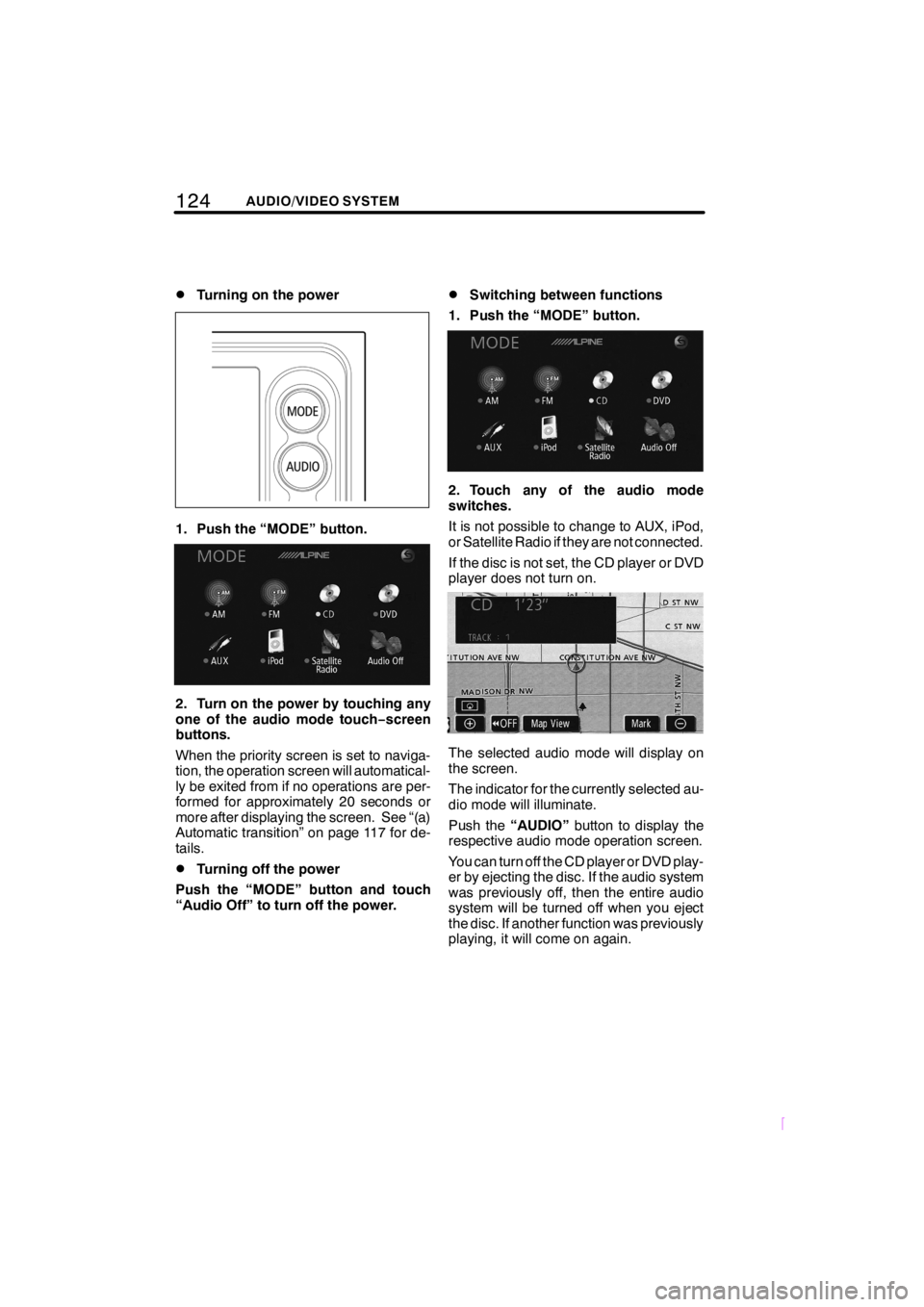
124AUDIO/VIDEO SYSTEM
SCION V398
DTurning on the power
1. Push the “MODE” button.
2. Turn on the power by touching any
one of the audio mode touch−screen
buttons.
When the priority screen is set to naviga-
tion, the operation screen will automatical-
ly be exited from if no operations are per-
formed for approximately 20 seconds or
more after displaying the screen. See “(a)
Automatic transition” on page 117 for de-
tails.
DTurning off the power
Push the “MODE” button and touch
“Audio Off” to turn off the power.
DSwitching between functions
1. Push the “MODE” button.
2. Touch any of the audio mode
switches.
It is not possible to change to AUX, iPod,
or Satellite Radio if they are not connected.
If the disc is not set, the CD player or DVD
player does not turn on.
The selected audio mode will display on
the screen.
The indicator for the currently selected au-
dio mode will illuminate.
Push the“AUDIO”button to display the
respective audio mode operation screen.
You can turn off the CD player or DVD play-
er by ejecting the disc. If the audio system
was previously off, then the entire audio
system will be turned off when you eject
the disc. If another function was previously
playing, it will come on again.
Page 136 of 204
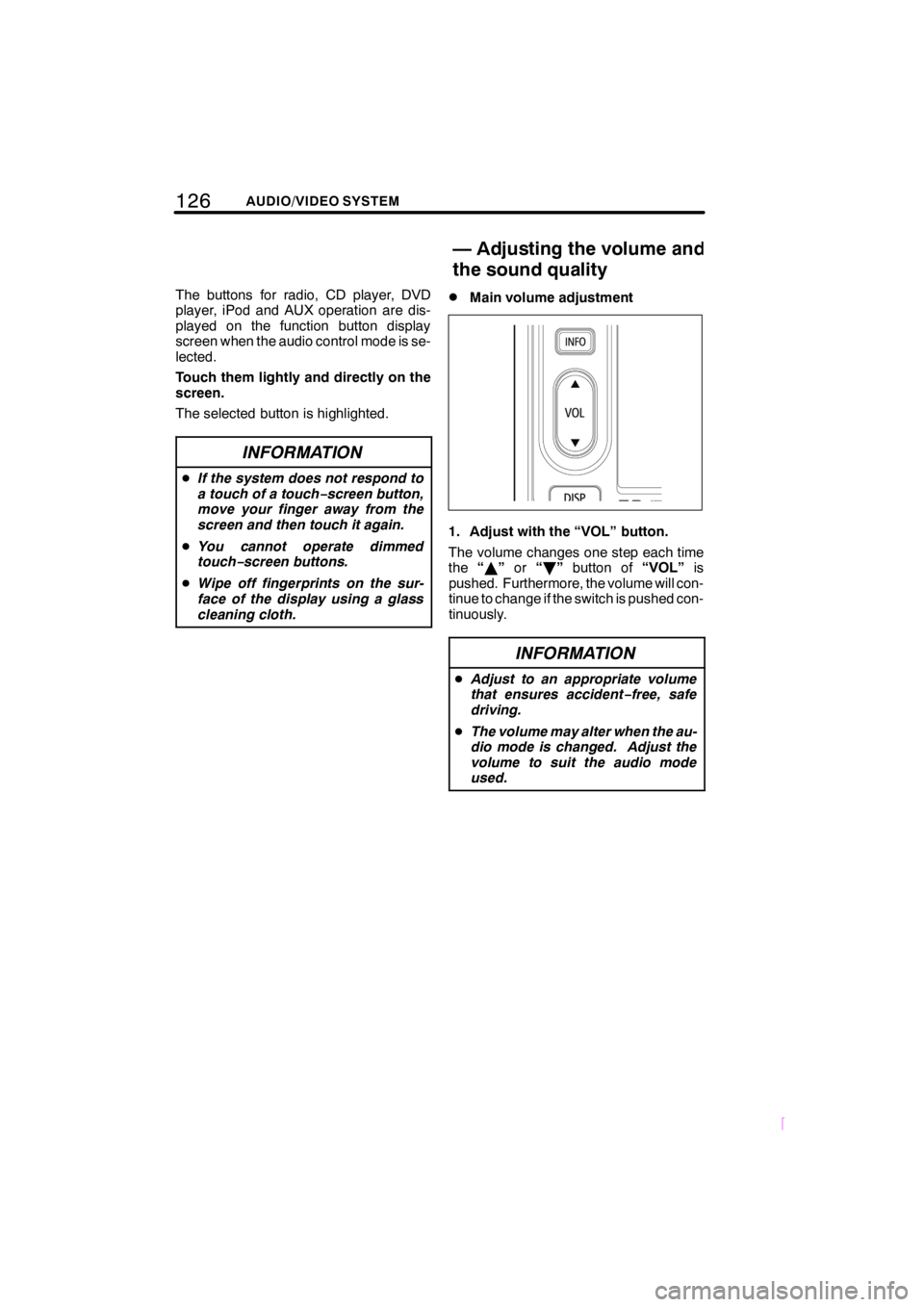
126AUDIO/VIDEO SYSTEM
SCION V398
The buttons for radio, CD player, DVD
player, iPod and AUX operation are dis-
played on the function button display
screen when the audio control mode is se-
lected.
Touch them lightly and directly on the
screen.
The selected button is highlighted.
INFORMATION
DIf the system does not respond to
a touch of a touch−screen button,
move your finger away from the
screen and then touch it again.
DYou cannot operate dimmed
touch−screen buttons.
DWipe off fingerprints on the sur-
face of the display using a glass
cleaning cloth.
DMain volume adjustment
1. Adjust with the “VOL” button.
The volume changes one step each time
the“Y”or“B”button of“VOL”is
pushed. Furthermore, the volume will con-
tinue to change if the switch is pushed con-
tinuously.
INFORMATION
DAdjust to an appropriate volume
that ensures accident−free, safe
driving.
DThe volume may alter when the au-
dio mode is changed. Adjust the
volume to suit the audio mode
used.
—Adjusting the volume and
the sound quality
Page 158 of 204
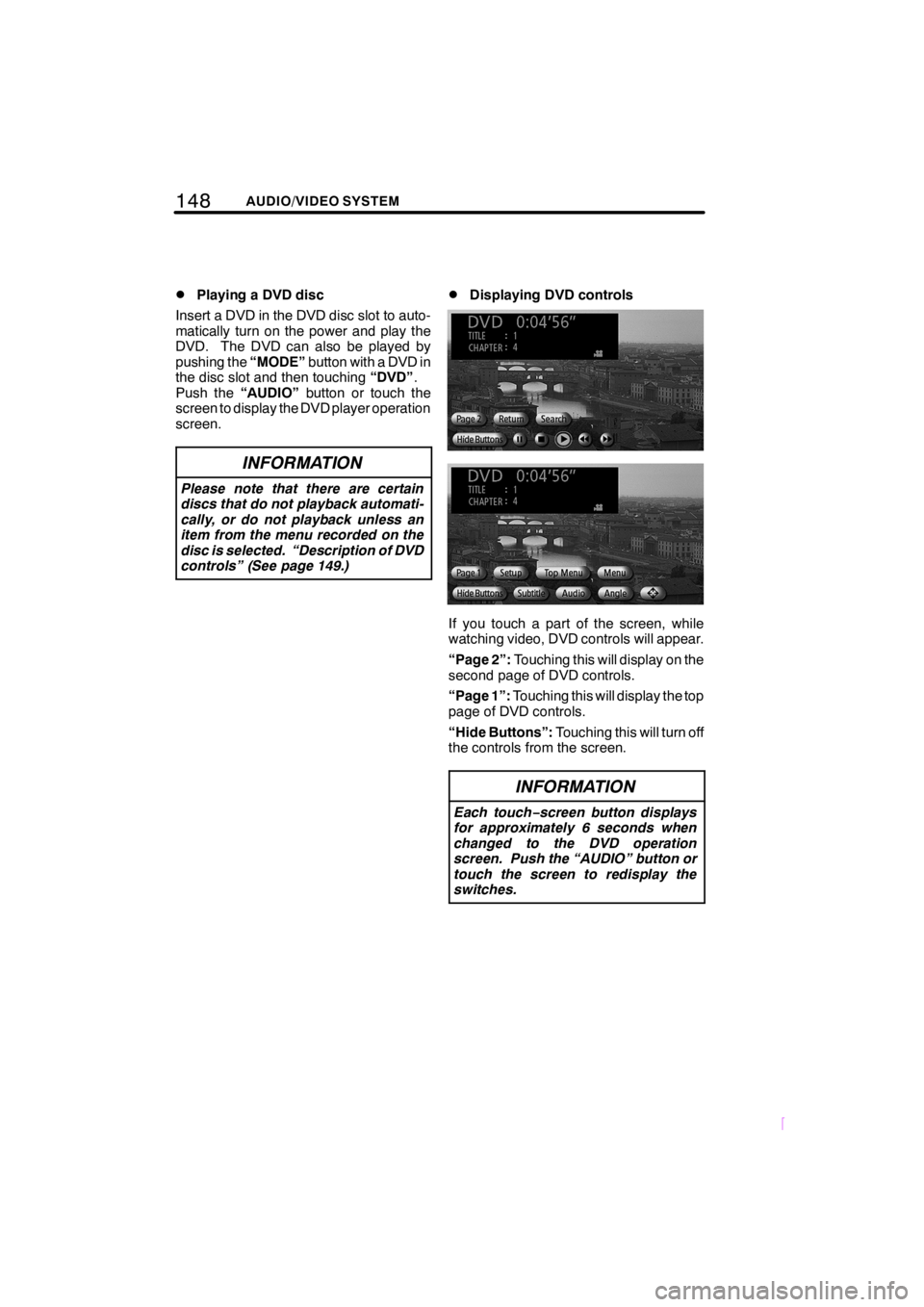
148AUDIO/VIDEO SYSTEM
SCION V398
DPlaying a DVD disc
Insert a DVD in the DVD disc slot to auto-
matically turn on the power and play the
DVD. The DVD can also be played by
pushing the“MODE”button with a DVD in
the disc slot and then touching“DVD”.
Push the“AUDIO”button or touch the
screen to display the DVD player operation
screen.
INFORMATION
Please note that there are certain
discs that do not playback automati-
cally, or do not playback unless an
item from the menu recorded on the
disc is selected. “Description of DVD
controls” (See page 149.)
DDisplaying DVD controls
If you touch a part of the screen, while
watching video, DVD controls will appear.
“Page 2”:Touching this will display on the
second page of DVD controls.
“Page 1”:Touching this will display the top
page of DVD controls.
“Hide Buttons”:Touching this will turn off
the controls from the screen.
INFORMATION
Each touch−screen button displays
for approximately 6 seconds when
changed to the DVD operation
screen. Push the “AUDIO” button or
touch the screen to redisplay the
switches.
Page 159 of 204
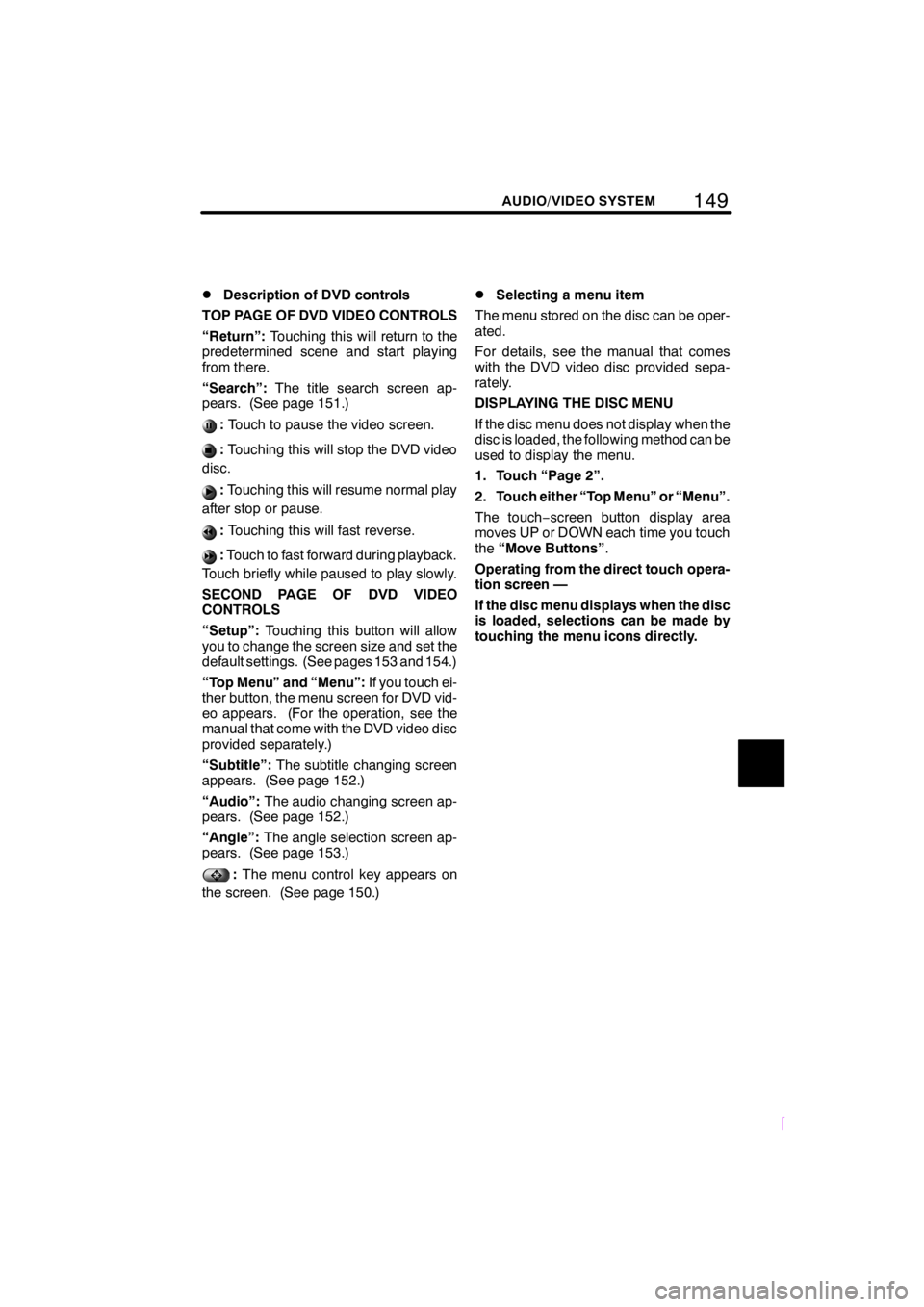
149
SCION V398
AUDIO/VIDEO SYSTEM
DDescription of DVD controls
TOP PAGE OF DVD VIDEO CONTROLS
“Return”:Touching this will return to the
predetermined scene and start playing
from there.
“Search”:The title search screen ap-
pears. (See page 151.)
:Touch to pause the video screen.
:Touching this will stop the DVD video
disc.
:Touching this will resume normal play
after stop or pause.
:Touching this will fast reverse.
:Touch to fast forward during playback.
Touch briefly while paused to play slowly.
SECOND PAGE OF DVD VIDEO
CONTROLS
“Setup”:Touching this button will allow
you to change the screen size and set the
default settings. (See pages 153 and 154.)
“Top Menu” and “Menu”:If you touch ei-
ther button, the menu screen for DVD vid-
eo appears. (For the operation, see the
manual that come with the DVD video disc
provided separately.)
“Subtitle”:The subtitle changing screen
appears. (See page 152.)
“Audio”:The audio changing screen ap-
pears. (See page 152.)
“Angle”:The angle selection screen ap-
pears. (See page 153.)
:The menu control key appears on
the screen. (See page 150.)
DSelecting a menu item
The menu stored on the disc can be oper-
ated.
For details, see the manual that comes
with the DVD video disc provided sepa-
rately.
DISPLAYING THE DISC MENU
If the disc menu does not display when the
disc is loaded, the following method can be
used to display the menu.
1. Touch “Page 2”.
2. Touch either “Top Menu” or “Menu”.
The touch−screen button display area
moves UP or DOWN each time you touch
the“Move Buttons”.
Operating from the direct touch opera-
tion screen —
If the disc menu displays when the disc
is loaded, selections can be made by
touching the menu icons directly.