reset TOYOTA tC 2008 Accessories, Audio & Navigation (in English)
[x] Cancel search | Manufacturer: TOYOTA, Model Year: 2008, Model line: tC, Model: TOYOTA tC 2008Pages: 204, PDF Size: 51.41 MB
Page 148 of 204
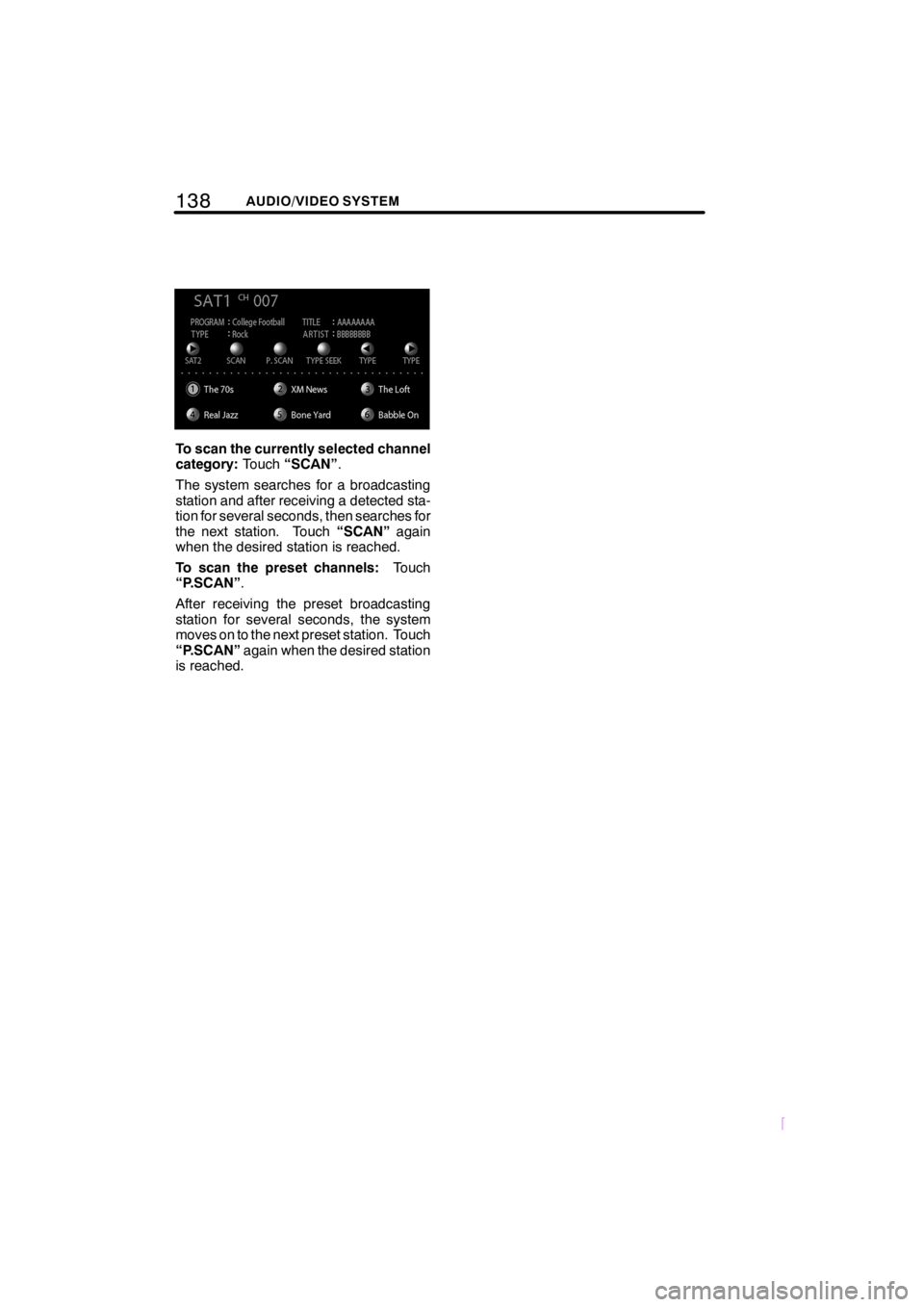
138AUDIO/VIDEO SYSTEM
SCION V398
To scan the currently selected channel
category:Touch“SCAN”.
The system searches for a broadcasting
station and after receiving a detected sta-
tion for several seconds, then searches for
the next station. Touch“SCAN”again
when the desired station is reached.
To scan the preset channels:Touch
“P.SCAN”.
After receiving the preset broadcasting
station for several seconds, the system
moves on to the next preset station. Touch
“P.SCAN”again when the desired station
is reached.
Page 173 of 204
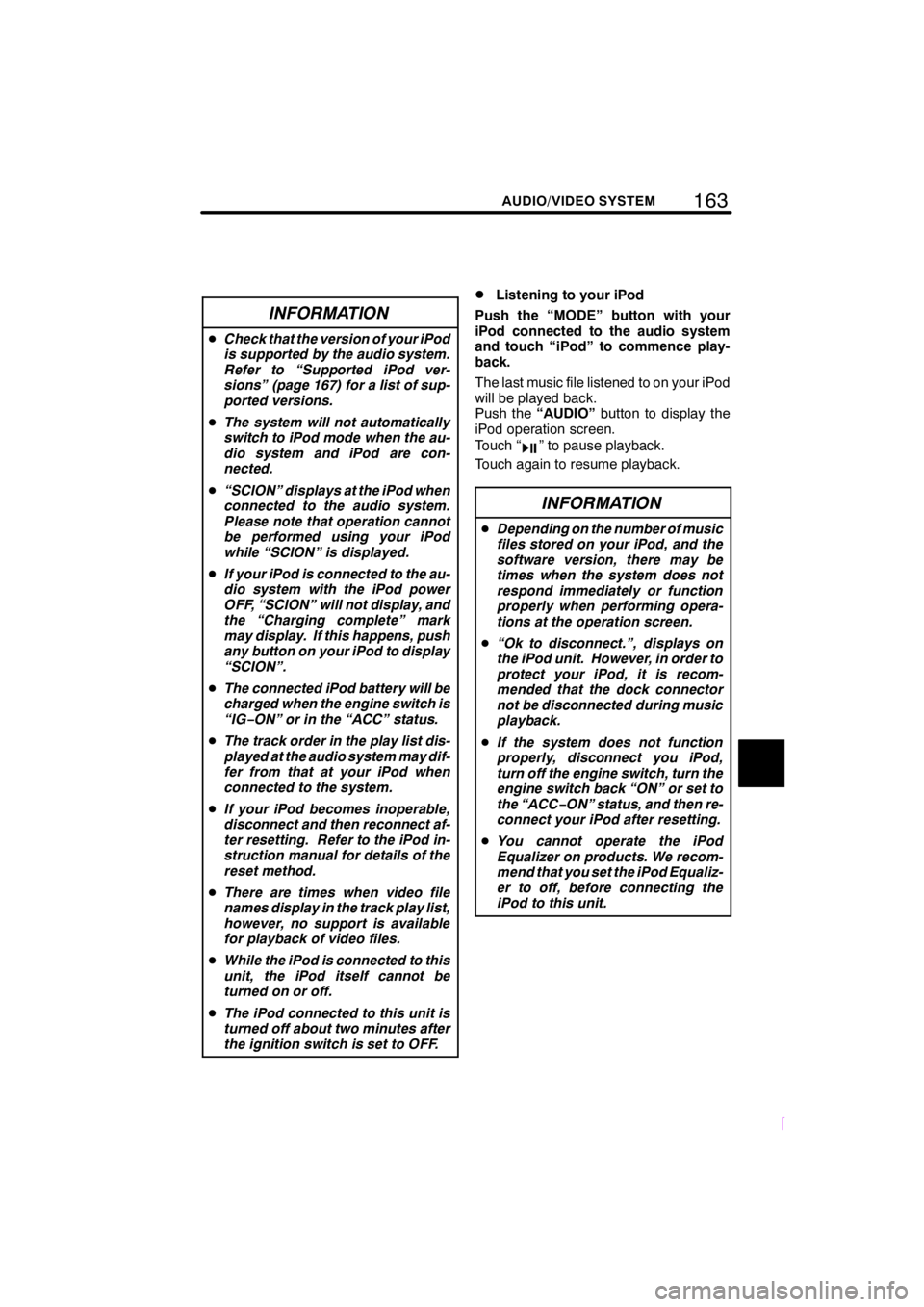
163
SCION V398
AUDIO/VIDEO SYSTEM
INFORMATION
DCheck that the version of your iPod
is supported by the audio system.
Refer to “Supported iPod ver-
sions” (page 167) for a list of sup-
ported versions.
DThe system will not automatically
switch to iPod mode when the au-
dio system and iPod are con-
nected.
D“SCION” displays at the iPod when
connected to the audio system.
Please note that operation cannot
be performed using your iPod
while “SCION” is displayed.
DIf your iPod is connected to the au-
dio system with the iPod power
OFF, “SCION” will not display, and
the “Charging complete” mark
may display. If this happens, push
any button on your iPod to display
“SCION”.
DThe connected iPod battery will be
charged when the engine switch is
“IG−ON” or in the “ACC” status.
DThe track order in the play list dis-
played at the audio system may dif-
fer from that at your iPod when
connected to the system.
DIf your iPod becomes inoperable,
disconnect and then reconnect af-
ter resetting. Refer to the iPod in-
struction manual for details of the
reset method.
DThere are times when video file
names display in the track play list,
however, no support is available
for playback of video files.
DWhile the iPod is connected to this
unit, the iPod itself cannot be
turned on or off.
DThe iPod connected to this unit is
turned off about two minutes after
the ignition switch is set to OFF.
DListening to your iPod
Push the “MODE” button with your
iPod connected to the audio system
and touch “iPod” to commence play-
back.
The last music file listened to on your iPod
will be played back.
Push the“AUDIO”button to display the
iPod operation screen.
Touch “
” to pause playback.
Touch again to resume playback.
INFORMATION
DDepending on the number of music
files stored on your iPod, and the
software version, there may be
times when the system does not
respond immediately or function
properly when performing opera-
tions at the operation screen.
D“Ok to disconnect.”, displays on
the iPod unit. However, in order to
protect your iPod, it is recom-
mended that the dock connector
not be disconnected during music
playback.
DIf the system does not function
properly, disconnect you iPod,
turn off the engine switch, turn the
engine switch back “ON” or set to
the “ACC−ON” status, and then re-
connect your iPod after resetting.
DYou cannot operate the iPod
Equalizer on products. We recom-
mend that you set the iPod Equaliz-
er to off, before connecting the
iPod to this unit.
Page 180 of 204
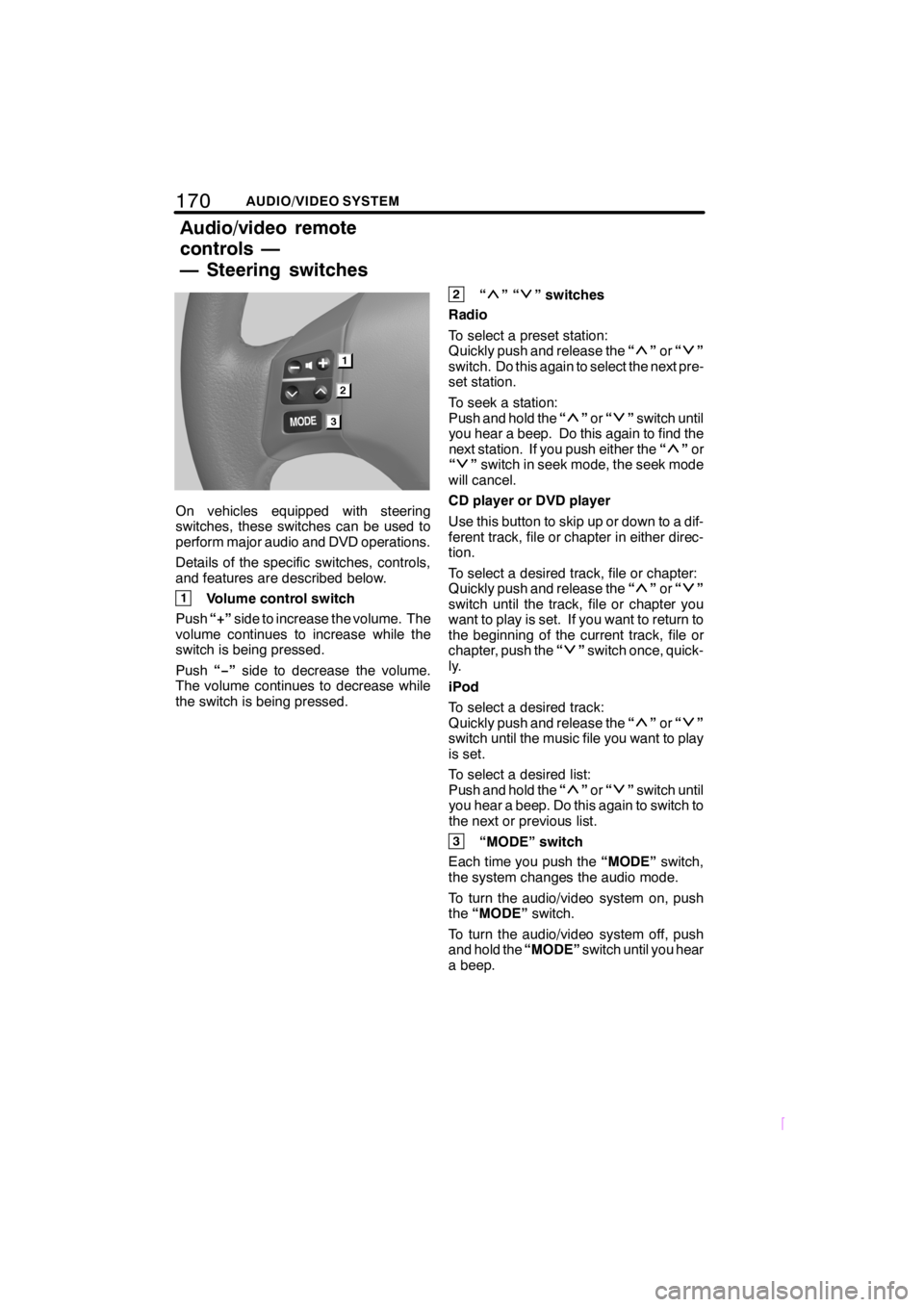
170AUDIO/VIDEO SYSTEM
SCION V398
On vehicles equipped with steering
switches, these switches can be used to
perform major audio and DVD operations.
Details of the specific switches, controls,
and features are described below.
1Volume control switch
Push“+”side to increase the volume. The
volume continues to increase while the
switch is being pressed.
Push“−”side to decrease the volume.
The volume continues to decrease while
the switch is being pressed.
2“”“” switches
Radio
To select a preset station:
Quickly push and release the“
”or“”
switch. Do this again to select the next pre-
set station.
To seek a station:
Push and hold the“
”or“”switch until
you hear a beep. Do this again to find the
next station. If you push either the“
”or
“”switch in seek mode, the seek mode
will cancel.
CD player or DVD player
Use this button to skip up or down to a dif-
ferent track, file or chapter in either direc-
tion.
To select a desired track, file or chapter:
Quickly push and release the“
”or“”
switch until the track, file or chapter you
want to play is set. If you want to return to
the beginning of the current track, file or
chapter, push the“
”switch once, quick-
ly.
iPod
To select a desired track:
Quickly push and release the“
”or“”
switch until the music file you want to play
is set.
To select a desired list:
Push and hold the“
”or“”switch until
you hear a beep. Do this again to switch to
the next or previous list.
3“MODE” switch
Each time you push the“MODE”switch,
the system changes the audio mode.
To turn the audio/video system on, push
the“MODE”switch.
To turn the audio/video system off, push
and hold the“MODE”switch until you hear
a beep.
Audio/video remote
controls —
— Steering switches